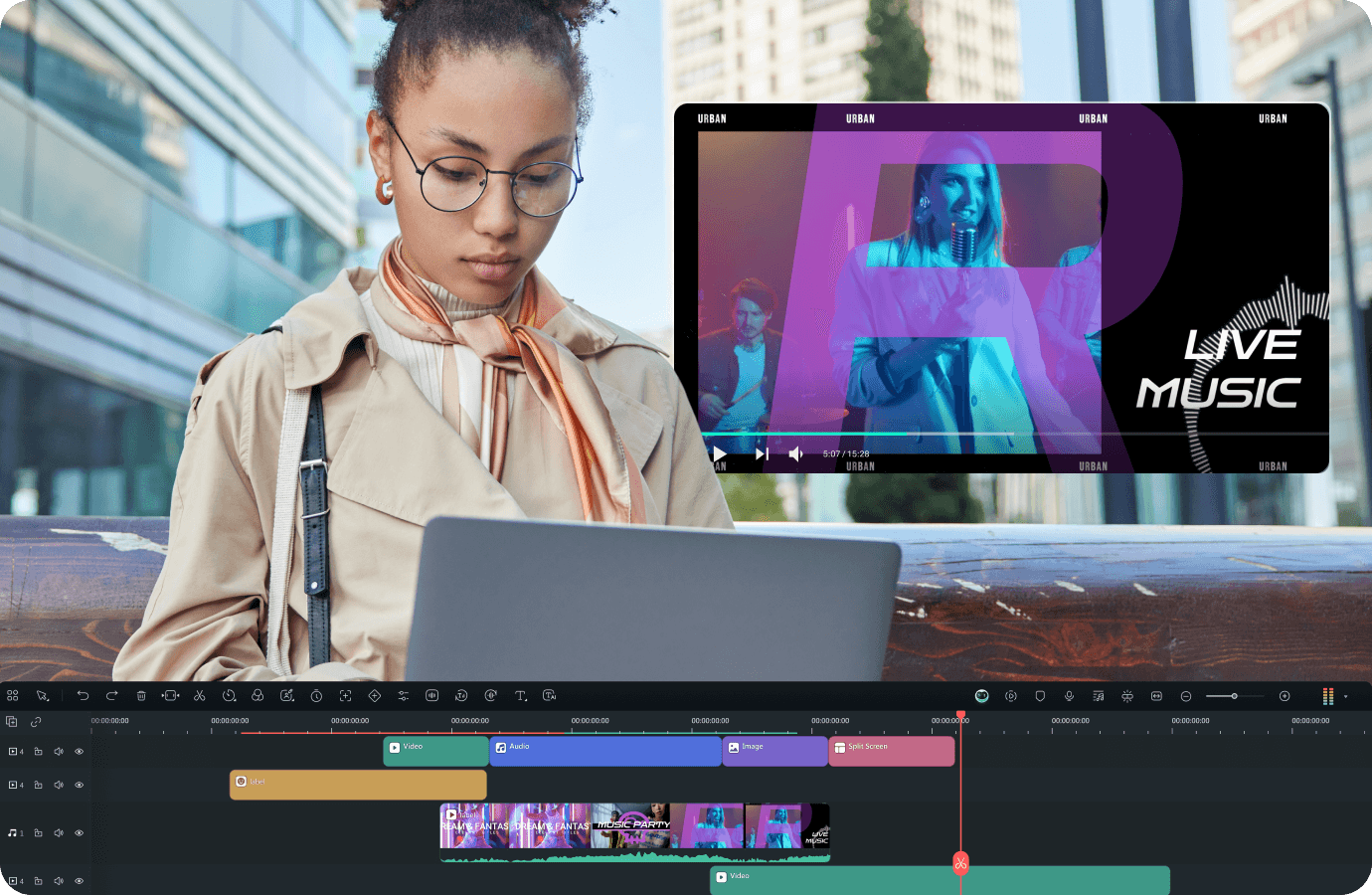“I’d like to know more about the best intro effects that I can use to make my video content more engaging and attractive. Can anyone help?” Yes, we can! Video effects have an immense potential to transform boring footage into engaging content that people will cherish and appreciate.
Video intro effects allow you to capture the attention of your target audience right from the start. They help you make a memorable first impression and turn a dull video into a stunning work of art. More importantly, the best intro effects for video can turn any footage into trending content on online streaming and social media platforms.
Today, we’ll discuss the 10 best intro effects to grab the attention of your viewers, boost viewer experience, and increase content engagement. In addition, we’ll provide the steps to add the best intro effects to your video content in Wondershare Filmora AI video editor.
In this article
Add the Best Intro Effects in Wondershare Filmora

Wondersahre Filmora gives you over 900 free video effects, templates, and elements, including audio effects, filters, transitions, titles, and more. Filmora encompasses all the abovementioned effect options, allowing you to create custom-made, exclusive motion elements and immersive video introduction transitions.
You can use all these fantastic options to create personalized visual effects you require to make your video content more engaging and attractive. Aside from access to over 900 video effects, Filmora provides an extensive selection of creative elements:
- Dynamic countdown effects – tap into over 50 adjustable countdown effect templates to spice up your video creation beyond your expectations;
- OpenFX cinematic effects – create motion blur or NewBlue 3D titles to add some cinematic flare to your video content;
- 3D text animations – access over 40 3D text animations and effects to transform your videos into inspiring, realistic, and enthusiastic content;
- 3D LUTS – tap into over 800 3D LUT presets to create immersive high-end video intros for events, music, travel, nature, and more.
With Filmora, you can bring out your creativity by adding professional visual effects to your video intros. Create varied and dynamic video intro transitions using various combos of different visuals and effects to elevate your content’s uniqueness and attract more viewers.
How to Add Intro Effects in Filmora
Adding intro effects in Filmora is a simple process. Download and install this YouTube intro creator on your computer, then follow these steps to add video intro effects to your video intro.
Step 1: Launch Filmora and import your video;
Step 2: Drag the video to the timeline and right-click it;
Step 3: Position the timeline playhead at the start of your video;
Step 4: Navigate to the Effects tab and find the effect you wish to add to your video intro;
Step 5: Drag and drop the effect to the track above your video;
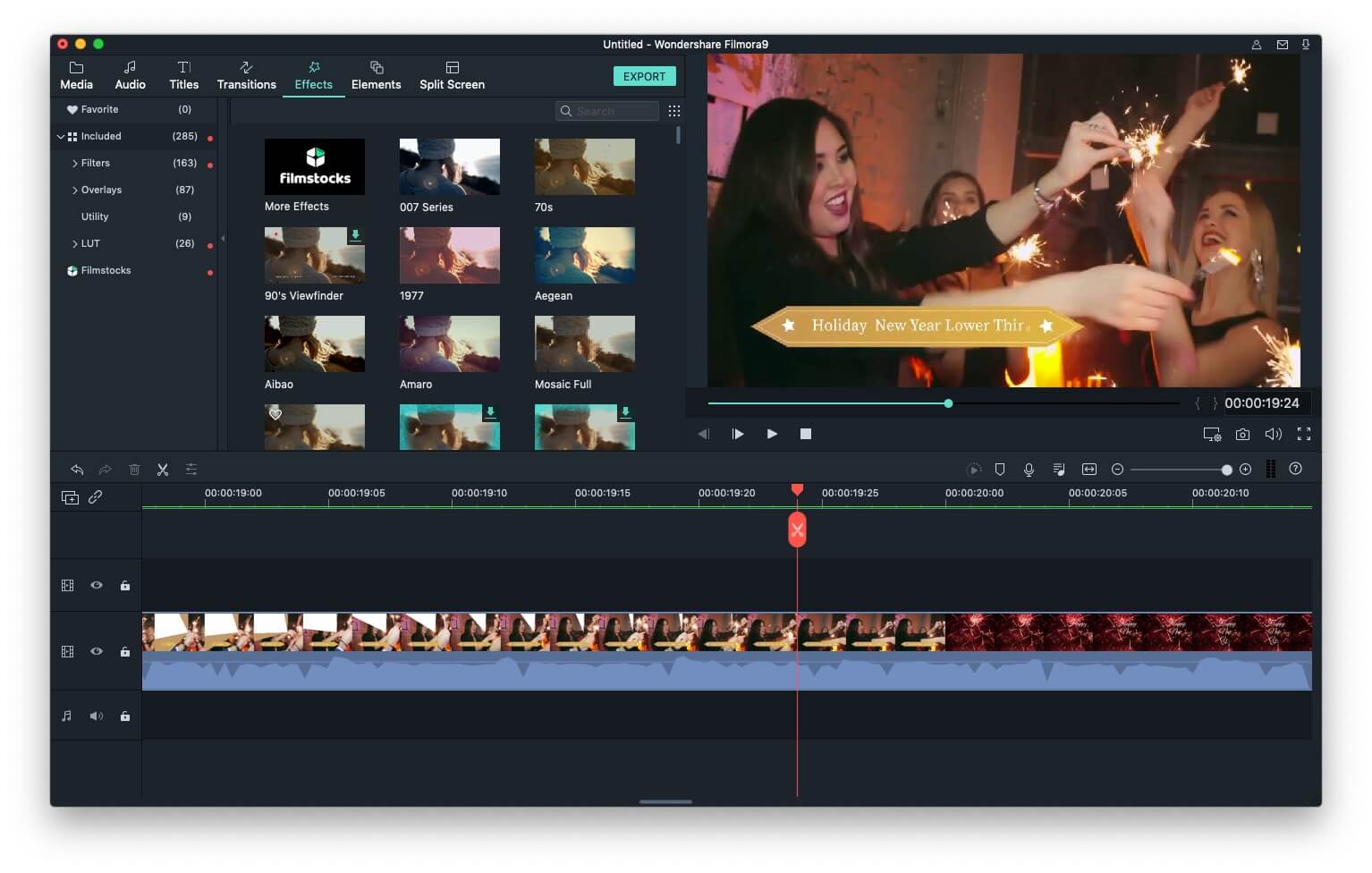
Step 6: Add as many effects as you wish (Filmora supports up to 100 video tracks);
Step 7: Once you’re done, click Export , select the preferred video format, frame rate, and video resolutions, and click Export again.

The Power of Intro Effects in Videos

Intro effects help video content creators improve engagement and reach new viewers using the power of online visuals. They can transform your average-looking video content into state-of-the-art, professional footage with streamlined storytelling, impressive visuals, and engaging narrative.
Intro effects allow you to start a video with a proper beginning, providing viewers with a memorable and long-lasting introduction. Thanks to that, you can harness the power of immersive intro video effects to make your content appear more polished and professional.
That is vital for developing your personal brand and style across online and social media platforms, ensuring your video footage hits the mark every time. By transforming your video into professional content, you can increase viewer engagement, grow your social media following, boost loyalty, and more.
In addition, intro effects can boost the overall quality of your video content, allowing you to impress your viewers right from the start. Intro effects are stunning visuals that determine your style as a content creator. Because of that, they are a critical element in your video creation journey.
Let’s sum up their importance:
- They help you capture viewer attention;
- Content creators can rely on intro effects to set the tone for their videos;
- They help make a memorable first impression during brand introduction;
- They empower you to clearly state the purpose of your video content;
- Video creators can establish personal brands and earn online credentials;
- They help you boost your creativity and authenticity;
- They can make your video content stand out.
Top 10 Intro Effects to Captivate Your Viewers
Below is our comprehensive list of the top 10 intro effects you can use in your videos to captivate your target audience.
A short description of each, focusing on the visual appeal and applications
Flaming Hand Effect
The flaming hand effect is one of the most popular intro effects for videos. It can spice up your content and grab your viewer-s attention from the get-go. Fire hand effects feature different elements you can rely on to diversify your content and make it more engaging.
They contain flames of different sizes, shapes, and intensities, which you can easily add to your content according to your requirements. In addition, you have endless options regarding different fire and flame elements that you can use to heap up your content.
If you’ve always wanted to become a fire-bender, the flaming hand effect can help you accomplish your goal. You can use this effect with an overlay effect to add a transparent background to your video or combine it with other fire effects to make the introduction as realistic and engaging as possible.
Magic Effects
Magic effects allow you to turn your video content into multiple magic clips by creating outstanding and realistic illusions. If you’ve always wanted to perform magic tricks for your viewers, you can accomplish your goal using top-grade magic video intro effects.
Magic effects have an array of applications across various industries. For example, you can use it to boost the appearance of events like weddings, festivals, and concerts. On the other hand, magic effects can help you build custom-made special effects for film and theater.
You can even use customizable magic effect templates to perform fireworks or simulate your favorite scene from Harry Potter.
Neon Effects

Neon light effects are top intro visuals to spice up your average videos by adding the much-needed spark of glamor to your content.
If you have a dull dance video to transform into an attention-grabbing visual powerhouse, neon effects can help you add a personal touch with splashing colors, glowing extracts, magic dust, and more.
Tap into customizable neon effects to make your video content more inspirational, colorful, and creative.
Glowing Eyes Effect
What if you could add laser eyes to a character in your video to create viral memes? Well, now you can use the glowing eyes effect. This video intro effect is quite popular in film and content creation. It’s a classic example of one of the most immersive visual effects used in the movie industry.
The glowing eyes effect is the perfect visual for highlighting a pivotal moment in your video introduction, allowing you to grab viewers’ attention right away. You can also use it to spark a specific emotion with your video content, such as excitement or anticipation.
Glitch Effects
Flashy and cool glitch effects and templates help content creators add a cyber touch to their video intro. With immersive effects, groovy transitions, and engaging titles, you can custom-tailor your video content to take the visual experience to the next level and stun your viewers.
In addition, glitch effects are perfect for creating dynamically animated and artistic video clips for fashion, gaming, etc.
Ghost Echo Effect
The ghost effect is just the right visual for emulating the matching atmosphere in your video intro. This effect is an adjustable visual artifact that you can blend, delay, and manipulate to create more dynamic and complex video intros with visually stunning creative elements.
This simple yet interactive effect allows you to add a cool, long-exposure style look to your video content, making it an ideal creative asset for music videos and event clips.
Typewriter Effect

The typewriter effect is a popular intro video effect in music videos, gaming clips, movies, etc. It allows you to create an illusion of the text being typed onto the screen, helping you make your video content more attractive and engaging to your viewers.
Additionally, you can find a wide range of modern and vintage-style typewriter effect templates that you can transform into trendy transitioning effects or dynamic text animations.
Slow-Motion and Fast-Motion Effects
Slow-motion and fast-motion video intro effects allow you to create an action that appears to move slower or faster than normal on the screen. Depending on your requirements, they can slow down or speed up your video.
These effects are generally used in movies and music video production to make video clips play slower or faster than the original (normal) speed. They are perfect for creating a feeling or surreality or giving viewers some close-up screen time.
Shake Effect
If you wish to mimic an unstable camera movement to refresh your content and make your videos more interesting, the shake effect is the right tool for the job. This effect is commonly used in movies to highlight intense action scenes like shooting, punching, or running. It can help video creators create feelings of excitement, urgency, etc.
Sky Replacement Effect
If you’re not satisfied with the weather conditions in your video intro, you can tap into the sky replacement effect to enhance your video. It allows you to swiftly adjust the sky-related details and aspects of your video.
Thanks to that, you can select the preferred sky replacement video background and use it to replace the sky image in your video to enhance the video outlook of your content. This effect can make your visuals more fitting for the video context you wish to convey.
Where to Find Royalty-Free Intro Effects
If you don’t know where to find royalty-free intro effects, images, and templates, here are some websites to check out.
Videvo
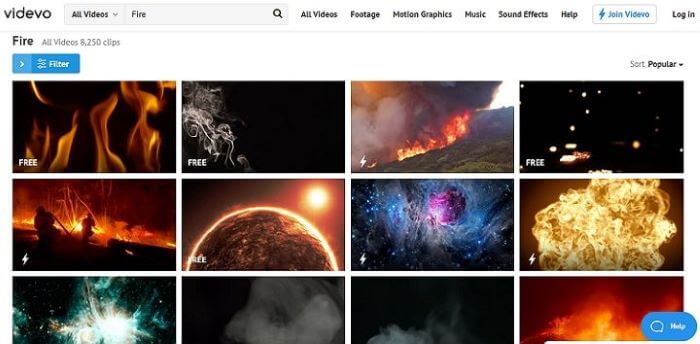
Videvo is an excellent website packed with free motion graphics, stock videos, 4K fire effect clips, and other HD visual effects. Visit the website and select the motion graphics you require for your video intro effects, or browse the Collections section to find the matching intro effect for your content.
EnvatoElements
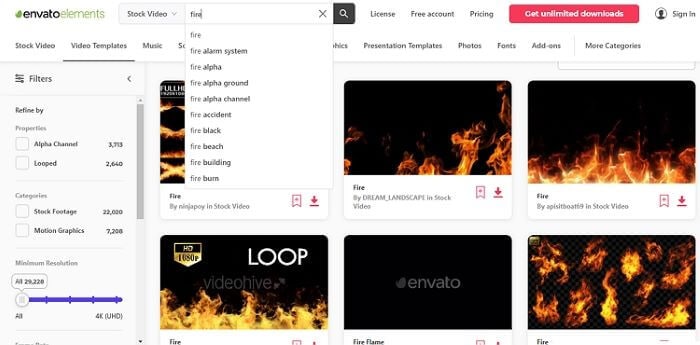
EnvatoElements gives you access to over 50 million royalty-free intro effects, video clips, images, fonts, presentation templates, and more.
Pixabay
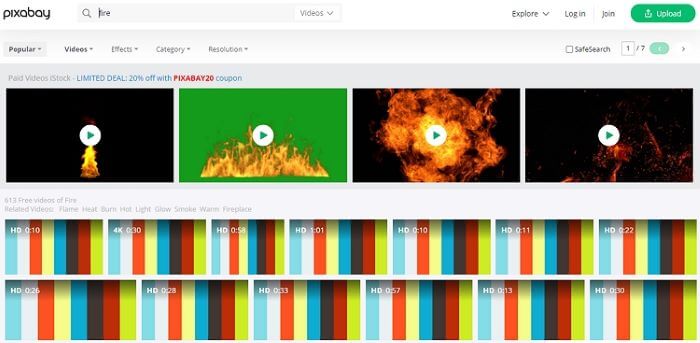
Pixabay is one of the most popular royalty-free photo-sharing websites on the internet. The site also has a video-hosting section where you can find countless intro effects for your video content, including sound clips, background music, and even downloadable 4K videos.
Pexels
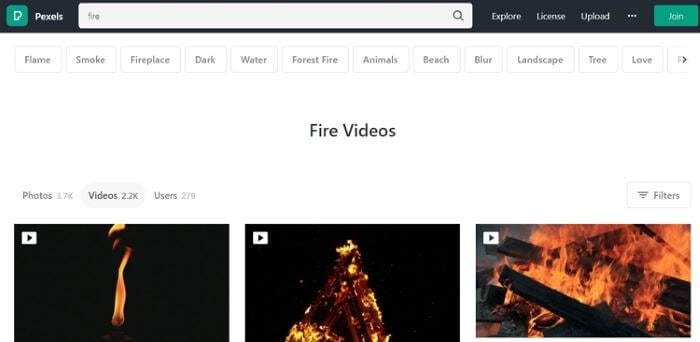
Pexels is another popular video and photo-sharing platform with an endless supply of royalty-free visuals, including free video clips, stock images, and other visual effects.
Conclusion
In conclusion, we’ve explained the importance of intro effects for modern-day video content creation and outlined the top 10 intro effects you can use to enhance your videos in 2024. These intro effects make your content more engaging, dynamic, and attention-grabbing, allowing you to expose your video footage to a broader audience.
In addition, we highlighted the best websites where you can find tons of royalty-free visual effects and creative effects that you can use to create custom-tailored video effects according to your specific video creation requirements.
You can use an AI-powered video editor like Wondershare Filmora to tap into a vast selection of high-end intro effects, dynamic assets, and immersive visuals to spice your content and make it stand out online.



 100% Security Verified | No Subscription Required | No Malware
100% Security Verified | No Subscription Required | No Malware