How to Remove Watermark from Videos [8 Proven Solutions]
Mar 27, 2024• Proven solutions
Removing watermarks from videos can be difficult and time consuming, but it doesn't have to be. With the right knowledge and resources, anyone with access to a computer can easily learn how to remove watermarks from video. Whether you’re a professional or amateur video maker, removing visible watermarks from footage can dramatically improve the look of your production.
There are several pieces of software used by professionals that allow them to remove any unwanted elements quickly and easily from their footage including logos. Depending on what type of program you decide to use, there will be different methods that need to be followed in order for you to successfully remove watermarks from your video clips. This article will look at the various techniques one should consider when trying to remove watermarks from their videos.
- Part 1: Remove Watermarks in Videos with Filmora [3 Effective Ways] - Video Tutorial
- Part 2: Remove Watermark from Videos online [3 Free Online Tools]
- Part 3: Remove Watermarks from Videos with Logo Remover Software [2 Software]
- Part 4: 2 Apps to Remove Video Watermarks on iPhone and Android Phones [+How-tos]
Part 1: How to Effortlessly Remove Watermarks from Videos with Filmora on Windows & Mac [3 Methods]
Removing watermarks from your videos with Wondershare Filmora video editing software is a simple and easy process. You don't have to be an experienced video editor to complete these simple editing actions. All you need to do is select a method that best suits your needs and perform a simple action that is very easy to learn. Let's have a look at some editing techniques you can use to remove watermarks from videos with Filmora.
Note: the methods listed below won’t work perfectly if the watermark is in the middle of the screen. And to remove the watermark from Filmora, you may need to subscribe. If you're a student or teacher or related staff, you can get a special discount at Filmora Education Plan.

Method 1. Blurring the Watermark
Even though this method will not remove the watermark from the video, it can be used to make it less obvious. The Filmora's Mosaic feature will enable you to blur logos and all other on-screen graphics with just a few clicks. Click Effects at the top, and choose Utility at left and then click Mosaic to preview the effect. Click plus icon on the thumbnail on Mosaic or just drag-and-drop it into the track above the video.

After it is applied, a mosaic square will appear in the preview window, adjust its size or relocate it by simply dragging it to the area of the preview window where the watermark is positioned. If the video has more than one logo you need to cover, clicking plus icon will add another mosaic square to your project. Double click on the Mosaic effects in a timeline, you can choose Blur Amount and Type to adjust the size and shape of the mosaic. Click OK to apply the adjustment.

You can also use the Mosaic effect to blur the face or other object.
Method 2. Remove watermark by Cropping the video
This method will enable you to remove the watermark from your video completely, but the cropping method will also remove a part of the shot that is wide as the watermark. Cropping the area where the watermark is located isn't possible in any editor, so if you choose to crop the video be prepared to lose a certain amount of the picture. Once the footage you want to crop is placed on the video track in Filmora's timeline, right-click on the clip to select Crop and Zoom.

The crop window that enables you to crop video manually or by using automatic aspect ratios will appear on the screen. From here you can simply reposition the corners of the cropping rectangle by dragging it as much as necessary to remove the watermark from the frame. You can keep the aspect ratio as original or change it based on your needs. Click OK to apply the cropping effect and you have successfully removed a watermark from your video.
Cons: As we said before, removing the watermark by cropping the video will crop out some frames as well. And this way only works when the watermark is located at the corner of the video.
Method 3.Replacing the watermark
Since cropping the watermark without losing a part of the frame simply isn't possible, replacing the existing watermark with the one the suits your needs is an option worth considering. To do this, you first need to import the new logo using the Import Media feature and place it on the timeline. The next step is to set the duration of the new logo file to be as long as the original file so the previous watermark remains covered throughout the whole video.

The new file you added to your project will be displayed in the preview window, simply drag the ends of the square to adjust its size and drag the image to place it over the watermark embedded in the video. Your job is now complete since the watermark in the video is now replaced with the one you selected.
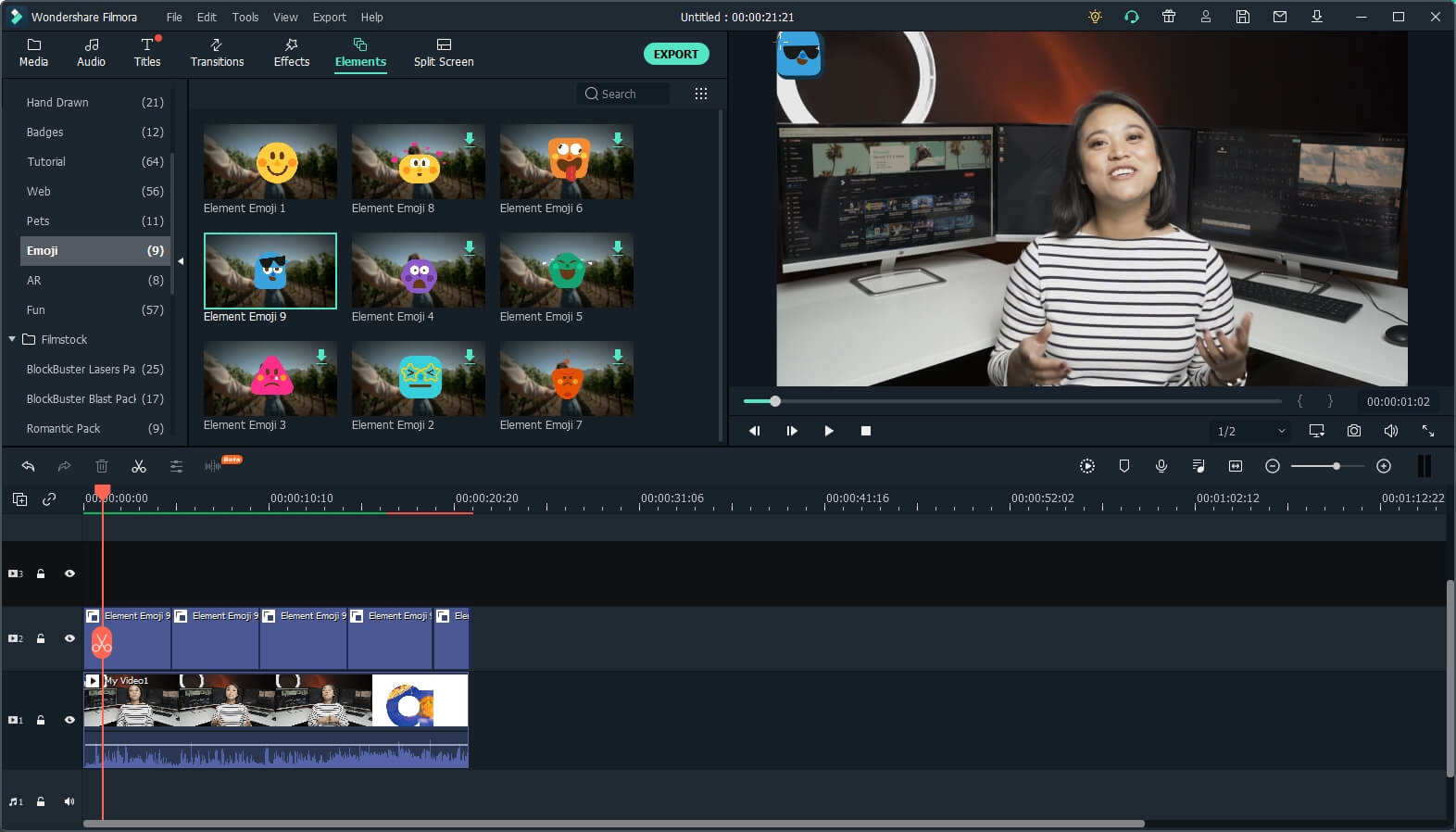
Cons: The new logo file needs to be the perfect size to cover the original watermark.
You may also like: How to add watermark to your YouTube Videos >>
Part 2: How to Remove Watermarks from Videos Online [3 Online Video Watermark Remover]
1. Via Media.io Online Watermark Remover
Currently there are many online applications that can remove watermarks from online videos, but nothing is better than the Media.io Watermark Remover Online application. As the name suggests, you don't need to download the app, it's very practical to use. This online platform is designed to make the process of removing watermarks from videos as easy as possible. The steps needed to remove the watermark from videos are also easy. All you need to do is upload the video file you want to remove the watermark by clicking on the Choose File icon and wait for Media.io Online Watermark Remover to complete its task. You can remove the watermark from videos in just 3 steps. Here are the detailed information.
1. Visit the Media.io Watermark Remover page: https://www.media.io/video-watermark-remover.html, then upload the video file from your computer.
2. After uploading, click Remove Watermark on the right. It may take a while to convert depending on the size of your video.
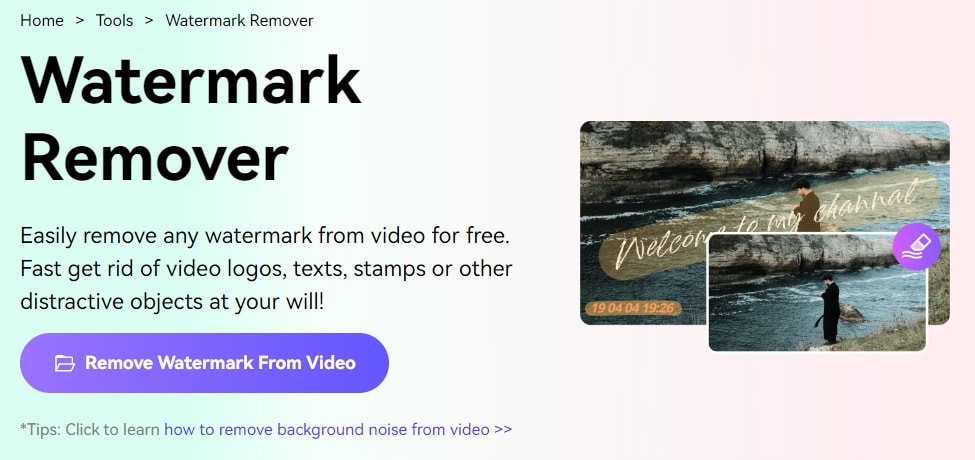
3. Once done, simply download it to your local device. Now, play your video and you will find that the watermark is gone.
This online platform can be used to remove video watermarks for free with limited quota, but the free version of Media.io Video Watermark Remover offers limited options and features. The basic plans provide a more comprehensive set of options and a larger number of videos per month,with a cost of $3.95/month and a very lucrative annual plan costs $47.4/year.
Pros:
- Easy to Use
- Fast and efficient
- Provide more tools
Cons:
- The monthly package is relatively expensive compared to the yearly package
- The performance is highly dependent on the quality of the Internet connection
Supported video format: MKV, 3GP, FLV, SWF, HTML5, M4V...
Supported OS: Online

Filmora - Video Watermark Remover
2. Via Video Watermark Remover Online
There are some online tools that claimed to remove a watermark from video online, I've found such an online tool named Video Watermark Remover Online. As you can see from the title, you don't need to download, which is very convenient. This online platform is designed to make the process of removing watermarks from videos as easy as it can be. The steps to remove watermark in a video is easy too. All you need to do is upload a video file from which you want to remove the watermark by clicking on the Choose File icon and wait for the Video Watermark Remover to finish the job. You can remove the watermark from the video with 3 steps. Here is the detailed information.
1. Visit Video Watermark Remover Online site: http://www.videowatermarkremoveronline.com/, and then upload the file from your computer.
2. After it is imported, click Remove Watermark at right. Depending on the size of your video, it may take a while to convert.
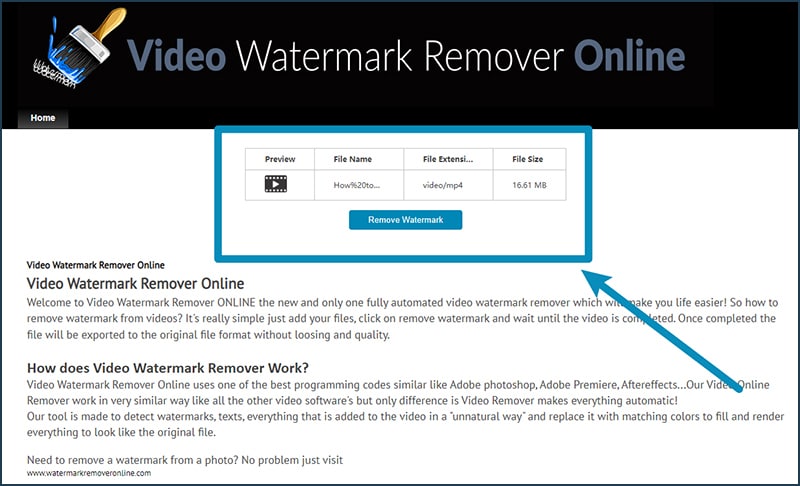
3. After it is complete, just download it to your local device. Now open up your video, you will find the watermark is gone.
Users of this online platform can use it to remove watermarks from five videos per month for free, but the free version of the Video Watermark Remover offers limited options. Standard and Unlimited pricing plans provide a richer set of options and a larger number of videos per month, but they come at $49,99 and $79,99. These pricing plans can be a great option for users who need to remove watermarks from a lot of videos each month because Standard pricing plan buyers can process 25 videos per month, while users who chose the Unlimited pricing plan can remove watermarks from as many as 95 videos per month.
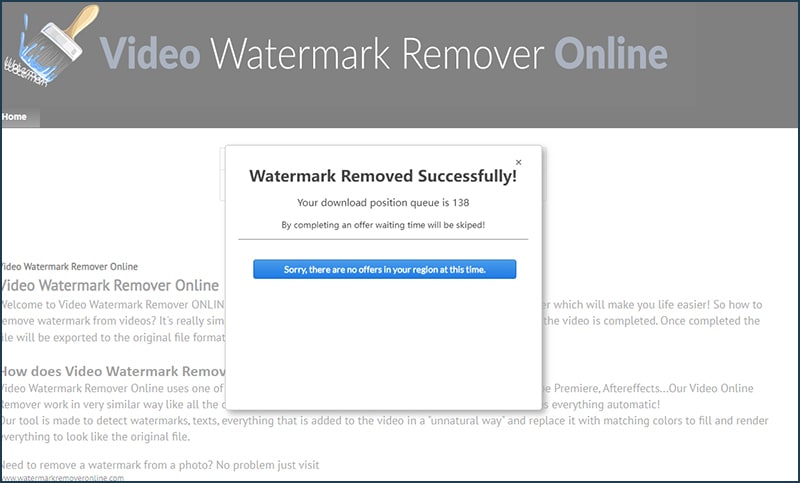
Pros:
- Easy to use
- Uses software engineered to remove watermarks as fast as possible
- Supports a lot of different file formats
Cons:
- Standard and Unlimited pricing plans are expensive
- Performance is largely dependant on the quality of the Internet connection
- No video editing features
- Download processing is complex
Supported video format: , MKV, 3GP, FLV, SWF, HTML5, M4V...
Supported OS: Online solution
3. Via Apowersoft Online Video Watermark Remover
Recently, I found an online video watermark remover from Apowersoft. Since there is no need to enter my email to have a try, and the interface seems easy, so I spent some time testing how to use this online video watermark remover. To sum up, I don’t know what the problem is but the download processing takes so long and I failed to download the video. (I’ve waited about 30 minutes, but the process window still shows me the screenshot below).
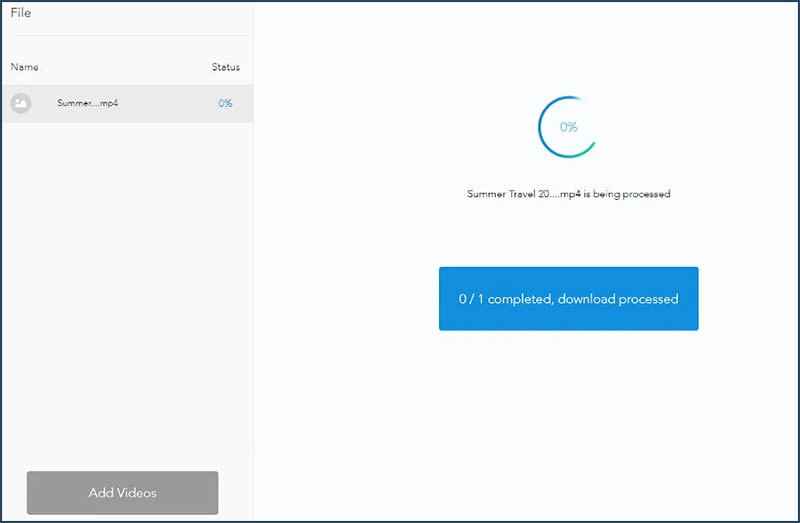
If you’ve removed the watermark with it successfully, please share it in the comment below. Here is how I remove the watermark from the video with it:
- Visit the video watermark remover https://www.apowersoft.com/video-watermark-remover. Google Chrome is highly recommended.
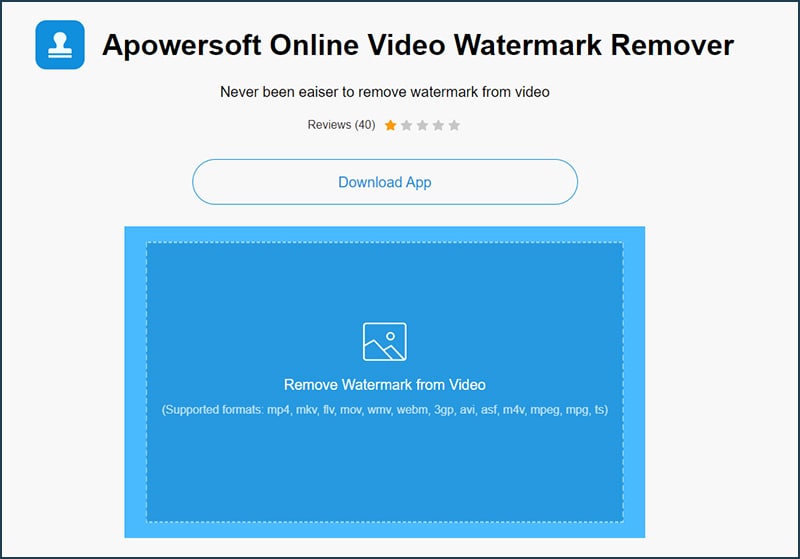
- Click Remove Watermark from Video to upload your videos from the computer. As you can see from the screenshot, this online video watermark remover supports mp4, Mkv, Flv, MOV, WMV, WebM, 3gp, Avi, asf, m4v, Mpeg, mpg, and other formats.
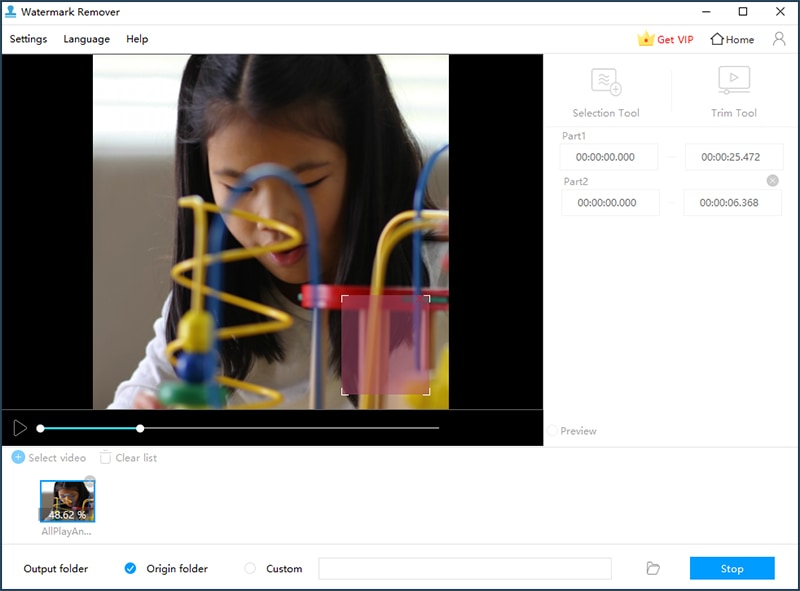
- Preview the video by clicking the preview button, and then click Add Box (es) to select the watermark on the video. You can add at most 10 boxes, which means you can remove multiple watermarks in a batch.
- Click the Erase button and this online tool will process automatically.
Since I didn’t get the final video in this testing, I can’t tell if the video is of original quality. But the preview quality isn’t the same (it seems compressed).
Filmora Watermark Remover can erase and blur the watermark from any video. It's a perfect tool to edit the video files by adding cool video effects and filters! Don't miss it!
Part 3: How to Remove Watermarks from Videos with Logo Remover Software
All these editing actions may be too complicated for inexperienced editors, but fortunately, there is a lot of logo remover software that will enable you to remove watermarks from videos with ease. Here are some of the most efficient programs you can use to remove unwanted watermarks from your videos.
1. Video Converter Studio
Video Converter Studio isn't solely designed to remove watermarks from videos, it is recommended to remove watermarks (in soft subtitle format) from a video. The full license to use the software costs around $40, and the free trial version of the program is also available. Users of Video Converter Studio may convert their video files into AVI, MP4, MKV, or WMV files without losing the quality of the video.
Furthermore, Video Converter Studio allows you to make adjustments to your videos by changing contrast, saturation, and other image values, change the duration of the video, crop pictures, capture still frames, or load subtitles, among other things. Modifying bit rates, frame rates, and frame sizes are also options for users who would like to control the video conversion process entirely. The software automatically recognizes all watermarks on the footage and makes the watermark removal process almost effortless. Video Converter Studio is a great option for non-professional video editors who need a fast and easy way to remove watermarks from their videos.
Pros:
- Fast and efficient watermark removal software
- Enables users to convert video files
- Provides basic editing features
Cons:
- A free version of the software offers limited options
- Lacks more advanced editing options
Supported video format: MP4, MKV, AVI, WMV, , , MKV...
Supported OS: Windows/Mac
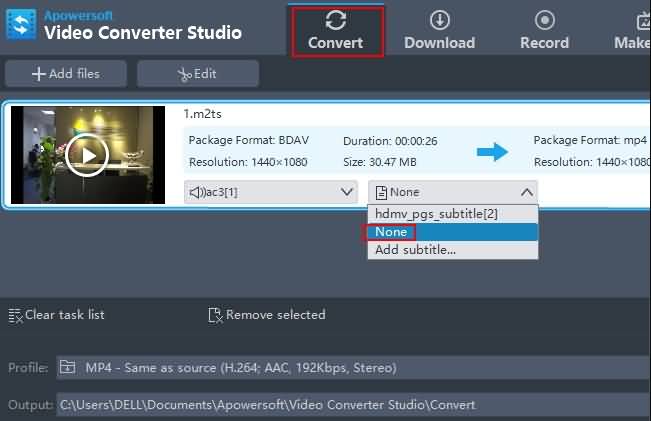
2. Remove Logo Now
This software is equipped with algorithms that analyze the watermarks like subtitles and logos before removing them, but the quality of the videos can be slightly damaged during the watermark removal process. Nonetheless, Remove Logo Now is probably one of the best logo remover software currently available on the market. The software can be downloaded for free, but a Pro version costs $139,99. Here is how you can remove watermarks with Remove Logo Now software.
Pros:
- Advanced algorithms designed to analyze watermarks
- Simple and user-friendly interface
- Manually setting the watermark removal parameters is an option
Cons:
- The Pro version of the software costs $139,99
- Exporting files can be time-consuming
- Can't remove watermarks from every video
Supported video format: MOV, M1V, MP2, SVCD, FLV, MP4...
Supported OS: Windows

How to Remove Watermark with Remove Logo Now
Below are the summarized steps about removing a watermark from the video with Remove Logo Now program. The steps may vary from a different version.
1. Import Files
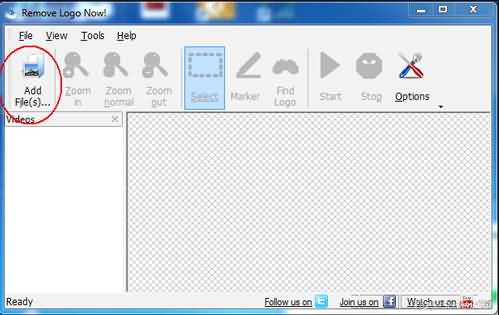
After launch the Remove Logo Now software, import the files you would like to edit, by clicking on the 'Add Files' icon.
2. Finding the logo
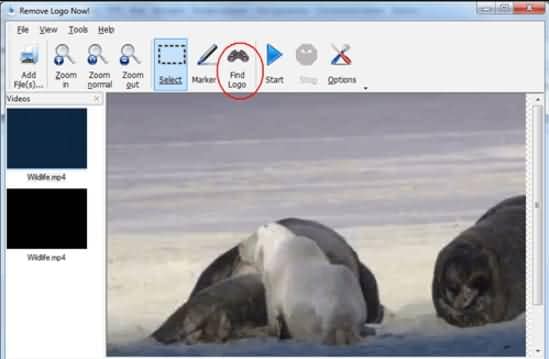
Now that the video file that contains the watermark you wish to remove is added to the software's media library, click on the 'Find Logo' icon that will automatically locate all the watermarks in the video. If the automatic process fails, switch to manual mode to ensure that the process is successful.
3. Remove Logo with Marker Tool
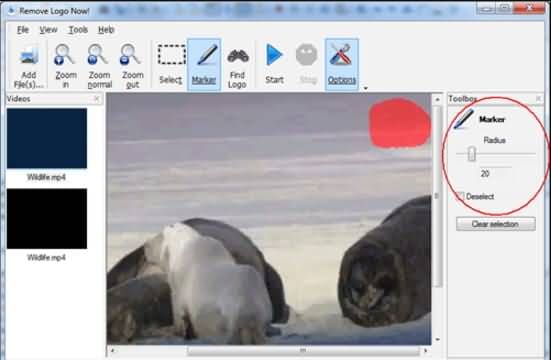
Using the Marker tool will enable you to manually highlight the areas of the video that contain watermarks. Use the slider to adjust the radius of the marquee and simply click on the 'Clear Section' button to remove the watermark.
Read More to Get: Best Free Online Video Editors With No Watermark >>
Part 4: Remove Video Watermarks on iPhone and Android Phones [+How-tos]
In case you need to delete the video watermark on your mobile phones, I’ve picked up two apps that you can use to remove the watermark from video on iPhone and Android phones.
1. Delete Video Watermark on Android with Remove Logo From Video App
This free video remover app is easy to use but contains ads. To remove video watermarks on Android with it, you can follow the steps below.
- Download it from GooglePlay and install it. This app requires an Android 4.3 and up version, so check your Android version if you have met some problems in downloading and installing.
- Launch this app and tap the Start button to select the video from your photo gallery.
- After importing the video to this app, select the watermark area with a rectangle on the screen and then tap the Remove Logo button to start the removal.
- Tap the Preview button to check the removal results.
Note: using this app will blur the watermark to some degree to delete the watermark, it will work better for small watermarks. For a big watermark, it is recommended to add your watermark after blurring.
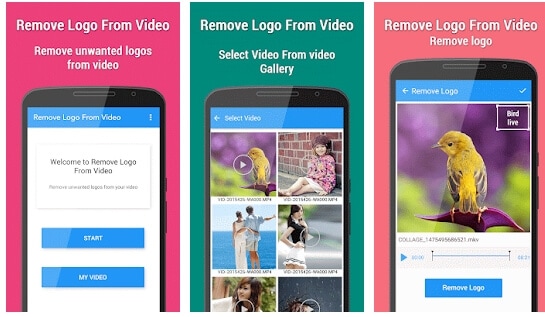
2. Remove Watermark from Video with Video Eraser – Remove Logo
This free app is used to erase unwanted video watermark, icon, or logo easily. You can download and install this app on iPhone and iPad iOS 8.0 and later. However, if you want to remove ads or unlock editing features, you need to pay.
To remove the watermark from video on iPhone with Video Eraser:
- Import the video from photos by tapping the Plus icon on the upper right corner of the screen;
- Tap the video icon and select Remove Watermark
- Select the watermark area on the video and tap Start to begin the watermark removing process.
- To see the result, go to the Processed tab to preview.
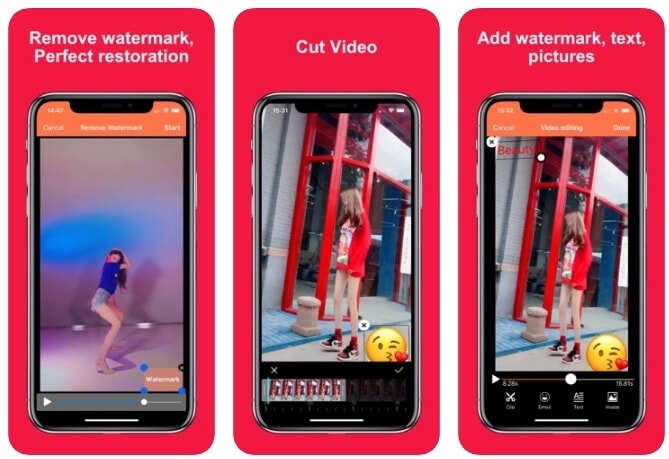
Conclusion
With the solution offered above, I hope it won’t be that difficult to remove the watermark from the video. Whether you want to remove it with online watermark remover or with a program for PC and Mac, or on iPhone or Android phones, make sure that you didn’t break the law. If you want to edit video footage further, check our video editing program Filmora below. Note: there will be a watermark in the free trial version and you need to pay to remove the watermark.
Connect with other video creators in the Wondershare Video Community.
In this article we are going to explore all the reasons why you should and shouldn't use watermarks on your photos and the tools you may need.
by Liza Brown Apr 01, 2024 11:14 AM
In this article, we are going to take you through some of the best watermark apps available at the App Store.
by Liza Brown Apr 01, 2024 11:13 AM
