Syncing videos to the beat of a song is the ultimate way to make your content stand out. From music videos to social media posts and cinematic creations, matching visuals with music adds a dynamic vibe that keeps viewers hooked.
You don't even have to be a pro to achieve this level of precision. With the right beat sync video editing app, the process becomes simple. So, no matter if you're editing on a desktop or mobile, you can make your videos look extra polished.
Lucky for you, we've rounded up the best beat sync video editing apps—including options without watermarks—that make crafting mesmerizing, beat-perfect videos easy, even for beginners. Let's get started!
In this article
Part 1. Top Beat Sync Apps on Desktop
Editing beat sync videos on a desktop has some big advantages—like more powerful software, larger screens, and advanced features that give you greater control over your edits. So, let's take a closer look at the best beat sync video editing apps available for desktops to help you create smooth and perfectly timed videos.
1. Wondershare Filmora
Wondershare Filmora is our top choice for anyone who wants a simple and reliable beat sync video editing app. Filmora Auto Beat Sync feature makes it super easy to match your footage to music in just a few clicks. Plus, auto beat sync in Filmora can automatically fix issues like dark spots, overexposed clips, or shaky footage, so your video looks clean and smooth without the extra effort.
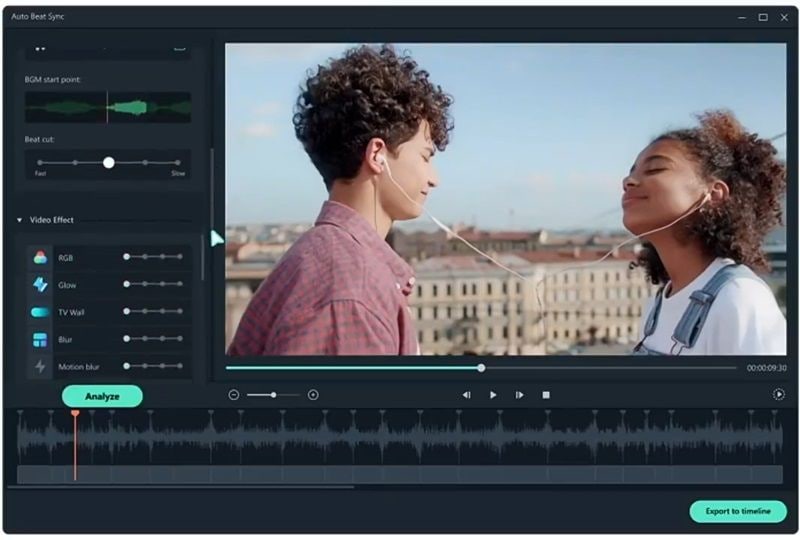
Features You'll Love:
- Automatically sync footage with your music.
- Analyze beat points to add cool video effects.
- Detecting and removing bad footage, saves you tons of time.
- Use Auto Highlight to make your video pop.
- Packed with an editing toolkit and advanced features for extra tweaks after syncing.
Accessibility: Windows and macOS.
Pricing: Offers free trial, the pro version starts at $9.99/month (billed annually).
2. Canva
Continuing down our list of the best beat sync video editing apps is Canva. While it's mostly known for graphic design, Canva also has a beat sync feature that makes it easy to match your video clips to music. Just upload your own music or pick a track from Canva's library, and with a few clicks, you can sync your video to the beat effortlessly.

Features You'll Love:
- Sync videos to any music track for free by snapping clips to beat markers.
- Perfect for creating Instagram reels, YouTube shorts, and other social media videos.
- Access a full range of editing tools to enhance your videos beyond beat syncing.
Accessibility: Web-based, Windows and macOS.
Pricing: Offers free version, Canva Pro starts at $15/month.
3. Cyberlink PowerDirector
Cyberlink PowerDirector is another fantastic option if you're looking for a beat sync video editing app. Its Music Beat Detection feature makes syncing audio and video a breeze by automatically analyzing your music and adding beat markers to your clips. If you prefer more control, you can even add beat markers manually during playback, giving you the flexibility to fine-tune your edits.

Features You'll Love:
- Choose the time interval between beat markers for more precision.
- Manually add beat markers while the music plays for greater control.
- Beat clip markers are linked to the clip, so they stay in place even if you move the clip on the timeline.
Accessibility: Windows and macOS.
Pricing: $139.99 for a one-time purchase, and $19.99/month for a subscription.
4. Adobe Premiere Pro
Next on our list of the best beat sync video editing apps for desktop is one of the most powerful video editing software products ever created, Adobe Premiere Pro. With the help of the BeatEdit plugin, you can automate the process of adding beat markers, making it easier to sync your video clips and transitions perfectly to the rhythm of your music. If you prefer more control, you can also add markers manually and customize the sequence exactly how you want it.

Features You'll Love:
- Detects beats and marks them for easy alignment with clips and transitions.
- Automatically cuts tracks at detected beats, saving editing time.
- Visualizes audio waveforms, showing loud and quiet parts to guide your edits.
- Lets you add extra markers at other rhythmic points for more precision.
Accessibility: Windows and macOS.
Pricing: $22.99/month.
5. Final Cut Pro X
Our final pick for the best beat sync video editing apps on the desktop is Final Cut Pro, but heads up—it's not the easiest or cheapest option for beginners. Final Cut Pro X lets you sync videos to music beats in multiple ways. One of the best methods is using the BeatMark app, which adds markers to your audio and creates an XML file you can import into the software.

Features You'll Love:
- Automatically analyzes audio and video clips in your timeline for syncing.
- Offers custom settings to tweak the syncing process to your liking.
- Powerful timeline tools that make editing precise and efficient.
Accessibility: macOS.
Pricing: One-time purchase for $299.99
Part 2. Top Beat Sync Apps on Mobile
Now that we've talked about the best desktop apps for syncing videos to music, let's switch gears and focus on mobile options. Editing on your phone has its own advantages—it's quick, convenient, and perfect for creating videos on the go. So, if you're focusing content for TikTok or Instagram, these mobile apps make syncing beats to your videos super easy.
Here's a list of the best beat sync video editing apps for mobile to get you started!
1. Wondershare Filmora Mobile
First up on our list of top beat sync video editing apps for mobile is Wondershare Filmora. Wondershare Filmora again stands out as one of the best tools for auto-syncing a video for mobile devices, aside from being a dedicated video editing tool with almost all the professional features of the desktop version. This means you can perform the auto-sync feature and enjoy basic and advanced editing tools to make your videos pop more on social media.
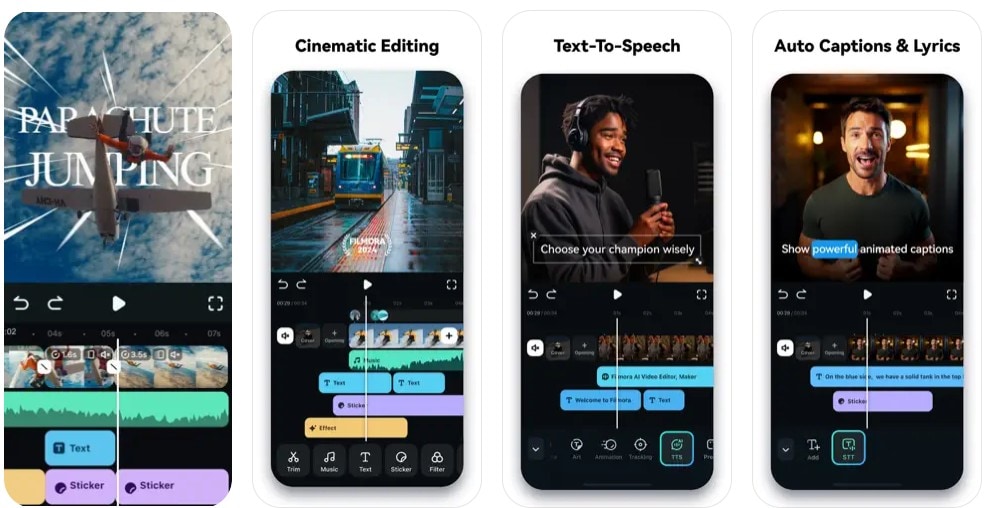
Features You'll Love:
- Automatically sync a set of videos or photos to whatever music you choose
- Basic and advanced editing features from splice and trim to chroma key and speed controls.
- A dedicated music library for royalty-free music and sound effects
- Audio controls such as speed, volume, equalizers, adding beats or sounds, and more.
Accessibility: Android 7.0 or higher and iOS 12.0 or later.
Pricing: Offers free trial and in-app purchases.
2. Splice
The Splice app automatically matches your video clips to the beat of a song and even adds transitions at the cuts for a smooth, professional-looking flow. Plus, with a massive library of royalty-free tracks and a built-in voice recorder, you can sync your videos to different music styles—or even your own voice!

Features You'll Love:
- Automatically sync videos to the beat of a song, with smooth transitions at the cuts.
- Sync your voice to the video using the built-in recorder.
- Access 6,000+ royalty-free tracks from Artlist and Shutterstock libraries.
- Trim and mix multiple audio tracks with precision.
Accessibility: Android 8.0 or higher and iOS 12.2 or later.
Pricing: Free with in-app purchases starting at $9.99.
3. GoPro Quik
Our next pick for the best beat sync video editing apps on mobile is GoPro Quik. This app takes the guesswork out of editing by automatically picking your best shots, syncing them to music, and adding cinematic transitions to create a polished, shareable video. With over 100 free songs in its audio library and the ability to import your own music, the creative possibilities are endless.

Features You'll Love:
- It has an automatic edits feature to pick your best shots, syncs them to music, and adds cinematic transitions.
- Syncs clips, transitions, and effects to the beat of your music or GoPro tracks.
- Choose from 20+ themes with built-in transitions and pre-designed graphics.
- Includes built-in horizon leveling to keep your shots straight.
Accessibility: Android 10 or higher and iOS 17.0 or later.
Pricing: Free with in-app purchases; GoPro subscription starts at $4.99/month.
4. Beat Sync Maker
Beat Sync Maker by Roland Corporation is another solid choice for beat sync video editing apps on mobile. Using its Auto Beat Sync (ABS) technology, the app automatically detects beats in your music and syncs them with edgy visual effects, perfect for enhancing EDM or DJ performances. Plus, the app includes 18 pre-installed video clips for mixing or lets you add your own videos from your iPhone or iPad's camera roll.

Features You'll Love:
- Automatically detects beats with ABS technology and syncs them to video effects.
- Choose from 5 visual effect types and customize timing during playback.
- Adjust effect depth easily with an on-screen slider.
- Mix two videos using the 2-Video Mix function and access 18 pre-installed video clips.
Accessibility: iOS 11.0 or later.
Pricing: Free with in-app purchases starting at $4.99.
5. Magisto
For those looking at an instant yet reliable beat sync video editing app on mobile, Magisto is your best bet. Magisto syncs video cuts perfectly to the beat of your chosen song and even gives you access to a massive library of licensed tracks. Plus, for premium users, this beat sync app creates videos without watermarks.

Features You'll Love:
- Smart editing that adds effects, filters, and music to tell a story.
- Access to a vast library of commercially licensed songs.
- Automatically applies techniques like stabilization, object detection, and effects.
- Lets you import your own music for custom projects.
Accessibility: Android 6.0 or higher and iOS 13.0 or later.
Pricing: Free with in-app purchases starting at $6.99.
6. BeatSync
Finally, our final recommendation is the best sync app without watermarks, BeatSync. Created by KineMaster, BeatSync simplifies video editing to the max. Just choose photos or a video from your phone, pick a template, and let the app do the rest. Its smart Beat Detection Algorithm syncs the video effects perfectly to the beats of your selected music, giving you dynamic, engaging results in under a minute.

Features You'll Love:
- No editing is required—just pick your photos or video and a template.
- Automatically syncs video effects to the beat of any song you choose from your phone.
- Offers tons of video effects, transitions, and audio tracks (from KineMaster).
- Create videos without watermarks.
Accessibility: Android 8.0 or higher and iOS 14.0 or later.
Pricing: Free.
Part 3. How To Auto-Sync Your Video to the Music Beat Using The Best Tool - Filmora?
As mentioned earlier, Filmora is the best choice for auto-syncing your video to the music beat on both desktop and mobile. In this section, you’ll learn how to use Filmora on both platforms, so make sure to have the app ready beside you. You’ll quickly find that it’s one of those tools where you don’t need to be a pro to achieve precision in editing.
Auto-Sync Your Video to the Music Beat on Desktop
First, check out the steps below to see how you can auto-sync videos to the beat of music with Wondershare Filmora’s desktop version:
Step 1: Create a New Project from the homepage.
Step 2: Import your videos and music to Filmora. Then, from the Media Library, drag and drop them into the timeline.
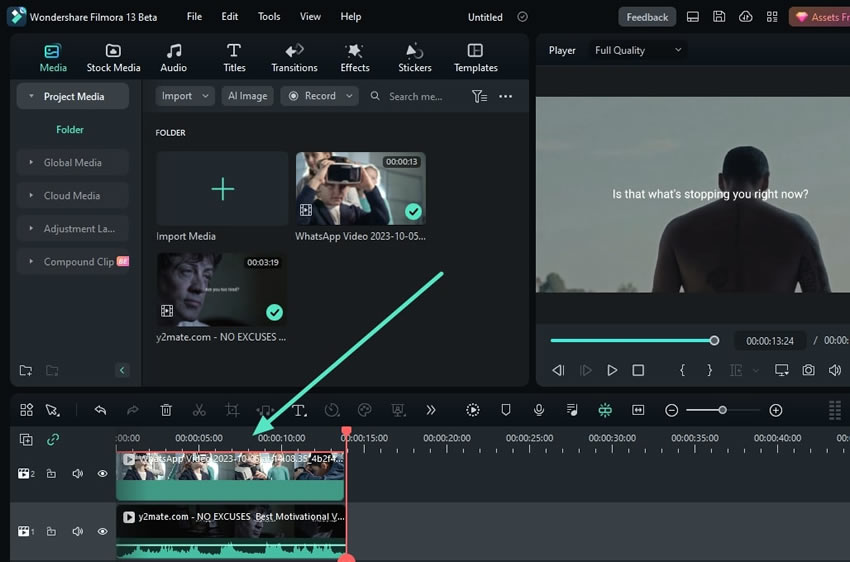
Step 3: Hold Ctrl as you select the audio and video clips with your mouse. Then, use the Auto Synchronization control from the toolbar, as shown below.
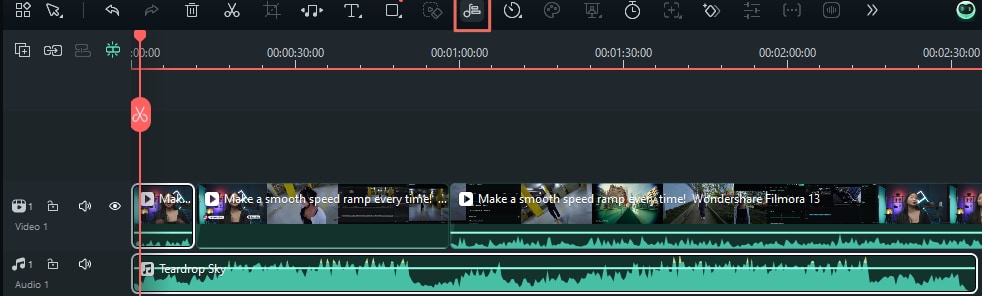
Note: Alternatively, you can access Tools > Auto Synchronization from the menu bar.
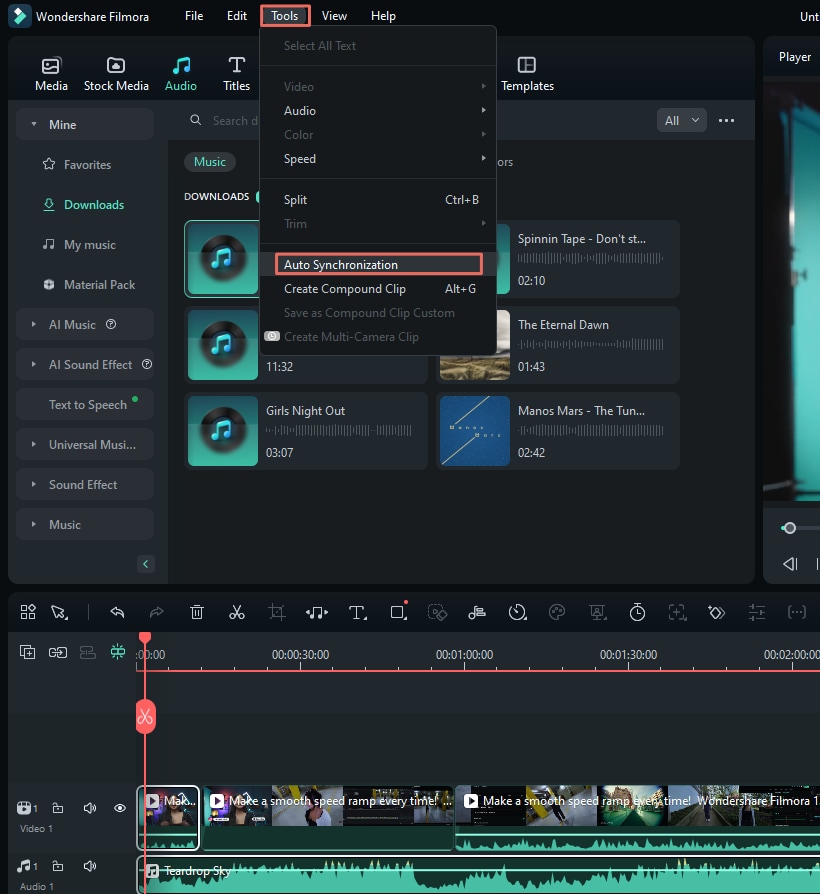
Auto-Sync Your Video to the Music Beat on Mobile Phone
After seeing how the desktop version works and what Filmora mobile is all about, here’s how you can use the mobile tool to perform the same auto-sync function on your phone:
Step 1: From the homepage, select AI Beats. On the following page, press Choose Music.
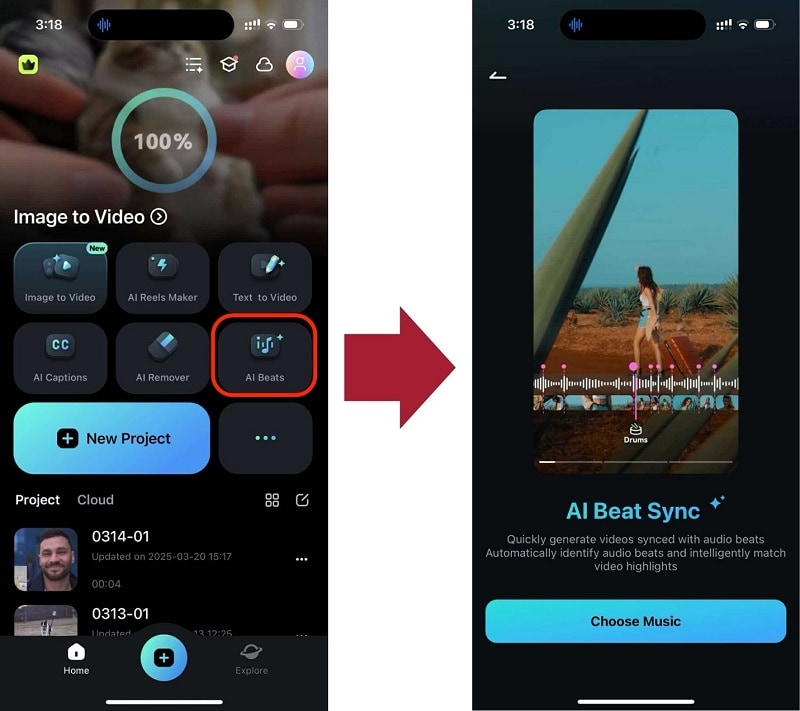
Step 2: In this Add Music page, find royalty-free music from the Recommended library, or upload your music files from iTunes (on iPhone) or your phone’s files app. Once done, press Next.
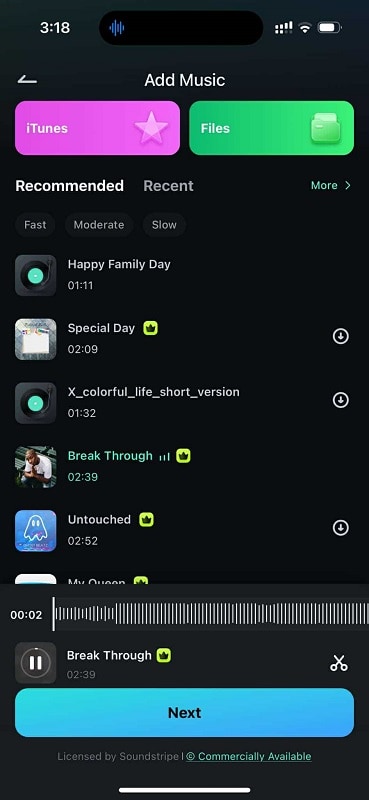
Step 3: Choose the photos and videos you want to use. Once done, hit Generate.
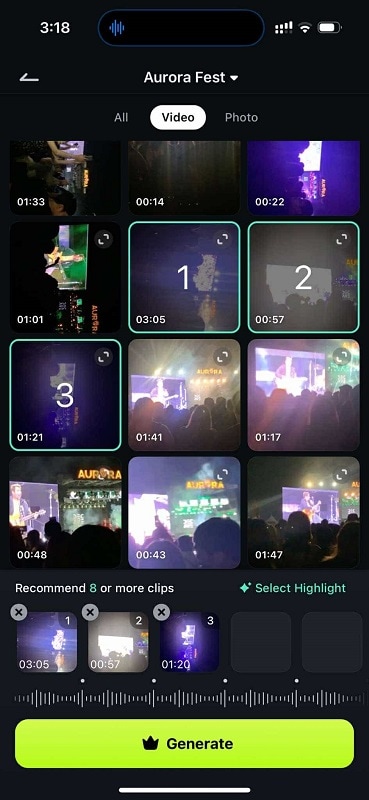
Conclusion
Syncing video cuts to the beat of a song is a simple editing trick that can turn your videos more entertaining and rack up views, shares, and likes on social media. To pull this off, you'll need the best beat sync video editing app, and this article has covered the best options for both desktop and mobile.
After exploring each app, it's clear that Filmora stands out as the top choice for beat sync editing. Filmora's auto beat sync makes it super easy to match your footage to your music while also fixing common issues like dark spots, overexposure, or shaky clips, so your videos look smooth and polished with minimal effort.
While you'll need the Pro version to remove watermarks, it's affordable and packed with a complete editing toolkit and powerful AI features for fine-tuning after syncing.



 100% Security Verified | No Subscription Required | No Malware
100% Security Verified | No Subscription Required | No Malware

