The black-and-white layer is one of the most essential components in visual editing. For photos, Adobe Photoshop allows you to create one and apply it to your material. In an instant, your image will turn into a full grayscale without touching the original file. Can you do the same for videos? Well, Wondershare Filmora is there to assist you in this regard. It has a color layer feature that you can configure to recreate the black-and-white layer in Photoshop. If you need such video effects for your project, this tool is very useful.
In this article, we will talk about Photoshop's black-and-white layer. We will also provide a short guide on how to create one for your photos and videos. Continue reading below to learn more.
In this article
What is a Black-and-White Layer in Photoshop?
As the name suggests, the black-and-white layer in Photoshop converts your colored images into shades of grey. You can opt for this tool if you want to apply such effects without altering the original file. But aside from that, there's more to explore from this special feature. You're also given access to each channel present in grayscale. With proper calibration, you can brighten skin tones, darken certain sections, and emphasize fine textures. Again, you can do all these modifications without compromising the original image file. Should you use a black-and-white layer when editing photos? The short answer is absolutely yes.
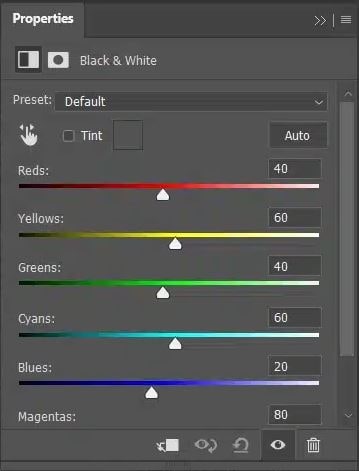
Common Uses of Black-And-White Layer
In actuality, the black-and-white layer in Photoshop has a lot of applications. It's not limited to a simple conversion of colored images. Do you want to know the other uses of this visual tool? If so, check out the list below.
- You can add a black-and-white layer in Photoshop to intensify the dramatic mood of your photos.
- The use of a black-and-white layer in Photoshop allows you to emphasize the contrast and structure of the images.
- The black-and-white layer in Photoshop is added to direct the focus of the viewers to a certain area.
- Most of the time, the black-and-white layer in Photoshop acts as a stylistic flair for marketing materials or online content.
How to Create a Black-And-White Layer in Photoshop?
Although Photoshop is known for its complex operations, adding a black-and-white layer is actually simple. You can do it in a snap if you follow the right steps accordingly. Do you want to give it a try? If that is so, then go ahead and check out the steps written below.
Step 1 Open the image in your Photoshop workspace.
Step 2 After that, go to the Image tab and tap Adjustments. Choose Black & White from the list of options.
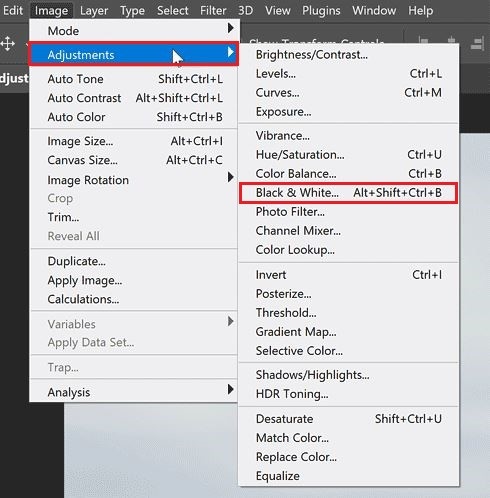
Step 3 Instantly, the black-and-white layer will be added to your image workspace. Now, it's time to make adjustments. Use the Color sliders to implement your desired changes.
Step 4 You can also adjust specific areas in your images. Simply tap the Hand icon in the Adjustment panel and drag it onto the image for further editing.
Step 5 Following that, select your preferred Blending Mode to make the video look natural. Select Overlay, Soft Light, or Luminosity based on your preference.
Step 6 Finally, check the final output. If necessary, try to adjust more elements before exporting the image.
NOTE: While this feature is very helpful, the black-and-white adjustment layer in Photoshop isn't available for videos. If you wish to apply the same technique to your video project, you need to opt for other apps like Wondershare Filmora.
Exploring the Black-And-White Layer in Video Editing With Wondershare Filmora
There is no doubt that the black-and-white layer in Photoshop is very helpful. However, it's a different story if you're adding a black-and-white layer to your video project. In this case, what you need is Wondershare Filmora. This video editing software has a powerful Color Layer feature that can help you a lot in this regard. You can use it to apply a dramatic black-and-white layer to your video content. Should you give it a try? Well, you can gain tons of benefits by doing so. Check out the list below to learn further.
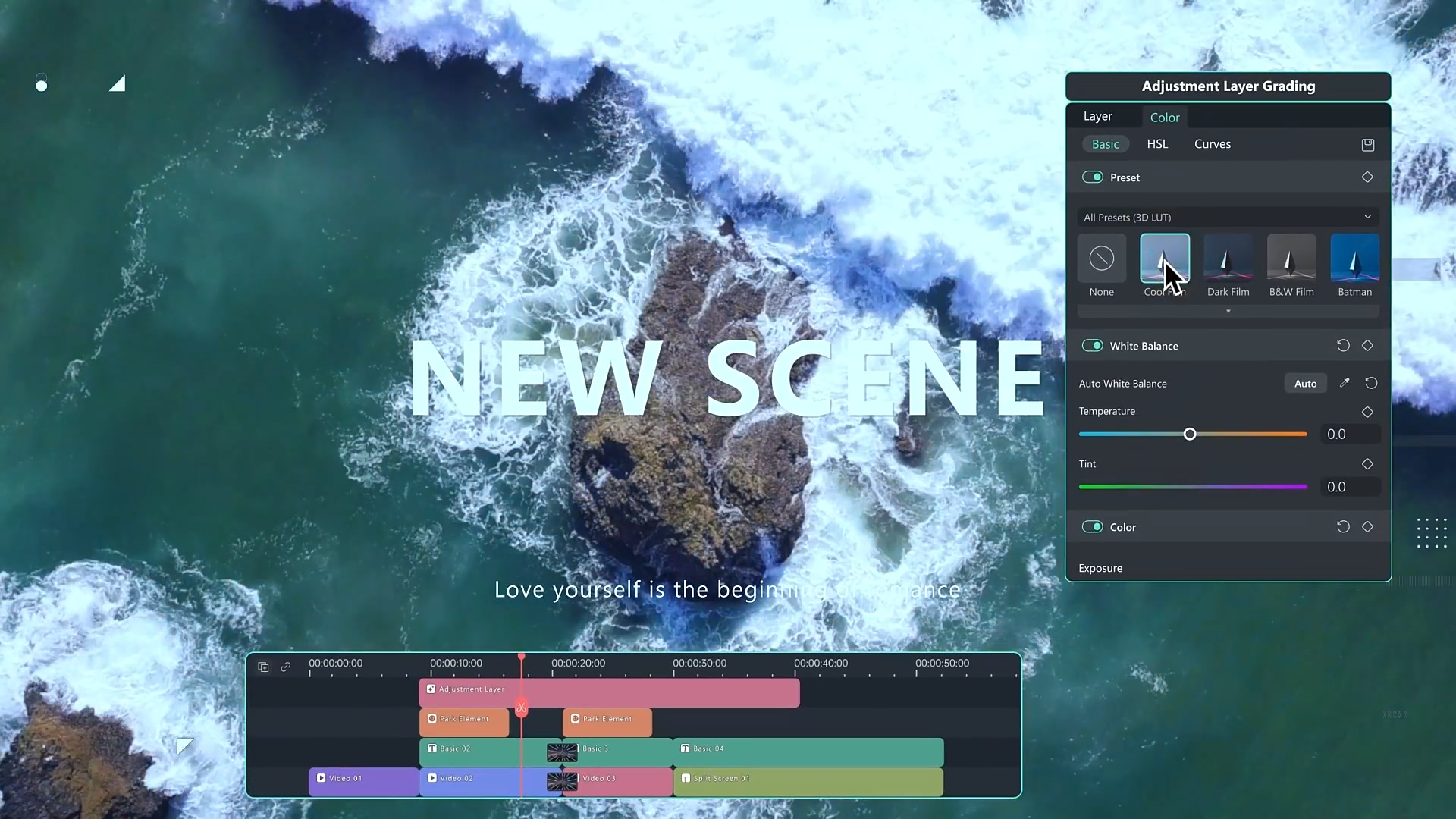
Instant Creation
No need to go through complicated procedures. Simply drag-and-drop the color layer into the Editor Timeline to get started. From there, you can customize it like any other asset.
Adjustable Duration
Similar to a regular video asset, the color layer runs for five seconds by default. You can change it, depending on your specific preferences and needs. Just stretch or trim the duration to match the length of the scene you wish to edit.
Real-Time Preview and Editing
You can add a black-and-white layer and make changes in real-time. You can monitor every adjustment from the Preview Panel without refreshing your workspace.
Cloud Presets
Your custom black-and-white layer can be saved and reused from one project to another. Just save your configuration to the cloud storage and access it anytime.
Simplified Workflow
You can add a black-and-white layer and continue editing your video within the same workflow. Everything is simplified and streamlined for your convenience. There are no blending modes to configure or masks to insert.
How to Create a Black-And-White Layer With Wondershare Filmora?
As indicated earlier, Wondershare Filmora enables you to create a black-and-white layer in a snap. Just follow the steps, personalize the asset, and save your work. That's it. Do you want to give it a try? If that is so, then check out the tutorial below and read the instructions very well.
Step 1 Access the main workspace of Wondershare Filmora and head over to the Elements Panel. Tap the Media tab, then find the Editing Preset option. From there, click Custom Layer. Drag the asset onto the Editor Timeline for further customization. Assign a unique Color Layer Name and specify your preferred Fill Type.
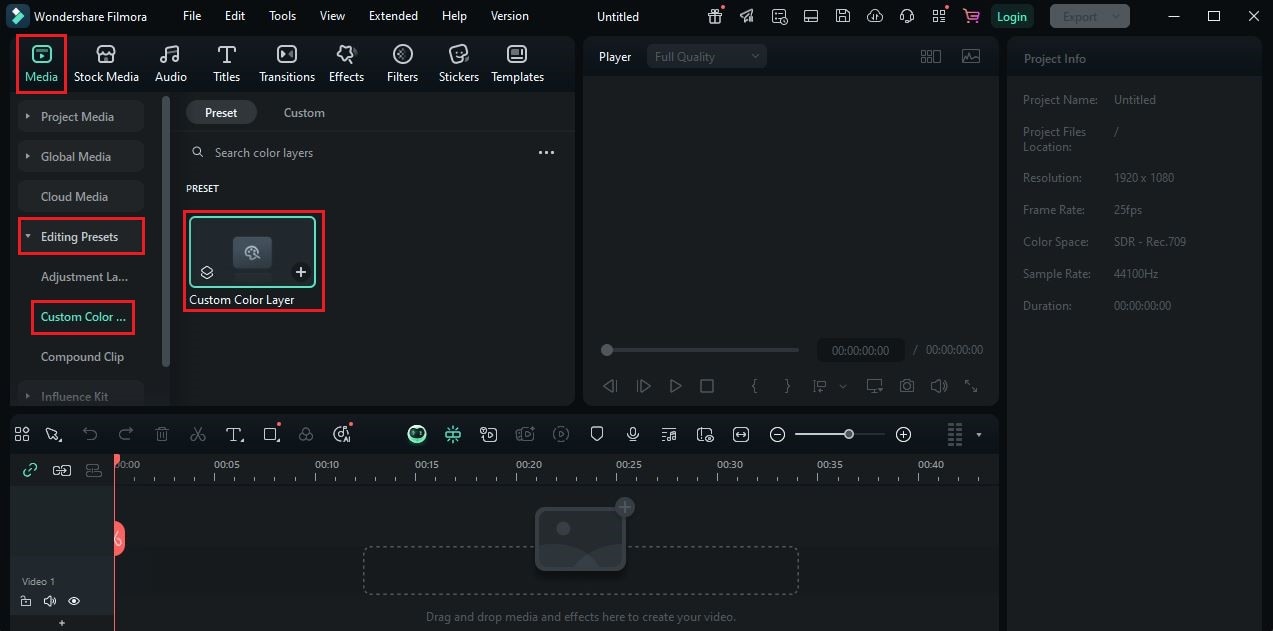
Step 2 To create a solid color layer, use the built-in Color Picker tool and specify your desired color. Since you're trying to make a black-and-white layer, choose an option close to the shade of black, gray, or white.
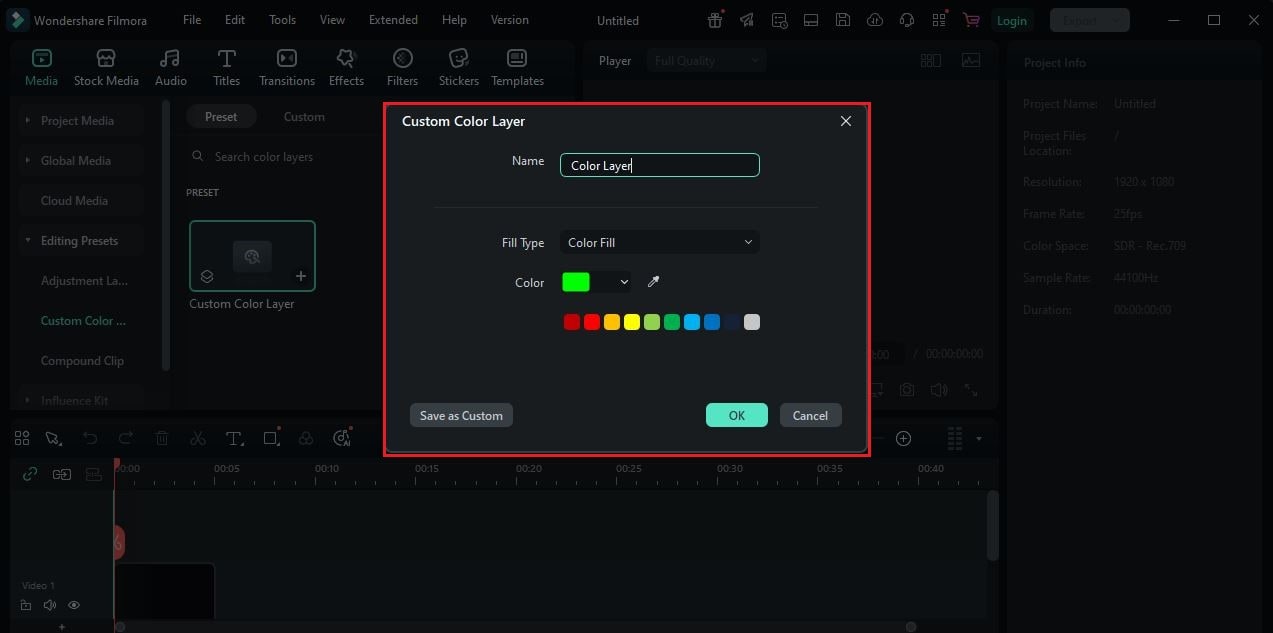
Step 3 Likewise, you can also opt for a gradient black-and-white layer if you want to. Just set your preferred gradient type and its corresponding direction. After that, select the two colors you want to use as the Start and End Colors. Of course. Consider the option close to the shade of black, gray, and white.
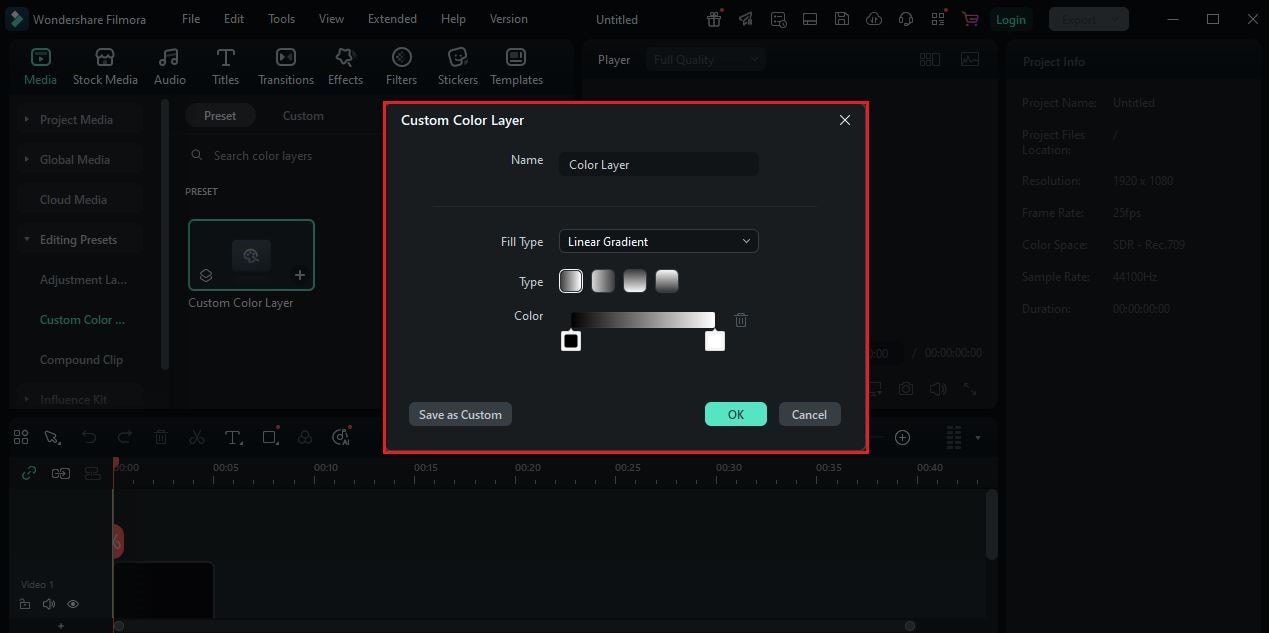
Step 4 Finally, tap OK or Save As Custom. Continue editing your video content and check if the newly added black-and-white filter fits perfectly. Make certain changes as needed before rendering your output.
Helpful Tips For Applying a Black-And-White Layer
It's true to say that adding a black-and-white layer to videos using Wondershare Filmora is very easy. However, there are some more tips that can help you take your output to another level. Check out the list below and try to apply some of them when working on this kind of project.
- Always adjust the opacity to mix the layer well with the actual video file.
- Combine the black-and-white layer with text or titles to improve readability.
- Use the gradient layer if your goal is to improve visual depth and directional emphasis.
- Make sure that the transition between your footage and the black-and-white layer syncs well with the selected background music.
- Don't hesitate to save your black-and-white layer as a preset, so you can use it again in the future. As much as possible, create and save as many variations as you can.
Should You Use Wondershare Filmora to Create the Black-And-White Layer For Videos?
Aside from accessibility, there are many good reasons why you should create a black-and-white layer with Wondershare Filmora. Go over the list below and check out each item. Who knows? One of them can be of great help to your current project.

- It's the fastest non-destructive way to add a black-and-white effect to your video content. No need to configure complicated nodes or edit tons of menus to do it.
- Advanced design skills are not required. You can start exploring the feature and move forward at your own pace.
- Lastly, this feature is built specifically for video content. You can access the timeline and other essential tools while creating a black-and-white layer.
Conclusion
The black-and-white effect never goes out of style. Whether you're editing a photo or a video, it will remain relevant to the modern world of content creation. The black-and-white layer in Photoshop is a good start in this regard. However, it only works for image files. For videos, the perfect application that can help you is Wondershare Filmora. It offers a flexible color layer feature that allows you to create a black-and-white layer for your videos. Download Wondershare Filmora today and add a timeless touch to your video projects.



 100% Security Verified | No Subscription Required | No Malware
100% Security Verified | No Subscription Required | No Malware


