There is no denying that iPhones are always at the top of the list when it comes to video recording. They are equipped with specialized capabilities that take the quality of your videos to another level. Even with the iPhone's potent camera technology, unexpected issues can still arise, especially in terms of stabilization. But don't worry. Whether it's a shaky iPhone video caused by a rolling shutter or a sudden movement, the problem can be fixed instantly. You can turn to iMovie for basic fixes or Wondershare Filmora if the repair requires more advanced tools. The latter offers a built-in video stabilizer that minimizes camera shake and makes the footage steady. If you need to apply such refinements, Wondershare Filmora is definitely a great choice of tool.
In this article, we will provide some tips and tutorials on how to stabilize a video on iPhone. Continue reading below to learn more.
How to Stabilize a Video on an iPhone Using Apple's Built-in Tools?
As mentioned earlier, Apple provides different tools you can use to stabilise a video on your iPhone. They are built into the system, which is accessible whenever needed. That's why you should not let a shaky iPhone video ruin your content. If you notice one in your clips, fix it immediately. Check out the list of tools below and consider the best one that matches your needs.
iMovie Stabilization
iMovie is a free video editing software that runs on Apple devices. It offers different video-editing tools to produce or enhance your footage. Of course. You can use iMovie to stabilize a video on your iPhone. Basically, it has a special feature that allows you to fix minor jitters or camera shake.
How to Use
01of 04Import Video
Under the Project Media tab, select the clip you want to edit and drag it onto the timeline.
02of 04Access Stabilization
After that, access the menu above the Preview Panel and click the Stabilization option.
03of 04Enable Stabilization
Tick the checkbox beside Stabilize Shaky Video and configure its corresponding slider to set the level accordingly.
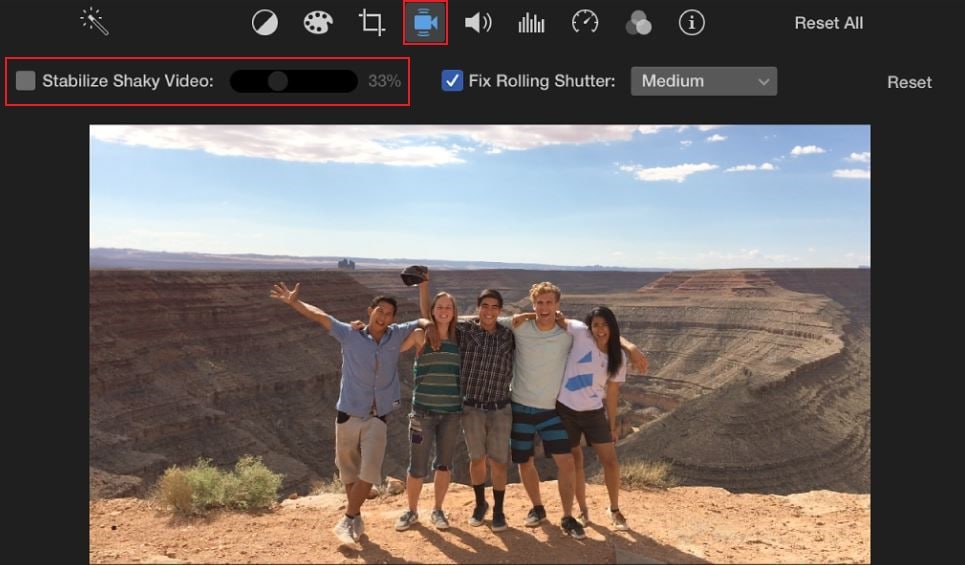
04of 04Review Output
Finally, review the output and make the adjustments as needed.
iOS Camera Settings
You can also stabilize a shaky iPhone video by simply configuring its built-in Auto-Stabilization settings. Here's a short guide on how to activate it in easy steps.
01of 05Open Settings
On your iPhone, launch the Settings app.
02of 05Select Camera
Find and select Camera from the list of options.
03of 05Choose Record Video
After that, select Record Video.
04of 05Enable Enhanced Stabilization
Find Enhanced Stabilization and switch on the toggle button next to it.
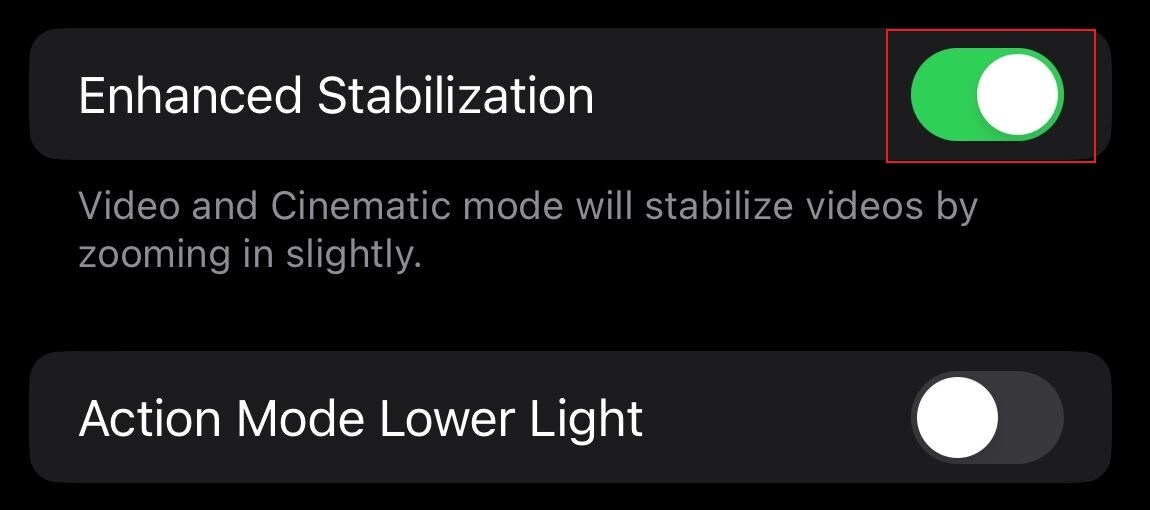
05of 05Start Recording
From then on, the videos you're going to capture using your iPhone will be steadier and much more stabalized.
BONUS TIP: If you're capturing hand-held videos, you may consider using the cinematic or action mode. This feature will help you capture steady footage while in constant motion. However, don't rely too much on these tools. While they are undeniably helpful, some instances may still require you to opt for more advanced and capable stabilization solutions. In instances like this one, you can try to use Mocha's Planar Tracking feature of Wondershare Filmora.
Is Filmora's Mocha Feature the Best Tool to Stabilize Video on an iPhone?
There is no doubt that the iMovie stabilization feature is very helpful. You can make good use of it to fix minor camera shakes on your iPhone videos. But as previously indicated, that is not always the case. Video stabilization issues may call for professional-level tools. If you experience the same, the Mocha-powered stabilization feature of Wondershare Filmora can be of great help. Do you want to know why? Check out the list below.
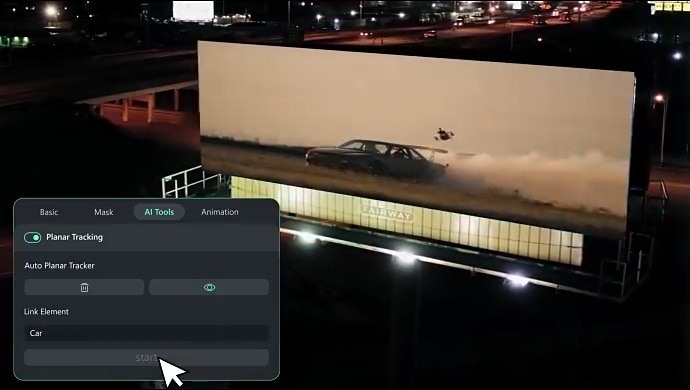
- The Mocha-powered planar tracking feature of Wondershare Filmora allows you to track and analyze the movements of flat video surfaces. Aside from inserting objects, you can use it as well to optimize the frame effects and fix shaky iPhone videos. Compared to the basic iMovie stabilization, this one works a lot better for action scenes, walking shots, and the like. More spaces within the frame are preserved and stabilized. The need for unnecessary zooming and cropping becomes less.
- For beginners, Wondershare Filmora offers a one-click stabilization solution that you can apply to your video content. Just select a preset and configure the level based on your preference. You can make good use of this feature to fix your shaky iPhone video or content involving talking heads.
- The Mocha integration, on the one hand, is there to assist with far more complex projects. It has a Custom Motion Paths option that enables you to track and stabilize video sections precisely. Likewise, this planar tracking feature also has a special tool that automatically fixes the camera shake caused by the rolling shutter.
- Wondershare Filmora is a complete-package application you can use for various video editing tasks. Aside from stabilization, this software also provides access to fundamental adjustments, color correction, visual effects, and other similar settings.
How to Stabilize a Video on an iPhone Using Wondershare Filmora?
Wondershare Filmora is designed with a user-friendly and responsive workspace. If you wish to make your iPhone video steady, you can easily do it using this software. Do you want to give it a try? If that is so, then check out the tutorial below and follow the indicated steps accordingly.
01of 09Import Video
On Wondershare Filmora's main workspace, import the video clips you want to use and then drag them one by one from the Elements Panel to the Editor Timeline.
02of 09Arrange Assets
Arrange the assets in the timeline and use the available options within the workspace to make your desired adjustments.
03of 09Select Clip
After that, double-click on the clip you wish to edit.
04of 09Access AI Tools
A new panel will then open on the Elements Panel tab. From there, click the Video tab and select AI Tools.
05of 09Enable Planar Tracking
Go over the given options, then find the Planar Tracking option. Switch on the toggle button beside it to enable this feature.
06of 09Choose Mode
Specify your preferred mode. Simply select Auto or Advanced to continue.
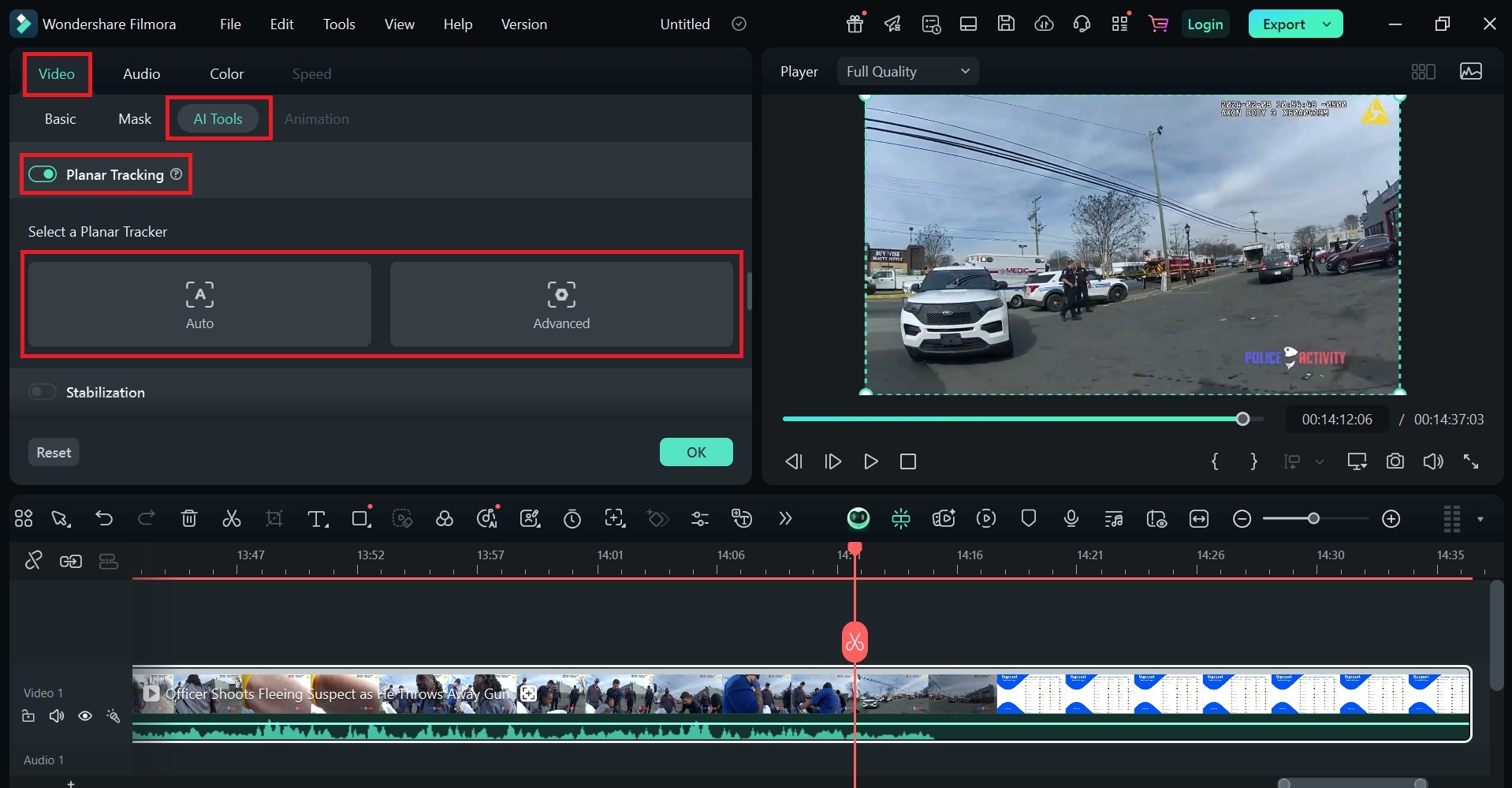
07of 09Select Tracking Area
Following that, go to the Preview Panel and select the specific object you want to track. Simply grab the tracking points and drag them one by one according to your liking. Since your goal is to fix a shaky video on your iPhone, select the sections in the frame that need some enhancement.
08of 09Configure Advanced Settings
If you select the Advanced mode, there are some configurations that need to be done. In this regard, specify your desired accuracy level. At the same time, click the Link Element option and replace the selected object with the media file of your choice.
09of 09Preview and Export
Once done, tap Start and preview the final result. Ensure that your shaky iPhone video has been fixed according to your liking. If the output demands further adjustments, simply repeat the same series of steps. Otherwise, tap Export and configure the settings based on your preferences. For better results, try to set your video to 4K resolution.
Conclusion
If you wish to fix a slightly shaky iPhone video, iMovie stabilization can already be a great help. It has a functional video stabilizer that can make your iPhone video steady in a snap. However, you might need to resort to more advanced software. In this regard, Wondershare Filmora is your ultimate choice. Its Mocha-powered planar tracking feature can truly help you. This tool will help you track flat-surfaces objects in your video and apply smooth frame effects, including stabilization. Ready to take your iPhone videos to a whole new level? Download Wondershare Filmora today and stabilse your iPhone video like a pro filmmaker.



 100% Security Verified | No Subscription Required | No Malware
100% Security Verified | No Subscription Required | No Malware


