AI technology has transformed video editing, making it easier and improving quality. Among these advancements, AI video background removers help creators quickly and easily remove backgrounds for a clean, professional look.
For example, a YouTuber can use an AI background remover to instantly replace a cluttered room with a sleek, virtual studio, saving hours of manual editing. Or, an online teacher can create professional-looking lecture videos without needing a perfect setup at home.
These tools save time and let creators focus on their ideas instead of complicated editing. Keep scrolling to discover the best AI background removers that will help you elevate your video projects.
In this article
Part 1. Top AI Tools to Remove Backgrounds and How to Use It
Finding the best AI background removers for your video projects is as simple as searching online. Whether you want free or paid options, these AI background removers are available in platforms like software, mobile apps, or online tools.
Each type has its benefits—mobile apps are convenient, while dedicated software offers more features. No matter which you choose, these AI tools help you create clean, professional videos easily, letting you focus on your creative ideas. Here are our top picks for video editing software with AI background removers:
1. Wondershare Filmora – AI Portrait
Our first recommendation for portrait background remover is none other than Wondershare Filmora. This powerful video editing software features the AI Portrait tool, enabling users to remove backgrounds from videos easily. With its user-friendly interface and extensive library of effects and transitions, Filmora is perfect for creators looking to achieve a clean, professional look without spending hours on manual editing.
Compatibility: Windows, Mac, iPad, Android, and iOS.
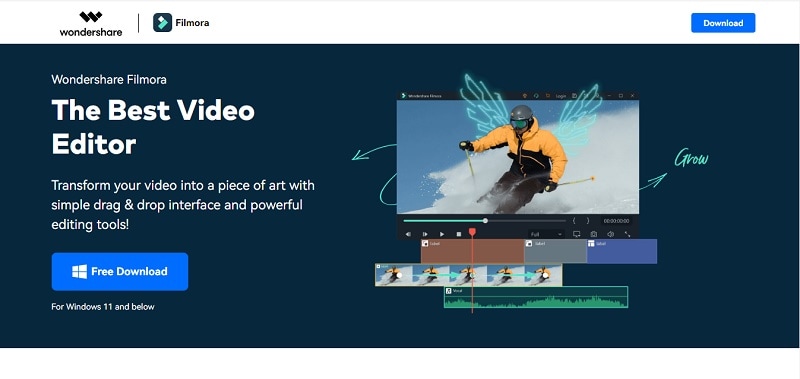
2. Cutout.pro
Cutout.pro is another excellent option for removing backgrounds from portraits. Since its launch in 2018, it has offered a range of tools designed to make your work easier and more efficient. True to its name, Cutout.pro excels in precise background removal, making it ideal for video editing. With over 3 million users, it uses top industry algorithms and has servers worldwide to ensure a stable and reliable service.
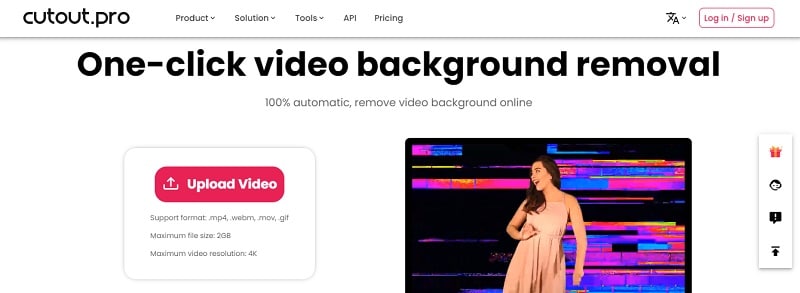
Compatibility: Windows and Mac.
Comparing Wondershare Filmora vs Cutout.pro
As highlighted, both Filmora and Cutout.pro have their own strengths and limitations. To determine which AI background remover best suits your needs, it's essential to consider several key factors, including additional features, performance and accuracy, supported video formats, and cost.
To help you make an informed decision, we've provided a comparison table that outlines these aspects for both tools, making it easier for you to visualize their differences and choose the right option for your video editing needs.
| Wondershare Filmora | Cutout.pro | |
| Additional features | AI Portrait Cutout, Chroma Key (Green Screen), AI Video Mask. | Remove Objects, Face Cutout. |
| Performance & Accuracy | Fast with GPU acceleration. Accuracy is excellent with AI Smart Cutout. |
Efficient, but can be resource-intensive. Accuracy is excellent with Video Background Remover. |
| Supported video formats | AVI, VOB, MP4, WMV, 3GP, MKV, and many other formats. | MP4, WebM, MOV, and GIF. |
| Cost |
Free version available. Subscription plans start from $29.99. |
Free version available. Subscription plans start from $9.90/month |
Accordingly, it is time to explore how to use Filmora's AI background remover to enhance your video editing process.
Here's our step-by-step guide:
Step1Import your videos and place them on the editing timeline
Start by ensuring you have the latest version of Wondershare Filmora installed. After that, open Filmora from your desktop and create a new project. Import your videos and drag and drop them onto the editing timeline.
Step2Remove the video background using AI Portrait Cutout
Now, double-click the video on the timeline and select "AI Portrait Cutout" from the "AI Tools tab". This will automatically remove the background from your video. Afterward, you can replace the background with an option from t he media library or your local gallery.
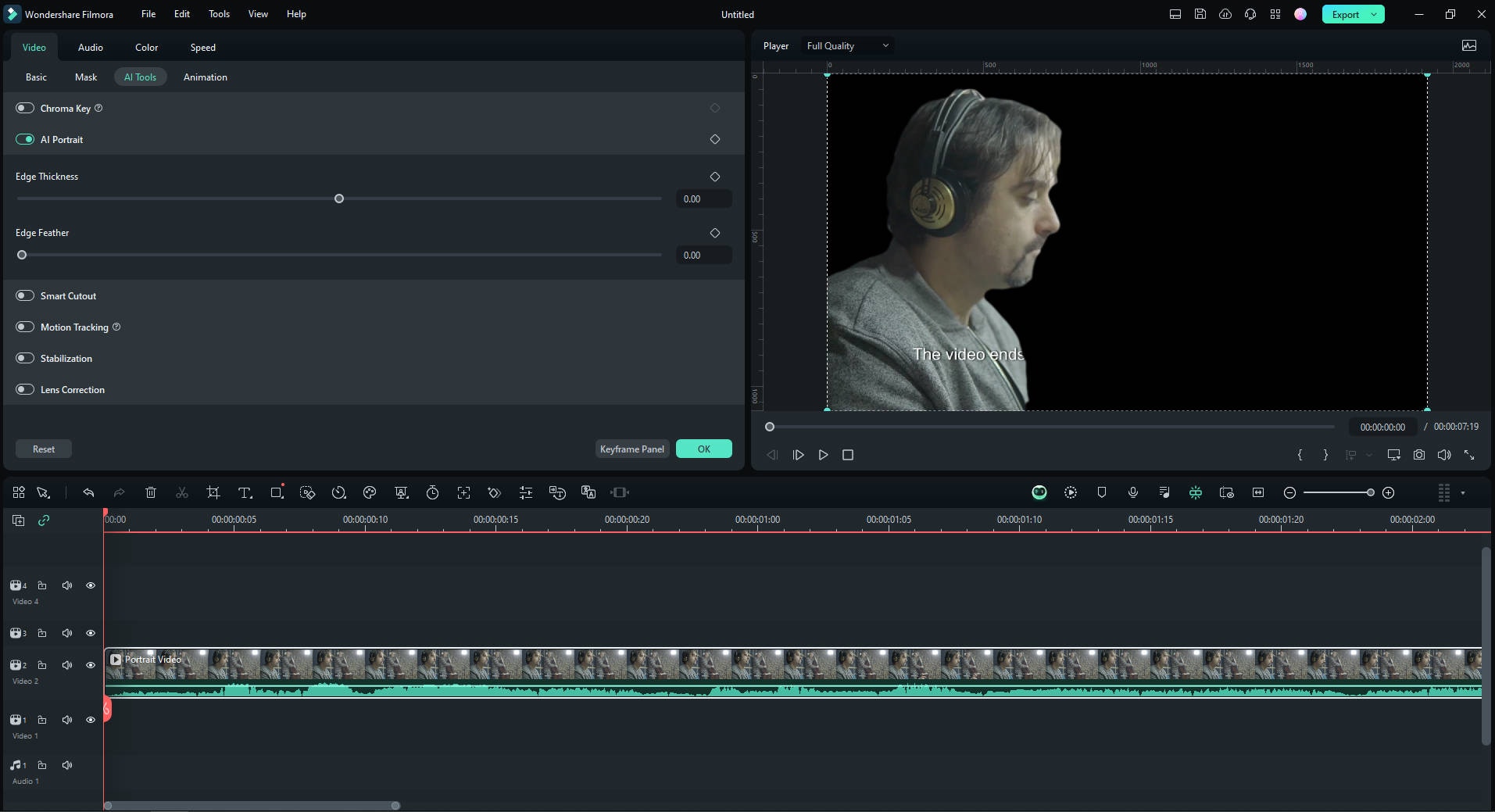
Step3Remove the video background using AI Smart Cutout
Filmora also provides an alternative method for video background removal using AI Smart Cutout. To activate this feature, select “AI Tools" in the “Video” tab and enable “Smart Cutout.” Then, click the “Click to start Smart Cutout” button.
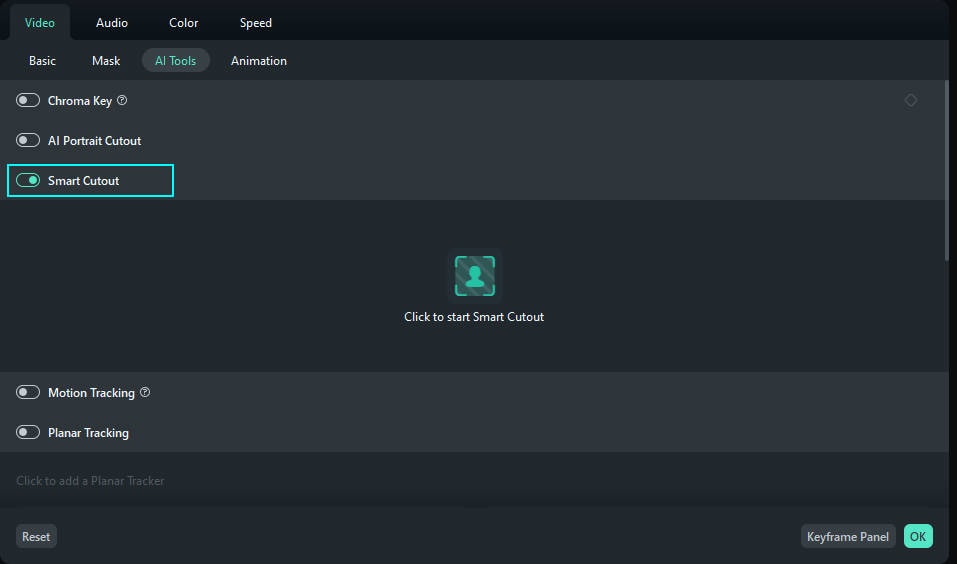
Step4Select the area you want to keep in the video
After that, the Smart Cutout window will open. Use the brush to select the area you want to keep. You can also adjust features like "Edge Thickness" and "Edge Feather" to enhance the selection quality.
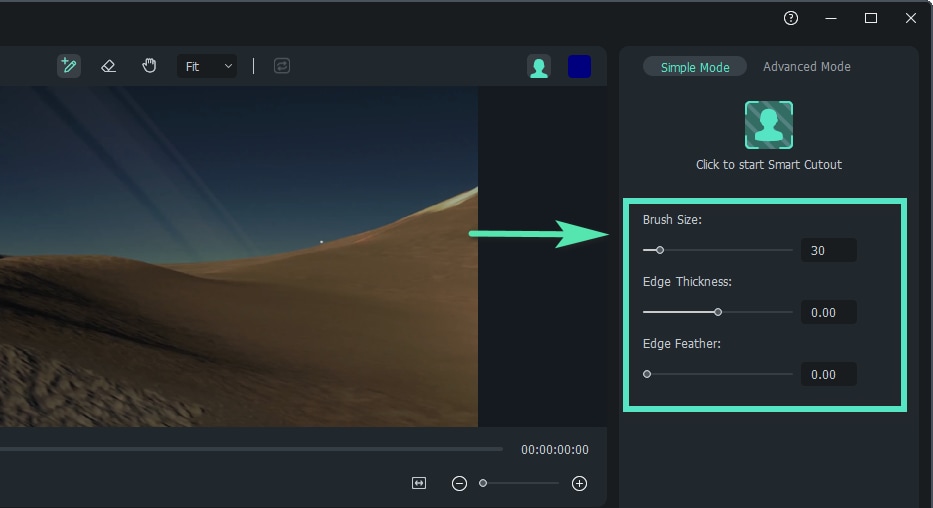
If done correctly, your video will now remove the part you didn’t select. Replace and add a new background video by placing it on the bottom track in the timeline.
Part 2. Top AI Tools to Remove Backgrounds [Online, Android & iOS]
Besides using video editing software, you can also remove video backgrounds with online AI tools. These online tools are convenient because you can use them from any device without needing to install software. They offer a quick and easy way to get professional results.
With many online options available, here are our top picks to help you find the best AI background remover for your needs:
1. Unscreen
The first top online AI background remover that is worth recommending is Unscreen. This is a powerful online AI background remover designed for both ease of use and professional results. It allows you to quickly make backgrounds transparent, add a white background, or isolate and extract subjects from videos.
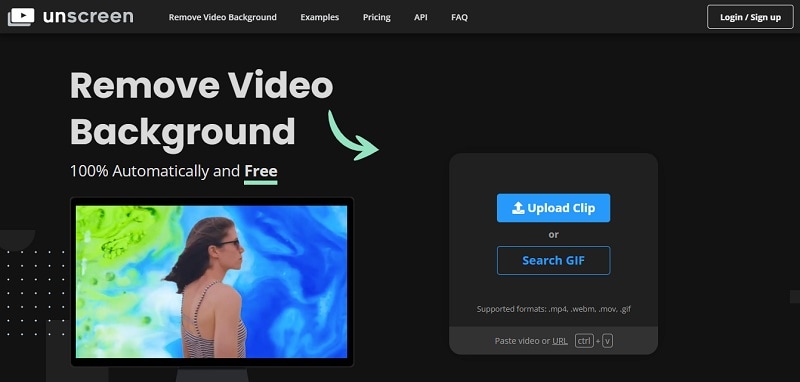
2. Vmake AI
The first mobile app that you can use for AI video background removal is Vmake AI. This app allows you to remove the background from videos and replace it with a green or transparent background with just one click. If you want to create eye-catching visuals and enhance your brand consistency, Vmake AI is the perfect solution for you.
Available on: Vmake AI is available on both Google Play and Apple Store.
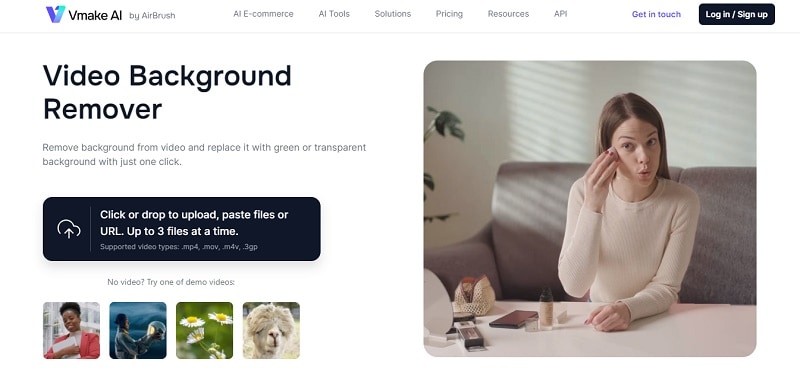
Conclusion
As you explore the best AI background removers, you'll find options ranging from mobile apps to dedicated software and online tools. Online tools and mobile apps offer convenience, while software solutions provide more advanced features.
Based on the comparison, Filmora stands out as the top choice for AI background removal. Its advanced features, such as AI Portrait Cutout, deliver high accuracy in background removal, and it is more cost-effective. This blend of precision and affordability makes Filmora the ideal solution for those seeking a reliable and budget-friendly video editing tool.



 100% Security Verified | No Subscription Required | No Malware
100% Security Verified | No Subscription Required | No Malware

