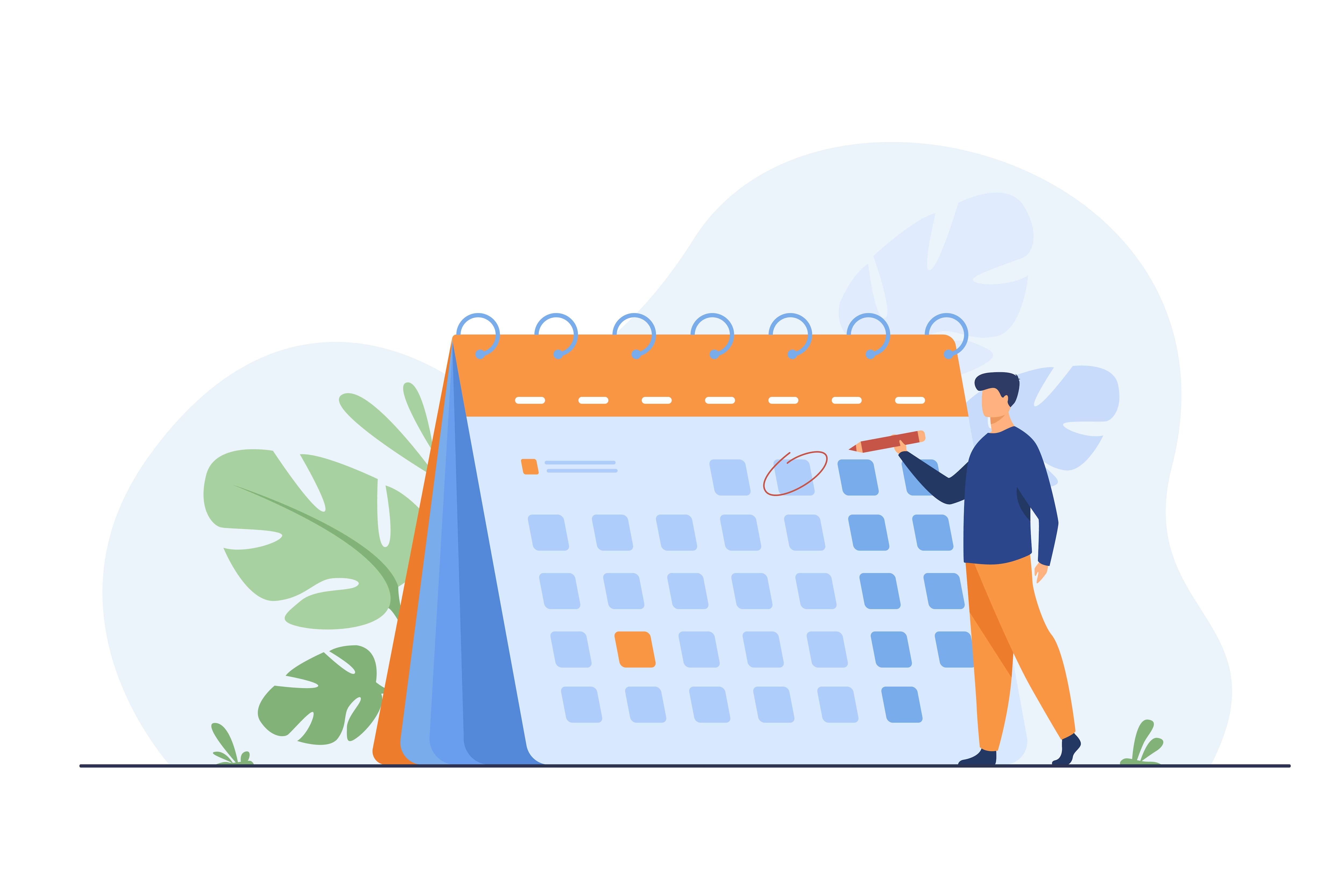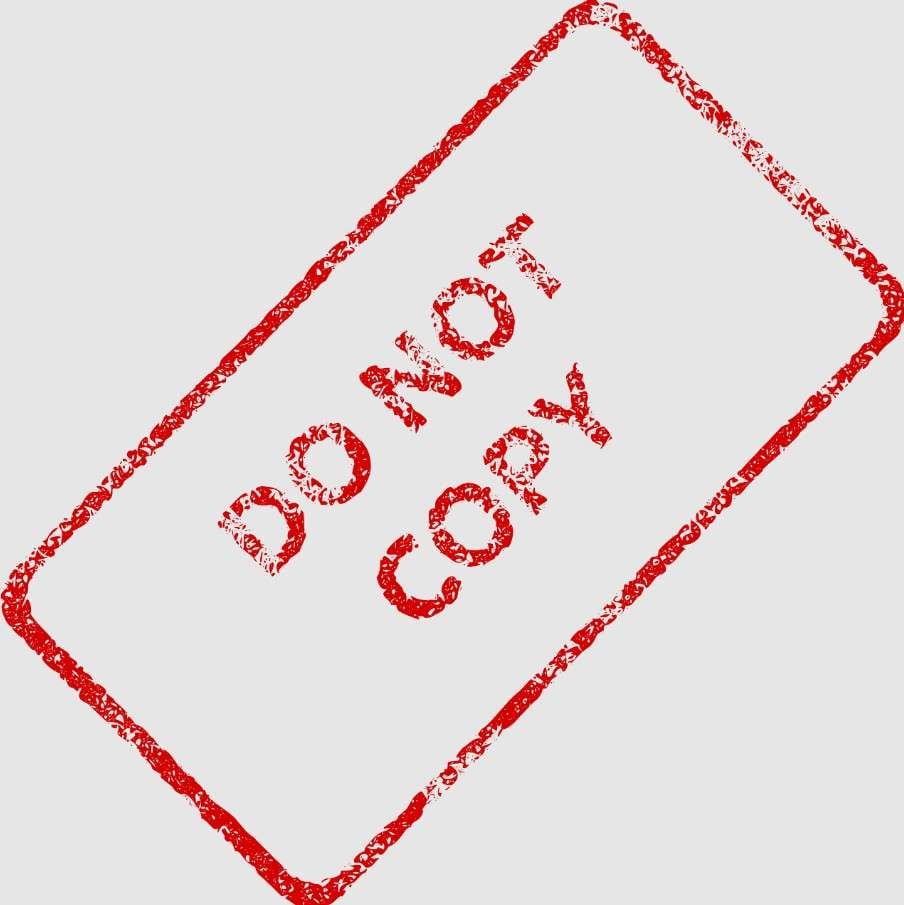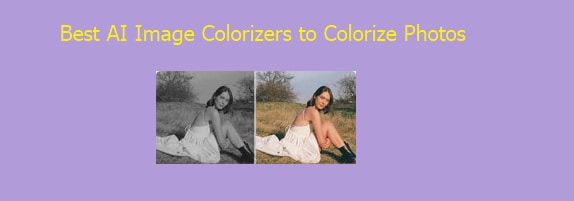Let's assume that you have a candid photo that you love, but the background is very bad, or there's a pesky object that's ruining the composition. Imagine that everything is perfect in the photo, but your outfit is just not right. Instead of doing the impossible and trying to recreate and recapture that moment with perfect conditions, there's an easy solution.
You can use tools that offer AI image replacement features. Today, we will discuss the reasons why this type of tool is handy, give you a detailed guide on how to use the top 5 AI image replacer tools, and near the end, we have an awesome bonus section where you'll learn how to replace objects from videos.
In this article:
Why Do We Need Tools Like the AI Object Replacer?
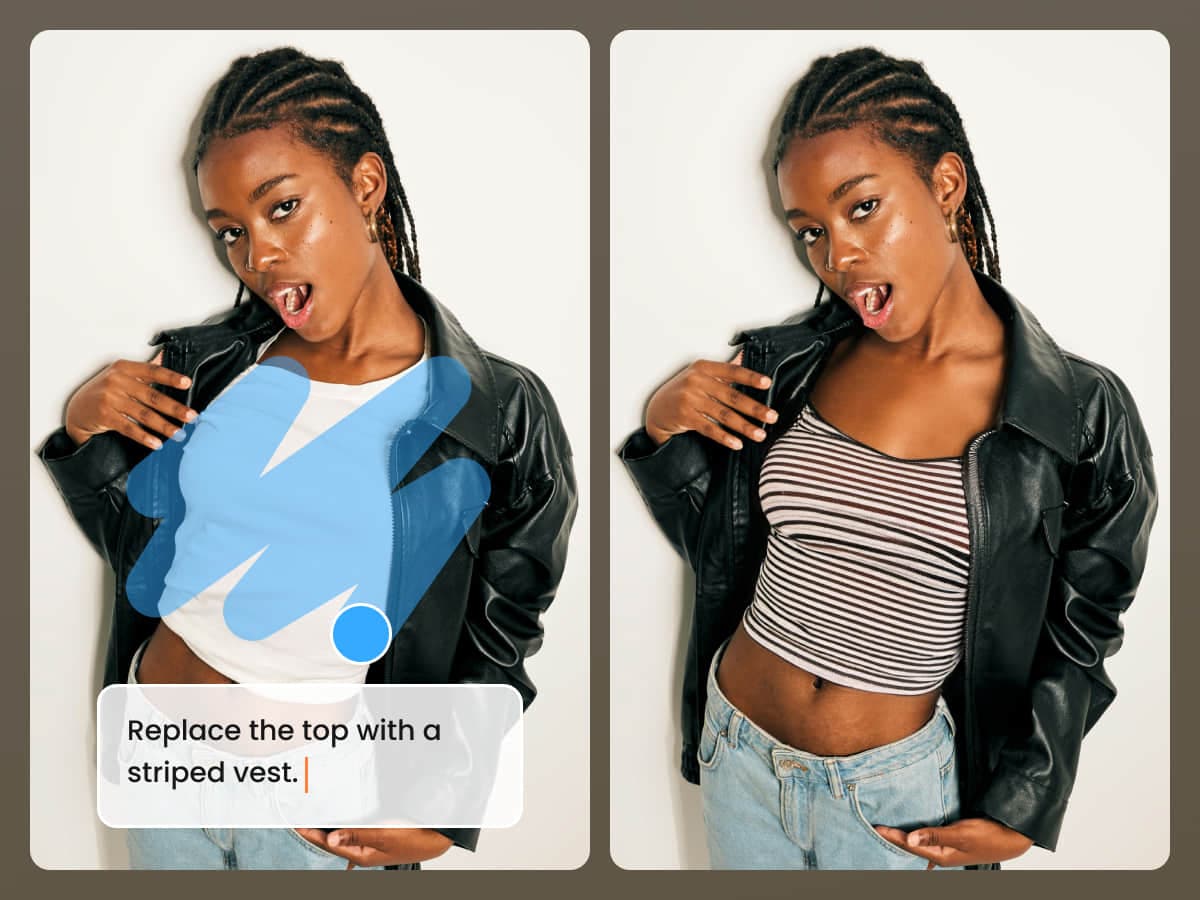
AI has brought many perks to the table in the world of image editing. Instead of spending hours manually using the brush tool in Photoshop just to remove a few birds from the sky in a photo, you can do it in seconds today, and there are a few more important benefits to explore.
- Time and Cost Efficiency: Yes, AI saves time and can reduce the workload by a considerable margin. Instead of investing a lot of time, effort, and funds in a certain task, you can automate it, take care of it very fast, and move forward.
- Creative Flexibility: With more time, you get more freedom to be creative. Repetitive manual tasks take up most of your brainpower, and it gets you out of a creative mood. When you let AI take care of everything, you will have more energy to be creative and come up with interesting ideas and projects.
- Enhanced Visual Consistency: AI can take a bunch of photos and apply the same composition and color scheme, keeping the overall feel of all your photos consistent. This is excellent when you are establishing yourself as a brand in the world of photography and developing your signature style.
With all these benefits in mind, you are probably eager to try some of the best image replacers on the web. Let's examine our top picks.
The Best 5 AI Image Replacers and How to Use
In this part, we will discuss our selection of the top 5 AI photo replacers from what it is best for, its key features, a detailed guide on how to use the tool to replace an object in a photo, and a comprehensive pros and cons list so that you can make an informed decision on which tool suits you best. Let's dive in.
1. Trynow.AI
Best for: Virtual try-ons and realistic clothing replacement tasks.
Trynow.AI is an AI image editing tool that offers several features, such as AI Avatars, Style Transfer, and Object Remover, to edit and improve images. It's most famous for its ability to see how an outfit would fit before purchasing it in a retail store. AI photo replacement technology works rather well.
Key Features:
- AI-powered clothes swapping with realistic lighting
- Several style transfer features
- Custom background replacement
- Easy object removal steps
Follow the steps below if you want to use this tool to replace objects in photos.
- Visit their Replace Objects landing page and click on Upload photo.
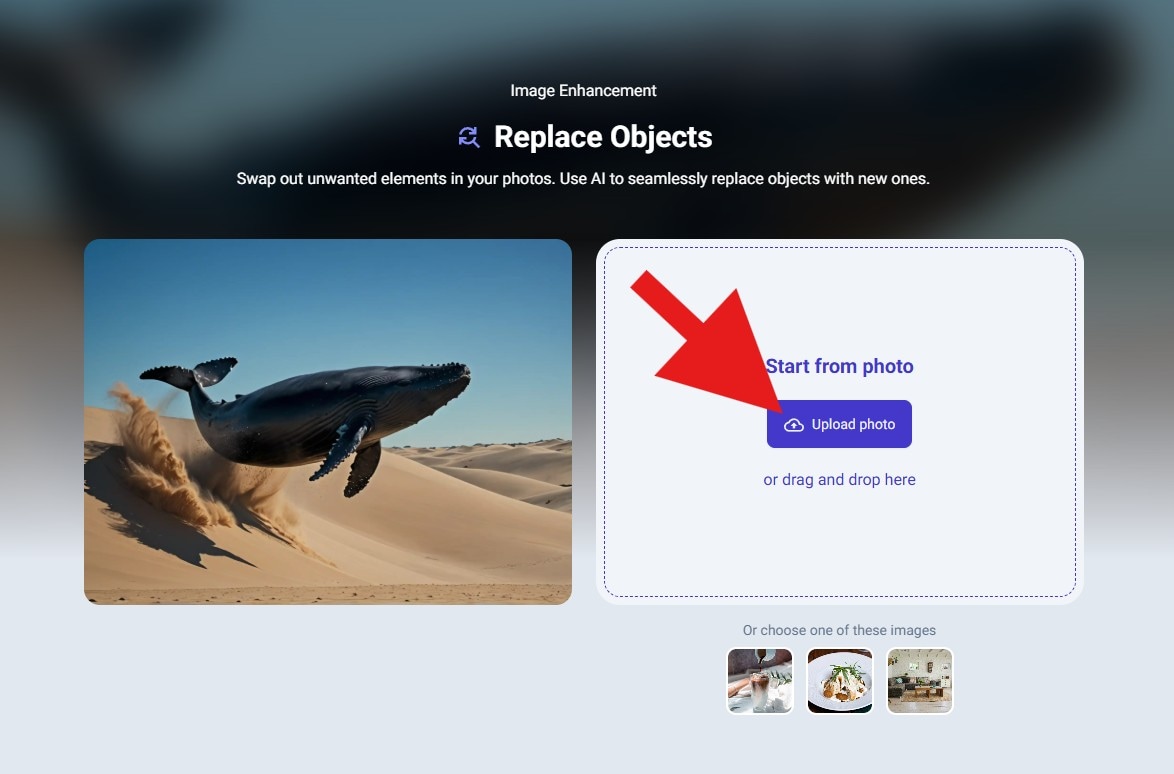
- Select the part of the image that you want to replace, type a prompt, and click on Replace Object.
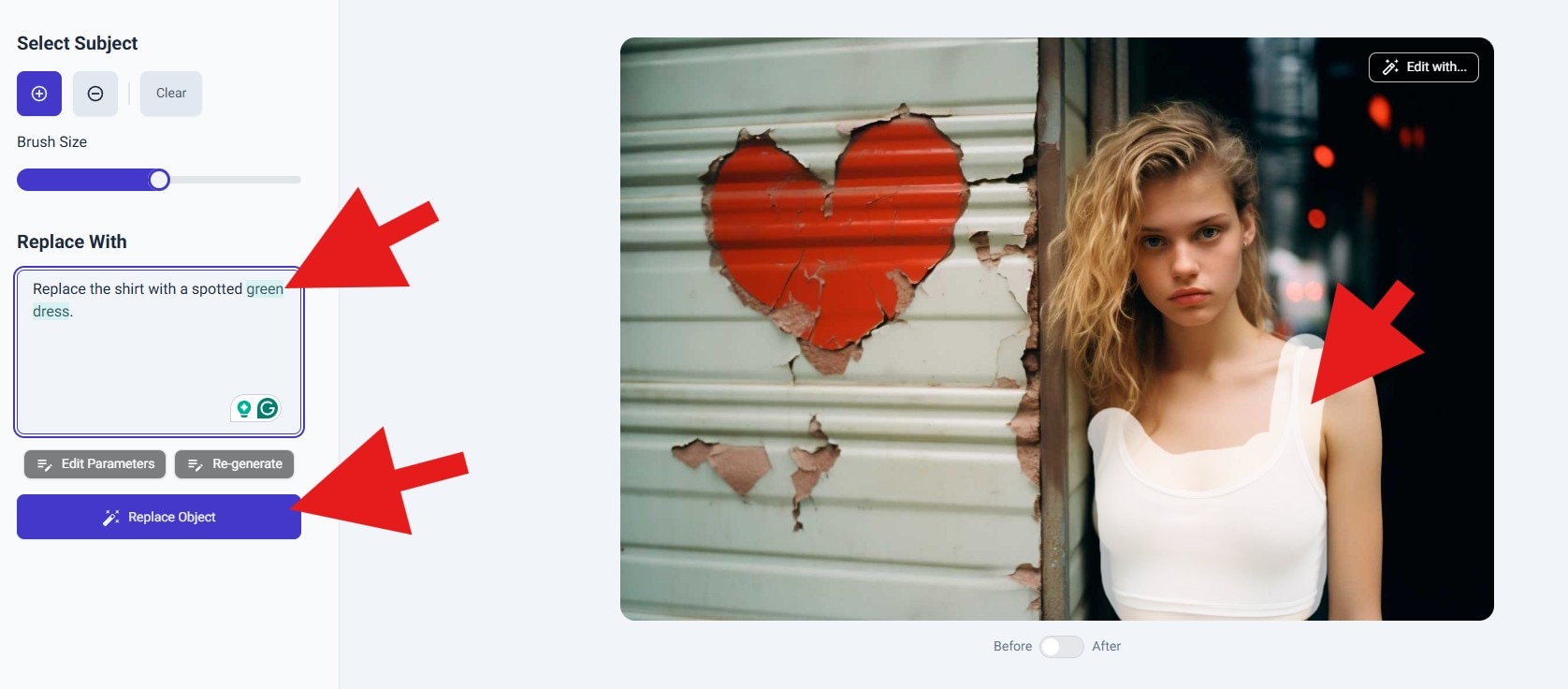
- Wait for the AI to complete the task, review the results, and click on Download.
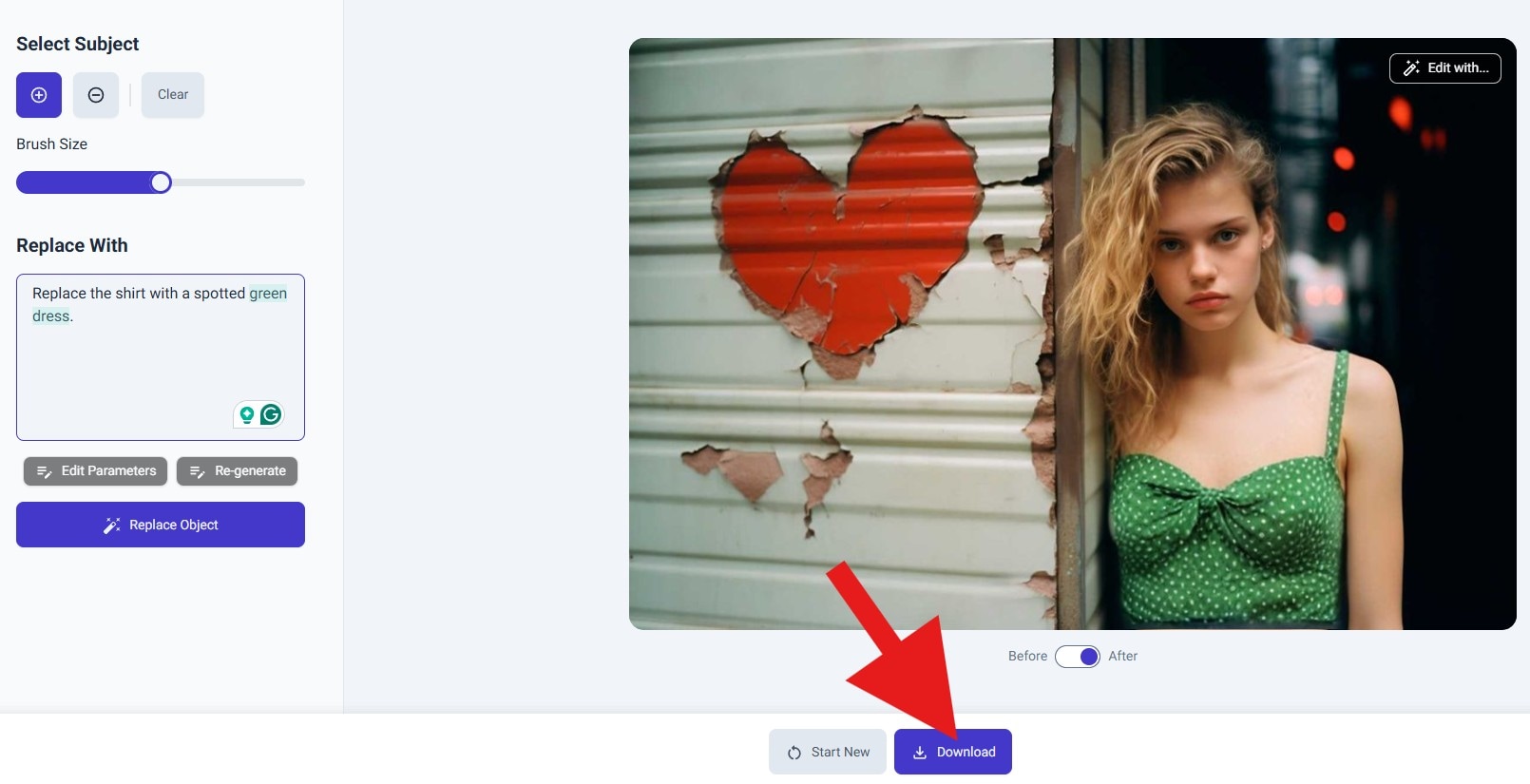
- Take a look at this side-by-side comparison photo to see how the tool performed the task.

2. Phot.ai
Best for: Standard image editing with a focus on background and object replacement.
With some cool endorsements from companies like NVIDIA and Amazon, Phot.AI is slowly becoming one of the top online AI image editing solutions. They are developing and releasing new image enhancement and editing tools, improving their offer. Their object replacer tool does a fine job, but there's a little room for improvement.
Key Features:
- One-click background replacement
- Object remover and face enhancer
- AI scene generator from text
- Creative filters and art styles
Here's how to use this tool to replace objects in photos.
- Visit their Object Replacer landing page and click on Upload.
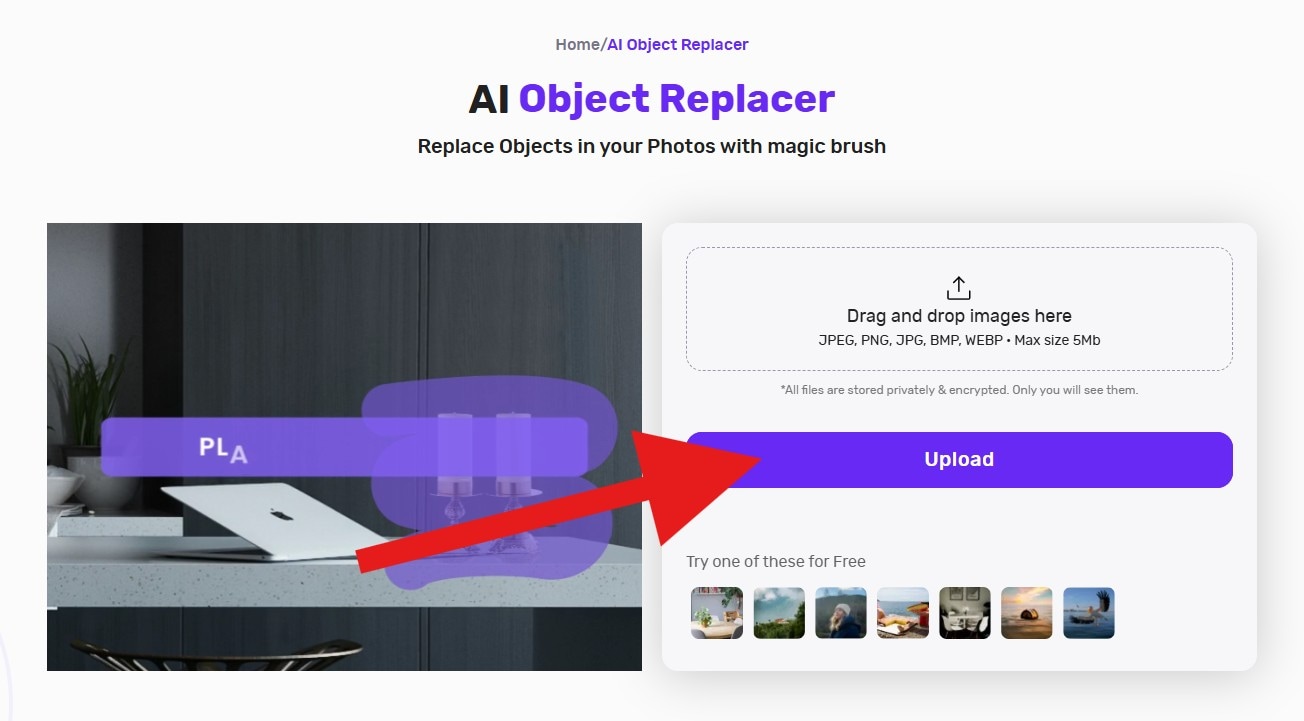
- Select the object in the photo you would like to replace, type a prompt, and click on Generate.
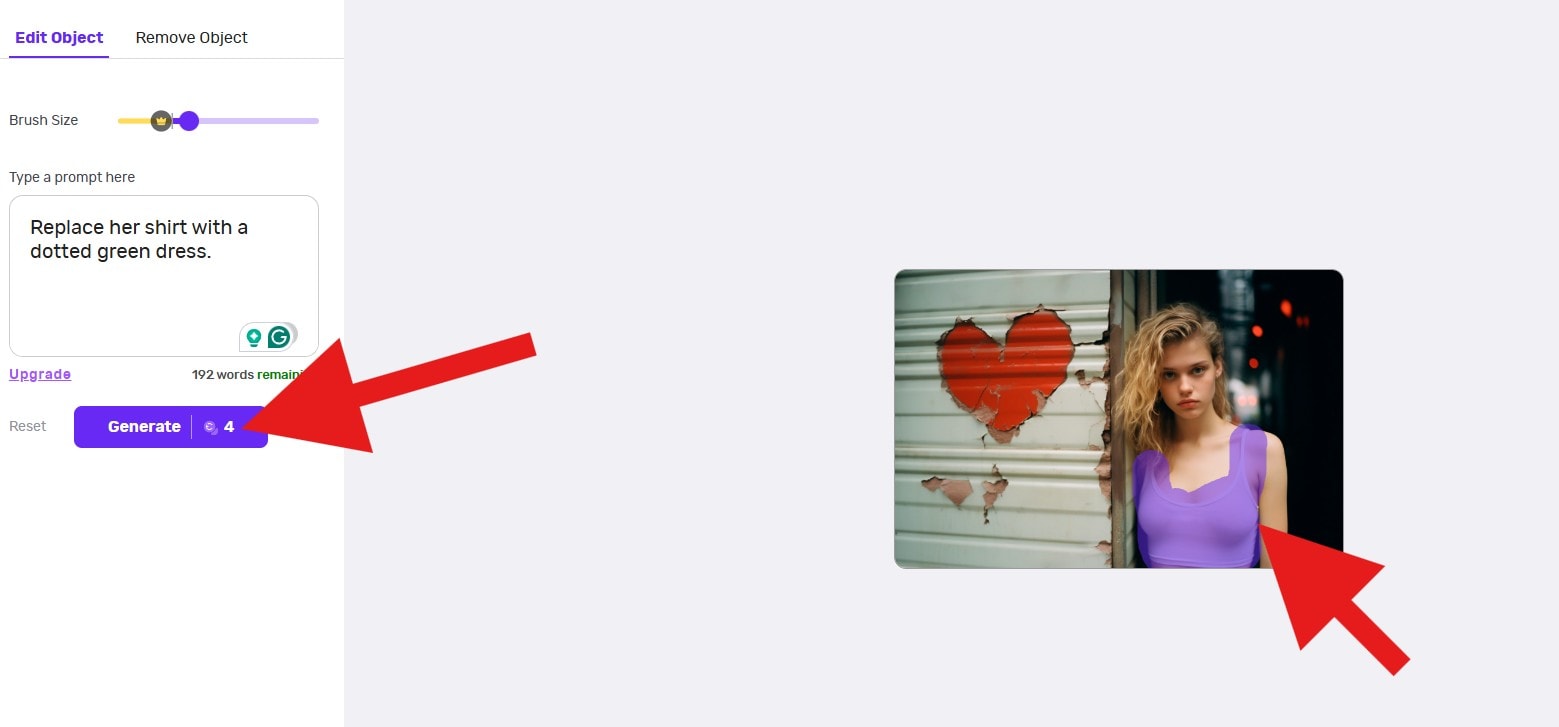
- The tool will generate two photos for you. Pick the one you like best and click on Download to save the photo.
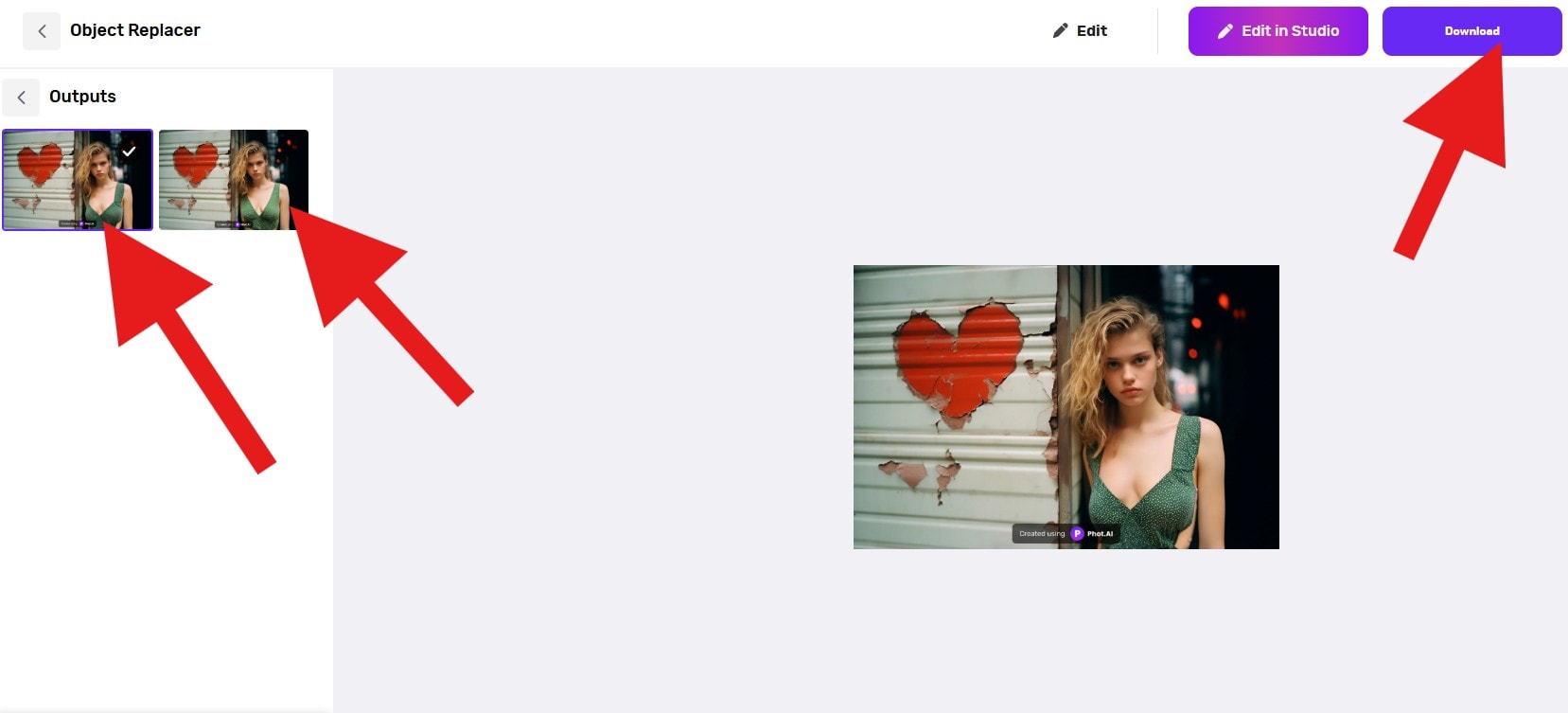
- Take a look at this three-part side-by-side comparison.
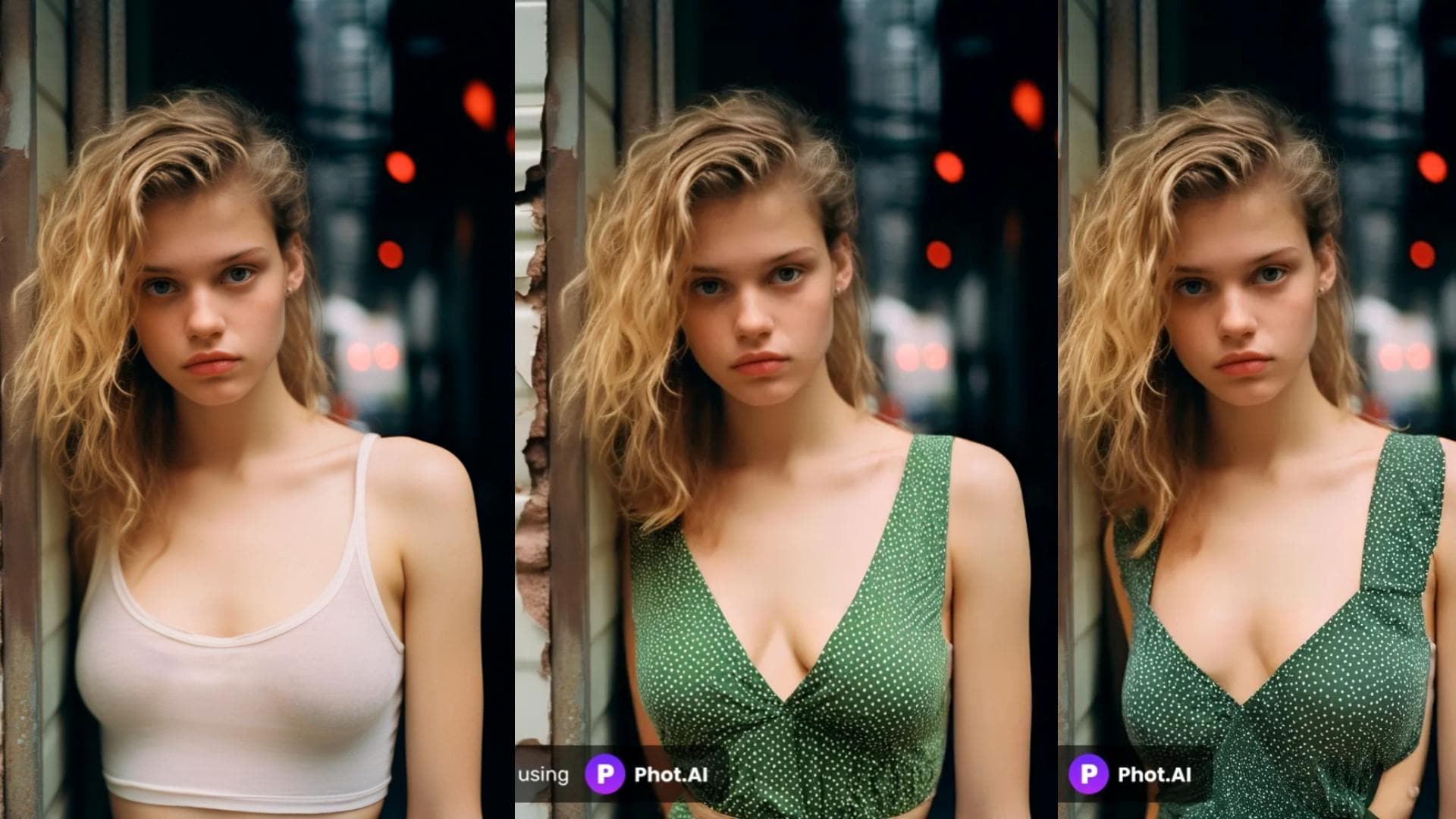
3. Pixelcut.ai
Best for: E-commerce sellers needing clean product shots with quick background swaps.
Just like Trynow.AI, Pixelcut is an online AI object replacer that also offers numerous AI features. However, the free trial comes with limited AI credits. It's well-suited for businesses with specific features like AI Logo Generator and AI Mockup Generator, and there are also interesting AI image editing features specifically designed for product photos.
Key Features:
- AI background remover and replacer
- Product photo enhancement tools
- Brand kit support (colors, logos, etc.)
- Templates for marketplaces (Etsy, Amazon, etc.)
If you want to use this tool to replace objects in images, follow the steps below.
- Visit their Free AI Image Replacer landing page and click on Upload image.
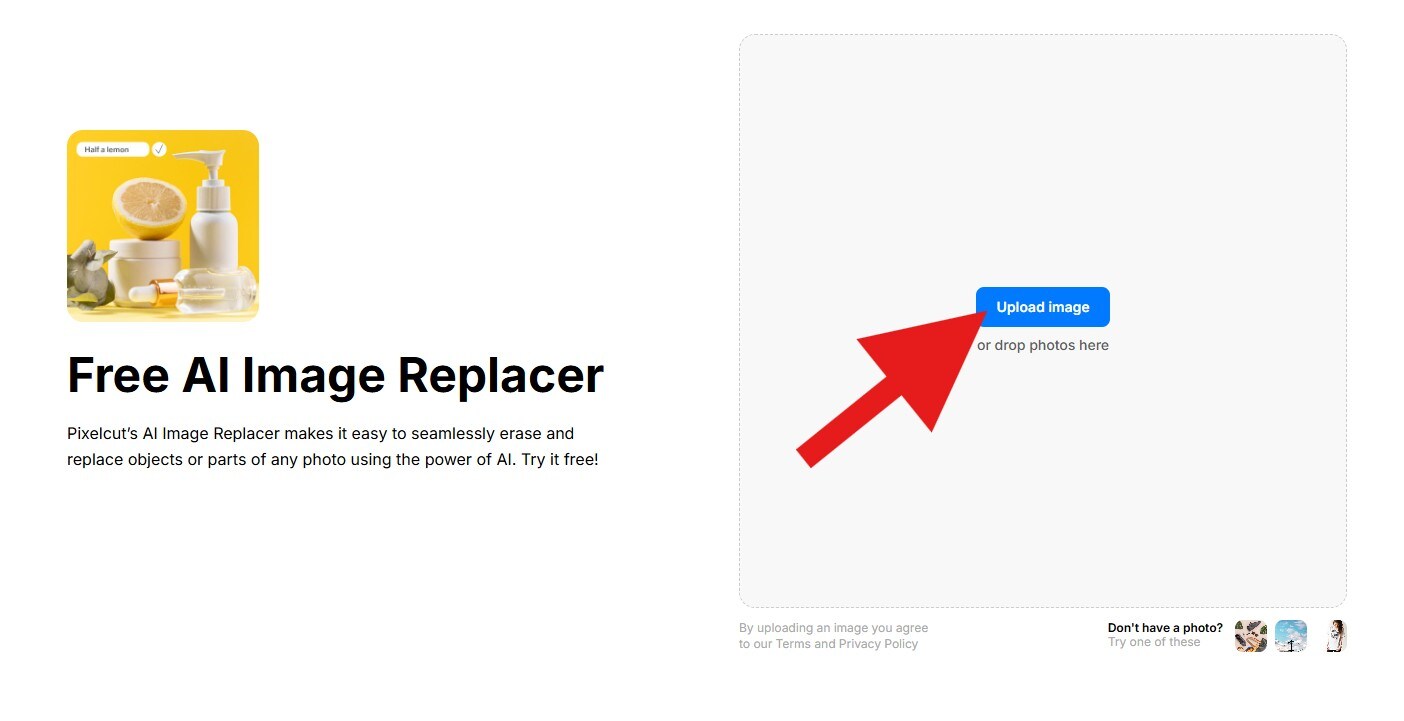
- Select the part of the image you want to replace and click on Generate.
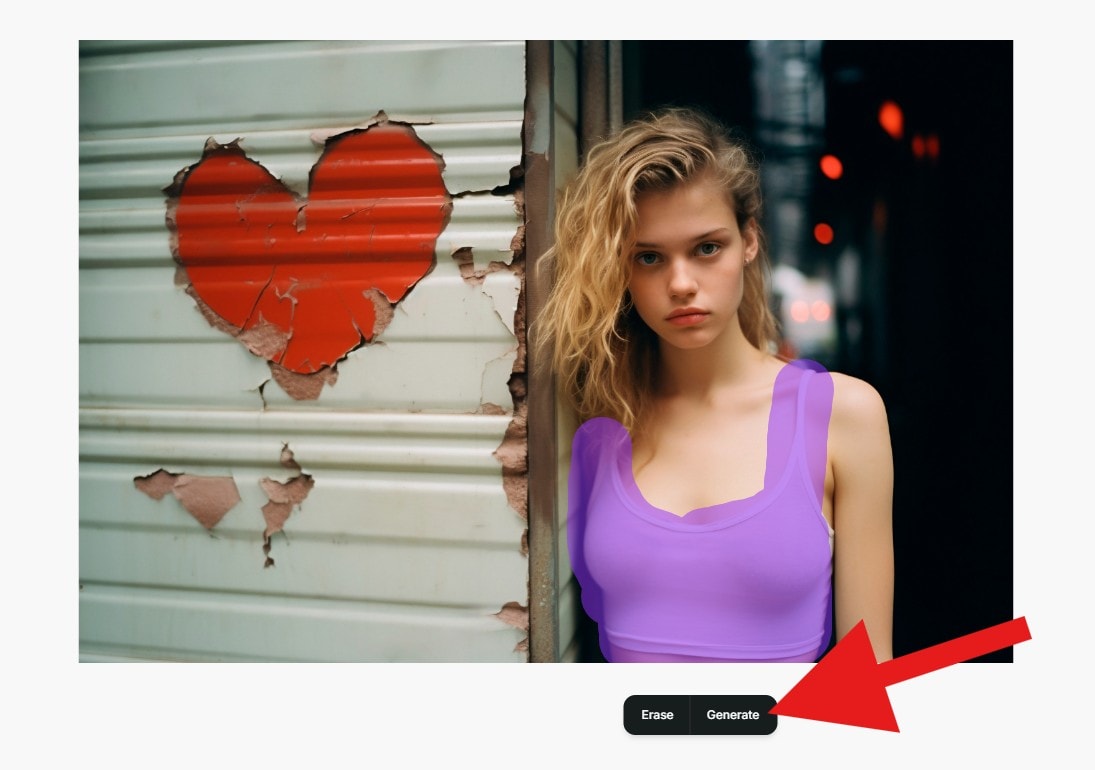
- Type the prompt and click on Generate again.
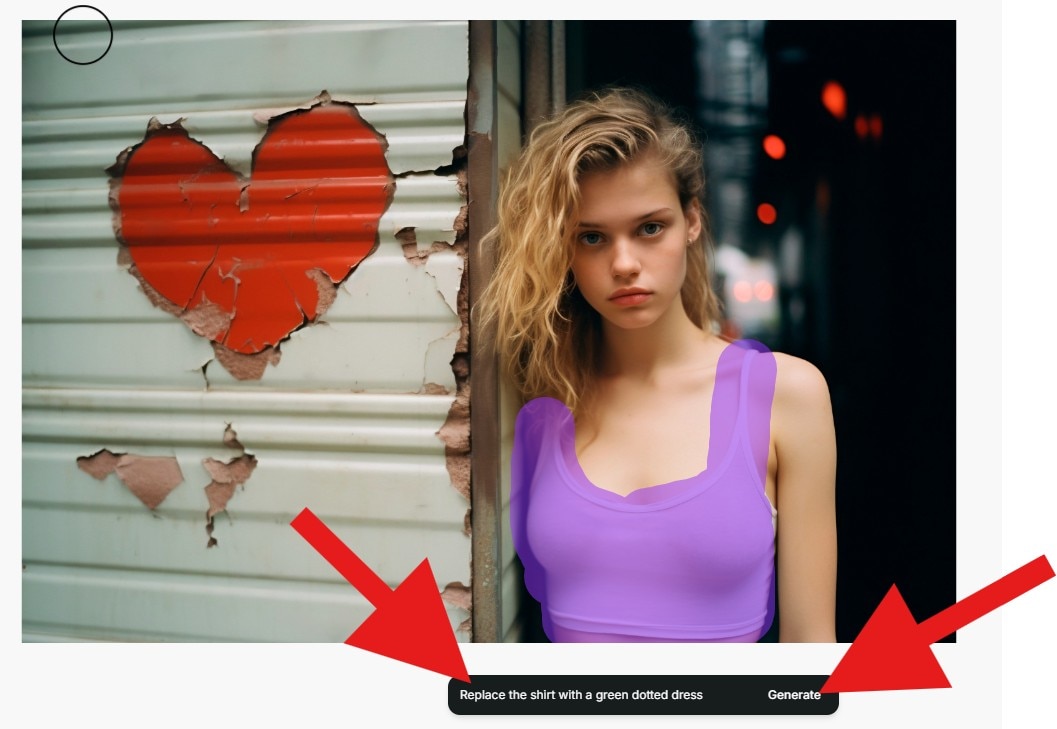
- Wait for the AI to finish, review the results, and click on Download to save the photo.
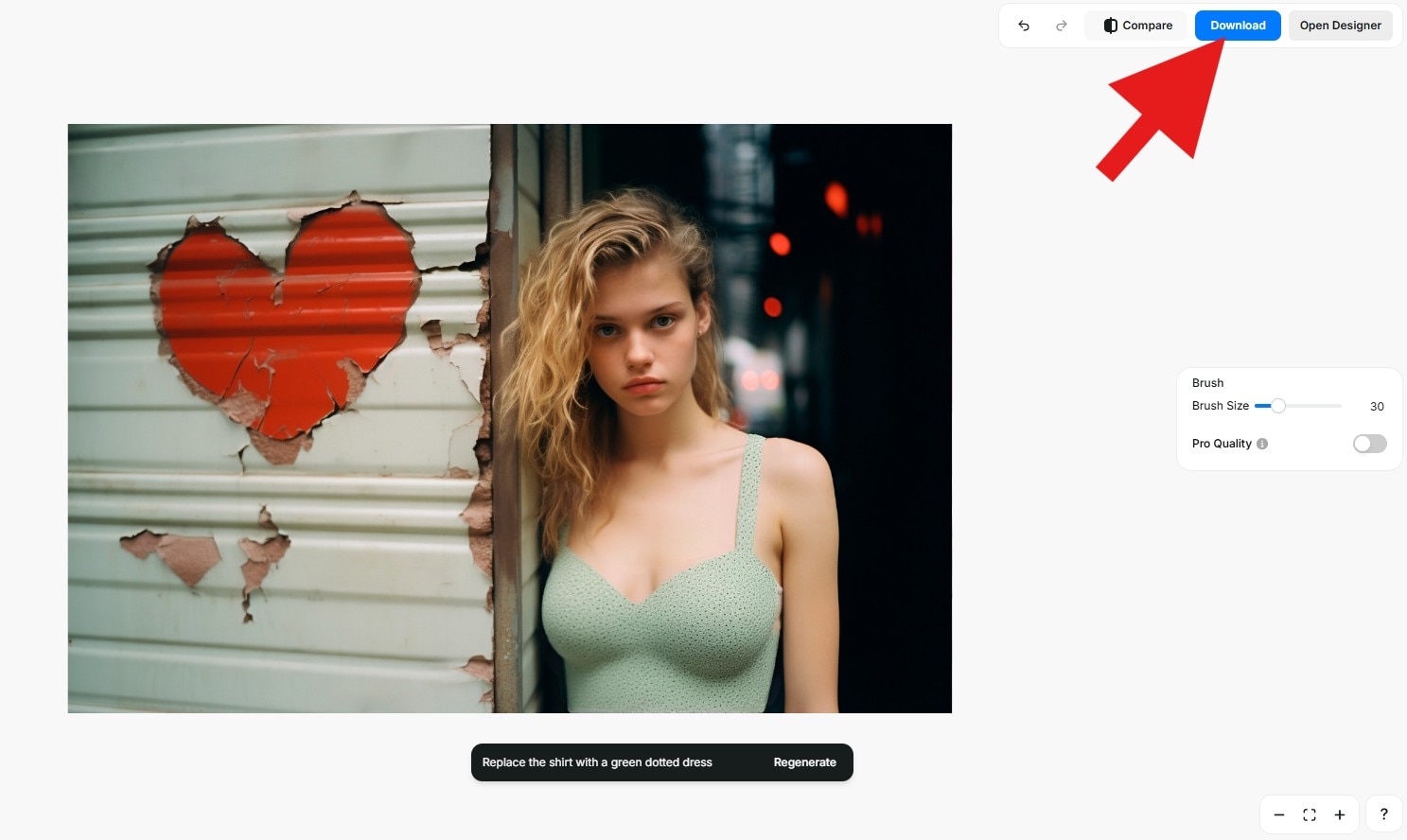
- Here is the side-by-side comparison so that you can clearly see how good of a job the tool did.

4. My Edit
Best for: Quick and simple image replacements and AI retouching online.
MyEdit is an online AI image replacer that can replace objects in photos with text prompts. You can replace image backgrounds and transform any part of your images into other things, such as hairstyles, clothes, and more. However, the free trial cannot use this feature.
Key Features:
- AI background and object remover
- Face retouching and auto-enhance
- Text overlay and image filters
Here is how to use MyEdit to replace objects in photos.
- Go to their AI Replace landing page and click on Choose a file.
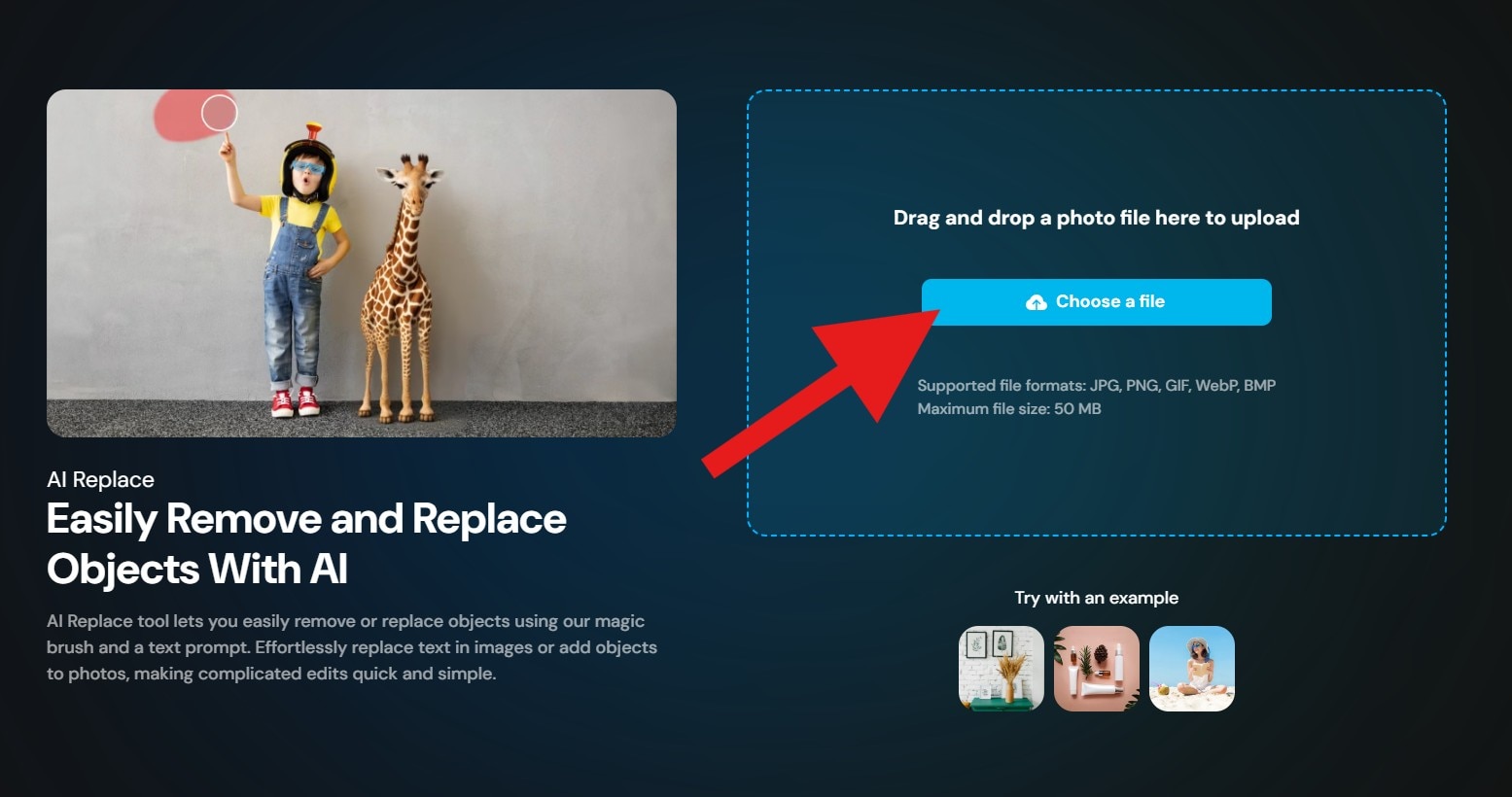
- Select the object in the photo that you want to replace and click on Next.
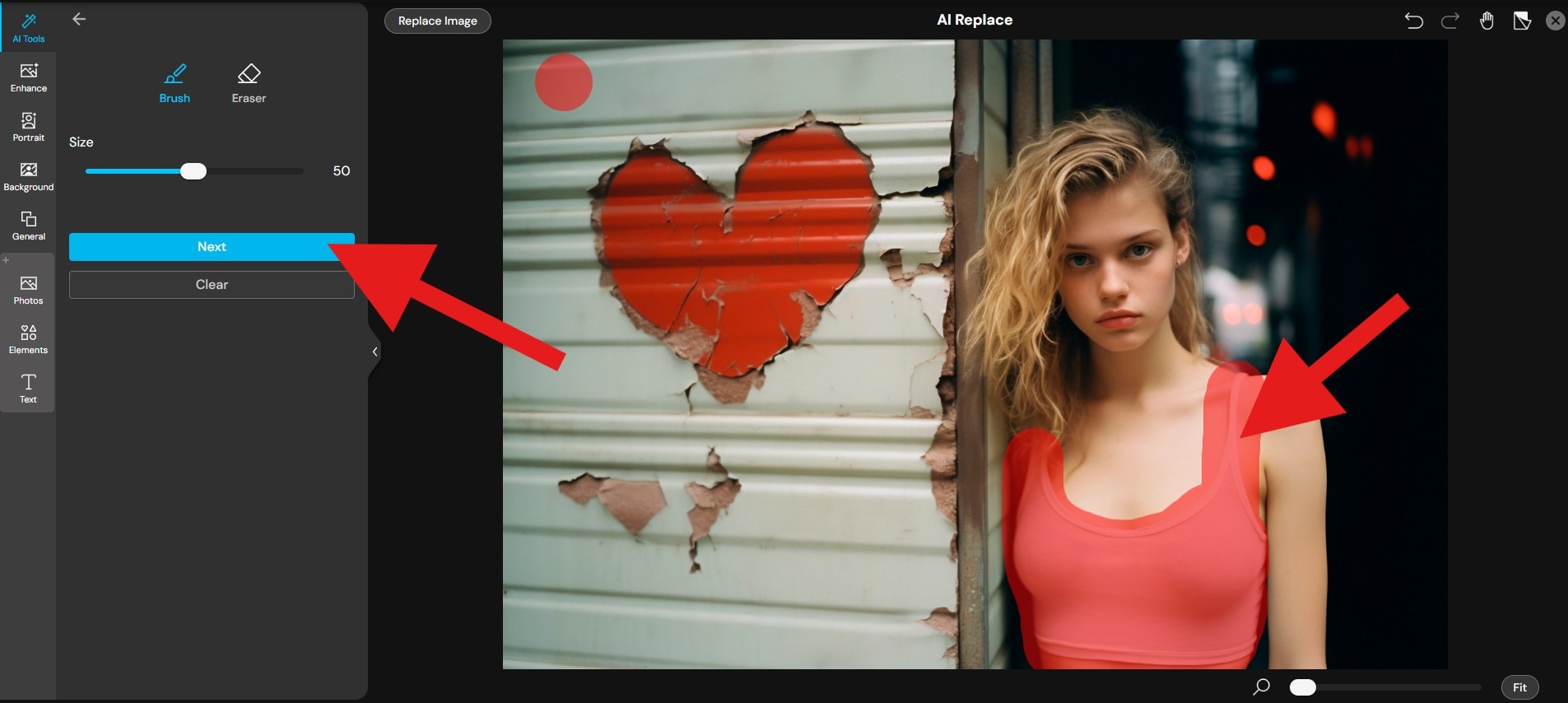
- Add a prompt and click on Generate.
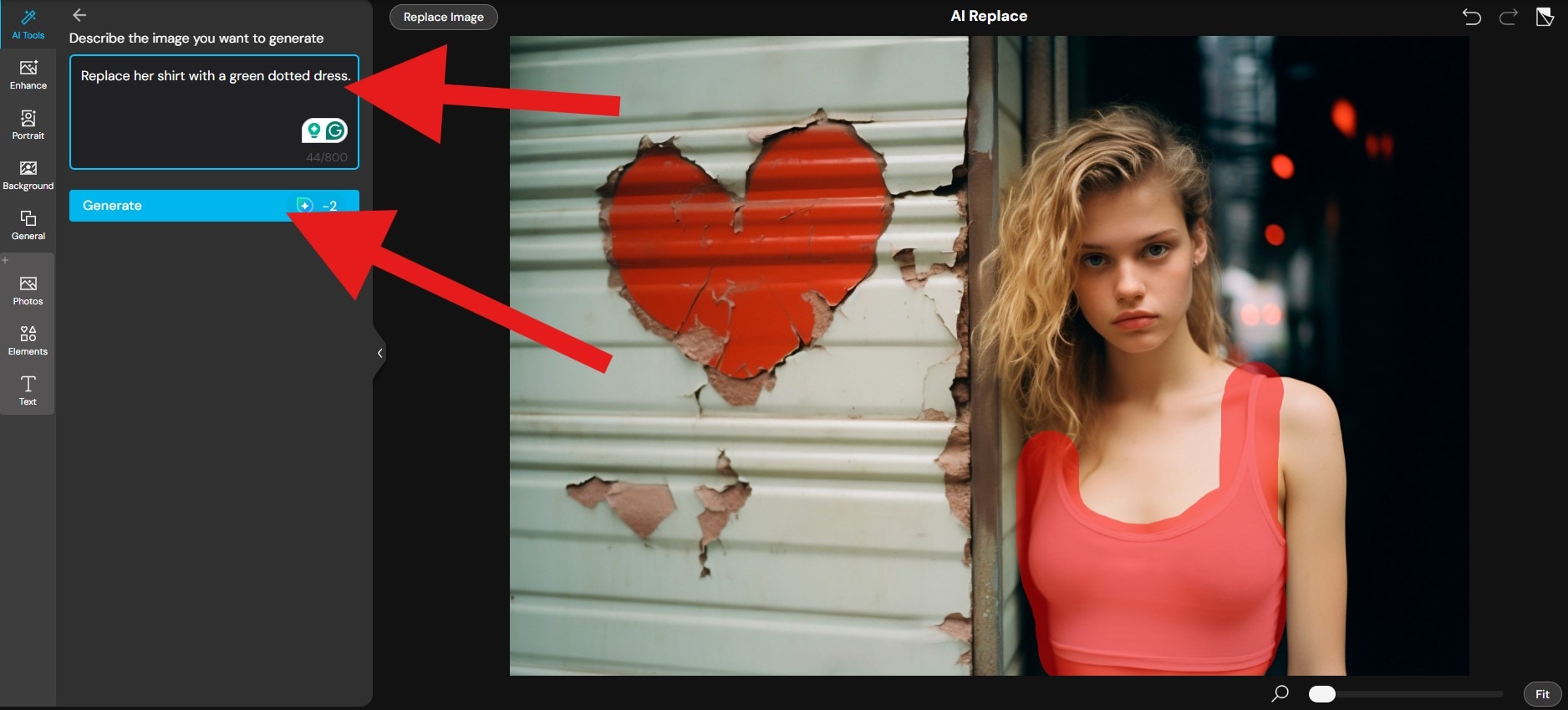
- MyEdit will generate two results. Review both results and click on Download to save the image to your hard drive.
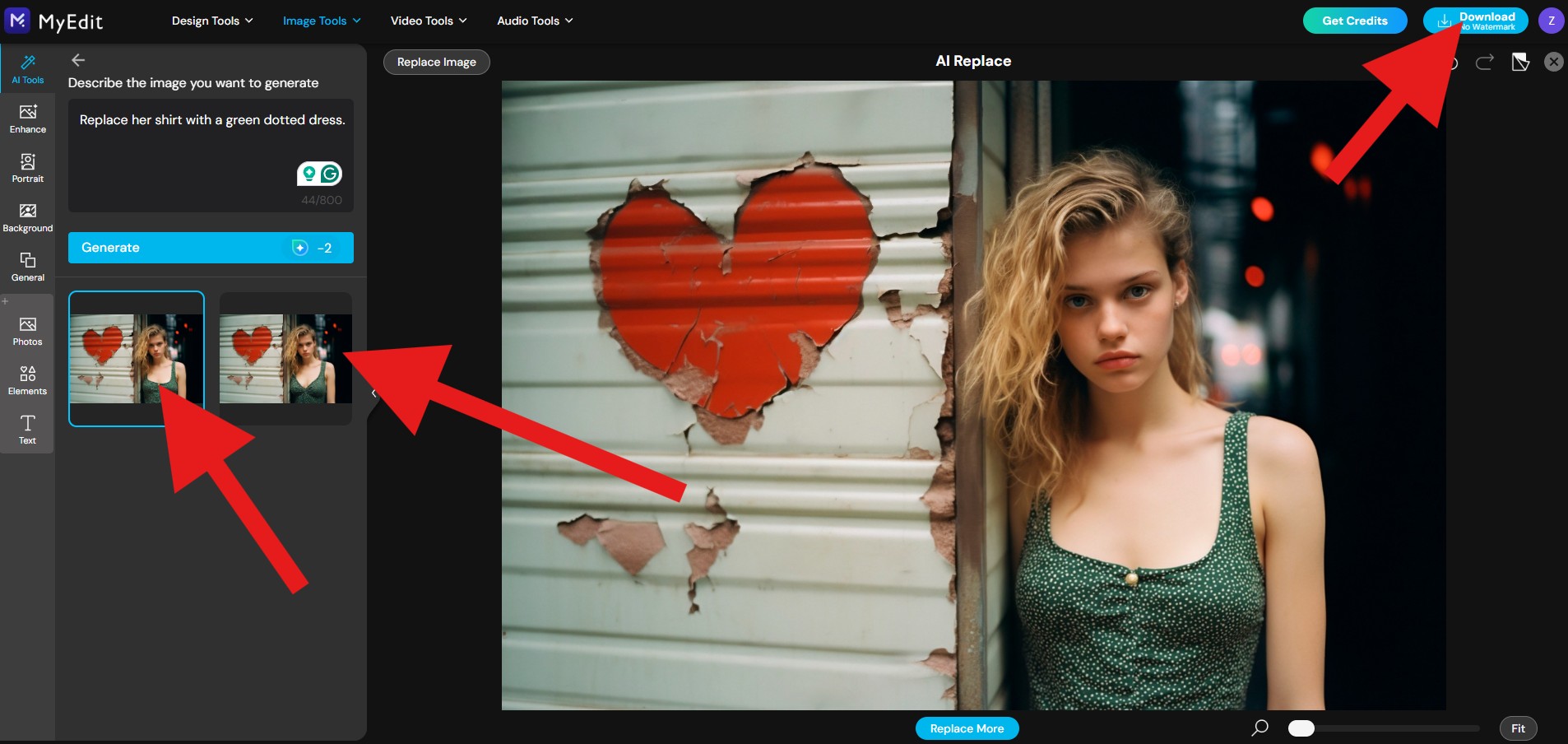
- Since this tool generated two pictures, we have another three-part side-by-side comparison photo. Check it out.

Airbrush
Best for: Social media users and influencers who want AI-powered facial and image replacements.
AirBrush is an AI image replacer that works on Windows, Mac, Android, iOS, and Web. It has many image editing features, such as the Image Enhancer and AI Anime Generator, and a few video editing features, like the Video Watermark Remover.
The process of replacing objects in photos is almost the same; you need to select the object you want to be replaced, type in your prompts, and wait for the results.
The free trial gives you five credits every day.
Key Features:
- AI face and background editing
- Skin smoothing and makeup filters
- One-click facial reshaping tools
- Cloud-based editing for mobile and desktop
If you want to use the AirBush AI Replacer feature, follow the steps below.
- Visit their AI Replacer landing page and click on Upload Image.
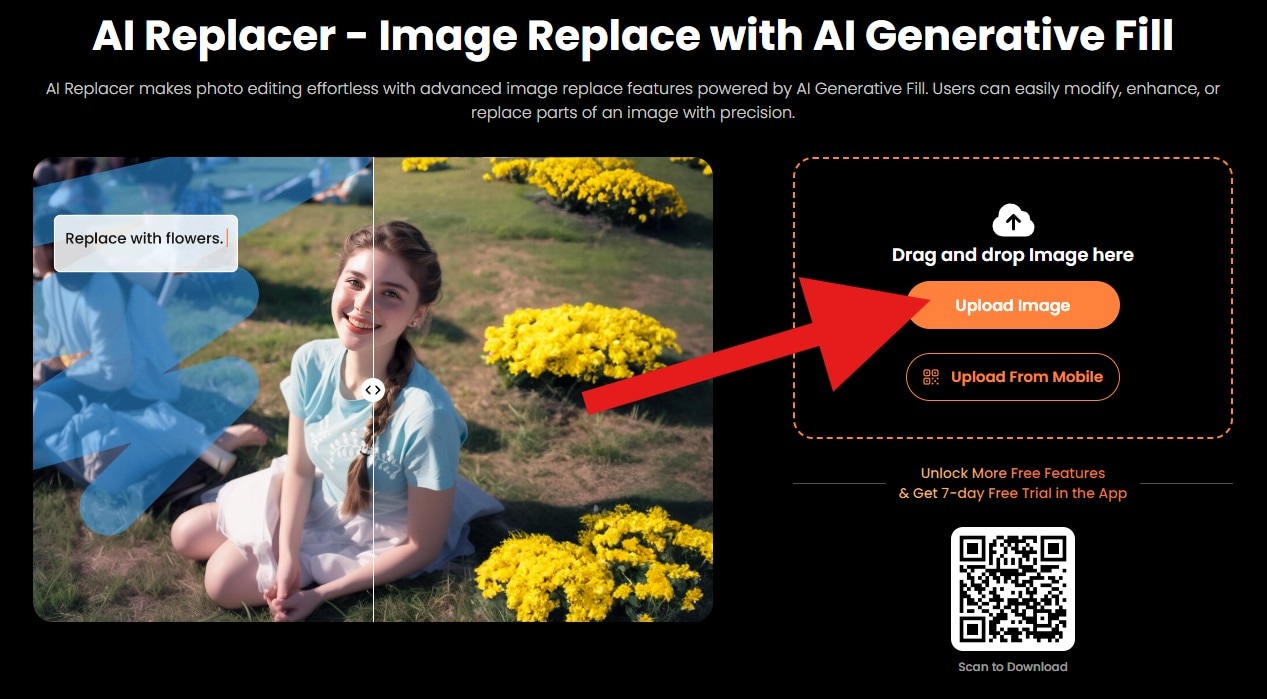
- Select the object you want to replace, add a prompt, and click on Generate.

- Review the results and click on Download to save the photo.
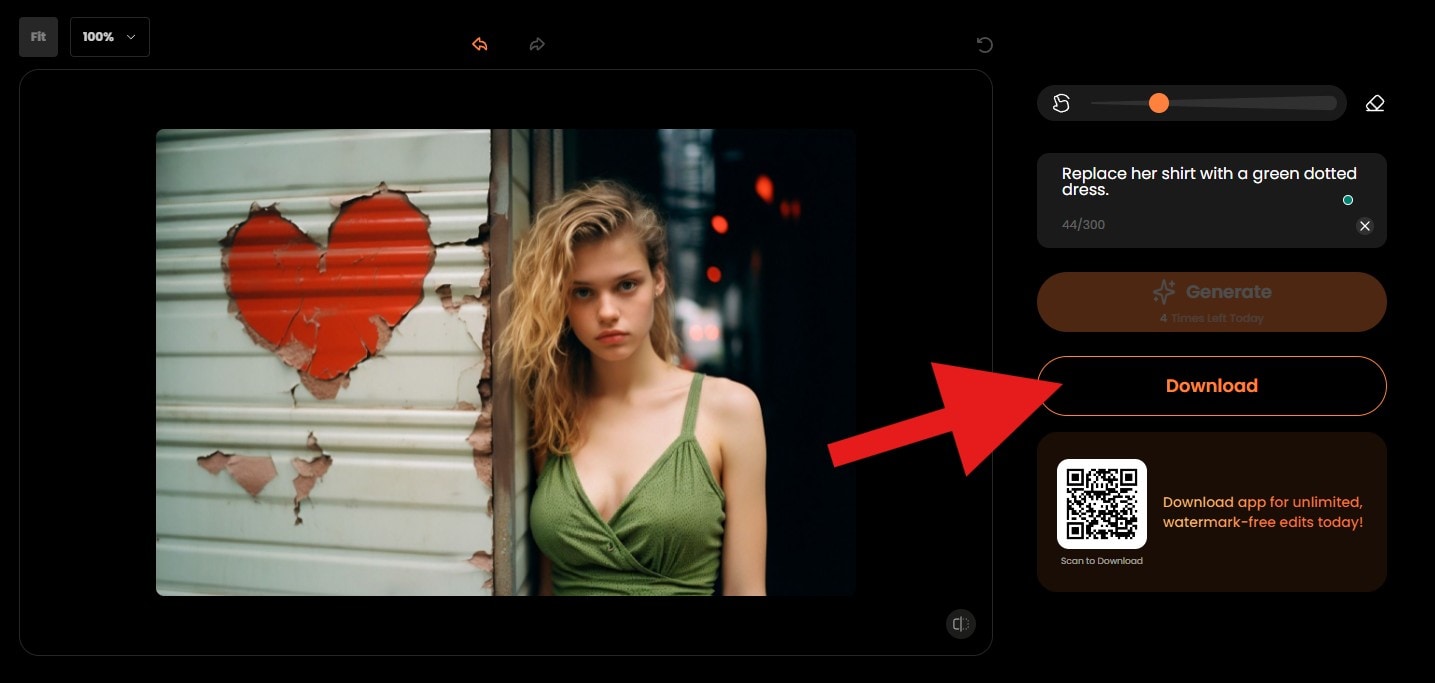
- Check out this comparison photo.

As you can see, all these tools did a fine job. Granted, some of them didn't interpret the prompt correctly. We asked for a dotted green dress, and some of these tools created exactly that, while others created certain variations. Nevertheless, they all did a fine job.
But what happens if you want to replace an object from a video?
Bonus: How to Replace Objects in Videos?
If you want a very easy way to replace objects in videos, we have the perfect solution - Filmora. It features a new tool called AI Video Object Replacer. You can swap or add objects by uploading a video, selecting an object, uploading a reference image, and adding your prompts to replace or add the object, which can be used by following a straightforward workflow.
- Download and install the Filmora app.
- Go to Video Edit > Choose Swap to replace objects.
- Select the object you want to replace with a simple brush tool.
- Add a text prompt to explain what you want to replace that object with.
- Click on Generate and wait for the process to finish.
- Edit or save the video.
That's it. After the AI process is finished, you can review the footage to make sure that everything is in order, and then you can use any of the millions of creative assets that are available in Filmora to make the video even more perfect.
Download Filmora today and experience the joy of video editing by exploring beautiful filters, stunning effects, different types of animations, and a full stack of AI tools.
Conclusion
We now know what makes AI image replacer tools special, the top 5 free online image replacement tools, and how to use them. We have also learned about a fresh new feature that lets you replace objects from videos. Follow our detailed guides to replace objects in photos with something different. However, if you want to experience the best tool for video and image editing, try Filmora.
Filmora is also available for desktop devices (Windows and Mac), so be sure to try this version as well.



 100% Security Verified | No Subscription Required | No Malware
100% Security Verified | No Subscription Required | No Malware