Watermarks are all over the place. Especially if you want to download high-quality images from an online website like Getty, you may find that it has a pesky watermark all over it. Assuming that you are not planning on using the photo for any type of gain but rather for personal use, we have an awesome solution for you!
In this article, you will learn about an awesome watermark removal tool with handy AI features that lets you get rid of watermarks in very creative ways. But before we go into the tutorial, let's first consider the reasons why you should choose an AI watermark remover tool rather than removing the watermark manually.
In this article
Why Choose An "AI Watermark Remover"?

Before we had AI, we had to use complex image-editing tools to remove watermarks from images, as it would have required manually removing the watermark from each frame. It takes about 10 to 15 minutes to scrub it out from a photo manually. One second of a video has at least 24 frames, and you would have to repeat the process for each frame.
With an AI watermark remover, this time-consuming process is reduced to seconds. In most cases, you just need to select the watermark with a brush tool to give the AI some direction. The AI will analyze the photo and remove the watermark in a minute or two.
With all this in mind, let's take a look at one of the best watermark removal AI tools on the market. Please note that watermark removal is only one of the many features you get to use.
How to Use An AI Image Watermark Remover?
Say hello to Filmora. This is a highly effective video editing software solution, but that's being generous with the description. Filmora is much more than that. It also packs all the AI image editing features you'll ever need, and even if you want to edit audio, Filmora's got your back. It really has a lot of features, and all of them are carefully distributed across several sections.
As an AI watermark remover, Filmora has everything you need.
- Its special AI Remover feature works on both desktop and mobile devices and offers support for many file formats.
- There are about 45+ unique AI filters to try out to transform image styles.
- You can find more than 100 advanced image and video editing features.
- Convert static images into videos with the AI image-to-video feature.
Remove Watermarks from Photos on Windows and Mac
To remove watermarks from photos and videos with AI in Filmora, you can use its AI object remover. It can also erase other objects like people, texts, logos, and more. Here are the steps:
- Download and install Filmora.
- Open Filmora and click on Toolbox > AI Object Remover. Then, proceed to add an image or video file.
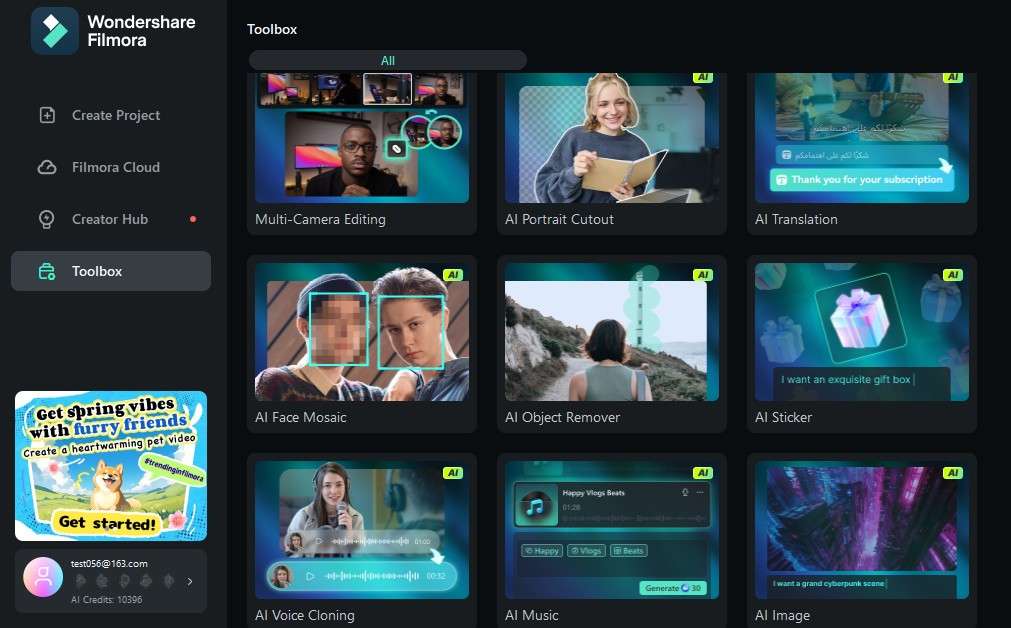
- Adjust the Brush Size on the right and carefully draw out the watermark in the photo. When you are done, you can click on Preview Effect to see how it will work before you commit, and click on Remove to initiate the AI watermark removal process.
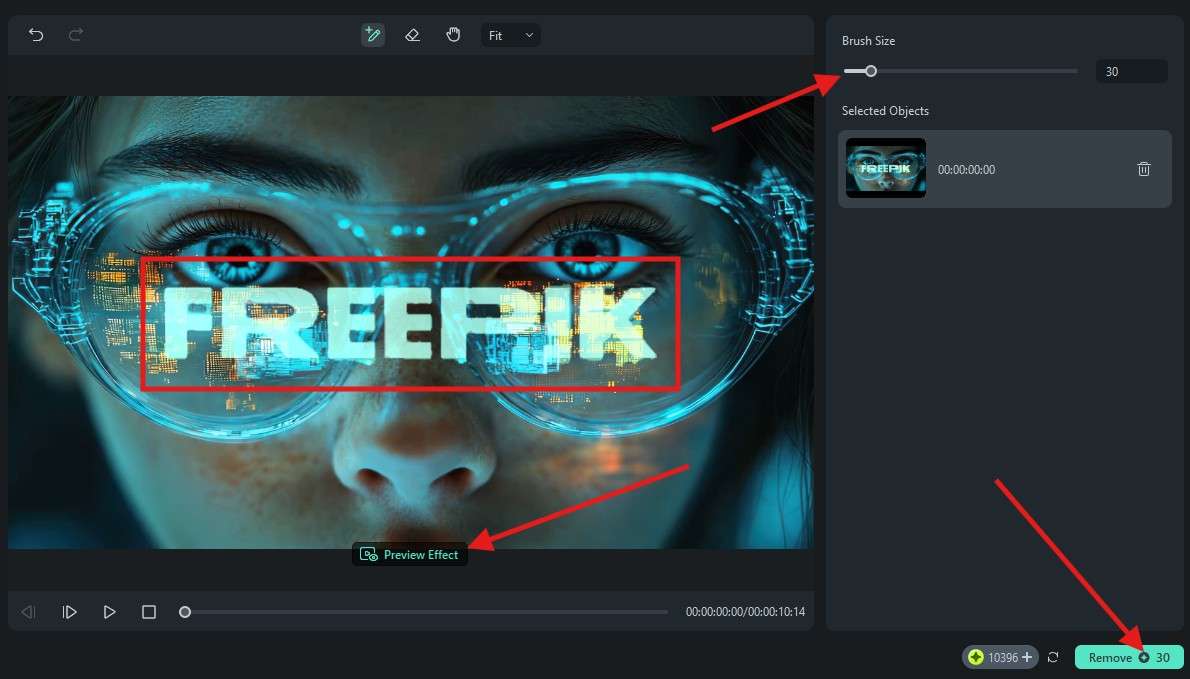
- You can now adjust the colors in the photo or video in the Color section, and you can continue your editing efforts by exploring features related to Audio, Titles, Transitions, Effects, Filters, and Stickers.
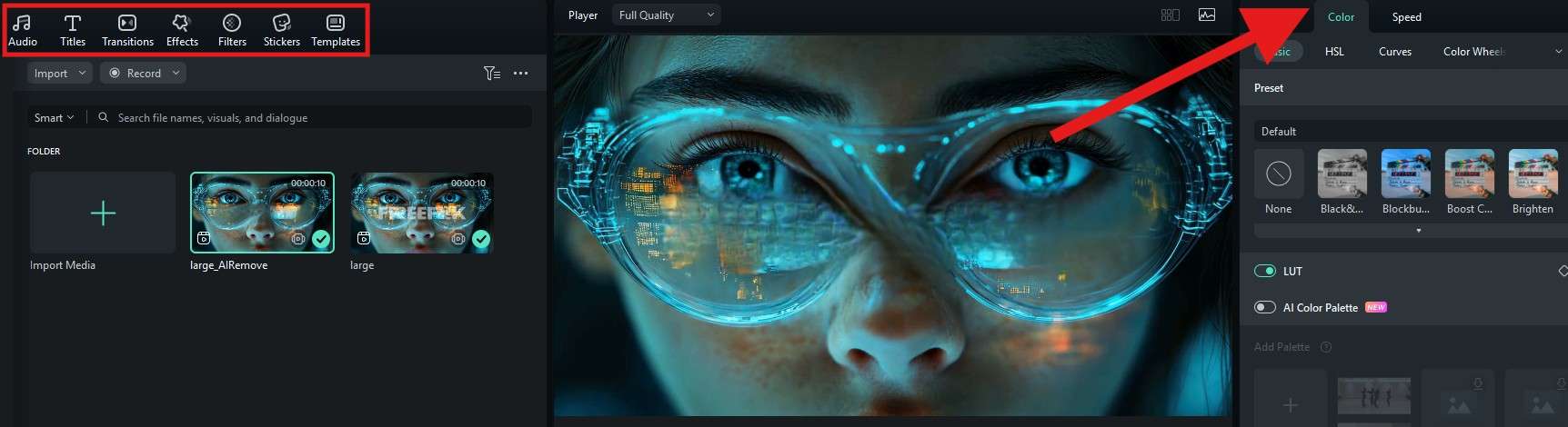
- If you are satisfied, you can snapshot or export the file to save.
However, if you are looking for an AI watermark remover app for Android and iPhone, you can use the Filmora app. It can also be used to remove other objects from images.
Remove Watermarks from Photos with the Best AI Watermark Remover App
Filmora for Mobile Filmora for Mobile Filmora for Mobile Filmora for Mobile Filmora for Mobile
Edit Videos on Your Mobile Phone with 1-Click!
- • Powerful Brand New AI Features.
- • User-friendly video editing for beginners.
- • Full-featured video editing for professionals.
Before you begin reading the steps, download Filmora on your mobile or tablet. It is available for Android and iOS devices. When the app is installed, you can begin.
- Open the app and tap on AI Remover. If you can't find it on the home screen, just tap on the three dots, and it'll be there.
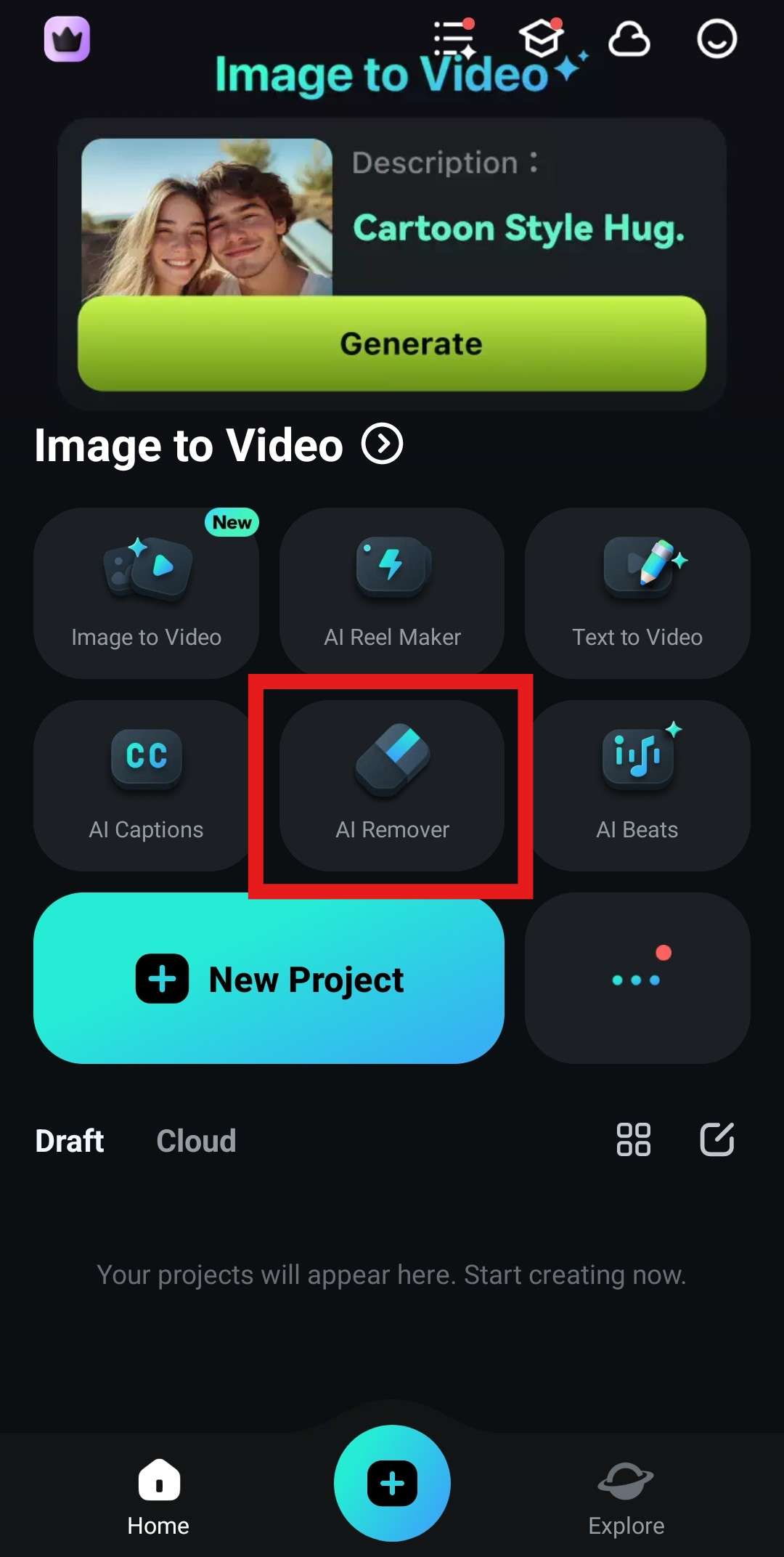
- Now, tap on Remove Text to select the watermark remover feature. Then, tap on Try Now. This will prompt you to select an image or a video, so pick something with a watermark.
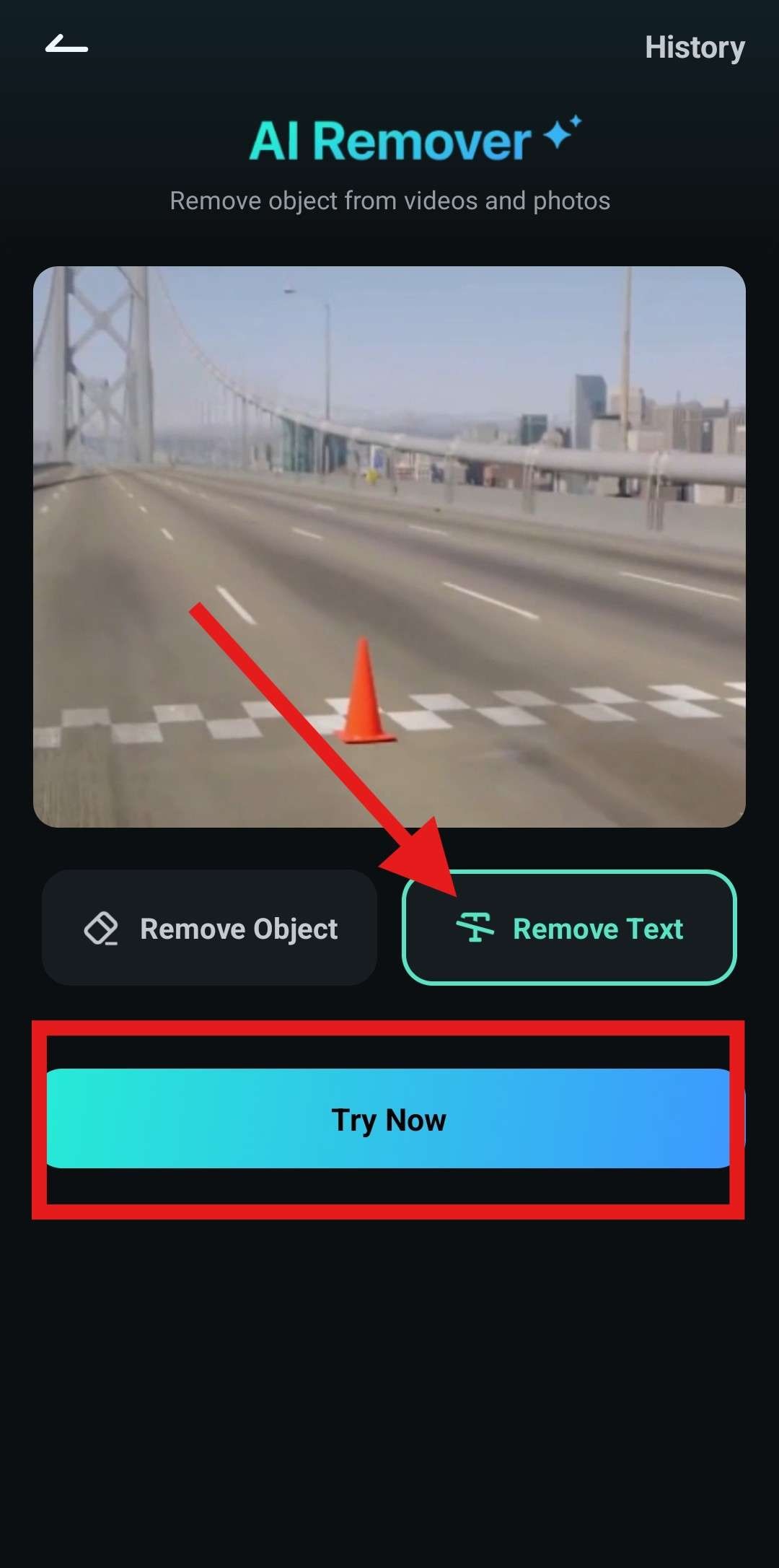
- Resize and position the rectangle above the watermark in the image. Then, tap on Process Now.
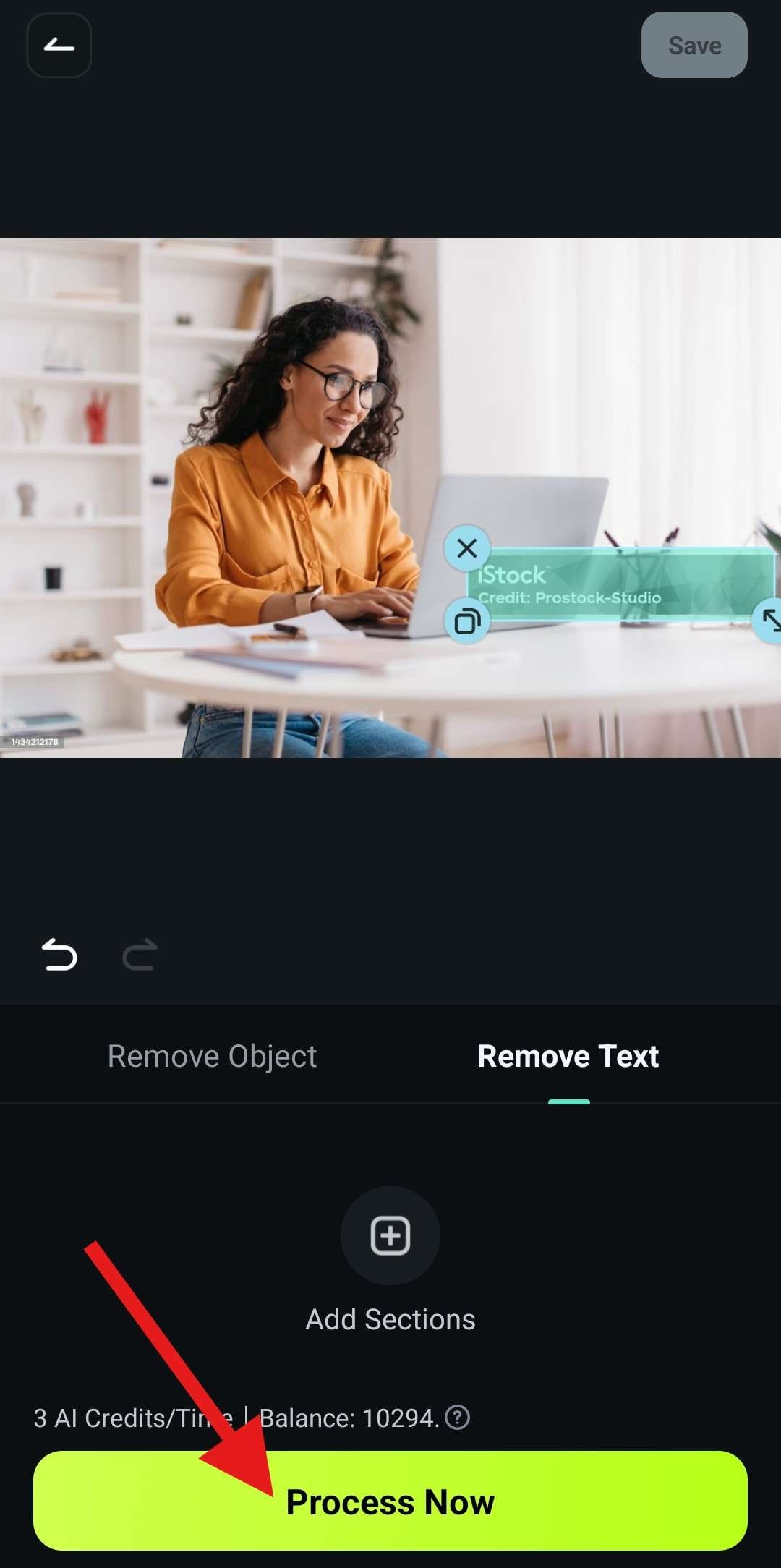
- Review the changes and tap Save.
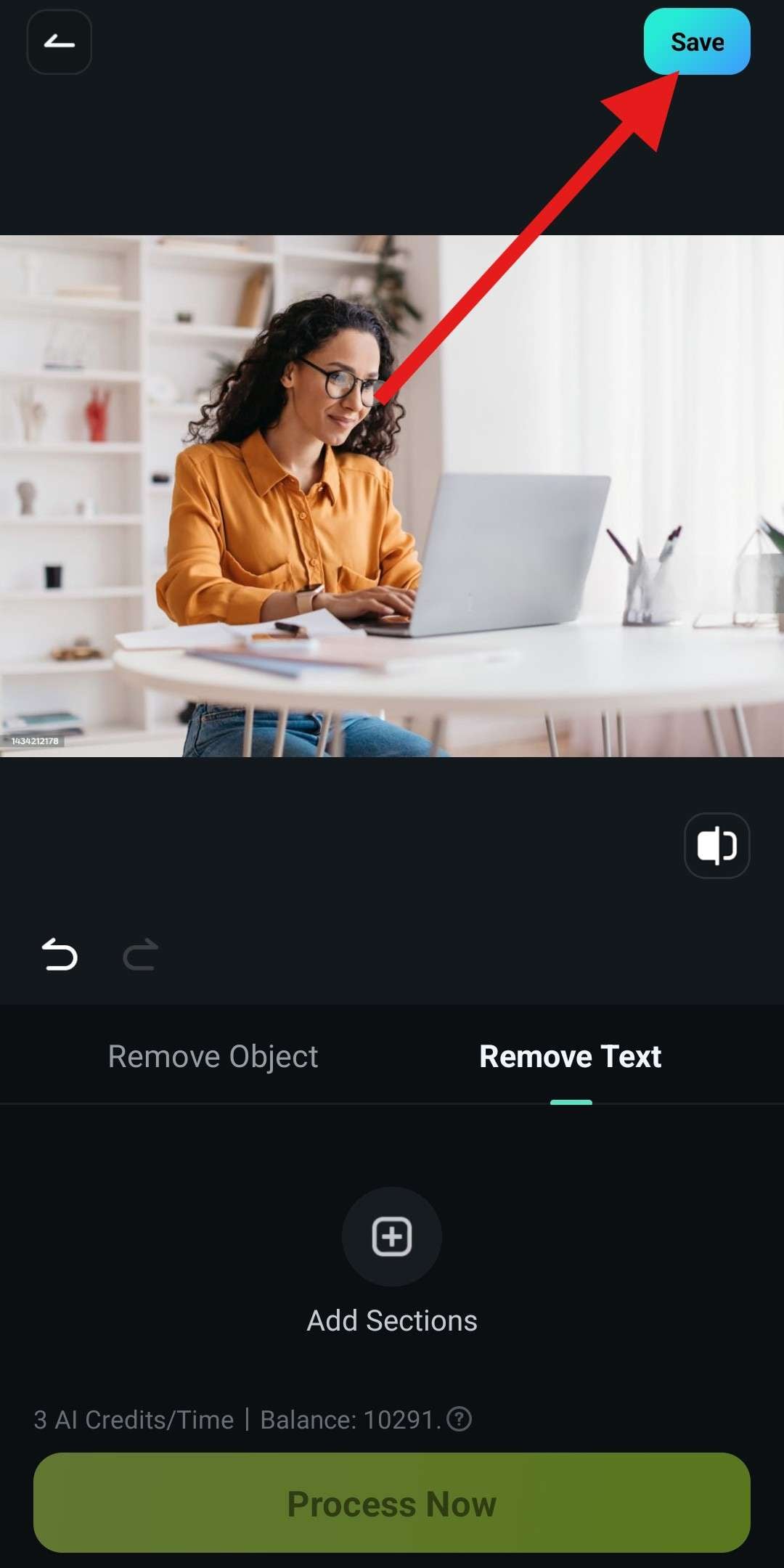
As you can clearly see, Filmora does an excellent job with the watermark removal feature, and to most people, the results will seem like there was no watermark there in the first place.
Meanwhile, the AI remover feature can be used to do a lot of other things, so we should take a closer look at how to utilize its full power.
Fully Utilize the AI Watermark Remover for Images
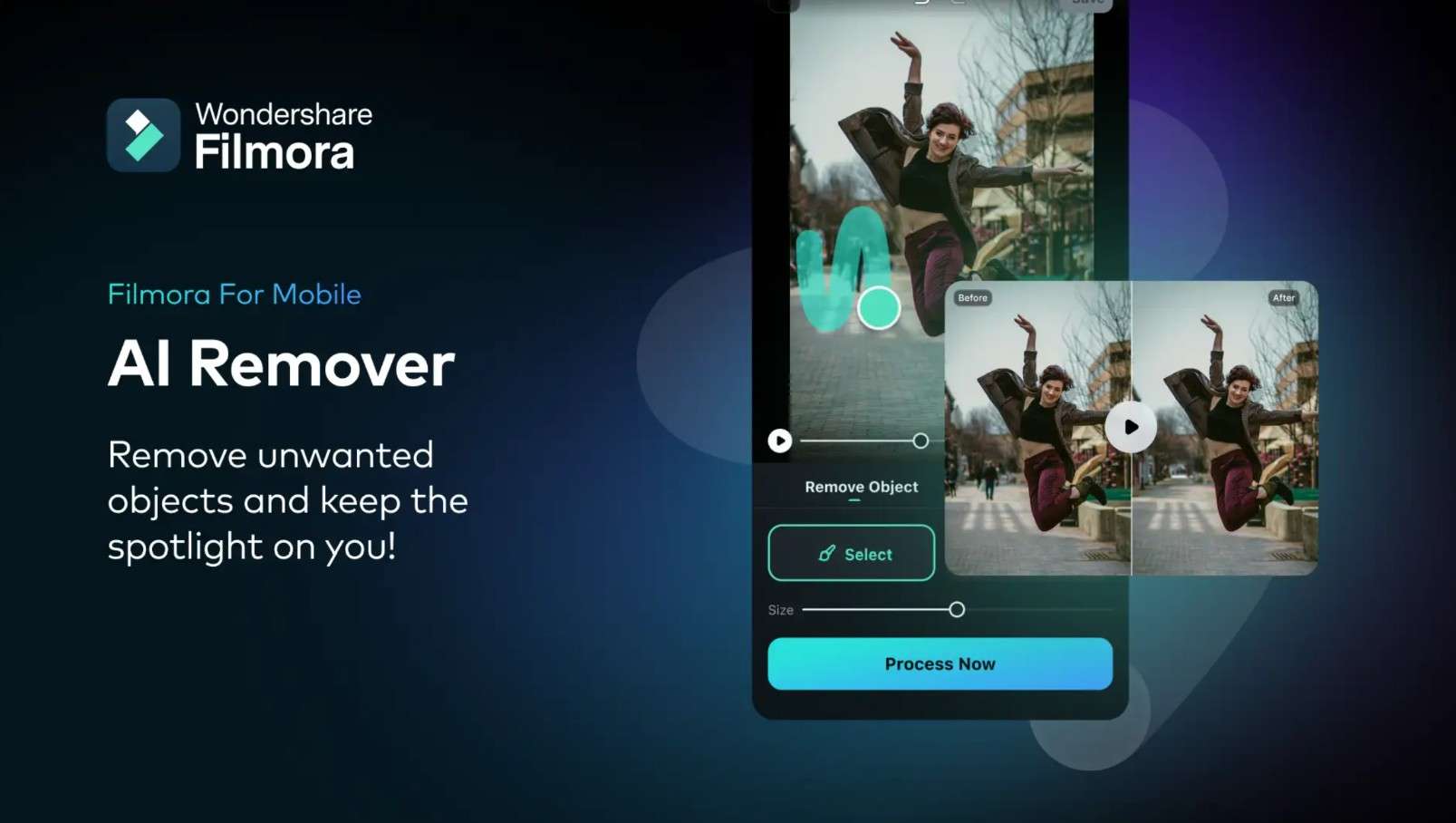
You can use Filmora's AI Object Remover to remove much more than watermarks from a photo. We'll give you some examples.
1. Remove Logo from Photos
To remove logos from photos, open the app and activate the AI Remover feature on your mobile. Then, instead of selecting Remove Text like before, you can now select Remove Object. After that, the process is the same. Simply draw over the undesired object and let the AI do its thing.
2. Remove Persons from Photos
The same thing applies if you want to remove a person from a photo. Simply hover over that person, and the AI will remove them from a photo. It can be your ex in a photo where you simply look stunning. With this feature, you can have some sweet revenge and delete them from your photo.
3. Delete Texts from Images
Deleting texts works exactly the same as deleting watermarks from images in Filmora. Simply select the area where the text is seen, and Filmora will remove it from the photo. It can be an excellent photo of your favorite musical band, but there are promo texts all over. Use Filmora to remove the text and enjoy your new poster.
With all this in mind, you can start using Filmora to remove watermarks and do so much more. We recommend that you remove a watermark from an image and then use the Image to Video feature to make that image come to life.
Conclusion
Filmora is so much more than a watermark AI remover. It can help you create the perfect photo or video for social media quickly and with zero hassle. You can get lost exploring all the features present within the tool. And, given the fact that you can use it on all your devices is a major plus. Try it at your leisure and experience the thrill firsthand.



 100% Security Verified | No Subscription Required | No Malware
100% Security Verified | No Subscription Required | No Malware




