Sometimes, videos have unwanted text that can distract viewers or make your content look unprofessional. It can be a watermark, subtitle, or an annotation. Removing them can create a cleaner and more polished appearance.
The guide explores methods to delete text from videos. It also discusses various software tools that can help you do it, whether online or offline. With the right tools, you can erase text on videos with ease. Ensure your content looks its best without any unwanted text. Read on to learn more.

In this article
Part 1. Criteria for Selecting the Right Video Text Remover
When selecting the best method to remove text from videos, here are factors to keep in mind:
- Ease of use
The software should have an intuitive and user-friendly interface. It allows even beginners to use its features without difficulty. A tool with comprehensive tutorials and customer support can also be beneficial.
- Effectiveness
The platform should be able to remove text without leaving traces or altering the video’s quality. Look for tools that use AI for precise text removal. Tools like Wondershare Filmora can handle various types of text with ease.
- Pricing
See whether the tool is free, needs a one-time purchase, or has a subscription-based pricing model. Ensure the cost aligns with your budget and the frequency of your usage. Sometimes, investing in a more expensive tool can save time and provide better results.
- Cross-platform compatibility
Ensure the software works with your operating system. For online tools, ensure they work well across different web browsers. If you need to edit videos on the go, check if the tool has mobile app versions.
- File size limitations
Some tools may have restrictions on the file size they can process. Make sure the tool can handle the size of your video files. Efficient software should balance speed and quality without long wait times.
- Additional features
It can be advantageous if the video text remover includes other editing tools. Trimming, cropping, adding effects, and adjusting audio provide a more comprehensive editing experience.
Part 2. The Best Tools To Remove Text From Videos
The section introduces the best tools to remove text from videos. Find the right tool to make your videos look clean and professional.
Wondershare Filmora – Delete Text From Videos With AI
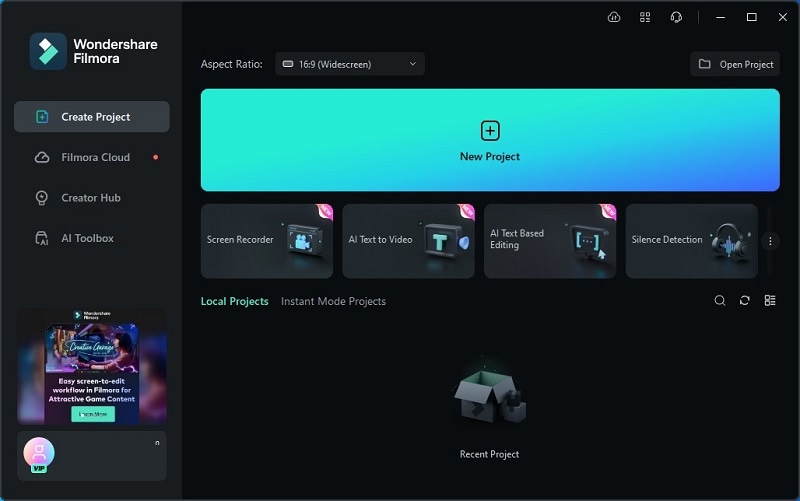
Wondershare Filmora is a powerful video editing software known for its user-friendly interface and comprehensive features. It’s the best tool to remove text from videos with AI for both beginners and advanced users. Filmora offers a range of features to enhance your video projects:
- AI Object Remover.Filmora uses advanced AI to detect and remove text from videos. The tool ensures a clean and professional look for engaging content.
- Erase anything you want.You can remove anything from videos. Including people, watermarks, text, logos, and more.
- Simultaneous removal.You can remove one or more elements in one go, saving time and effort.
Pros and Cons
Pricing
Here are the pricing plans of Filmora:
- Free version available
- Cross-Platform Quarterly Plan. $29.99 per quarter
- Cross-Platform Annual Plan. $49.99 per year
- Perpetual Plan. $79.99 one-time
HitPaw - Online Text Remover From Videos
HitPaw is a browser-based tool designed to make text removal quick and easy. It’s ideal for users who prefer not to download software and need a simple, efficient solution. You can remove text from videos online for free with the tool. Here are its features:

- 1-click text remover.The tool allows you to remove all kinds of text from videos in one click.
- Remove watermark from popular platforms.Delete text from popular platforms like TikTok without cropping the video.
- Quick processing.The tool works rapidly, ensuring you don’t have to wait long for your edited video.
Pros and Cons
Pricing
Here are the pricing plans for HitPaw:
- Free version available
- HitPaw Watermark Remover. $9.99 one-time
- HitPaw Photo Object Remover. $13.99 one-time
- HitPaw Video Object Remover. $39.99 one-time
FlexClip – Alternative Online Text Remover From Video
FlexClip is an online platform that allows users to remove text from videos. It’s designed to be user-friendly, making it accessible for all levels of video creators. It’s the ideal alternative to HitPaw due to its ease of use. Here are its features:
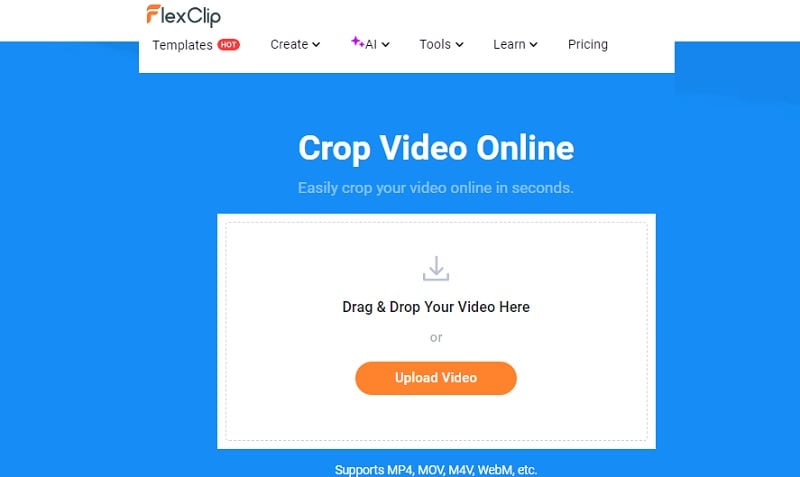
- Delete all kinds of text.FlexClip allows you to remove people, product, and graphics, with a few clicks.
- Change the background at will.After removing what you want, you can change the background to polish the design.
- User-friendly interface.FlexClip uses a drag-and-drop interface, making it easy to edit videos.
Pros and Cons
Pricing
Here are FlexClip’s pricing plans:
- Free version available
- Plus. $9.99 per month
- Buisness. $19.99 per month
Part 3. How To Remove Text in Videos [3 Ways]
Text appears in videos for various reasons, such as watermarks, subtitles, or annotations. These text elements can sometimes be intrusive from the visual appeal of your video. Here are 3 effective ways to remove text from videos:
Way 1: Delete Text From Videos Using a Dedicated Tool
Thanks to its AI Object Remover feature, Filmora is an excellent tool for removing text from videos. It can remove text without leaving noticeable traces, ensuring your video looks clean and professional. Follow the steps:
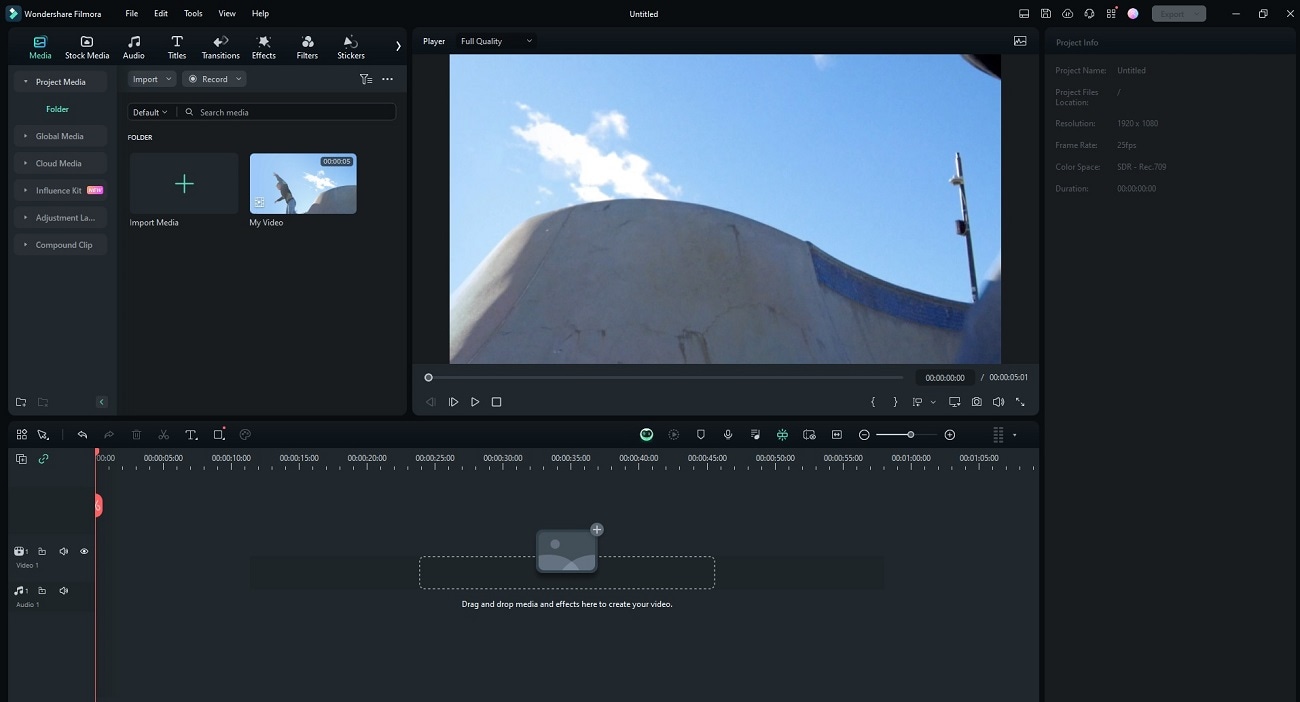
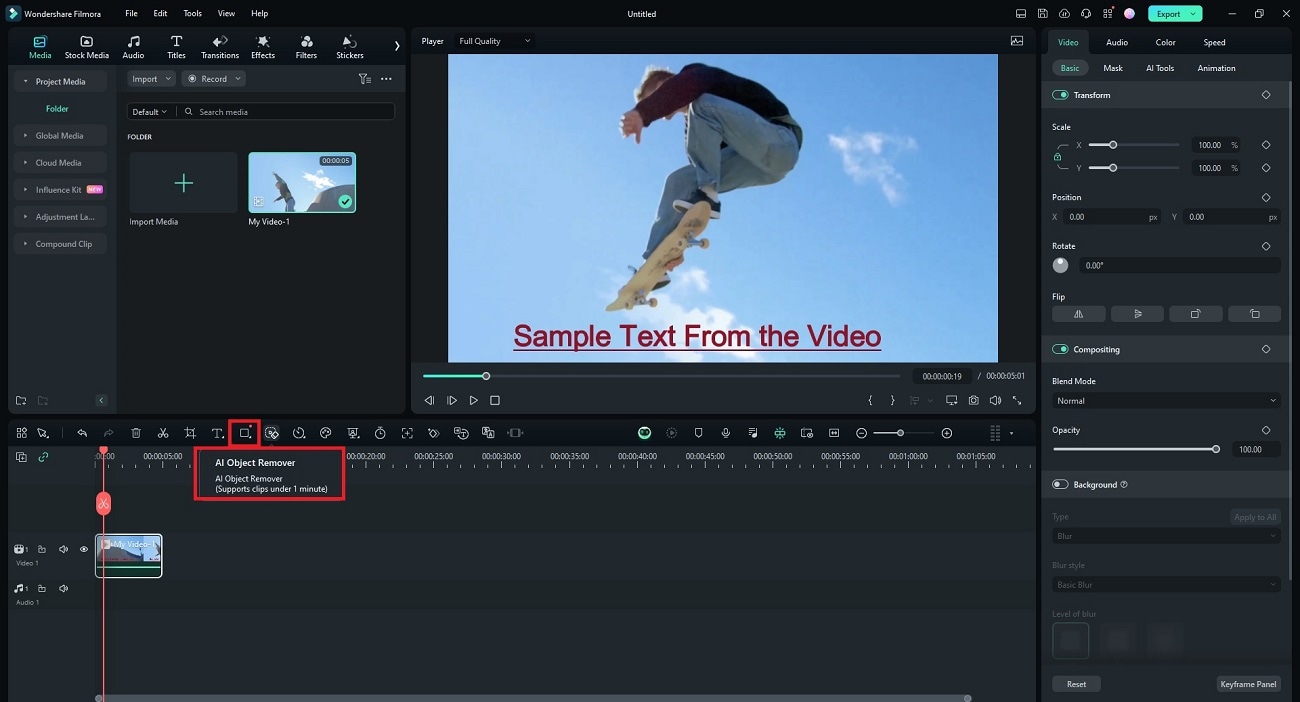
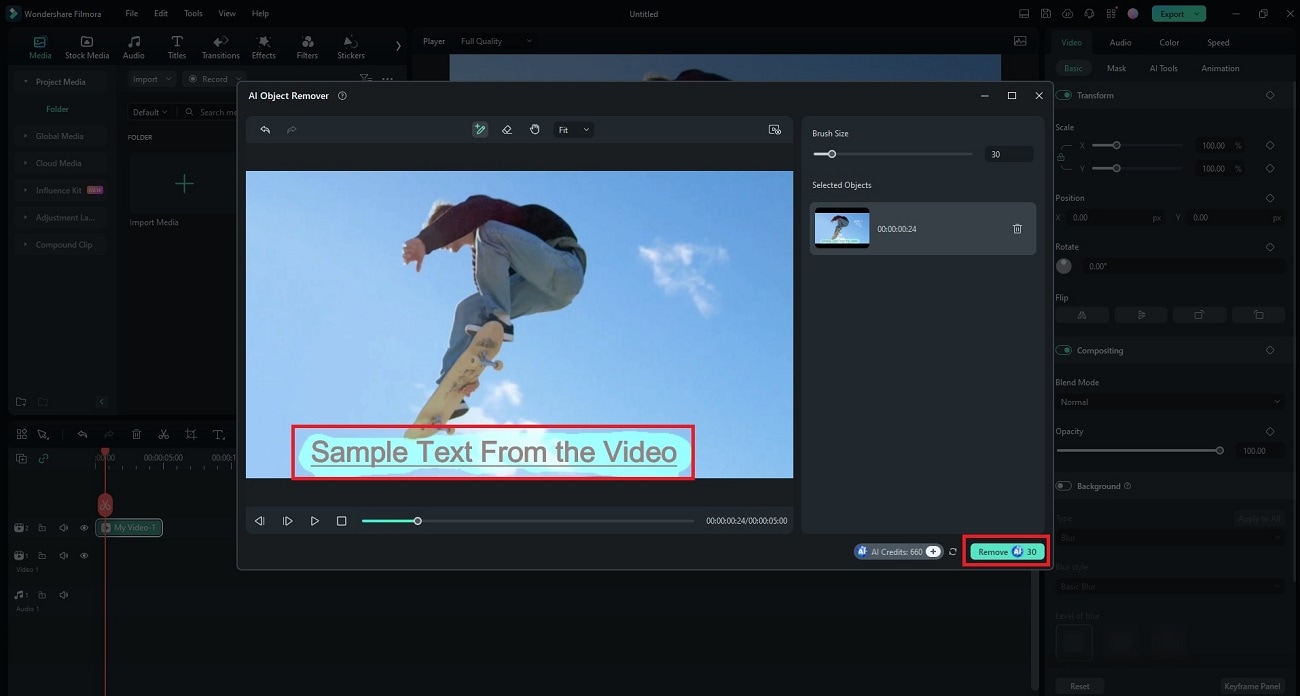
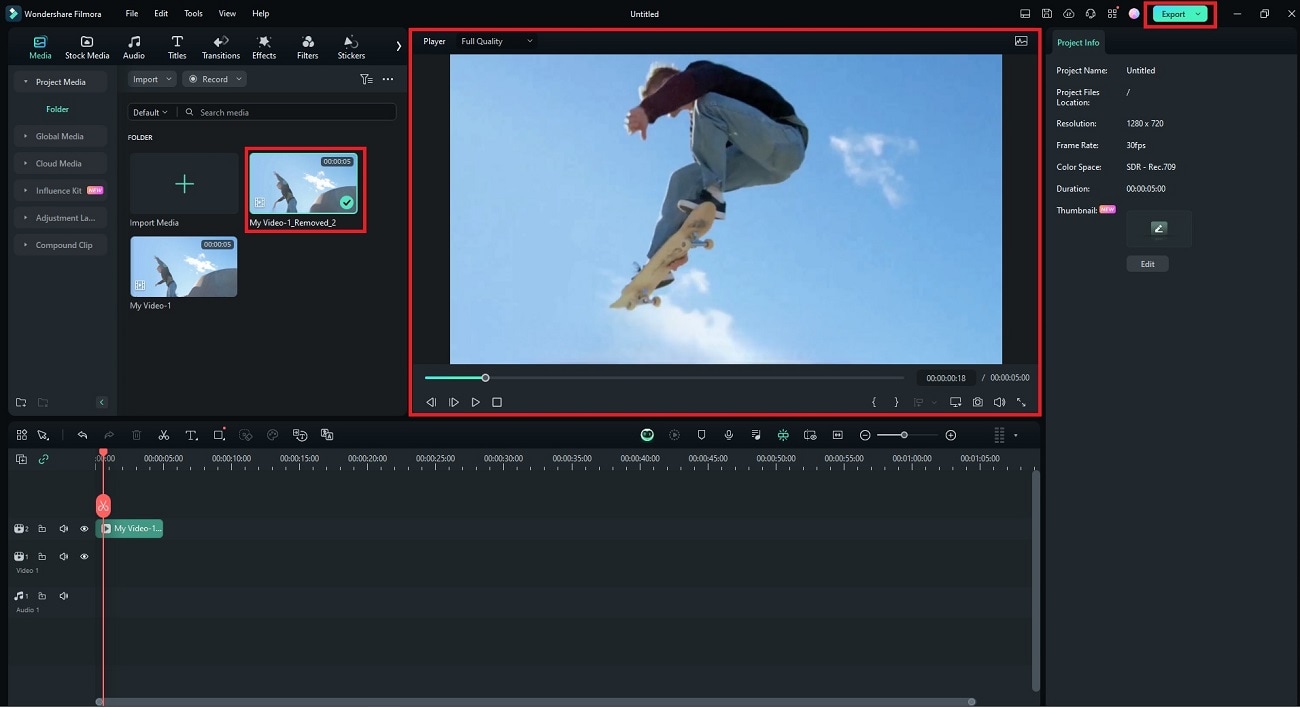
Way 2: Remove Text From Videos Online
HitPaw offers a convenient online solution for removing text from videos. Here’s how:
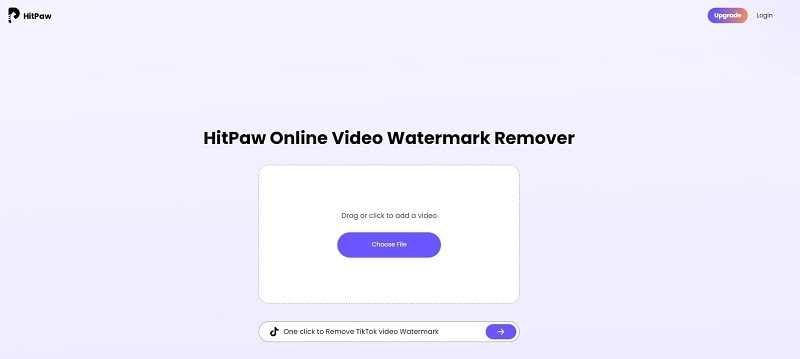
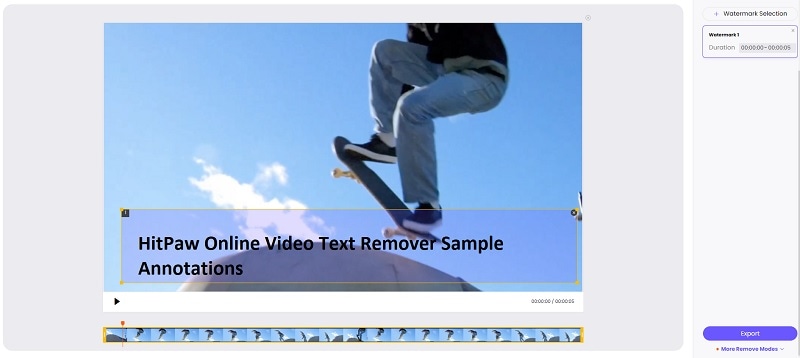
Way 3: Remove Text From Videos via Cropping
If the text is located in a specific area that can be cropped out, Filmora’s cropping feature is a practical solution. This method is straightforward and can quickly remove text from your video. Here are the steps:
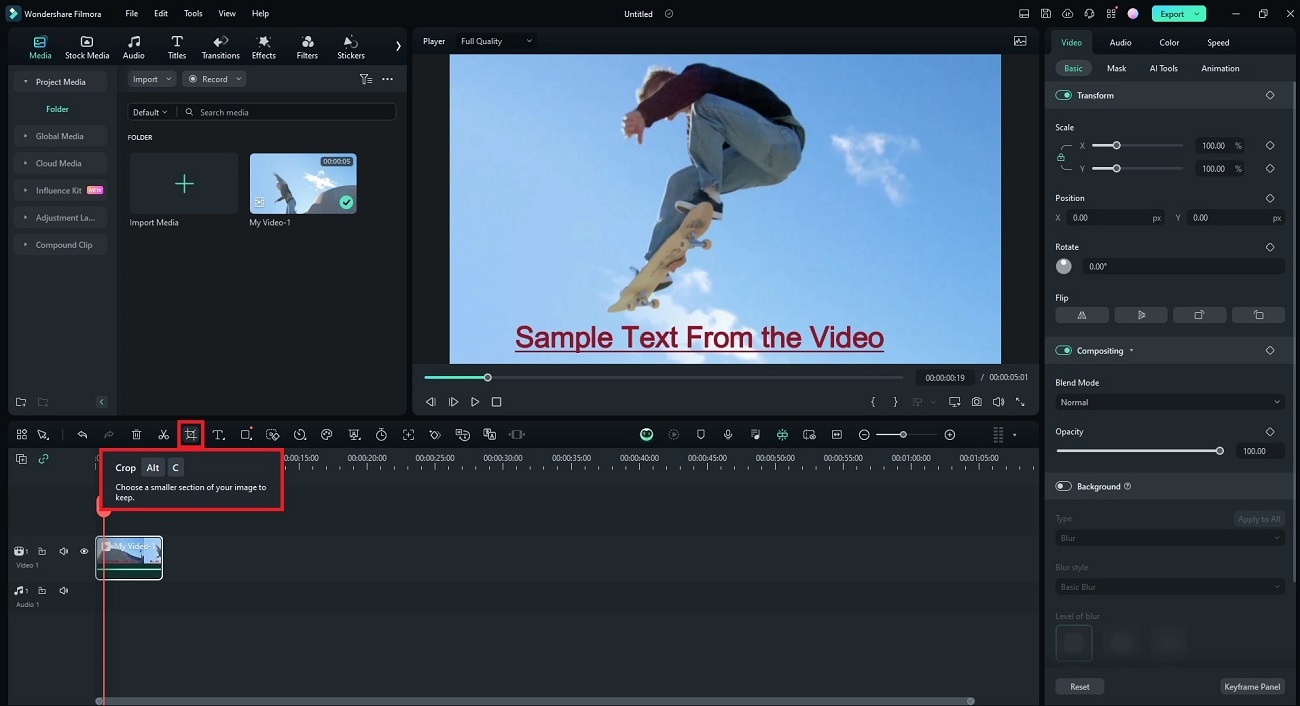
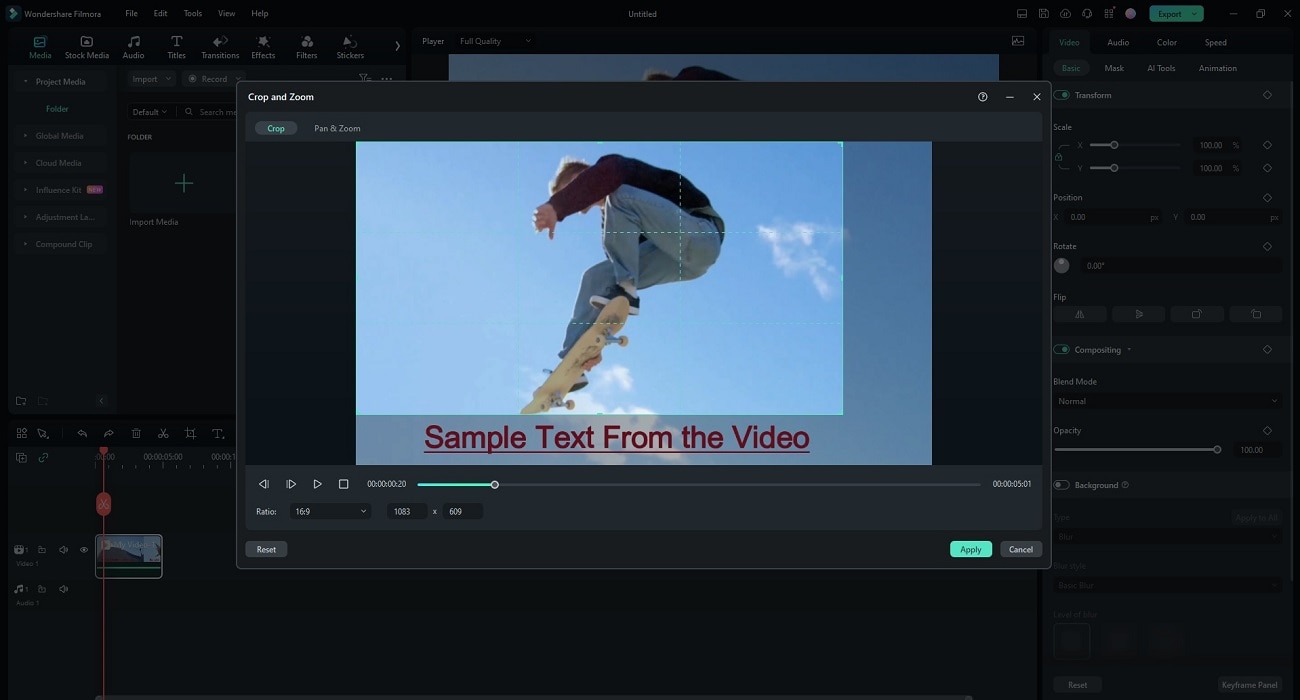
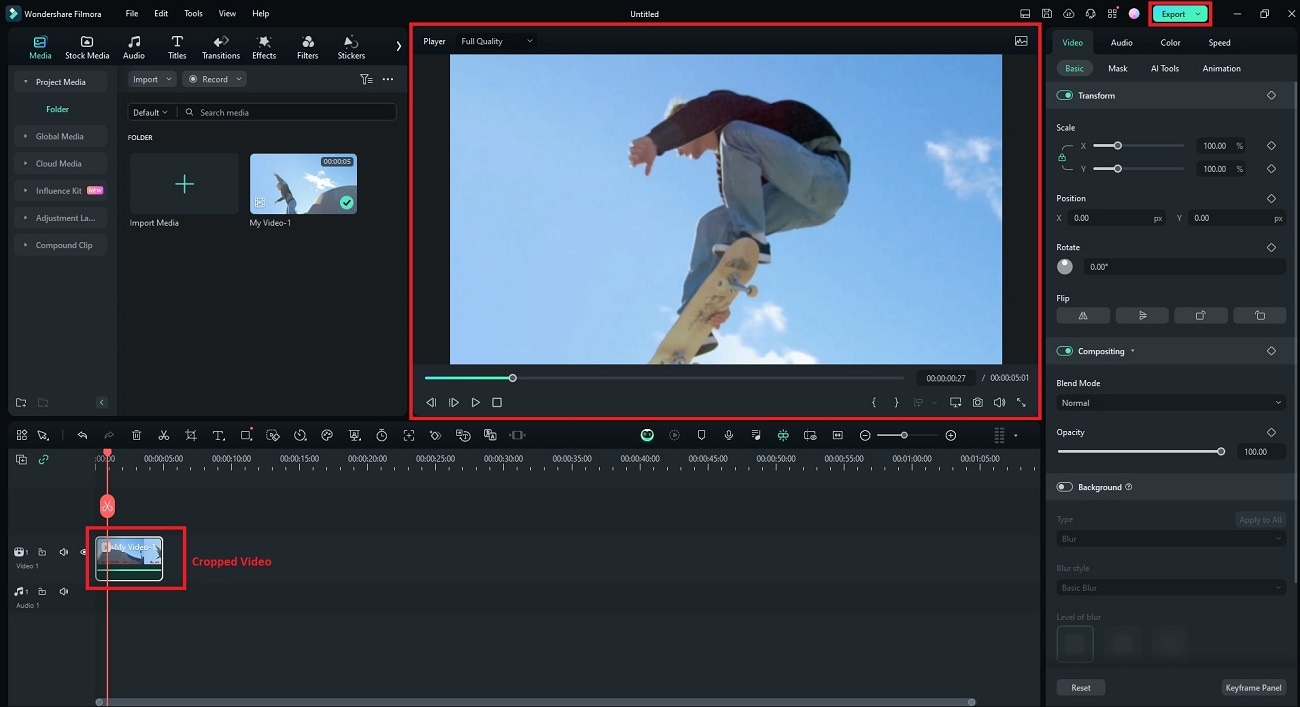
Conclusion
Learning how to delete text from videos can enhance your content and engage your audience. Tools like Filmora, HitPaw, and FlexClip provide effective solutions to remove written text from videos. Experimenting with these tools will help you find the best method for your needs.
Filmora’s AI Object Remover makes it a versatile choice. You can achieve clean, professional-looking videos free from distracting text elements in seconds. Feel free to experiment with other video text removers to see which tool works best.



