There are many reasons why videos can end up blurry – shaky camera work, out-of-focus shots, or even low video quality. Maybe you zoomed in too much, or the video was compressed during sharing. Sometimes, a dirty camera lens can also be the culprit. If you're looking for ways to make blurred videos clear, this guide can help.
We'll walk you through different methods depending on your device. We'll cover how to remove blur from video on Windows/Mac PCs, online, iPhones, and even Android devices. So, keep reading and follow the step-by-step instructions here to fix blurry video recordings and make them clear.

In this article
Method 1: Remove Blur From Video on Windows/Mac PC
Are you tired of unwanted objects ruining your videos? Easily remove blur from videos without compromising quality using powerful video editing software. Wondershare Filmora, an AI-driven tool, offers a seamless solution. Its AI Object Remover effectively eliminates various distractions, from blurry objects, text, and logos to moving people. Whether you're dealing with simple or complex objects, Filmora has you covered.
- Effortless Removal:Simply upload your video and brush over the object you want to remove. Filmora AI will do the rest, automatically filling in the background to seamlessly remove the object without any blur.
- Precise Selection:You can adjust the brush size and zoom in and out of the video, which gives you pinpoint accuracy. You can target even small objects or moving elements without affecting surrounding areas.
- Fast and Easy:Forget tedious masking or frame-by-frame editing. Filmora AI Object Remover works in seconds, so it's easy even for beginners in video editing.
How To Remove Blur in Video on PC With Filmora?
Filmora works on Windows and Mac PC. Let's see how to remove blur in videos on your desktop using its AI Object Remover:
- Step 1: Download and install Filmora on your desktop. Open the app, log in to an account, then click + New Project on the startup window to start.
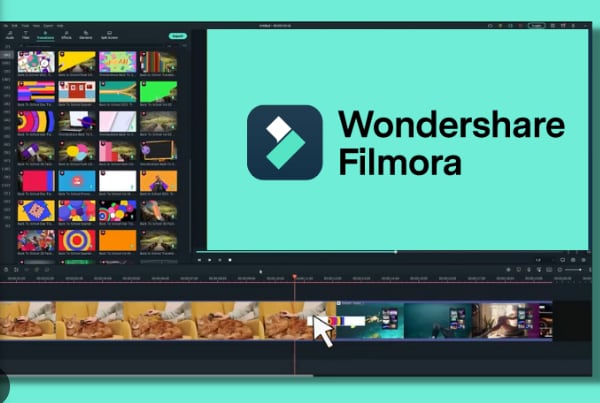
- Step 2: Import the video file under the Media tab on the top right side of the video editor. Next, drag and drop the video clip in the timeline editor.

- Step 3: Select the video clip on the editing timeline. Then, choose the AI Object Remover icon tool in the timeline toolbar.

Tip:
If you can't find the AI Object Remover icon, click the Custom Toolbar icon on the left side of the toolbar, find the AI Object Remover tool, then drag and drop it to the editing toolbar.
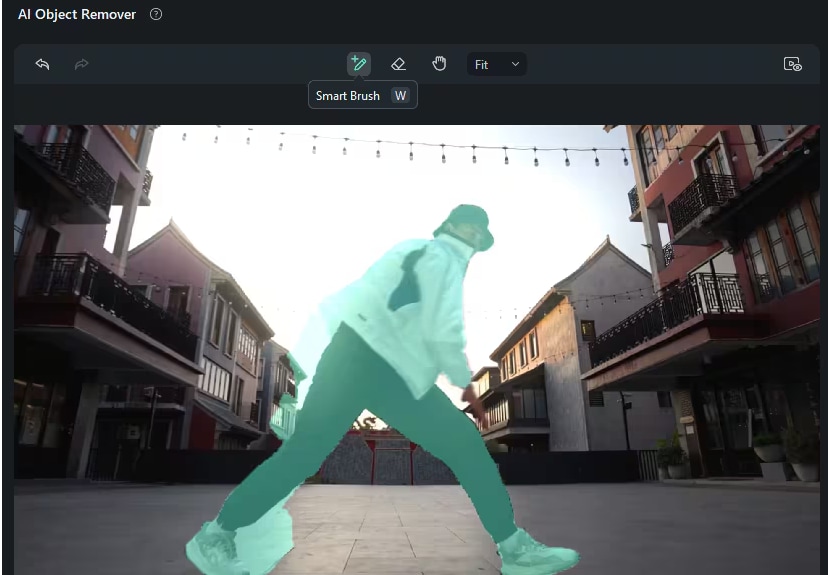
- Step 4: Select the object you want to remove using the smart brush on the AI Object Remover pop-up window. Preview your video and make any adjustments if needed.
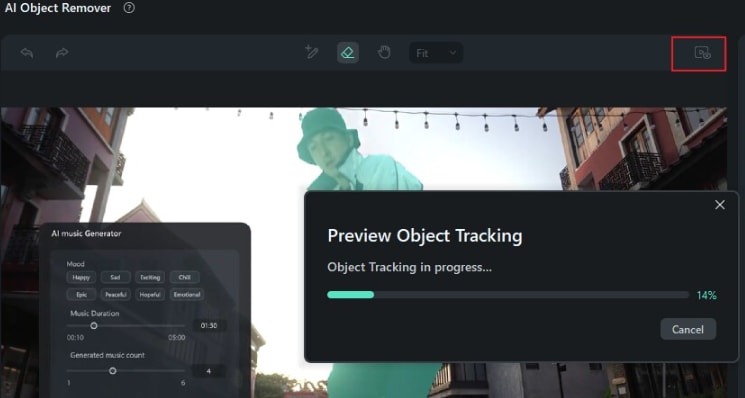
- Step 5: Click Remove at the bottom right corner and Filmora will automatically process your video and remove the object. Wait a few seconds, and after removing the unwanted object from the video, edit or export the project.
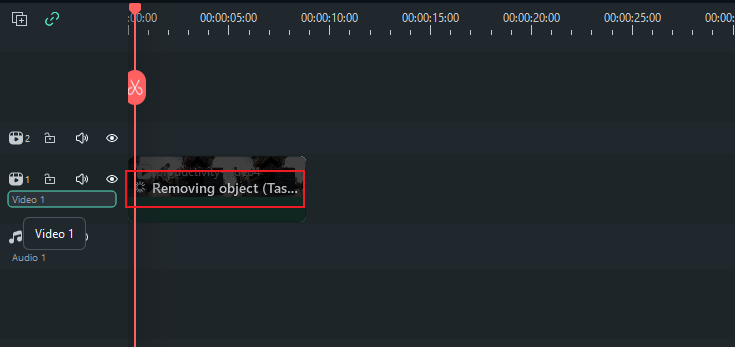
Method 2: Remove Blur From Video Online for Free
Sharpen blurry videos for free with Repairit Online! This secure web tool removes blur from videos in popular file formats like MP4, MOV, and MKV. It's easy to use: simply upload your video (up to 50MB per month for free) and see if Repairit can fix it.
Your files are automatically deleted after 24 hours for peace of mind. If you're happy with the results, a paid subscription lets you fix more blurry videos and larger files.
How To Remove Blur From Video Online
Follow the steps below to remove blur from videos online for free and make them clearer with Repairit:
- Step 1: Click Add Video or drag and drop the blurry video file on the Repairit online tool.
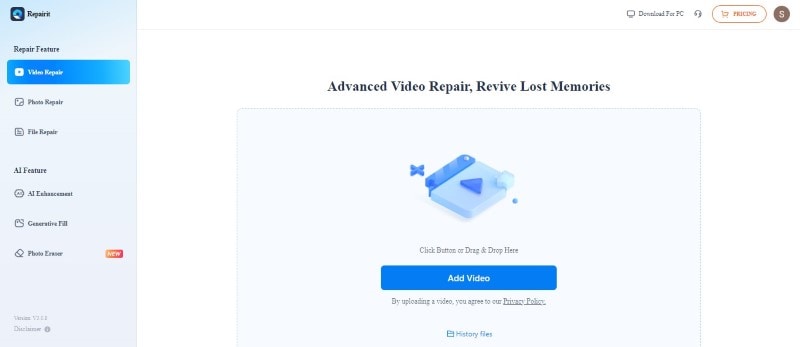
- Step 2: Click Repair All to start the process. Repairit will analyze the blurry video and automatically attempt to remove the blur.
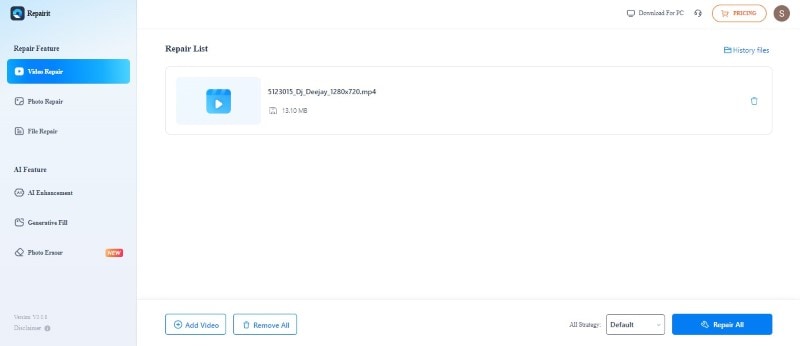
- Step 3: Preview the results and download the improved video is done.
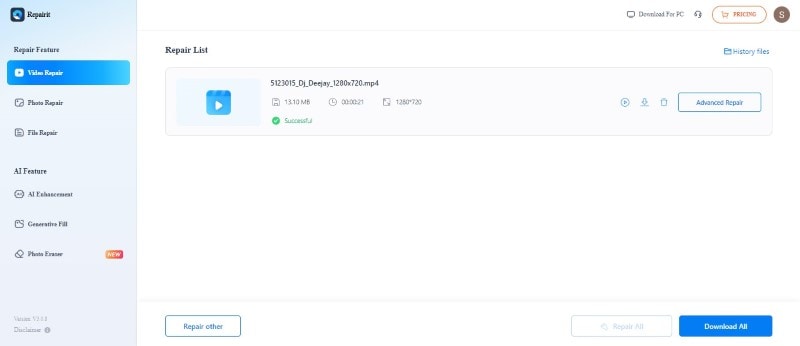
Method 3: Remove Blur From Video on iPhone
There are a couple of ways you can try to make blurry videos clearer on an iPhone device, depending on how much editing you want to do:
Using the Photos App
Here's how to remove the blur effect from video without downloading third-party apps on iOS:
- Step 1: Open the blurry video in the Photos app, then tap Edit on the top right corner.
- Step 2: Swipe left to find Noise Reduction and increase the strength. It can help reduce grainy noise that can sometimes make videos look blurry.
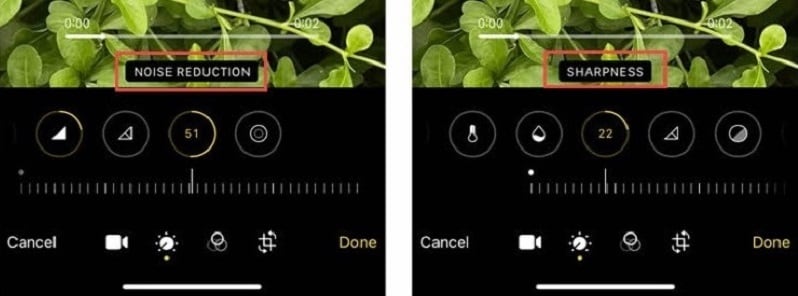
- Step 3: Find the Sharpness option and adjust the slider to make the video look sharper.
- Step 4: Tap Done when finished to save the edited video on your phone.
Using Third-party Video Editing Apps
There are plenty of video editing apps available for iPhones with more advanced features for sharpening videos. If you are an iPhone user and received a blurry video from others, one option to make it clearer is VN Video Editor. This app allows you to adjust video clarity through sharpening.
Here's how to remove the blur part from video on iPhone with the VN Video Editor app:
- Step 1: Download the app on the iPhone, open it, and then import the blurry video into a new VN project.
- Step 2: Tap on the video track and select Filter from the bottom menu.
- Step 3: Choose Adjust and increase the Sharpen value (up to 30) to enhance the video's details and potentially reduce mild blur.
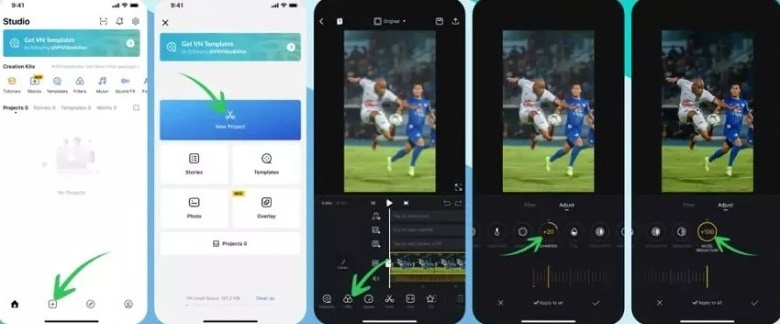
Note:
Be careful not to overdo the sharpening and noise reduction adjustments, as this can create unwanted artifacts in your video.
Method 4: Remove Blur in Video on Android
"How to remove blur from YouTube videos?" There's no app to remove blur from uploaded YouTube videos on Android smartphones. The blur can be due to various reasons, such as low video resolution uploaded by the creator or camera motion blur. That being said, there are a few approaches you can try:
Check the Video Quality Settings
Sometimes, the video might be playing at a lower resolution than available. Click on the settings icon on the YouTube video player and choose a higher playback quality like 720p or 1080p if available. This won't remove blur caused by the original recording, but it will display the video in the best possible quality.
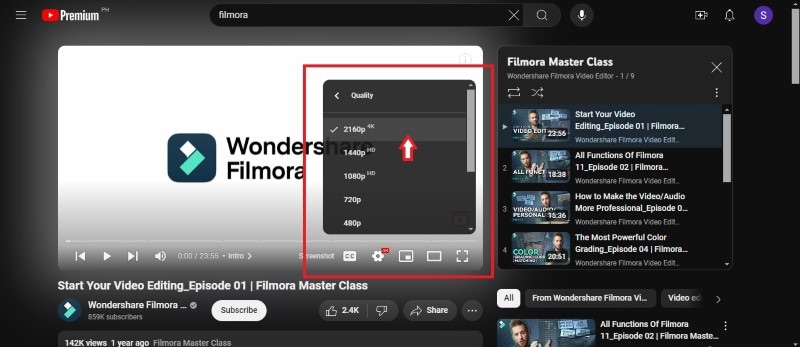
Consider Video Repair and/or Editing Software
Before you upload the video on YouTube, you can try using video editing software to sharpen the image. Try a mobile app like Remini that might help make your video appear less blurry.
If you have a subscription, Remini can help sharpen and enhance blurry videos using AI technology. Here's how to use this Android app to try and remove blur from a video:
- Step 1: Download and install the Remini app on your phone on Google Play Store.
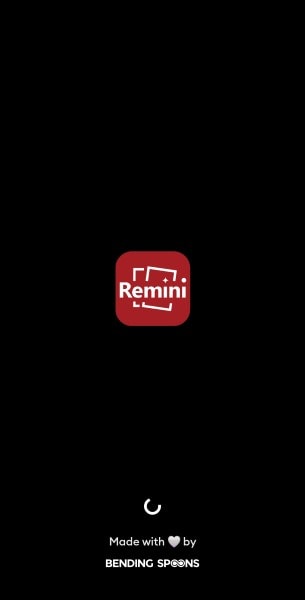
- Step 2: Open the Remini app, and below the Enhance section, go to the Videos tab. Select the blurry video you want to improve from the gallery.
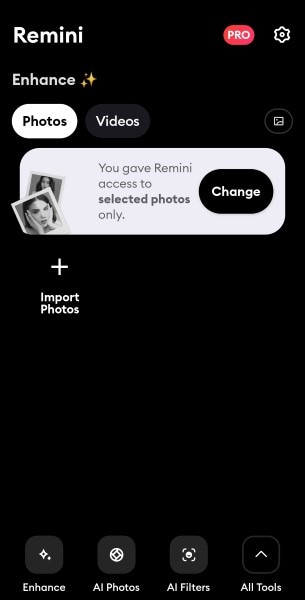
- Step 3: Tap Enhance and wait while Remini processes your video.
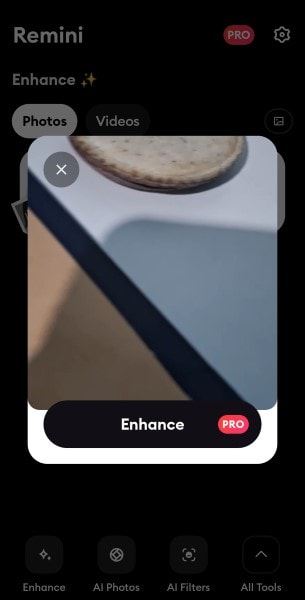
- Step 4: After processing, preview and compare the original blurry video and the enhanced version. Download the clear video or share it with others.
Note:
Third-party apps usually have in-app ads you should watch if you are only on a free trial.
Conclusion
There are several methods you can use to remove blur from videos, depending on your device and editing preferences. For those on Windows or Mac, Repairit offers an AI video enhancer. Free online tools are also available for quick fixes. Android and iPhone users have built-in editing options or can download apps to enhance videos. It is now easier to make videos clearer across devices.
Even advanced features like AI object removal are available in some software. So, choose the best method for you, put in a bit of effort, and enjoy watching clear videos.



