Adobe is best known for its creative software products, particularly its industry-standard image editing applications like Photoshop. However, you don’t always have to rely on complex software like Photoshop to perform basic tasks like removing backgrounds.
Adobe also offers an online background remover called Adobe Express (previously Adobe Spark) that’s designed to help users quickly and easily remove backgrounds from images without needing advanced skills or software.
And while Adobe Express is a great option, several other online background remover tools are equally effective and user-friendly. Let’s explore them and find which suits you best.
In this article
Part 1. How Accurate Is Background Removers Online?
Online background removers like those in Adobe usually use advanced algorithms and artificial intelligence (AI) to automatically detect and separate the foreground from the background in an image. These tools analyze various elements, such as color, contrast, and edges, to distinguish the subject from the surrounding area.
However, due to the automated nature of these tools, their accuracy can vary. In many cases, the results are impressive. But in more complex images, they often result in imperfect edges, missing parts of the subject, or retaining unwanted background elements. Some of the factors that affect the accuracy of these tools are:
- Contrast and Lighting: High contrast between the subject and background enhances the accuracy of the removal process.
- Edges and Details: Images with well-defined edges where the subject stands out clearly from the background are more likely to be processed correctly.
- Background Noise: Busy backgrounds with multiple colors and textures can confuse the algorithms
- Foreground Detail: Subjects with complex details, such as hair or fur, pose a challenge for online tools.
Despite these challenges, the convenience and speed of these tools still make them a popular choice for quick edits and basic background removal tasks. Many online background removers like Adobe also offer manual adjustment options to improve accuracy.

Part 2. Best Online Background Removers
Using online background removers is simple and efficient. Usually, you only need to upload your pictures, and the tool will handle the rest. Here are some of the best options available:
1. Adobe Express
Although Adobe is well-known for Adobe Premiere Pro, they also offer Adobe Express. This versatile online tool includes a powerful background remover for image editing. Adobe Express is easy to use and delivers professional-quality results, allowing users to remove backgrounds from images quickly and effortlessly.

Key Features:
- Automatic Background Removal: Uses professional-grade tools for fast and efficient background removal.
- Cross-Platform Accessibility: Accessible on both desktop and mobile devices.
- Download as PNG: Exports images with a transparent background.
- Extensive Templates and Assets: Provides hundreds of thousands of templates and assets for customization.
2. Remove.bg
Another great option for online background removal is Remove.bg. Trusted by over 28,000 customers from 195 countries worldwide, this AI-powered tool is designed for professionals. It allows users to make backgrounds transparent (PNG), add white backgrounds, extract or isolate subjects, and create cutouts from photos.

Key Features:
- AI Background Removal: Uses advanced AI to remove backgrounds quickly and accurately.
- Multiple Background Options: Make backgrounds transparent, add white backgrounds, or extract subjects.
- High-Quality Cutouts: Provides precise cutouts for professional use.
3. Photoroom
Photoroom is also a great online option for removing backgrounds from images. It enhances your image editing capabilities with AI features that extend beyond simple background removal, all without needing any coding. Photoroom also allows you to explore endless creative possibilities, using its AI design tools to refine your images for both professional and personal projects.

Key Features:
- AI Background Generation: Create realistic backgrounds in under a second.
- Automatic White Background: Instantly add a white background behind your subject.
- Automatic Background Blur: Automatically blur the background of your image.
- AI Retouching: Effortlessly remove unwanted elements from your image with a swipe.
4. Erase.bg
Another alternative you can use for an online background removal is Erase.bg. This AI-powered tool is perfect for individuals, agencies, and e-commerce businesses, enhancing productivity and boosting revenue with its fast and automated capabilities. It is designed for efficient background removal, allowing users to upload multiple images simultaneously for bulk processing.

Key Features:
- AI-Powered Automation: Instantly removes image backgrounds using AI technology.
- Bulk Background Removal: Upload and process several images at once.
- Integration with PixelBin Tools: Works alongside other PixelBin features like Watermark Remover, File Converter, Media Shrinker, and AI Headshot Generator.
5. Removal.AI
Lastly, the last online background removal for today's recommendation is Removal.AI. This AI-powered tool employs advanced computer vision algorithms to efficiently separate the foreground from the background. It offers instant background removal, enabling users to obtain images with transparent, white, or customized backgrounds in just three seconds or less, all at no cost.

Key Features:
- Automatic Subject Detection: Automatically identifies and isolates subjects in photos.
- Accurate Cutout Edges: Produces clean, clear, and smooth cutout edges.
- Bulk Processing Capability: Allows you to process over 1,000 images in one upload.
Part 3. Easy Portrait Background Removers for Videos and Photos
If you want to remove the background from a video rather than just a photo, you can also do so using Adobe Express. Online video background remover in Adobe Express is available for Premium users only. It works more or less like the background remover for photos as mentioned above.
But if you need another option, you can also consider using Wondershare Filmora. Filmora provides a powerful yet user-friendly solution for video editing. One of its features includes AI Portrait, which functions similarly to Adobe’s background removers. This tool allows you to remove backgrounds from video footage with just a single click.

We'd say Wondershare Filmora is superior in terms of its extensive feature set, compatibility, and affordability. Filmora's AI Portrait Cutout, AI Smart Cutout, and Green Screen(Chroma Key) tools offer more advanced background removal capabilities and a broader range of export formats.
Filmora's extensive features and lower cost give it a notable edge for those looking for a powerful yet cost-effective video editing tool.
To help you out, here's a demonstration of how to remove background in a video using Wondershare Filmora:
Step1Import the video files to the timeline
Import your media file into Wondershare Filmora and drag it onto the timeline.
Step2Remove the background in a video
Click the clip in the timeline to open the editing panel. Go to Video> AI Tools and turn on the toggle next to "AI Portrait." It will then automatically remove the background of your video, leaving only the subject visible.
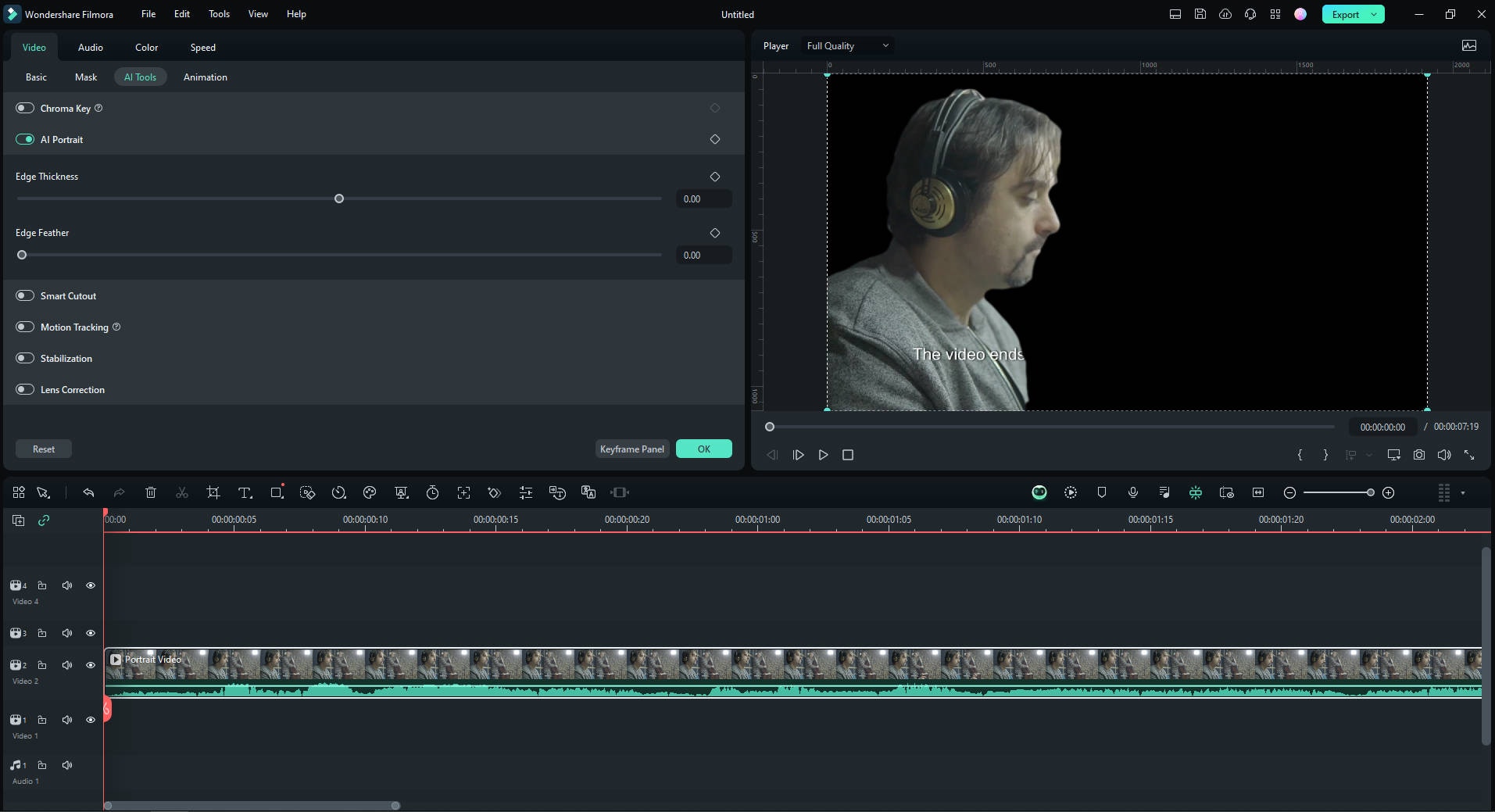
For more precise background removal, you can also use the smart masking feature. To use it, select the video clip on the timeline and navigate to Video > Mask > AI Mask.
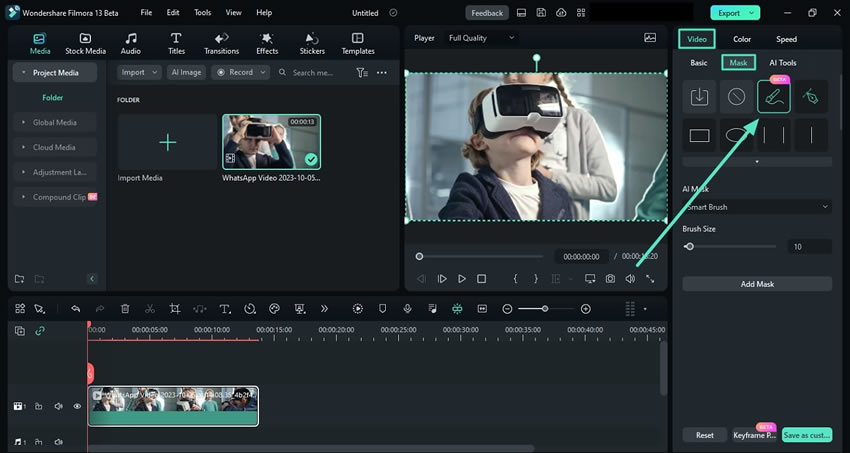
Then, choose from options like "Smart Brush," "Select Character," or "Select Subject." Click "Add Mask" to apply the selected option.
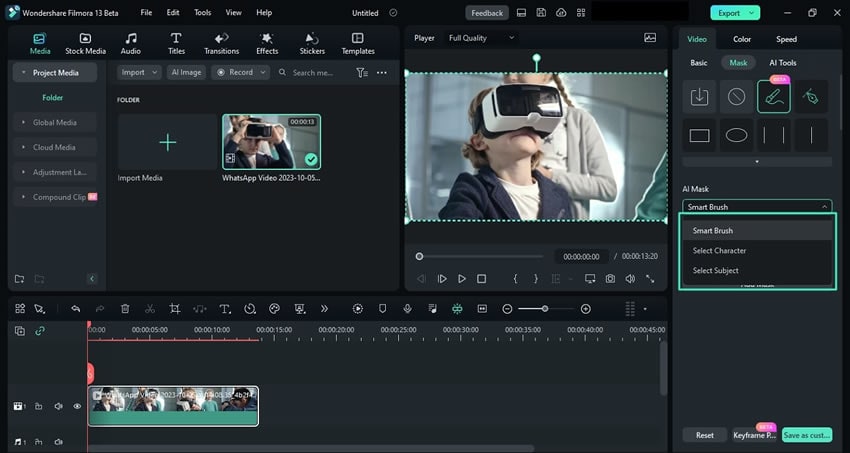
Adjust additional mask settings such as "Expand," "Blur Strength," and "Opacity" to refine the effect. This approach is especially effective for videos with complex backgrounds where greater control is needed.
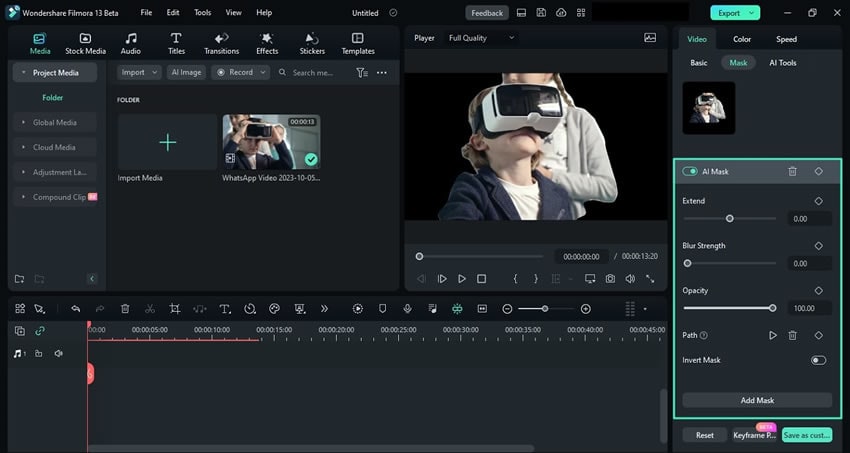
Step3Replace the video background
Import your desired background (an image or video) from the media library or your local gallery, and place it on the track below the portrait video.
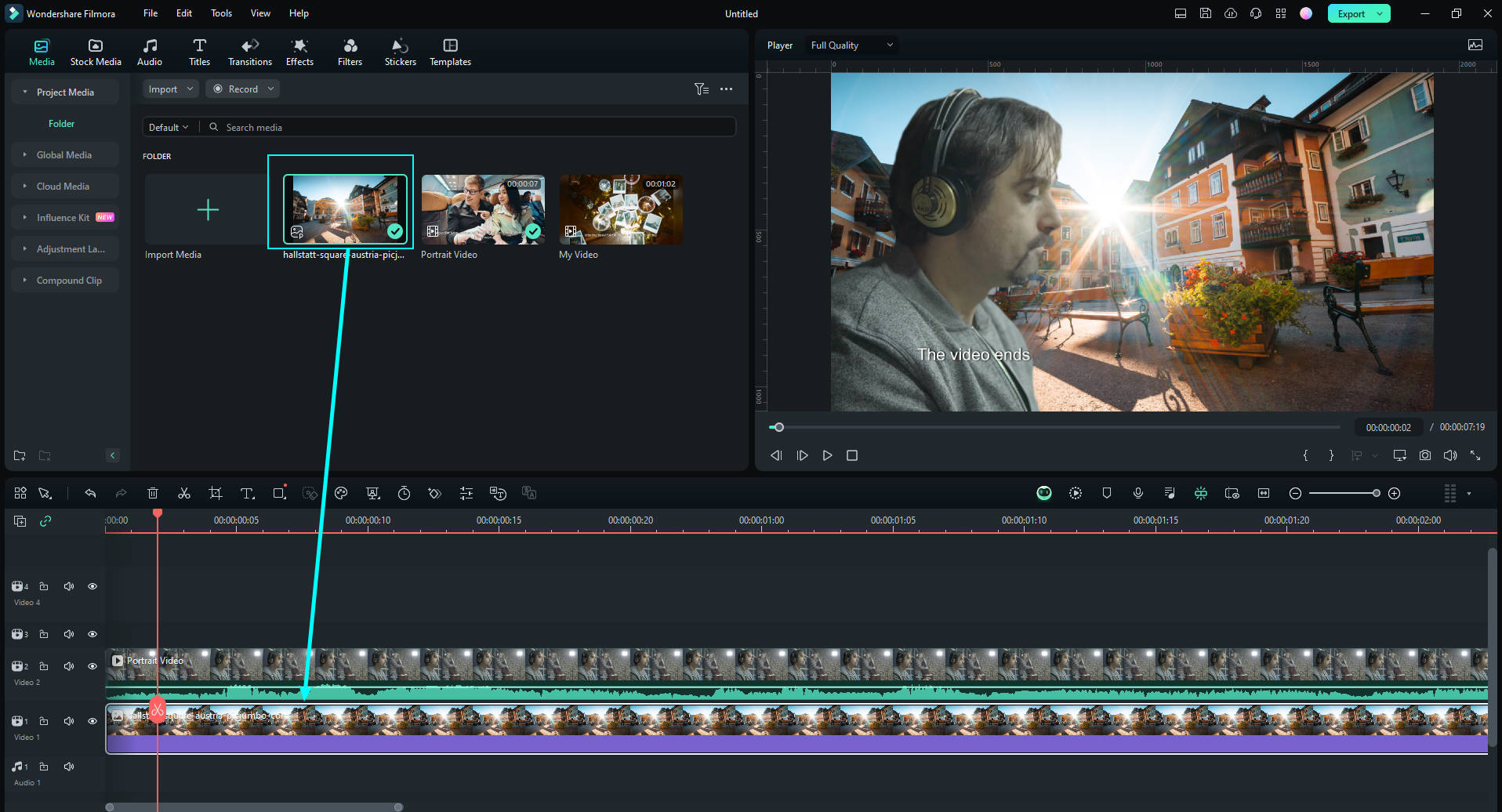
Step4Give effects and transitions to the video
Once you replace the background, you can give effects and transitions to the video. Just open the Effects or Transition tab, select the ones that suit your needs, and drag them onto the video clips.
Conclusion
Background eraser online offers a user-friendly solution for quickly and effectively removing backgrounds from images, and provides various options tailored to different needs and preferences. Each tool brings its own set of features, strengths, and limitations.
When it comes to video background remover, Wondershare Filmora is a recommended tool for such a task. With its advanced features and precise AI algorithm capabilities, it offers a powerful alternative to online background remover for video editing.



 100% Security Verified | No Subscription Required | No Malware
100% Security Verified | No Subscription Required | No Malware

