Removing text from Instagram videos is a common need for content creators who want their videos to appear clean and professional. As a content creator, presenting polished videos is crucial to engaging your audience and maintaining a professional image. Removing Instagram text from videos is often necessary to repurpose content, eliminate distractions, or meet branding guidelines.
This article will show three top tools to remove text from Instagram videos, including Wondershare Filmora, Anieraser, and HitPaw Watermark Remover. This article will also compare these tools so that you get to know which one suits your needs best.
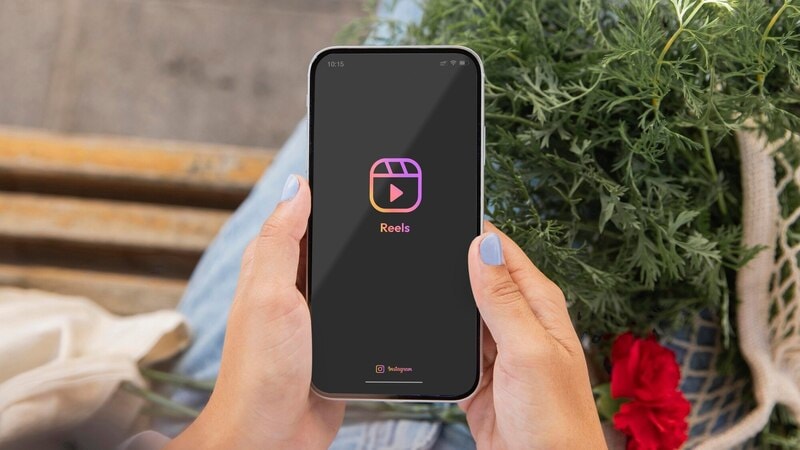
In this article
Part 1: How To Use 3 Tools To Remove Text From Instagram Videos Easily
When looking to remove text from Instagram story videos, having the right tool can make all the difference. Hence, in this section, you'll be guided through three top-rated tools—Wondershare Filmora, AniEraser, and HitPaw Watermark Remover. Each of these tools can remove Instagram video text fairly easily, but of course, they have their own strengths. Try each of them out to make an informed choice about which tool to rely on.
Wondershare Filmora –Powered Video Editing Software with AI Object Remover
The first off this list is Wondershare Filmora. It's a powerful video editing software known for its advanced features and numerous features that AI strengthens. It's a go-to tool for many content creators looking to produce high-quality videos with minimal effort.
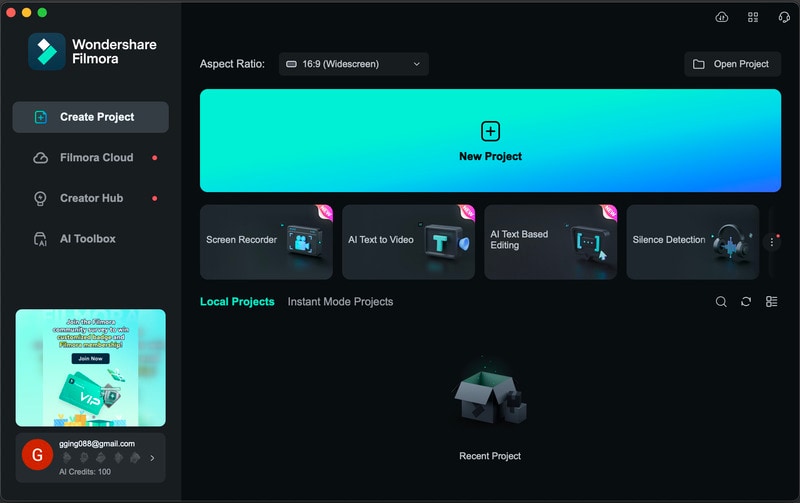
Key Features
Here are just a few of the features you'll benefit from if you choose Filmora to remove Instagram text from video:
- Remove multiple types of objects.Filmora can remove unwanted objects from videos like watermarks, text, logos, and even people.
- Wide range of editing tools.Filmora offers a comprehensive suite of editing tools, including filters, transitions, and effects.
- Advanced AI algorithms.Allocated with robust algorithms, Filmora's AI object remover can accurately recognize and erase the object you selected and naturally repair the part in the frames.
Steps To Remove Text From Instagram Videos Using Filmora
Check out how easy it is to remove text from Instagram videos using Filmora's AI Object Remover feature:
Step 1: Download, install, open Filmora, and click New Project.
Step 2: Now, import your Instagram video by clicking the Import button.

Step 3: Drag your video to the timeline. Under the Video tab on the right side of your screen. Then, locate AI Object Remover and drag it to the toolbar.

Step 4: Open the AI Object Remover from the toolbar. On the pop-up window, use the Smart Brush and drag out the text in your video. You can also use other tools like the Eraser to clean out any uneven surface in the video caused by object removal.
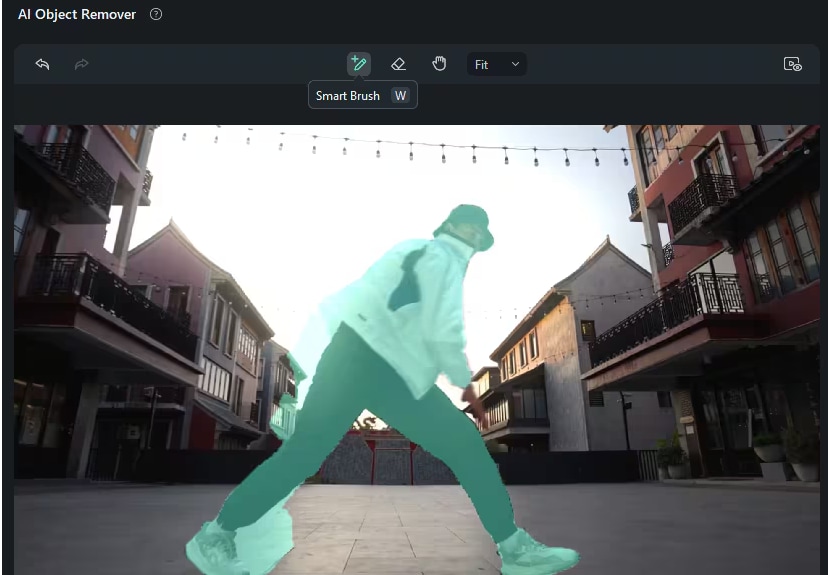
Step 5: Preview your video. Once satisfied, click Remove to apply the results to the video clip. After that, you can now export the video.
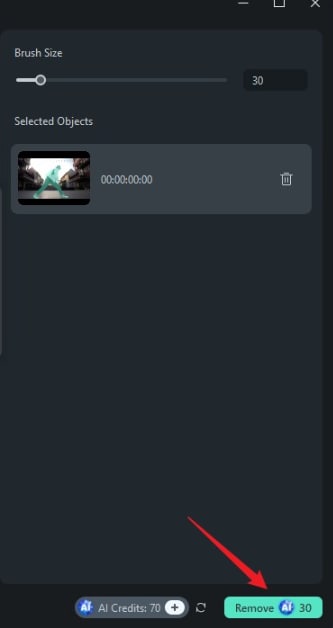
In-Depth Analysis of AI Object Remover Feature
The AI Video Object Remover feature in Wondershare Filmora is notable for its precision and ease of use. This feature can accurately detect and isolate text within a video frame by leveraging advanced machine learning algorithms, making the removal process quick and effective.
The AI is trained to recognize various text styles and seamlessly blend the surrounding pixels to fill the void left by the removed text, ensuring the final output looks natural and unedited. This advanced technology sets Filmora apart from its competitors, providing users with a reliable and efficient tool for text removal.
AniEraser Image/Video Object Remover – Straightforward and Reliable
AniEraser Image/Video Object Remover is another effective tool for removing text from Instagram videos. Its straightforward interface and stable performance attract many users.
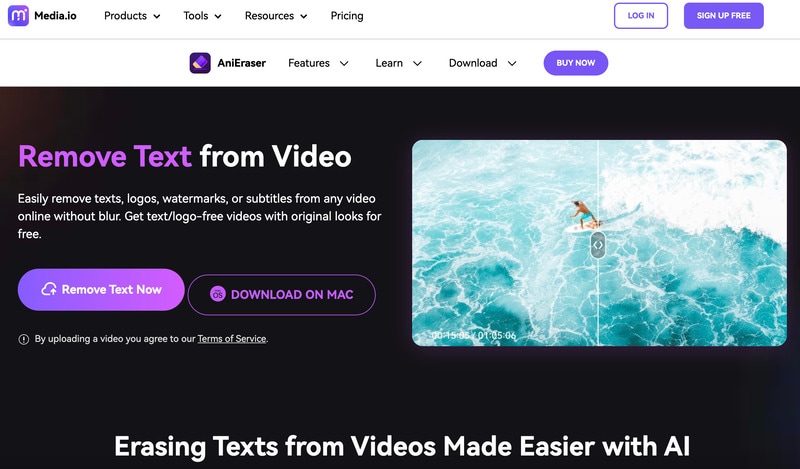
Key Features
A handful of the advantages that come with selecting AniEraser are as follows:
- Text removal tool.AniEraser provides a dedicated tool for removing text from videos.
- Quick processing.The software processes videos quickly, making it ideal for users who need fast results.
- Simple interface.Designed for ease of use, AniEraser is accessible to users of all skill levels.
Steps To Remove Text From Instagram Videos With AniEraser
Here are the steps on how to remove text from Instagram story videos using AniEraser:
Step 1: After downloading and installing, open AniEraser Image/Video Object Remover and import your video by clicking the Upload Here button.
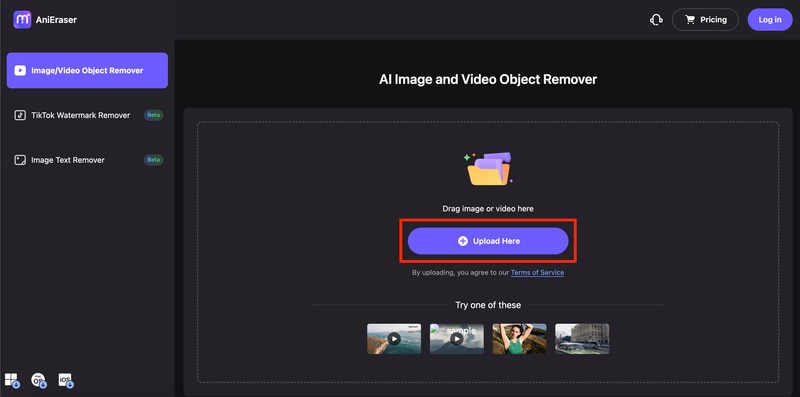
Step 2: Use the selection tool to highlight the text area you want to remove. Click Remove objects now to remove the text. Review the changes and make any necessary adjustments.
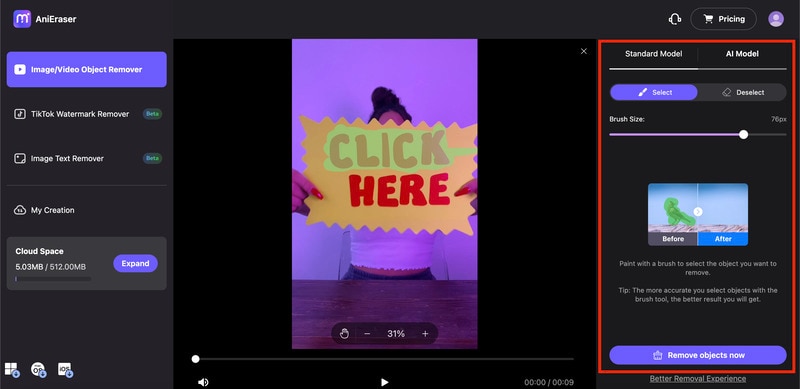
Step 3: Wait for a short while as AniEraser processes your video.
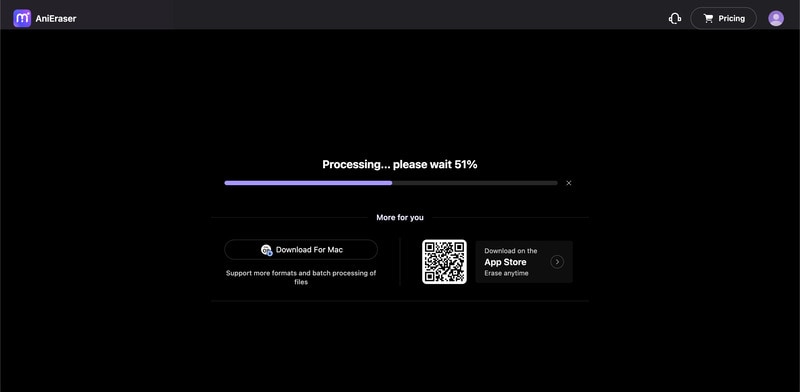
Step 4: Once the text is removed to your satisfaction, export the video by clicking on the Download button.
Tip: You can also start working on another video right away by clicking the Upload New File button.
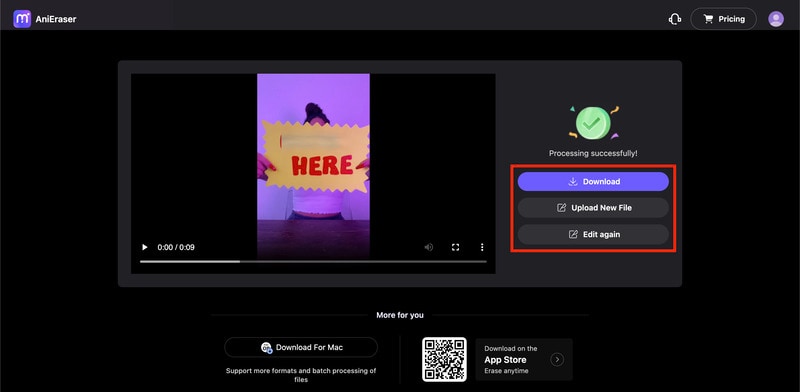
Additional Insights
AniEraser is particularly praised for its speed and efficiency. The tool uses a straightforward approach to text removal, focusing on quick results without compromising quality. Although it lacks the advanced AI capabilities of Filmora, AniEraser's simplicity and speed make it a viable option for users looking to remove text from videos with minimal effort.
HitPaw Watermark Remover – Precise and Effective Control
HitPaw Watermark Remover is a specialized tool for removing watermarks and text from videos. It offers precise control and effective results.
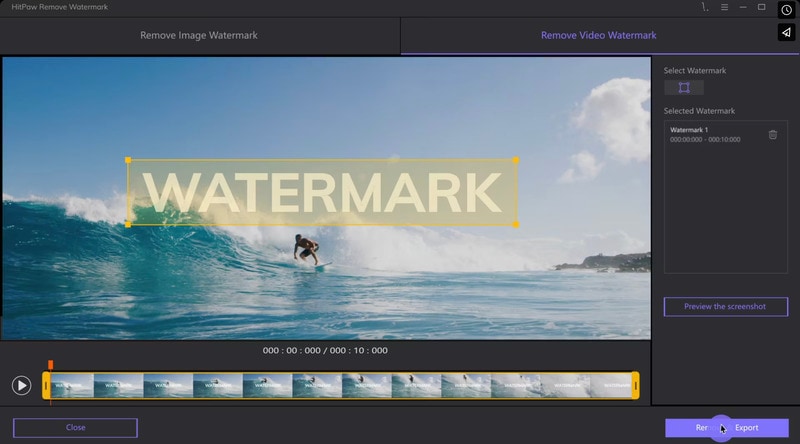
Key Features
Choosing HitPaw Watermark Remover has several benefits, some of them are as follows:
- Watermark removal.Specifically designed to remove watermarks and text from videos.
- Detailed editing options.Provides tools for fine-tuning the removal process.
- User-friendly.The straightforward operation process makes it easy for anyone to use.
Steps To Remove Text From Instagram Videos Using HitPaw
Here's how to use HitPaw to remove text from Instagram videos:
Step 1: Download and open HitPaw Watermark Remover and import your Instagram video.
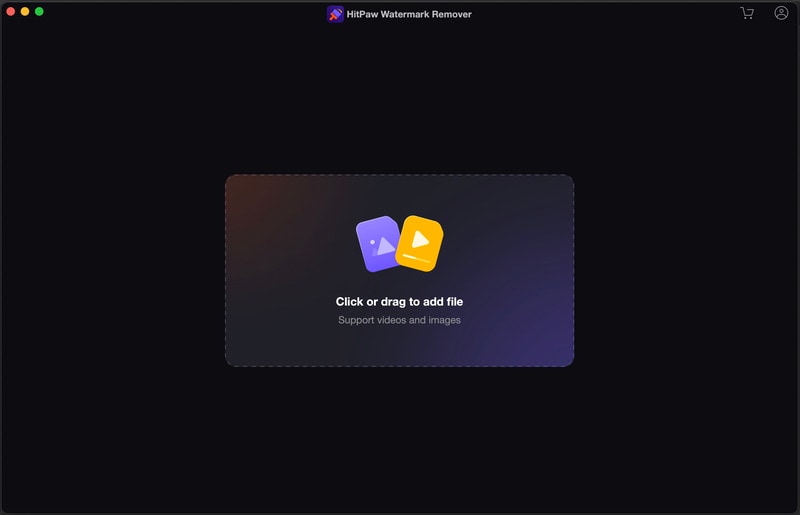
Step 2: Use the selection tool to mark the text area you want to remove. Drag the slider to adjust the duration of the watermark. Preview the video to make sure the text is removed cleanly.
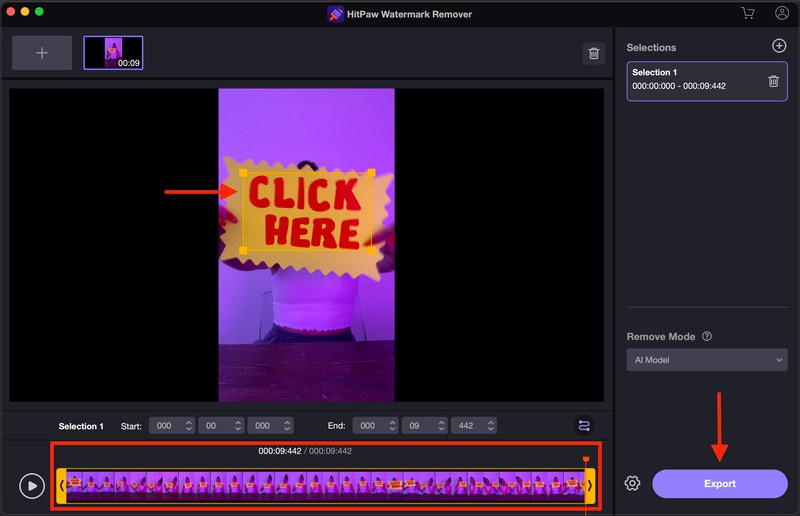
Step 3: Once the text removal is finished, click the Export button to export the video.
Further Details
HitPaw Watermark Remover excels in precision and control, allowing users to fine-tune the removal process to achieve the best results. The tool's interface is straightforward, and its capabilities are tailored to meet the specific watermark and text removal needs, making it a reliable choice for detailed editing tasks.
Part 2: Comprehensive Comparison of Removal Effects
This section compares Wondershare Filmora, AniEraser, and HitPaw Watermark Remover based on several key criteria to help you make an informed decision:
| Criteria | Wondershare Filmora | AniEraser | HitPaw |
| Handling Multiple Text Areas | Efficient, AI detects and removes all areas | Good, but may require manual adjustment | Effective, but can miss some areas |
| Shadows and Reflections | Excellent, AI recreates effects convincingly | Good, but may struggle with complex shadows | Decent, but noticeable inconsistencies |
| Different Text Types | Handles various fonts and styles well | Performs well with standard text | Effective with printed text, struggles with handwritten |
| Color Matching | Matches background colors accurately | Good, but occasional mismatches | Generally accurate, but noticeable at times |
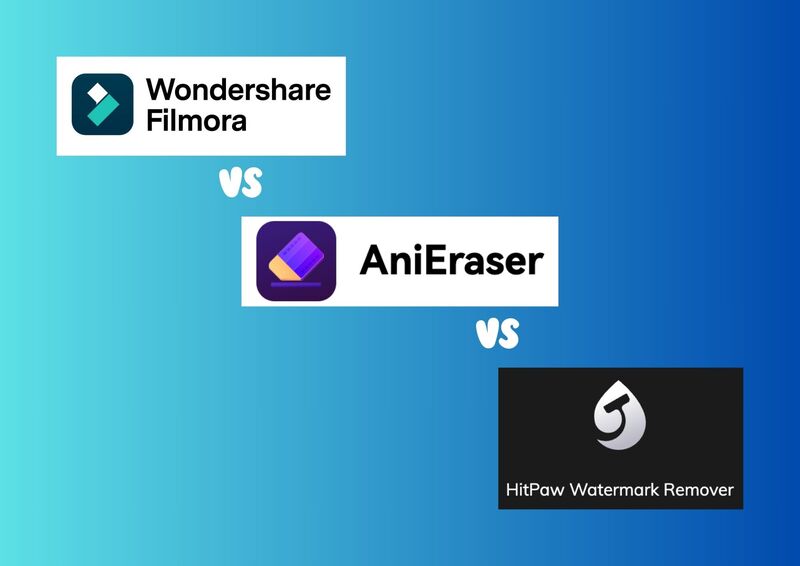
Handling Multiple Text Areas
Wondershare Filmora's AI technology detects and removes multiple text areas within a video frame, ensuring a thorough clean-up. AniEraser performs well but may require some manual adjustments to achieve perfect results. HitPaw Watermark Remover is effective but may miss some areas, especially in videos with numerous text elements.
Handling Shadows and Reflections
Filmora's AI Video Object Remover feature is adept at recreating shadows and reflections, making the cleaned-up area look natural and unedited. AniEraser does a good job but can struggle with more complex shadows and reflections. HitPaw Watermark Remover is decent but may produce noticeable inconsistencies in areas with significant shadows or reflections.
Handling Different Text Types
Filmora handles various fonts, sizes, and text styles exceptionally well, including handwritten text. AniEraser performs adequately with standard text but may not be as effective with more complex or handwritten text. HitPaw Watermark Remover is effective with printed text but struggles with handwritten text, requiring more manual adjustments.
Color Matching
Filmora's AI technology ensures accurate color matching, blending the cleaned-up area seamlessly with the surrounding pixels. AniEraser does a good job but can occasionally produce mismatches in color. HitPaw Watermark Remover is generally accurate but may produce noticeable differences in color or tone where the text was removed.
Conclusion
Choosing the right tool for video editing is crucial for producing high-quality content. Particularly, removing text from Instagram videos is made easier with tools like Wondershare Filmora, AniEraser, and HitPaw Watermark Remover. While all three tools are effective, Filmora stands out due to its advanced AI Video Object Remover feature, which provides superior text removal capabilities and seamless results.
If you're looking for the best tool to remove text from your Instagram videos, try Filmora. It doesn't only simplify the text removal process but also offers a range of features to enhance your videos. Try it out and elevate your video editing game!



