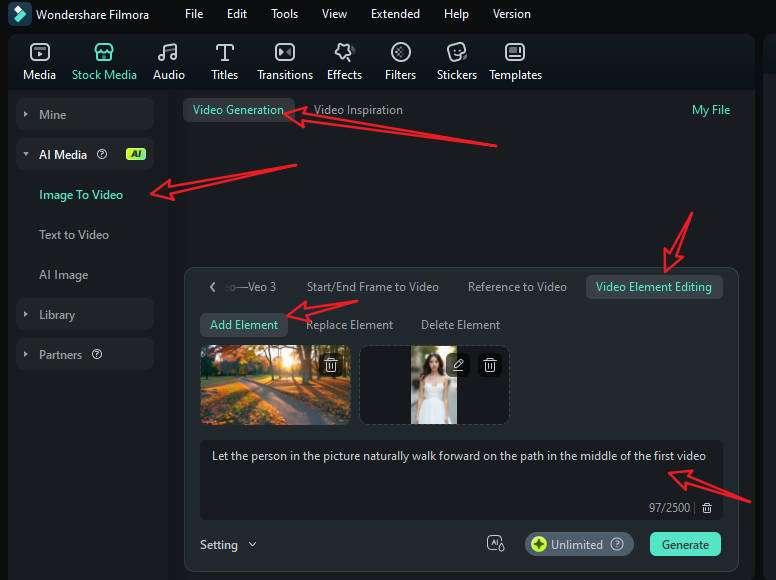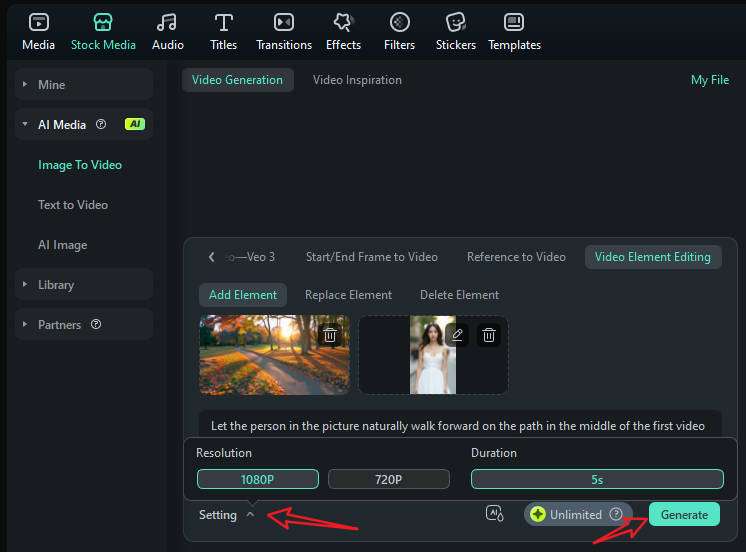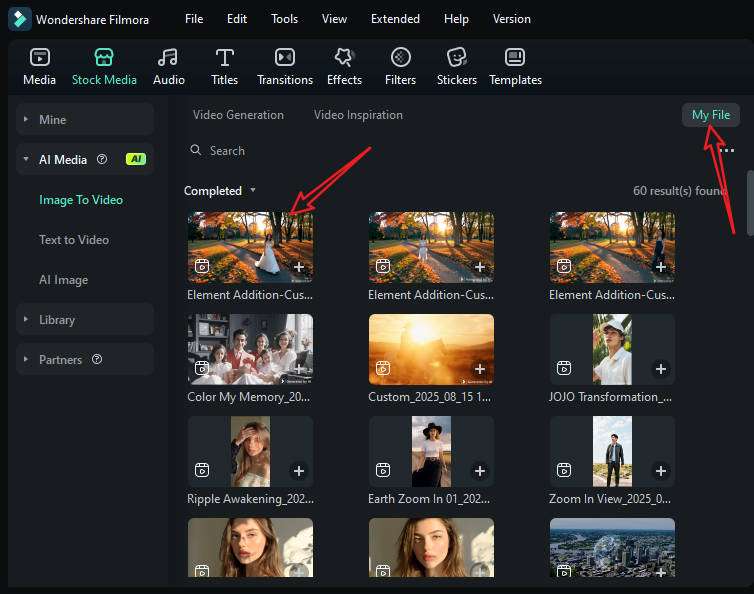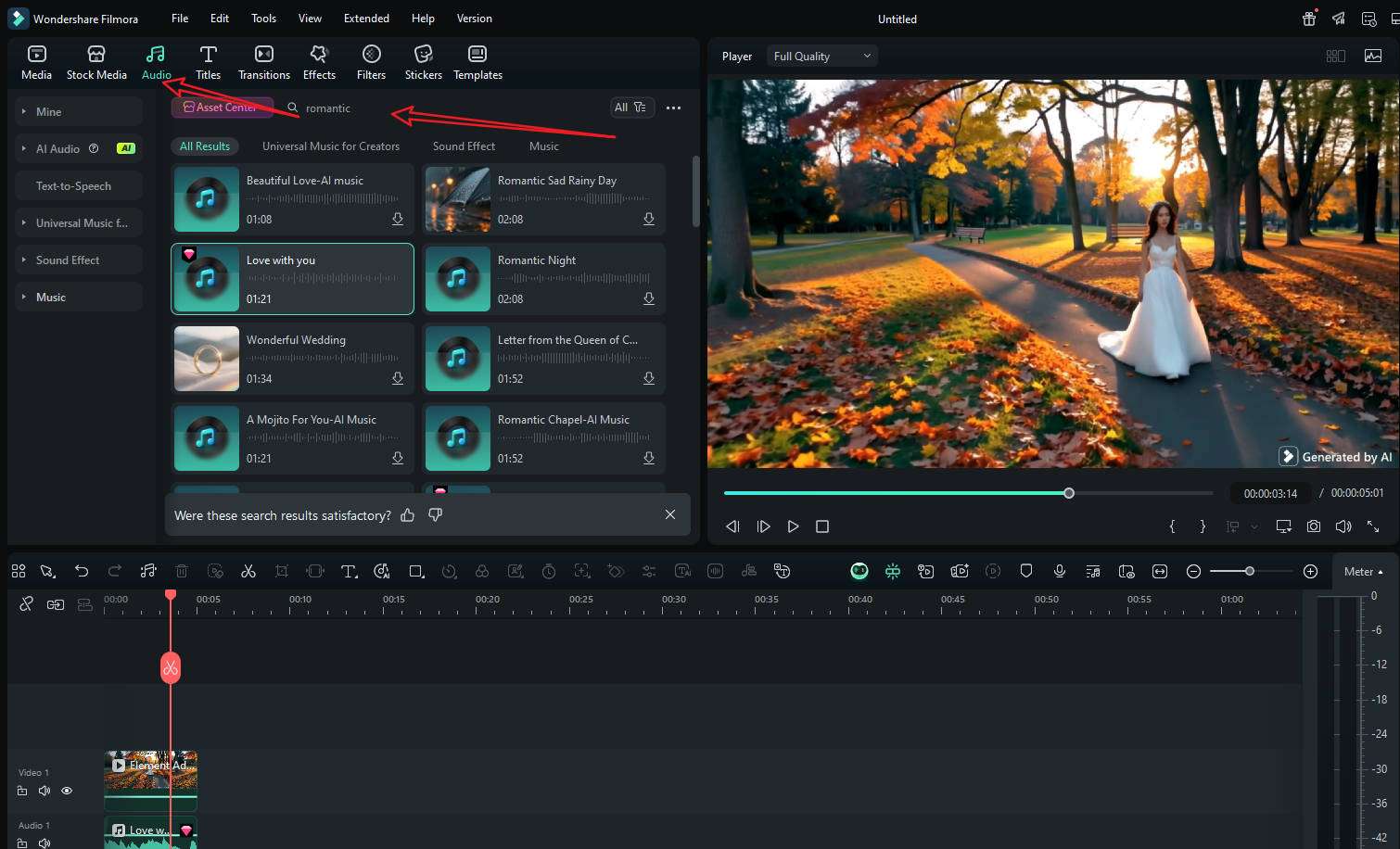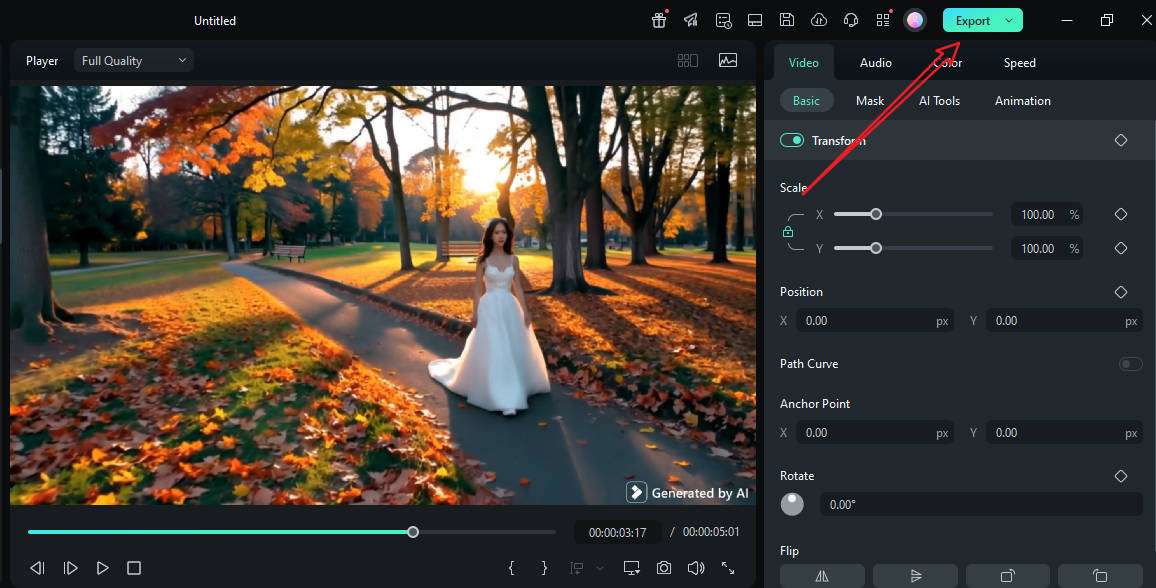Have you ever wondered if you could place a branded product on a desk after the shoot, drop a character into a scene, or spice up a social edit with a clever prop? Well, AI can do it for you, and all this without having to use complex VFX software. Creators nowadays use AI to insert objects into videos, and they do this for several reasons:
- To enhance storytelling by adding props, creatures, or effects that support the plot;
- To boost marketing and branding by placing logos, products, or set decorations to match the brand's colors and mood;
- To level up social and entertainment content edits with surprising reveals, memes, and interactive overlays that boost watch time and audience engagement.
This article will cover how AI object addition works, where it gets tricky, and why Filmora's new feature offers a practical, creator-friendly path to add, swap, or delete elements fast.
In this article
What is AI-Powered Object Addition in Video Editing?
An AI video object adder is a piece of technology that analyzes every frame of a clip and then inserts, replaces, or removes objects while preserving the scene's look and flow.
If we take a closer look, we will notice that this tool combines several features.
- Object and face recognition and tracking: The AI finds where things are and follows them through each frame in the video.
- Segmentation and masking: Smart algorithms separate the foreground from the background so the new element can function inside the scene.
- Depth and occlusion reasoning: The tool estimates which objects are in front or behind so that the inserted object passes behind a hand, for example, but in front of a wall.
- Relighting, shadows, and reflection matching: The AI adapts the colors, contrast, and light direction so the inserted object doesn't seem out of place.
- Temporal consistency: AI tools keep everything stable from one frame to the next to avoid glitches, dead pixels, or random shapes popping up.
Compared with manual editing and compositing, AI provides speed, precision, and creative freedom. As a creator, you can focus on your idea, and you can let the AI take care of all those repetitive tasks like frame-by-frame tracking, object masking, and blending.
Key Challenges of AI Video Object Insertion
So, as we have established, an AI video object adder can be very helpful, but if you want to reach a convincing result, you might need to work through a few common issues.
- Lighting mismatch: If your inserted object is lit differently from the rest of the scene, it can look unnatural.
- Scale and perspective: The inserted object must respect the lens perspective and camera height. Otherwise, it will feel out of place.
- Motion blur: If the scene features fast action, then the added object needs to have the same type of motion blur added. Without it, the object will feel too sharp.
- Occlusions: Hands, hair, or props passing in front of the added object require masking based on depth, so the inserted object moves through the scene correctly.
- Camera movement: Adding objects to handheld shots with jitters or rapid pans can challenge tracking and temporal stability.
Luckily, there is a perfect tool to tackle all these issues. Let's meet Wondershare Filmora, which is a fully-fledged video editing tool that has just released a new AI Video Element Editing feature.



 100% Security Verified | No Subscription Required | No Malware
100% Security Verified | No Subscription Required | No Malware