Have you ever taken the perfect shot, only to realize later that someone important is missing? Whether they couldn't make it that day or you simply want to create a complete family or group picture, technology makes it surprisingly easy to add a person to your photo without complex, pro-level editing skills. With a wide range of mobile apps, online tools, and desktop editors, you have a lot of options at your disposal.
In this guide, we'll walk you through the best ways to add a person to a photo. Let's dive in.
In this article
Quick Overview: Best Tools to Add a Person to Photos
Before we dive into app reviews, check out this quick snapshot of the tools we will be talking about today.
| Method | Compatibility | Best For |
| Filmora | iOS, Android, Windows, Mac | AI-powered cutouts and seamless person addition |
| iOS Photos | iPhone, iPad | Quick edits for Apple users |
| PhotoLayers | Android only | Lightweight, free, and easy composite editing |
| Adobe Photoshop Express | Windows, Mac, iOS, Android | Advanced layer-based editing and professional composites |
| Fotor | Web | Simple drag-and-drop background changes and quick online edits |
Dive in Deeper: How to Add a Person to a Photo?
After getting a quick overview of the best tools to add a person to a photo, let's see them in detail.
The Filmora App - The Best Overall Pick

As the first and top pick, we'll go with Wondershare Filmora. When it comes to editing and adding people to photos on mobile, Filmora stands out thanks to its Smart Cutout feature, which lets you add or replace people in your images with just a few taps. Unlike basic editing tools, Filmora uses AI to detect edges and blend subjects seamlessly into their new background. In addition to that, you can also use Filmora to overlay, merge, mask pictures, and more.
Features
- AI Smart Cutout: Precisely isolates people or objects in photos and removes the image background.
- Layered Editing: Add, resize, or reposition the person without quality loss.
- Cross-Platform: Available for iOS, Android, Windows, and Mac.
- Other Tools Included: Use background blur, and creative assets like filters, effects, and more to refine your photo and make it perfect.
How to Add a Person to a Photo Smartly on Mobile?
Learn how to use the Smart Cutout feature to cut out a person and then add it to another photo on iPhone and Android with the Filmora app.
- Open Filmora and create a New Project.
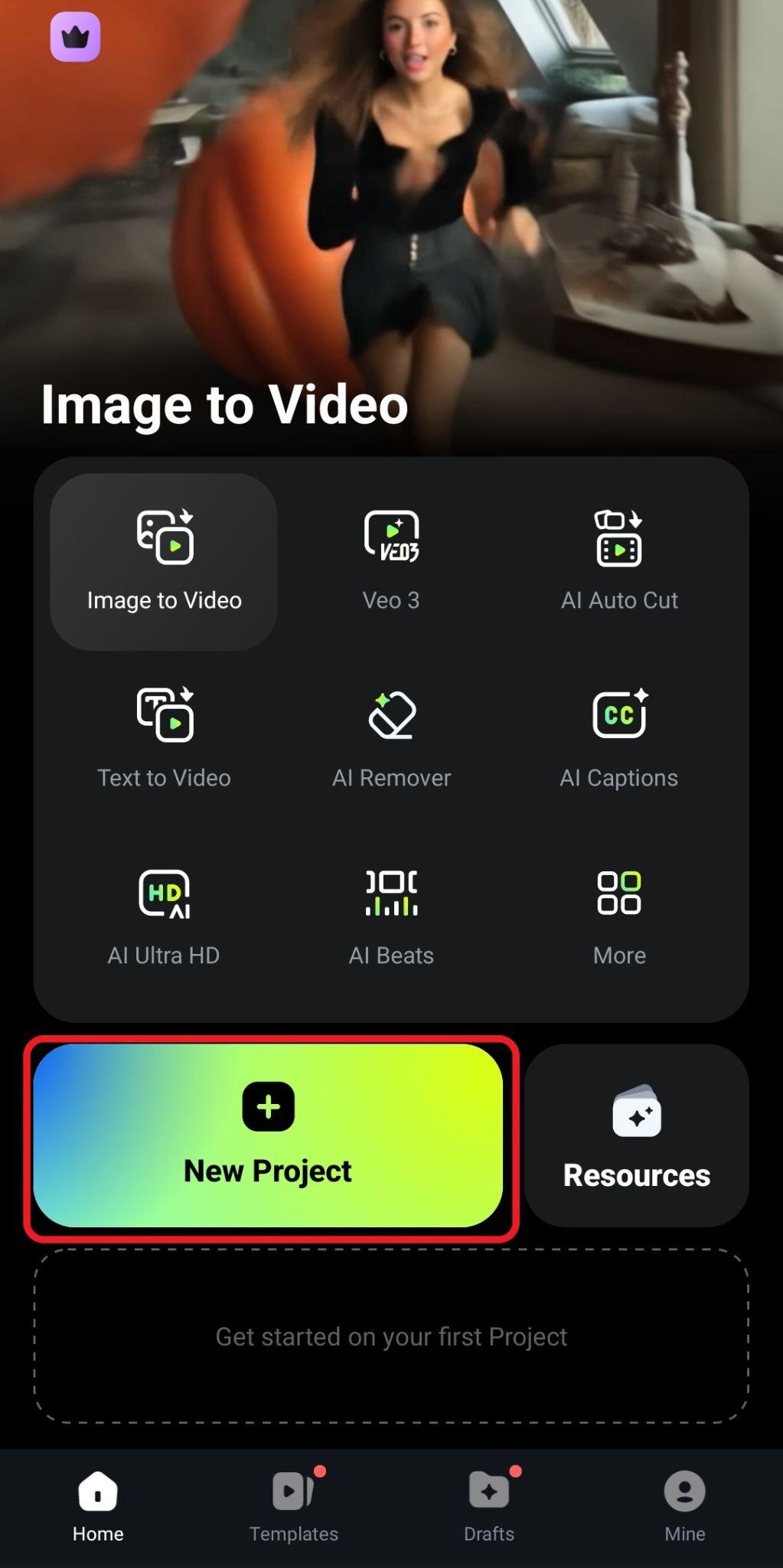
- Select the photo where you want to add a person and tap on Import.
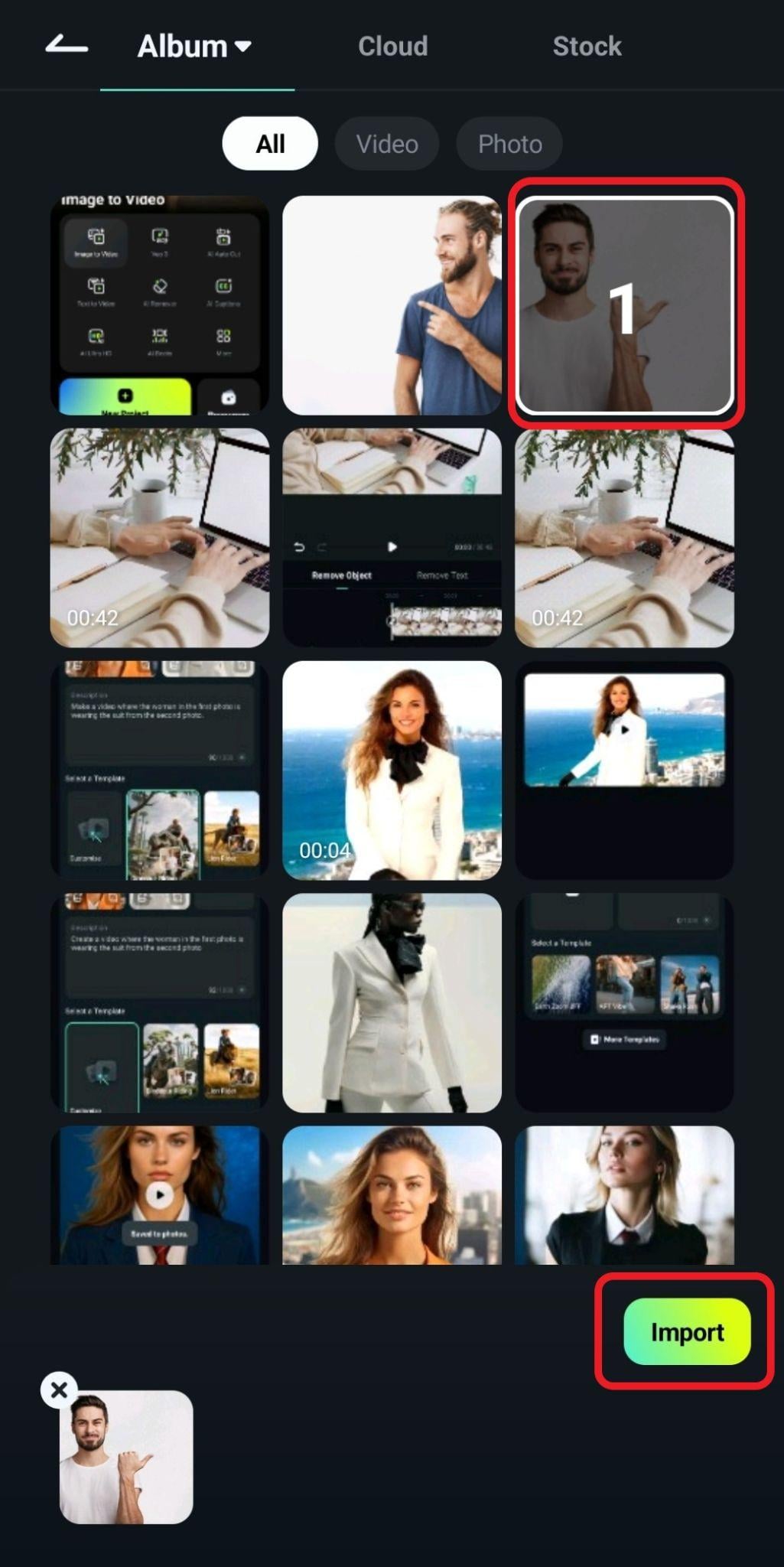
- Now, in the bottom menu, find the PIP (picture-in-picture) feature.
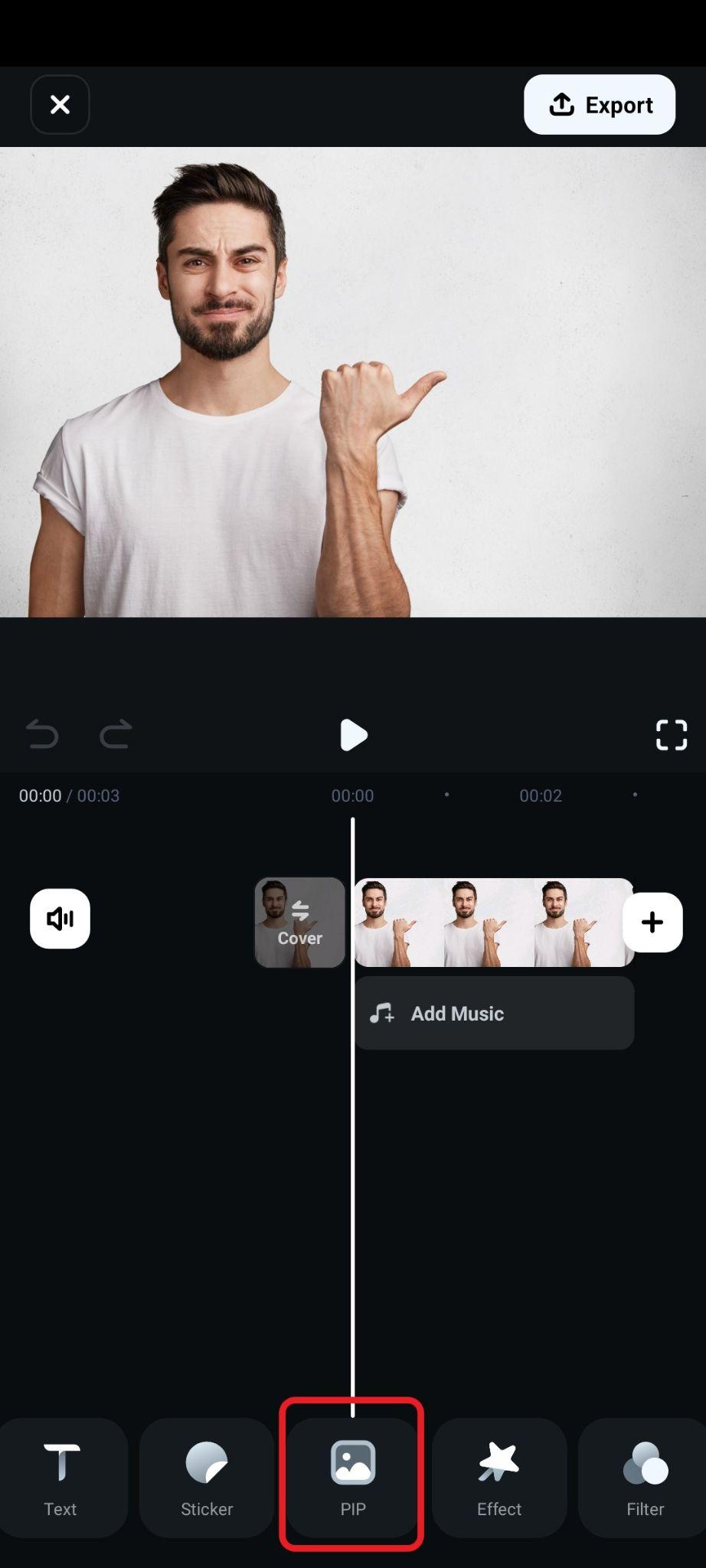
- Select the photo of the person you would like to add and tap on Import again. After that, accept the changes.
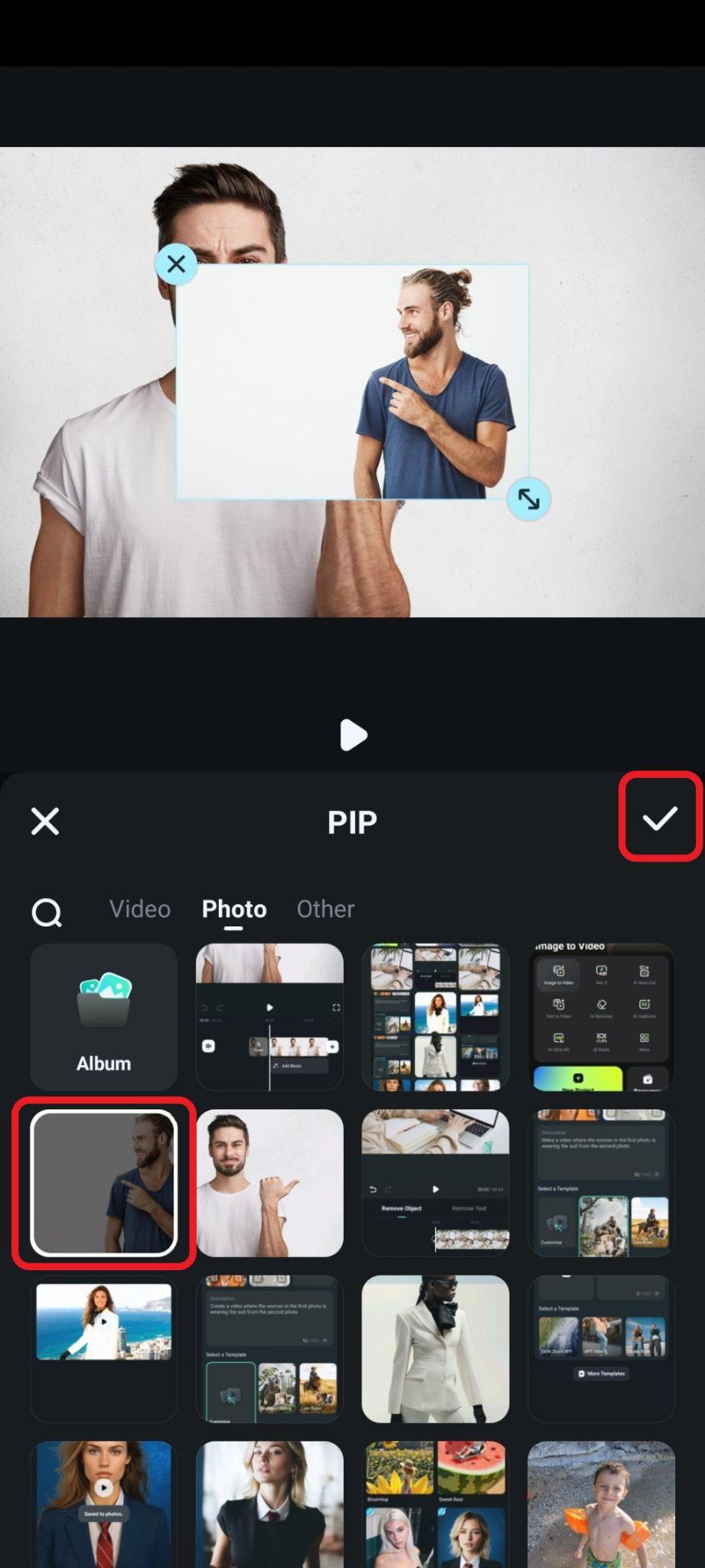
- Once the new image has been added, select it in the timeline and find the Smart Cutout feature in the bottom sub-menu.
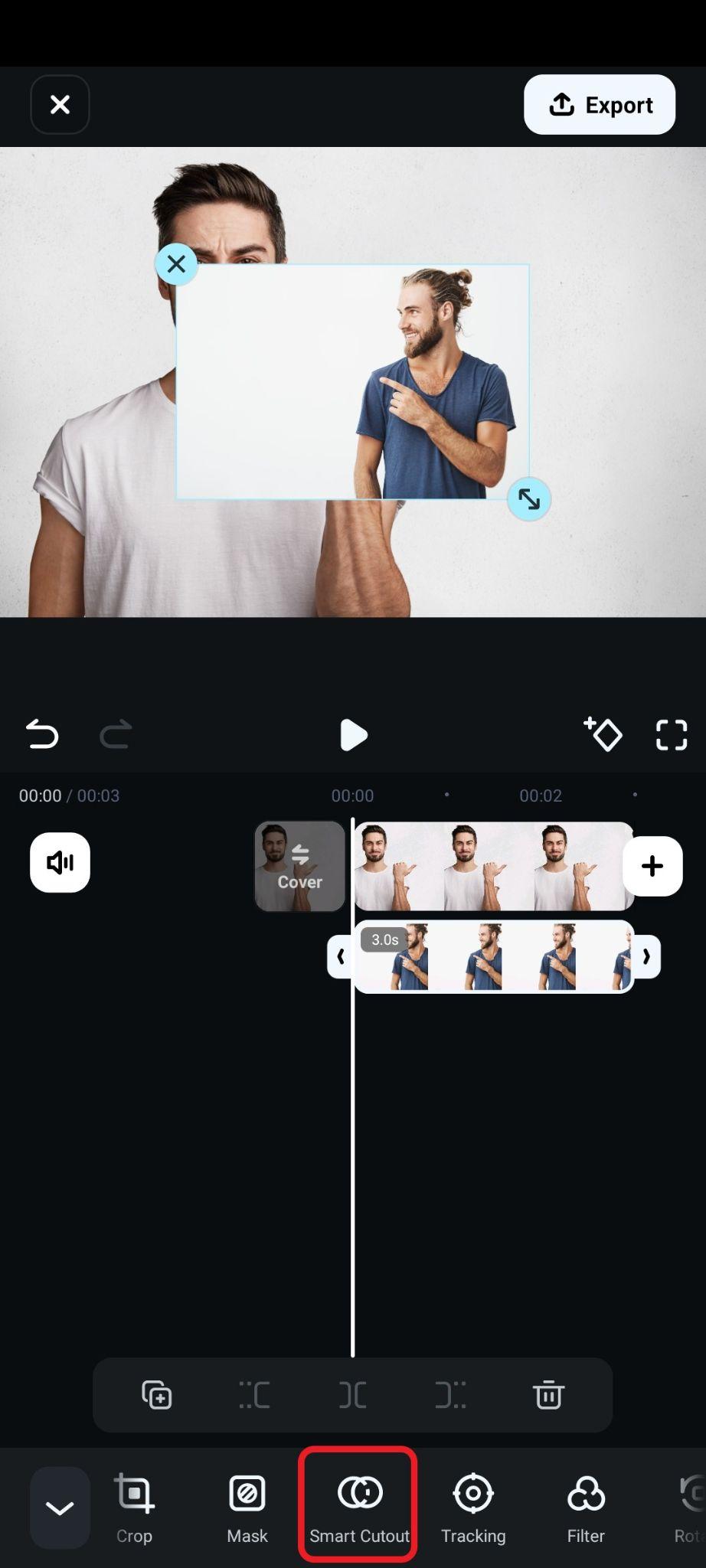
- Select the Background Removal feature, resize and reposition the added person, and accept the changes.
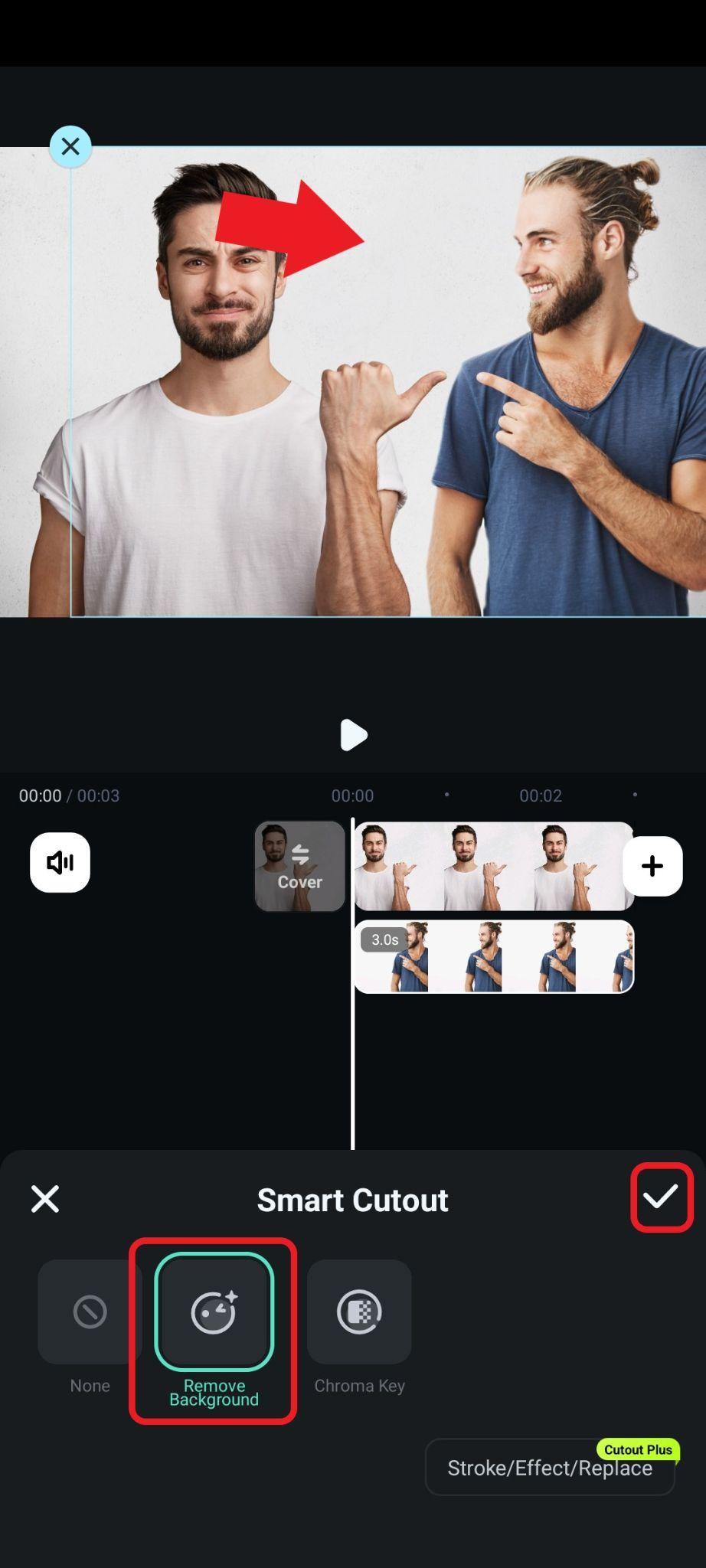
- Check out the result.

Once you've seamlessly added a missing loved one, friend, or even a fun guest to your photo using Filmora's AI Smart Cutout or Portrait Cutout feature, why keep the moment static? Filmora's mobile app now integrates the innovative Nano Banana Pro AI model—turning your completed composite photos into dynamic, share-worthy videos with playful, creative flair! Boasting 36+ exclusive preset templates, it lets you add motion, stories, and nostalgia to your "complete" photos in minutes—no complex editing or lengthy prompts required. You can navigate to templates > trending > Nano Banana Pro to unlock all creative uses. It can also make Filmora a better option for adding person to photos.
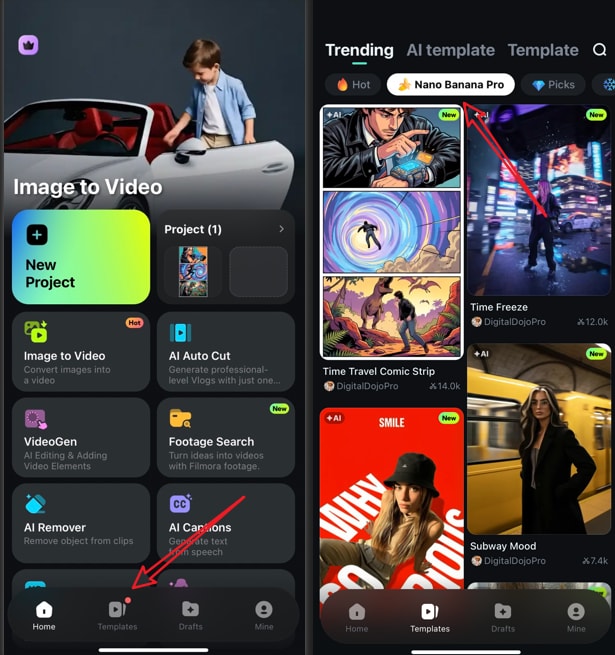
Best for: Anyone looking for a modern, AI-powered way to add a person to a photo with professional-quality results.
How to Add a Person to a Photo on Windows and Mac with Filmora?
If you are using Filmora desktop, you can also use it to add a person to a photo on Windows and Mac easily. Here's how to combine two photos using this piece of software.
- Download and install Filmora on your computer.
- Open it and create a New Project.
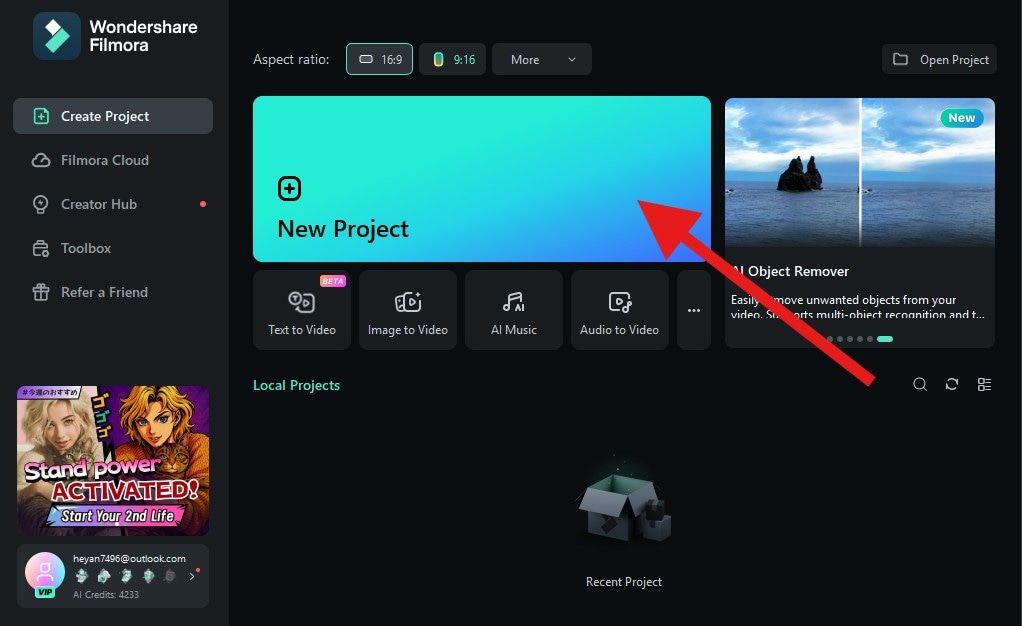
- Click on Import and add two photos to your project.
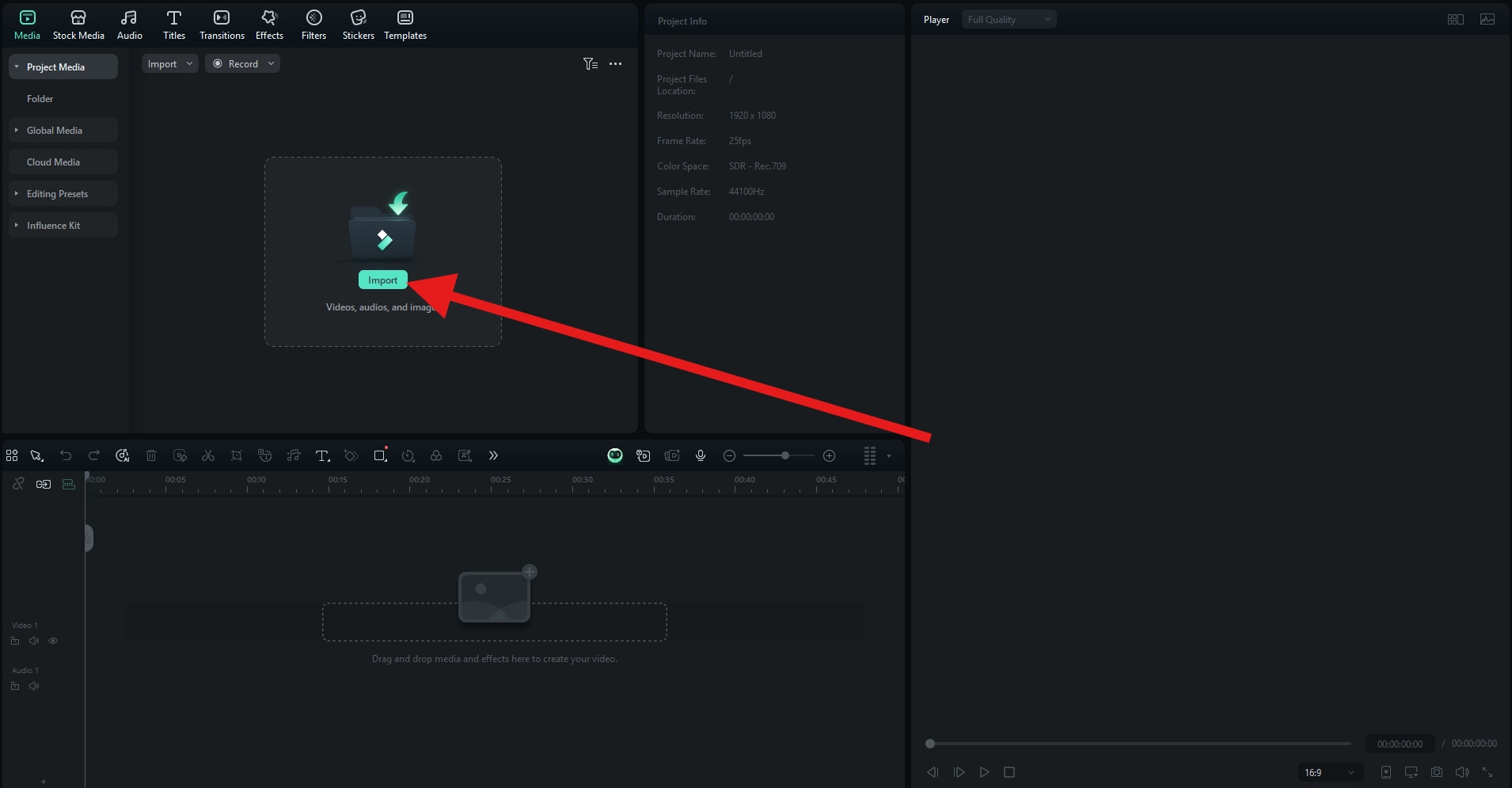
- Drag the two photos to the timeline, one above the other.
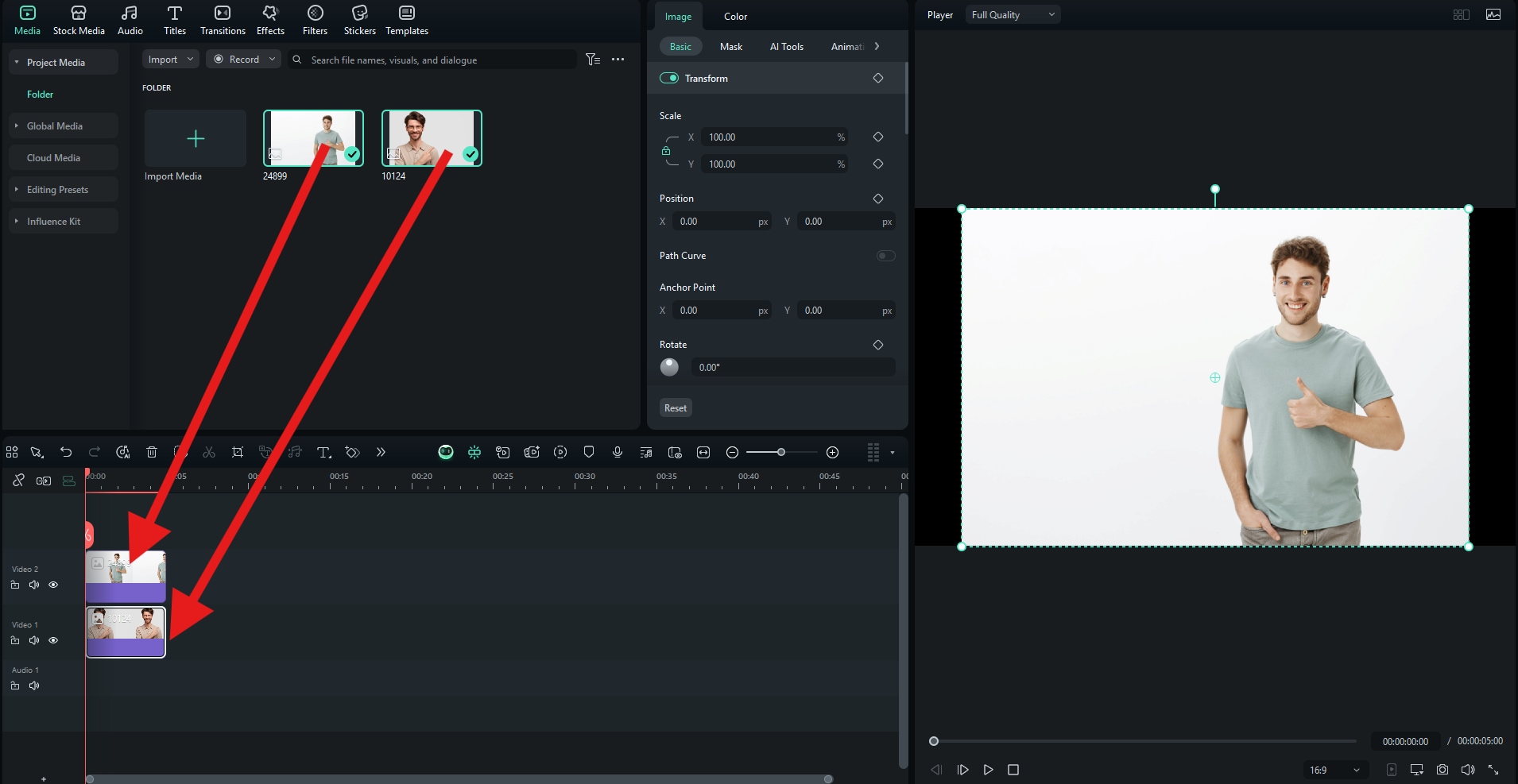
- Click on the photo where you want to remove the background to select it, and then go to Image > AI Tools. There, you can find the AI Portrait Cutout feature and activate it. When it is done isolating the subject in the photo, simply adjust the size and position of the image in the preview window.
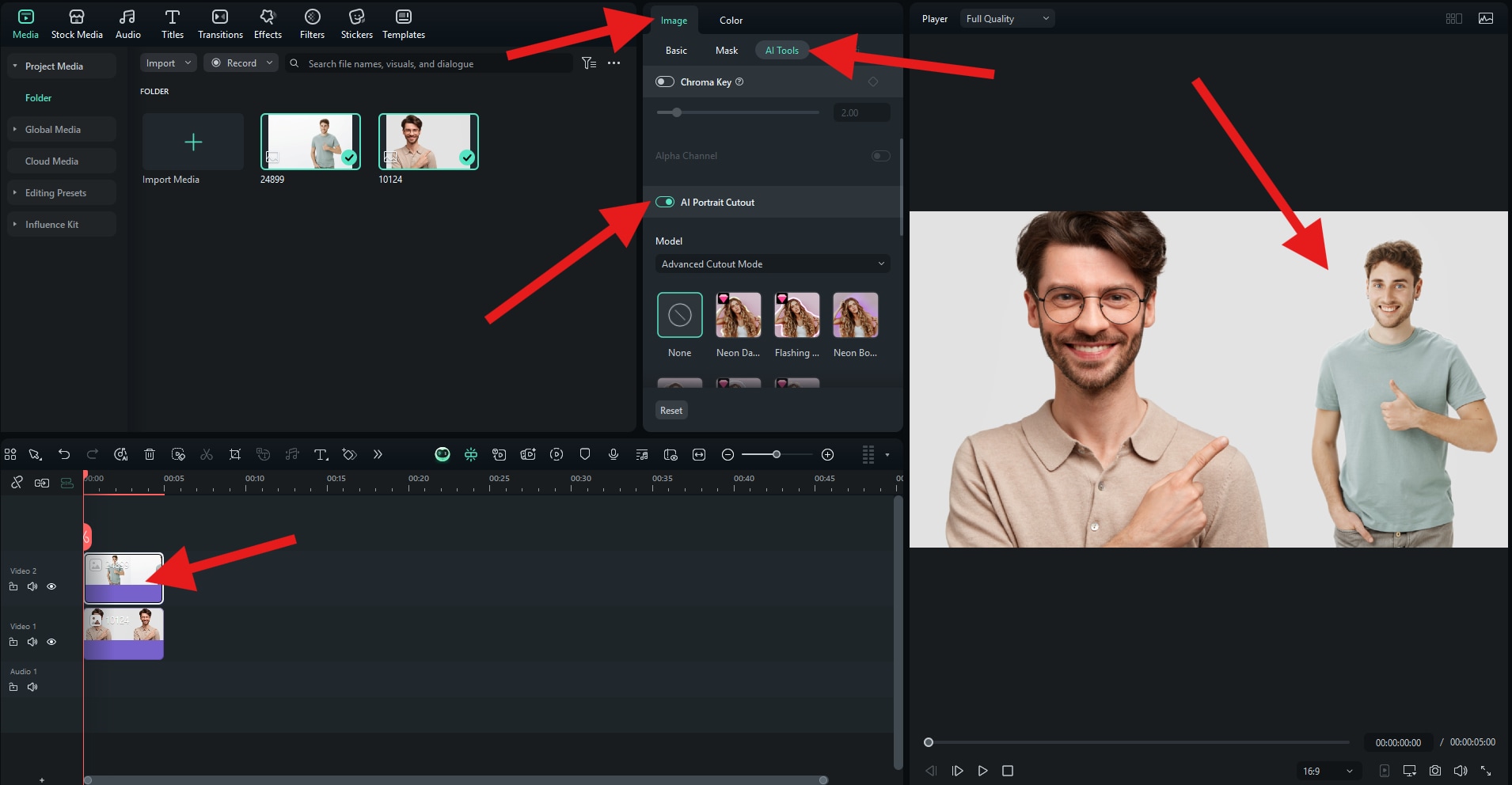
- Check out the result we got when we added a person to a photo using Filmora for PCs.

iOS Photos – Built-In Apple Editing
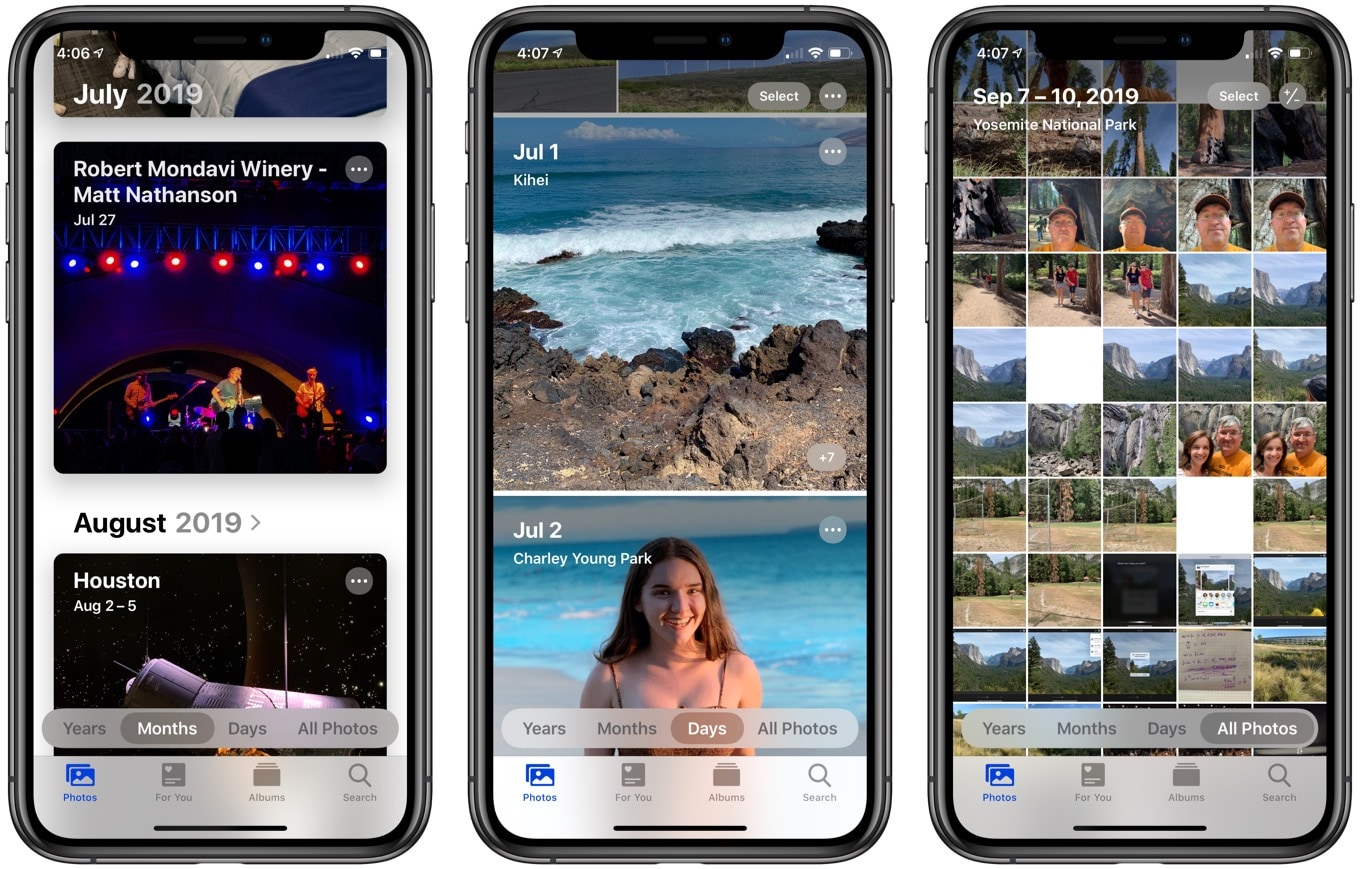
If you're an iPhone or iPad user, the Photos app offers a simple way to combine images without downloading extra software. While not as advanced as Filmora, it's ideal for quick edits. You remove the background from one photo and insert the isolated person into another photo.
Features
- Supports overlaying and merging multiple images.
- Intuitive gestures for cropping, resizing, and blending.
- Direct integration with your iCloud photo library.
How to Add a Person to a Photo on iPhone?
To add a person to a photo on iPhone with the Photos app, you'll actually turn the person in one photo into a reusable sticker and then place that sticker on another photo. Here are the steps to achieve that effect.
- In iOS Photos, tap the picture that contains the person you want to add elsewhere.
- Touch-and-hold on the person until you see the subject "pop" off the background. Then, tap Add Sticker (or Copy Subject ➜ Add Sticker if prompted).
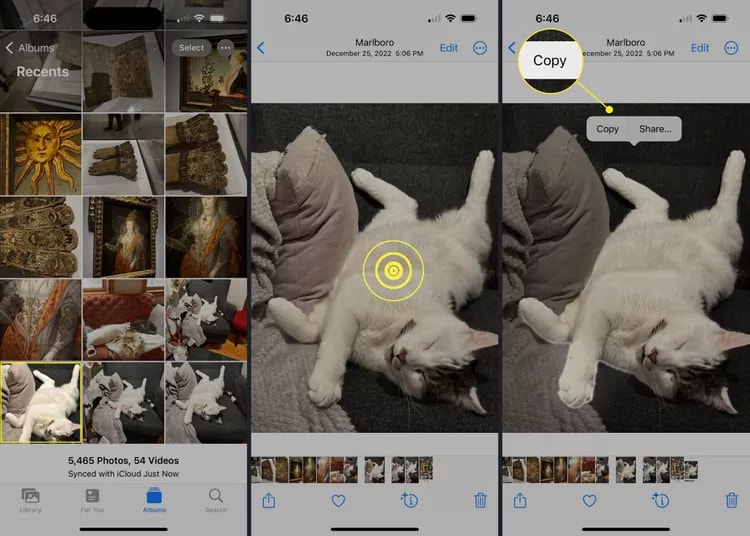
- You can then choose a style, but this is optional. Pick Original to keep it realistic (or Outline/Puffy/Comic if you want stylized edges). The sticker will be saved to your system sticker drawer.
- Now, open the photo you want to add the person to and tap Edit.
- Tap the … (ellipsis) sign and select the Markup. Then, tap the little sticker icon (smiley) ➜ pick the person sticker you just made.
- Drag to place and pinch to resize and rotate. If needed, add more copies of the same sticker for variations.
- Tap Done (Markup) ➜ Done (Edit) to write the composite back to your library.
Best for: iPhone users who want a quick, no-install solution for adding people to photos.
Android Exclusive – PhotoLayers

For Android users exclusively, PhotoLayers is a lightweight app built specifically for creating composite images. It's perfect if you want something free, simple, and optimized for mobile performance. Its multi-layer support allows you to seamlessly add a person to your photo without overcomplicating the process.
Features
- Supports up to 11 photo layers in a single edit.
- Quick person cutouts and placement tools.
- Optimized to run smoothly on low- and mid-range Android devices.
How to Put a Person in a Photo on Android with PhotoLayers?
Here are the steps to add a person to a photo on Android devices with PhotoLayers.
- Get PhotoLayers – Superimpose, Eraser from the Google Play Store.
- On the first screen, choose your background (the photo you want to add someone to).
- Tap Add Photo and pick the image of the person you want to place into the scene.
- Enter the cutout/erase screen (it opens automatically the first time you add a photo, or tap the cut/erase option).
- Use the Magic Eraser to remove large areas quickly. This is the app's signature "Background Eraser."
- Feather or soften the edges to create smooth cutout borders for a more natural blend.
- Back on the canvas, drag to move, and pinch to resize and rotate as needed so the person fits naturally in the scene.
- Tap Save to export the merged image to your gallery.
Check out this video to see how the app looks in action. It will help you better follow the steps above.
Best for: Android users who want a lightweight, free tool to add people to photos quickly.
How to Add People to Photos on a PC?
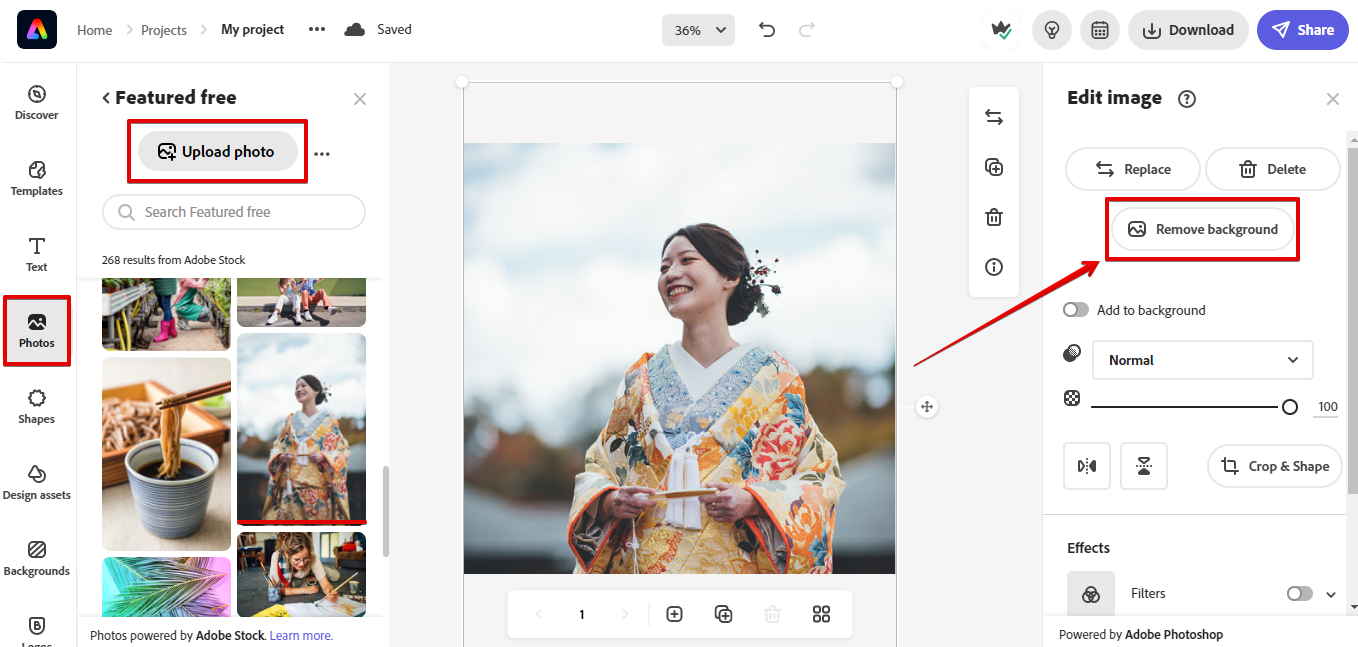
If you prefer working on a larger screen, desktop photo editors offer more precision and accuracy than some mobile apps. One of the best tools for this is Adobe Photoshop Express, a streamlined version of Photoshop designed for quick, user-friendly editing. Unlike the full Photoshop suite, Express focuses on simplicity. It gives you just the right tools to cut out, blend, and position people in your photos without overwhelming you with complexity.
Features
- Background Eraser Tool for removing people or objects cleanly.
- Layered Editing to add and position the missing person naturally.
- AI-Powered Auto-Blend for seamless integration into the photo.
- Built-in filters and enhancements to fine-tune the final look.
How to Add a Person to a Photo with Photoshop Express?
Let's see what it takes to add a person to a photo on a PC using Photoshop Express.
- Launch Adobe Photoshop Express on your device (mobile app or web).
- Open the photo you want to use as your base image. This is where you'll add the person.
- Tap into the Edit Image panel.
- Look for and tap Remove Background or Erase to cut out your subject. The tool often auto-detects and removes the background for you.
- Manually fine-tune edges by using the erase brush to clean up stray pixels or detail around hair and limbs.
- When you're happy with the selection, tap the checkmark to confirm and apply the cutout.
- Export or download the image with a transparent background (PNG format is ideal to preserve transparency).
- In a new Photoshop Express project (or the same editor), open the photo into which you want to insert the person.
- Add the cutout as a new layer or sticker over your background photo.
- Resize, move, or rotate it to fit naturally in the new scene.
- If supported, tweak brightness, contrast, or shadows to help the person blend seamlessly with the new background.
- Save the composite image and export as a PNG or JPEG, depending on your sharing needs.
Here's a video that explains the process using the online tool, but the steps are the same for the app, so check it out.
Best for: Users who want a powerful yet beginner-friendly desktop tool to add people to photos with precision.
How to Add a Person to a Picture Free Online?
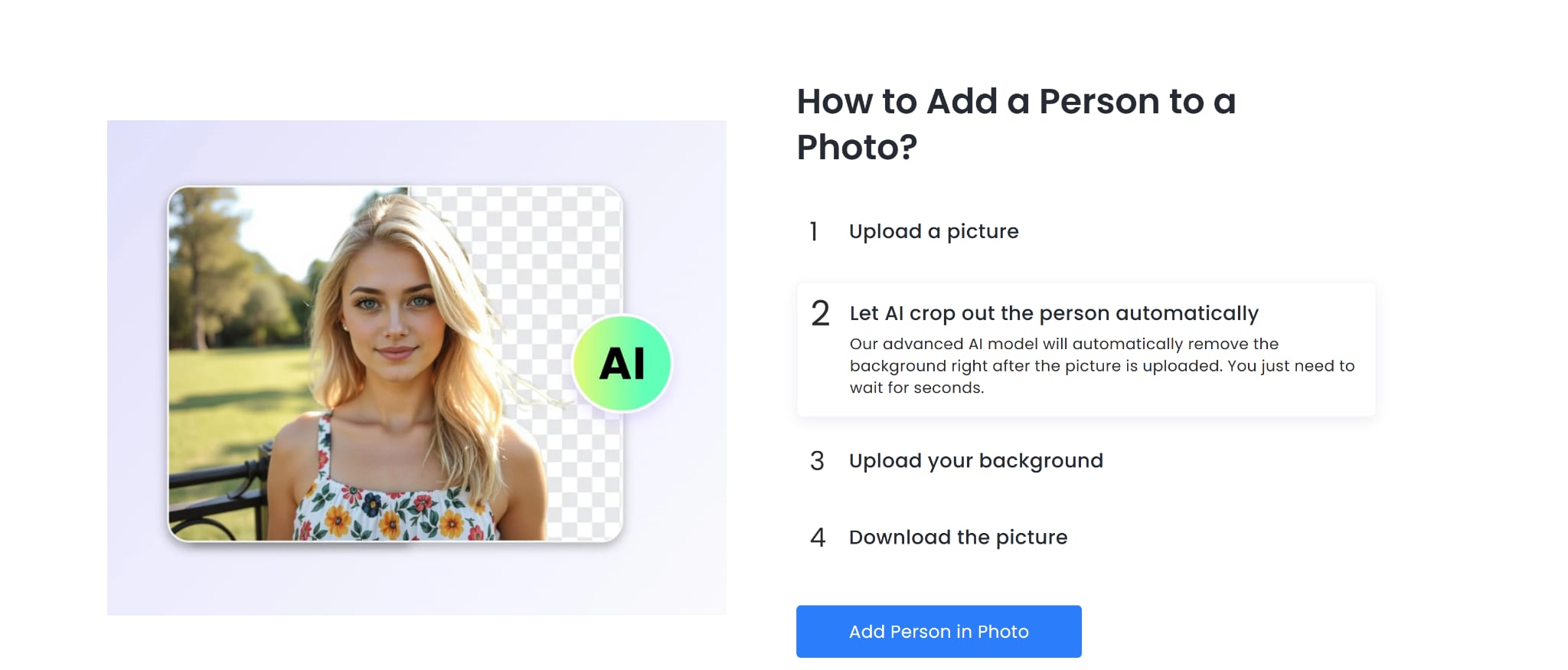
If you prefer using an online way to add a person to photos, Fotor is a free, browser-based tool that combines AI-powered tools with a simple interface, making it ideal for quick online edits.
Features
- AI Cutout Tool for removing backgrounds instantly.
- Drag-and-drop interface for combining multiple images.
- Works on any device with an internet connection.
How to Add a Person to Photos Online with Fotor?
- Head to Fotor's "Add Person to Photo" landing page.
- Upload the photo of the person you want to isolate.
- Click "Change Background" (in the right-hand toolbar) to import a new background image or select one of Fotor's presets. The person you uploaded will be included in this new image.
- Use Fotor's intuitive drag-and-drop interface to move, resize, or reposition the person within the new background.
- You can also apply basic edits, like adjusting brightness or saturation, to help the person blend more naturally with the scene. Once you're satisfied with the result, click Download.
Best for: Anyone looking for a fast, free way to add a person to a photo online.
Conclusion
Adding a person to a photo is no longer a task reserved for professional designers. Depending on your device and editing needs, you can choose from mobile apps, desktop editors, or online tools to create seamless, natural-looking images. However, if you want the easiest, most advanced option, Filmora's AI-powered Smart Cutout feature is hard to beat.
Filmora is also available as a desktop app with an AI Portrait Cutout feature that can be used to achieve the same effect. Download both versions today and try them out.



 100% Security Verified | No Subscription Required | No Malware
100% Security Verified | No Subscription Required | No Malware


