Imagine that you shot an interview and later realized you need a quick cameo from a colleague, or you're producing a product demo and want a presenter in the scene, but they weren't available on the day of shooting. Perhaps you're creating a skit and need to drop a character into a background. These are the real issues that can be solved by painstakingly using VFX software to add a person to a video manually, but today, there is a faster solution.
You can add a person to a video with AI in a few simple clicks without any re-shoots. If you've used AI to add people to photos, the same thing is now possible for videos.
In this article
What is the Best AI Person Video Adder?
There are many tools out there that claim to do the job, but if you want the best and most consistent results, you should look no further than Wondershare Filmora. Here are the top reasons why it is a strong pick for creators.
- Add, Swap, or Remove People and Objects: Add the presenter to an otherwise empty scene, add an important cameo, or remove an accidental person passing by.
- Desktop and mobile workflows: Available as a desktop (Windows and Mac) and mobile (Android and iOS) app.
- Instant previews for faster iterations: Instantly see if scale, position, and timing feel right before committing to the final render. With easy editing tools and millions of creative assets, you can tweak your result or give it another go in seconds.
- Powerful AI tools: Removing objects from photos and videos is not the only AI feature you can use in Filmora, not by a long shot. You can take advantage of Text-to-Image, Text-to-Video, and Image-to-Video features, as well as the AI Video Enhancer, Smart Cutout features, and easy AI Music and Sound Effects, all under one roof.
We have barely begun to scratch the surface of Filmora's total capabilities. You need to try it to realize how powerful it is and how it brings joy to the video editing process.
Step by Step: How to Add a Person to Videos with AI?
If you want to learn how to use Filmora's AI feature to add a person to a video, check out the steps below.
- Download and install Wondershare Filmora on your computer.
- Start a New Project > go to Stock Media > AI Media > Image to Video > and find Video Element Editing.
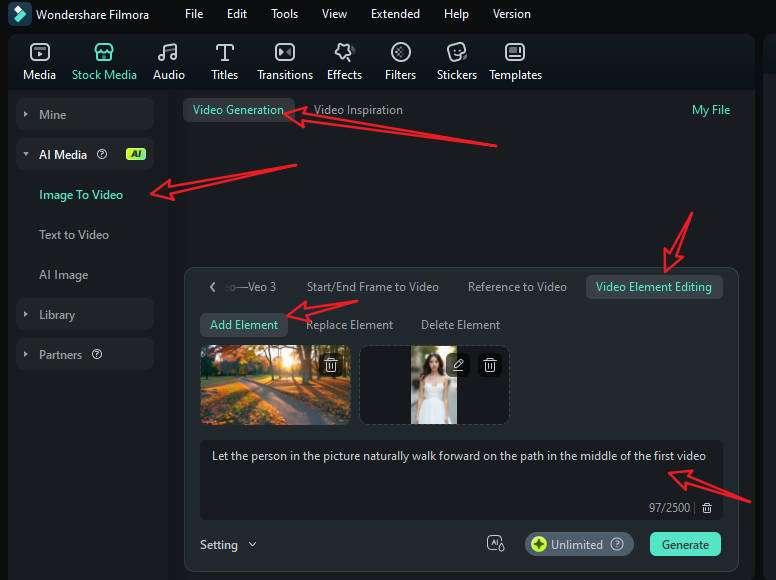
- Upload your short video and a reference picture, type in your prompts, and go to settings to adjust the video resolution. Finally, tap on Generate to start adding a person to the video with AI.
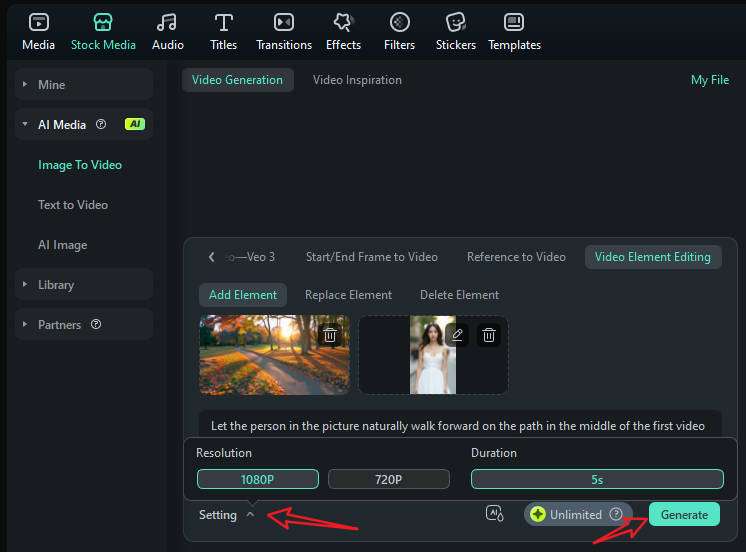
- When it finishes adding the person to the video, go to My File > preview the video and add it to the timeline.
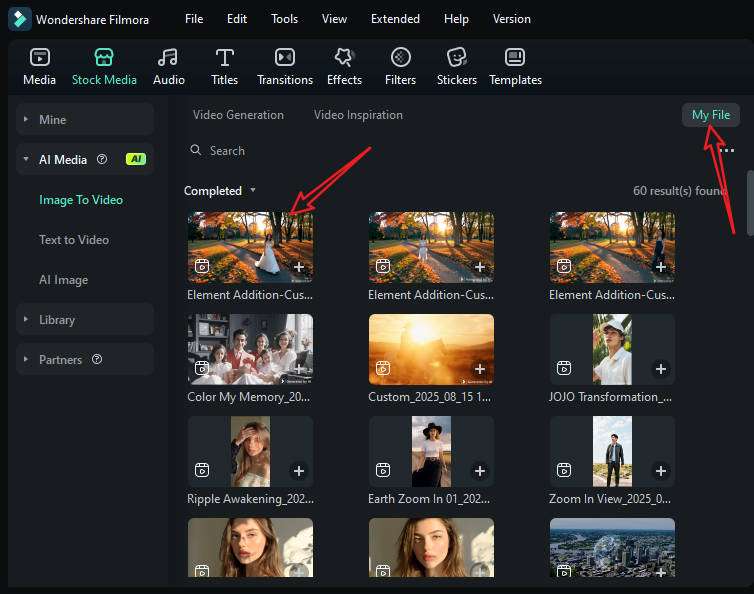
- You can then edit the video further. If the video has no background music, just switch to the audio tab > pick a music according to your preference and drag it to the timeline.
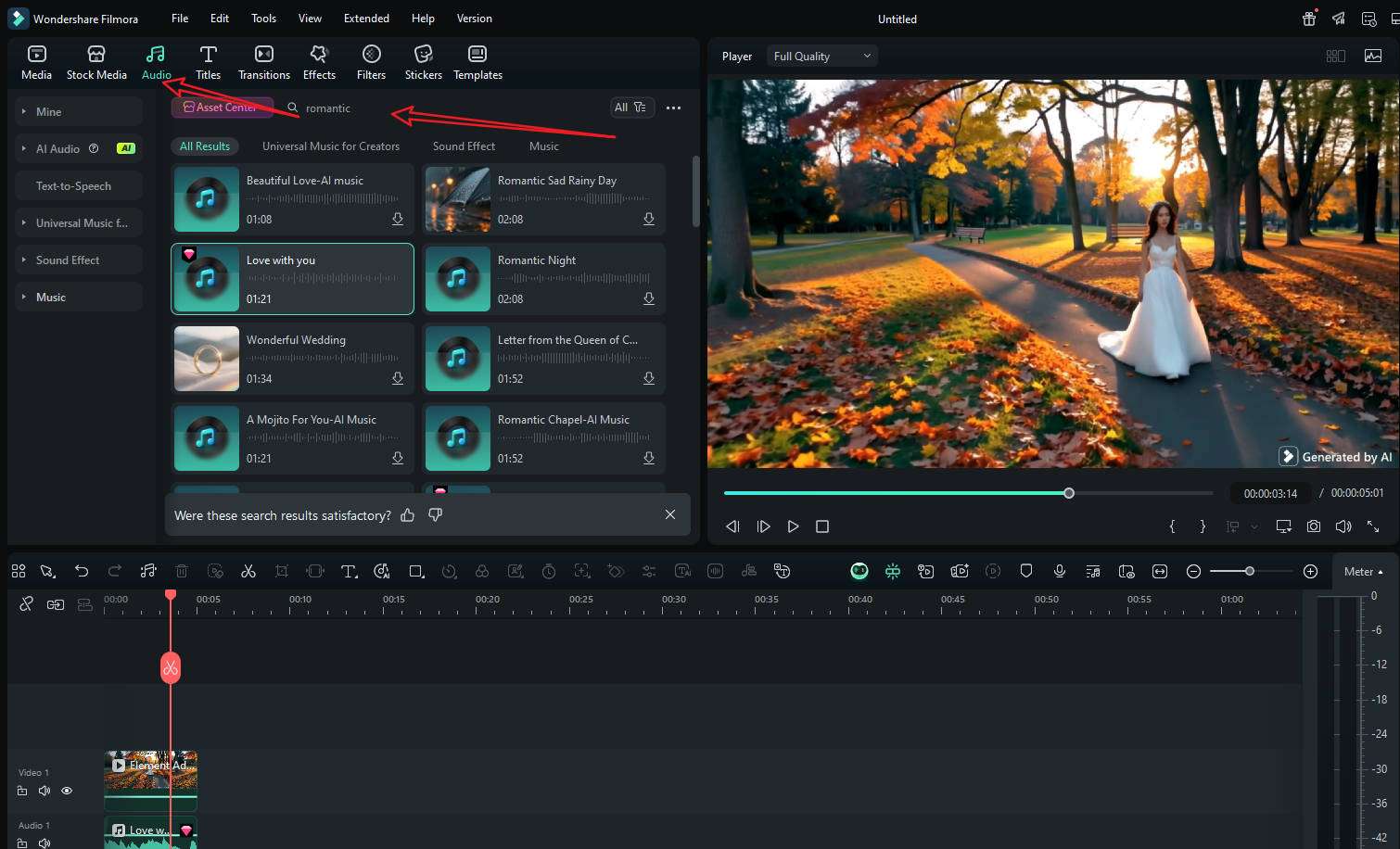
- Playback the video, and tap on Export if you are satisfied.
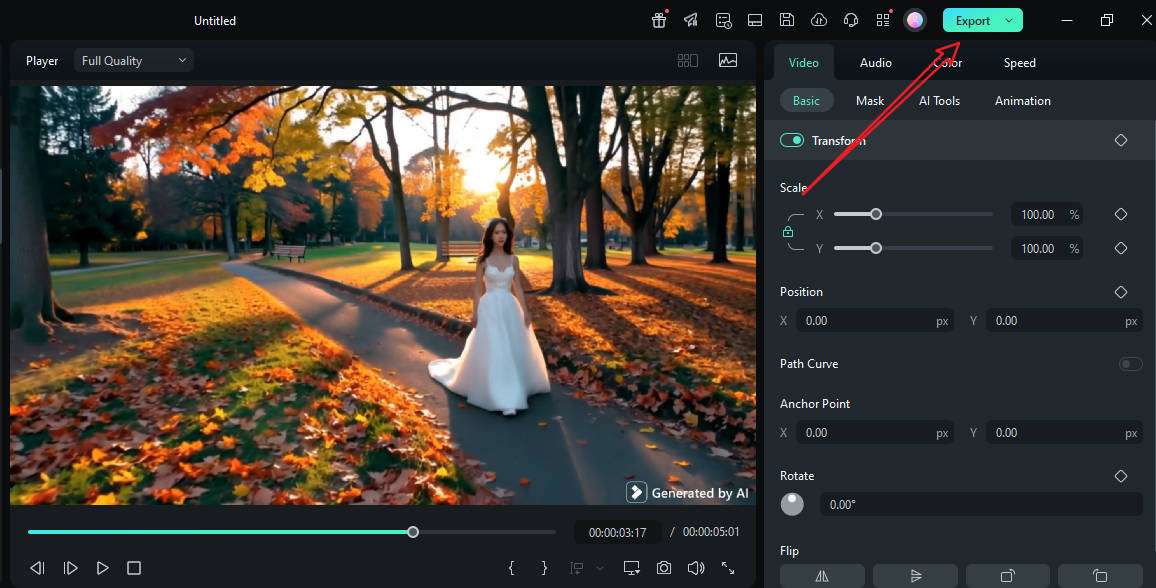
Let's see the result after adding a woman to the video with Filmora's AI person video adder.
Concerns of Using AI to Add People to Videos
Adding people to videos with AI is powerful, but with great power comes great responsibility. Use this quick checklist to keep your edits legal, ethical, and high-quality.
- Consent, likeness, and platform policies: Make sure that you have permission from the people you are inserting, especially if they are famous.
- Copyright and assets: Only use footage, photos, or model assets that you have the rights to use. If you're inserting a subject from a photo or another clip, confirm that your license covers derivative works and commercial use. As a general rule, you can avoid logos, artwork, or locations that are clearly someone else's intellectual property.
- Realism and scene matching: If the video is to be believable, the lighting, perspective, scale, and contact of the added object need to be spot on everywhere.
- Safety, context, and brand integrity: Avoid placing people into scenes that could be misleading, harm reputations, or imply certain endorsements.
- Quality and export: Use the highest-quality sources.
Conclusion
Traditionally, putting a new person into a video meant advanced compositing or a complete reshoot. Now, AI lets you solve the issue without breaking your workflow. Filmora's new AI tool is designed for this. It keeps everything inside one editor, gives you instant previews, and removes the need for manual masking and complex setups. Use it to add a missing presenter, craft a quick cameo, or tidy up a scene.
And, don't forget to do it responsibly, with permission and clear context.



 100% Security Verified | No Subscription Required | No Malware
100% Security Verified | No Subscription Required | No Malware


