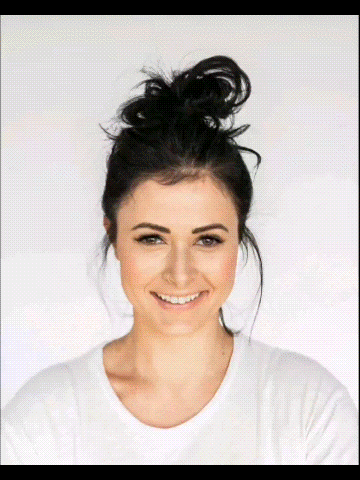Imagine a slow cinematic zoom that pulls you into a portrait, or a sweeping pan that spreads across a beautiful and lively landscape. How do they do this all from a single still photo? Well, if you asked this question of a filmmaker in the past, they would say that adding these camera movements is not an easy task. You had to work with complex keyframes and layers, and you had to have at least basic motion design skills.
Now, with AI-powered Image to Video tools, you can bring static images to life instantly. If you want to turn a simple photo into a scene that feels like it was filmed with a drone or dolly, read on and learn how to do it with the AI camera motion effects.
In this article
How Does AI Camera Movement Work?
- AI camera movement works by using machine learning algorithms to simulate how a physical camera would move in real space—without needing an actual camera rig. Instead of mounting a camera on sliders, cranes, or drones, AI analyzes your footage (or generated scene) and then digitally adds realistic motion such as pans, tilts, zooms, tracking shots, or even complex cinematic paths.
- AI Analyzes Visual Elements: The software scans your image for depth and focal points and maps the entire composition. Then, it detects important features like faces, horizons, or a central object to guide all the motion.
- Pre-Built Motion Templates: If you are using a professional and well-rounded tool, you will get the option to choose from different cinematic moves like slow zooms, pans, or tilts. The AI then adds the effect based on carefully designed motion paths.
- No Keyframes or Manual Edits: The camera movement animation is applied to the uploaded content automatically according to your prompts.
What is the Best AI Camera Motion Tool?

When it comes to AI camera motion tools, you may have heard of Higgsifield AI, which is renowned for supporting different AI camera motion effects. However, it doesn't provide many video editing features to refine your videos, and may require more knowledge of writing prompts.
In that case, we will introduce a more comprehensive and one-stop solution named Wondershare Filmora. Its image-to-video generator blends powerful AI motion effects with simple, beginner-friendly controls. You get professional-looking results in seconds. In addition to providing AI camera movement effects, you can also explore more trendy AI effects such as AI face punch, skydiving, explosion, animated emoji avatar, and more.
You can also refine the result in Filmora to completely realize your artistic vision. Another cool fact is that this app is available on both desktop (Windows and Mac) and mobile (Android and iOS) devices. Let's check it out and see how it works.
Add Camera Movement to Still Photos on Desktop and Mobile Devices
Before you begin following the tutorials, make sure to download and install Filmora on your device.
Use Filmora's Mobile App for AI Camera Movement
- Open the Filmora app and click on Image to Video from the homescreen.
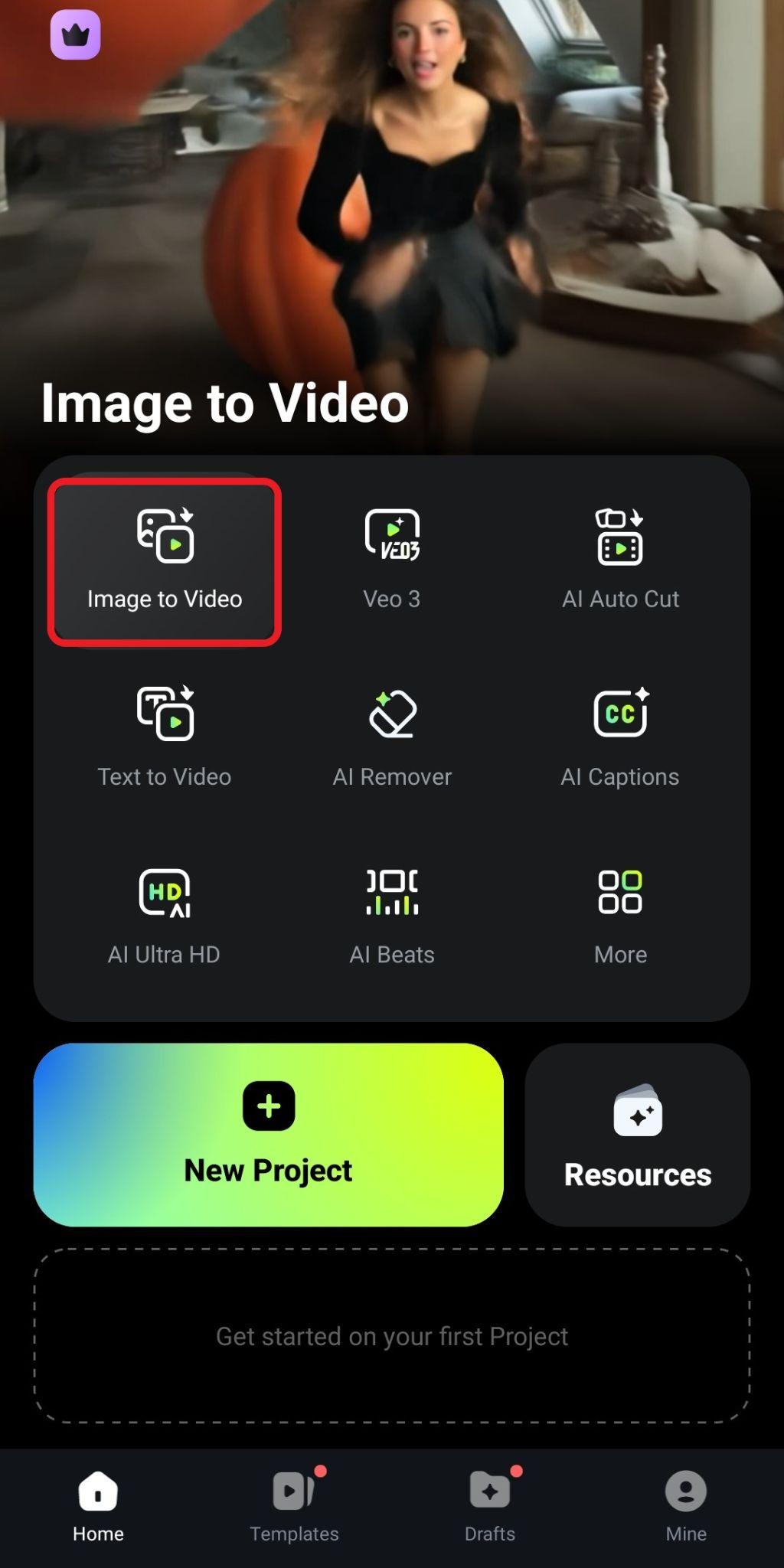
- Click on More Templates.
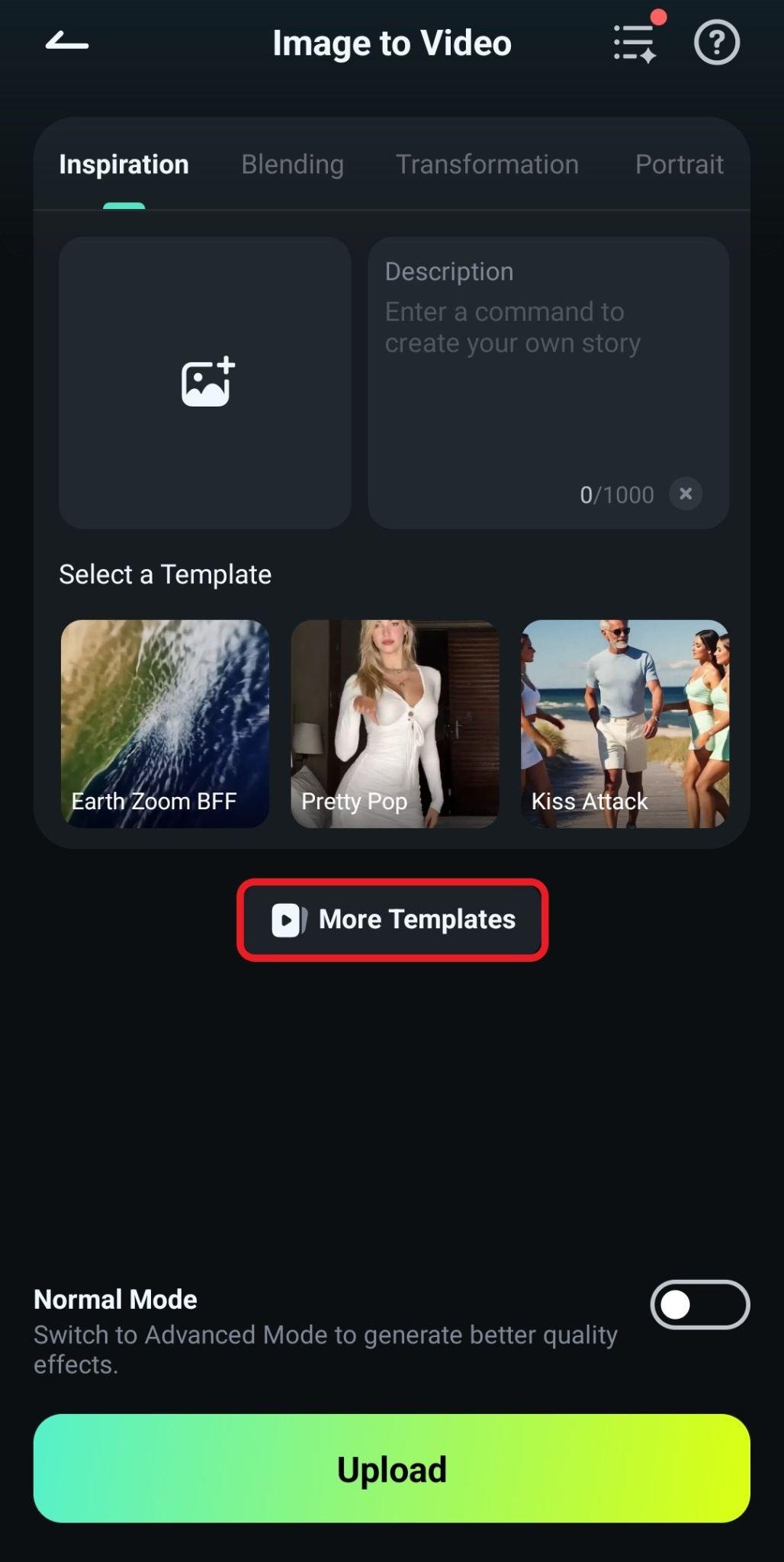
- Navigate to the Zoom category and pick any template. We'll go with the Call From Universe template.
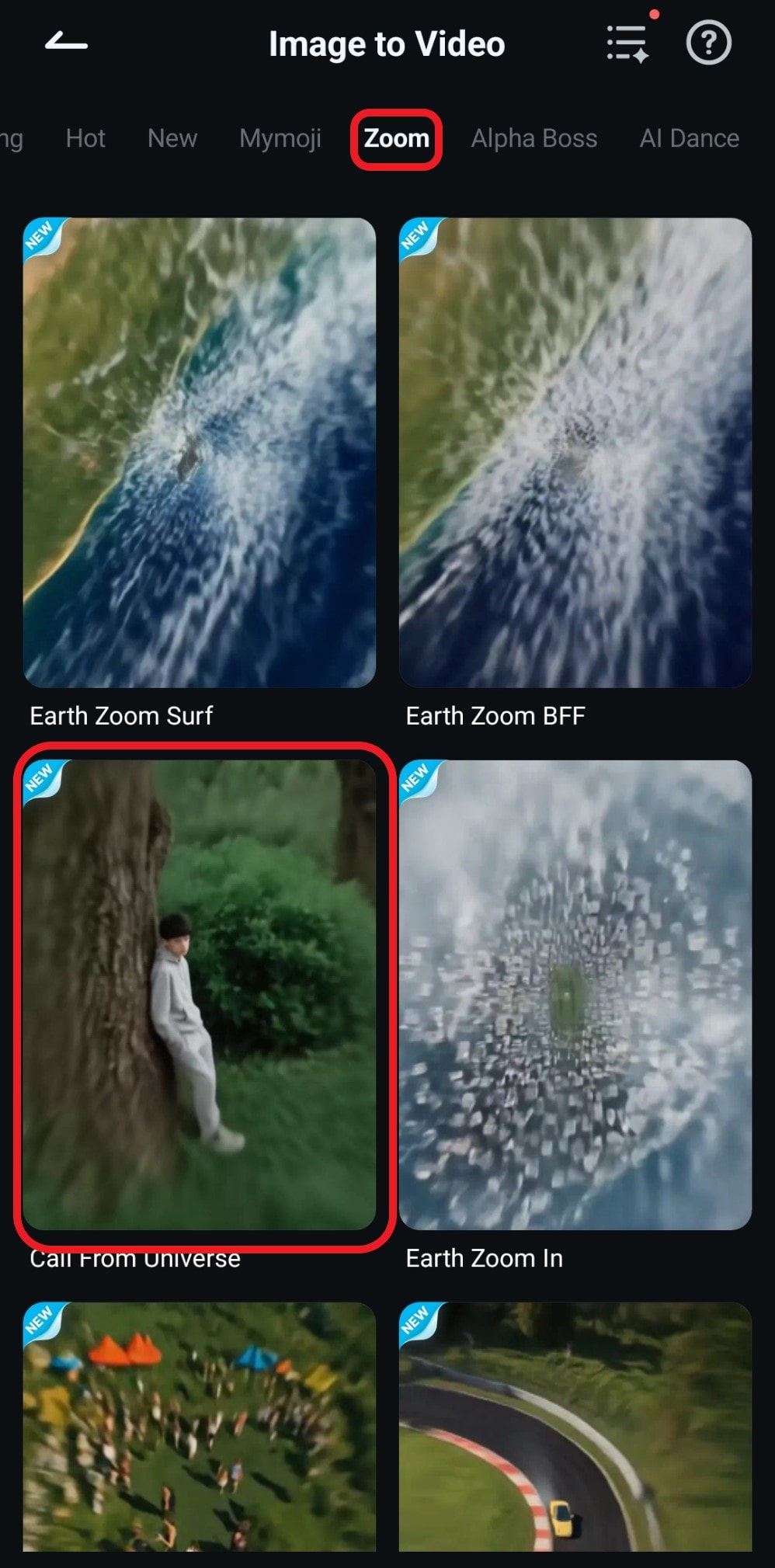
- Now simply tap on Generate.

- Pick an image from your device and upload it to the project. Then, wait for the AI to do its work, and when the video is generated, tap on Save.
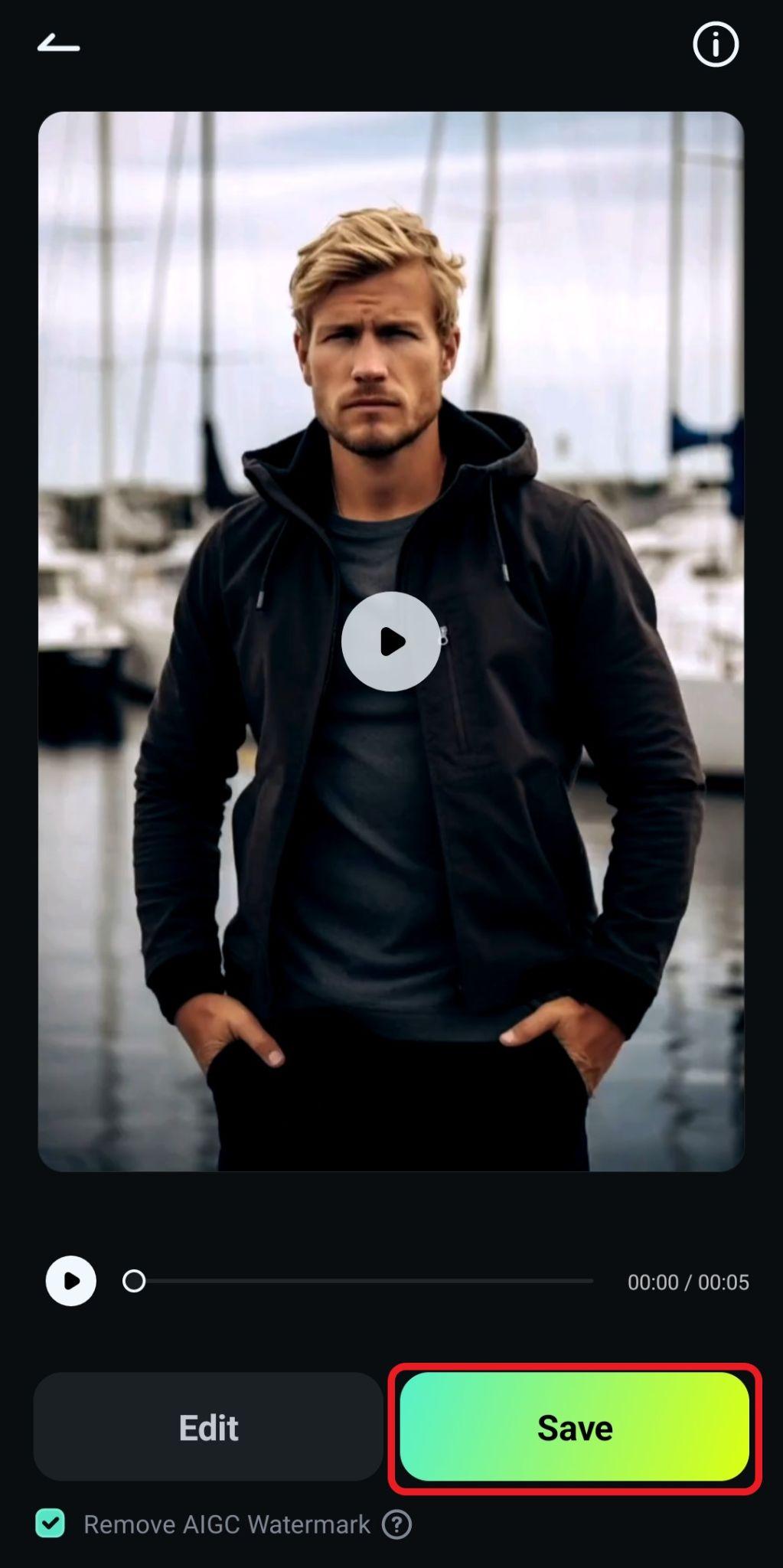
- Take a look at how this turned out for us.

We started with a simple still image of a man that you can see at the beginning of the GIF, and then we went up into the stratosphere, which is the ultimate earth zoom-out effect of camera movement.
Try the Desktop App to Add AI Movement to Photos
You can also apply an AI camera motion effect on a computer with Filmora. Here we will pick a different AI motion template, check the steps below.
- Open Filmora and go to Toolbox > Image to Video.
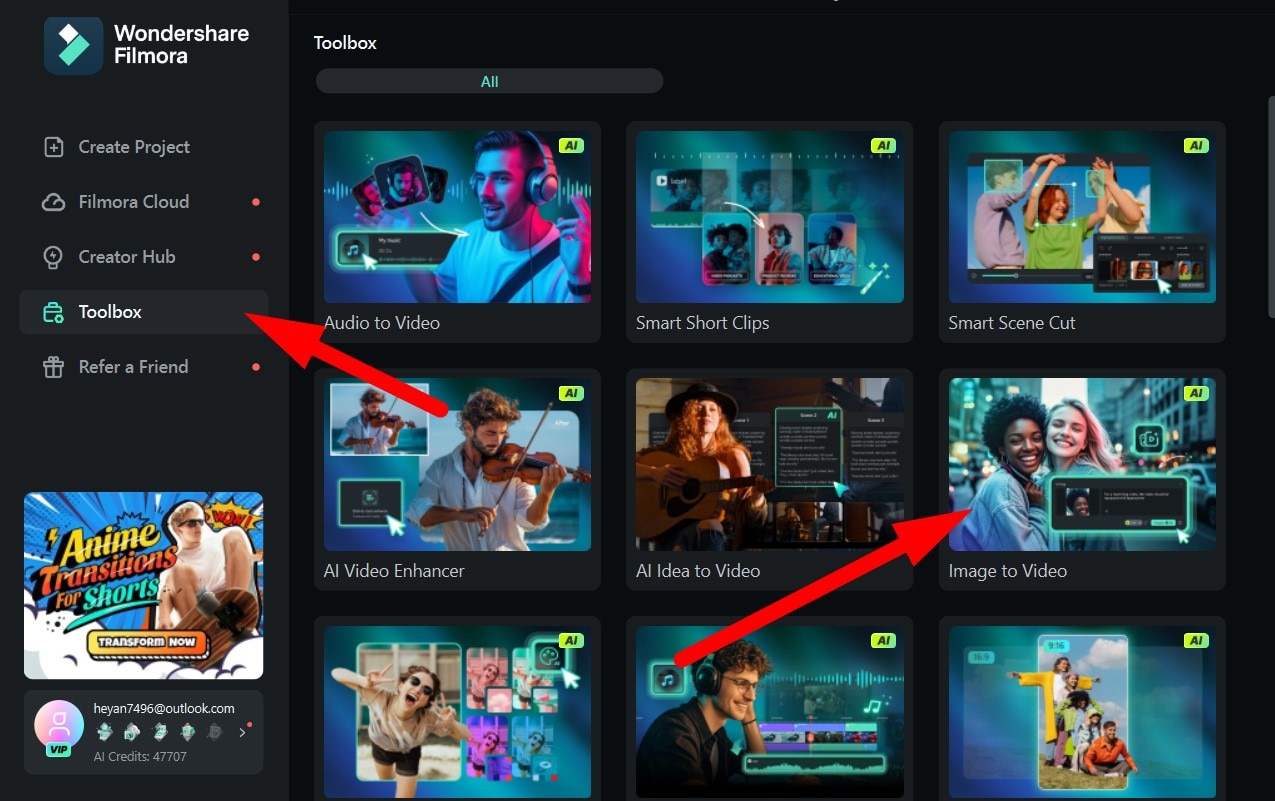
- Go to Video Inspiration > Motion and select the Advanced Surround Camera template.
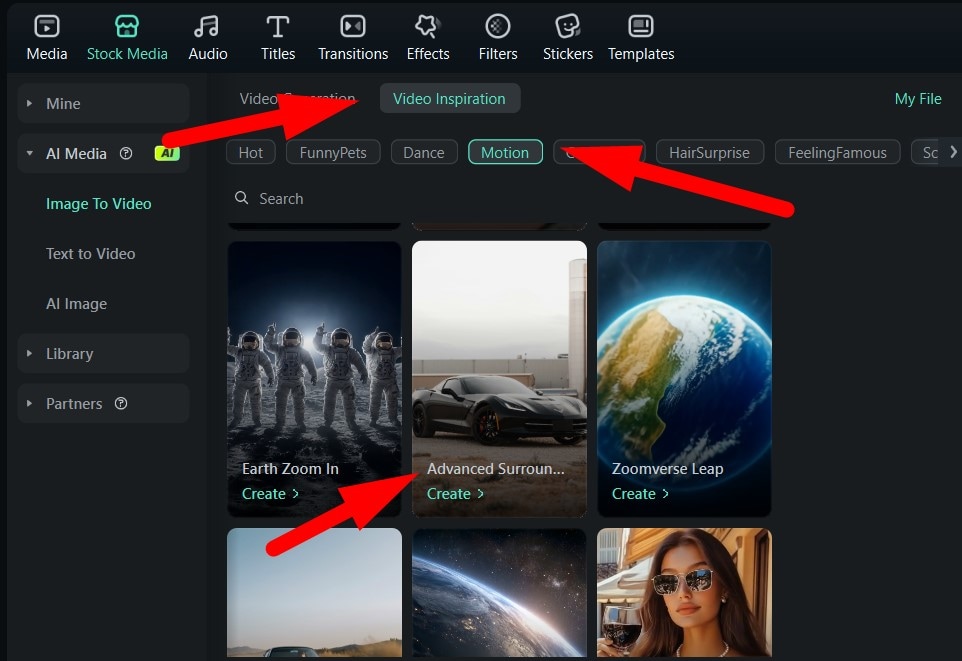
- Click in the allocated space to add a photo from your device.
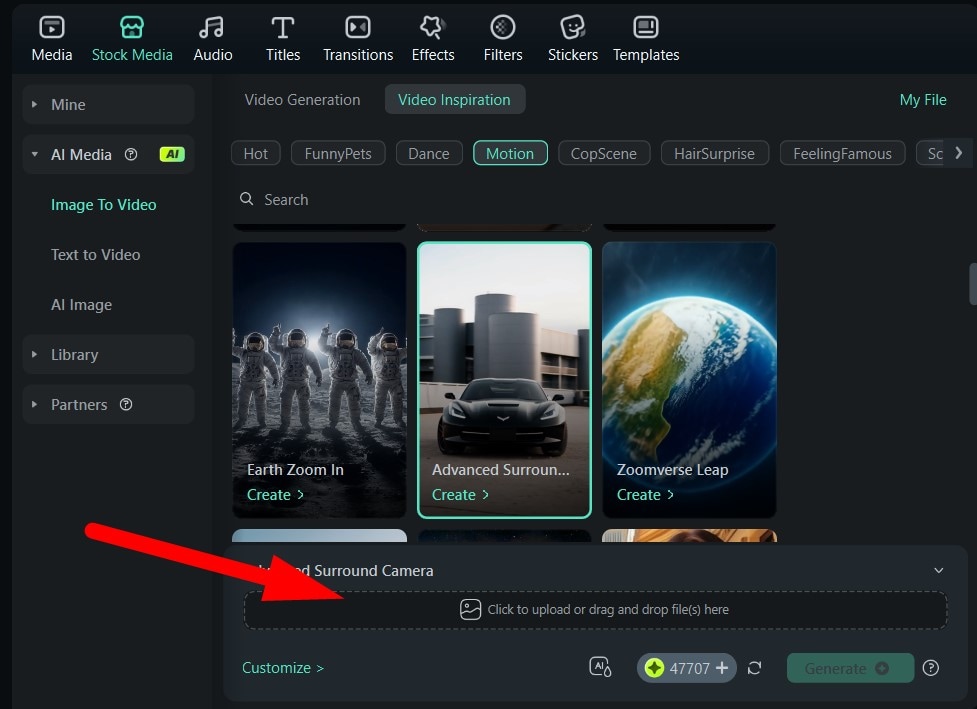
- Make sure that the subject in the photo is properly selected and click on Submit.
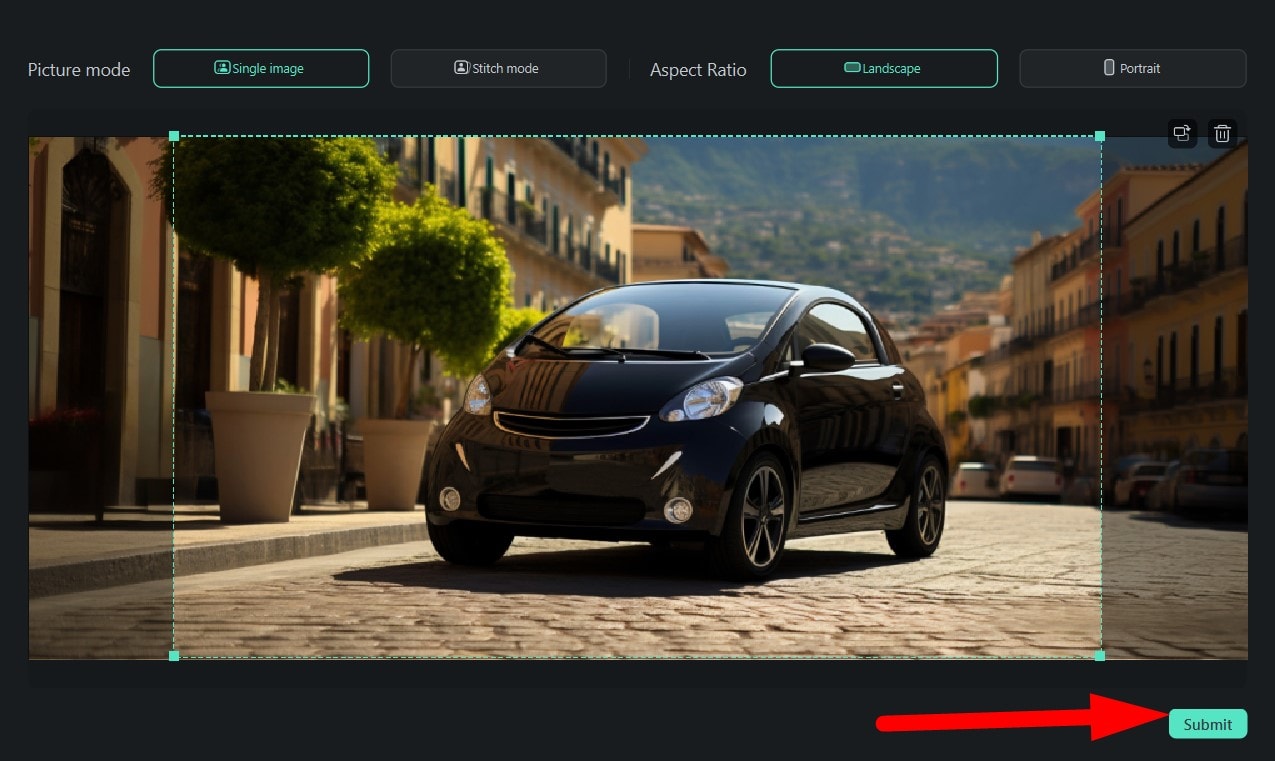
- Finally, click on Generate.
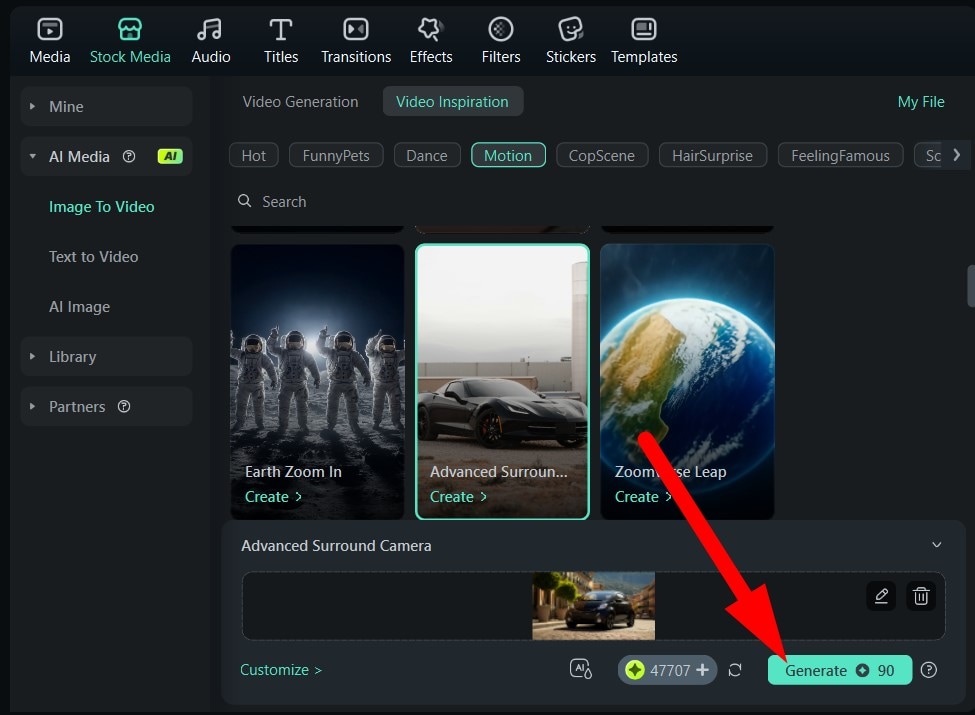
- This AI effect adds a totally new form of motion to the video. Take a look at the result.

We started from a still AI-generated image of a car and got this awesome result, with a panning moving camera and dreamlike sequences in the background.
Explore More Popular AI Camera Movement Effects
Filmora has many more types of camera movement that you can use to transform your still photo into an awesome video with intricate camera movement.
Earth Zoom In: The camera starts from far up in space (the exact opposite of the Call from Space template that we used with Filmora Mobile) and zooms into the still image you uploaded as a reference.
The Amazing Race: If you have a photo of a moving car, the AI will animate the car moving through a highway, with the camera following the car at high speeds. It's excellent for action-inspired videos.
Rotate 360: This effect does not include camera movement per se, but it does add motion to a still image. The subject in the photo will start turning around, and the AI will generate the back of the subject and make it turn.
PetSpin 360: This is a similar effect to the previous one, but this one is designed specifically for our furry little friends. With it, you can turn a photo of a pet into a 360-degree showcase of your pet spinning.
Kid Spin 360: This is yet another effect that makes the main subject of the photo spin as if they were on a turntable. This effect is specifically tailored for photos featuring children, and the result will amaze them!
Bonus: How to Write Prompts for AI Camera Movement Effects
If you want to ditch the templates and add a custom prompt to explain how you want the AI to manipulate the uploaded still image, you can do this by utilizing Filmora's integration of the Google Veo 3 AI architecture. If you are looking for a formula to use to describe camera movement, we have one for you:
Instruction About Camera Movement + Motion Style + Emotional Tone = The Best Result
For example, if you have an image of a beautiful woman, you can go with something like this.
If you want to try how such a prompt will work on your image, you can do that in Filmora with ease. Let's start with the mobile version.
- Open Filmora and tap on the Veo 3 feature from the home screen.
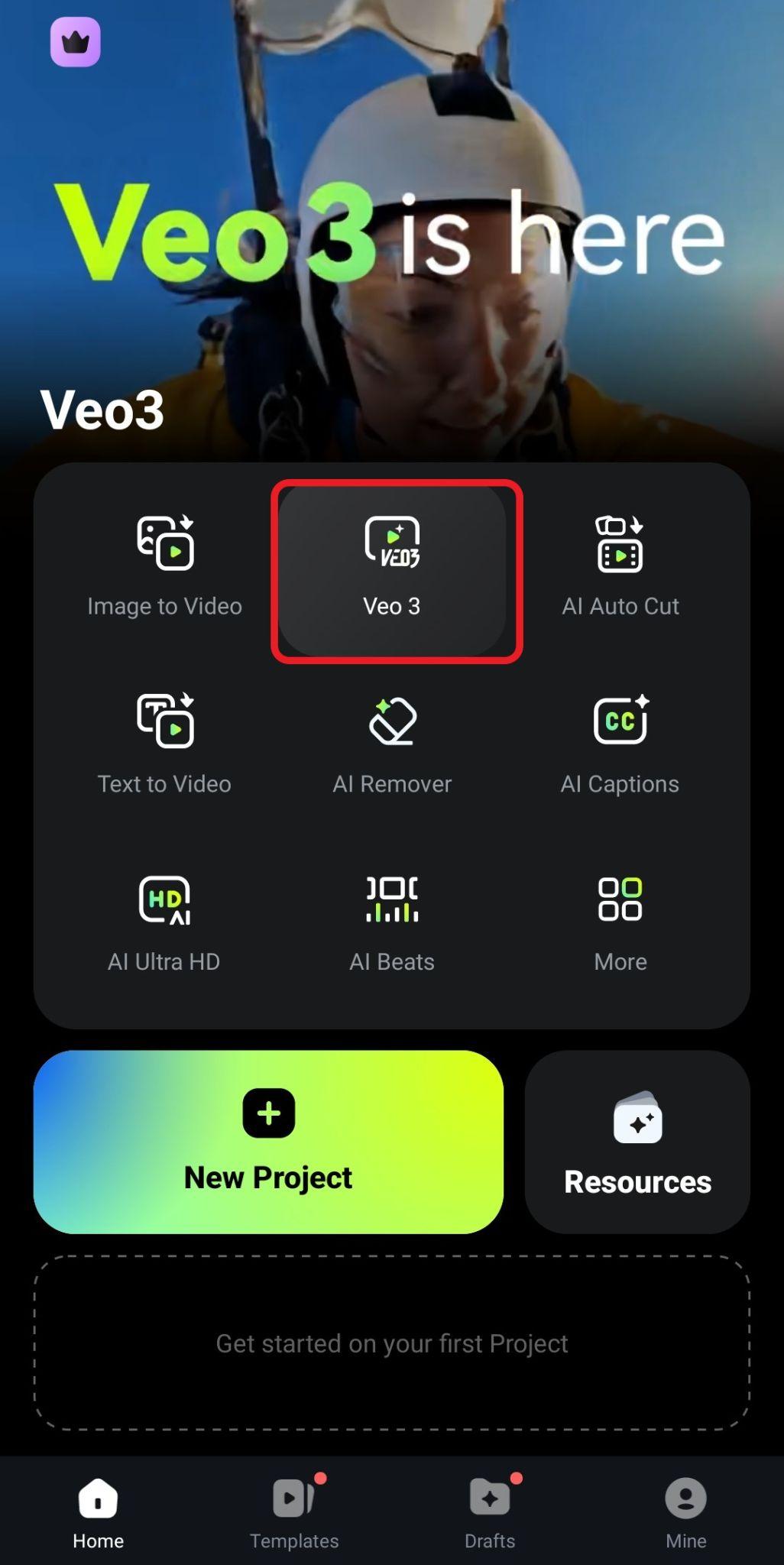
- Add a reference photo, paste the prompt you created, and tap on Generate.
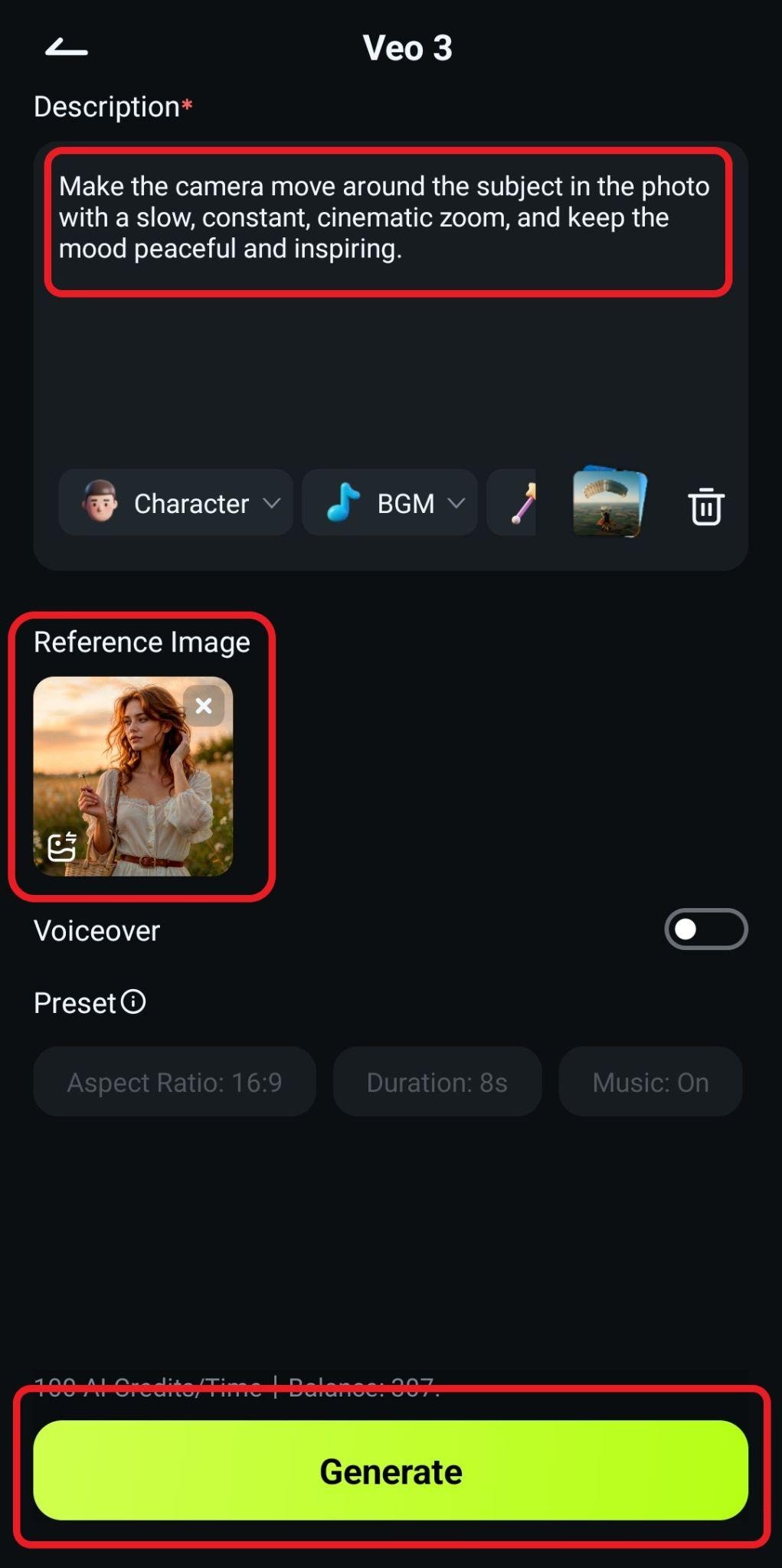
- Review the results and tap on Save.

- Take a look at how this experiment turned out for us.

The PC version of Filmora also has this option. Let's see how that works.
When you open the Image to Video feature on PC, make sure that you go to Video Generation > Image to Video - Veo 3. Then, upload your photo and paste the prompt. When this is complete, click on Generate.
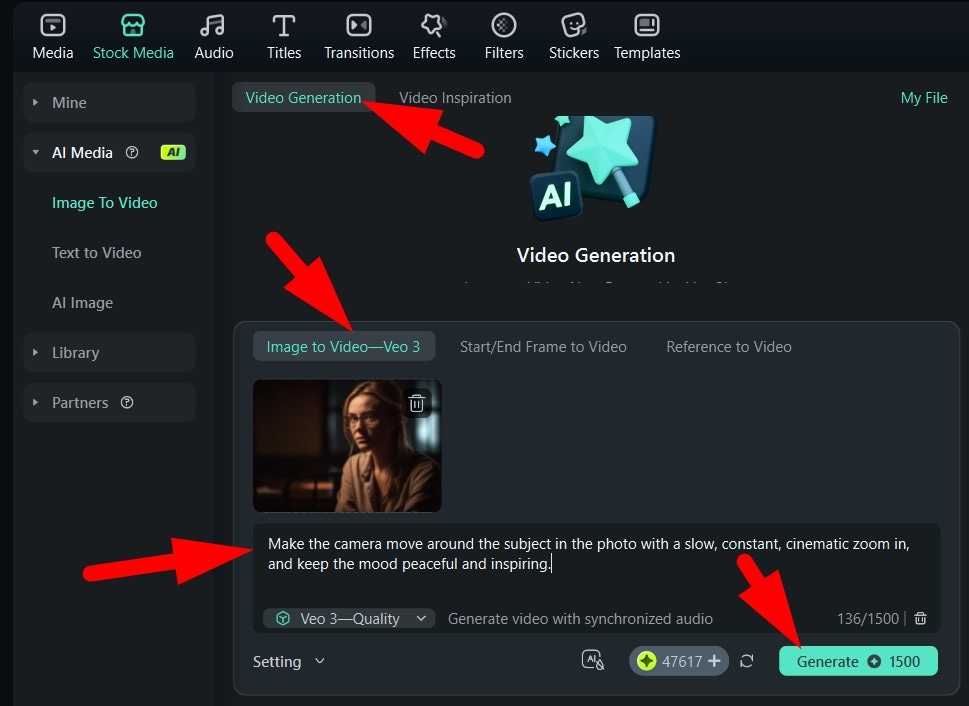
Take a look at the result we were able to achieve now, using Filmora for desktops.

The Best Use Cases for AI Camera Motion
Social Media Content Creation – Take an important photo or memory and add movement before you post it to Instagram, TikTok, or as a YouTube Short. Make static photos stand out in fast-scrolling feeds with millions of videos.
Photo-Based Video Intros or Montages – Create dynamic opening scenes or slideshows with motion. Make sure to use smooth zooms and pans to add energy and emotion to the overall storytelling to create a lasting impact.
Product and Brand Showcases – You can simulate professional camera movement around product photos. The camera movement added with AI is great for e-commerce, promotional reels, or any type of product advertisements.
Travel and Nature Photography Enhancements – Bring landscapes and cityscapes to life with drone-style camera movement. You can mimic cinematic reveals or tilts to highlight the scenery.
Memory Videos and Family Montages – Animate old portraits or childhood photos to bring a smile to the faces of your closest family members.
Conclusion
As we have learned in today's article, AI camera movement transforms still images into captivating, cinematic clips, and all you have to do is add an image and type in a creative prompt. Filmora's AI Image to Video feature, in particular, makes it easy for anyone to add zooms, pans, and tilts that bring photos to life. Available on both desktop and mobile, it offers professional results with beginner-friendly simplicity.
Download Filmora and turn your photos into scroll-stopping, cinematic videos.



 100% Security Verified | No Subscription Required | No Malware
100% Security Verified | No Subscription Required | No Malware