There are many cool ways to overlay images and add more meaning to the original, while improving the overall visual appeal.
You can use this technique to add watermarks and logos to protect your intellectual property, display graphs, labels, or heatmaps over photos, project virtual objects onto real-world scenery, layer textures, filters, or decorative elements, and more. There are some practical, real-world applications, like medical imaging, for instance, where you can overlay scans (like CT or MRI) to compare or highlight important data.
This technique is highly versatile, so you should definitely learn how to do it. Let's explore the basic, standard, and pro guides to overlay images. There's also a bonus tip near the end, so stick around!
In this article
Basic: How Do You Overlay Images with the PIP Effect?
As one of the most popular editing tricks for video and images, the PIP (picture-in-picture) effect brings a great deal of creativity. Being one of the video editing tools in the market, Filmora can also be a powerful image editor that allows you to edit, overlay, rotate, and mask images with ease.
Filmora offers various effects and methods to overlay images, allowing you to overlay multiple images or add an animated overlay to a photo using the built-in assets. It also allows you to adjust the image size, aspect ratio, and image shape according to your reference. Additionally, it offers numerous other image editing features to enhance the visual appearance.
It is available on iOS, Android, MacOS, and Windows devices. Let's see the steps.
Add an Image onto an Image on Your Phone
- Open Filmora and create a New Project.
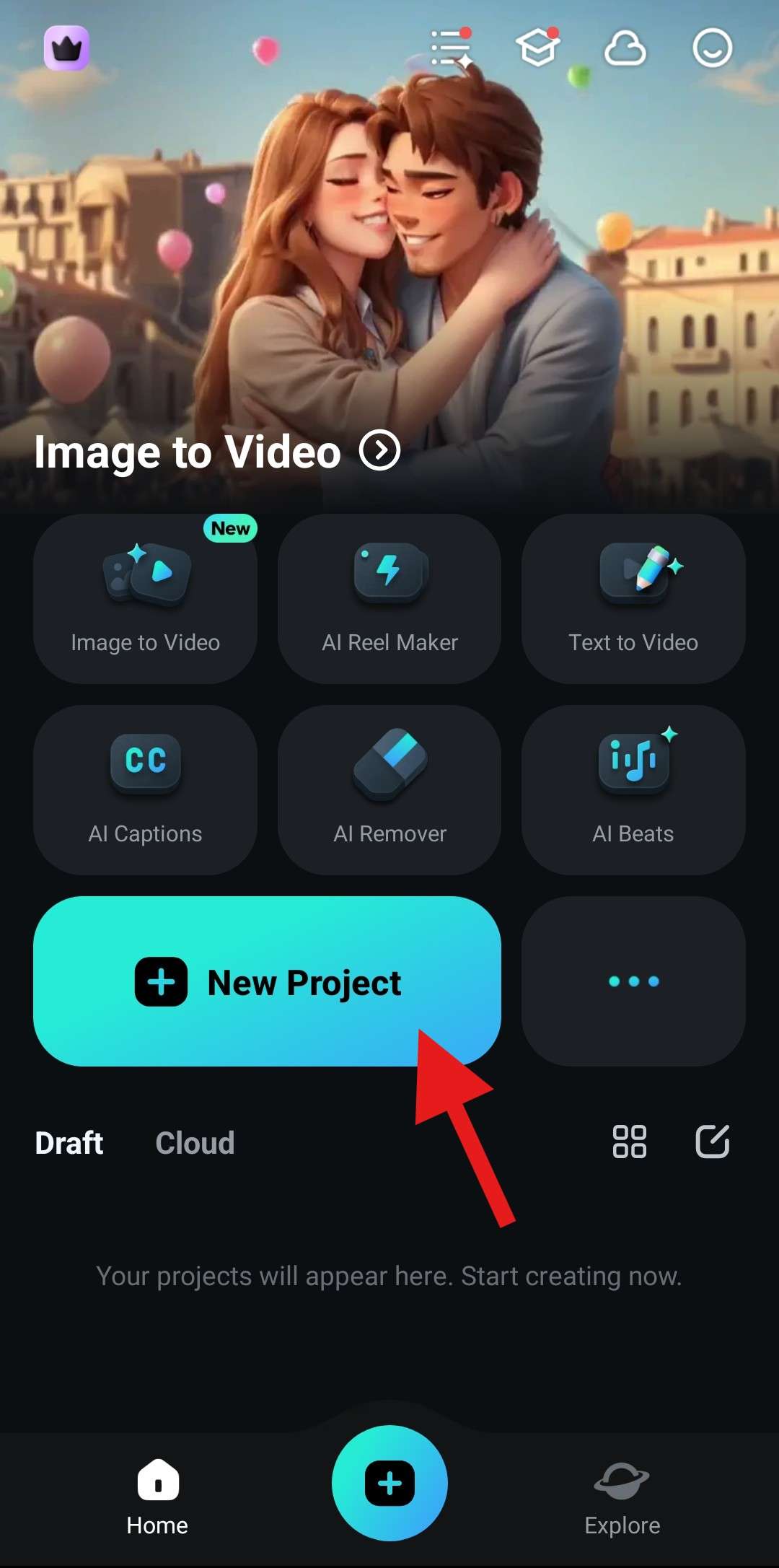
- Select an image and tap Import.
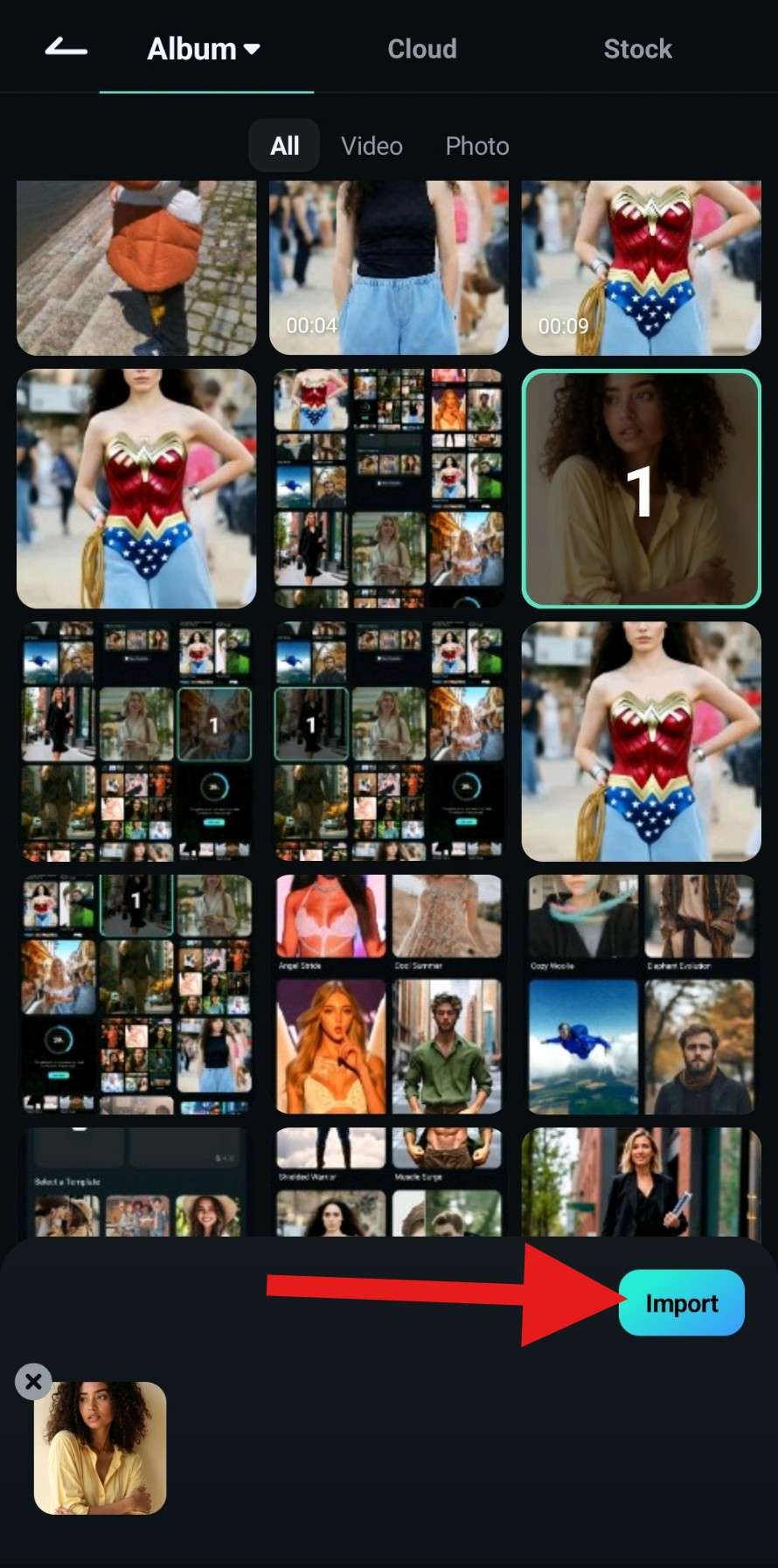
- Find the PIP feature at the bottom.
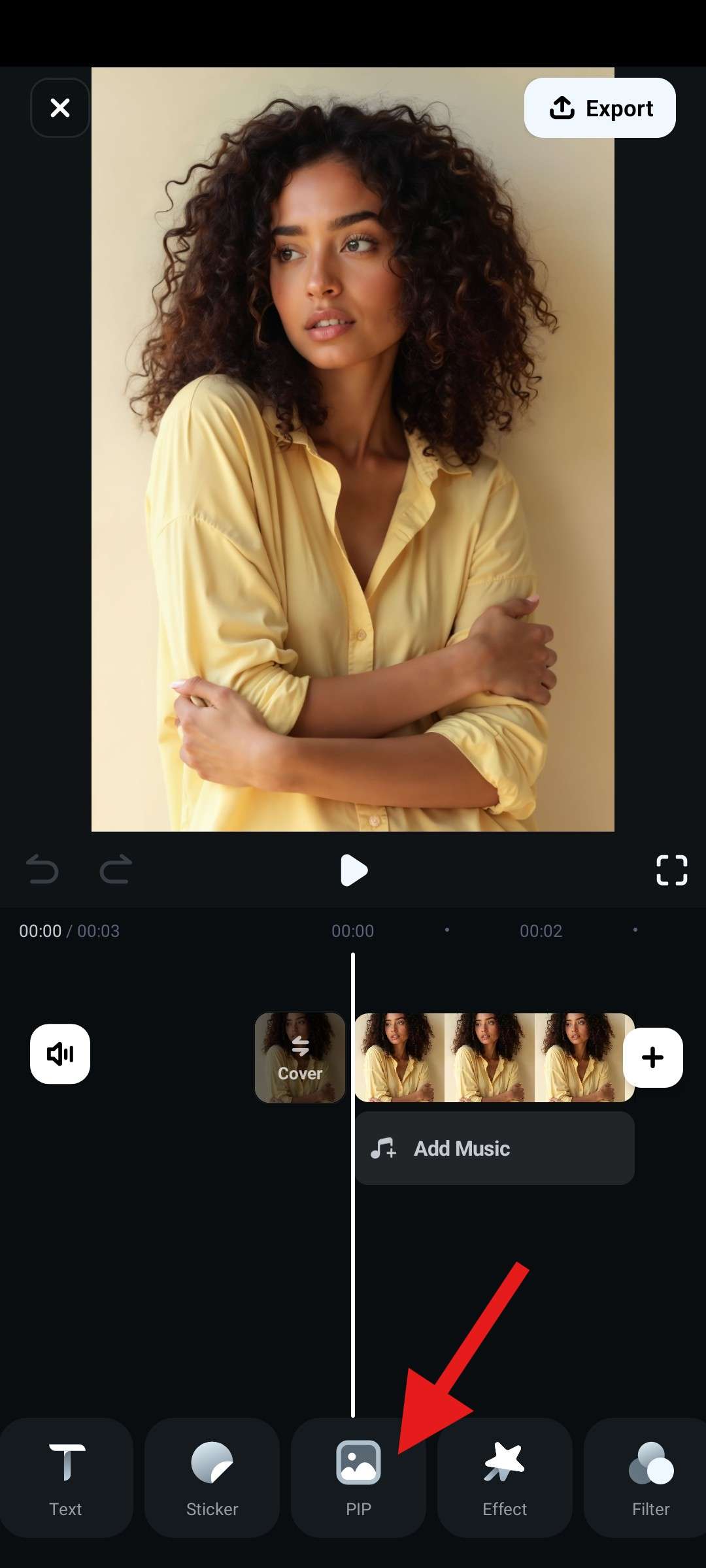
- Select an overlay image from your device and adjust its size and position in the preview. Tap the checkmark when you're done.
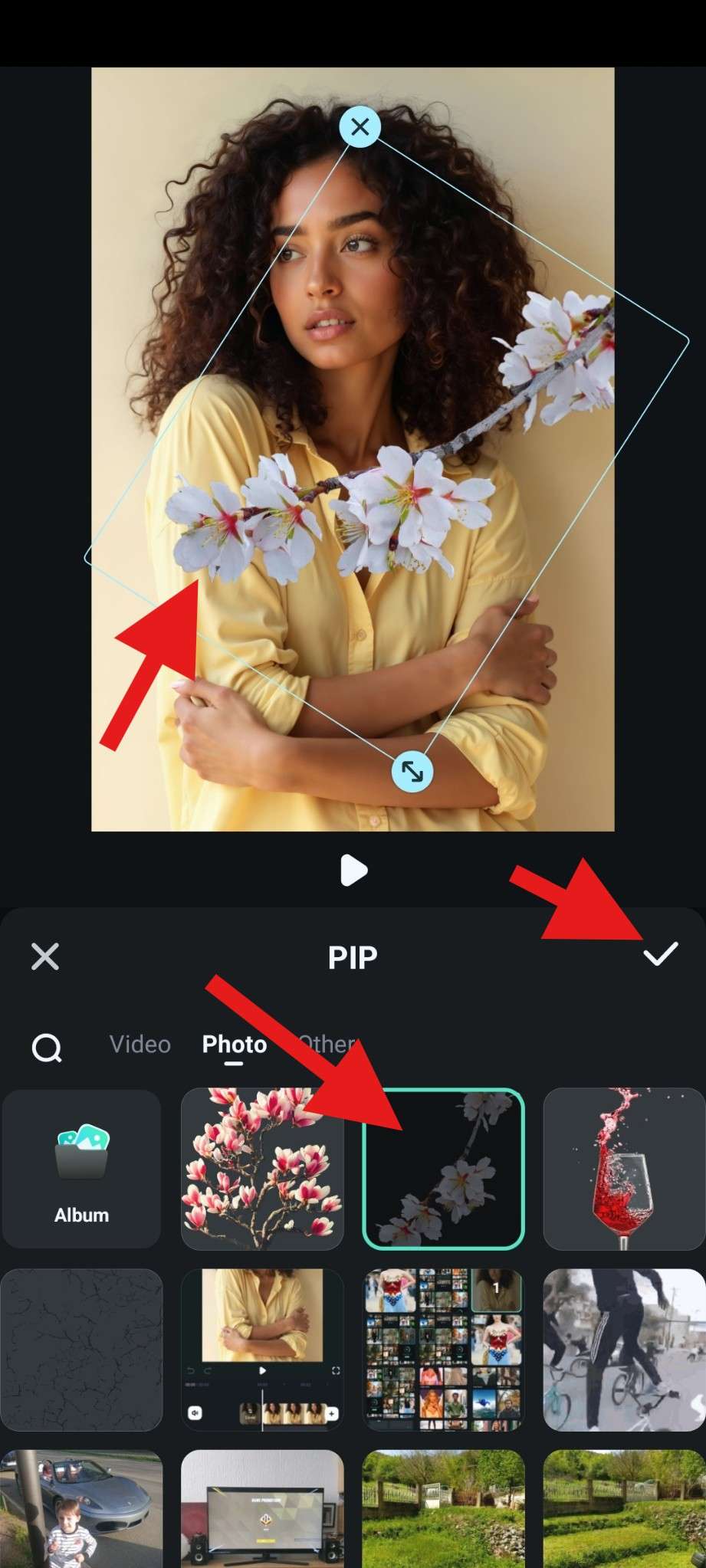
You can download free overlay PNG images from free stock photo sites. There are millions to choose from, so have fun.
Overlay Photos on Your PC
If you are also curious about overlaying photos on your computer, you can also use Filmora. Compared to the mobile version, the Filmora desktop provides many more features that allows you to edit photos more precise.
- 100+ advanced photo / video editing features.
- Vast video/audio effects and creative assets.
- Powerful AI for effortless content creation.
- Intuitive, professional yet beginner-friendly.
- Works on Mac, Windows, iOS, and Android.

- Run Filmora and click on New Project.
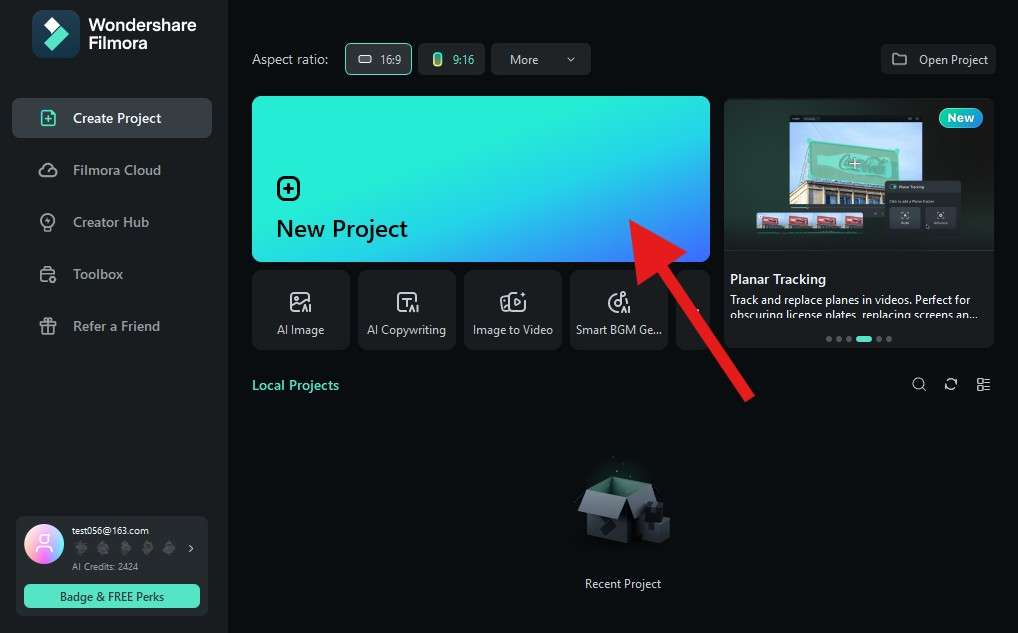
- Click on Import and add the image file and the image overlay to the project.
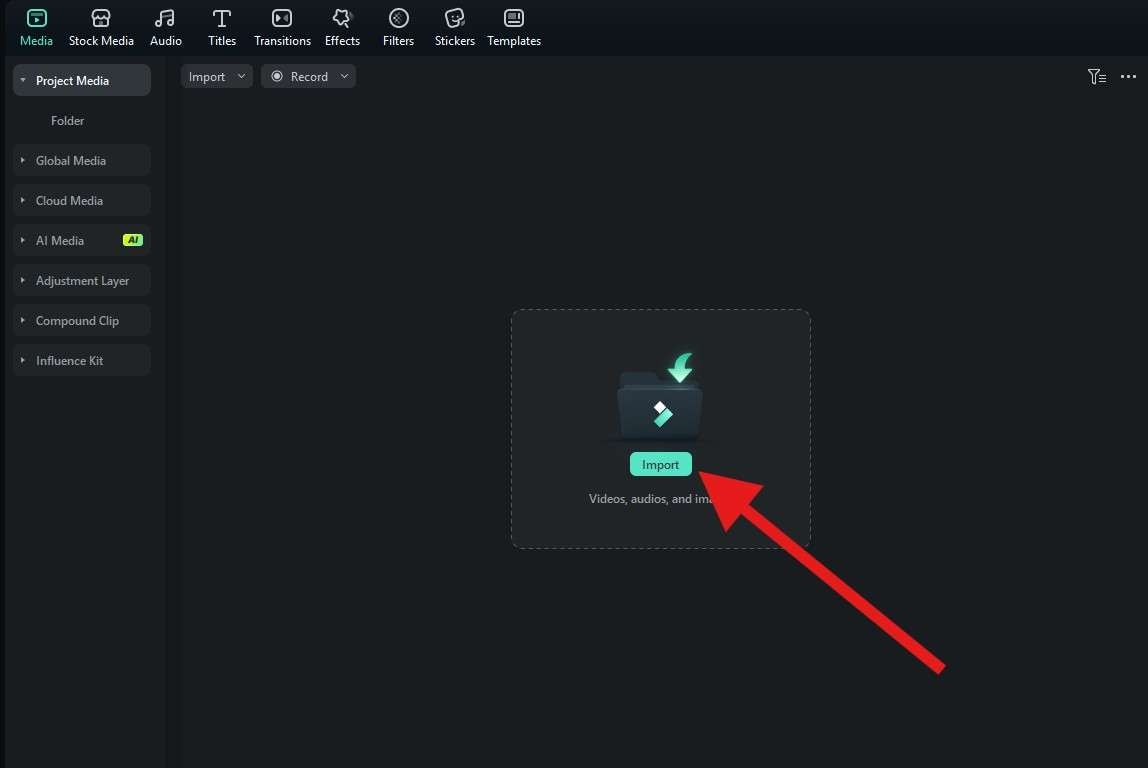
- Drag the base image to the timeline first.
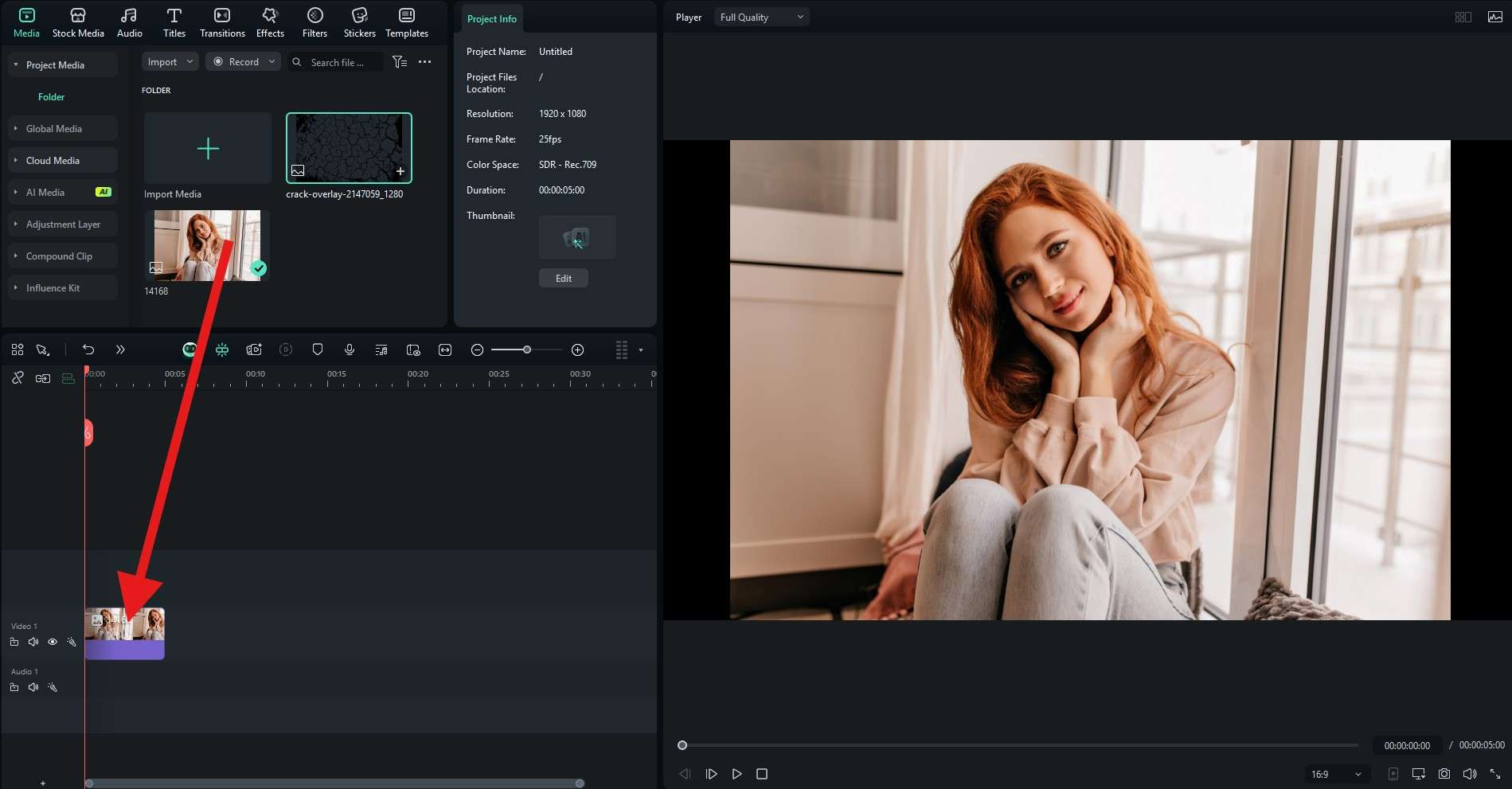
- Now, drag the overlay image above the base image in the timeline.
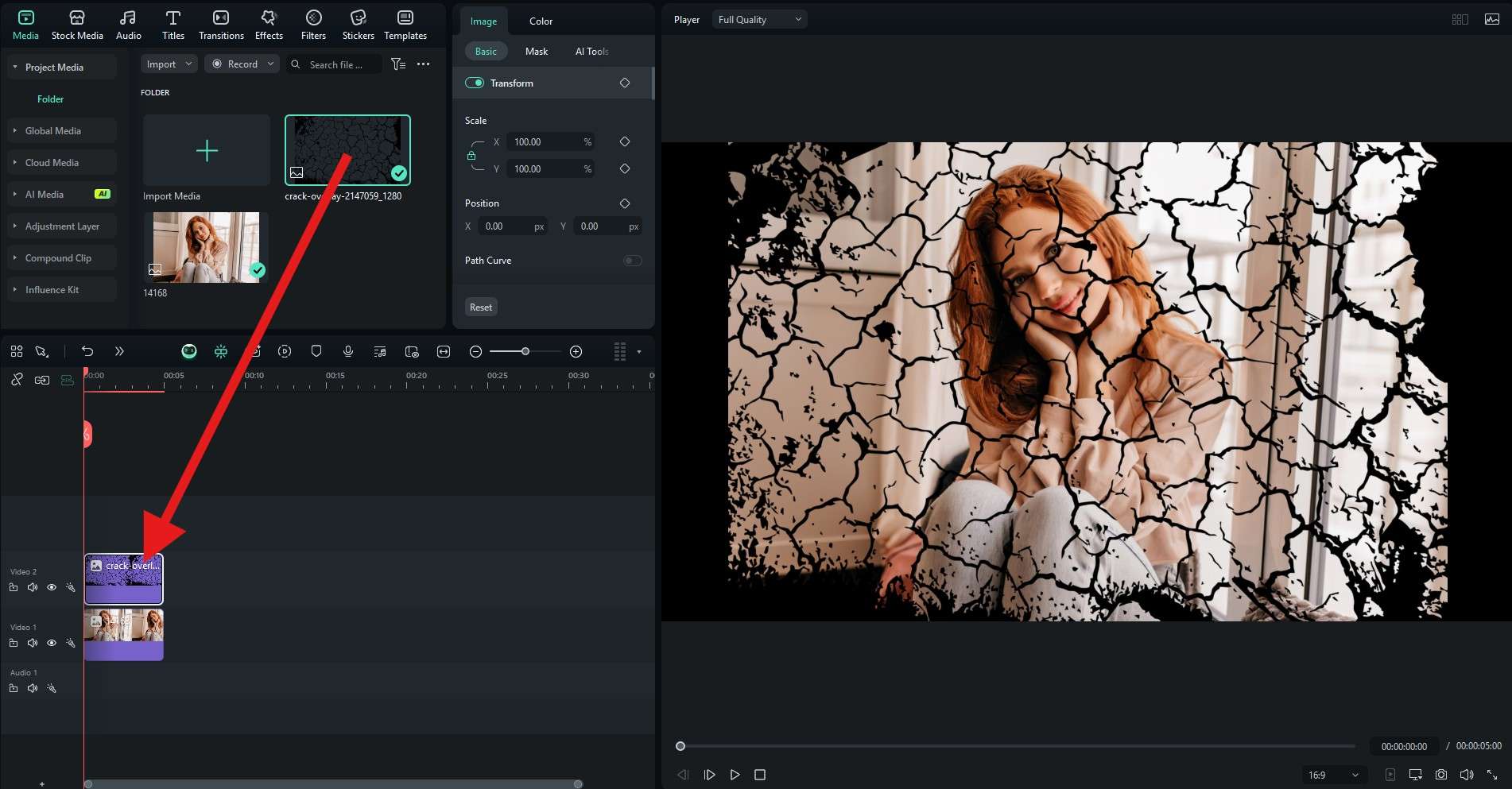
- You can go take a screenshot or click the export button to save the result.
Standard: How Do You Overlay Multiple Images with Templates?
If you are looking to create photo collages, Filmora also offers a rich library of project templates to help with your creative efforts, including the excellent Split Screen template pack. Here's how to use it to overlay images in creative ways.
- Go to Templates > Split Screen. Click on each to preview it and, when you find something you like, drag it to the timeline.
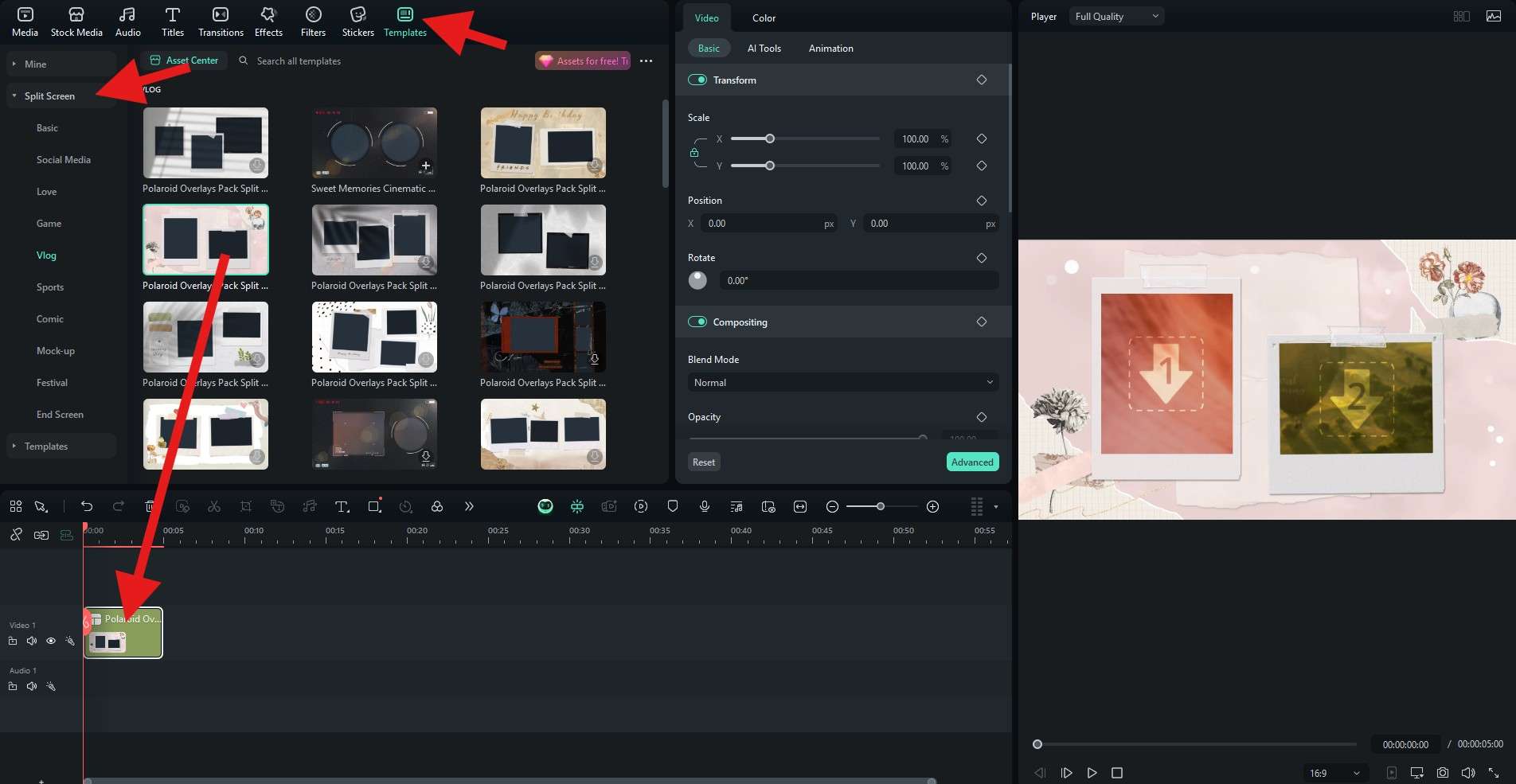
- Now, click on Advanced.
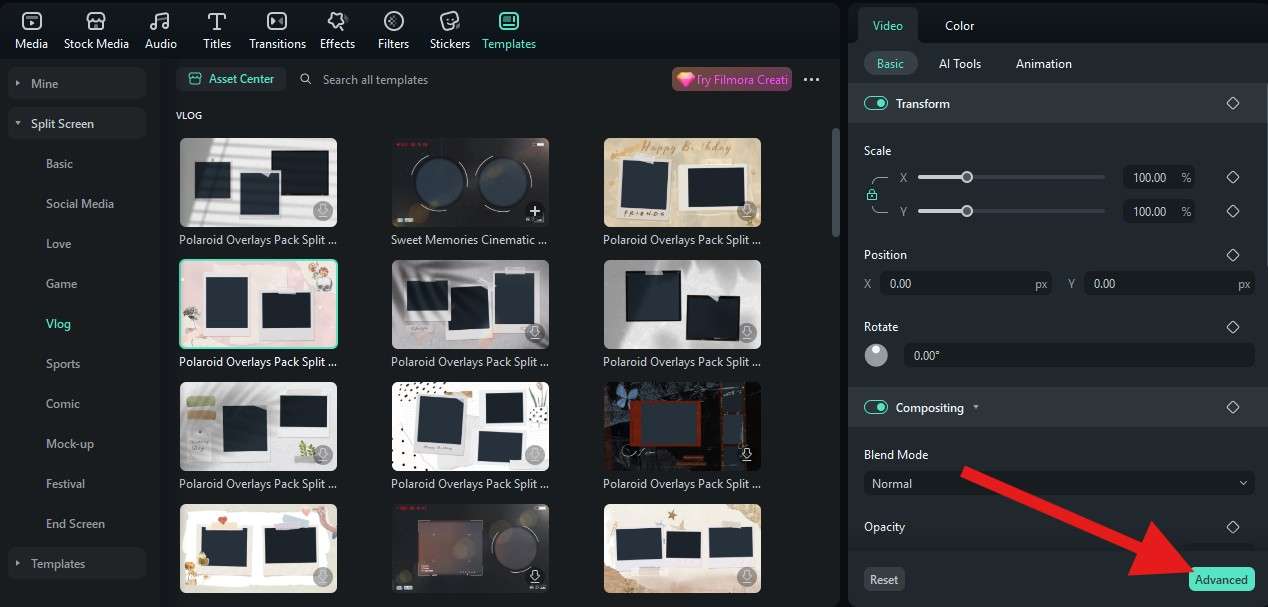
- Drag the images you uploaded to Filmora to their allocated spots and click Apply when you're done. You can also adjust the zoom and position of each image in the preview section.
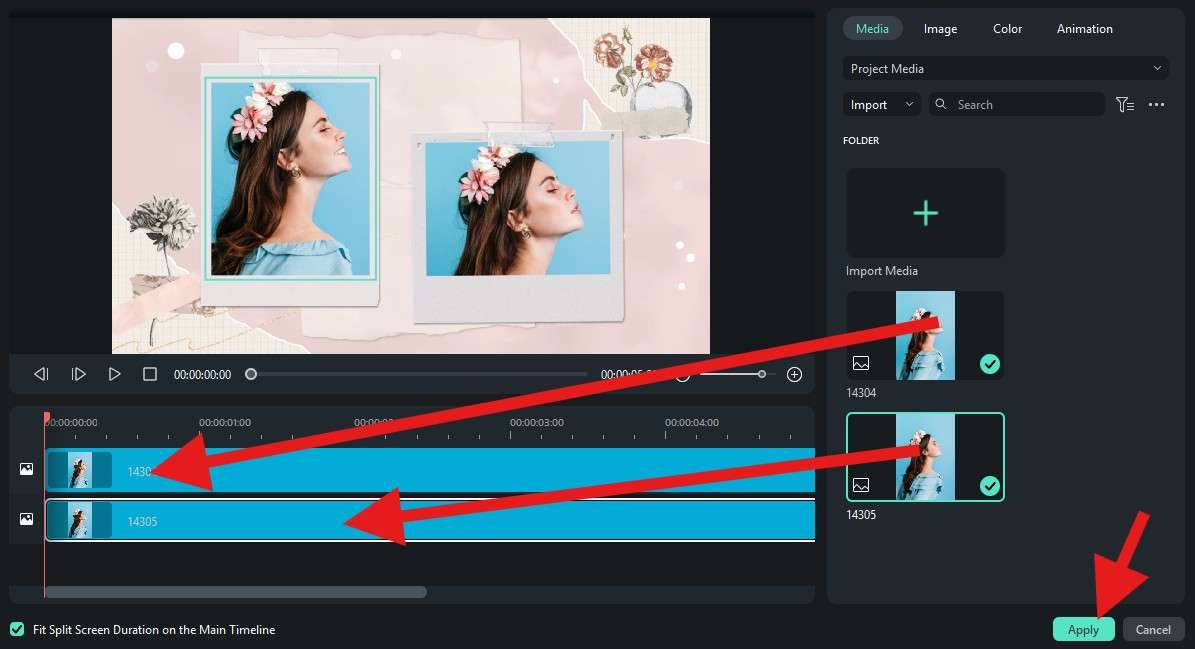
And that's it. In just three steps, you have created an awesome image overlay. You can go full-screen in the preview window and take a snapshot on your device.
Pro: How Do You Overlay Images with Masks?
Image masks are a standard tool in any image editing software; people always use them to create interesting couple profile pictures, change the sky and background in the image, and use them for other creative purposes. Here's how to use one of the easiest image masks to create something very heartfelt.
For this tutorial, we will use three images, so make sure that you import enough photos into the project to follow the steps.
- Drag the base image to the project first.
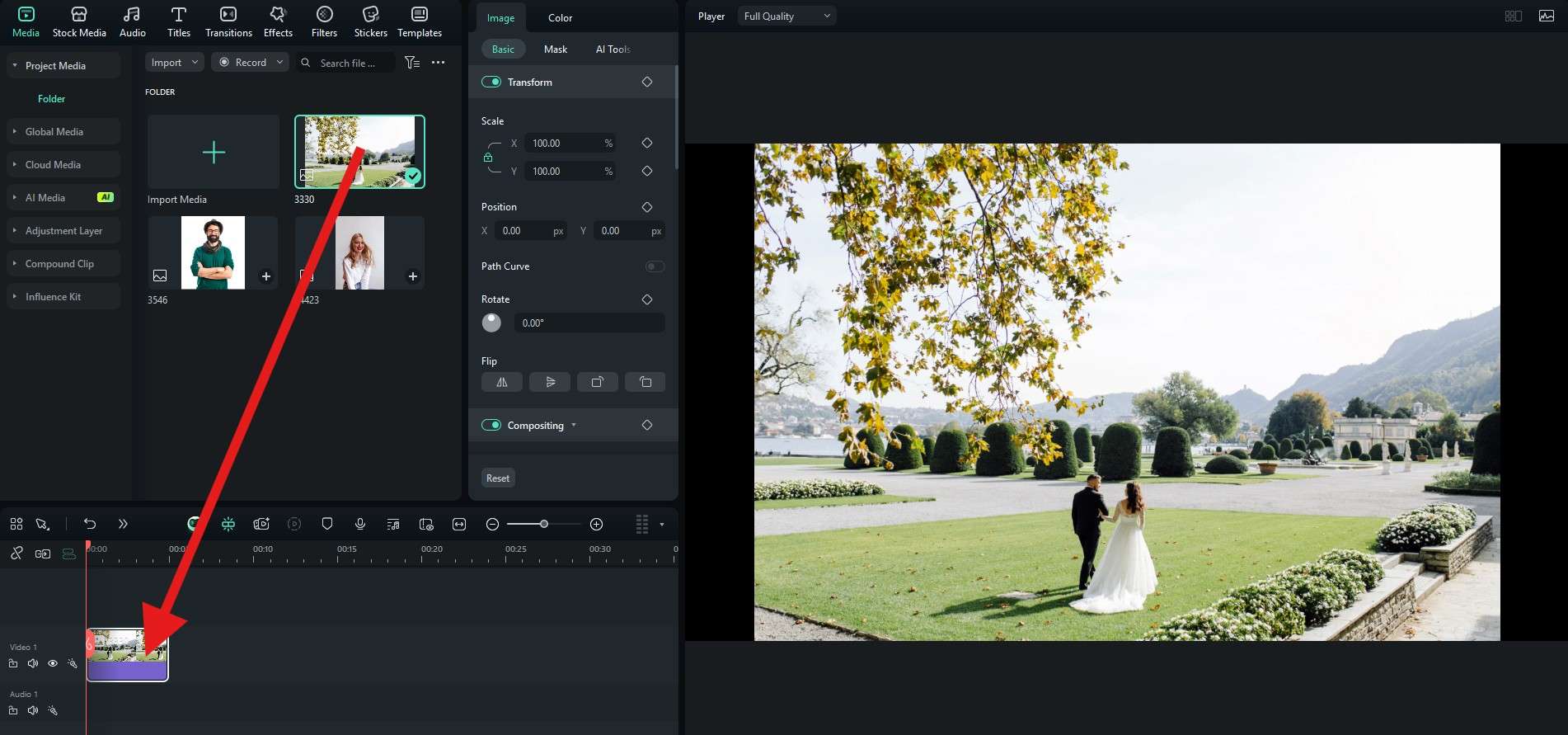
- Then, drag the other two images to the timeline above the base image.
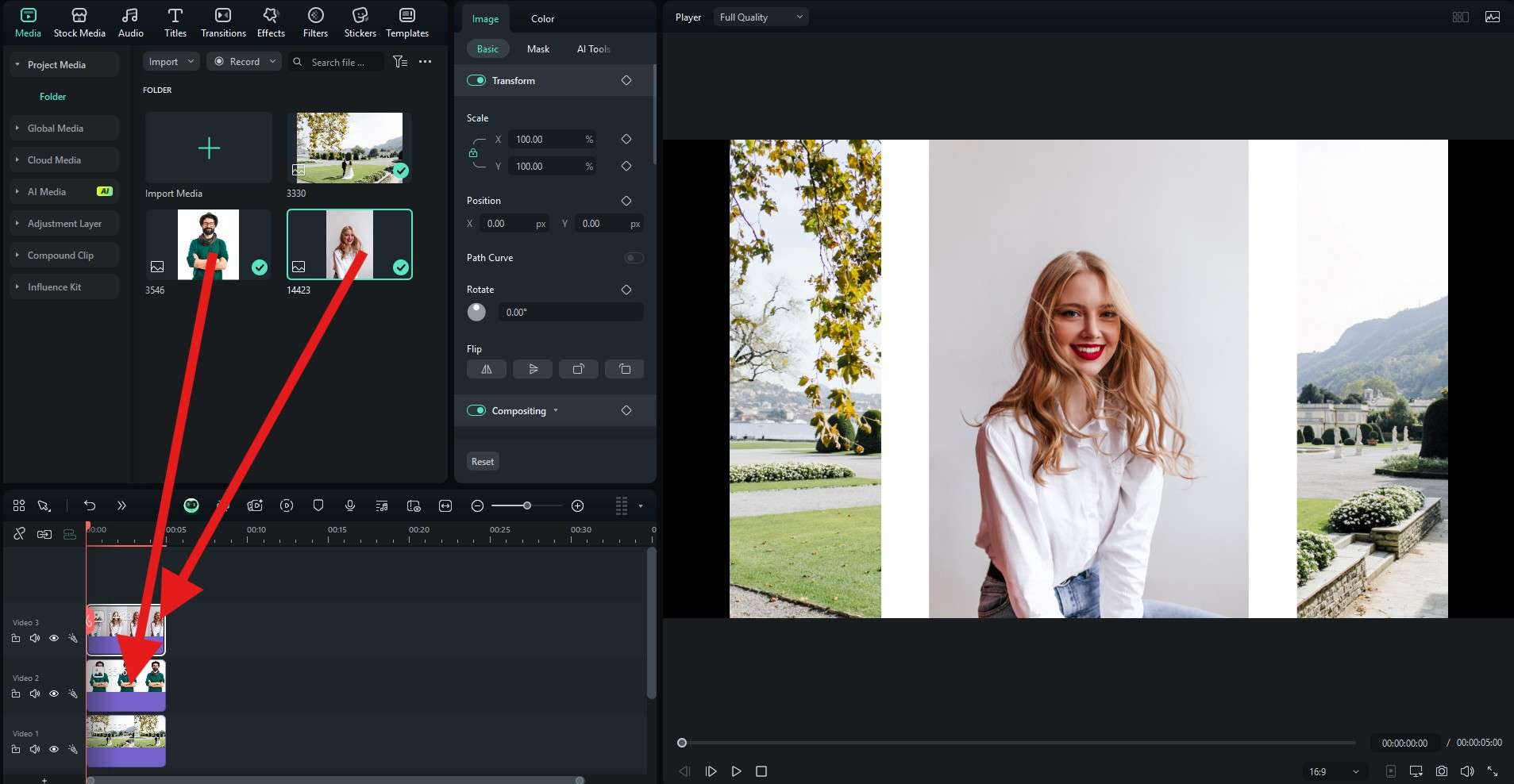
- Now, select each of the two images you just uploaded, then go to Image > Mask. Then, adjust the size and position of the image and the mask in the preview section.
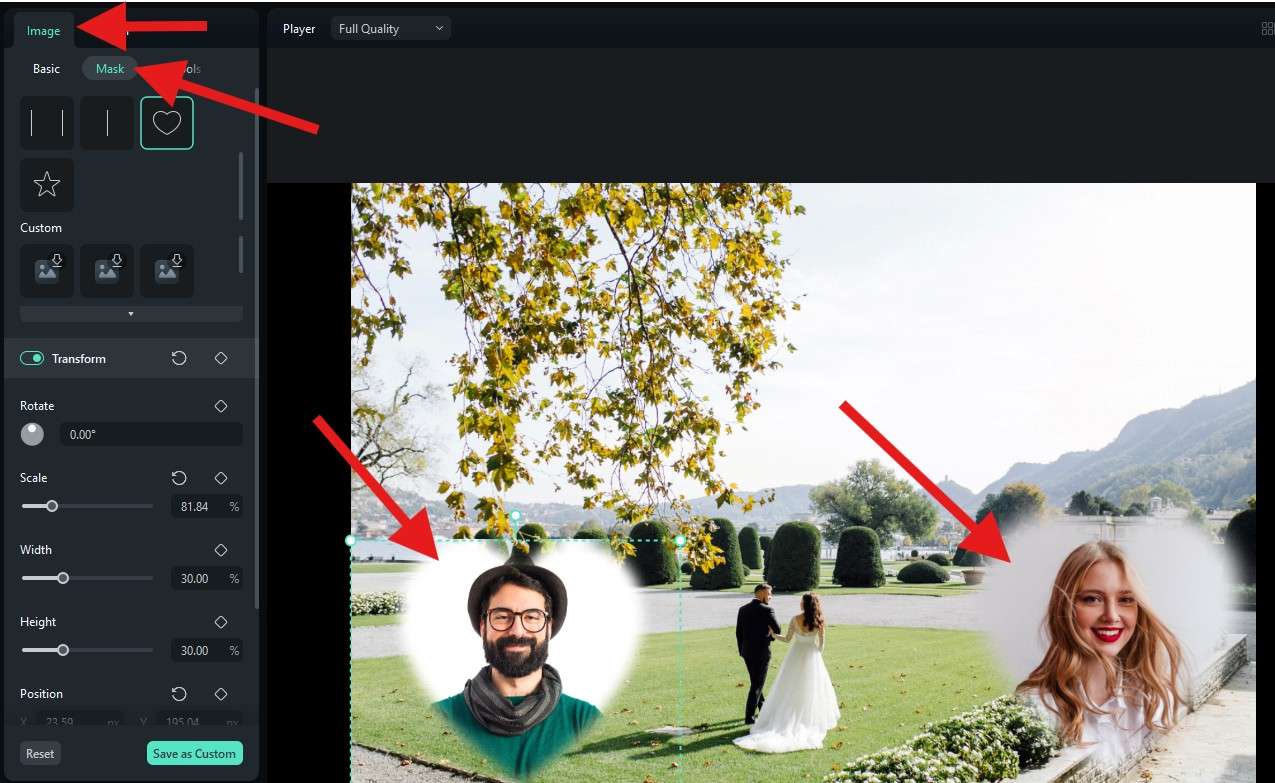
- You can also adjust the Blur Strength to achieve a clean effect.

Bonus Tip: Explore More Options to Superimpose Picture-on-Picture
In the previous sections, we have discussed different ways to overlay images. Here are more options and creative uses.
1. Superimpose Photography
People always prefer to use Superimpose photography for dreamy portraits, creative advertisements, and fantasy scenes. It is a technique that combines two or more images layered over each other to create a single, combined photo. The final image combines elements from each photo, creating artistic and double-exposure effects.
You can superimpose images easily with Filmora. Under Image > Basic, activate the Compositing feature and pick a Blend Mode that suits you.
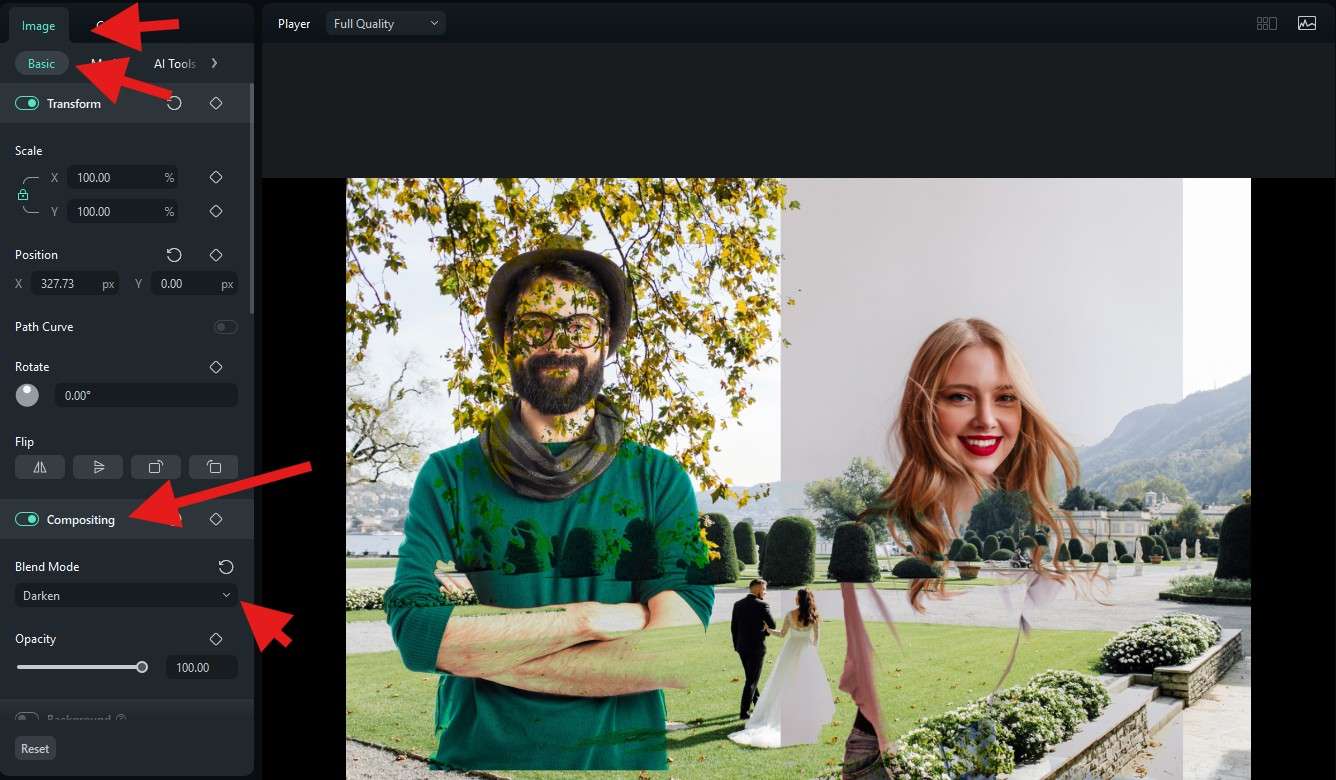
2. Overlay Texts on Images
Overlaying texts on images will help you convey the meaning and message of the pictures, especially for some vital moments such as your wedding invitation.
Filmora has thousands of text templates to explore. You can find them in the Titles section. Search for a theme that you like and drag the asset to the timeline just like any media file.
Some of the titles are even animated, so you can create a cool video invitation this way.
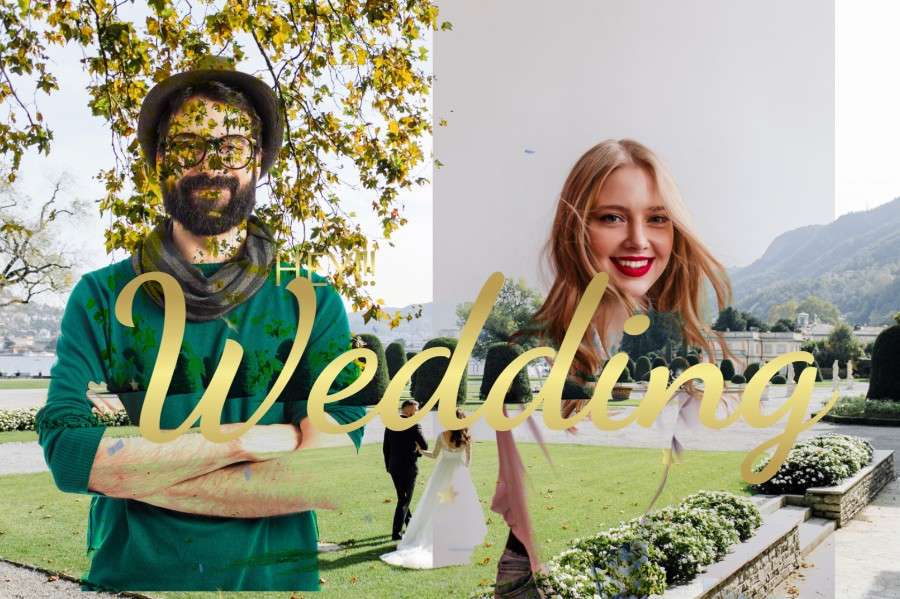
3. Remove Image Background and Overlay it on Another
Want to create a stunning thumbnail for your video? Or want to add the one who doesn't go to the party in your group picture?
Filmora provides the AI Portrait Cutout feature, which allows you to create a cutout of a person and add it to another photo.
Here are the steps:
- Drag the images to the timeline.
- Select the one you want to cut out the person > navigate to Image > AI Tools > AI Portrait Cutout.
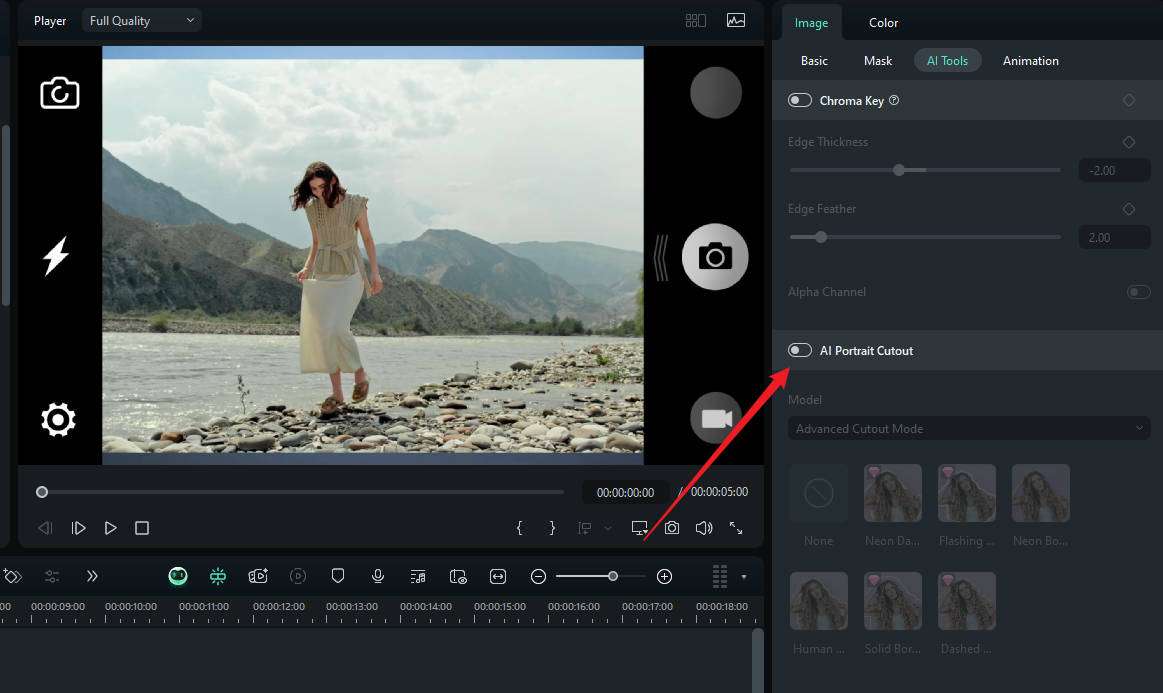
- Turn on the AI Portrait Cutout and choose an effect if needed.
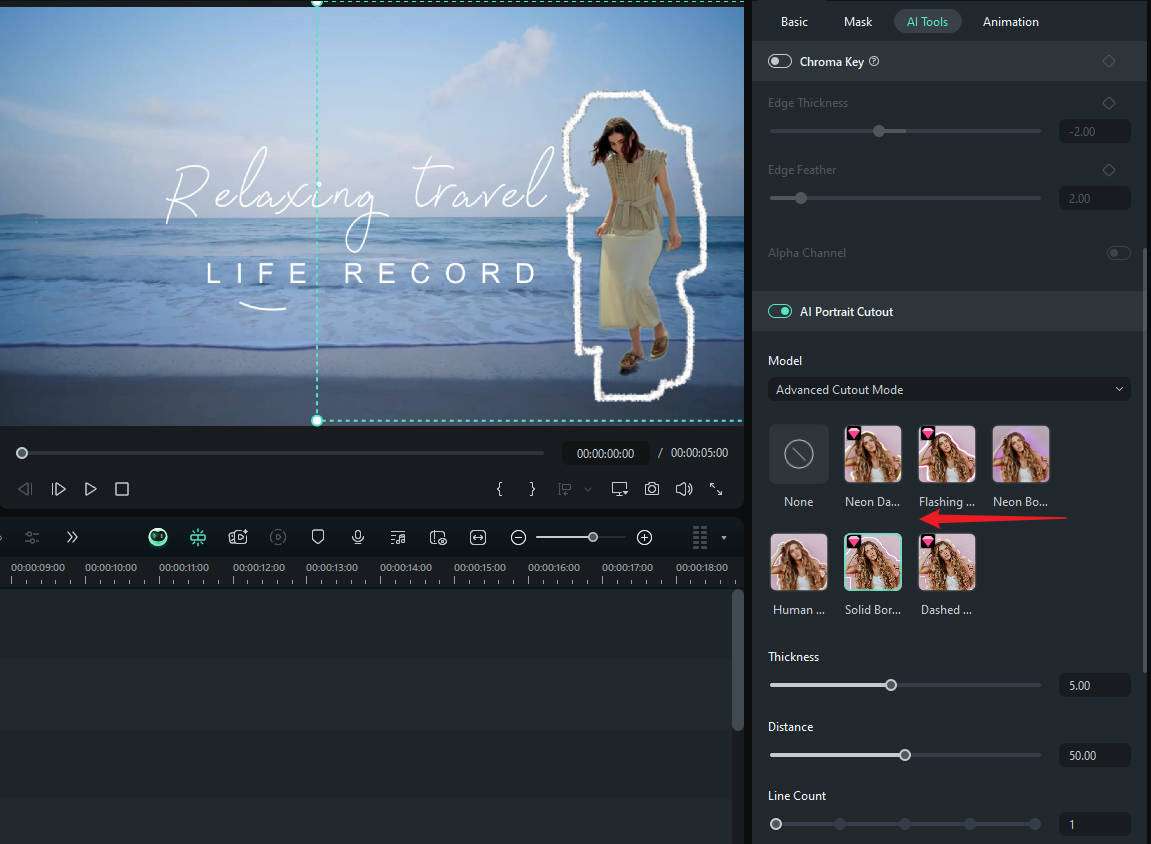
- Take a snapshot of the image and save it to your computer.

Conclusion
As you can see, Filmora is a top choice for overlaying images in meaningful ways. Not only does it offer many methods to achieve this effect, but each method is very easy to understand. You can download Filmora today and find interesting and creative ways to combine images just the way you want. See it in action and realize on your own why Filmora is the best tool to overlay pictures.



 100% Security Verified | No Subscription Required | No Malware
100% Security Verified | No Subscription Required | No Malware


