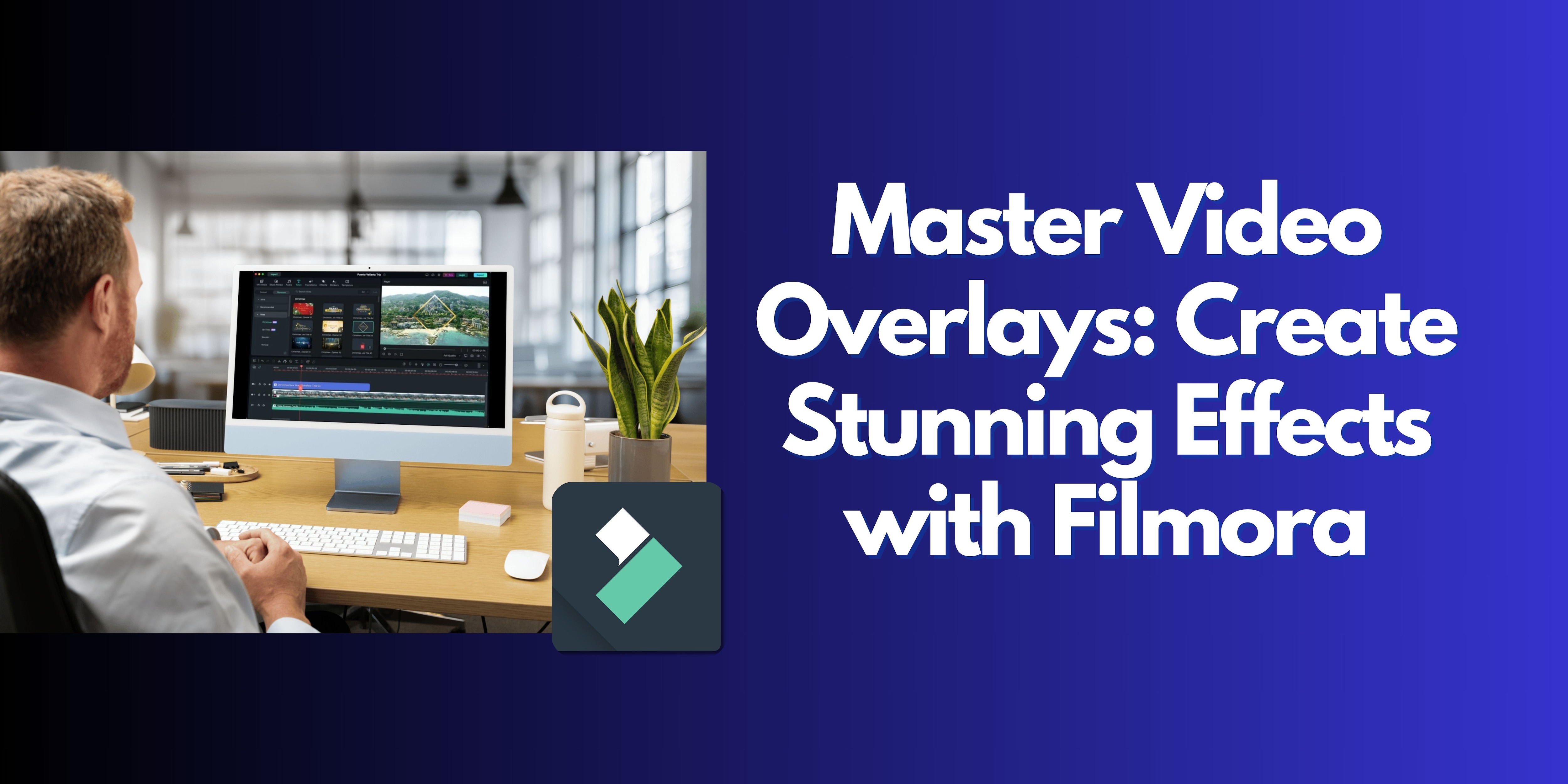
It is very demanding to be in the world of video production nowadays due to the competition. So let me ask you, what makes your video stand out when millions of videos are being posted every other day? Video Overlay Effect is one of them. Video overlays are another exciting method to enhance the narrative flow, mouth-watering visuals and grab the audience's attention.
This guide will help you with learning video overlays, highlight the uses and give examples of how to make them work for your projects. Whether you're creating a professional promotional video, a personal project, or a social media post, overlays can add the right touch of style and depth. We'll also take you through the steps of applying overlays using Filmora, a user-friendly video editing platform. By the end of this article, you’ll know how to create stunning effects that will leave your audience impressed.
In this article
Part 1. What Are Video Overlays?
At their core, video overlays are additional visual elements—such as graphics, animations, or video clips layered on top of the main footage. Normally these are created to blend with your videos and get those special effects you desire in that video project.
Overlays can be used in various applications, such as movies and TV-shows (like off-screen text), youtube videos, social media even ads.They can help convey specific moods, reinforce branding, or provide important information, such as titles or annotations.
There are many different kinds of overlays, including:
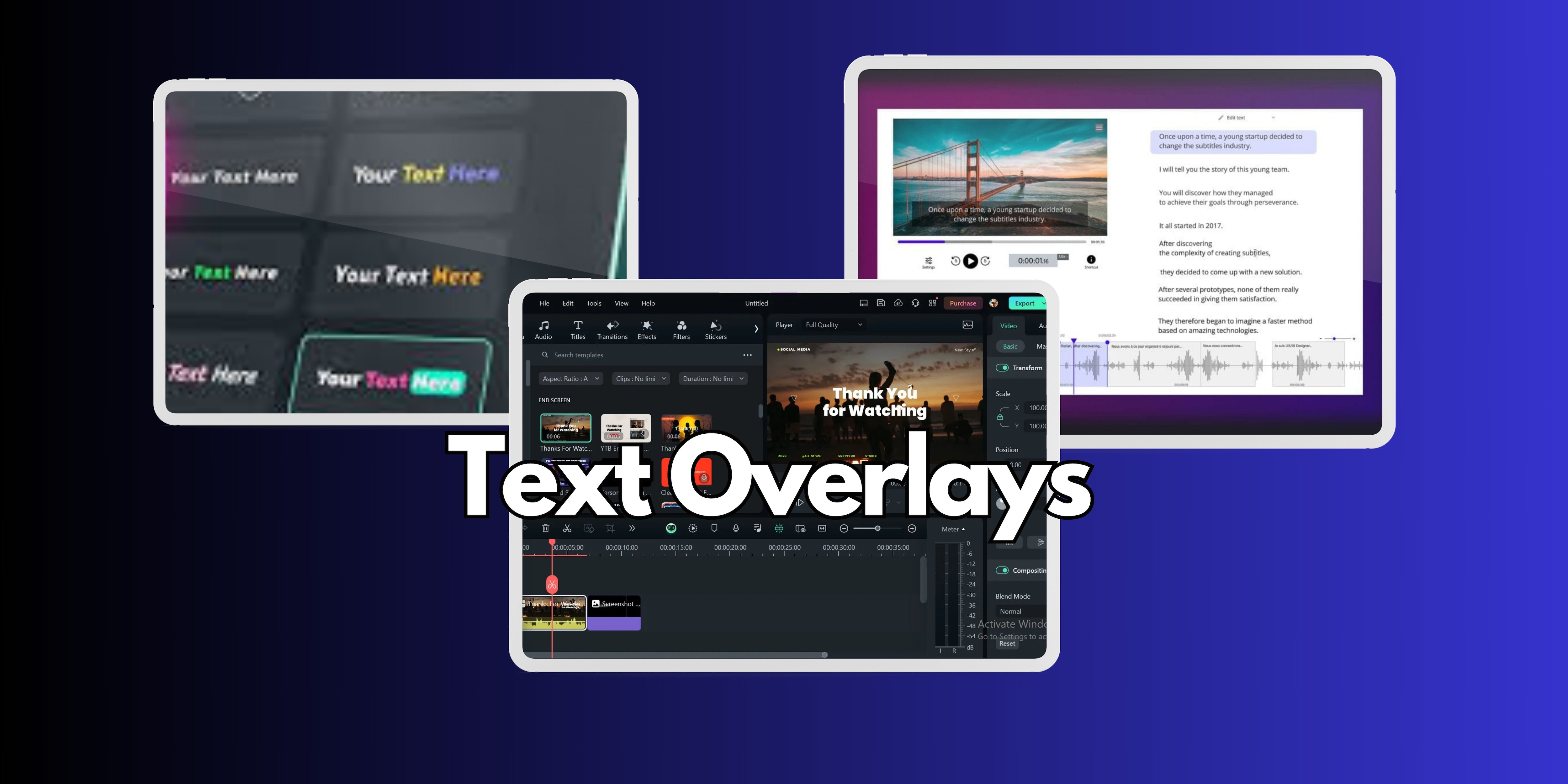
- Text overlays are perhaps one of the most basic forms of video overlays that provide the audience with background information. They are quite frequently used for:
Captions and Subtitles: These are essential in enhancing understanding as they enable the audience to comprehend dialogues or pertinent sounds even without the visuals. These can be designed in different fonts and colors so that they conform to the sense of the video and yet can be read without being distracting to the other images in the scene.
Informative Labels: Words appearing on the screen can highlight key points or features in your video. For example, when you are doing a video of a process, tool, or step being performed may be covered by a text box. It is a way of streamlining the viewer's understanding of the important elements of the video and drawing their attention towards them.
Calls to Action: Readers are prompted by texts that urge them to subscribe, go to a particular site, or keep track of a social account. Action messages text overlays are clear and straightforward while being eye-catching and suitable in the content of interaction with any video.
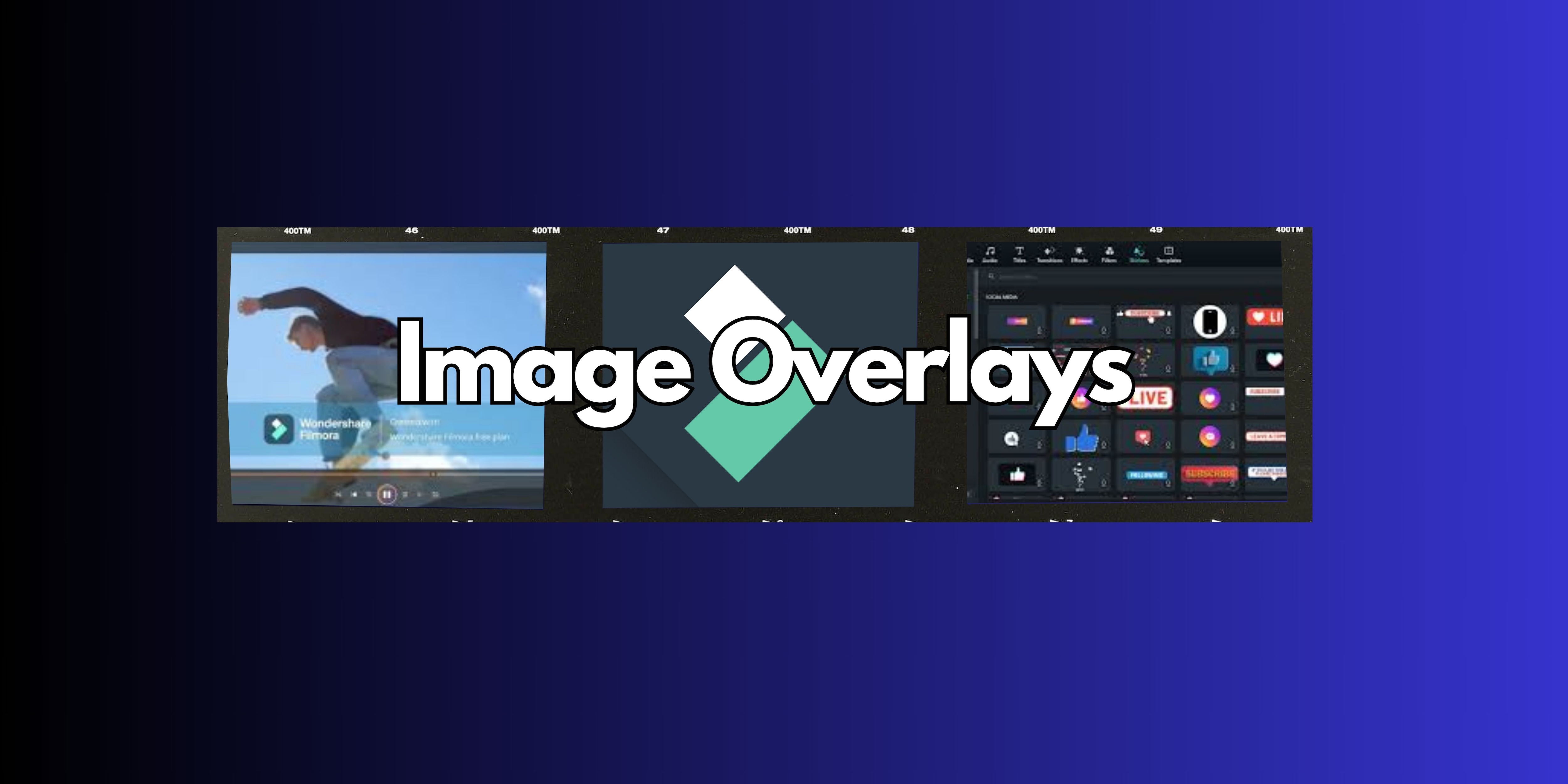
- Image overlays are visually appealing and also useful for branding or to emphasize a specific theme. They usually involve:
Logos: It is possible to include brand logos within a video to strengthen the brand. In such a way, image overlays assist in the retention of brand compliance in diverse types of content due to the fact that they advertise your brand without being too apparent.
Icons and Graphics: Animated images. including icons and any decorative objects, are important to the story of your video. For instance, if a person is vlogging about traveling, then using icons showing the places or the activities would be appropriate and informative.
Watermarks: Overlays can be used as watermarks to prevent the unlicensed use of original documents. A semi-transparent logo or graphic can be a little bit branded in your video while still allowing the main content to shine.
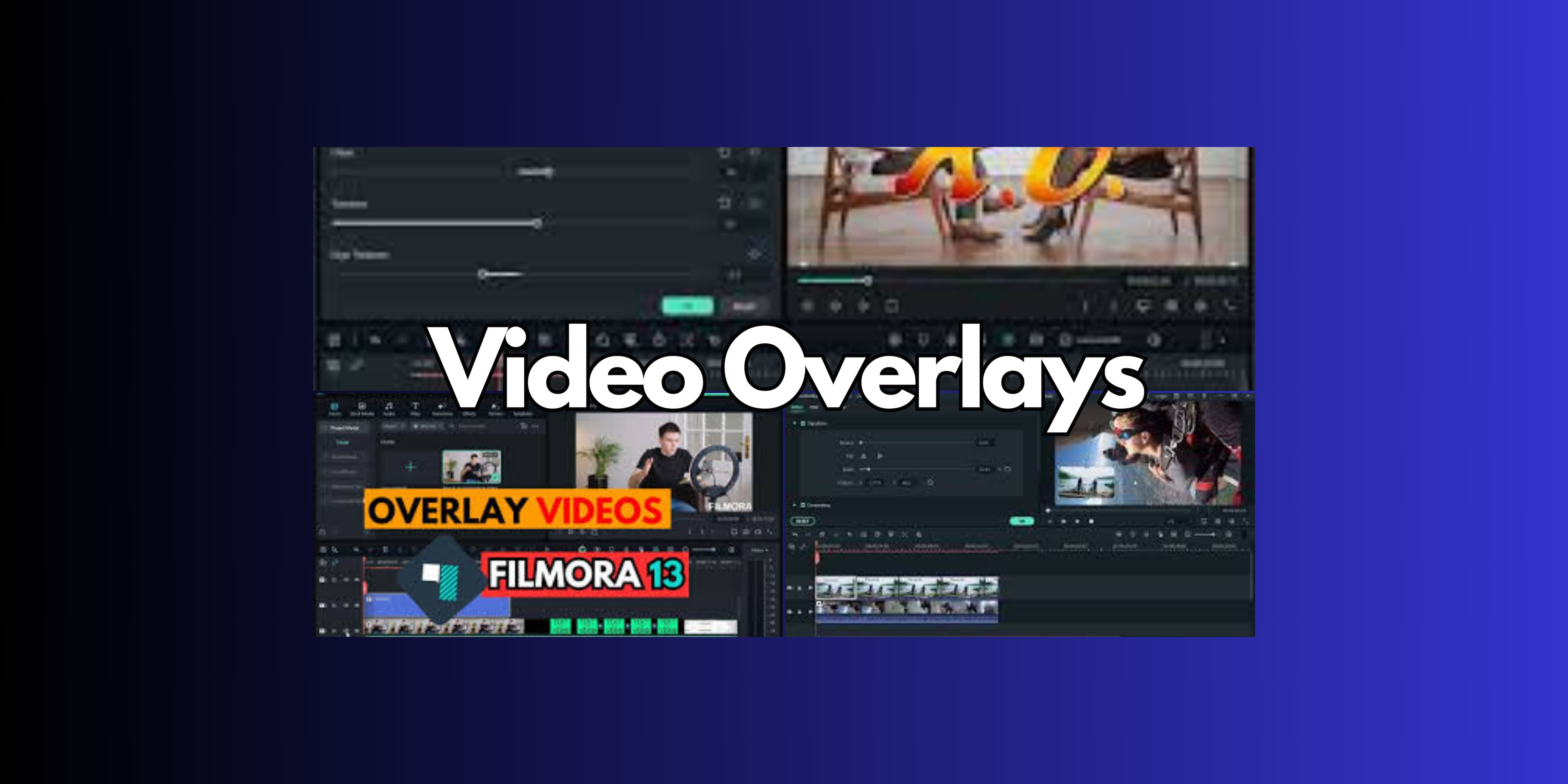
- PiP videos are sometimes referred to as video overlays, a technique that involves embedding one video clip. This approach is quite useful for:
Tutorials and Demonstrations: PiP overlays enable educational video hosts to display their faces working alongside other curricular material in a teaching approach. Plus, it enhances connection with viewers, making the lesson more interesting.
Interviews and Discussions: In the cases of interviews, PiP can be efficient when the speaker’s image is maintained and still images or videos of the interviewer are displayed. Thus format makes it possible to use both videos and texts at the same time.
Multi-Scene Storytelling: Creators can employ video overlays to juxtapose different scenes or perspectives. For example, a travel video can show the scene and also the vlogger's videos at the same time, whereby one will show a travel scene and another will be a travel-oriented activity.
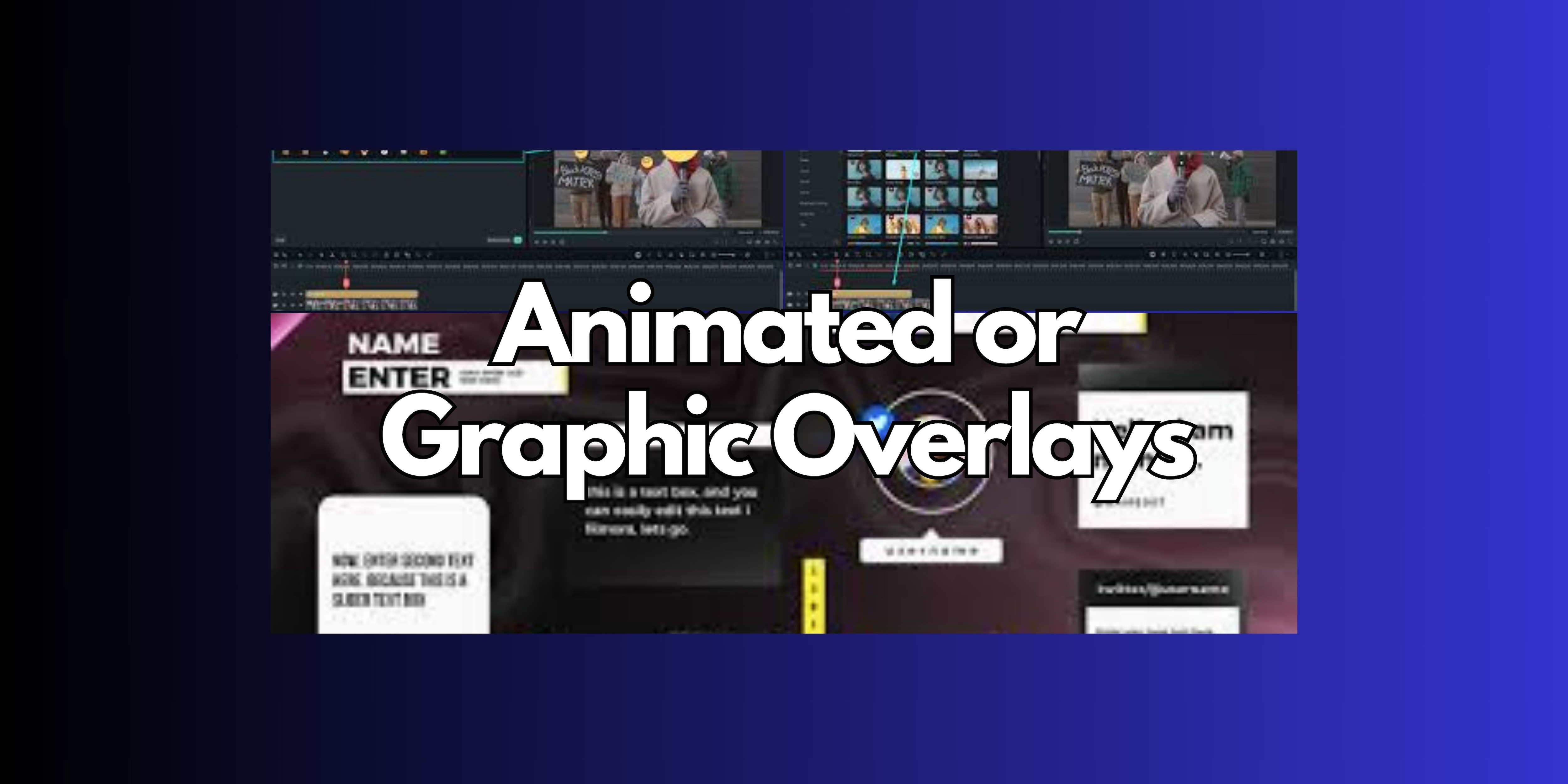
- As animated overlays are also the fun or engaging parts, they make sure that the viewer’s attention never strays from the video content. These parts include:
Lower Thirds: The animated lower thirds can be used as a tool to brief the audience about the speaker or add more details. They are either slid in from off-screen or wiped into view, stylizing the presentation, so that the crucial content appears unobtrusively in the foreground of the film.
Transitions and Effects: Other types of animated overlays are used as transitions during scene cuts or certain key points of specified scenes. A sparkle effect, for instance, can relieve and enhance a fun scene during a celebratory video, and a glitch effect can make the video feel more digital and trendy.
Dynamic Elements: Elements such as arrows or any shapes to the animated graphics screen when targeting a specific area. Over these areas, animations are placed so as to increase engagement from the viewers by helping them understand dense information better and look good as well.
Part 2. Top Types of Video Overlays
Text Overlays
Many video creators commonly use text overlays, which is quite understandable. They are useful in highlighting details like titles, credits, and on-screen messages or instructions. With text overlays, the audience’s attention can be directed to key events, pictures can depict the narrative as well as enhance all important aspects.
Image Overlays
Image overlays are used for adding pictures like logos or icons. These are commonly seen in branding videos, where a company’s logo appears at the corner of the screen or during a product demonstration video. Image overlays can subtly reinforce your brand identity throughout the video.
Video Overlays (Picture-in-Picture)
A Picture-in-Picture (PiP) effect can orient one move in a loop around another picture. In a multi-camera setup, this technique is often used for tutorials, reaction shots, or when there is a need to record two angles at the same time. It’s a good technique to augment the primary content by showcasing an area of the footage that doesn’t break scene composition.
Animated/Graphic Overlays
Animated overlays—such as motion graphics or special visual effects—are used to introduce energy and dynamism to your video. The different types include basic swish or rotation or complicated fly-in from off the screen and back out again when it has completed an animation on the subject. They can help to set the tone, provide a link, or unfurl important features in a captivating way.
Part 3: Best Free Video Overlay Effects Sources
In this section, there are a few platforms that we will look at from where you can get assets, such as animation, textures, etc. Here you can download free video overlay effects:.

- Pixabay: Offers a vast collection of free video overlays, including nature, abstract effects, and animations.

- Videezy: Provides high-quality overlays such as light leaks, bokeh, and particle effects.

- Motion Array: Features both free and premium video overlays, with options like film grain, glitch, and more.

- Pexels: A platform with free-to-use overlays, including subtle textures and creative effects for video editing.
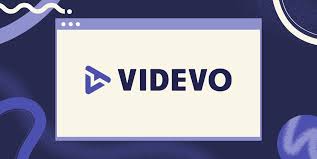
- Videvo: Contain free video overlays from basic filters to more dynamic cinematic effects.
Part 4. How to Add Video Overlays to Your Video Using Filmora
Filmora provides an ultra-light entry-level level for even novice users to add video overlays. You can use overlay in your project. Follow the steps :
Step 1: Open the Filmora and Import Files

Open the Filmora app, then import your video clips to edit. After that, just drag the files into your timeline.
Step 2: Choose Your Overlay
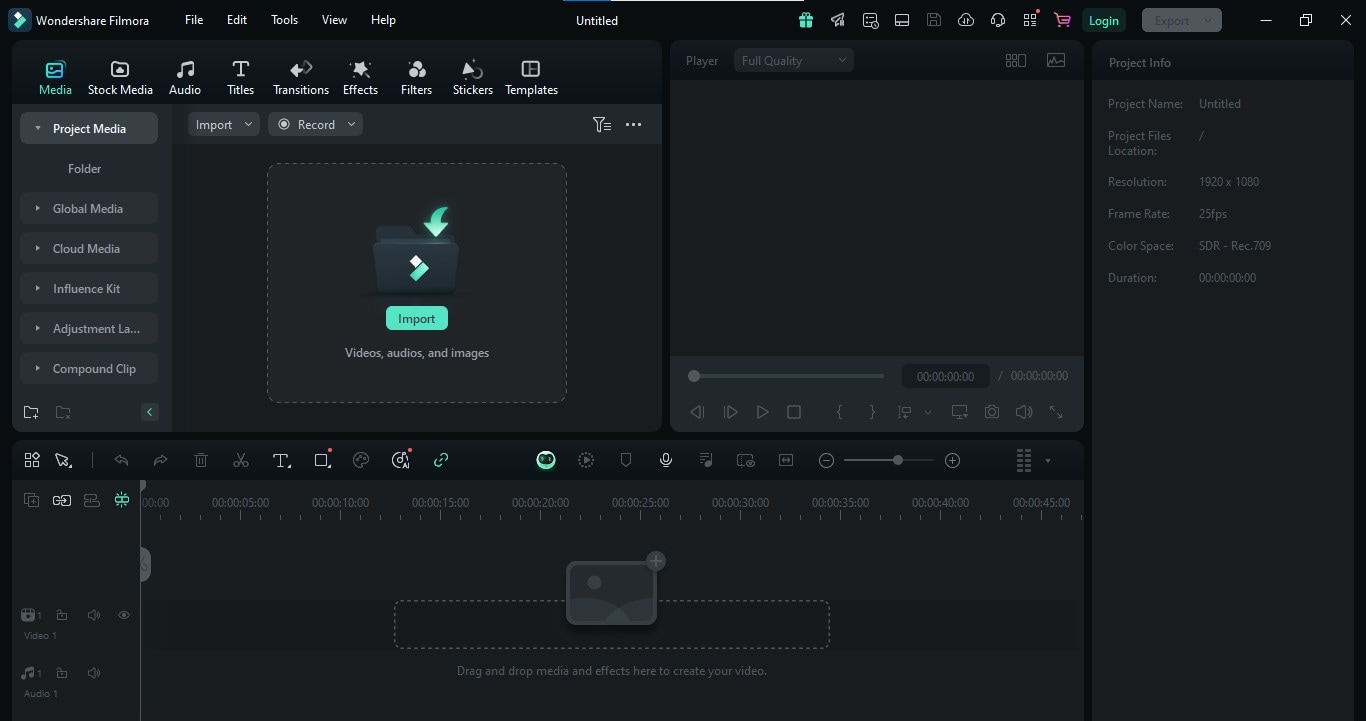
There are many built-in filters and effects inside Filmora that you can use as overlays. Otherwise, if you have acquired an overlay effect somewhere for free — like the ones we listed earlier on (or elsewhere) then simply import it into Filmora just as you did with your footage. If not yet then, you can download video overlay effects or search for video overlay effects free download.
Step 3: Apply the Overlay
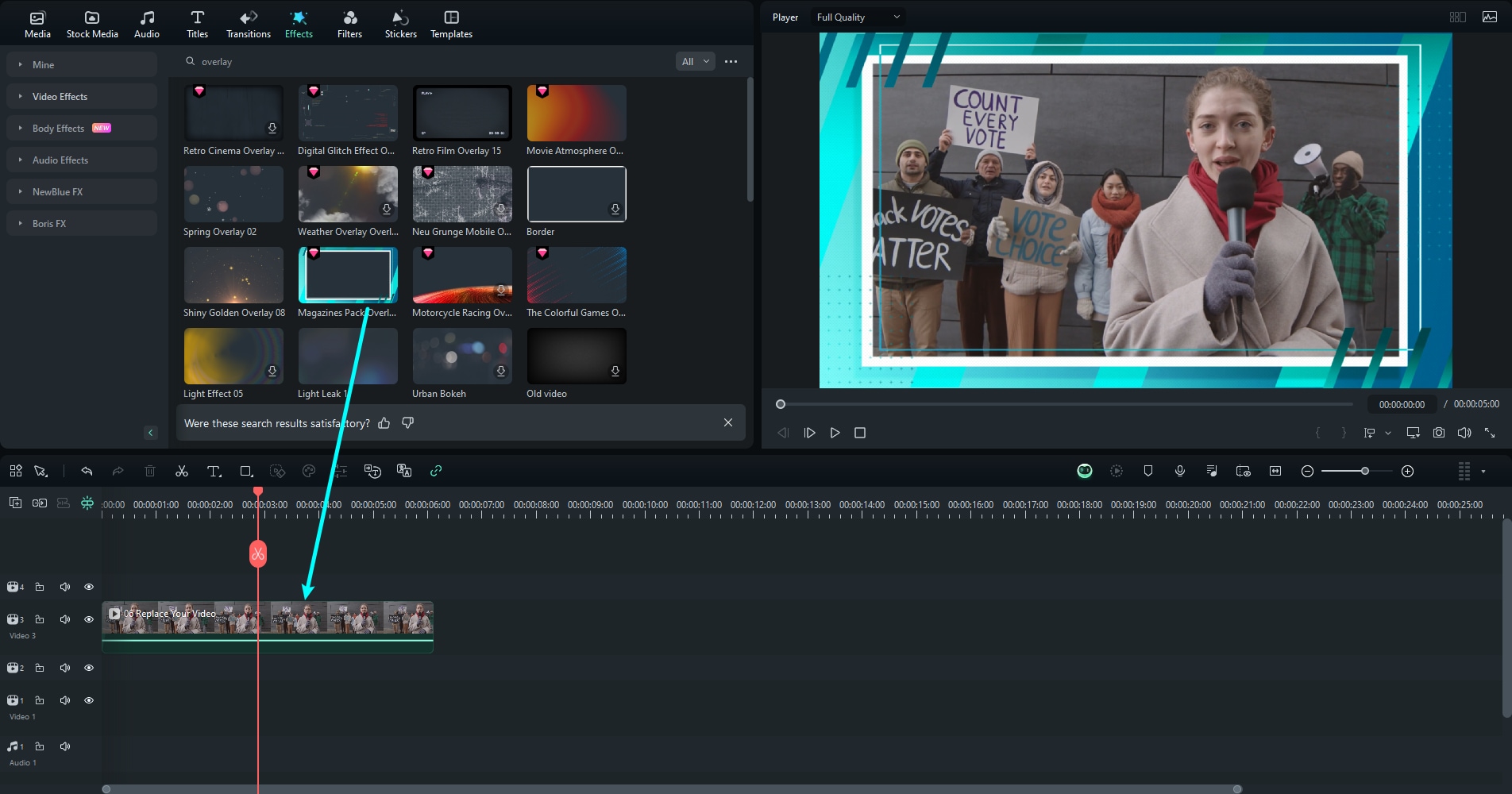
Drag your overlay to the timeline above your main video clip. By dragging the edges of the overlay clip you are able to change how it animates over a position, scale and/or time.
Step 4: Customize the Overlay
You can adjust your overlay better using Filmora's editing tools. Play with opacity, color grading or even use positioning to give it some motion and make sure that overlay fits seamlessly into your video.
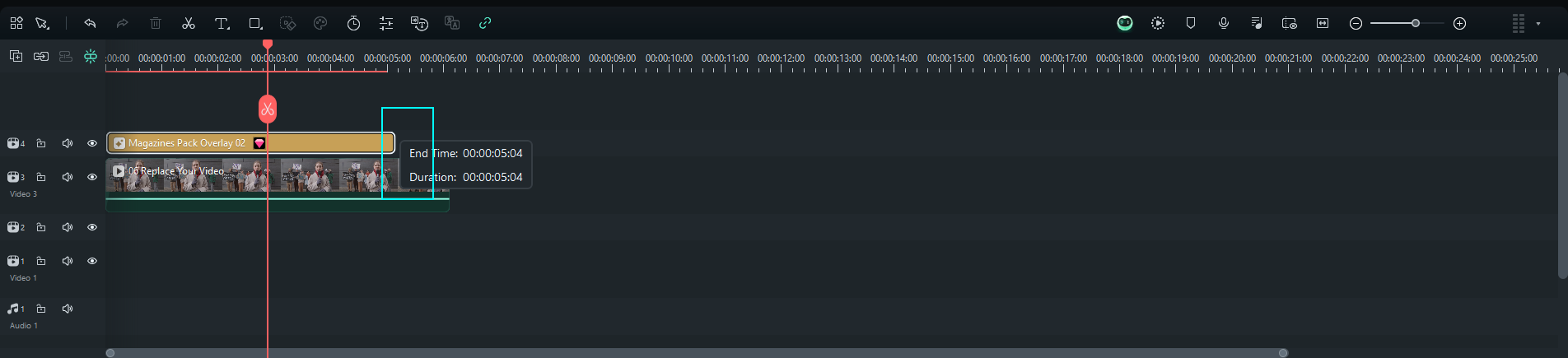
Step 5: Preview and Export
See how it looks in front of the camera, and once you like what you have got checkout video to make sure that everything turns smooth and professional. In the end, just render your project in whatever format you like.
Part 5. Tips for Using Video Overlays Effectively
Some video overlay best practices to consider when you apply them on your videos so that they look pristine and professional.
Keep it Subtle
The overlay should supplement the visual story, and not overpower it. Don't cover up your video with loads of overlays (or really big, fancy ones.) A few subtle and beautifully placed overlays can change the entire mood of your video.
Maintain Consistency
One thing to keep in mind is that the style, color and tone of your overlays should really match other elements from your video. Take for example, a nostalgia video where you want to pass the celebrations of the 60s in sepia style or with film grain layers.
Time Overlays with Precision
Time overlays in a suitable manner to key events in your video, which makes it more powerful. As an example, use text overlays when introducing a character or a product. It must be kept in mind that such timing coordinates overlays so that it assists the message rather than creates a distraction.
Use Animation Sparingly
Animated overlays would spice up the video clips with its visual interest, but too many of them will make videos look chaotic. Only animate when it is absolutely necessary, and definitely do not make the whole video animated.
Conclusion
Using a video overlay effect is one such way in which you can better your content and offer level-headed tributes to creativity as well as engagement. If you are trying to enhance your videos professionally or if you want to make them look interesting, overlays sort the problems out. Filmora gives you the choice of numerous built-in effects and a multitude of downloaded overlays of your choice.
As you’re about to see in the next sections of this guide, video overlays can easily be mastered in such a manner that your final videos will turn out to be exceptionally beautiful and will evoke steady interest from your target audience. So what are you waiting for? Start today and let video overlays translate your ideas into reality!
Filmora can bring your creative vision to life!



 100% Security Verified | No Subscription Required | No Malware
100% Security Verified | No Subscription Required | No Malware

