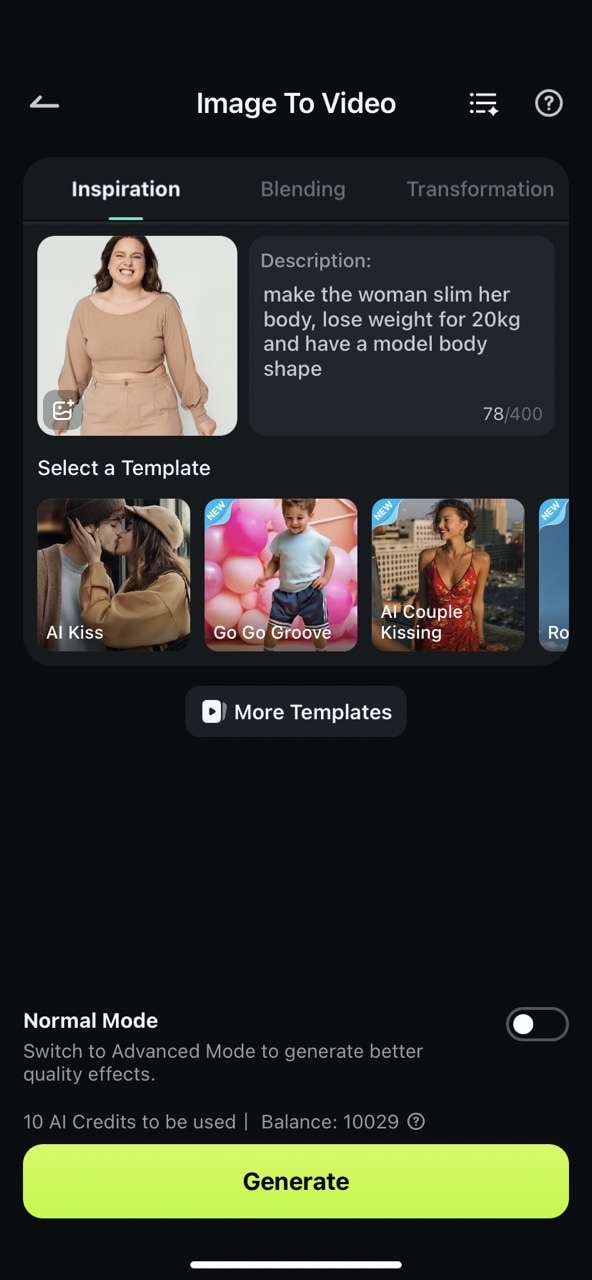Keeping up with beauty standards is an uphill battle no one would be able to truly win. However, while you don't necessarily want to follow modern beauty trends, it's certainly in your best interest to follow a healthy lifestyle with proper exercise and a good, nutritional diet – it will ultimately help you get to the level of fitness you're after.
In the meantime, as you're waiting to get to the "after" of the "before and after" of your weight loss journey, you can keep yourself motivated with an AI skinny filter. It can help you visualize your end goal and make it all the more achievable.
In this article
Benefits of Using the AI Skinny Filter
Compared to traditional ways of losing weight, such as exercising and adjusting diet habits, it takes a long time to see the results. However, with the AI skinny filter, you can easily see what you will look like when you get slim, which may motivate you to exercise hard to get a beautiful and healthy shape.
It produces quick results and allows you to slim your face, reshape your body, lose belly fat, and more.
Curious about your look after losing weight? Check the best apps with an AI skinny filter.
Best Apps and Tools with AI Skinny Filter

Now that you know what this filter is all about, let's look at some of the most popular apps for applying an AI thin filter.
1. Filmora
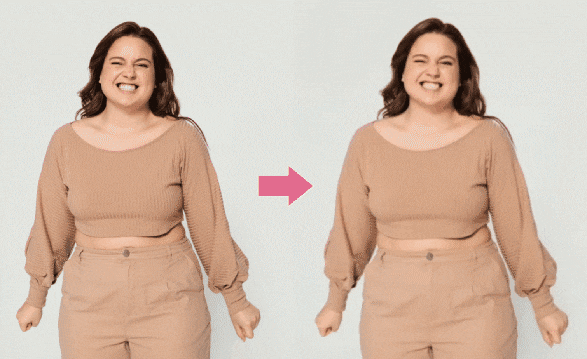
Compatibility: Windows, macOS, Android, iOS.
Filmora has many useful AI features and allows you to edit your videos by cutting clips together or adding music, effects, and filters. It allows you to slim your face with AI beauty effects by shrinking the face and jaw and adjusting face shapes and cheekbones. But this effect is currently only available on Filmora's desktop version.
If you want to apply the AI skinny filter to photos on the app, you can use Filmora's AI image-to-video generator and type in your prompts. Here's how it works.
- Download and run the Filmora app, then tap Image to Video.
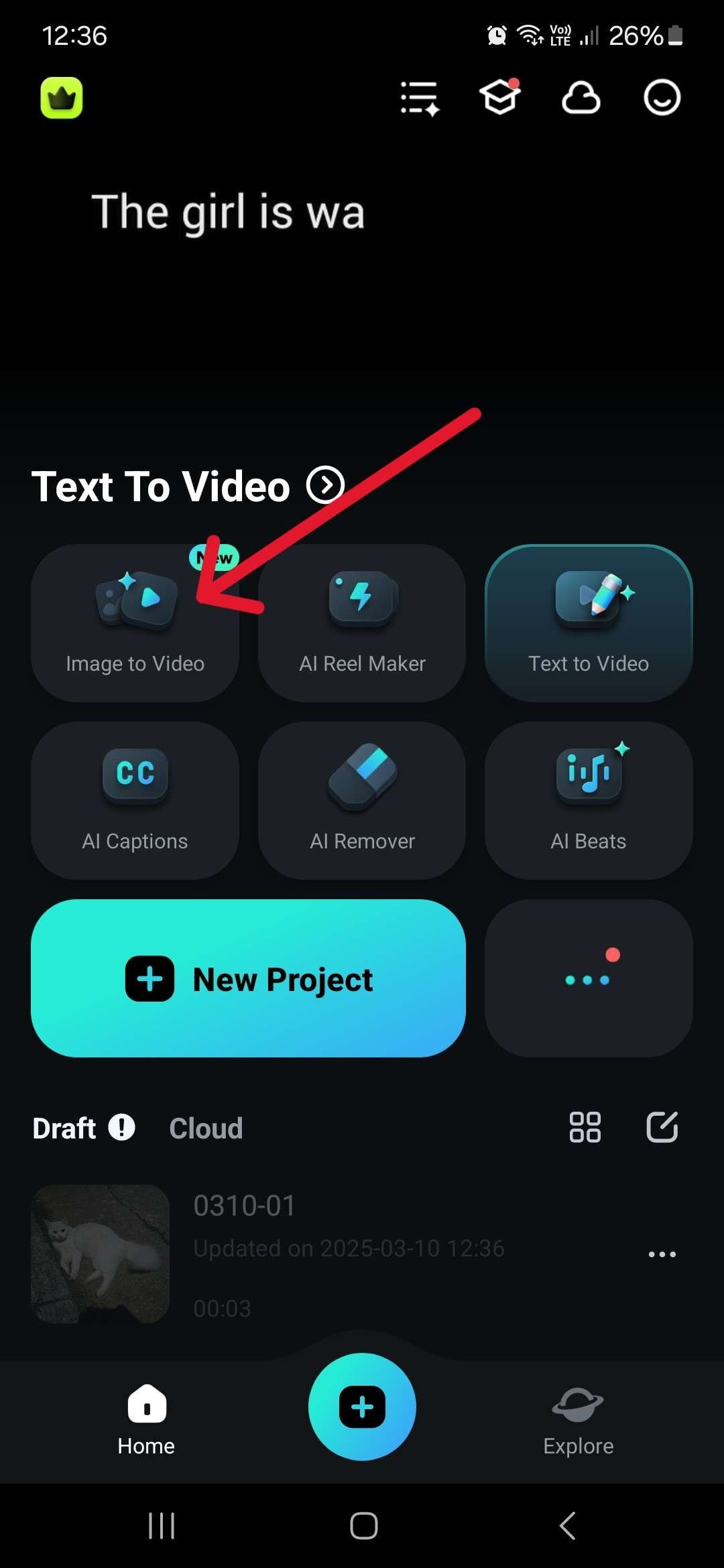
- Upload a picture you want to slim down and add a prompt, then tap Generate.
How to Make an AI Fat-to-Slim Transformation Video on a Desktop?
- Download, install, and run Filmora on your computer.
FilmoraAI Video Editing App & SoftwareBest tool for making videos anywhere for all creators!
- Click the Image to Video icon in the main menu, right below the New Project button.
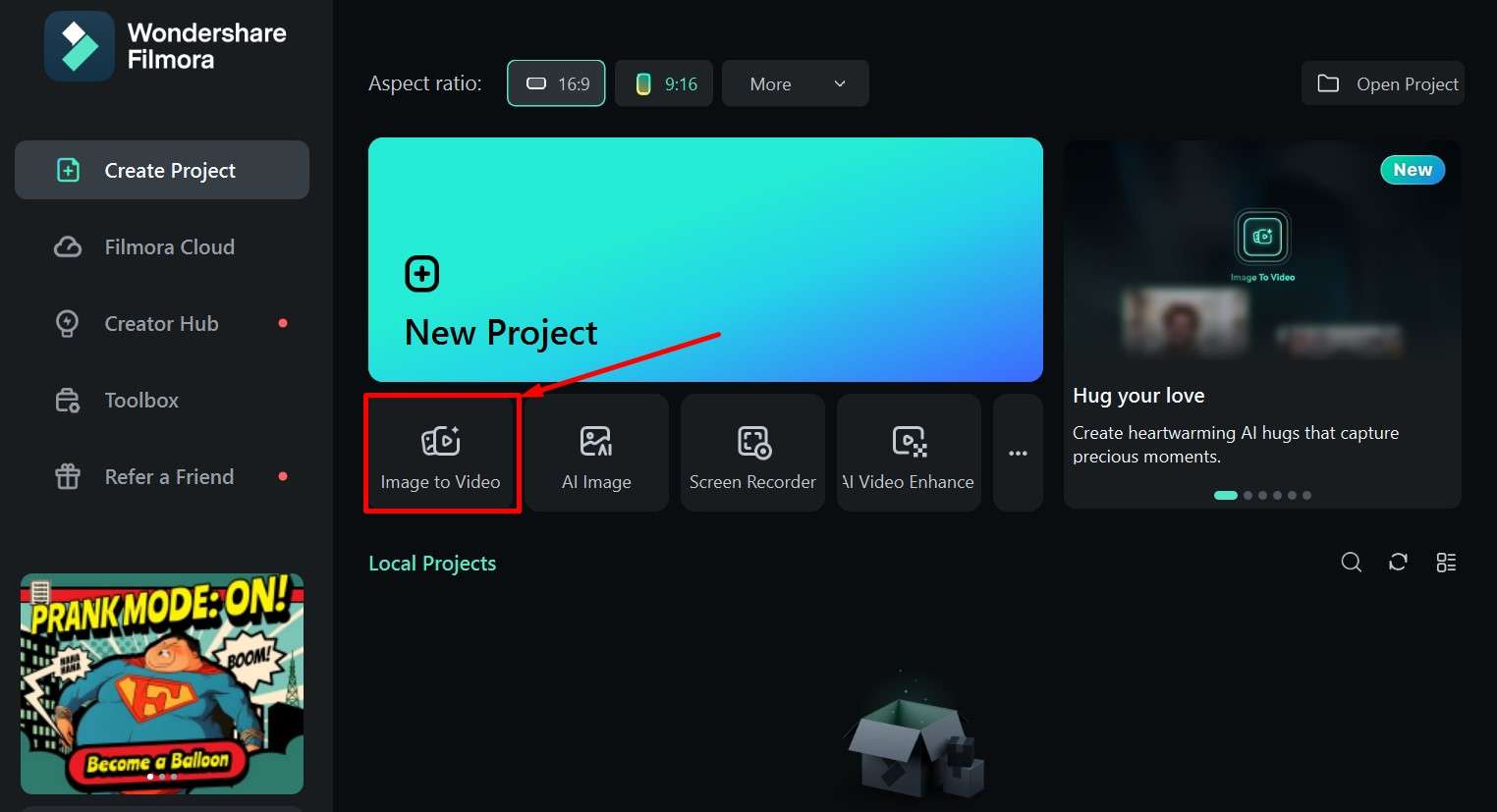
- In the top box, you can switch between models like Sora 2 or Veo 3.1.
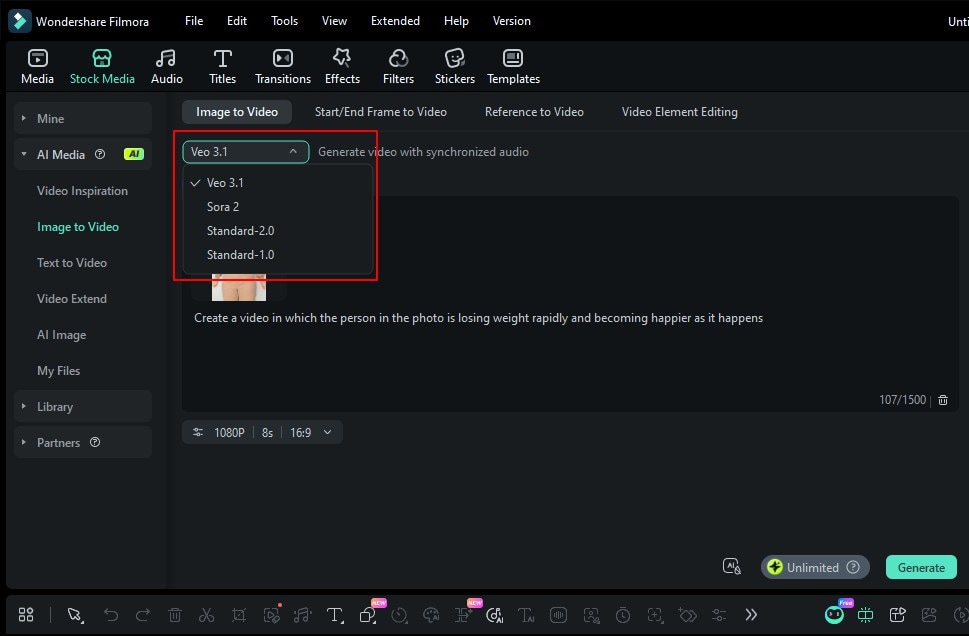
- Upload the image, enter the prompt, choose the duration and resolution you want, then click Generate.
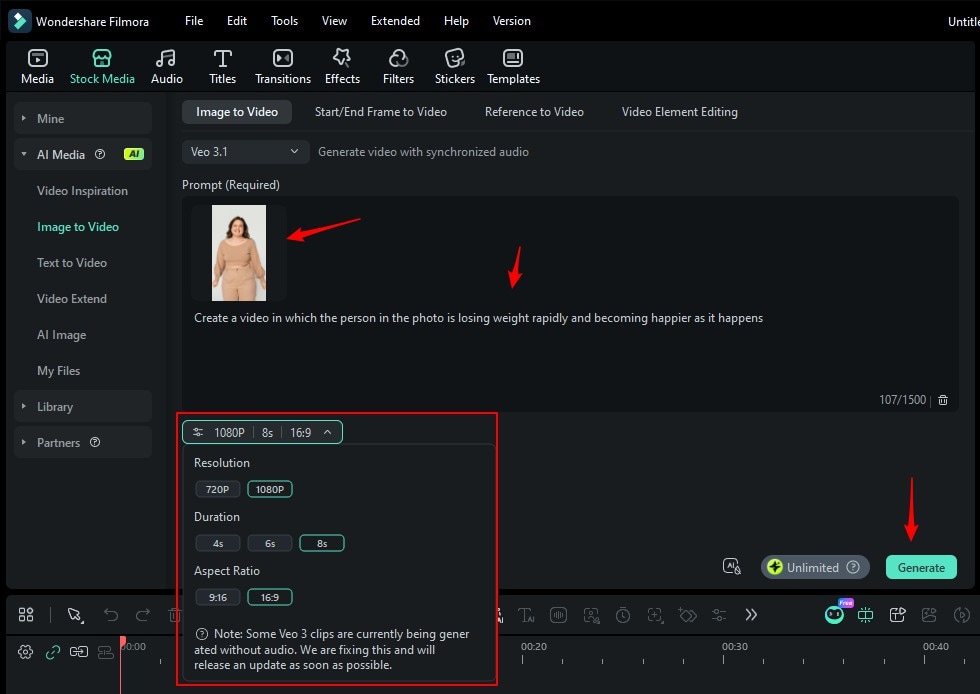
- When you are satisfied with the results, click Export, choose the format and location, and then click Export again to save it.
2. OpenArt
Compatibility: Windows, macOS, Android, iOS
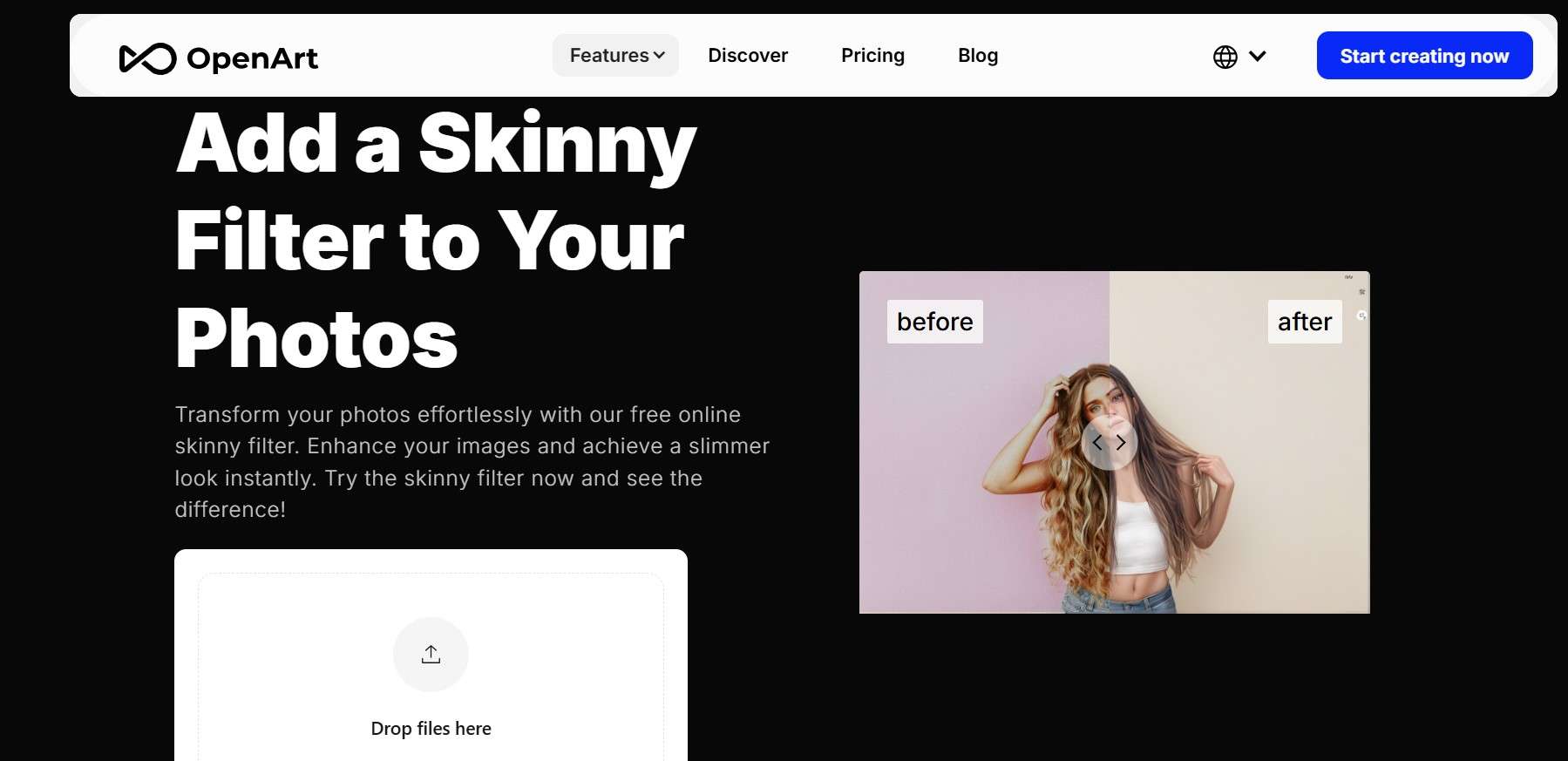
This platform offers AI filters and a few other useful customization options. You just need to upload an image of yourself and find a suitable style, then wait for it to generate a stylized image showing the transformation. It can be a little slow at times, though.
- Go to the link we've provided to access Features > Skinny Filter on the OpeArt website.
- Drag and drop the picture you want to edit into the allocated space.
- Choose a style and click on Create.

The results are generally nice-looking, and there are over 80 styles to choose from.
Best AI Skinny Filter Video Editor
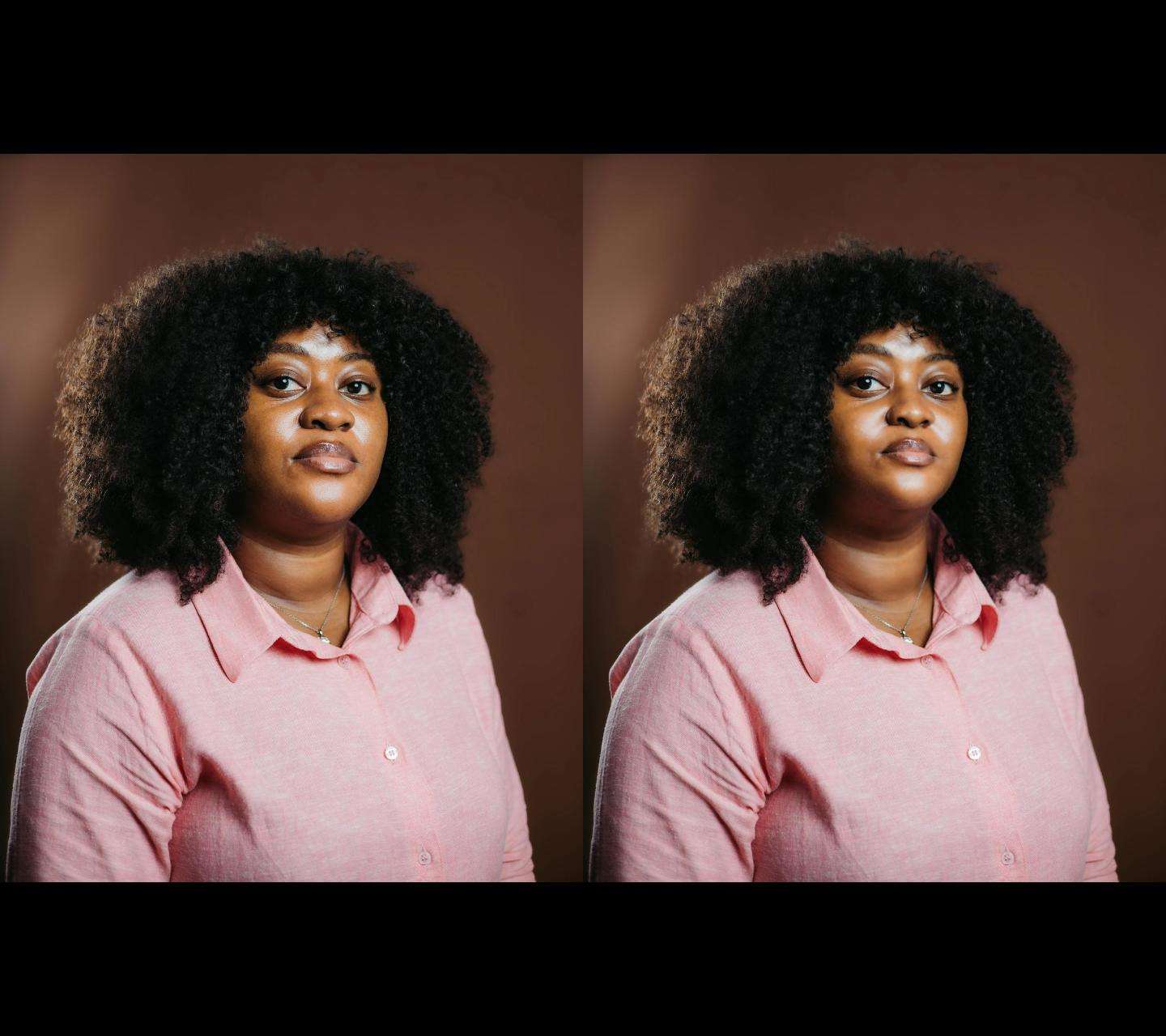
Sometimes, if the above tools don't work for what you want, you may need to adjust them to get precise results manually. You can use Filmora as the best AI skinny filter video editor in that case. It provides various effects and filters, such as AI beautify, AI smile, and portrait filters, to enhance your visuals.
Slim Your Face with the Beautify Effect
This method is perfect if you want your new profile pic to look incredible and if you want to slim down your facial features a bit. Here's how it works:
- Start a New Project and import a photo of yourself in the Media Library, or drag it over to the designated location.
- Drag the image down to the timeline.
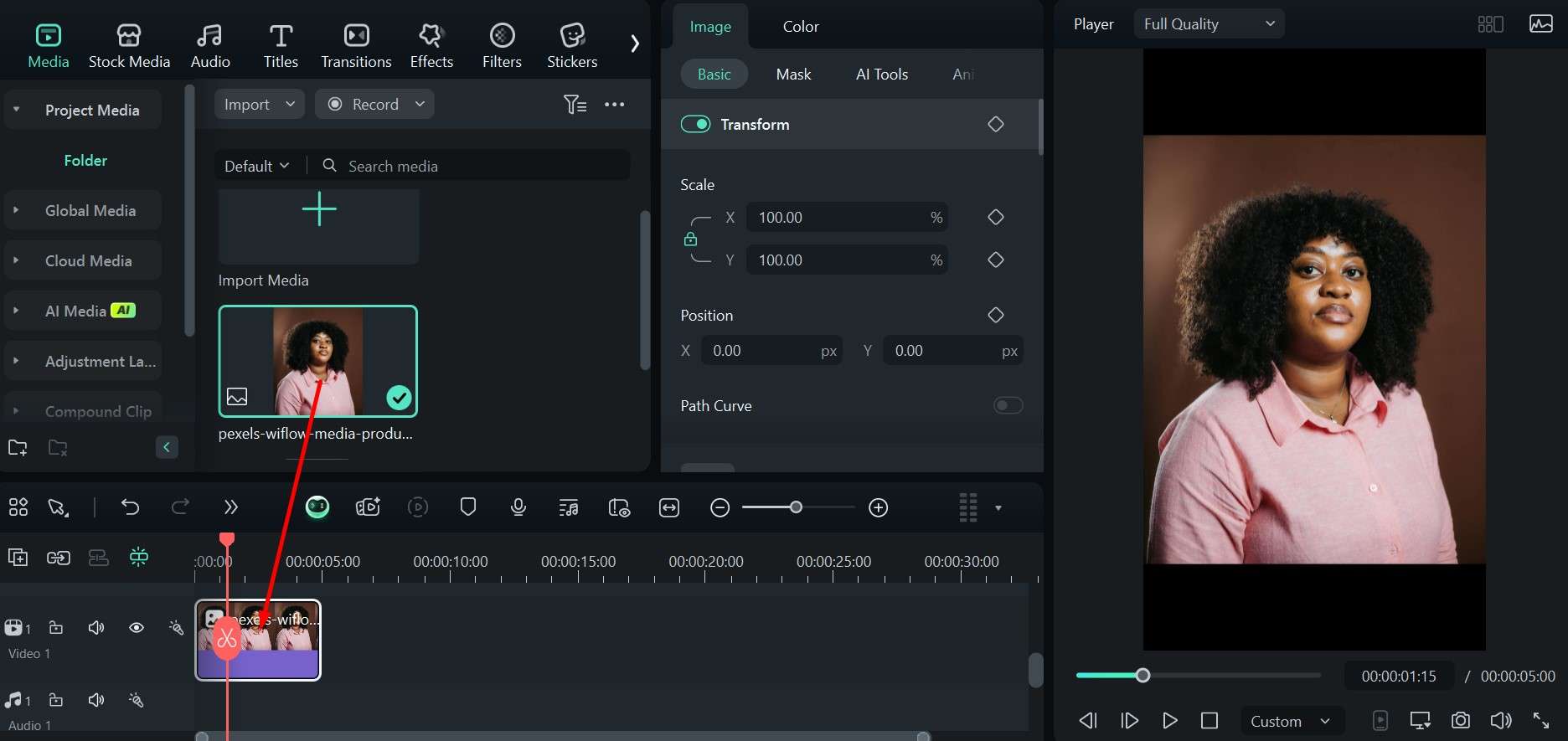
- Go to the Effects tab and then to Body Effects > Popular > Beautify. Select the effect and click the "+" icon to add it to the project.
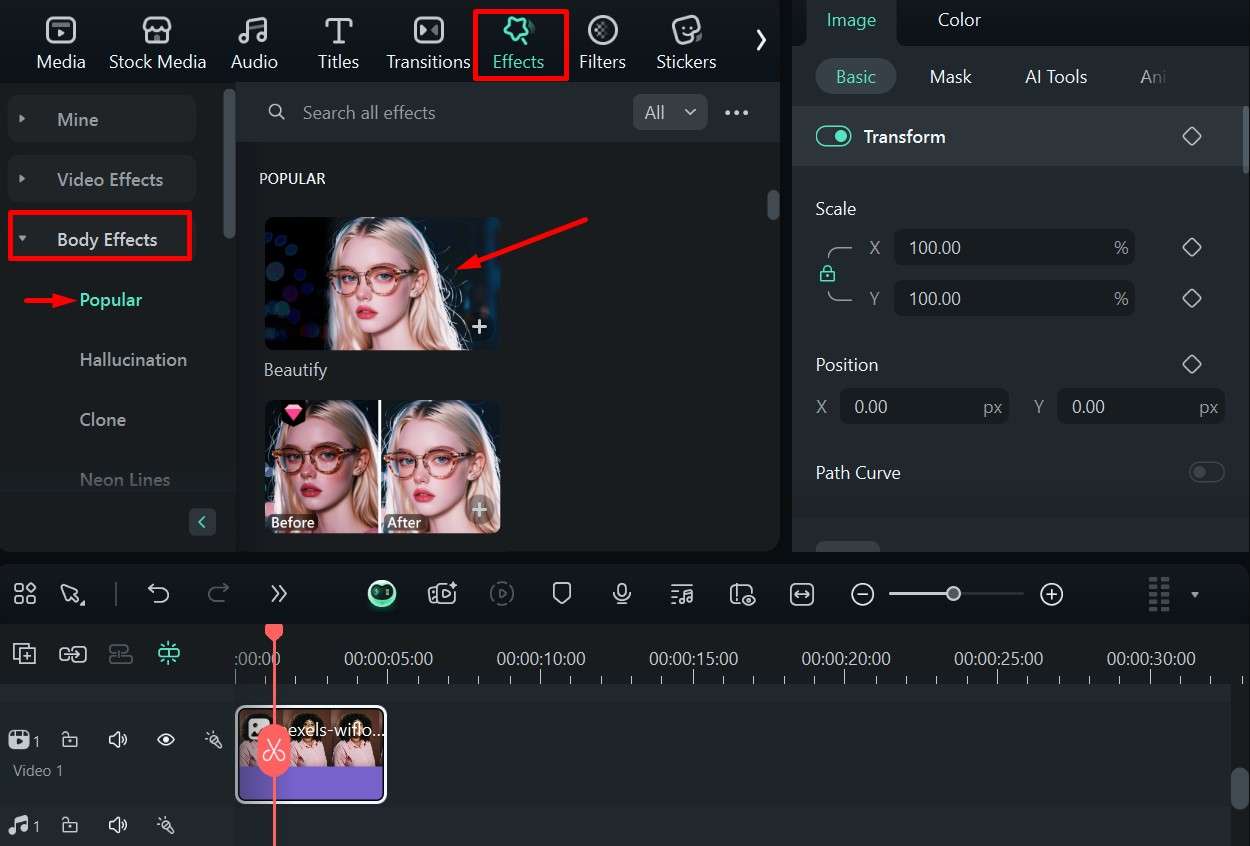
- Adjust the parameters like Nose, Jaw, and Slimming to slim down the face.
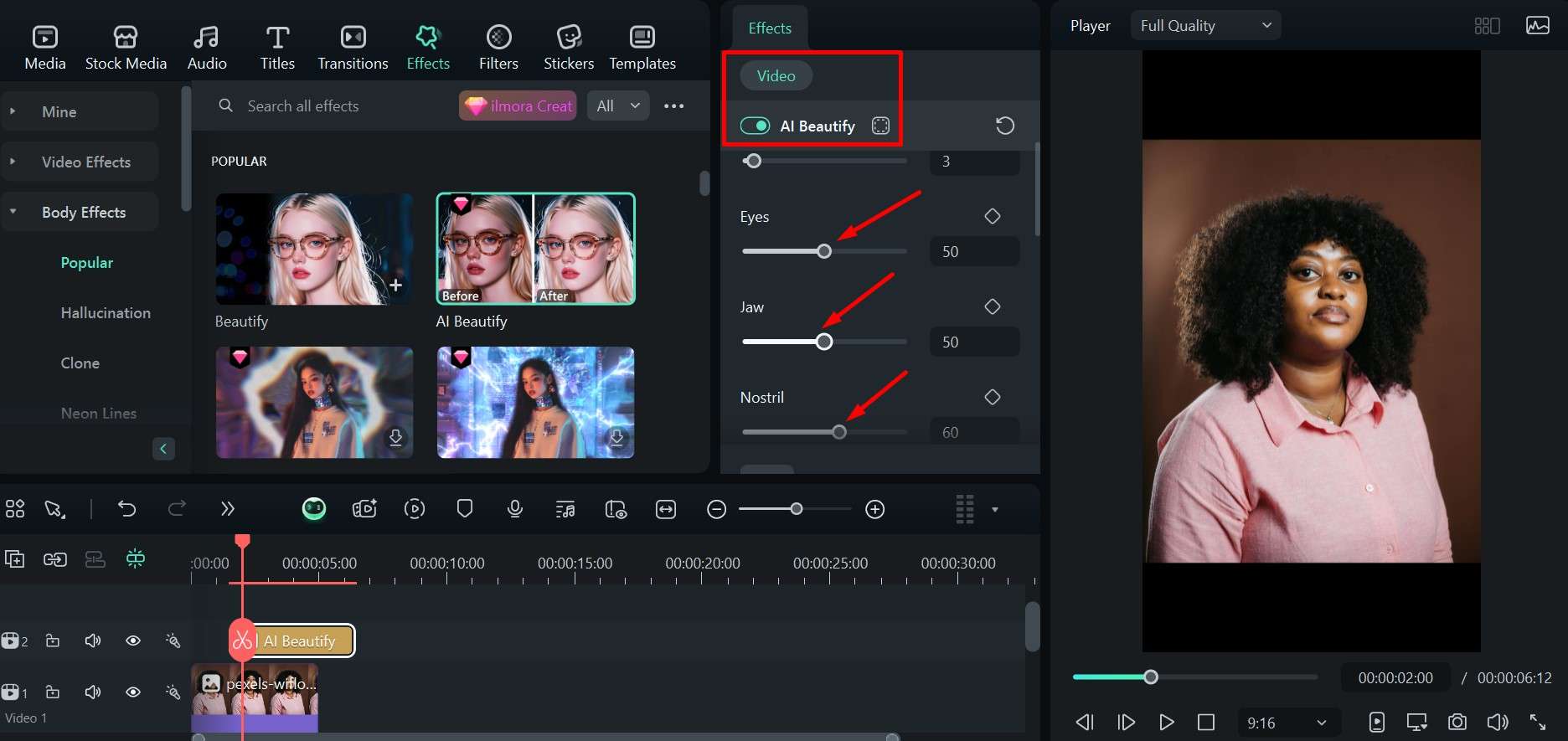
Enhance Your Portrait with an AI Portrait Filter
Here's yet another approach you can use, and you can combine it with other methods as well. You just need to follow these simple steps.
- Upload and drag an image to the timeline, as before.
- Go to Filters > Portrait and choose any one of the many available options. Just click the "+" button to add an option you like to your image.
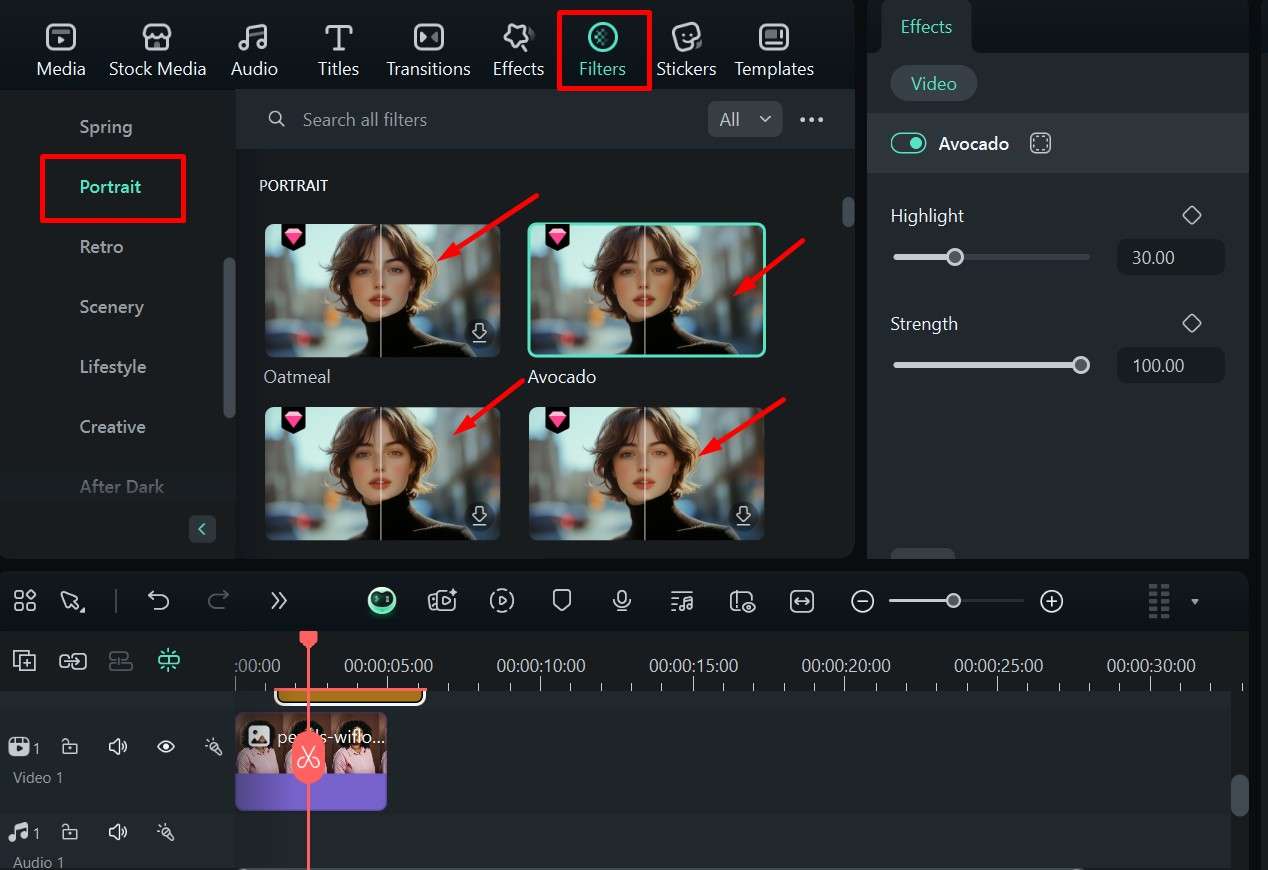
Conclusion
It's difficult to get the perfect picture if you're not a professional photographer, and even they often use some editing magic to get things just right. That's why an AI thin filter is perfect for a quick touch-up before posting a picture or as a way to see what you would look like at the end of your weight-loss journey.
All the tools we mentioned here have a slightly different approach, but Filmora offers you the most freedom with different effects, filters, and high-end generation engines. By integrating Sora 2 and Veo 3.1 for video generation, you can really get that perfect, professional look you want.
FAQs
-
Is there a filter that makes you look skinny?
Yes, you can try to use tools like OpenArt and YoucamPerfect to make yourself look skinny. We also suggest you use Filmora's beautify effect to slim your face. -
What is the app that makes you look skinnier?
People usually refer to TikTok. However, the TikTok slimming face filter is no longer available. In that case, you can try to use an app like BodyTune, Retouchme, and others. -
Can AI make me thinner in a photo?
Yes, AI can definitely make you look a lot slimmer in an image or video. Try to use Filmora's AI beauty effect. -
What is the best app to apply an AI skinny filter?
YouCam Makeup: This app features a skinny face filter powered by AI and AR technology, allowing users to create natural yet effective face slimming results.



 100% Security Verified | No Subscription Required | No Malware
100% Security Verified | No Subscription Required | No Malware