Do you follow social media trends? If you do, you know how hilarious AI filters and effects can be. One week, everyone looks as gorgeous as a mermaid. The next week, we see a trend where everyone is floating around like balloons. These trends are silly, fun, and easy to join.
This time, there's a new TikTok trend where users apply filters to make themselves appear squished like a squishy toy. You really can't miss this one! All you need is an AI squish generator and a few seconds to upload a photo you want to be squished.
I'll show you how to do it. Just follow my lead.
In this article
How to Pick the Perfect AI Squish Effect Tool

Are you curious to see your best friend, girlfriend, or a picture of yourself get squished like a soft, squishy toy? No problem. You just need an AI squish generator, which is a good AI tool with filters and effects that can make AI squish videos.
So, let's start there. What kind of tool should you be looking for?
- High video quality: You should choose an AI squish video generator that produces high-quality video.
- Easy-to-use AI generation tool: You should look for apps that can generate AI Squish videos within steps, and it would be a bonus if they directly provided an AI Squish video template.
- Lots of silly AI filters and effects: The tool should provide other AI filters and effects so you can directly use them to follow social media trends.
- Usual updates: It should be updated frequently for more stable performance, more templates, and features.
- Fun and simple editing features: It should provide many other necessary video editing features.
One of the best tools to satisfy these criteria is Wondershare Filmora, which is available on Android, iOS, Windows, and Mac. With its wide compatibility, you can easily convert any image into a Squish video with AI.
How to Make an AI Squish It Video on Mobile Phones?

Filmora is an excellent AI squish effect generator app because it's delightfully simple to use but relies on a powerful algorithm to create anything you dare to imagine. To make a squish video, you can use Filmora's AI image-to-video feature, which provides a bunch of preset AI video templates, such as the AI balloon effect, Monroe filter, Ghibli style, dream job filter, and more. Aside from video templates, you can customize your prompts. With it, you can simply convert images into videos.
Here's how easy it is to make an AI Squish video with Filmora's app:
- Look up Filmora in the Google Play Store or App Store and download and install the right version for your phone.
- Run the app. Right away, you will see the Image to Video tool in the app's feature highlights. Tap on it. Or if you can't find it, tap on the three dots and look for it there.
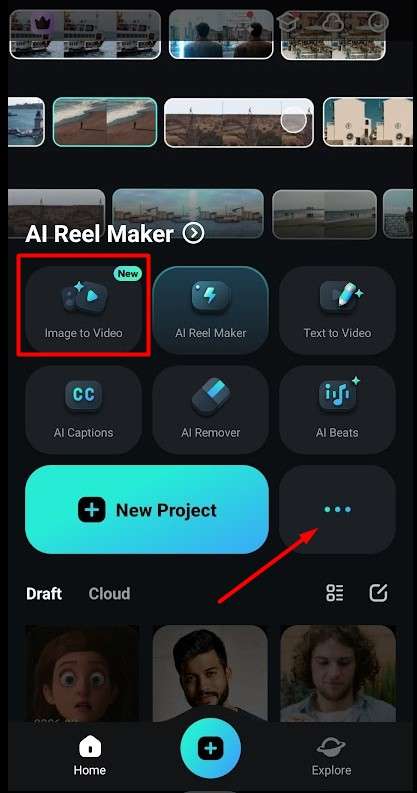
- Go to More Templates.
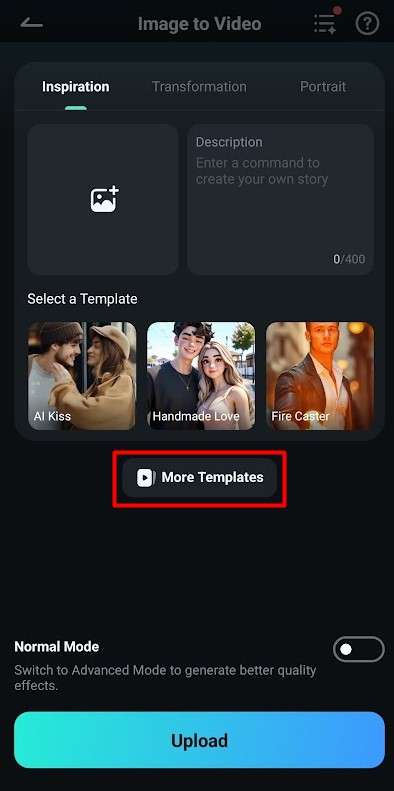
- Scroll down until you see a cute cat being squished like a squishy toy. Tap on the Squishy effect to use it.
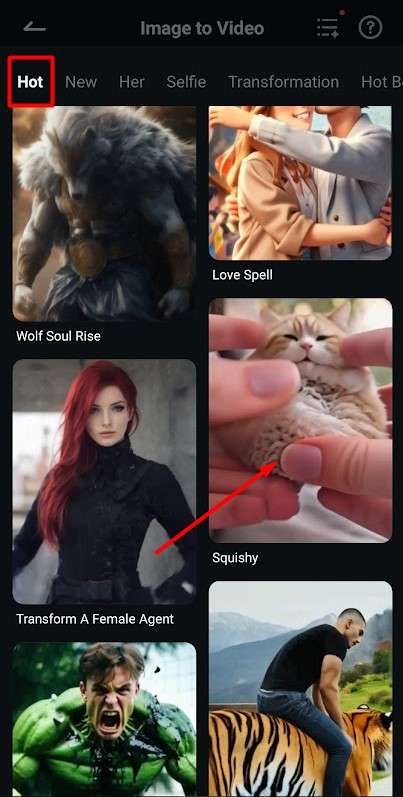
- Next, tap on Generate to start creating.
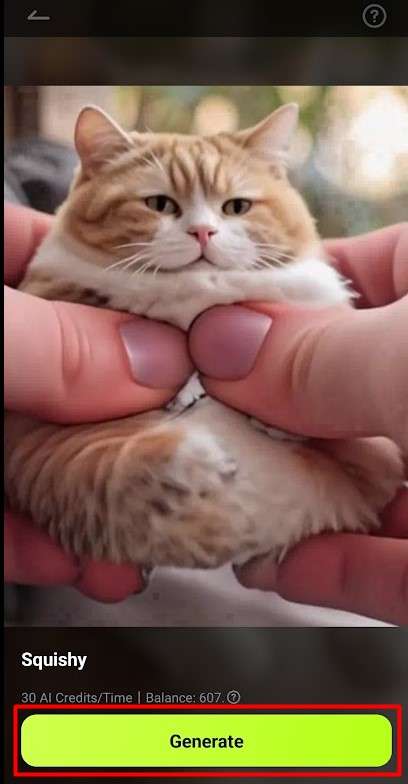
- Choose an image of a person or thing you want to squish and tap on Import.

- Wait a bit. At this moment, Filmora is working on creating an AI Squish video for you. The wait will be over in a few seconds.
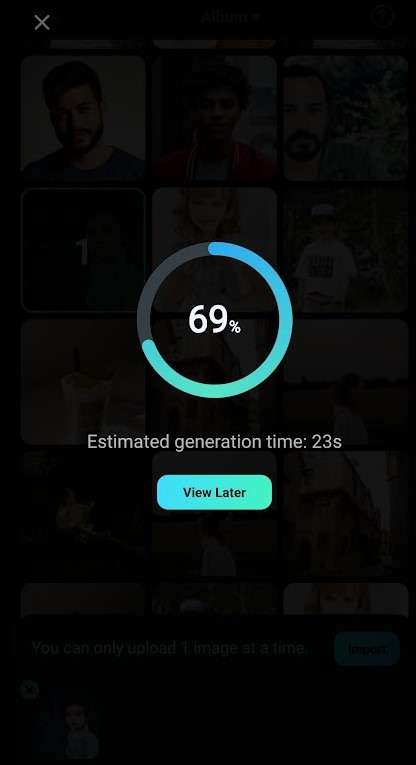
- Preview the result, and then tap Save.
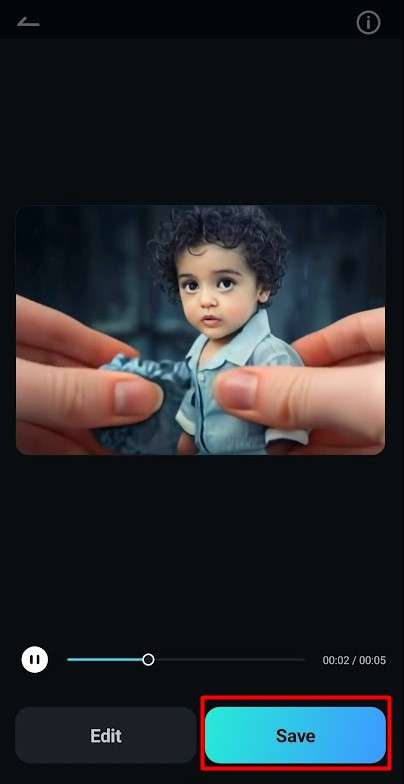
And here's the result. Super cute, right?

How to Use An AI Squish Effect Video Generator Online?
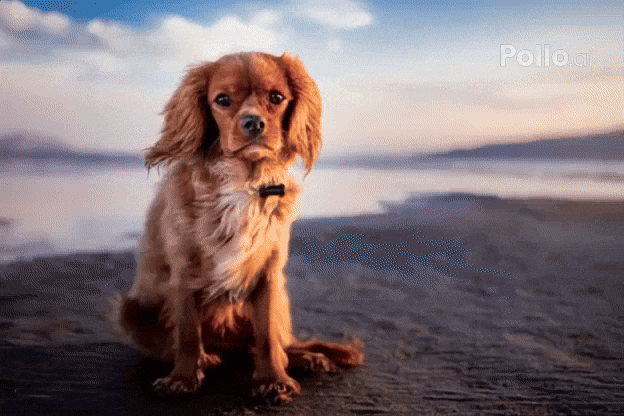
I want to show you another way to create AI squishy videos. On the off chance that you don't like to or, for some reason, can't use your phone for this, there is a tool you can conveniently access from your browser—you only need a computer with the internet.
Pollo.ai is a fantastic AI image and video generator that can create anything you dream up. Do you want to go to space? Swim with blue whales? Become a squishy toy? You can do all this and more with Pollo.ai's lifelike AI filters and effects. Here's how:
- Go to Pollo.ai from any browser, OS, and computer.
- Then click on the Video Effects at the top.

- AI Squish Effect is a popular feature right now, so you'll be able to find it in the highlights. If you don't see it, click on View More.
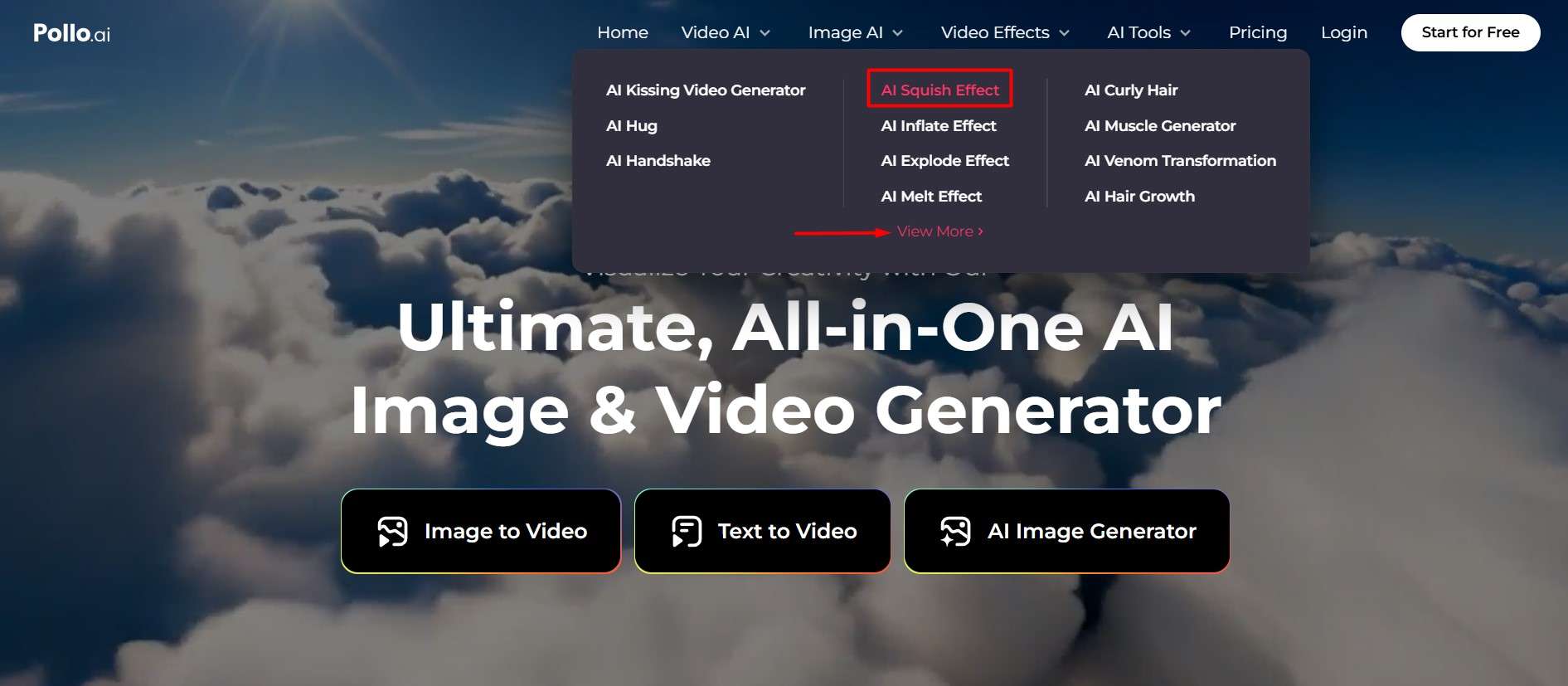
- Click on AI Squish Effect.
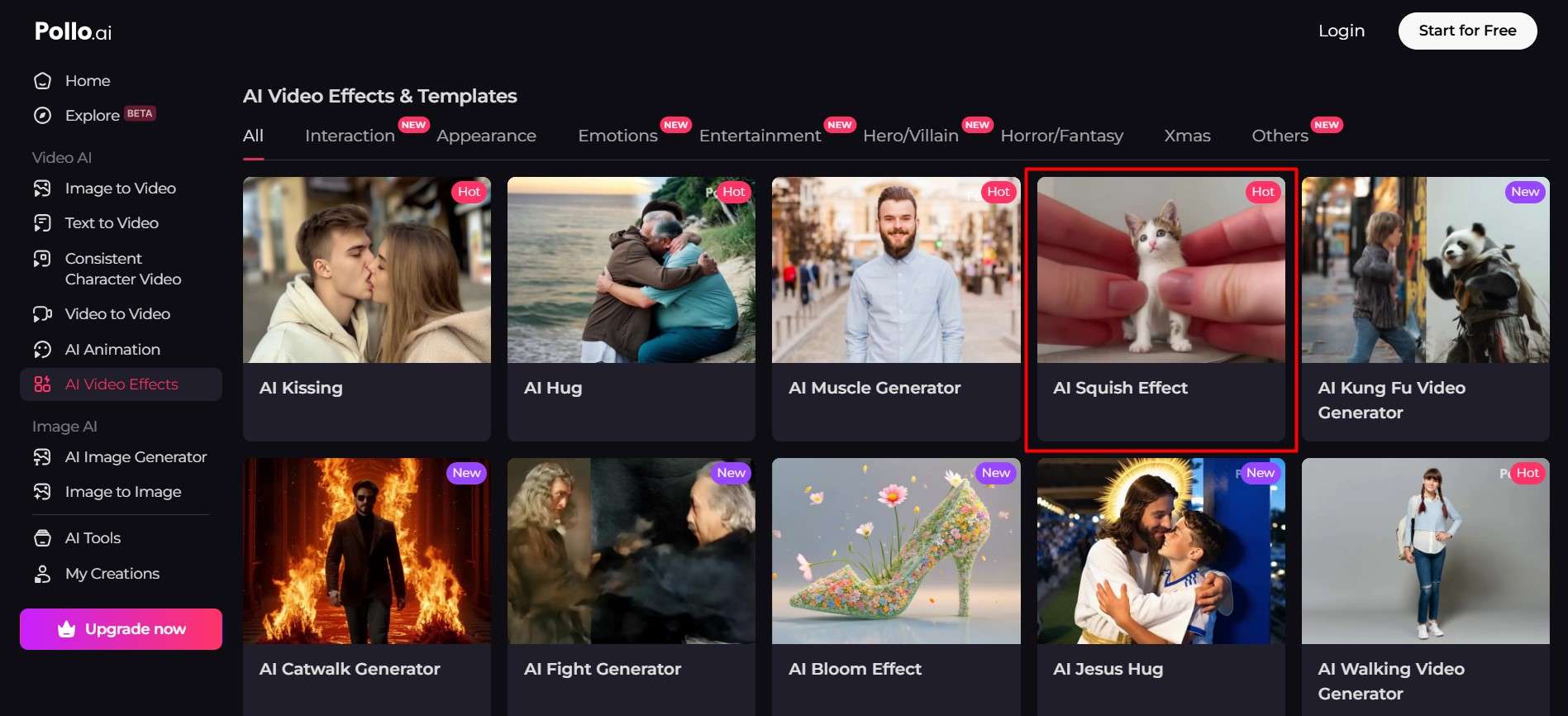
- Next, click to upload the image from your computer.
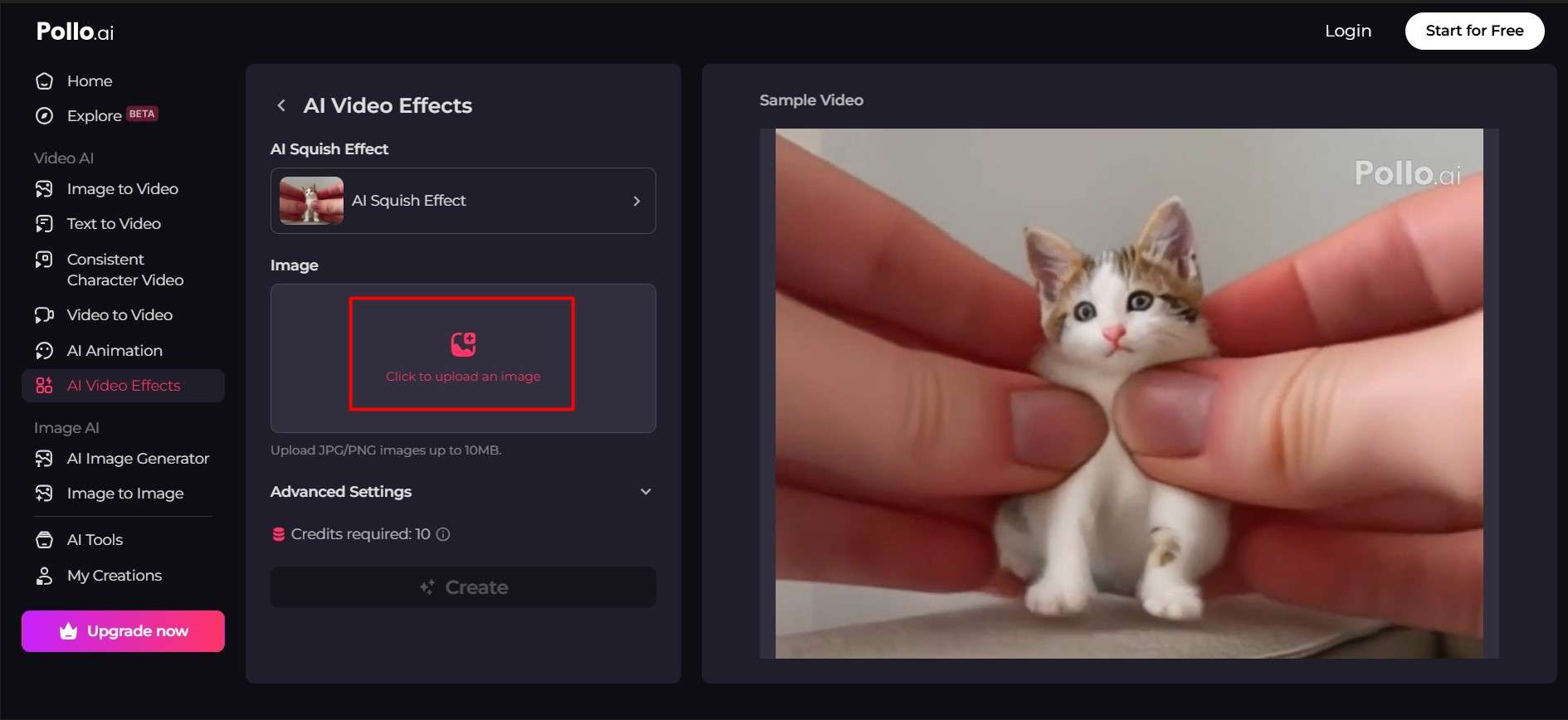
- Pollo.ai offers an option to crop and resize the uploaded image. This is especially convenient when you're creating videos for social media, where content size doesn't correspond with the usual image size. After you make adjustments, hit OK.
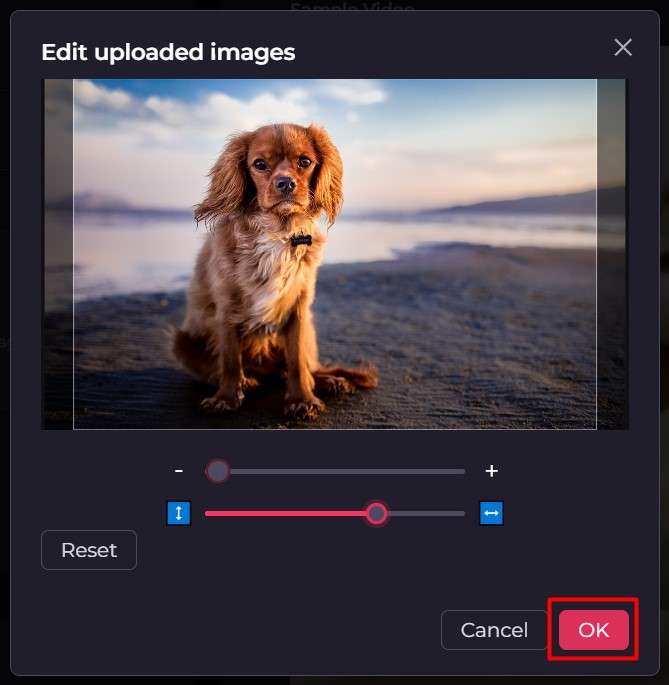
- Now, you're ready. Click on Create to make it happen.
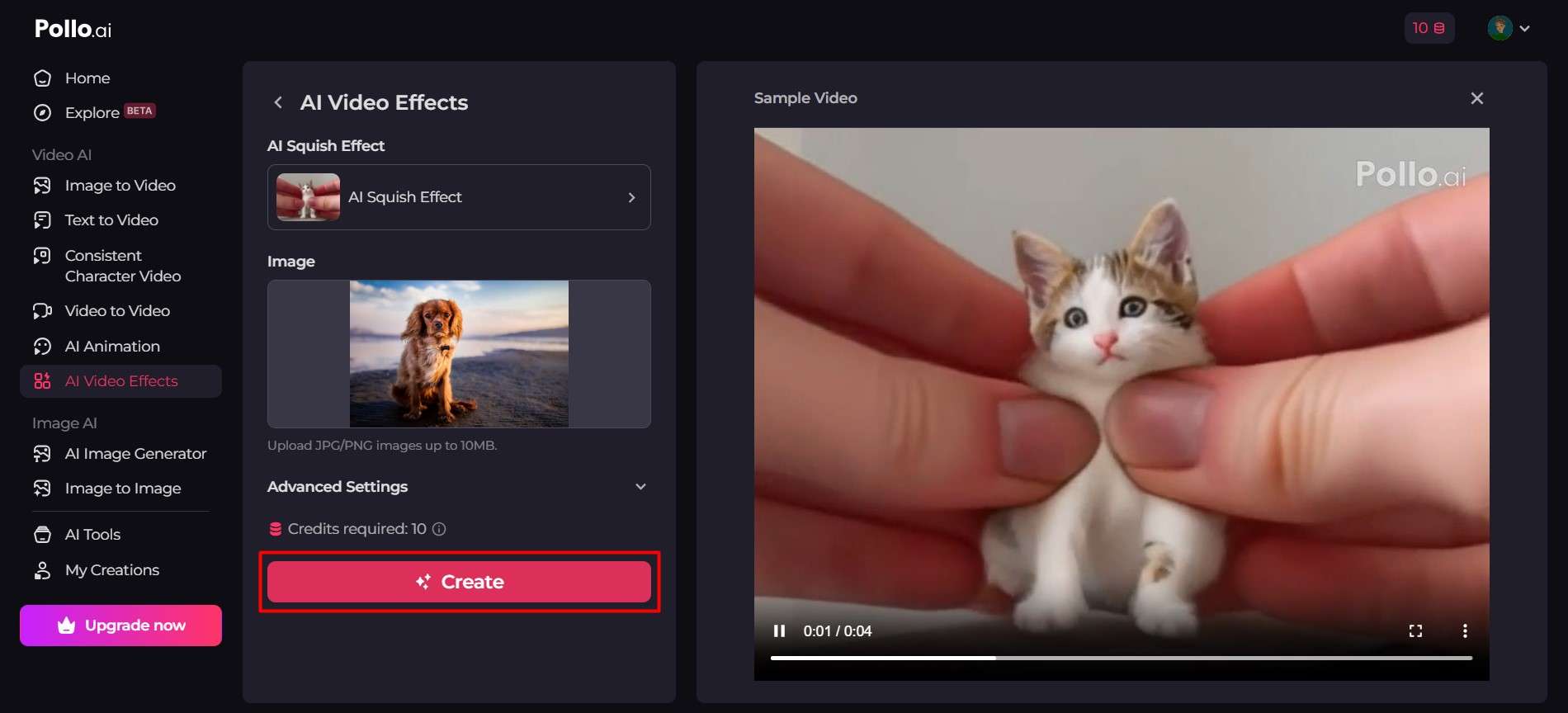
- You will be asked to wait 5 minutes for Pollo.ai to generate your AI squishy video, but it usually takes less than that.
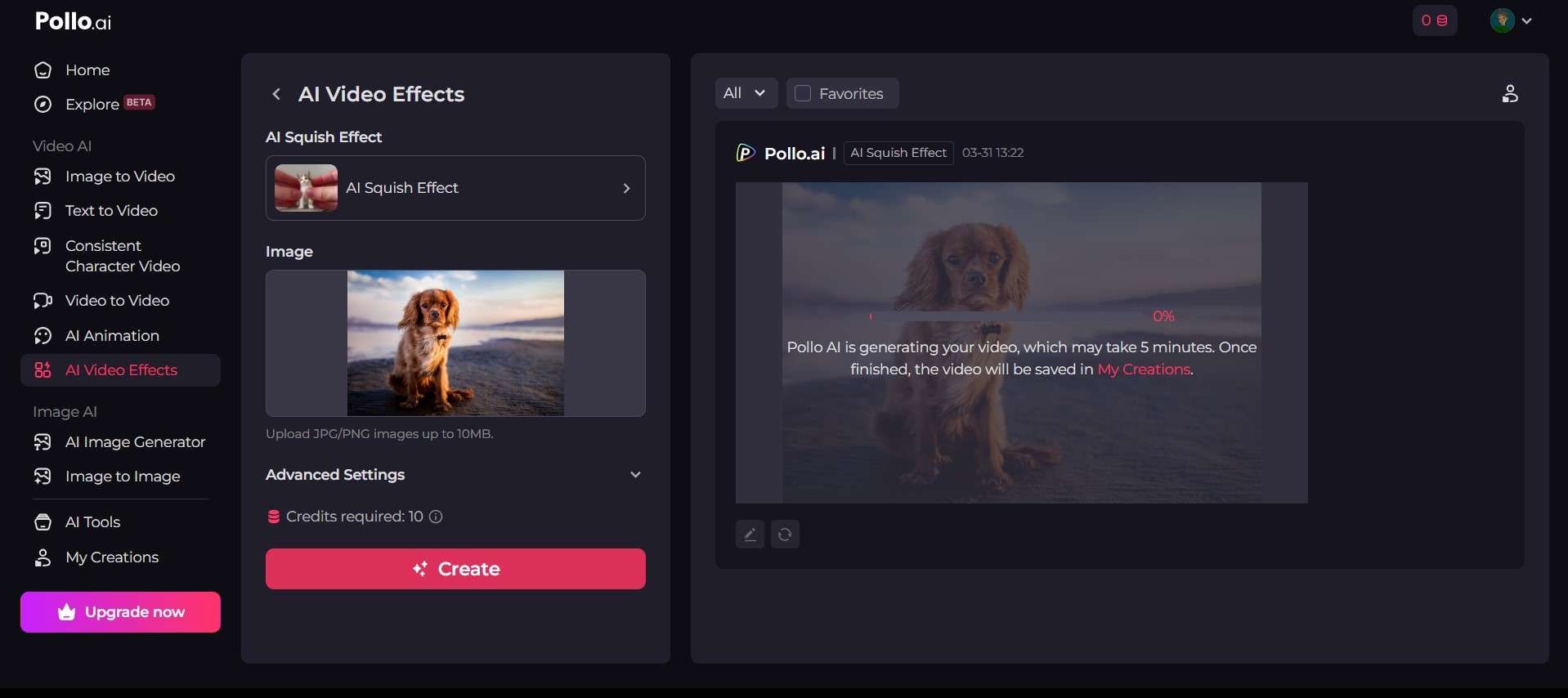
- When the video is done, preview it and click on the downward arrow in the top widget to save it to your computer.
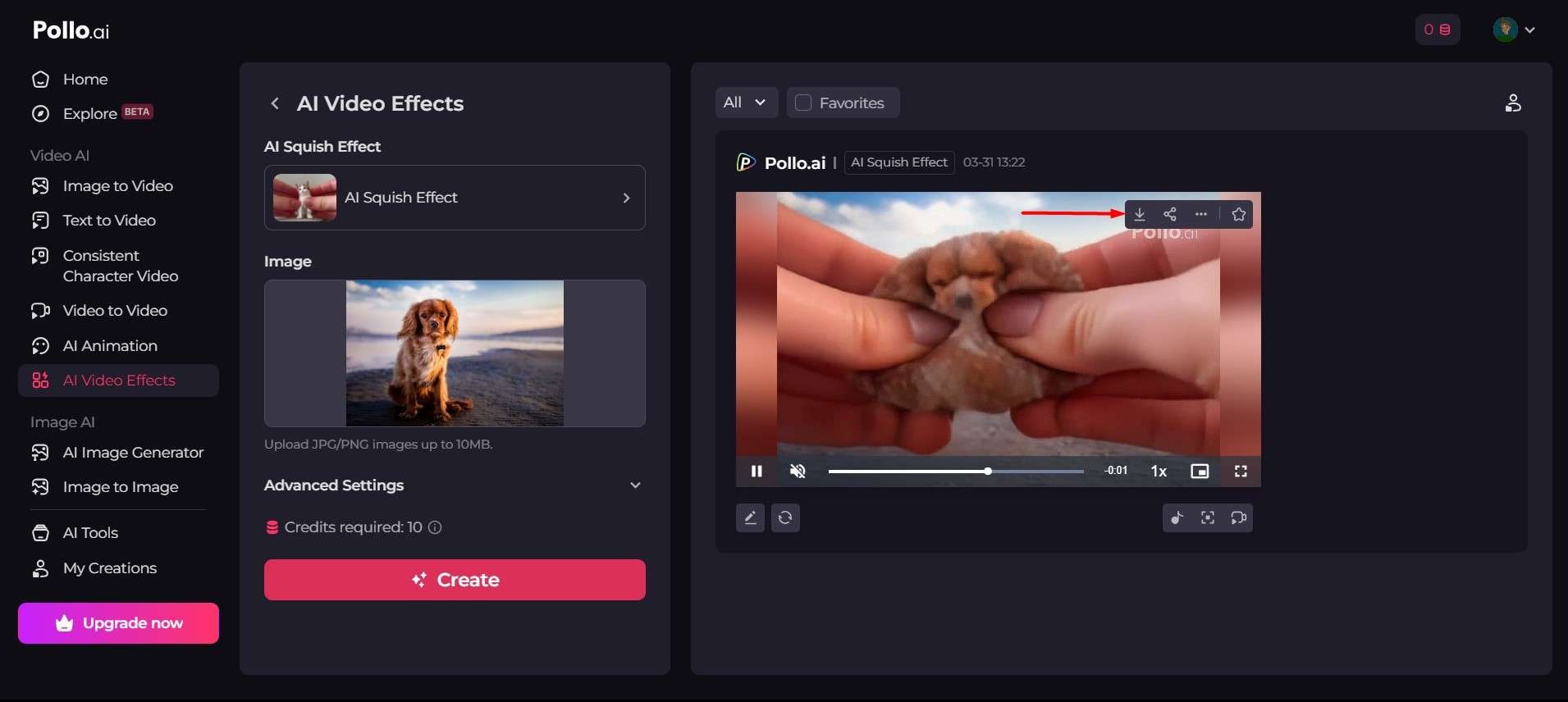
Are you curious how it turned out?
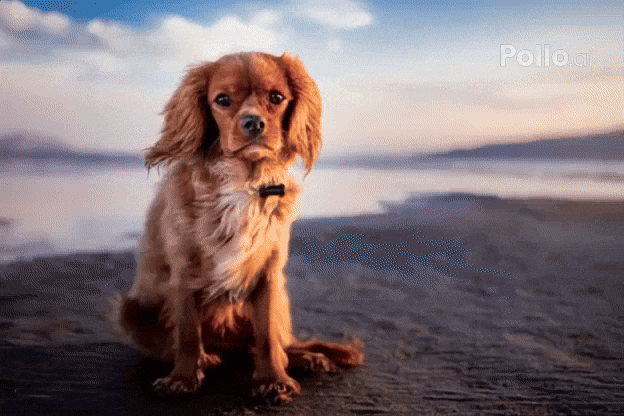
Continue Editing Your AI Squish Video with Ease
Filmora is used by millions of creatives across the globe because of its powerful editing capabilities. Now that you've created your first AI squishy video, who says you have to stop there and post it as it is?
By hitting Edit instead of Save, you open a world of creative possibilities with Filmora. You can add transitions at the beginning and the end, funny stickers throughout, or music and sound effects that imitate the squishy noise—all with only a few taps.
To show you how it works, I will add a squishy sound to my video:
- If you still haven't made your video, you can follow the steps above and then tap on Edit instead of Save. This will automatically import your new video to Filmora's editing studio.
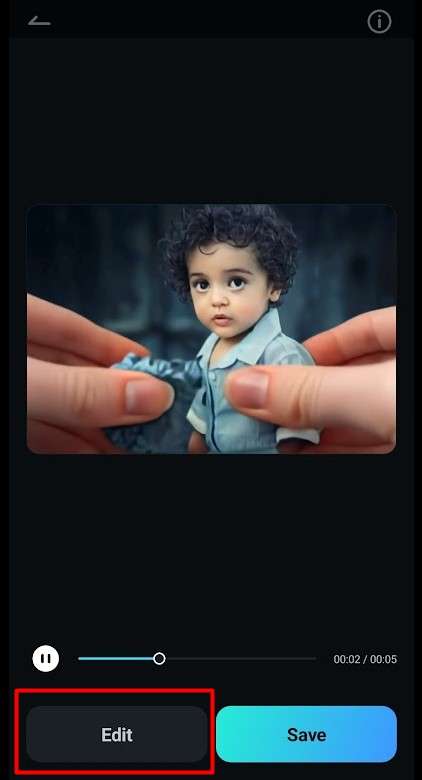
- If you've already generated and saved your AI squishy video, go back to Filmora and tap on New Project.
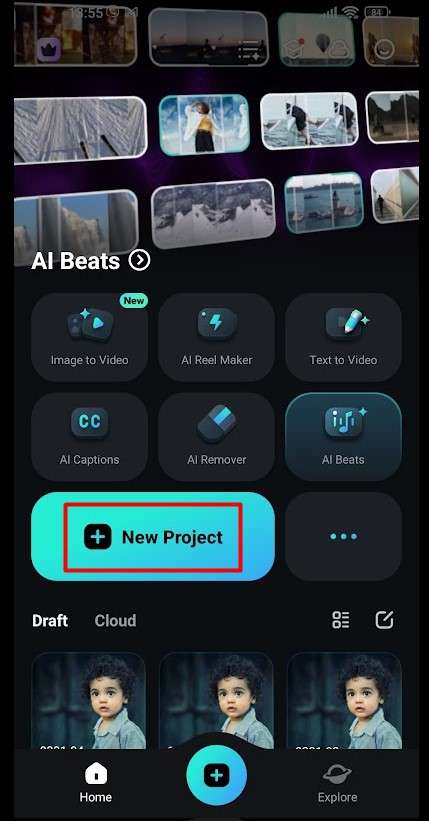
- Next, select the video you want to edit and tap on Import.
- Tap on Audio in the menu bar at the bottom of the screen.
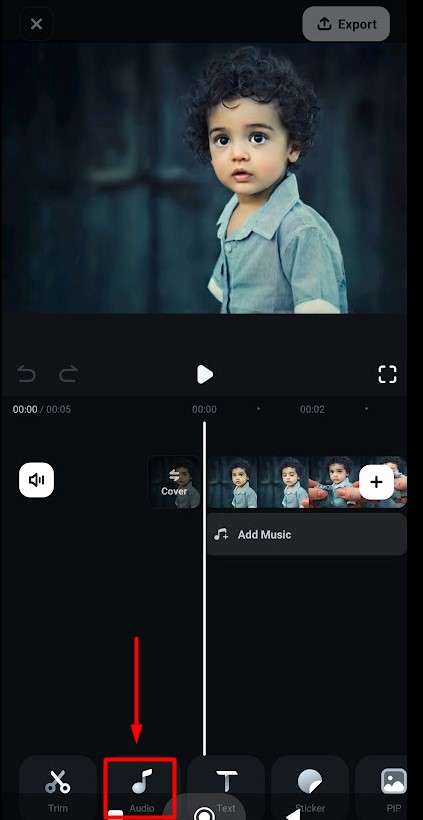
- Filmora allows you to add all kinds of sounds to your videos, from music and recorded voice to AI-made tunes. For this one, I will choose Sound FX.
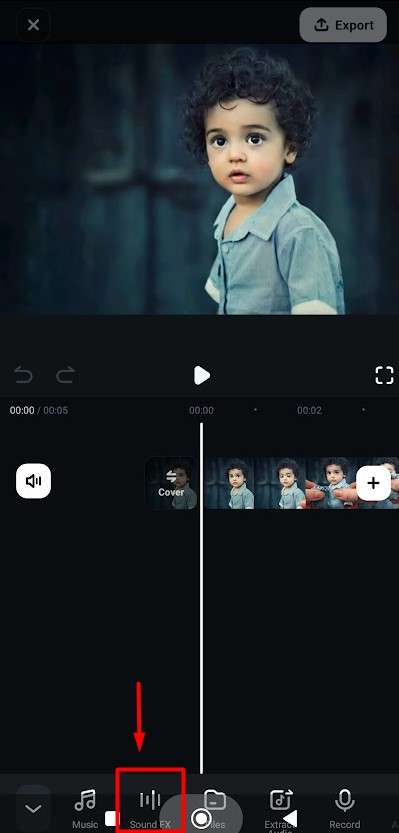
- In the search box, type in "squish" and select any of the available options. When you tap on a specific sound effect, Filmora will download it to your app. Wait to see a blue plus sign and then tap on it.
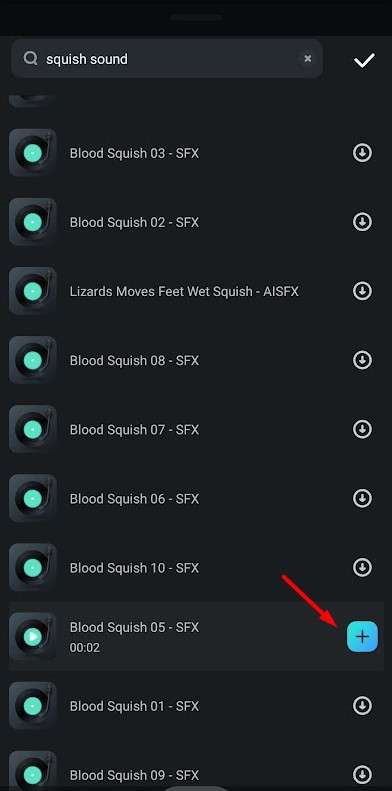
- Adjust the length and location of the sound effect appropriately.
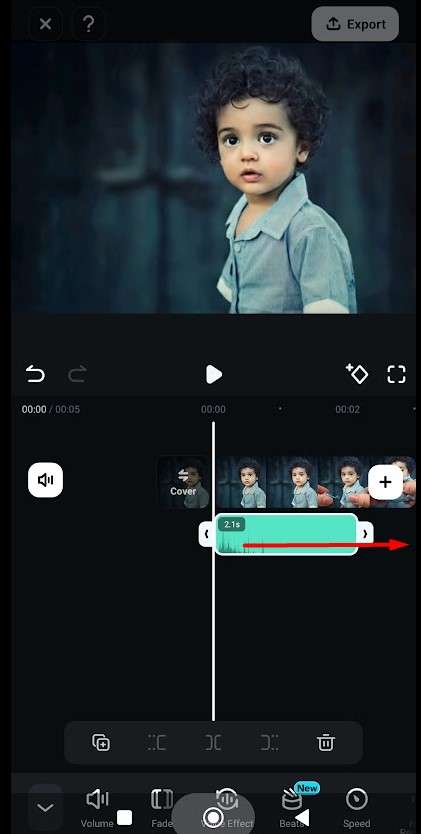
- Click on play to preview the video along with the sound effects. If you like what you see and hear, tap on Export and save the video with sound.
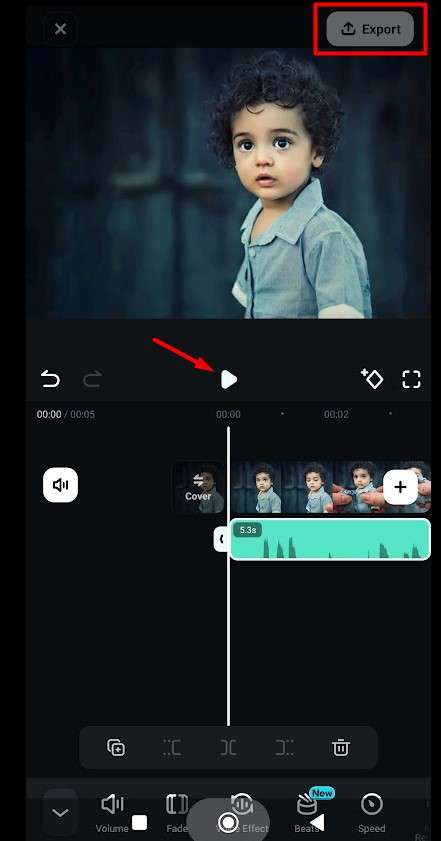
Believe it or not, this is only one of many ways to add a squishy noise to an AI squishy video made with Filmora. You can keep editing your sound effects with creative transitions like fade-ins and fade-outs, and add beats for a dramatic effect. If the effect isn't in perfect sync with the video, you can speed it up or stretch it.
What if you can't find the squishy sound effect you like? In this case, you can go to the AI sound effect generator and describe the sound to Filmora's AI, and the app will make it for you.
Didn't I tell you? The possibilities truly are limitless with Filmora.
Conclusion
Now that you know how all those brilliant TikTok videos that everyone enjoys were made, what's stopping you from creating your own viral video? Using Filmora is easy from the get-go, but the longer you explore its many features, the better your videos will be. There's no point in waiting. Join the trend today and make your first AI squishy video.



 100% Security Verified | No Subscription Required | No Malware
100% Security Verified | No Subscription Required | No Malware




