AI video filters have transformed modern editing workflows. Beyond basic color grading, these tools let you transfer styles, animate from images, and generate scenes without building lighting, motion, and effects from scratch. Thanks to Wondershare Filmora and Kling AI integration, you can now import, edit, and export between the two—opening up a larger toolkit of creative AI filters in one streamlined pipeline.
This guide explores the Kling-powered AI tools inside Filmora, shows how to stylize content with AI video filters, and walks through practical editing steps to enhance your results.
Exploring the Video Filters and AI Tools of Wondershare Filmora
Filmora has always been a powerful editor for both simple and professional projects. It now integrates with Kling AI, bringing more AI video filters and generation modes directly into your editing workspace.
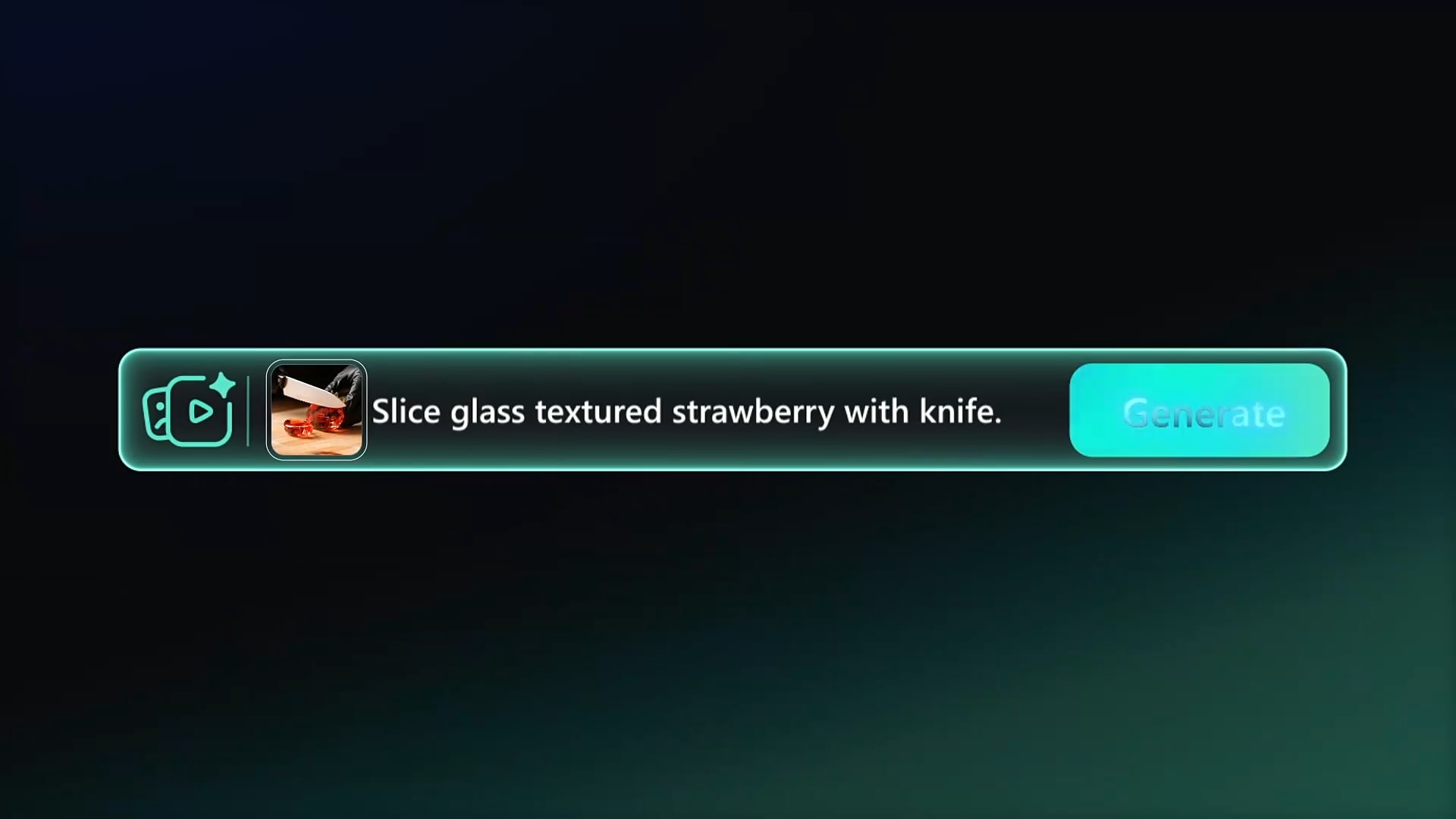
- Kling AI generation: Create videos from text or image prompts, then refine them in Filmora.
- Rich AI filter library: Apply looks instantly—from anime styles to cinematic grades.
- All-in-one workflow: Edit, enhance, and finish inside Filmora without app-hopping.
- Veo 3 support: Produce realistic, audio-synced, high-fidelity videos to complement Kling outputs.
- 10,000+ resources: Transitions, animations, templates, titles, and more for finishing touches.
How to Apply the AI Video Filters Using Kling AI + Wondershare Filmora?
Combine Kling AI with Filmora for a powerful, efficient AI-to-edit pipeline.
Generation
In Filmora’s main workspace, open the Elements panel and click Stock Media. Browse the left categories, then choose AI Media and select AI Image To Video.
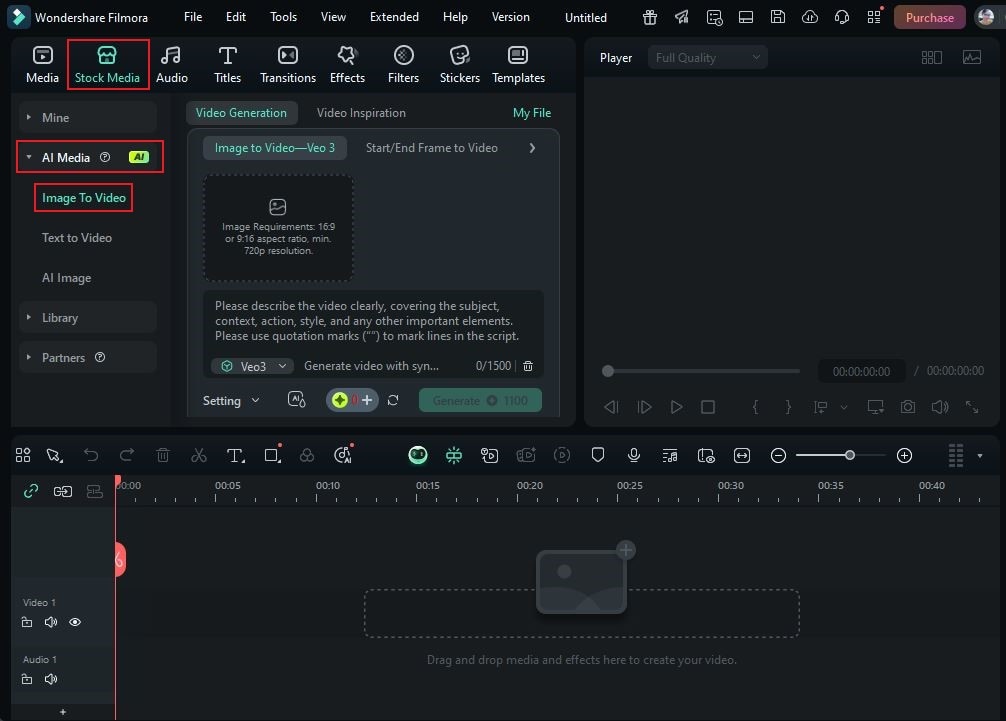
Use the dropdown in the prompt field and choose Standard (Kling AI mode).
Click the Image tab to upload a reference image, then describe your video in the text field with scene, mood, motion, and style details.
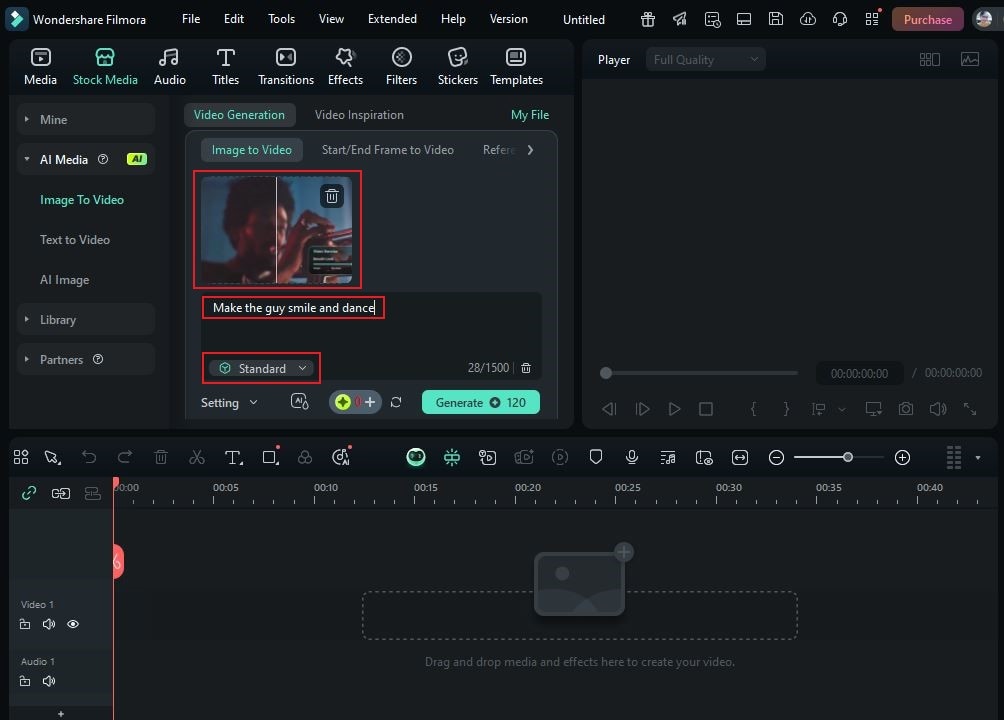
Open Settings to choose resolution and duration. Click Generate, preview the results, select your preferred version, and proceed to editing.
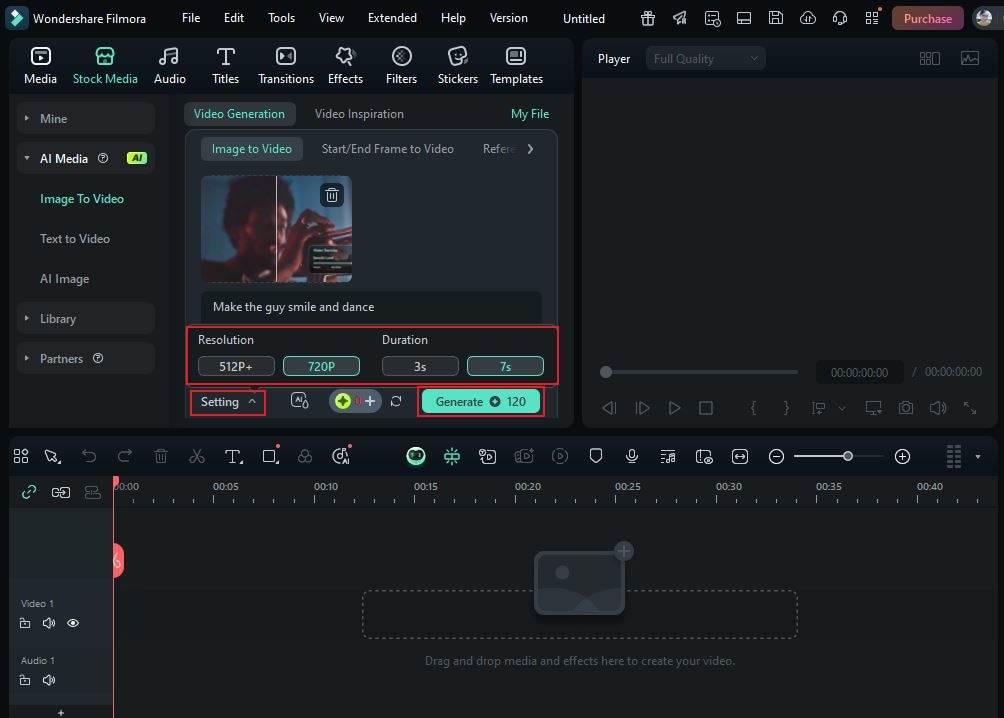
Further Editing
Polish the generated video with Filmora’s timeline tools.
Review the clip, hover the clip edge until the trim icon appears, then drag to adjust. Use the preview to maintain accuracy.

Select your video and audio on the timeline, go to Tools > Auto Synchronization to align them automatically.
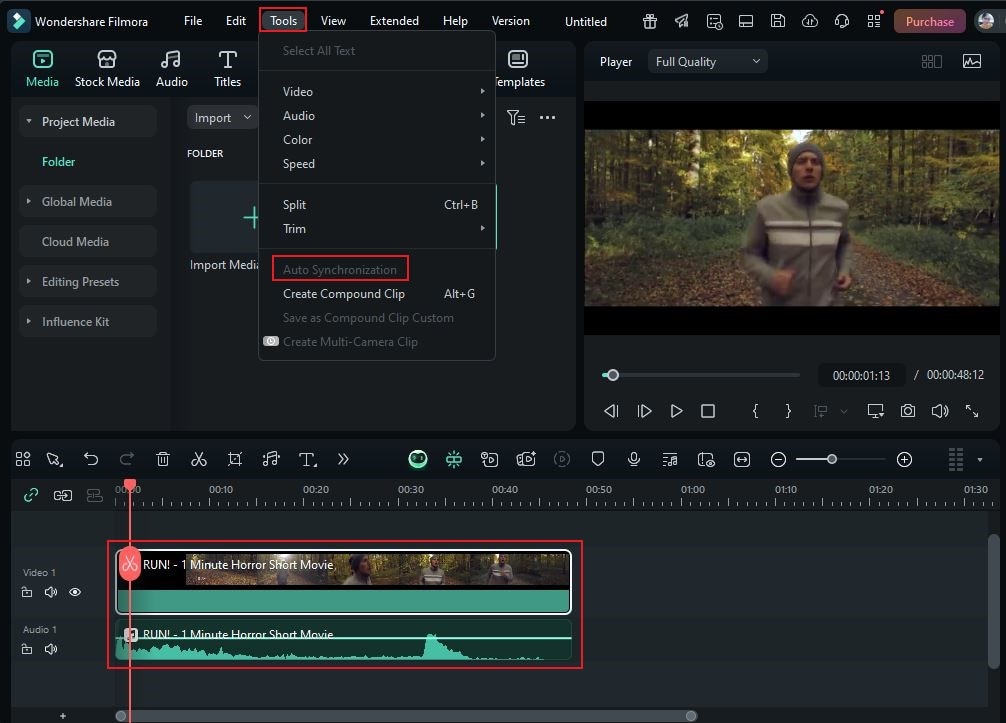
Enhance
Add transitions and AI filters to smooth flow and style.
Go to Transitions, choose a category or search a theme. Click the Download button if needed, then drag the transition between clips.
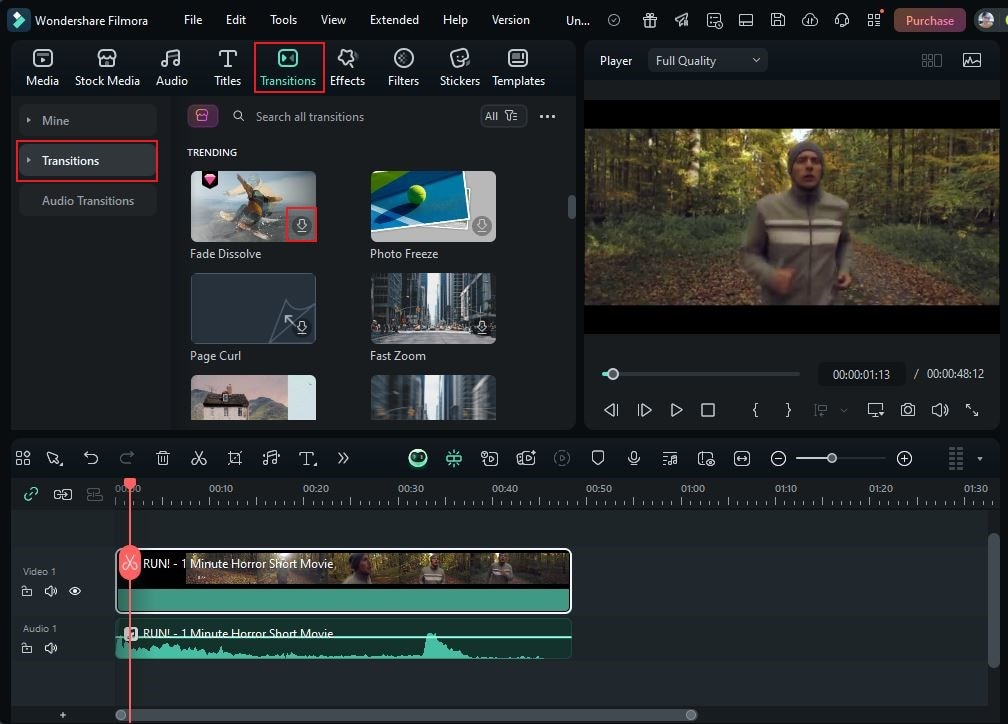
Use the same steps in the Filters tab to apply AI video filters to selected clips for cohesive styling.
Note: Filmora’s extensive library of filters and effects makes it easy to match your visual style across the whole edit.
Key Applications of AI Video Filters
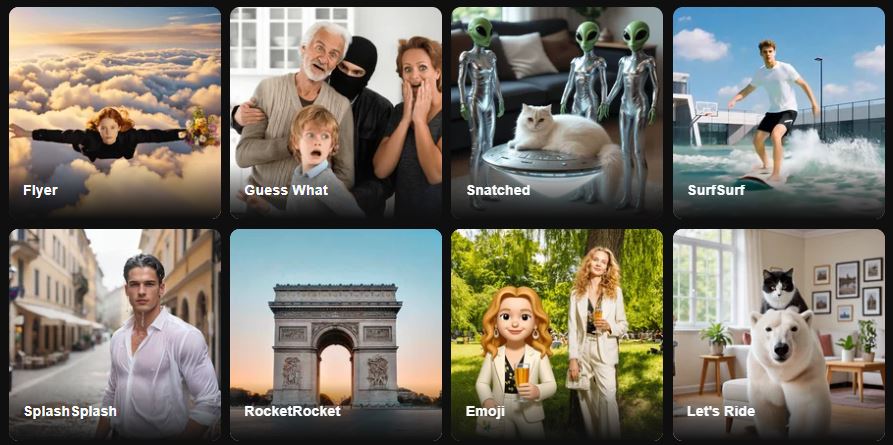
- Social Media Content: Add anime looks, trending overlays, or stylized grades to boost engagement.
- Marketing: Apply brand-consistent filters for polished promos and ads.
- Education: Make tutorials and explainers more engaging with clean motion and visual clarity.
- Therapy: Build calming visuals and palettes for relaxing content.
- Personal Use: Enhance travel, family, and hobby videos with minimal effort.
Why Wondershare Filmora is Better Than Other Apps?
Kling AI excels at generation, but Filmora provides the comprehensive post-production environment you need to finish videos at a professional level.
- AI + Creative Control: AI video filters with full manual overrides to realize your vision.
- Complete Toolset: Consolidates editing, effects, audio, titles, motion, and exports in one place.
- Diverse Features: From AI Enhancer to Auto-Sync, speech tools, and more—maximize flexibility and speed.
Conclusion
AI video filter effects help you create, learn, and communicate faster—whether you’re adding anime flair or professional cinematic grades. Use Kling AI to generate the base, then take your result further in Wondershare Filmora with AI filters and pro tools like Auto Synchronization, AI Video Enhancer, and AI Audio Stretch. One pipeline, two strengths—AI generation + full editing—for finished videos that stand out.



 100% Security Verified | No Subscription Required | No Malware
100% Security Verified | No Subscription Required | No Malware


