The advancement of AI technology has been faster than many of us expected, and one of the most talked-about uses is the deepfake face swap. It has become a new source of entertainment, where you can insert yourself into movie clips, create funny memes, make fan edits, or post playful content on TikTok and YouTube.
If you have been curious to try one, we have a few recommendations for deep swap AI for you, complete with a step-by-step tutorial to help you create face swaps so realistic they’ll shock everyone.
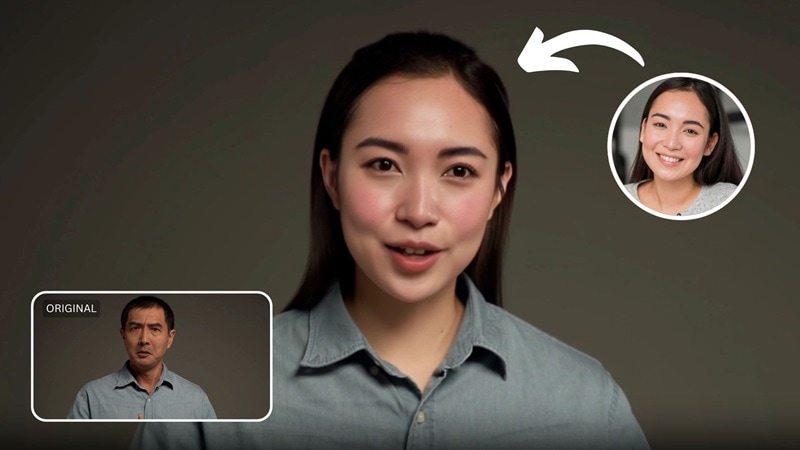
In this article
Part 1. How Deepfake Face Swap is Different from Regular Ones
A deepfake face swap isn’t just your standard cut-and-paste edit. Deepfake technology uses deep learning models, like generative adversarial networks (GANs), to actually generate new visuals instead of just overlaying faces.
That’s why the results often look so realistic and natural compared to traditional face swap tools. If you’ve ever struggled with how “messy” regular swaps can look, deepfake swap offers:
- High accuracy and realism. Every detail is blended smoothly, making the face look like it belongs in the scene.
- Better performance in challenging scenes, like quick movements, tricky angles, and dynamic backgrounds.
- Perfectly matched skin tone, lighting, and expressions. The AI adjusts everything automatically, so the final edit feels seamless.
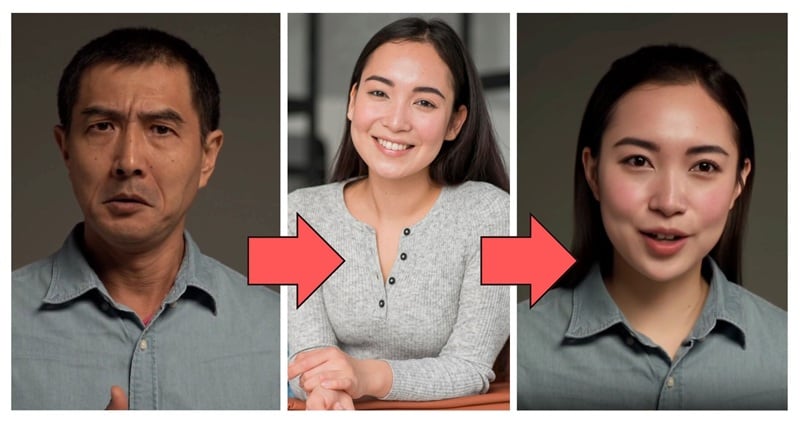
Part 2. Make a Deepfake Face Swap Video with Advanced Customization
If you want more control over how your deepfake swap face looks, you can do it with tools like Wondershare Filmora. Unlike basic apps that only swap one face by default, Filmora gives you the flexibility to replace the area you want to replace.
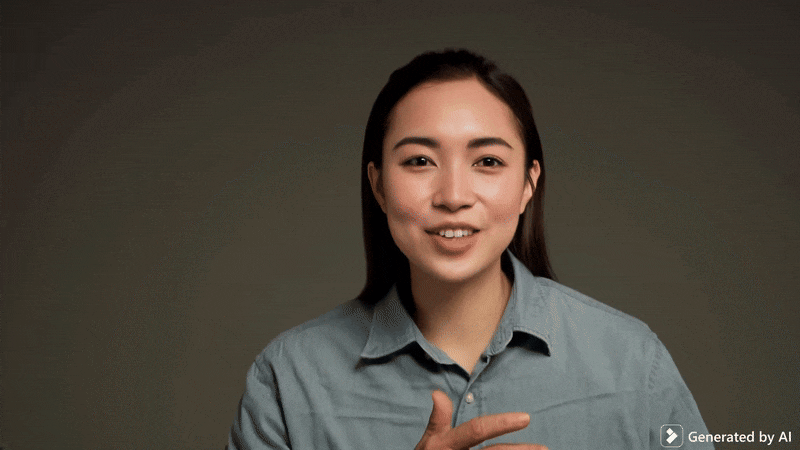
You decide what gets swapped, yet the process stays simple since all you need to do is select the area, guide the tool through a prompt, and let it handle the blending for you. The feature is built right into the video editor, so you can swap faces and then keep editing without switching between different apps.
How to Make a Deep Swap Video with Filmora
- Step 1: Launch Filmora and Open the Replace Element Tool
Start Filmora and create a new project. Head to Stock Media > AI Media > Image to Video. After that, choose Video Generation > Video Element Editing > Replace Element.
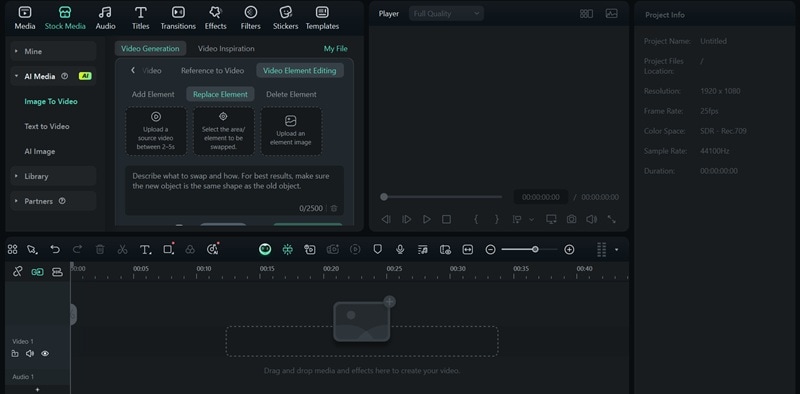
- Step 2: Import Your Base Clip
Bring in a short clip (2–5 seconds) you want to use. Then, click Select Area/Element to be Swapped.
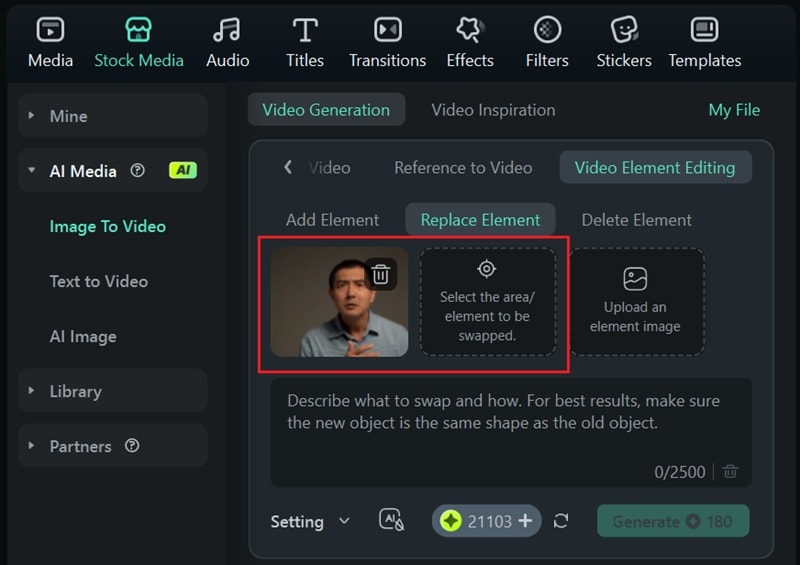
A pop-up window will appear. Select Add Element and click on the part of the video you’d like to replace. Filmora will select the chosen area automatically. If it looks good, press Submit.
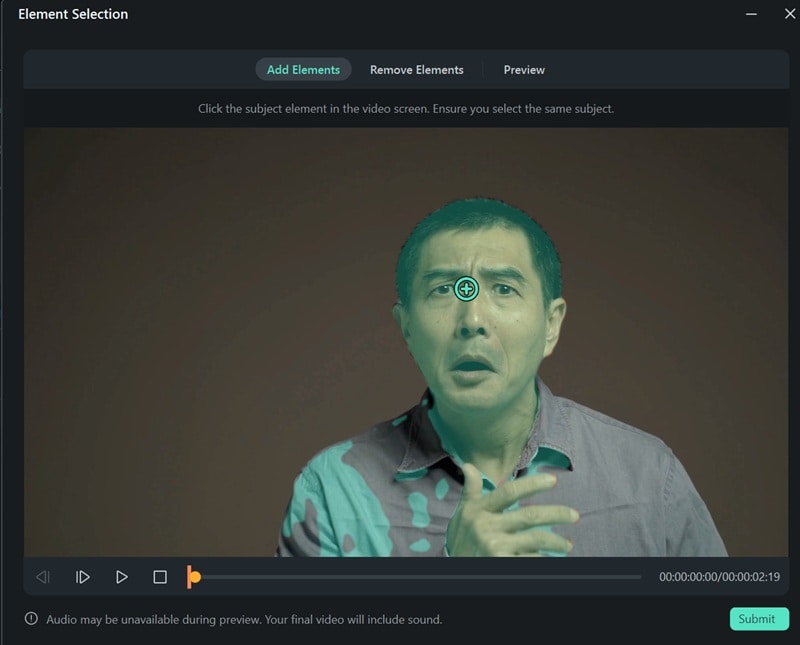
- Step 3: Add Your Replacement Image
Click Upload an Element Image and upload the photo you want to swap in. In the new window, you can crop the photo as needed, then hit Submit to confirm.
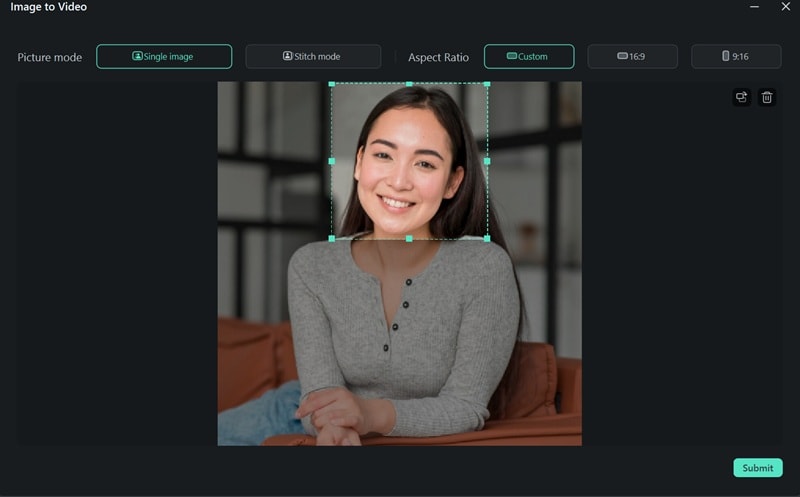
- Step 4: Guide the AI with a Prompt
Type a simple instruction in the prompt box to help the AI blend everything naturally.
Example prompt:
“Swap the selected face in the video with my uploaded photo. Adjust skin tone and lighting to match the scene.”
Press Generate and let Filmora process the video.
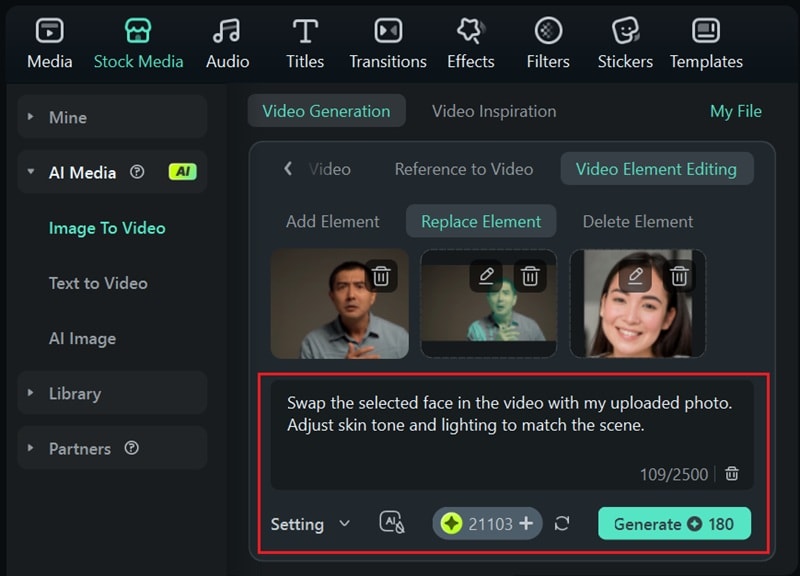
When it’s finished, your new video will appear in the Media folder. You can then polish it with Filmora’s editing tools and export it for sharing on TikTok, YouTube, or any other platform.
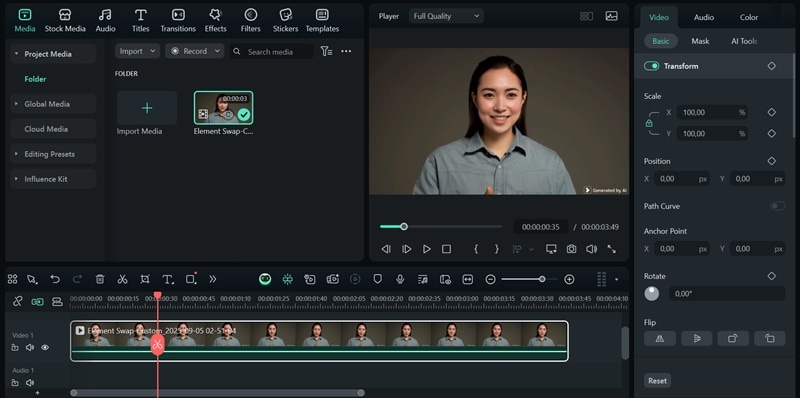
Make a Deep Swap Video on Your Phone
Filmora is also available as a mobile app on iOS and Android, so you don’t always need a computer to try deepfake swap. The process is slightly different from the desktop version, but it’s also built right into the mobile editor.
- Step 1: Open Filmora and Select VideoGen
Launch Filmora on your phone, go to More > VideoGen, then tap Swap to start face swapping.
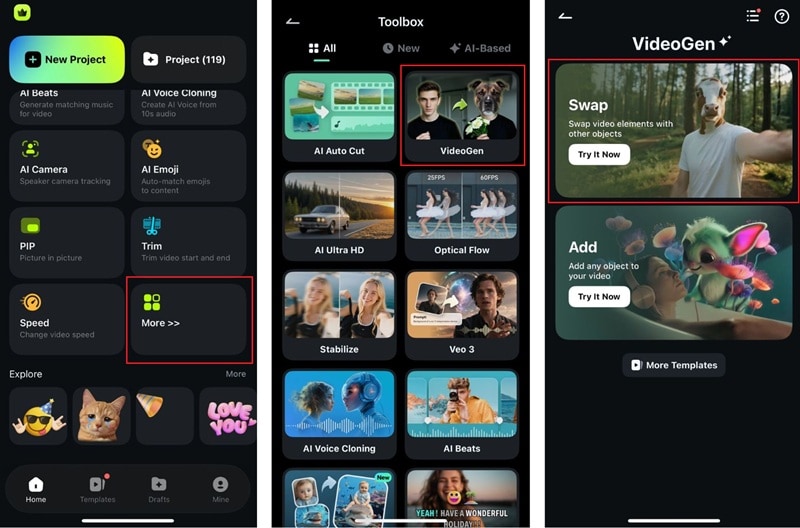
- Step 2: Import Your Video
Tap Import and upload the video you want to edit. Once uploaded, trim it down and tap on the face or area you want to replace. The AI will automatically detect and outline the selection. Use the Preview Effect to check if the swap area looks accurate before moving on.
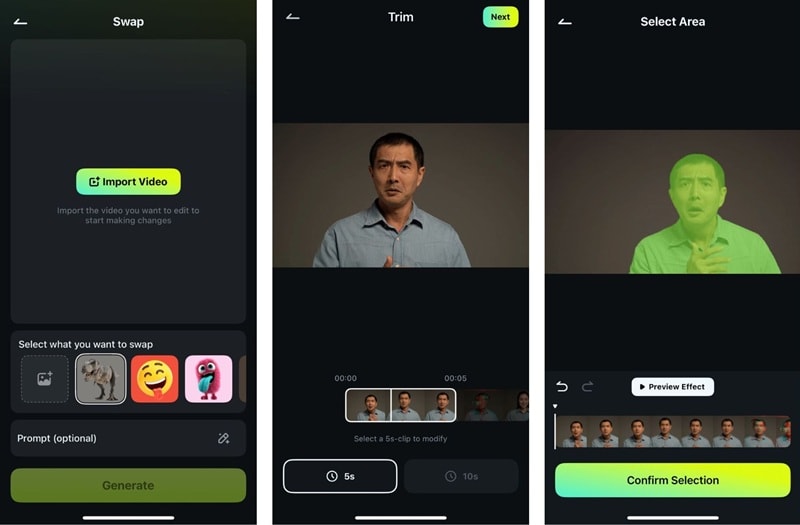
- Step 3: Upload the Replacement Image
Now, upload the photo of the person you want to swap in, or pick one from the available templates.
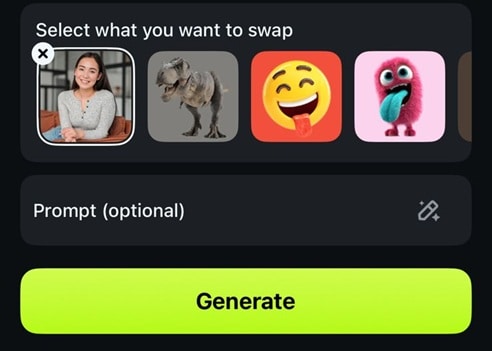
Tip: Add a Prompt (Optional)
For more precise results, tap on Prompt and type in short instructions. This helps the AI refine the output.
- Step 4: Generate and Export
When everything looks good, hit Generate and wait for the app to process the swap. Once done, you can refine the video with effects, filters, or music, then export it to save or share on TikTok, Instagram, or YouTube.
Part 3. Create Deepfake Face Swap for Photos & Videos Automatically (Face-Only)
Besides Filmora, some deepfake face swap online tools offer a more automated approach to face swapping. These options don’t give you much control and customization, but they make the process quicker. The tool will automatically detect and replace the face in your photo or video without asking you to select the area manually.
One example is Magic Hour, which works on both photos and videos. You can use it to try a deepfake face swap for free, up to 3 short videos daily.
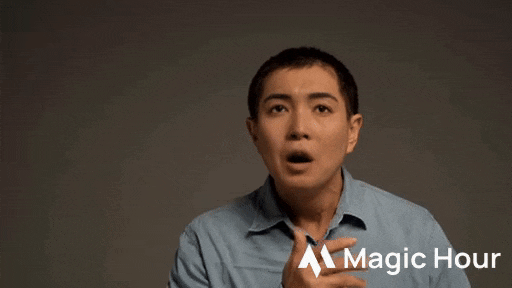
How to Swap Faces Online: Step-by-Step
- Step 1: Add the New Face
Select Video Face Swap if you want to face swap a video. Upload the photo of the face you want to use, or select one from the presets available.
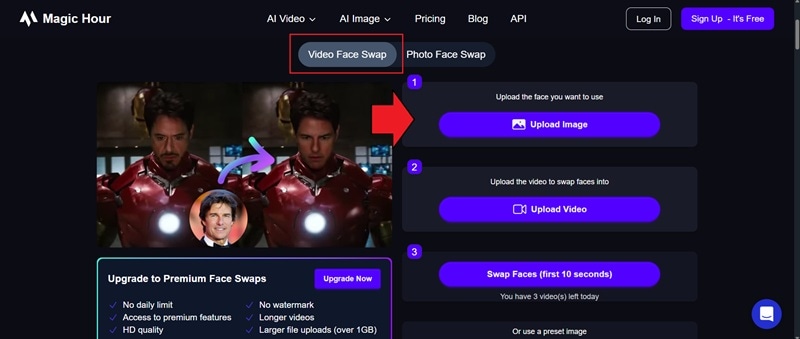
- Step 2: Upload Your Video
Next, upload the video where you want the face to be swapped.
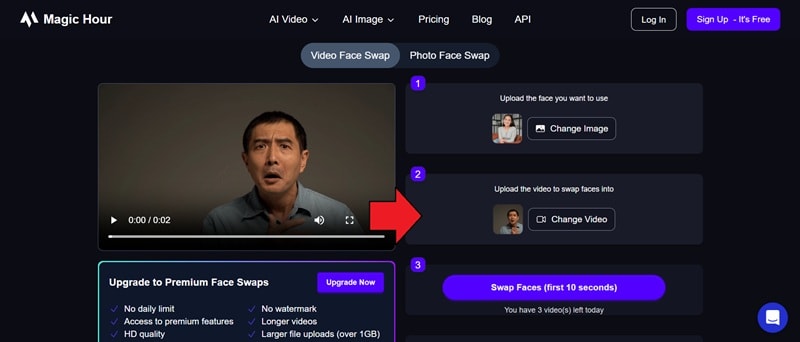
- Step 3: Generate and Download
Click Swap Faces and let the AI process the swap automatically. Once it’s finished, preview the result and download your new photo or video to your device.
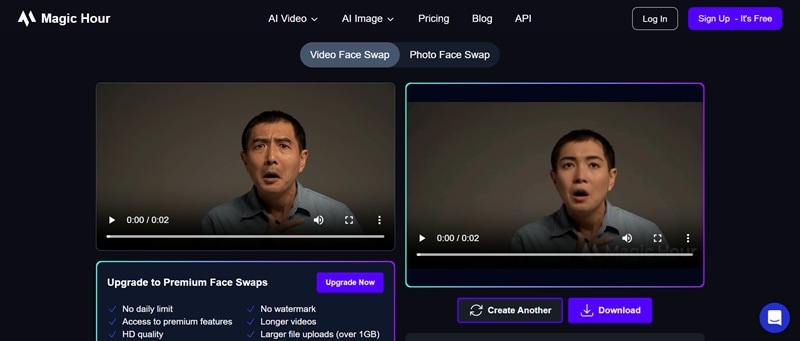
Part 4. Ethical Use of Deep Swap AI
Deep swap AI can be a fun tool to experiment with, but it also comes with responsibilities. You may swap faces for creating harmless memes, jokes, or personal content, but misusing the technology can also lead to real harm.
To keep things safe, you need to remember the ethical use of deep fake face swap:
- Get Consent – Don’t swap faces without permission, especially in private or sensitive situations.
- Respect Privacy – Using someone’s image, voice, or likeness without approval can break the law.
- Avoid Election Misuse – Don’t post deepfakes that could mislead voters or alter political messages.
- Stay Away from Harmful Content – Never create or share explicit or sexual deepfakes, especially involving minors.
- Be Honest – If you post deepfake content publicly, consider labeling it so viewers know it’s AI-generated.
- Know the Risks – Some states have penalties (fines or lawsuits) if deepfakes cause harm, defame someone, or spread misinformation.
- Follow Platform Rules – Social media sites often ban harmful or deceptive AI content, even if local laws don’t cover it.
Always think about how your edits might affect others before sharing them. Creating deepfake swaps should be fun and respectful of others, but never offensive or harmful to the people involved.
Conclusion
Deep face swap AI lets you insert and replace faces with results that look highly realistic. One tool that makes this possible is Filmora, which has an AI-powered swap feature built directly into its editor. A few online tools are also available for those who just want to swap the face only or prefer a quicker but less customizable option.
Though it’s fun to experiment with, it’s also important to remember that this technology comes with responsibilities. When used thoughtfully, deepfake face swaps can be a fun form of entertainment that stays within safe and respectful boundaries.



 100% Security Verified | No Subscription Required | No Malware
100% Security Verified | No Subscription Required | No Malware


