Creating a video with pictures on your iPhone is easier than ever in 2025, thanks to the seamless in-built and third-party tools available to iOS devices. From compiling cherished memories into a slideshow to creating professional presentations, your iPhone has everything you need to bring your vision to life.
In this guide, we'll walk you through the step-by-step process of creating a picture-based video directly on your iPhone. Whether you want to use an in-built tool, a dedicated video editor, or even an online tool, this article has everything you need to learn how to make a photo video on iPhone. Here, we will also recommend the best method to achieve this and how to improve the quality of these photo videos from your iPhone. Let's get started!
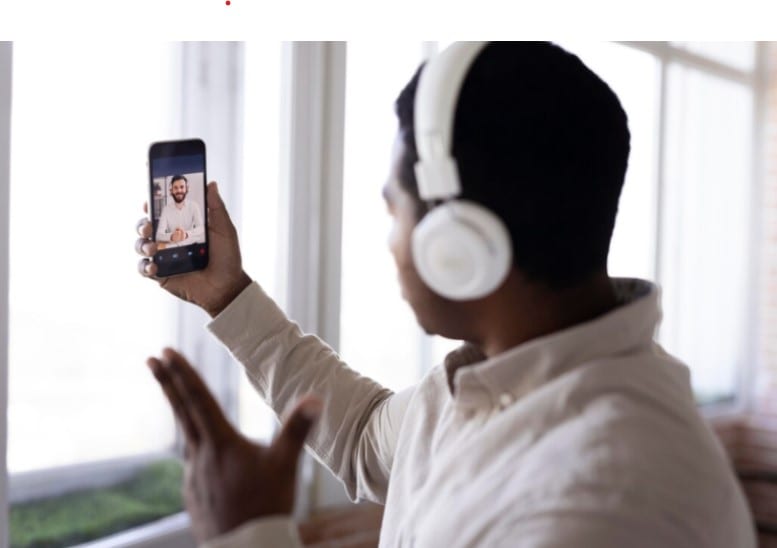
In this article
Part 1: How to Make a Photo Video on iPhone Using a Video Editor
Dedicated third-party video editors are, without a doubt, the most effective way to make a photo video on an iPhone. This is because these tools are built with special features and functionality to create and edit videos of all kinds, including photo videos. However, to get the best results from your video creation process, you must use a reliable video editor like Wondershare Filmora.
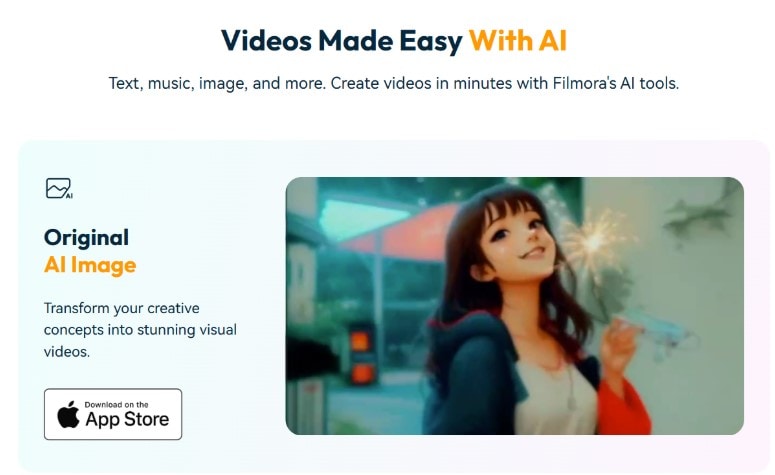
Filmora helps you create clean and compelling videos on an iPhone. Its user-friendly and simple mobile interface makes it accessible for beginners while still offering professional-level features for more experienced editors. Filmora has a vast number of professional-level features that make the process of video creation and editing smooth and easy. The features available on Filmora for making photo videos are:
- It offers access to over 100 transitions, which you can apply after each photo to improve the video quality.
- It comes with video effects to make the photo video even more engaging and eye-catching.
- Filmora offers an AI video enhancer that can help identify and eliminate blurriness, imperfections, and color.
- 10k+ Royalty-free templates to create stunning photo videos.
Aside from its amazing features, Filmora also offers flexible payment options. Plus, it offers a free version that allows you to access its features before you make a payment. Here's a step-by-step guide on how to make a photo video on iPhone:
Step 1: Click the button below and install the tool.
Step 2: Launch the Filmora Application and click on New Project.
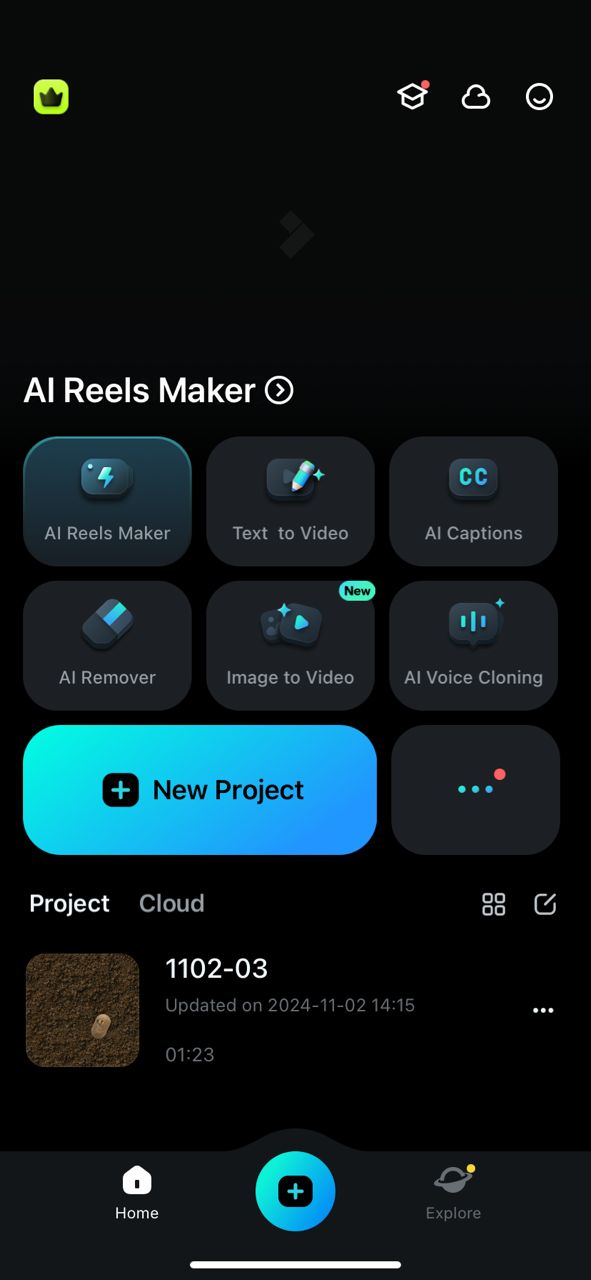
Step 3: Select the photos you want to use to create your video. Following this, click Import to add them to the editing timeline. Then, arrange them in order and add the clips to the timeline.
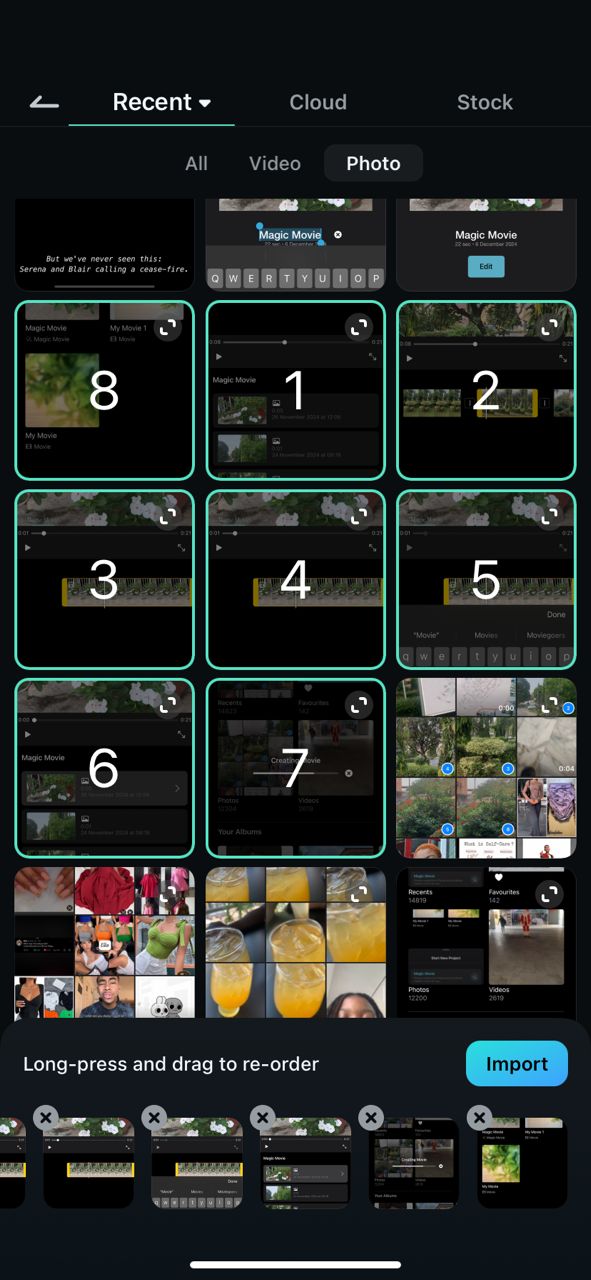
Step 4: At the bottom of the screen, click on the Text button and select the option you prefer to title your video. You can also trim the photons, adjust their display duration, and add stickers.
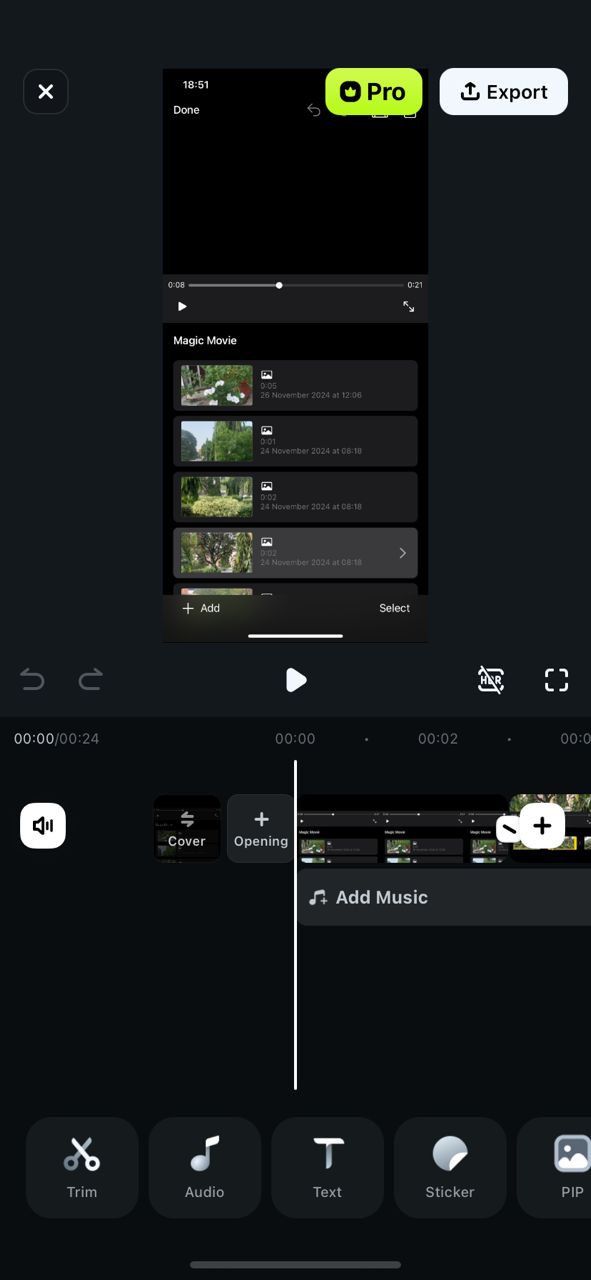
Step 5: Using the Audio button at the base of the screen, add background music or sounds to your video.
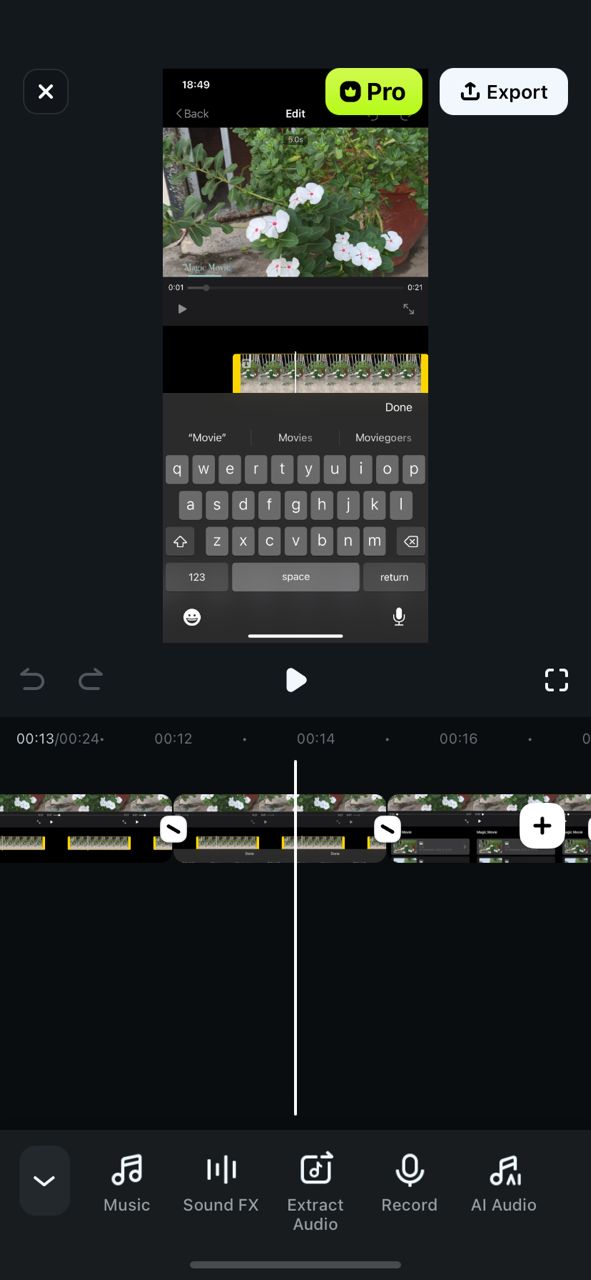
Step 6: At this stage, you can apply effects, transitions, and filters to help your video flow seamlessly.
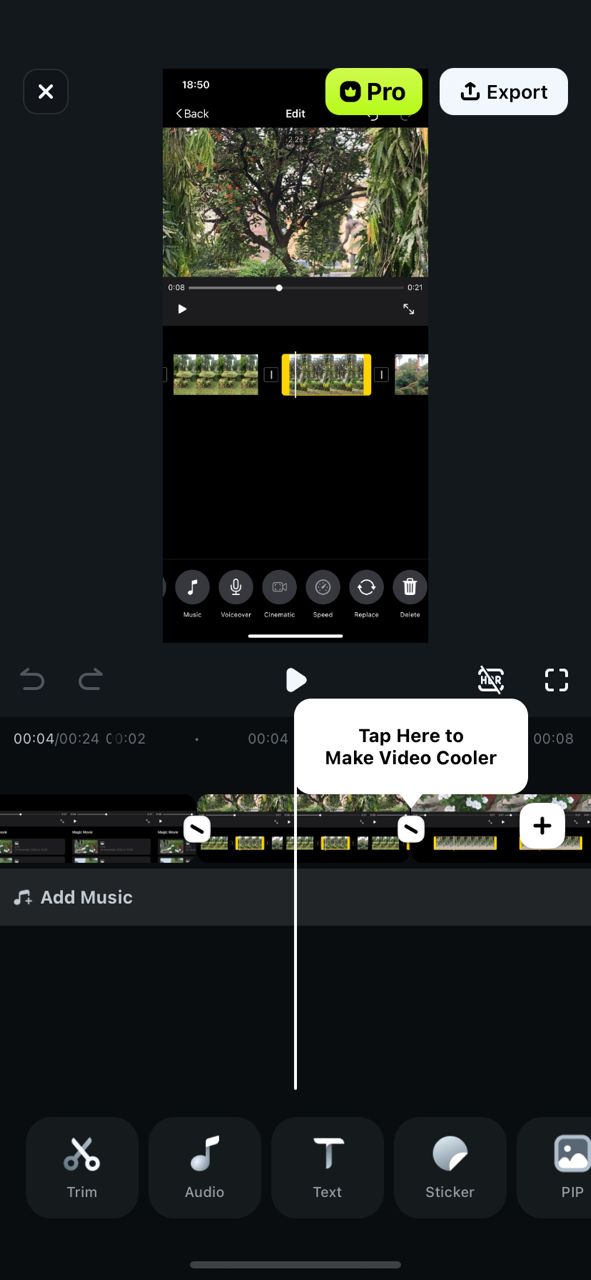
Step 7: Click on Export to save or share your video to your ideal platform.
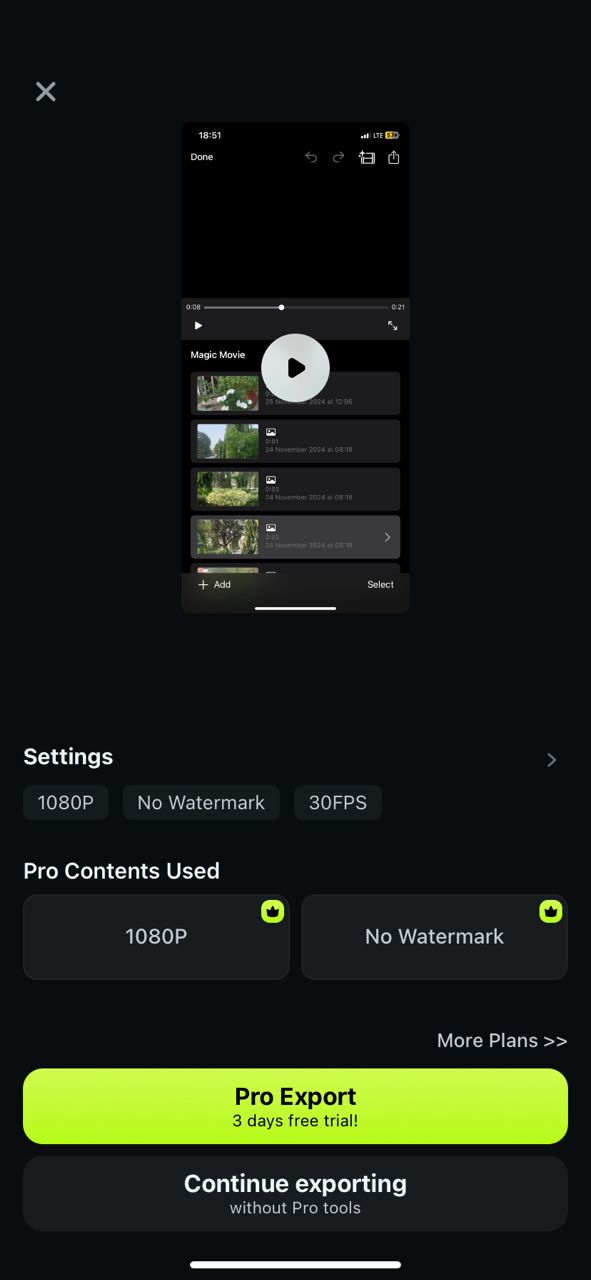
You can also use the Image to Video feature on Filmora to turn a single image into some funny videos. Here's how to use an iPhone to create videos from photos using this method:
Step 1: From Filmora's homepage, click on Image to Video
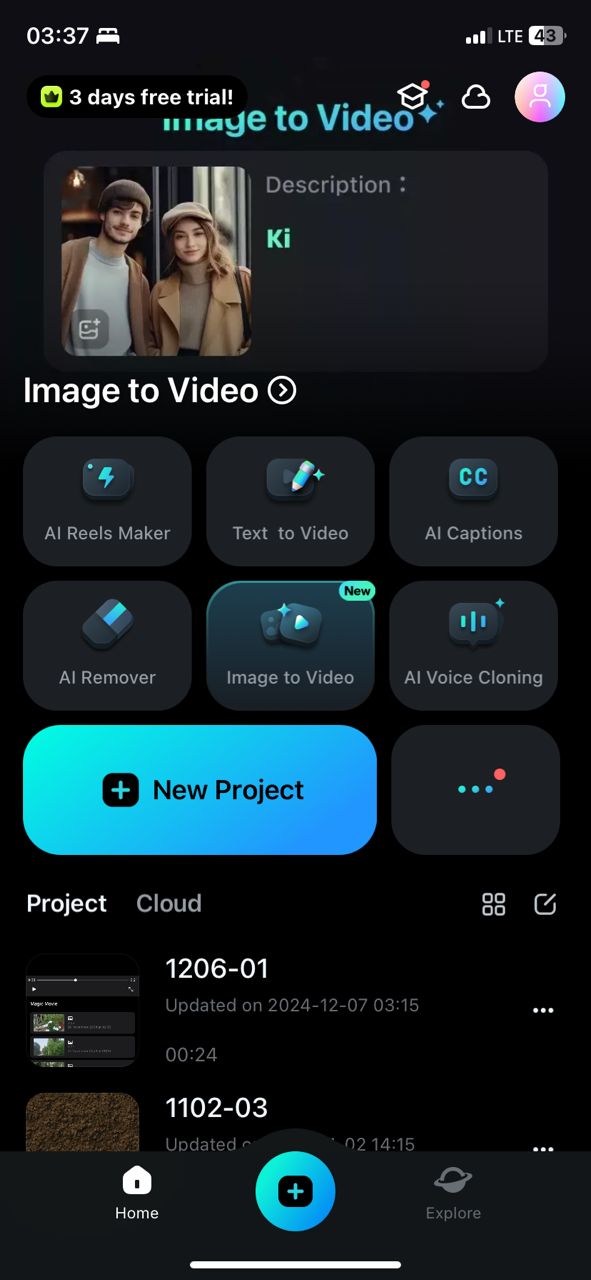
Step 2: Select the template you want and tap Upload at the bottom of your screen.
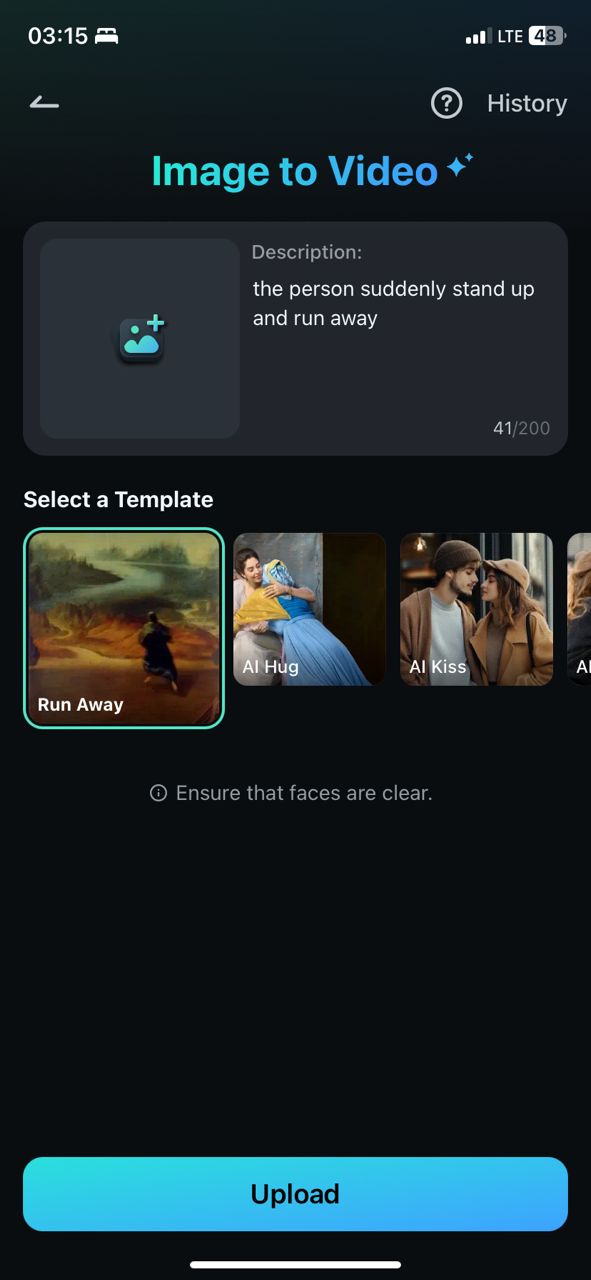
Step 3: Upload the picture you want and import it to the editing suite. Then click on Generate to create your video.
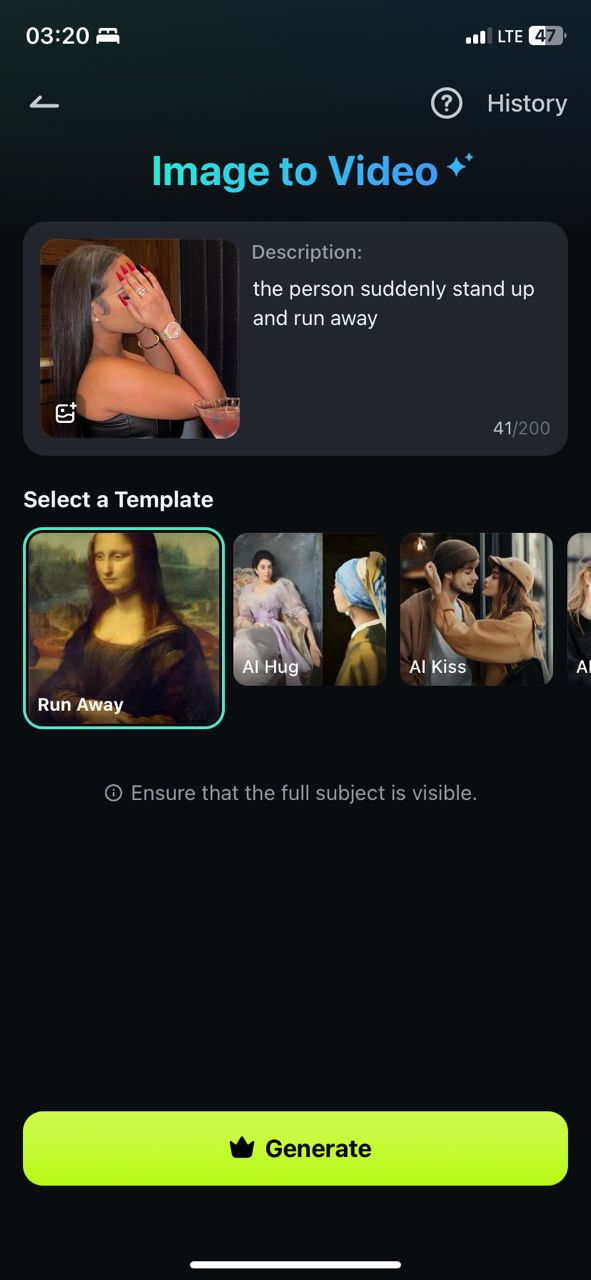
Here is the video from Mermaid template.
Part 2: How to Make a Photo Video on iPhone Using In-Built Apps
If you don't have the Filmora app, you can create a photo video on your iPhone using a built-in app like iMovie for some basic editing. Since iMovie comes pre-installed on iPhones, Macs, and iPads, you won't need to worry about downloading anything from the App Store, which makes it really easy and convenient. However, its simplicity leaves little room for advanced features like AI integration.
With that in mind, iMovie is a great choice for beginners who want to learn how to create a video with photos on iPhone as it offers an intuitive interface that allows users to navigate through the creation process effortlessly. This makes it a quick and efficient way to bring your photo videos to life! Here's a guide on using iPhone to create video from photos using iMovie:
Step 1: Open the iMovie app. If you do not already have it installed on your phone, download it for free from the App Store.
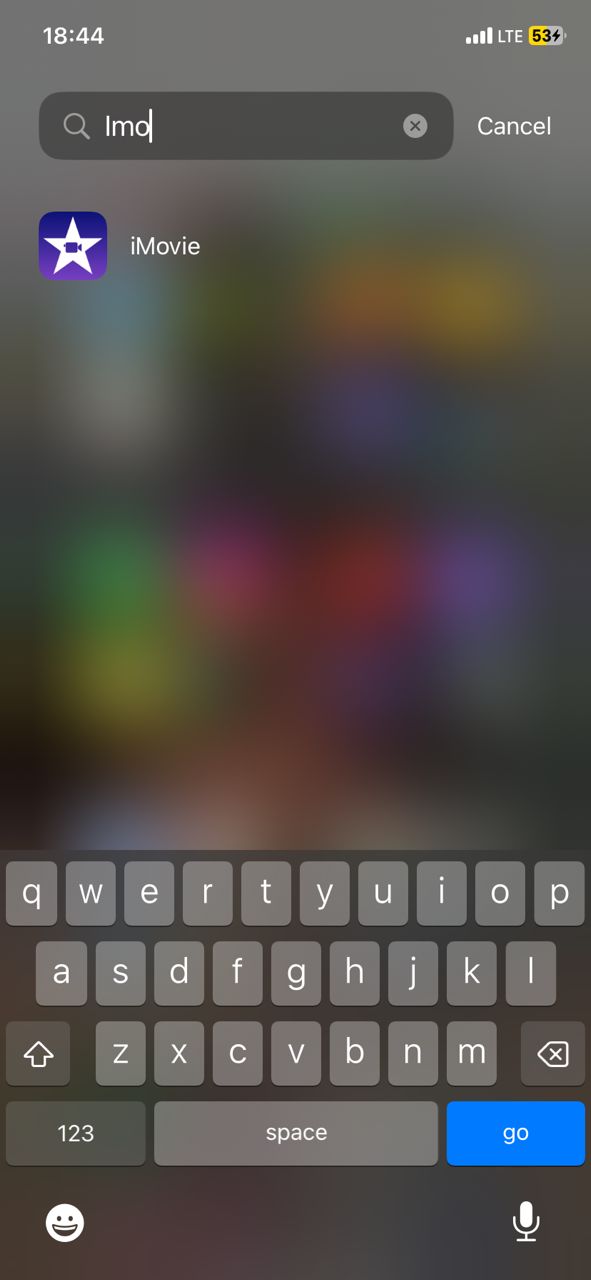
Step 2: Select Start New Project and then Magic Movie
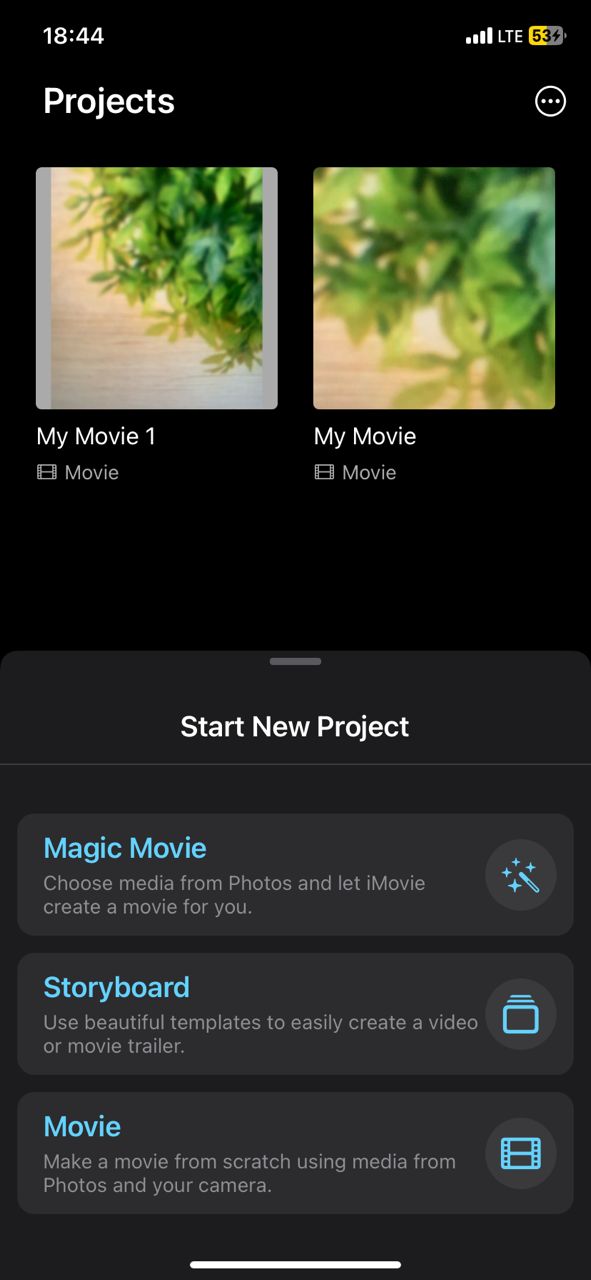
Step 3: Select the photos you want to use from the ones saved on your phone. When you're done selecting, tap Create Magic Movie at the bottom of the screen. You can always add more pictures later.
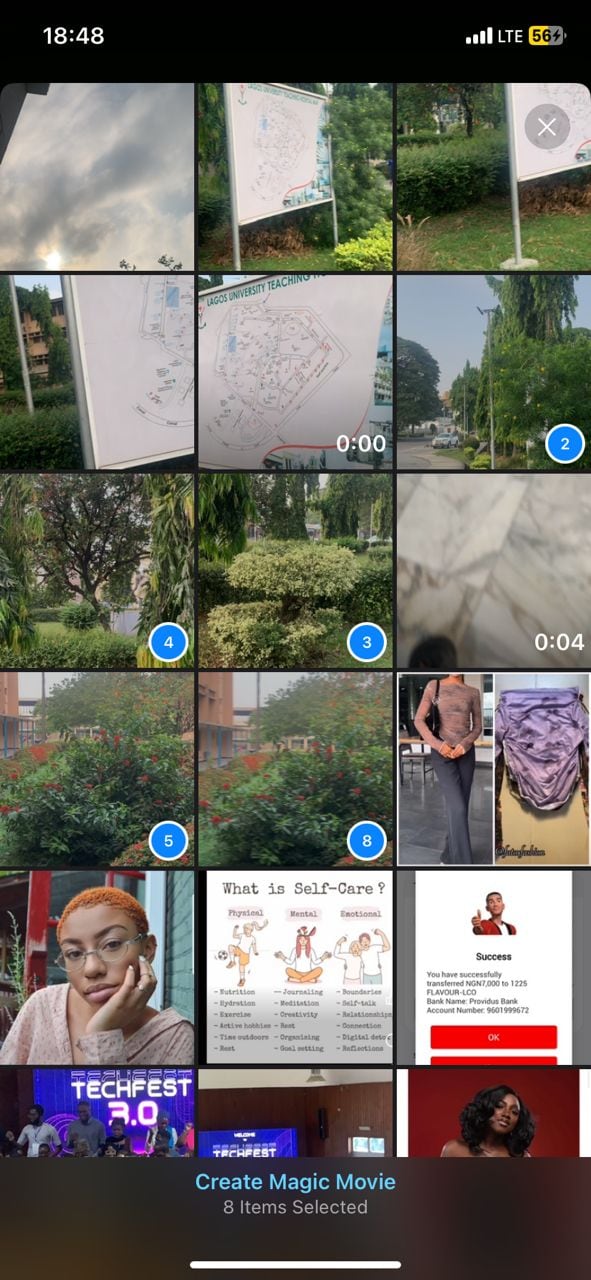
Step 4: Click on a picture to adjust the duration and individual media properties.
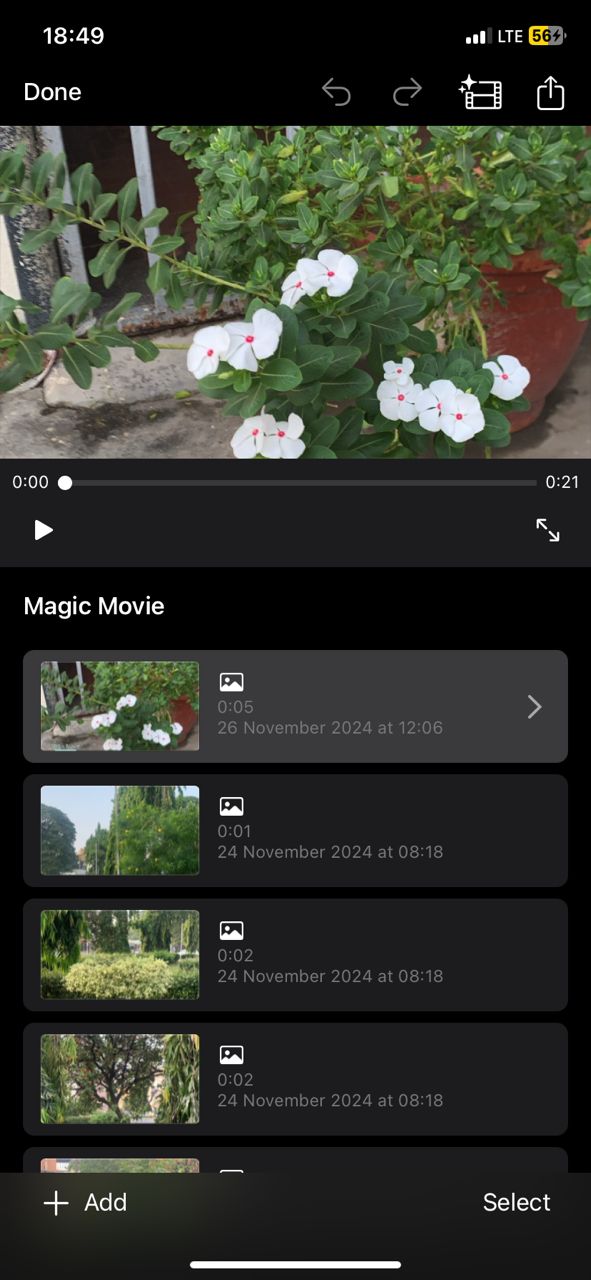
Step 5: Edit the video as you like by adding transitions and background music.
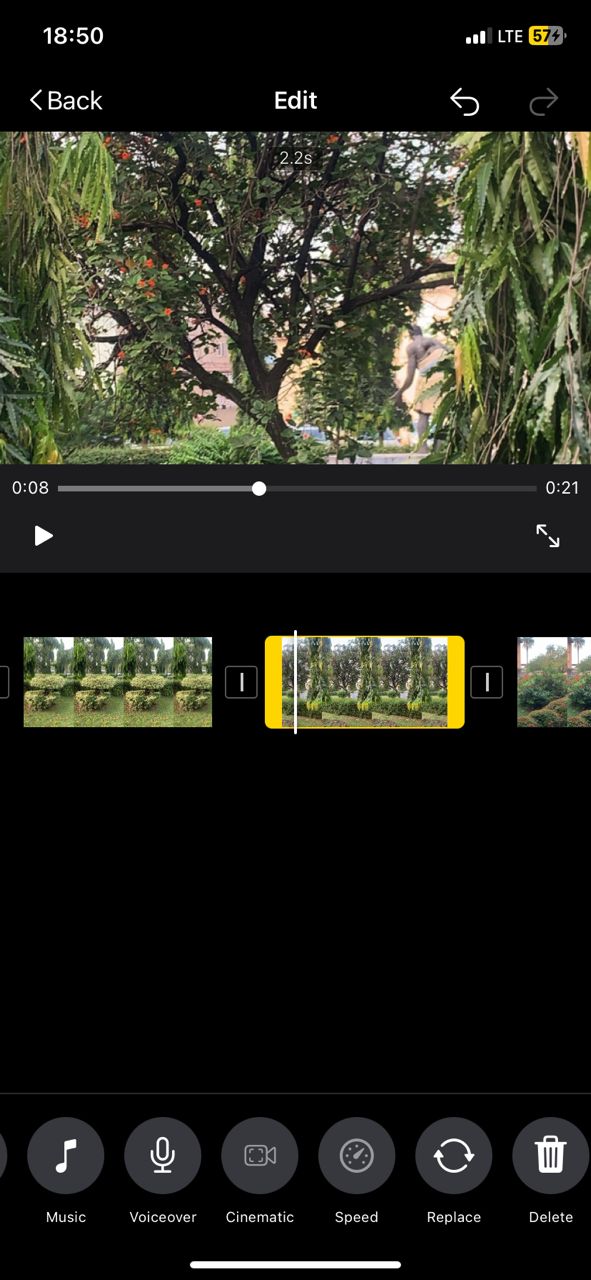
Step 6: To add background music, click on the Music icon at the bottom of your screen. Select the one that suits your photo video before proceeding.
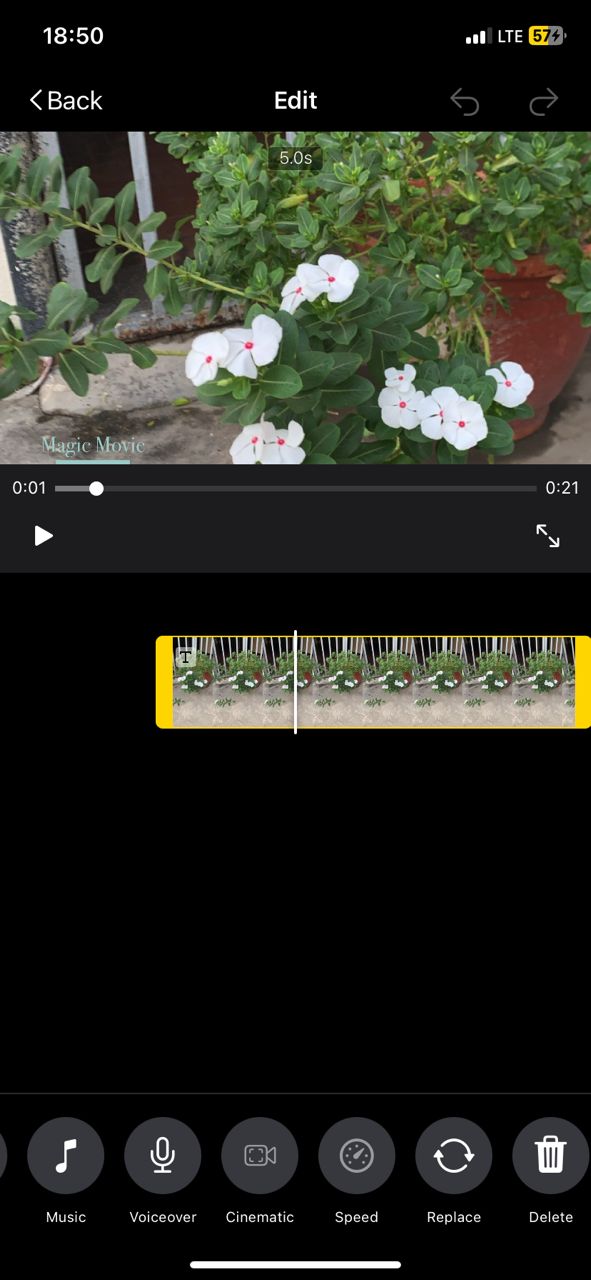
Step 7: When you are satisfied with your photo video, go back to the full video page and tap Done at the top of your screen. This saves your video to your project library. From here, you can rename the video according to your preference.
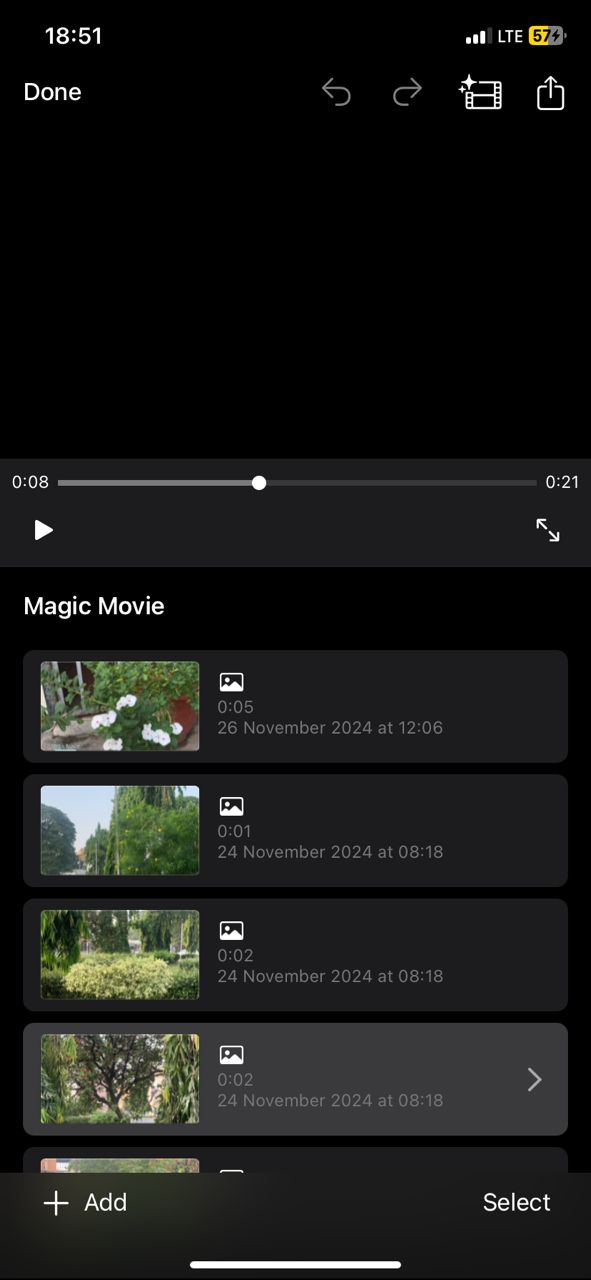
Part 3: How to Make a Photo Video on iPhone Using Online Tool
Looking for creating photo videos on iPhones without relying on mobile apps? One effective method of making videos from pictures is with the use of online tools like Veed.io. It is a free video editing website that helps you create pro-level videos even though you don't know how to use advanced editing.
Veed.io caters to the needs of both beginners and intermediate video editors, providing an intuitive interface that simplifies the video creation process. This platform can elevate your video-making experience, helping you produce stunning results that impress viewers. The only catch is that it might not be suitable for professional editors. It makes use of advanced features to create quality videos in little to no time at all. Below is a step-by-step guide on how to make a video with photos on iPhones using Veed.io:
Step 1: Sign in or sign up to the Veed.io website on your iPhone by clicking Start for Free.
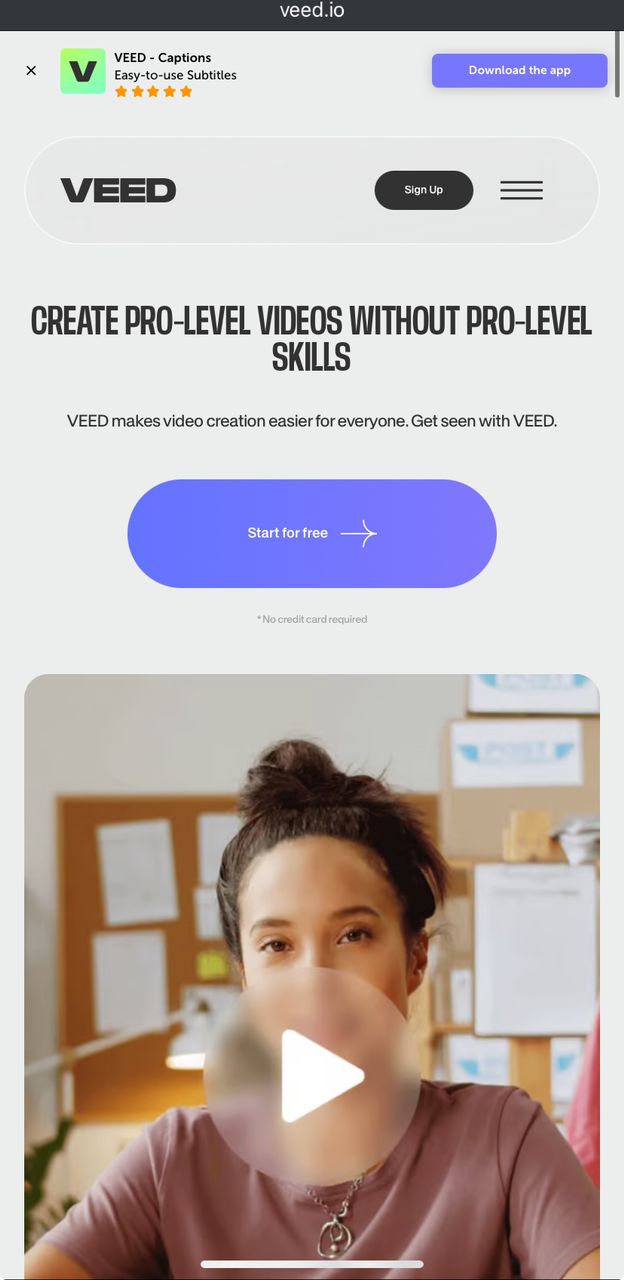
Step 2: After completing the signup process, you'll be led to the editing studio immediately where you can start editing your photos video. Remember to set the project settings before you continue.
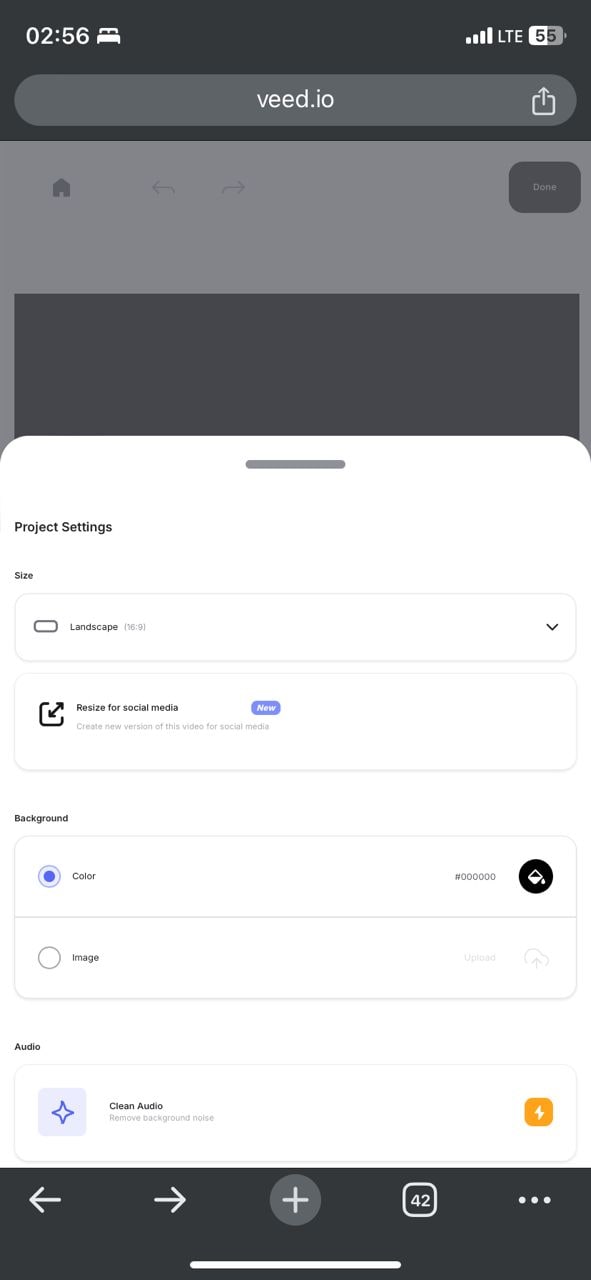
Step 3: Click on the + icon at the bottom of your screen to upload pictures from your device to use in your video.
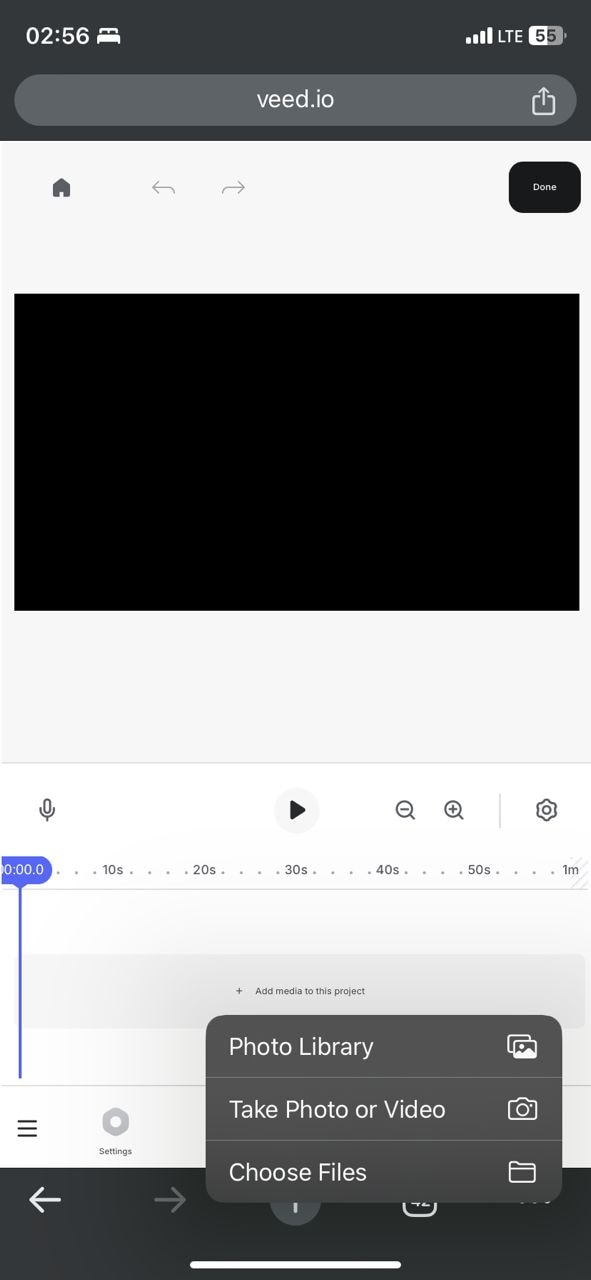
Step 4: Before proceeding, you can edit individual properties of each image, such as opacity and sizing. You can also adjust the clip size for each image to tweak the duration it would have in the output video.
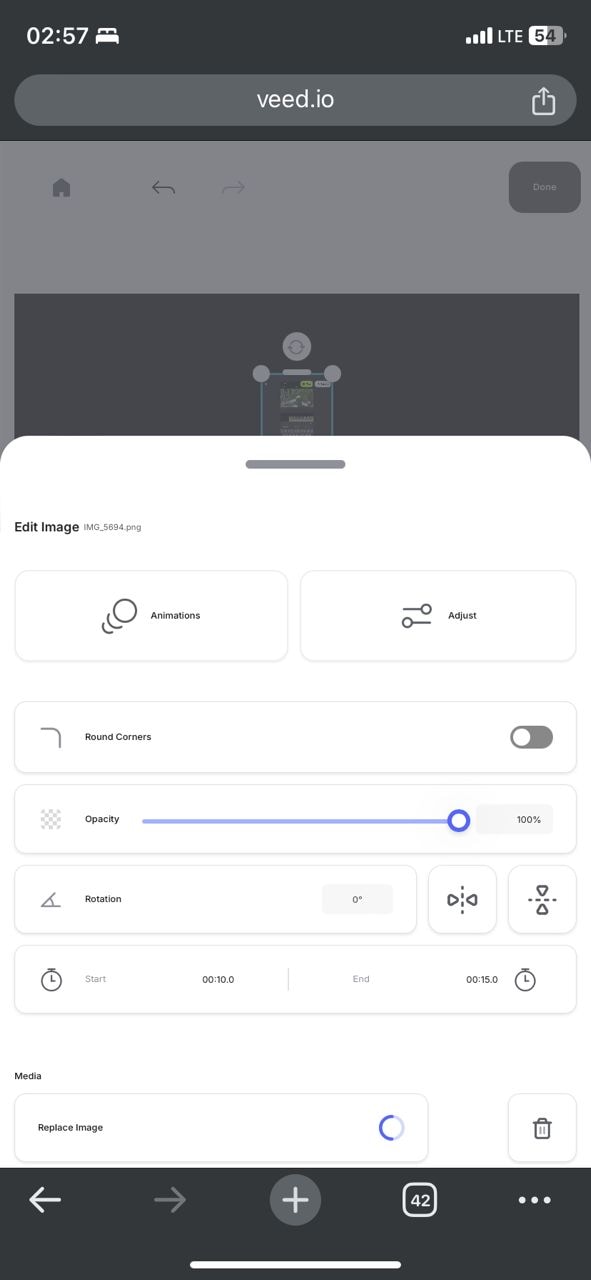
Step 5: Next, preview your video and click Done at the top right corner of your screen to export it.
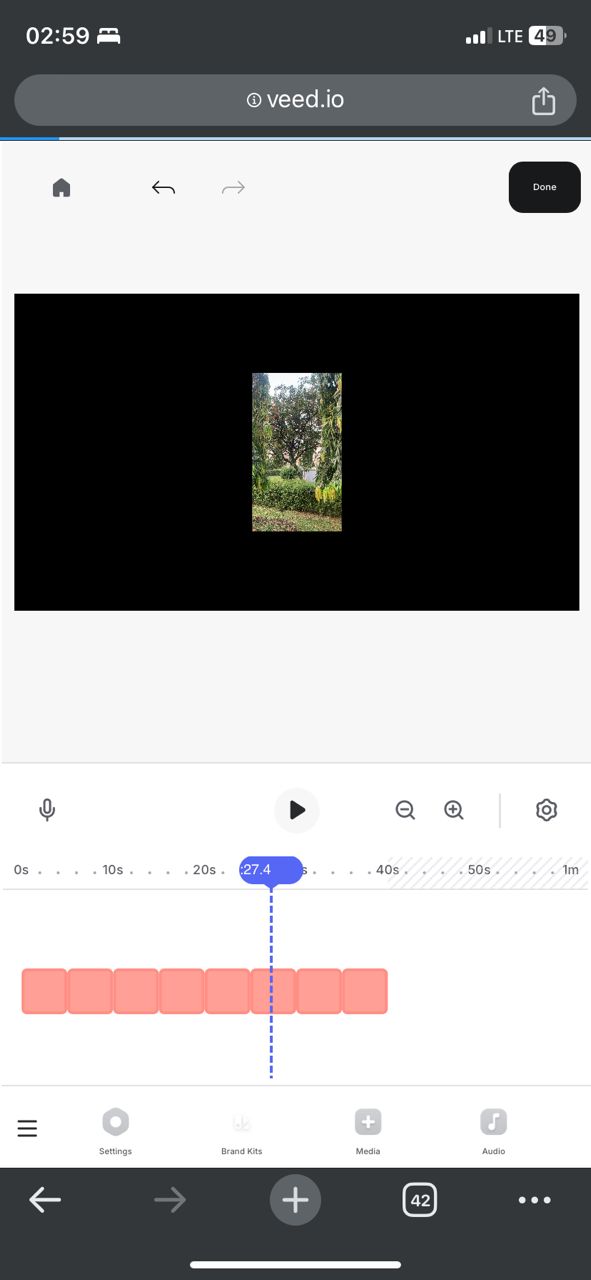
Step 6: Wait for it to render before changing the title of your video and saving it how you prefer..
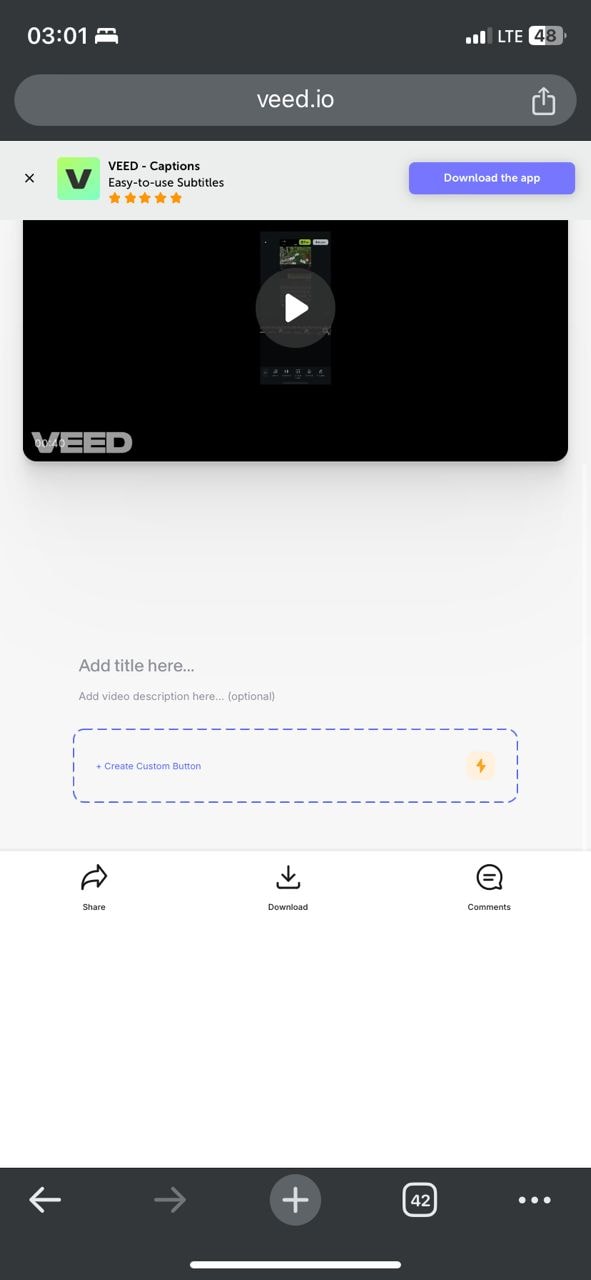
It's that simple!
Part 4: Ways to Boost the Quality of Your Photo Videos on iPhone
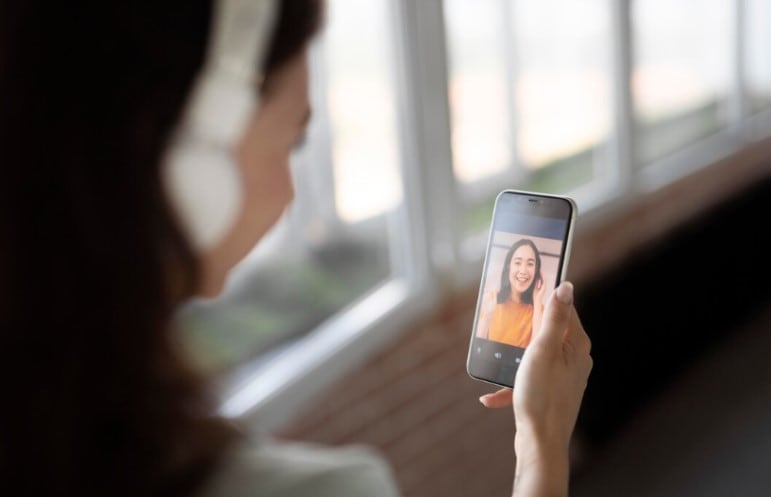
One thing that significantly captures viewers' attention in your video is its quality. As such, after learning how to make a video with pics on iPhone to make them stand out, you should know how to utilize tools like Filmora to add elements to boost video quality as well.
Ultimately, boosting video quality involves a blend of technical skill and creativity. With practice and the right tools, you can transform simple videos into content that will keep your viewers coming back for more. Here are so many ways to boost the quality of your photo videos:
- Adding text with the right color and font: Captions keep viewers engaged, and choosing the right style that fits your video's theme improves the overall quality. Filmora's AI captions can automatically add suitable text for your video.
- Adding audio to make the video more appealing: Using appropriate audio enhances the mood and appeal of your video. Filmora offers a selection of royalty-free music to match your video's ambiance.
- Setting the pictures to the right speed for slideshows: Make sure photos in your slideshow aren't too fast or too slow, so viewers can enjoy each image properly. Filmora lets you control playback speed with features like uniform speed and speed ramping.
Part 5: Compare the Best Methods to Make a Video with Pictures on iPhone
When it comes to making a video with pictures on your iPhone, you have several great options: using a dedicated video editor like Wondershare Filmora, the built-in iMovie app, or an online tool such as Veed.io. Each method has its own strengths and limitations. Below is a comparison table to help you choose the best solution for your needs, with a focus on highlighting the advantages of Filmora.
| Criteria | Filmora | iMovie | Veed.io |
| Ease of Use | ★★★★☆ (Intuitive, beginner-friendly) | ★★★★☆ (Simple for basic edits) | ★★★☆☆ (Easy, but web-based) |
| AI Features | AI captions, video enhancer, smart templates | None | Limited (basic auto features) |
| Price | Free version, flexible paid plans | Free | Free basic, paid for premium features |
| Best For | All users, from beginner to pro; creative projects | Beginners, quick/simple edits | Quick edits without installing apps |
If you want the most creative freedom, advanced features, and the best quality for your photo videos on iPhone, Wondershare Filmora is the top choice. For quick and simple edits, iMovie is convenient and free. If you prefer not to install any apps, Veed.io is a solid online alternative, though it has some limitations.
Conclusion
There are different methods of creating photo videos on iPhones, including using Filmora, iMovie, and the online tool Veed.io. Although these methods are all effective, some of them make the editing process more seamless and possess more capabilities for effective video creation, especially if you're just learning how to create a video from photos on an iPhone.
What makes your video stand out among millions of other videos is its quality. High-quality videos attract more viewers and increase your expertise as a video editor. This is why you should use only the best tools to create top-notch videos, as this could either make or mar your video content. Using Wondershare Filmora is a sure way to improve the standard of your video, optimize the editing process, and build your video's appeal to any audience. All you have to do is download the tool from our official website on your iPhone to get started.





