Ever wondered what it would look like if you were the Mona Lisa? A Mona Lisa face swap lets you place your own or someone else’s face into Leonardo da Vinci’s iconic painting. People love doing this for laughs, memes, creative projects, and even AI-generated art that goes viral on the internet.
In this guide, you will discover different ways to create your own Mona Lisa face swap, from quick online tools to AI-powered apps, and learn how to turn the result into shareable and scroll-stopping content.

In this article
Part 1. Create a Mona Lisa Face Swap Using an AI-Powered Tool
One of the easiest ways to make a Mona Lisa face swap is by using an AI-powered video editor like Wondershare Filmora. Filmora allows you to animate a picture of the Mona Lisa and replace her face with your own.
Animate the Mona Lisa Painting
Start by animating a painting or photo of Mona Lisa using Filmora's AI Image to Video. This feature transforms a still picture into a short animated clip with natural movement.
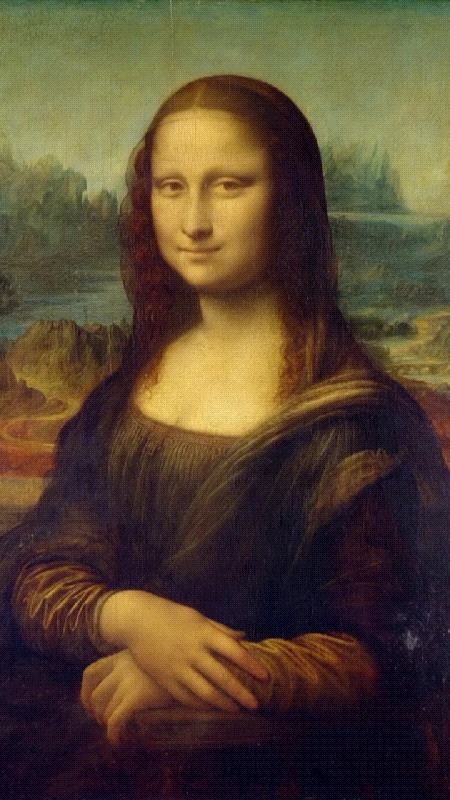
Step 1: Access AI Image to Video
You can open AI Image to Video from the Toolbox on the startup window. Or, access it through Stock Media > AI Media > Image to Video on the editing workspace.
Here, you can either pick a ready-made template (e.g., Photo Rebirth or Live Memory) that adds subtle motion to the artwork under Video Inspiration or create your own version by entering a custom prompt in the Video Generation.
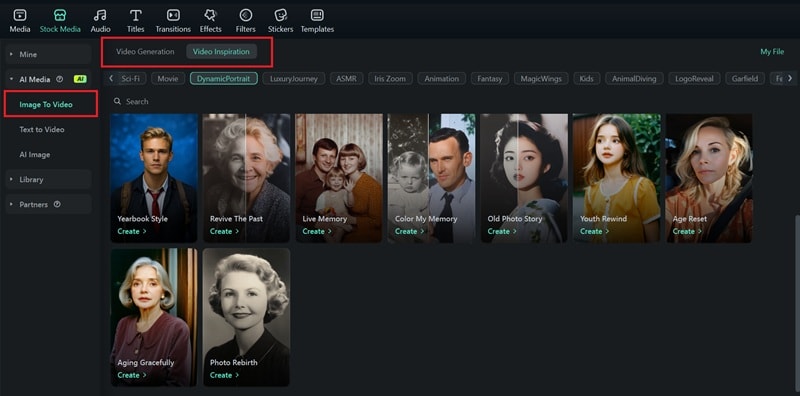
Step 2: Upload Mona Lisa Photo
Upload the Mona Lisa painting photo and click Generate. It will process the image and automatically animate the painting.
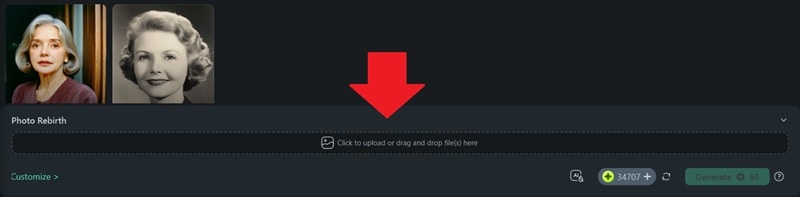
Next, you will need to use Filmora's Element Replacement tool to replace Mona Lisa's face with yours.
Make a Mona Lisa Face Swap with Element Replacement Tool
Step 1. Open Video Element Editing
Go to AI Video Generator > Video Element Editing. Choose Replace Element if you want to directly swap Mona Lisa’s face, or Add Element if you want to layer your face on top.
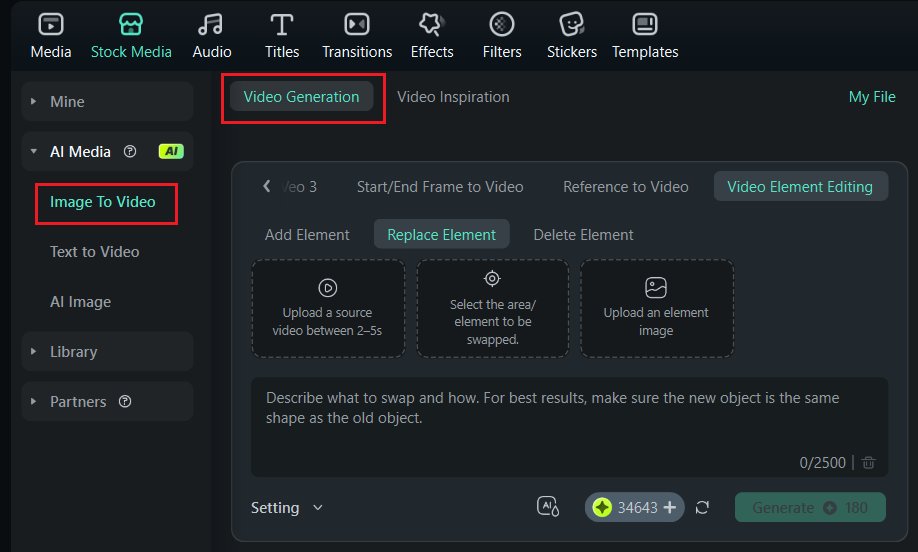
Step 2. Upload Your Source Video
Click Upload a source video and select the animated Mona Lisa clip. Make sure the video is around 2–5 seconds.
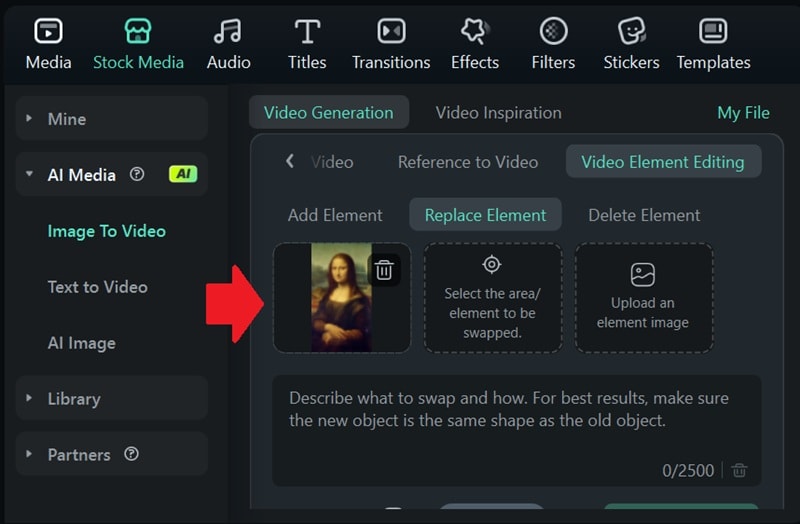
Step 3. Select the Area to be Swapped
Next, select the area you want to swap, which is the Mona Lisa’s face. Simply click on the face area, and Filmora will automatically recognize and outline the selected area.
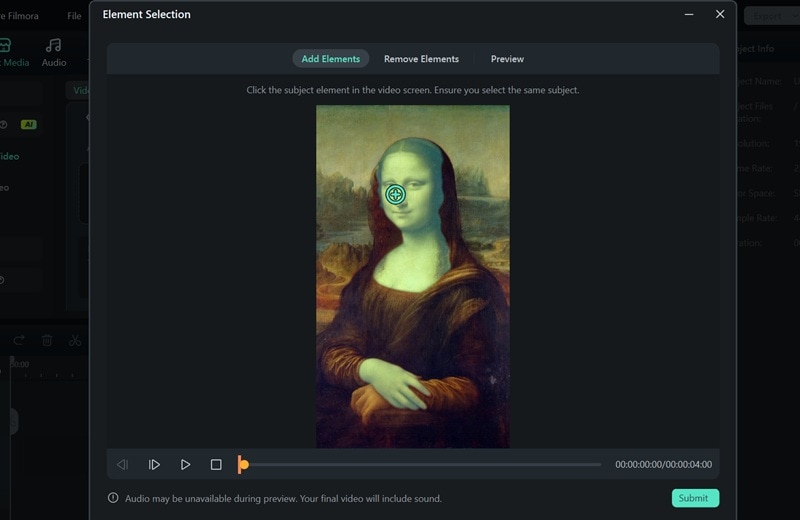
Step 4. Upload Your Face Image
Click Upload an element image and select your portrait or face image. Use a front-facing image for better alignment.
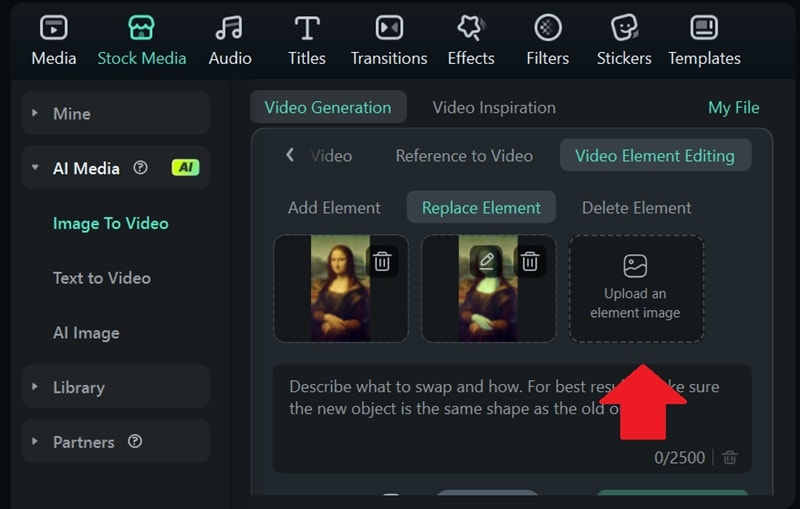
Step 5. Write a Good Prompt
In the text box, describe clearly what you want, for example:
“Replace the original face of the Mona Lisa painting with the uploaded image. Keep the painting’s style and texture. Make sure the face matches the head position and blends naturally with the background.”
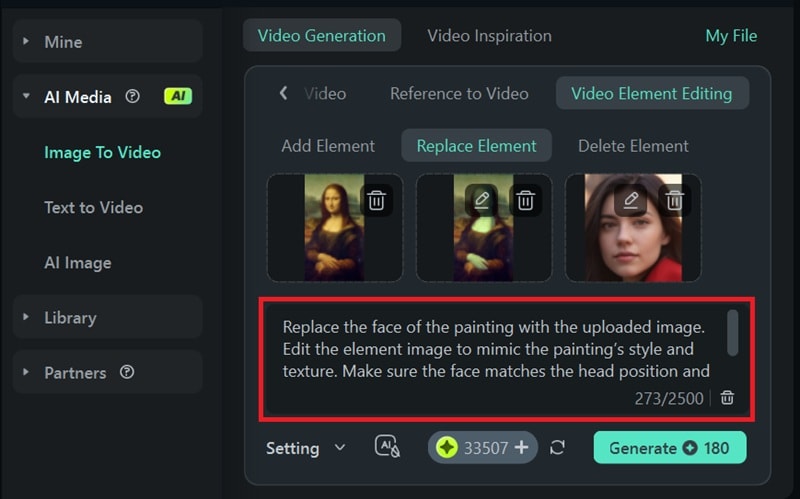
Click Generate and wait for Filmora to process. Preview the result once done. If the swap doesn’t align well, try cropping or adjusting your face image and regenerating.
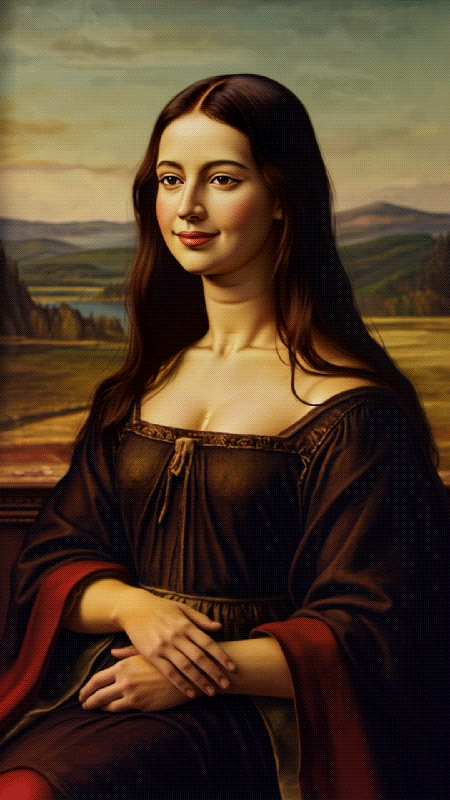
Available on Mobile
If you want to create Mona Lisa face swaps for short-form content like TikTok, Instagram Reels, or YouTube Shorts, you can do it right from your phone. Filmora is also available on both iOS and Android, which features VidGen. It’s a built-in AI tool that lets you swap faces quickly and easily.
The process is almost the same as on a desktop:
Step 1: Animate the Mona Lisa painting
Open Filmora Mobile, choose Image to Video, and upload the Mona Lisa picture. Use a short prompt to bring it to life with blinking or head movement.
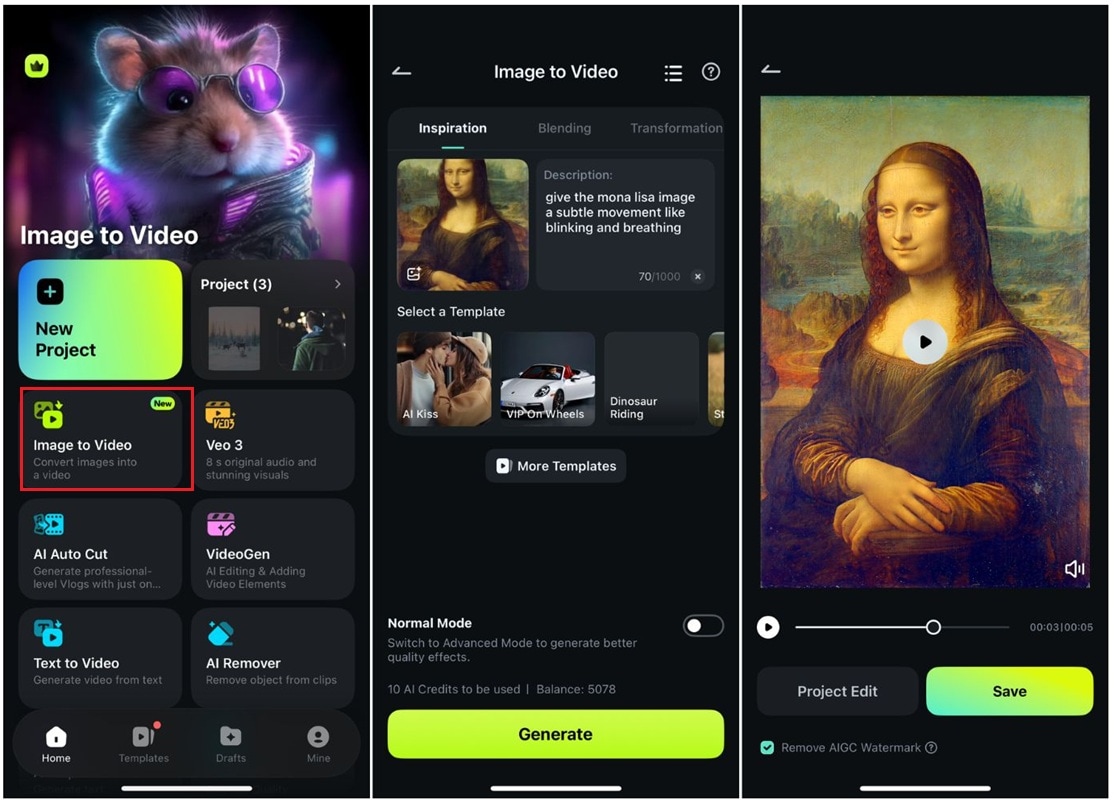
Step 2: Swap your face
Once the animation is ready, go to VidGen, select Swap, and upload your portrait or selfie. Filmora will automatically replace Mona Lisa’s face with yours.
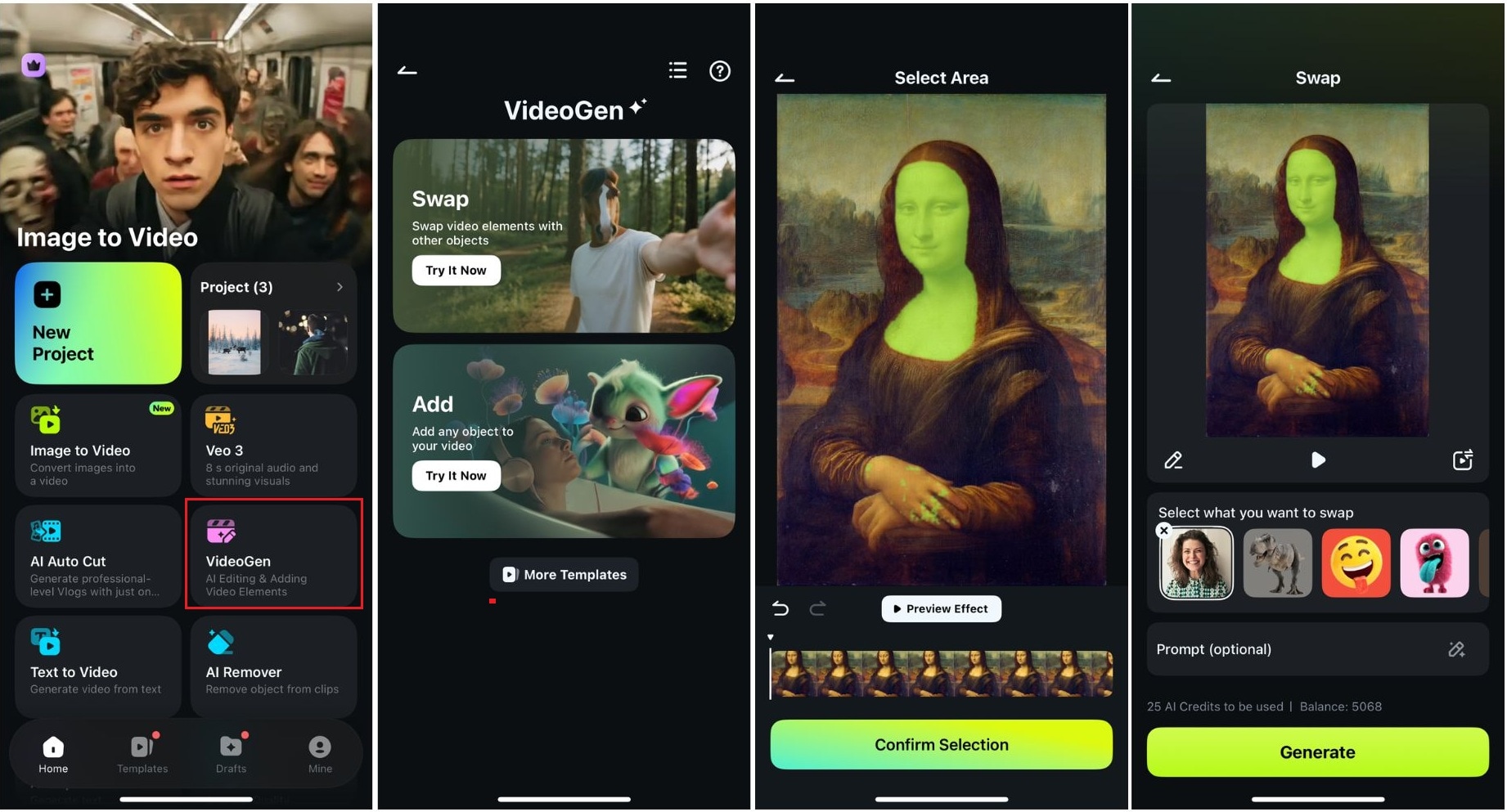
Step 3: Edit and share
Trim the video, add captions, effects, or music, and export directly to your favorite social platform.
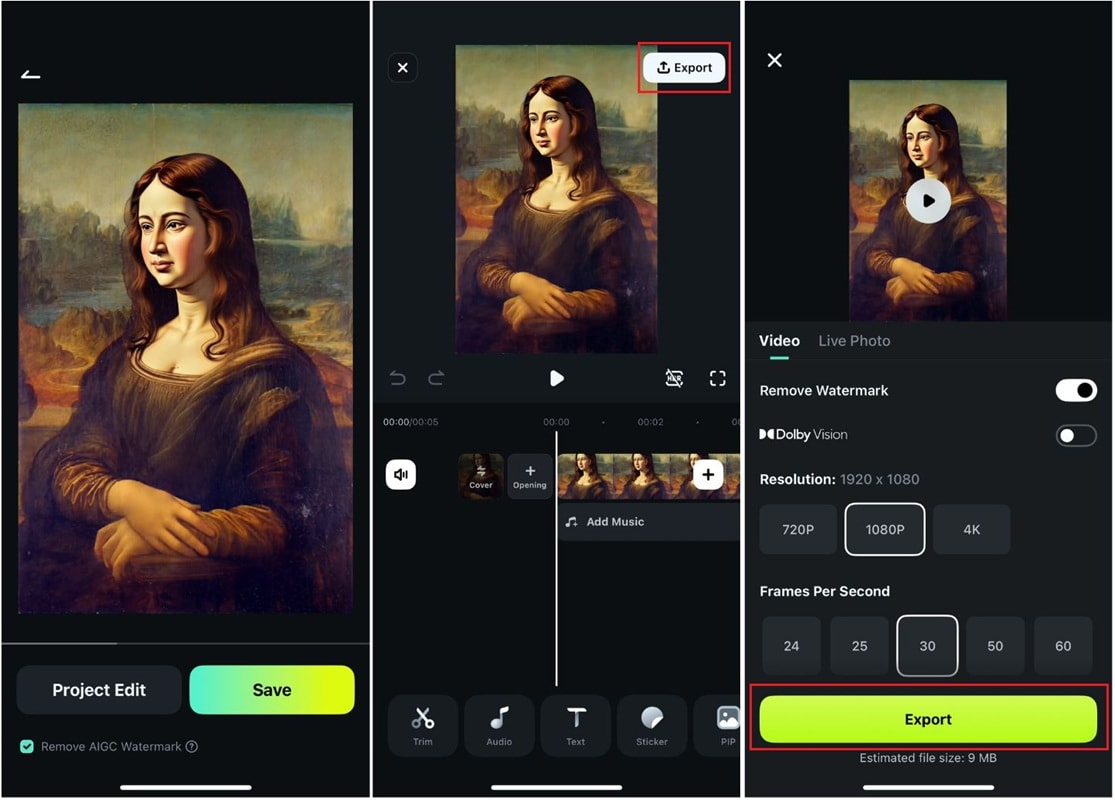
Part 2. Insert Your Face to Mona Lisa Photo Quickly (Face-in-Hole)
Many people looking for Mona Lisa face swap features want something quick, funny, and easy to share. For simple, instant results, recommend a face-in-hole site like PhotoFunia. It does one thing well: place your face inside the Mona Lisa frame with minimal effort.
How to face swap with Mona Lisa online:
Step 1: Go to PhotoFunia and search for the Mona Lisa effect. Click the template to open the editor.
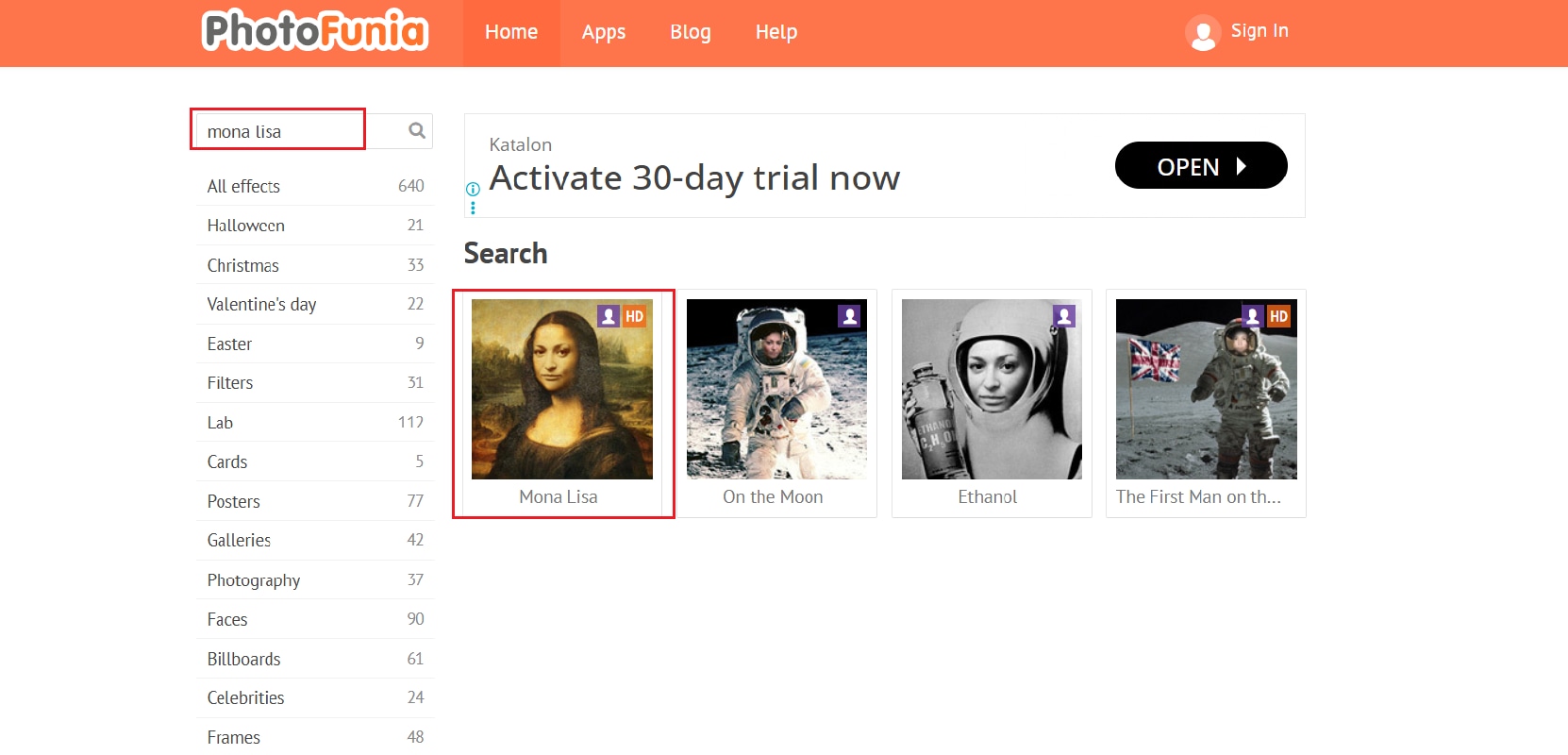
Step 2: Upload a clear, front-facing photo of your face.
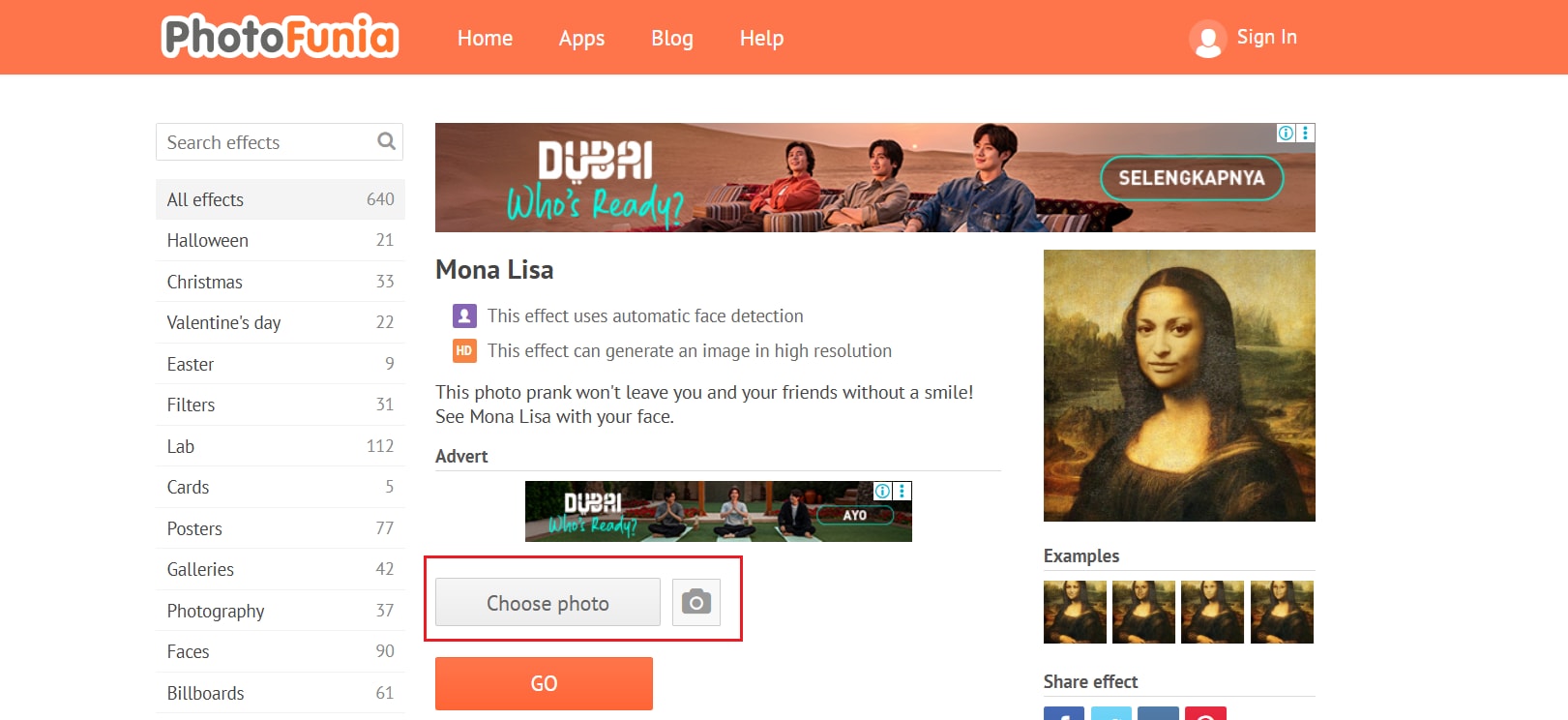
Step 3: Adjust the size and crop the image to align with Mona Lisa’s head.
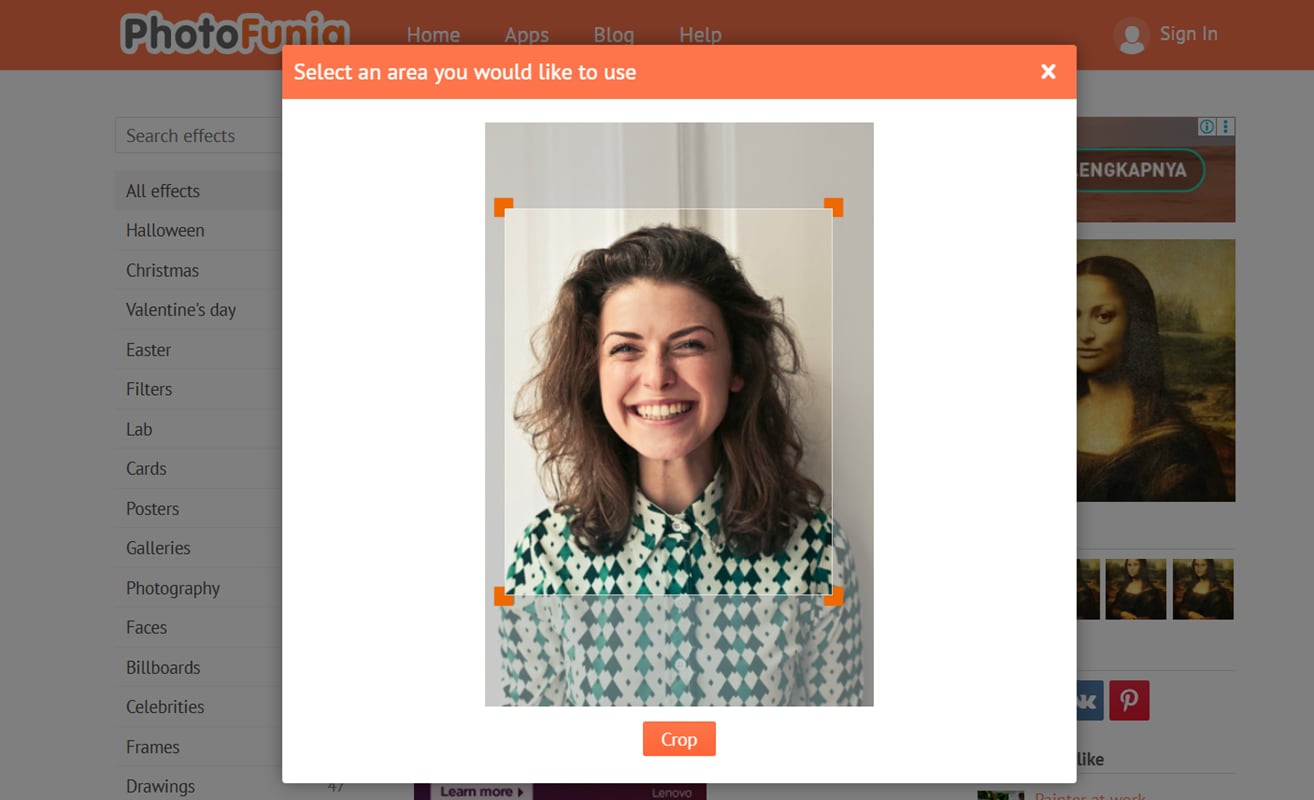
Step 4: Click Go to create your image.
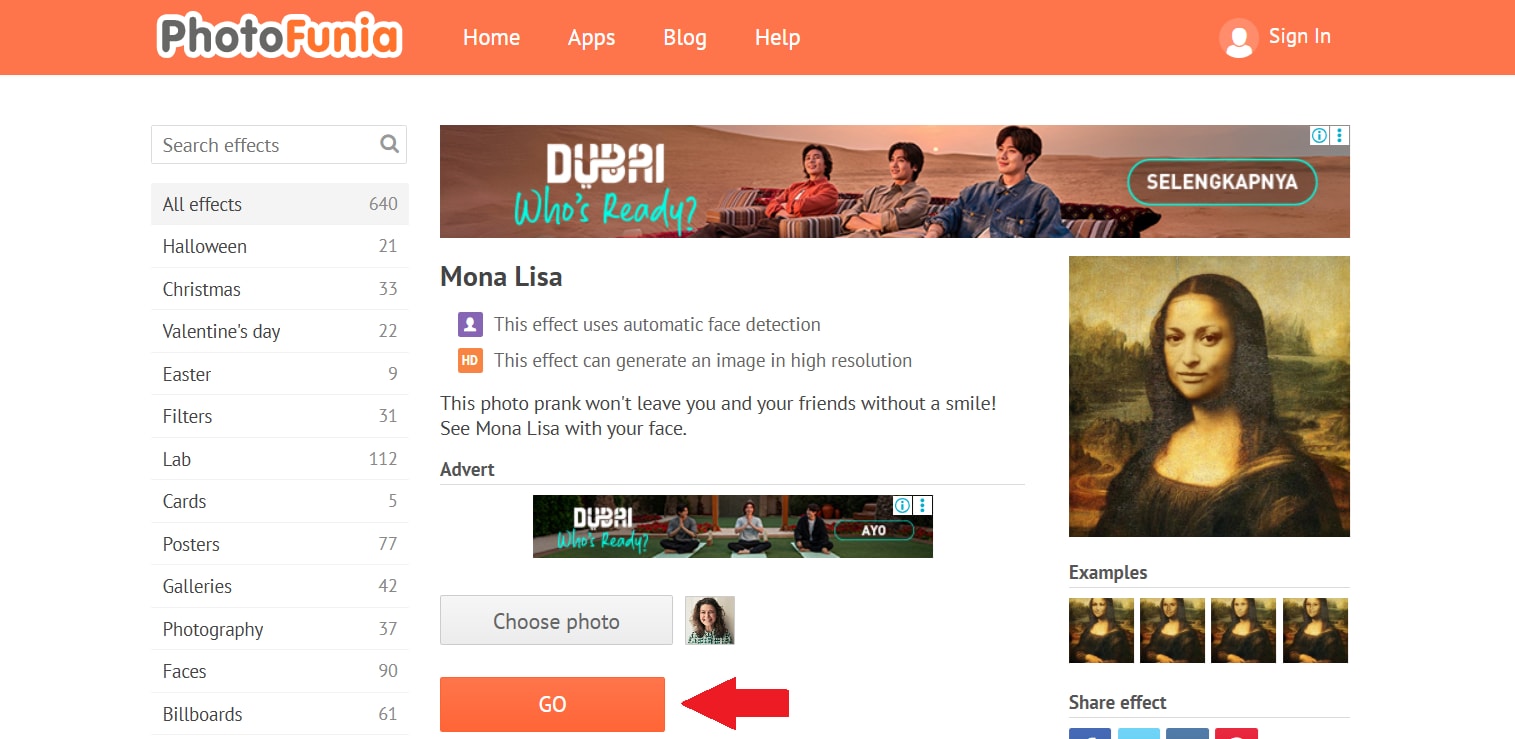
Step 5: Download the final picture and share it with friends.
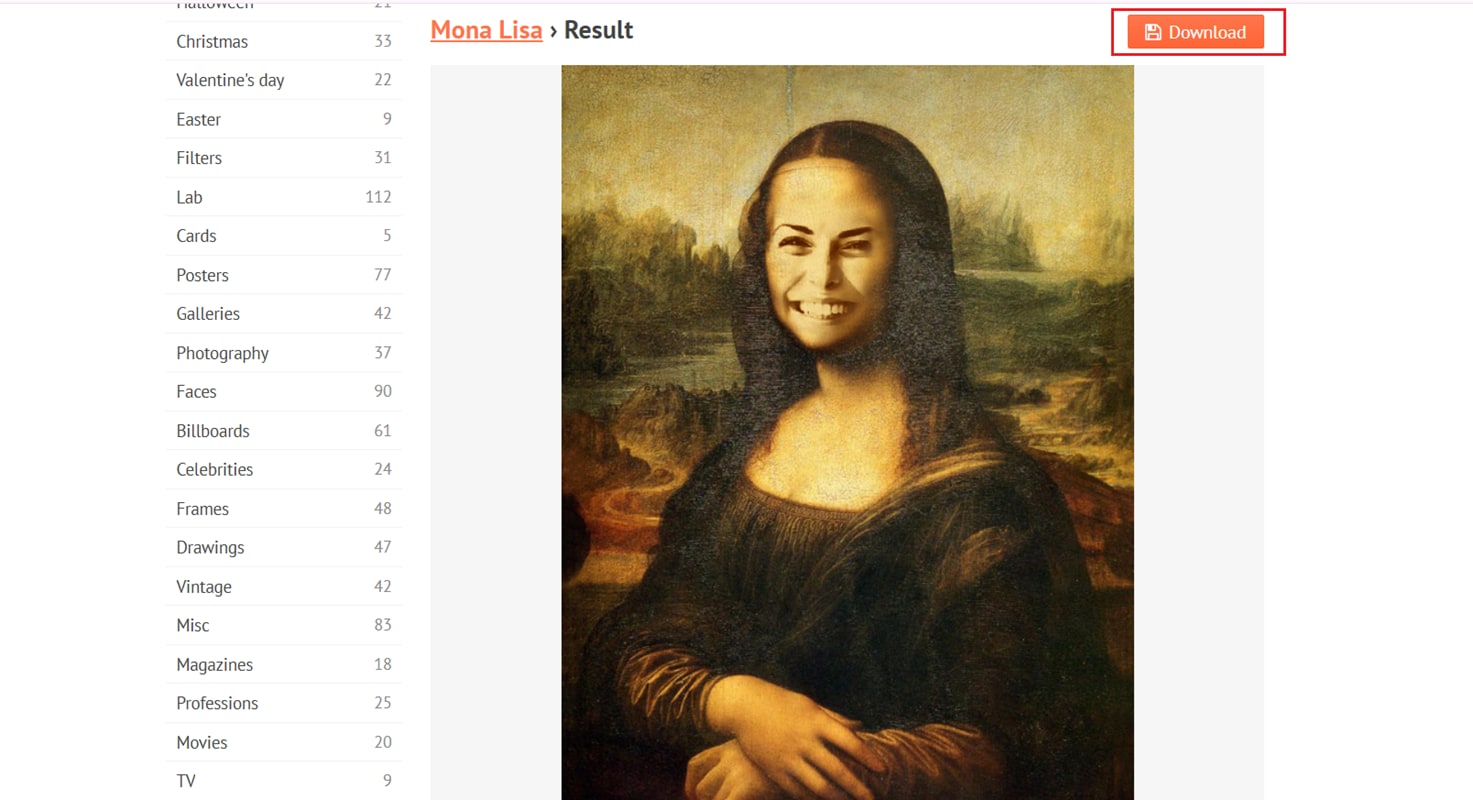
Part 3. Create Monalisa Face Swap with Animated Templates
If you want something more dynamic than a static image, you can try an app that automatically turns your selfie into an animated Mona Lisa. YouCam Perfect has a special Mona Lisa AI video filter that makes the whole process quick and fun.
How to make a Mona Lisa face swap using a template:
Step 1: Download YouCam Perfect and Open the AI Mona Lisa Feature
Install the app from the App Store (iOS) or Google Play (Android). Launch the app, go to Photo Edit, then select AI Mona Lisa or search for it in the Effects/Filters section.
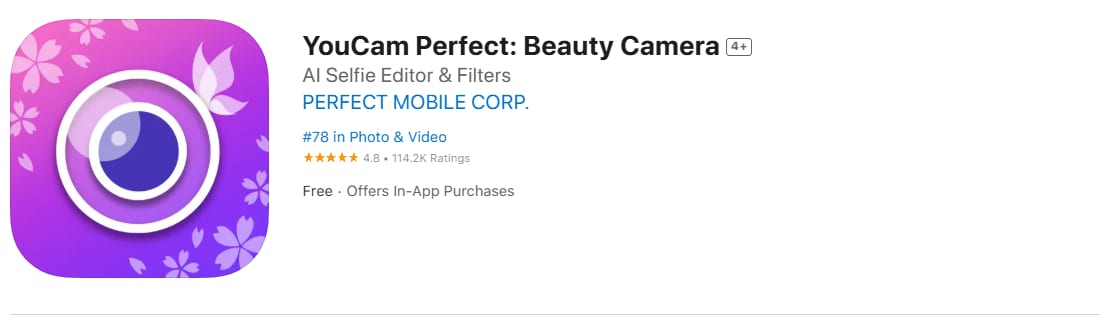
Step 2: Upload Your Selfie
Choose a clear, front-facing photo. The AI works best with good lighting and a neutral background
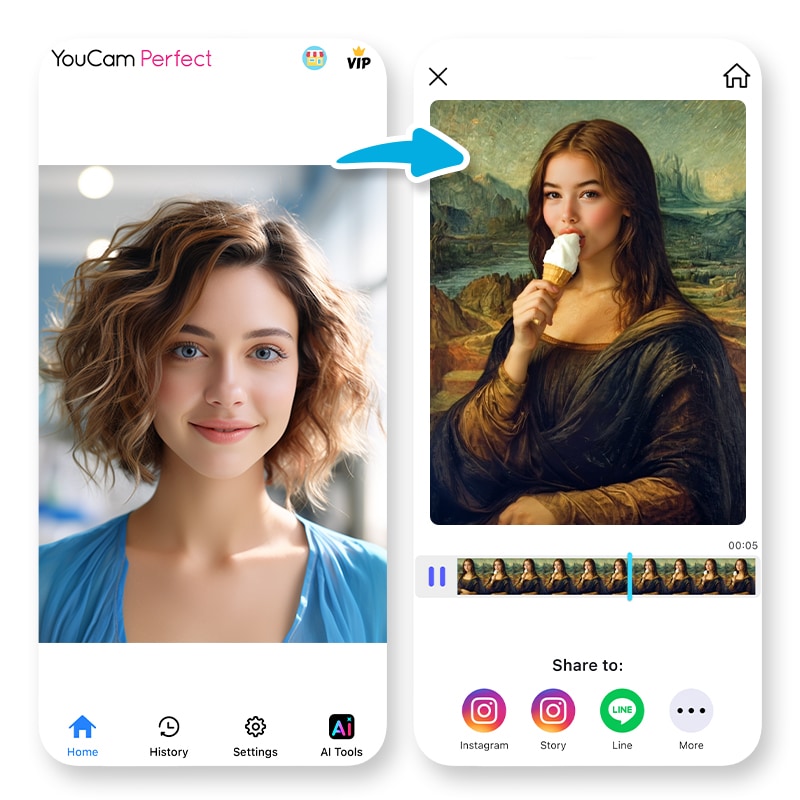
Step 3: Generate Your Animated Mona Lisa
Tap "Generate", and let the AI process your image. In a few seconds, it will place your face into the Mona Lisa painting and animate it.

Step 4: Preview and Save
Watch the result, make any adjustments if available (like face alignment), then tap Save to download it to your phone. Post your Mona Lisa video to TikTok, Instagram Reels, or send it directly to friends for a quick laugh.
Part 4. Pro Editing Tips for the Best Face Swap Results
Want your Mona Lisa face swap to look cleaner and more shareable? Here are a few quick tips to take your edits from casual to impressive:
1. Start with a Good Photo
Use a clear, front-facing portrait with good lighting. Avoid blurry selfies or photos where your face is partially turned, because this helps the AI align your face correctly and blend it naturally into the painting.
2. Use Filmora’s AI Tools for Refinement
Filmora gives you a professional edge with easy-to-use AI features:
- AI Portrait – Instantly removes the background around your face or body, perfect for layering on top of the Mona Lisa.
- AI Smart Cutout – Precisely isolates your face from any photo or video, giving you a clean cutout with minimal effort.
- AI Music Generator – Creates custom music that matches the mood of your video, whether you want it funny, dramatic, or mysterious.
3. Combine for Maximum Impact
Once you have your Mona Lisa swap, bring it into Filmora, add animated text, sound effects, and stickers to make it funnier or more engaging. The combination of good source material and Filmora’s AI editing tools can help you create something that feels polished and ready to go viral.
Conclusion
Creating a Mona Lisa face swap is easier than ever, whether you want a quick laugh or a fully edited viral video.
From simple face-in-hole tools like PhotoFunia to advanced AI animation and editing with Filmora, there’s a method for every skill level. Filmora’s AI features, such as Smart Cutout, Portrait, and Music Generator, make it simple to create something polished and shareable.
Try experimenting with different photos, prompts, and music styles to find the funniest or most creative result. Your own version of Mona Lisa is just a few clicks away and perfect for sharing with friends.



 100% Security Verified | No Subscription Required | No Malware
100% Security Verified | No Subscription Required | No Malware


