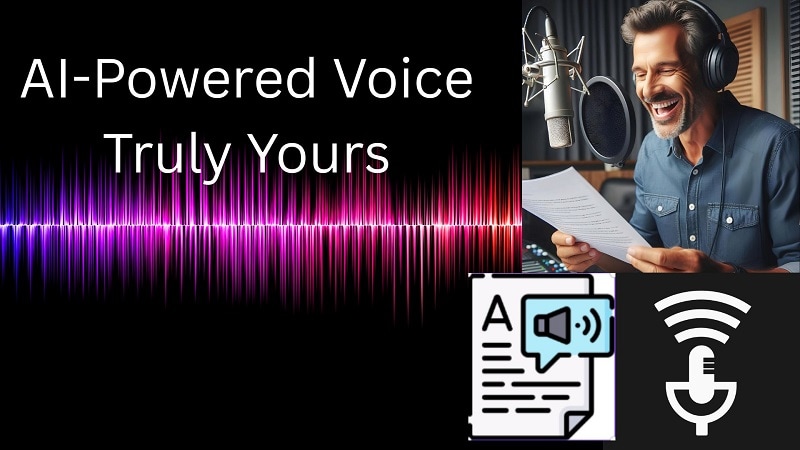What would you look like as a different ethnicity?
That's the question behind the race swap filters that instantly modify your appearance to reflect another race or cultural background. From curiosity to character building, people are using these filters to reimagine themselves in new ways.
Platforms like TikTok and Snapchat have these filters built in. But while the results go viral, the experience is limited: filters are locked into the platform, offer little control, and often come with privacy trade-offs.
That's where dedicated tools come in. Some apps now let you change your race with filters in just seconds; you don't have to give up your data or stay tied to social platforms. This guide shows you how to do it easily on your phone, allowing you to change your look and gender, and bring the transformation to life in a video.
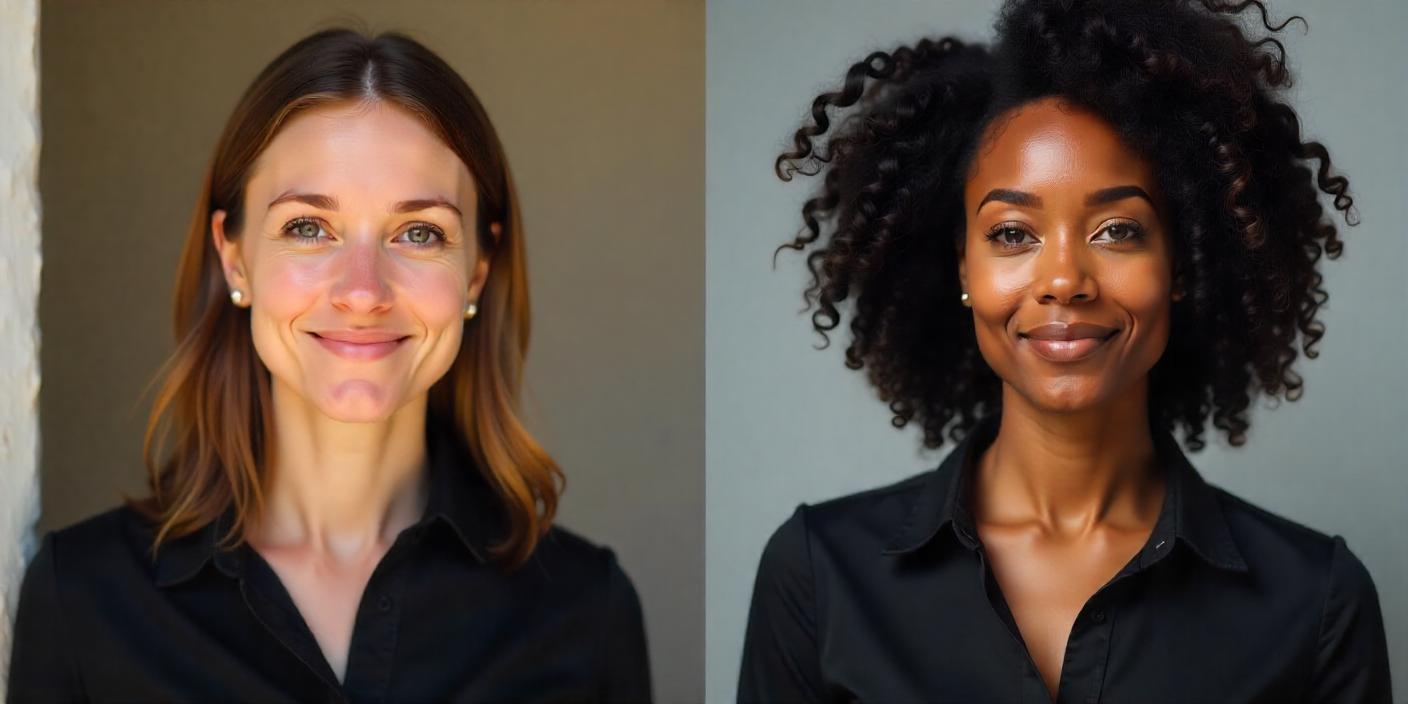
In this article
Part 1: How to Use Race Swap Filters on Pincel
If you're looking to generate a race-swapped image, Pincel is one of the easiest and accessible tools to start with.

Pincel has race change filters that use advanced facial recognition and AI rendering to generate realistic face edits. It's a web-based AI editor that lets users instantly apply ethnicity transformations to any photo that shows their face.
Key Features:
- Platform: Web-based (no download required)
- Access: Works directly in your browser on mobile or desktop
- Spotlight Feature: AI-powered ethnicity filter that modifies facial features to represent different racial or ethnic appearances
When changing race with filters on Pincel, you simply upload a clear portrait photo, and the app subtly or dramatically adjusts race-related facial features within seconds.
While this is a great race swap filter tool, here are some things to keep in mind when using Pincel.
- You may need to purchase credits or subscribe to access more ethnicity transformation sessions.
- AI outputs vary depending on the quality of your original photo. Good lighting and a clear face produce the best results.
- While it offers instant transformation, customization is prompt-based and minimal.
How to Use Ethnicity Filters on the Pincel Web App
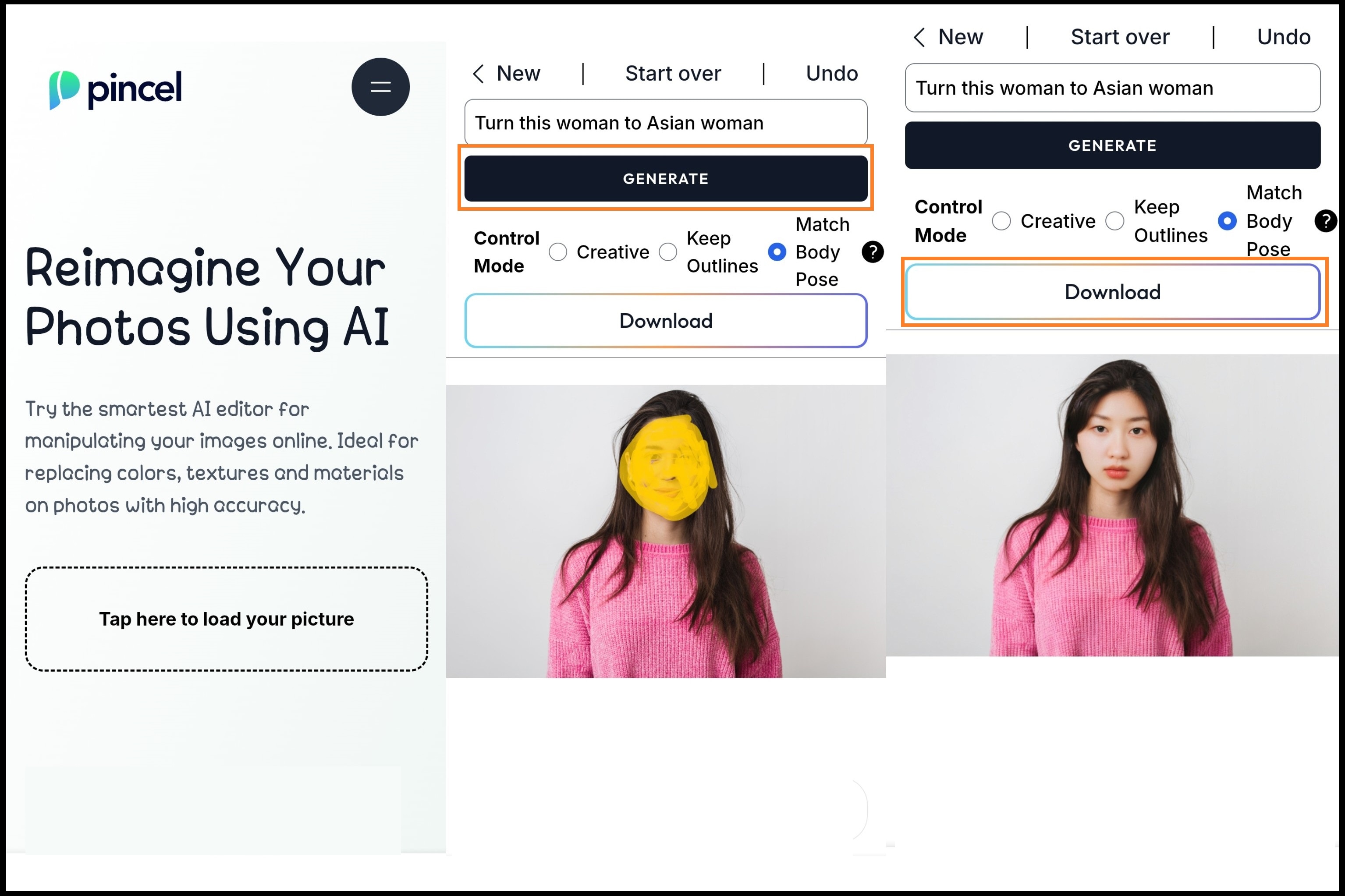
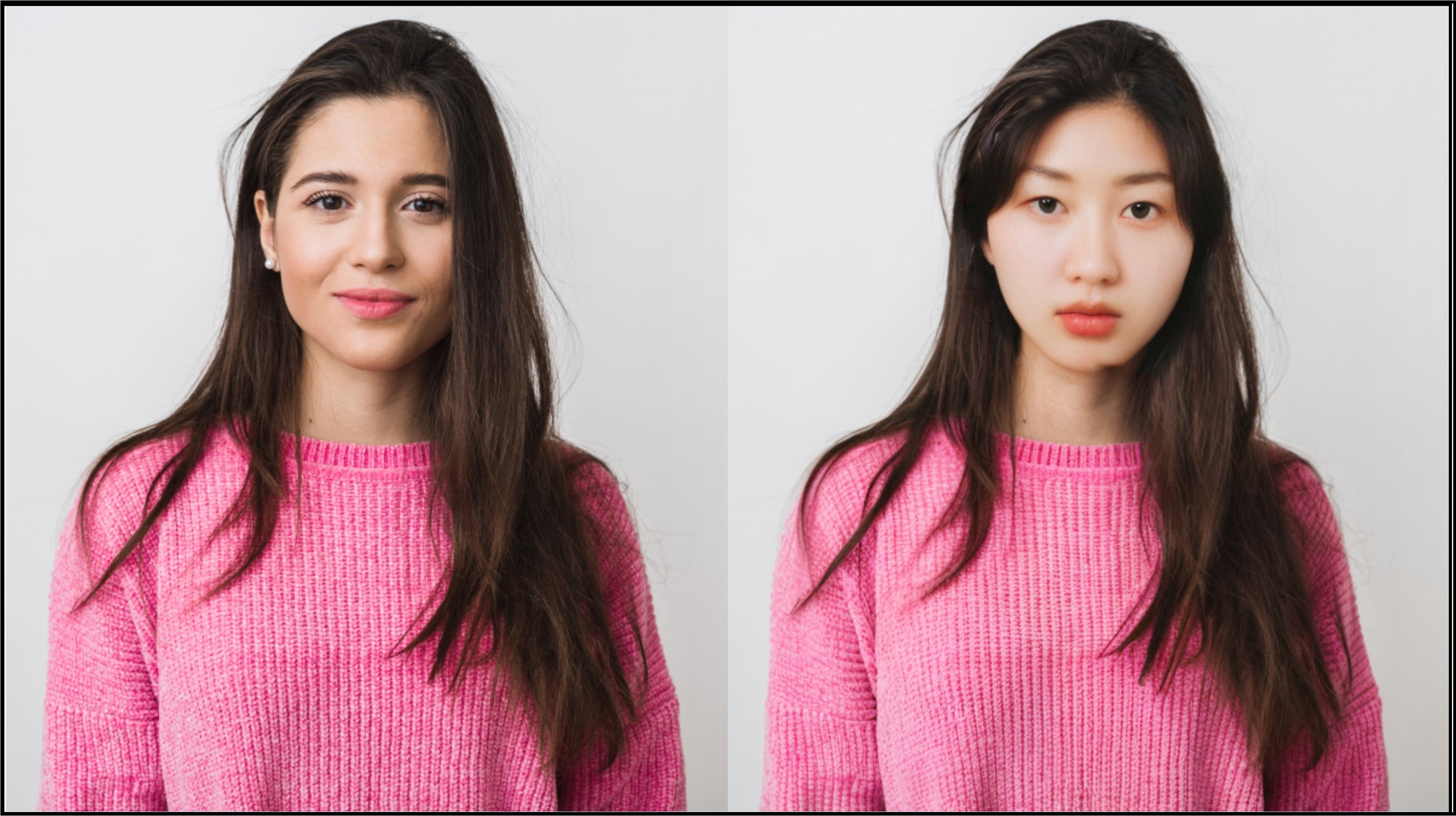
Part 2: How to Use the Race Swap Filter with SeaArt AI
SeaArt AI is another race change filter tool that enables you to transform your facial features to resemble those of different ethnicities. This is achieved by uploading two images: your original portrait and a reference image representing the target ethnicity.
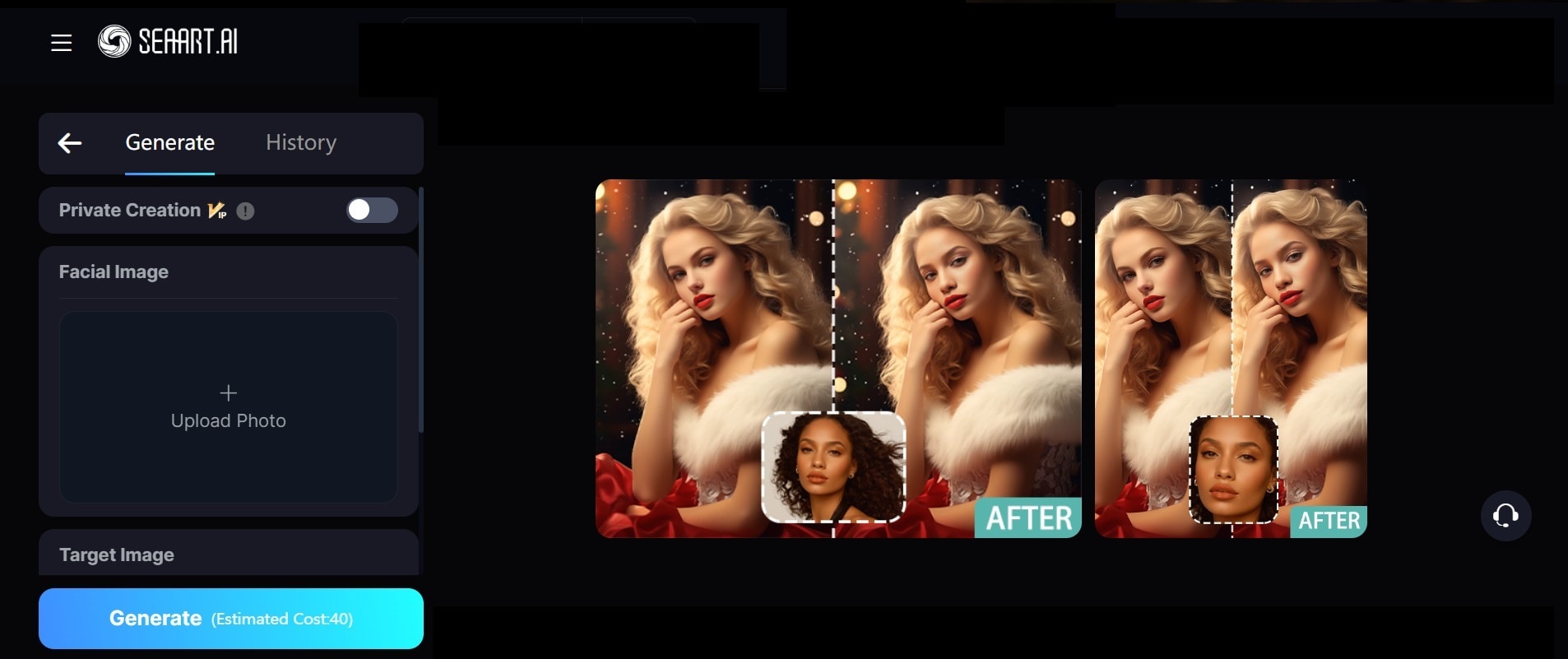
Key Features:
- Platform: Web-based & downloadable app
- Access: Works directly in and outside your browser on mobile or desktop
- Main Feature: AI-powered ethnicity filter that modifies facial features to represent different racial or ethnic appearances
SeaArt AI's race changer uses advanced face swap AI algorithms to analyze both the original and reference images, adjusting skin tone and facial features to create a realistic transformation. Here are some things to note when using SeaArt AI:
- Ensure both the original and reference images are high-quality for the best results
- The tool is intended for entertainment purposes; avoid using it for impersonation or offensive content
- Always respect privacy and obtain consent when using images of others
Step-by-Step Guide to Using SeaArt AI's Race Swap Filter
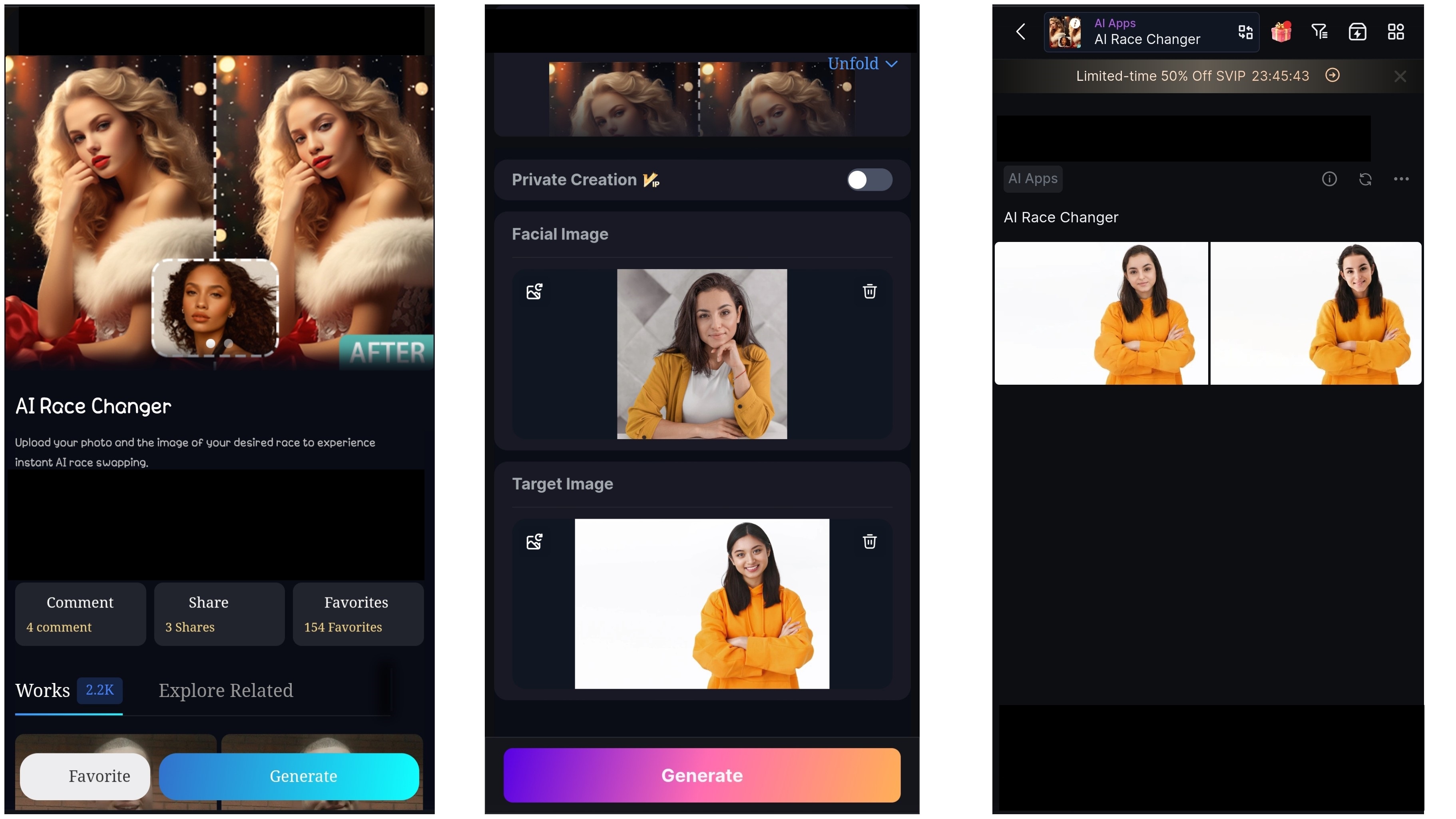
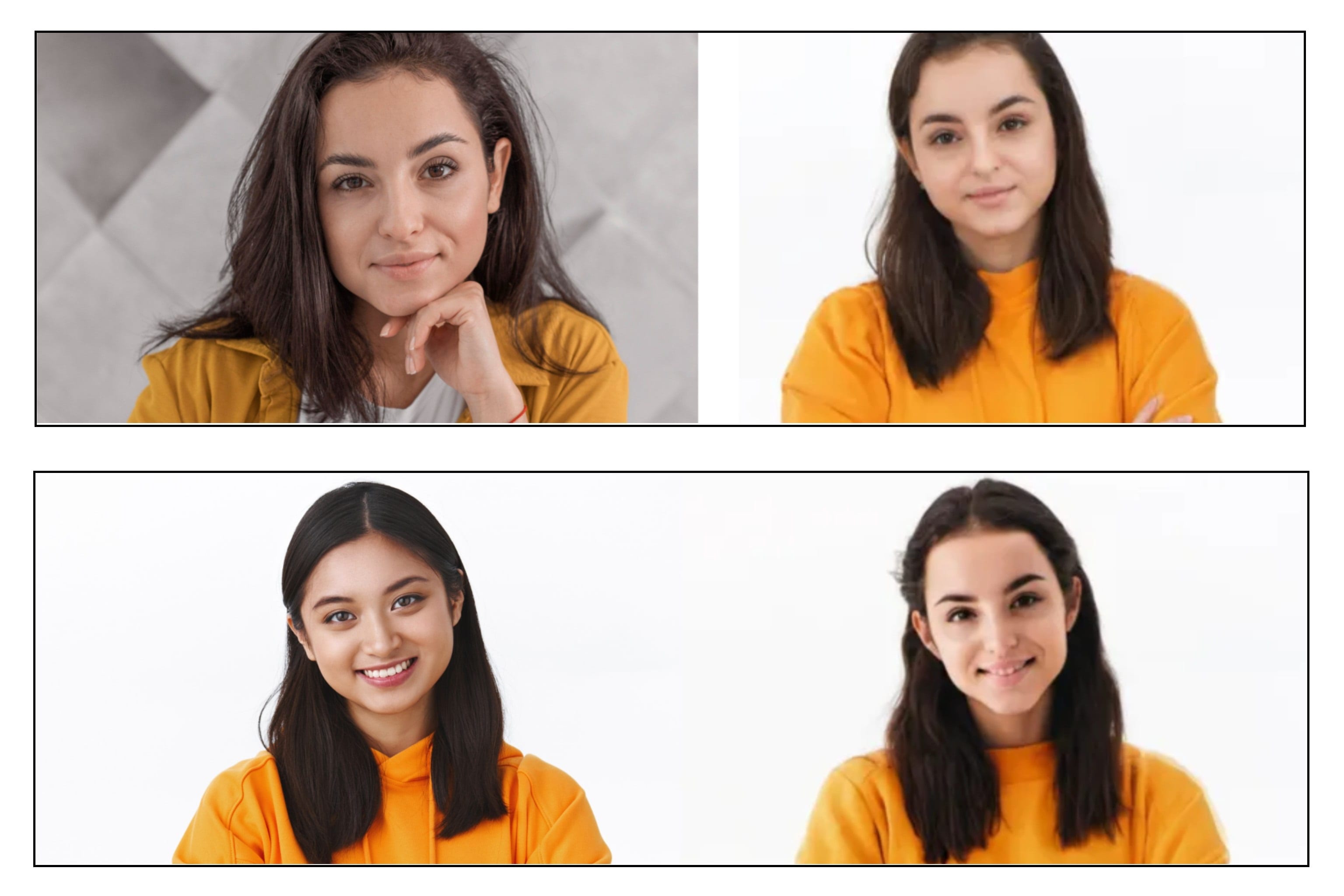
Part 3: Keep These in Mind When Using Ethnicity Filters
Race swap filters can feel like a harmless curiosity, but without caution, they can cross the line into insensitivity.
When Fun Becomes Problematic
While tools like Pincel may be used for fun, creativity, or storytelling, they can unintentionally reflect or reinforce racial tropes. What may look like a cool transformation to one person could feel like cultural appropriation or impersonation to someone else.
Hence, it's important to recognize the ethical and cultural weight that comes with altering perceived race or ethnicity through AI ethnicity filters.
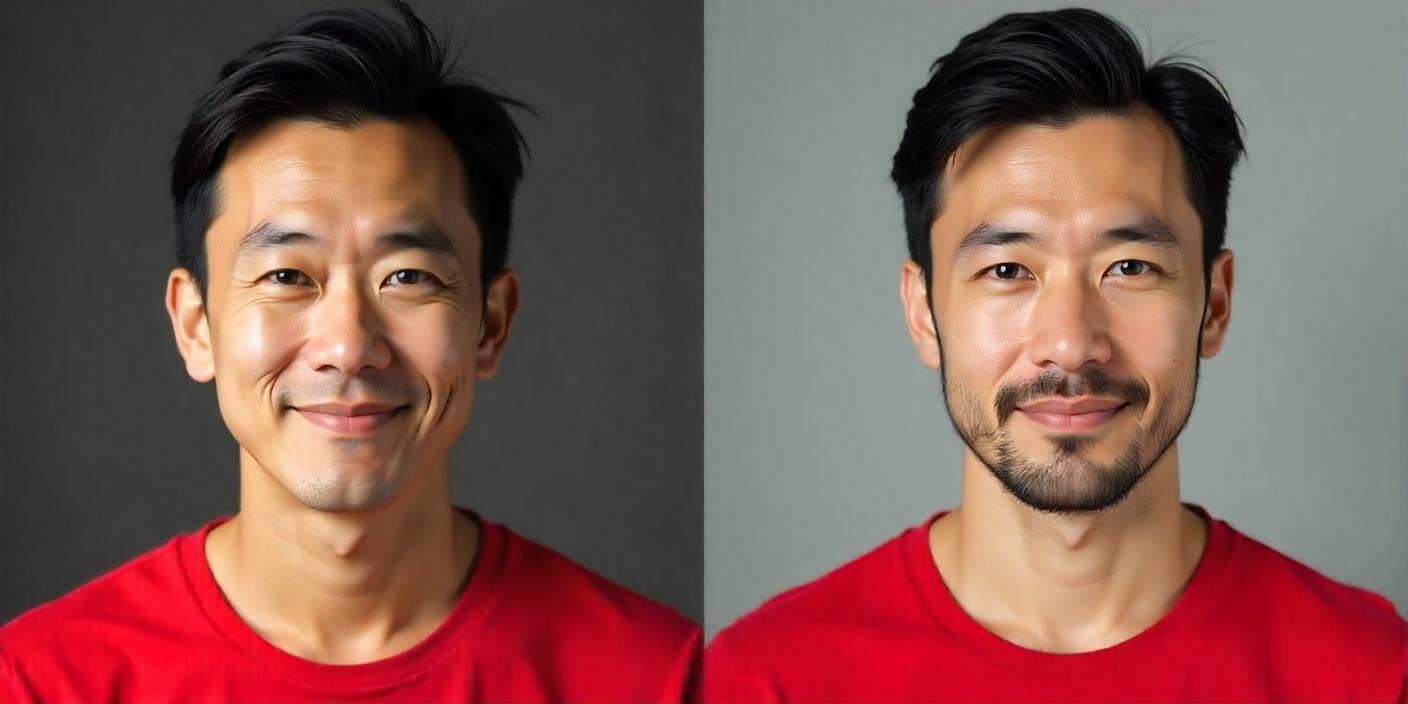
Tips to Use Ethnicity Filters Responsibly
- Avoid stereotypical portrayals: Don't use filters that exaggerate features or dresses in ways that mock or misrepresent a culture.
- Add a caption that explains the context or intent behind the edit, whether it's fun or curiosity.
- Know your audience: Don't share if you suspect it may be seen as offensive or out of place.
Part 4. Beyond Race Swap: How to Make a Gender Swap Video
Now moving past ethnicity filters, another fun way to play around with your photos is by swapping your gender.
Wondershare Filmora includes a suite of smart AI tools that push creative editing far beyond simple filters. Its Image to Video feature, built on advanced AI models like Veo 3.1 and Sora 2, delivers remarkably realistic Gender Swap results—turning your photos into expressive, lifelike video animations perfect for storytelling, playful edits, or artistic projects.
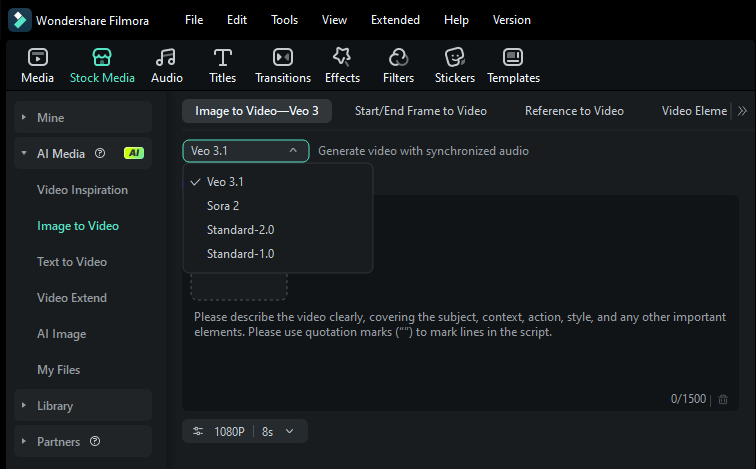
Unlike many filters restricted to static images or social apps, Filmora gives you more control over customization and brings your edits to life with creative animations.
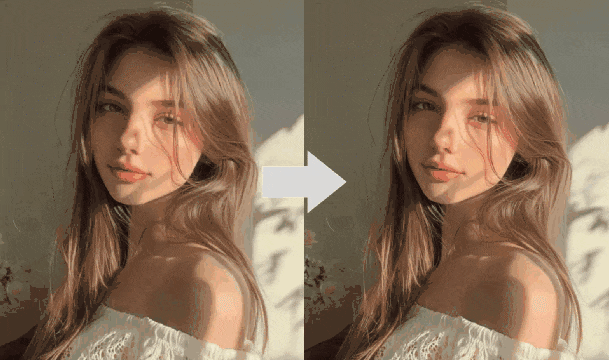
A Thought Experiment: What if Your AI Persona Could Breathe?
You've just seen how to create a powerful race‑swapped image. But what if that new persona could truly come alive? This is where Filmora’s AI Image‑to‑Video engine, enhanced by state‑of‑the‑art models such as Veo 3.1 and Sora 2, expands creative possibilities.
Simply feed your static portrait into Filmora and watch it produce nuanced, natural movement—a subtle smile, an eye blink, hair caught in motion or even brief narrative transitions. It’s beyond filters – a true transformation of still images into expressive, cinematic‑quality motion.
Try Filmora's image to video now and transform your static images into dynamic, lifelike videos.
What You Can Do with Filmora's Gender Swap Filter
- Transform a male face to female (or vice versa)
- Animate the gender-swapped image into a talking, blinking, and doing other motions.
- Add scenes, audio, or effects for a more immersive output
- Export high-quality videos for social sharing
Step-by-Step: How to Use the Gender Swap Filter in Filmora on Your Phone
Ensure you have the latest version of Filmora's mobile version installed on your device.
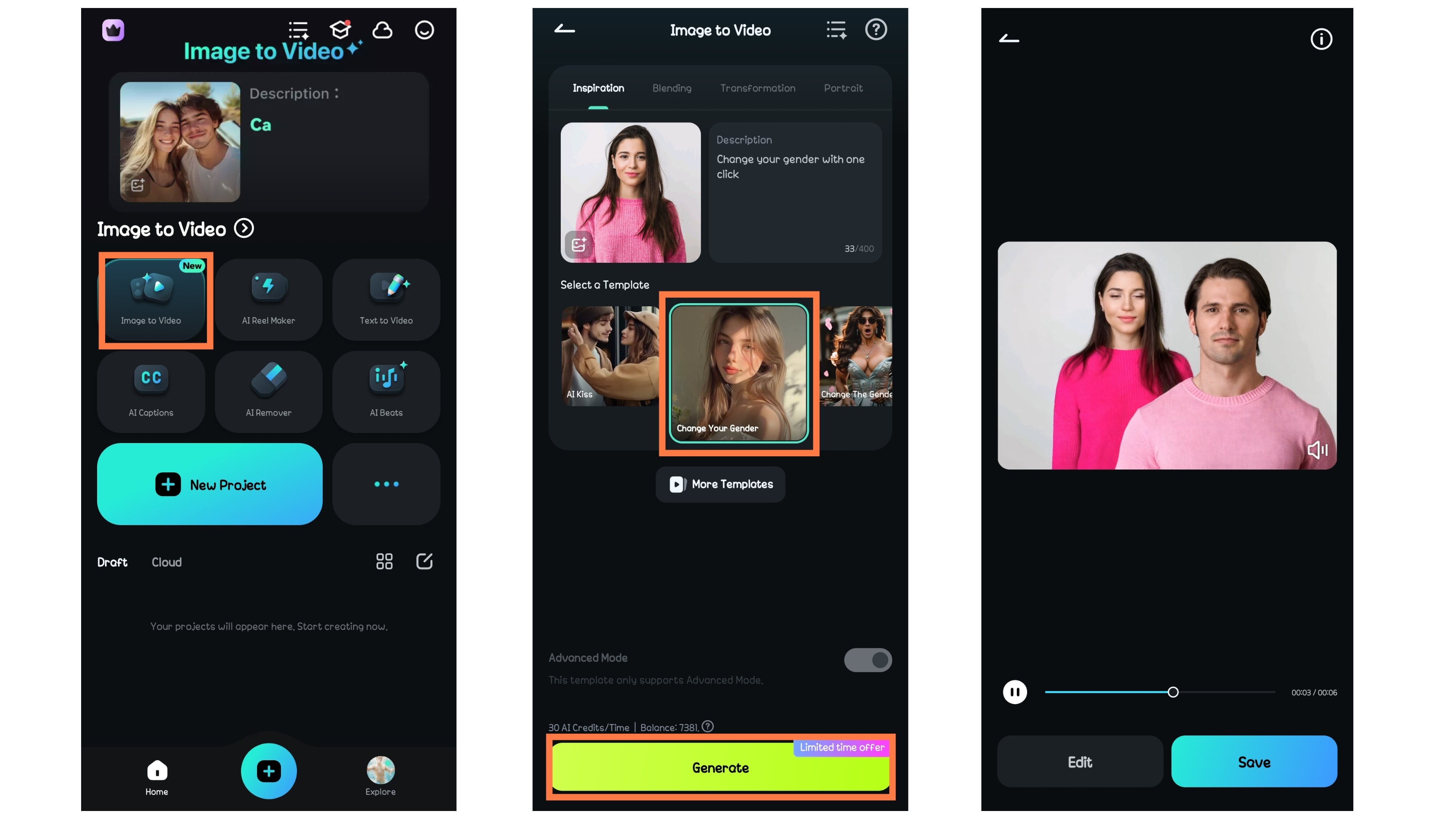

Conclusion
Race swap filters have become a thing across platforms like TikTok and Snapchat. Tools like Pincel and SeaArt AI allow for precise race transformations using reference images, while tools like Ftakea takes things a step further by animating your AI creations.
However, Filmora takes things even further. Within its Image‑to‑Video tool, powered by innovative models like Veo 3.1 and Sora 2, the Gender Swap filter can change your appearance in one click and generate natural motion with smooth, authentic detail—bringing your new look to life effortlessly.
That said, it's important to use these tools responsibly. Filters that alter racial or ethnic appearance should be approached with cultural awareness and respect. Avoid edits that could be seen as insensitive. When used thoughtfully, these technologies can enhance creativity while still honoring representation.



 100% Security Verified | No Subscription Required | No Malware
100% Security Verified | No Subscription Required | No Malware