The creation process is efficiently enhanced by new AI-powered design tools; for instance with DALL·E 3, anyone can have their logos done in seconds, and in a unique and creative way.
DALL·E can be useful for anyone from an individual entrepreneur who is looking for a design in seconds, a brand strategist who is looking for an innovative way to develop a logo, or an inspiration-seeking graphic designer. However, achieving the wanted results depends on the way the dall-e logo prompts are composed. In this article, we explain how to compose effective prompts to get the logos that you need.
In this article
Key Elements of a Good Logo Prompt
Before diving into examples, let’s break down the components of a well-structured dall-e logo prompts. The more precise your request, the better the AI will respond.
- Subject: Define the core object or symbol you want (e.g., lion, monogram, avocado, mountain peak).
- Style: Choose a visual style like minimalist, modern, abstract, vintage, or flat design.
- Color Scheme: Specify a palette like monochrome, pastel, neon, or brand-specific hues.
- Shape Preference: You can request circular, square, or geometric logo shapes.
- Negative Space/Transparency: Mention transparent background or white space if needed.
Example:
“Minimalist logo of a lion head, golden tones, circular design, white background, clean lines, vector style.”
Best Prompt Formats for Logo Creation
For optimal results, keep your prompt structure consistent and clear. Here's a format that performs well with DALL·E:
[Subject] + [Logo Style] + [Color Palette] + [Shape or Layout Details] + [File Preferences]
Try these examples tailored to specific industries:
Tech Startup:

- “Futuristic logo of a microchip with neon blue accents, flat vector design, tech startup branding, transparent background.”
→ This prompt blends technology motifs with a clean visual style ideal for apps or AI-driven services. The neon blue adds a sense of innovation, while the transparent background makes the asset easy to overlay in UI/UX prototypes.
Fashion Brand:

- “Elegant script logo featuring a rose icon, black and blush pink palette, luxury fashion aesthetic, minimalist layout.”
→ By combining a delicate color palette with sleek script font and a rose symbol, this prompt evokes sophistication and femininity—ideal for high-end fashion or beauty brands.
Organic Food Store:

- “Hand-drawn logo of a fresh avocado sliced in half, earth-tone color scheme, rustic font, clean white background.”
→ This approach highlights natural textures and warm tones, creating an inviting and wholesome feel that aligns perfectly with eco-conscious and organic branding.
Finance App:
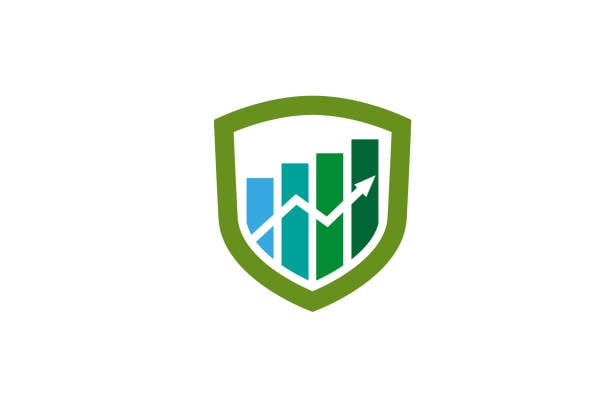
- “Geometric logo of a rising bar chart inside a shield icon, modern style, green and navy palette, vector output.”
→ The shield icon suggests security, while the bar chart implies growth and analytics. The color scheme and clean lines reinforce trust and professionalism, ideal for financial startups.
Cafe or Bistro:

- “Vintage-style coffee cup logo, brown and beige colors, retro text layout, transparent PNG, curved badge shape.”
→ This style nods to nostalgia, making it perfect for cozy cafes. The badge layout and warm colors reinforce a rustic and welcoming vibe.
Example Prompts for DALL·E 3 Logo Design
Let’s explore high-performing prompt examples. Each one has been selected for clarity, branding potential, and how well it guides the AI engine toward logo-quality results.
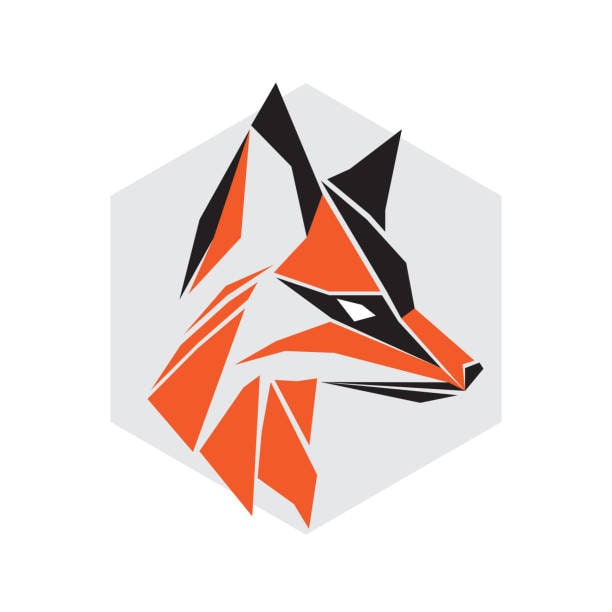
- “Modern fox logo, geometric lines, orange and black, transparent background”
→ This delivers a tech-savvy and edgy look ideal for digital or gaming brands. For better contrast, consider adding “flat design” or “no shadow.”
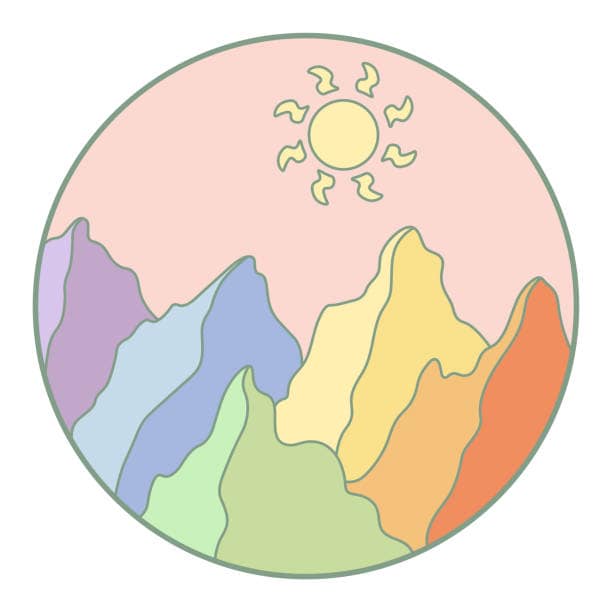
- “Circular logo of a mountain range with sun, flat minimal style, pastel palette”
→ A perfect fit for outdoor brands or wellness products. Modify with “line art only” or “no shading” for a cleaner look.

- “Elegant monogram logo of letters J and L intertwined, gold foil effect”
→ Monograms are great for luxury branding. Add “transparent background” to use across marketing materials without a white box.
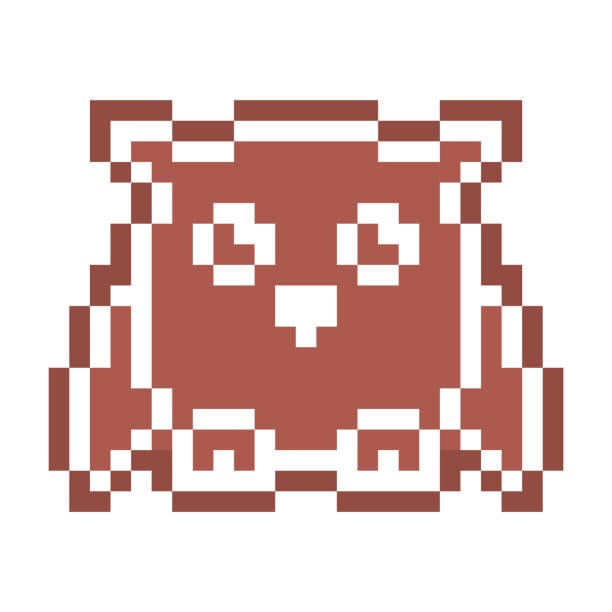
- “Pixel-style owl icon logo, retro arcade color scheme, square format”
→ Appeals to gaming and vintage audiences. “Isometric pixel view” adds a layer of depth if desired.

- “Green leaf logo forming a letter S, eco-style, modern vector”
→ Combines natural imagery and letterform cleverly. Enhance usability by specifying “white background” or “no fill outline.”

- “Vintage bicycle badge logo, red and navy colors, retro typography”
→ A great prompt for artisan coffee shops or bike culture brands. Use “stamp texture” for an authentic printed feel.

- “Cursive script logo of brand name ‘Mila’, pink gradient background”
→ Feminine and sleek. To make it more editable, add “transparent background” or “no shadows.”

- “Cyberpunk tiger head logo, neon glow, dark background”
→ Perfect for esports teams or edgy entertainment brands. Amplify visibility with “high contrast neon” or “sharp vector.”
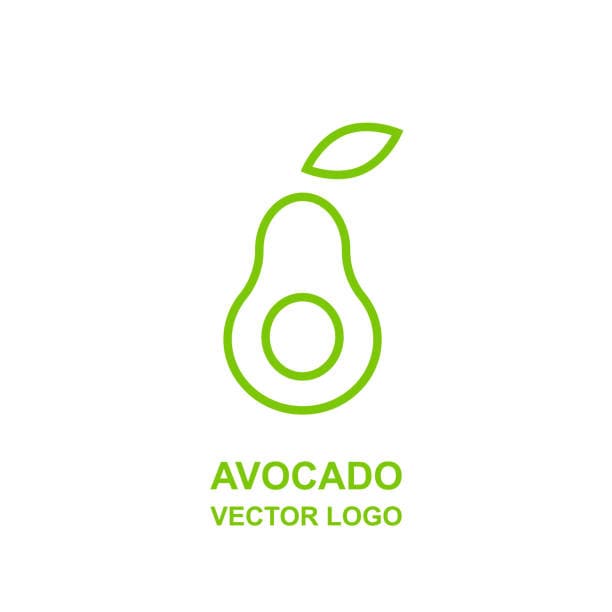
- “Minimal avocado outline logo, line art, green and white, vector style”
→ Crisp and on-trend for food startups. Add “outline only” or “simple black stroke” for editing flexibility.
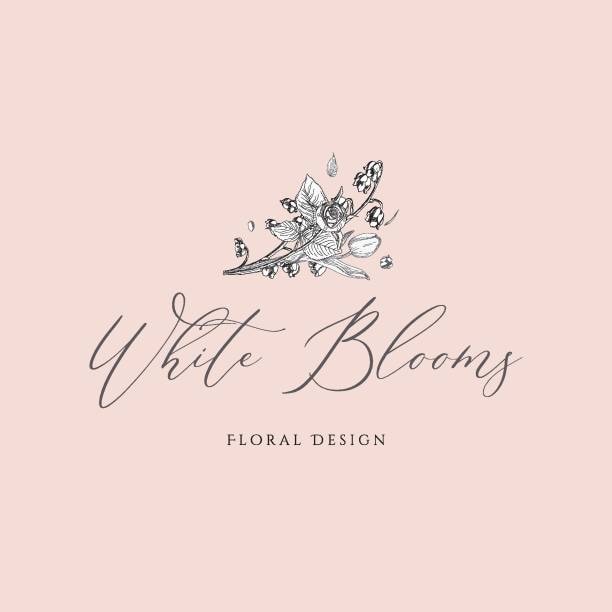
- “Feminine floral logo with hand-lettered brand name, soft pastel tones”
→ Works well for wellness or craft brands. Include “watercolor texture” and “transparent PNG” for elegant versatility.
Tips for Getting Logo-Ready Assets
Once your logo is generated, you’ll need to prep it for real-world applications. Here’s how to refine it:
- Get Transparent Backgrounds:
Add terms like “transparent PNG,” “no background,” or “white background” to your prompt. This allows seamless placement on websites, business cards, or videos. - Convert to SVG:
Use online tools like Vectorizer.ai or design software like Adobe Illustrator to turn your raster image into a scalable vector format. This is essential for professional use, especially for large formats like banners or packaging. - Refine in Design Tools:
Bring your logo into Canva, Figma, or Illustrator. There, you can fine-tune colors, add your brand name, adjust alignment, or combine with other brand elements. - Test Across Formats:
Don’t just rely on one output—preview your logo on mobile screens, desktops, printed flyers, and merchandise. This ensures that it remains readable, sharp, and on-brand at any size or medium.
Final Step: An AI logo is a powerful start, but preparing it for professional use takes a few extra steps. Think of the prompt as step one in a longer creative process.
Bonus Tip: Turn Your AI-Generated Logo into a Full Brand Story with Filmora
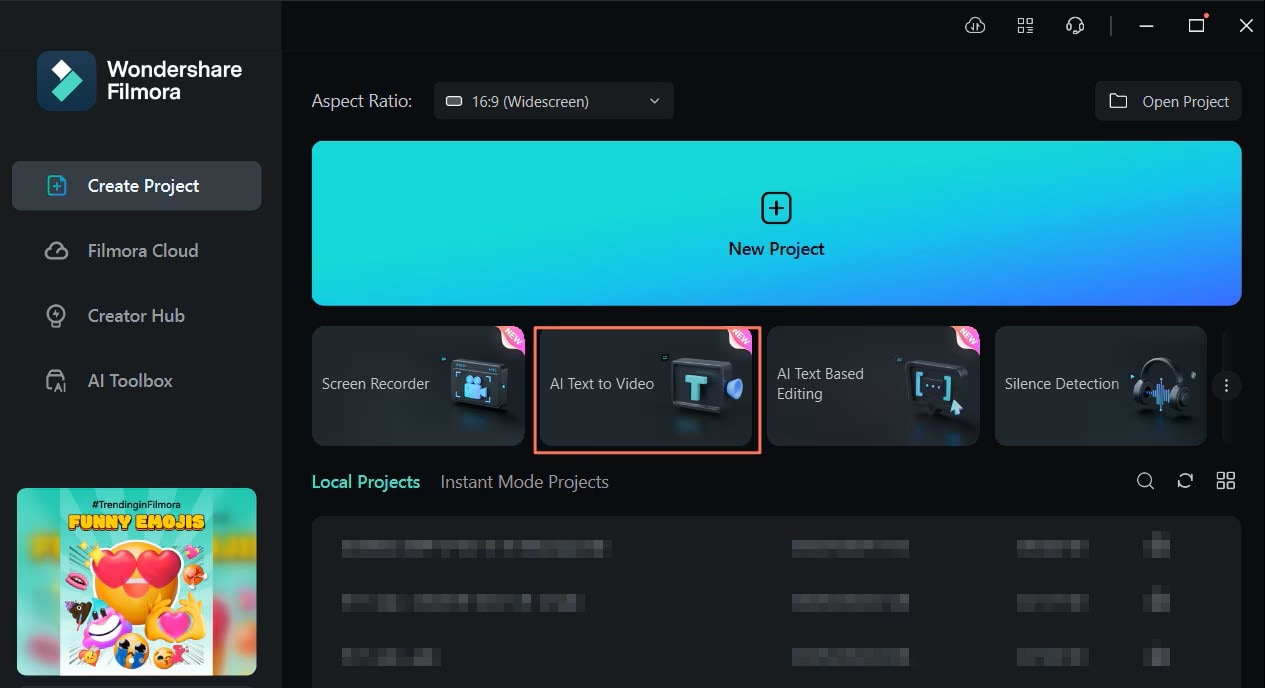
Once you have your AI-generated logo, why stop there? Build a full brand narrative around it using Wondershare Filmora - Script-to-Video AI Tool.
👉 Try It Here and download at the official website of Wondershare Filmora
Here’s how it helps:
- Input a short brand narrative or mission statement
Just write a few sentences about your brand’s purpose, values, or product focus—no need to be a copywriting expert. - The AI converts your text into a compelling video
Filmora generates a complete visual sequence with motion graphics, voiceover, music, transitions, and animations that match your brand's tone. - Drag your new logo into the editor to personalize
Easily upload your DALL·E logo to add it as an animated intro, corner watermark, or branded outro for your video. It ensures your logo isn't just seen—it’s remembered. - Use it for various formats
Whether it’s a YouTube channel intro, product explainer, social teaser, or a pitch deck video, Filmora makes it simple to generate content centered around your new logo.
Filmora transforms a static logo into a dynamic multimedia asset, making your branding feel professional and cohesive—without requiring advanced editing skills.
Conclusion
Crafting the perfect DALL·E logo prompts takes intention, but the results can be visually powerful and surprisingly professional. From minimalist icons to hyper-detailed badge logos, the combinations are nearly endless.
Remember: AI can spark your creativity and deliver prototypes fast, but your brand identity still deserves thoughtful refinement. Don’t hesitate to bring your generated logo into design software or pair it with tools like Filmora to tell a complete story.



 100% Security Verified | No Subscription Required | No Malware
100% Security Verified | No Subscription Required | No Malware


