For a professional photographer, accurate pose references are essential to get the best out of fashion photography. Artists seek detailed pose references to enhance their sketches, designers need to capture character movements accurately, and photographers benefit from the quick generation of composition references for their shoots.
One such tool that offers detailed pose examples is Stable Diffusion. This AI-powered image modelling utility generates detailed images from text prompts, making it invaluable for such tasks. In this article, we will discuss everything you need to know about how to create Stable Diffusion pose prompts.

In this article
Part 1. Best Practices to Write a Stable Diffusion Pose Prompt
When creating pose prompts for Stable Diffusion, following some best practices helps you get accurate and creative images every time. Mentioned below are some of the things that you can try to write a suitable Stable Diffusion pose prompt:

- Be Specific: Describe the pose clearly, e.g., "woman sitting cross-legged, holding a coffee mug."
- Set the Scene: Add context like "studio lighting" or "minimalist background" to guide placement.
- Use Action Verbs: Words like "running," "jumping," or "stretching" make poses more dynamic.
- Add Style: Influence the look with terms like "realistic," "anime," "3D render," or "cinematic."
Part 2. [Simple Guide] How to Create a Good Pose Picture With Stable Diffusion
To start the high-quality pose prompts with Stable Diffusion, choose how you want to create the images. The following methods are discussed in detail to help you create a good pose picture:
Method 1. Direct Generation Using Prompts
The first method is direct generation using Stable Diffusion's online tool. You can enter a text prompt to create the pose, and optionally use a negative prompt to exclude unwanted elements. Follow the steps below to generate Stable Diffusion poses with text prompts.
Step 1 Input Text Prompt and Choose Style
- After accessing the tool, input the text prompt in the designated text field.
- Insert things you do not want to include as a negative prompt.
- Now, choose the "Style" of your photo from the options provided.
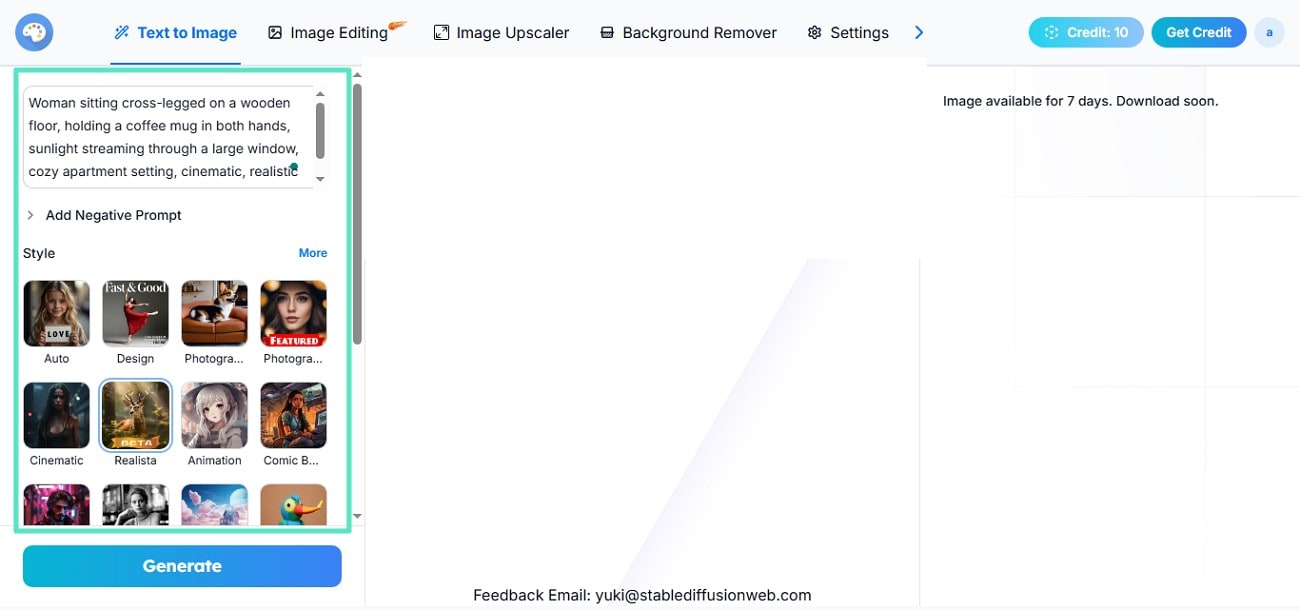
Step 2 Specify Aspect Ratio and Number of Images
- Scroll through the page and select the "Aspect Ratio" by dragging its slider.
- Next, choose the "Number of Images" and hit the "Generate" button.
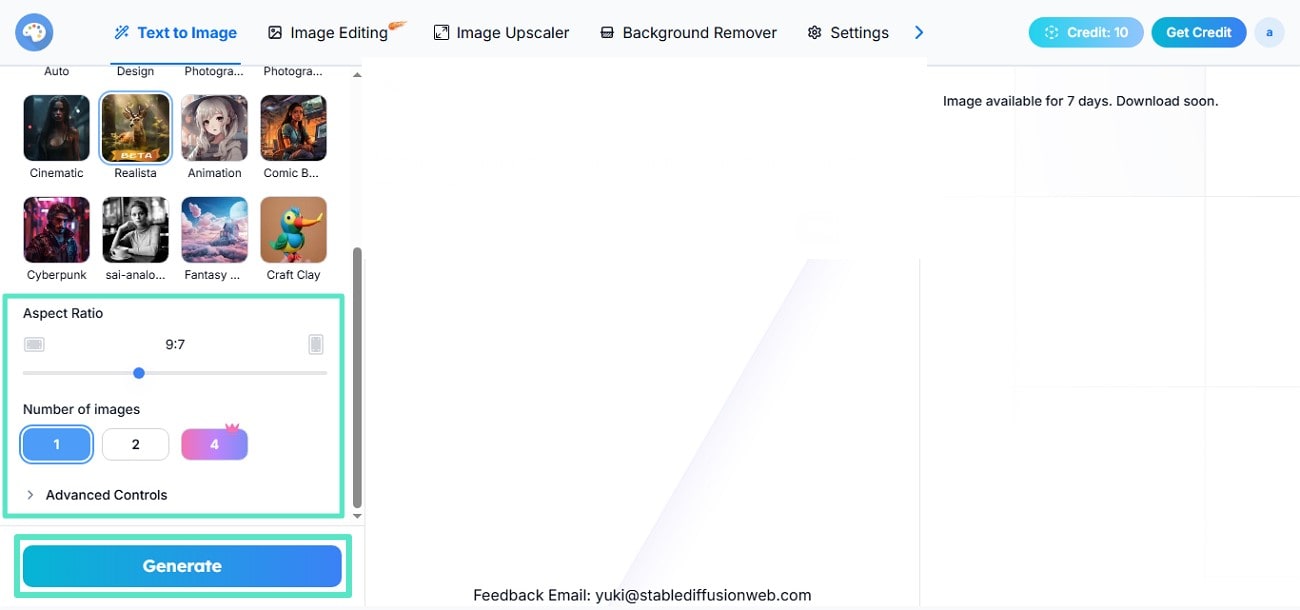
Step 3 Review the Pose and Save
- Once the pose is generated, preview it within the preview window.
- You can enhance the crafted photo using the "Upscale" option.
- When you are satisfied with the results, press the "Download" button to successfully save the results.
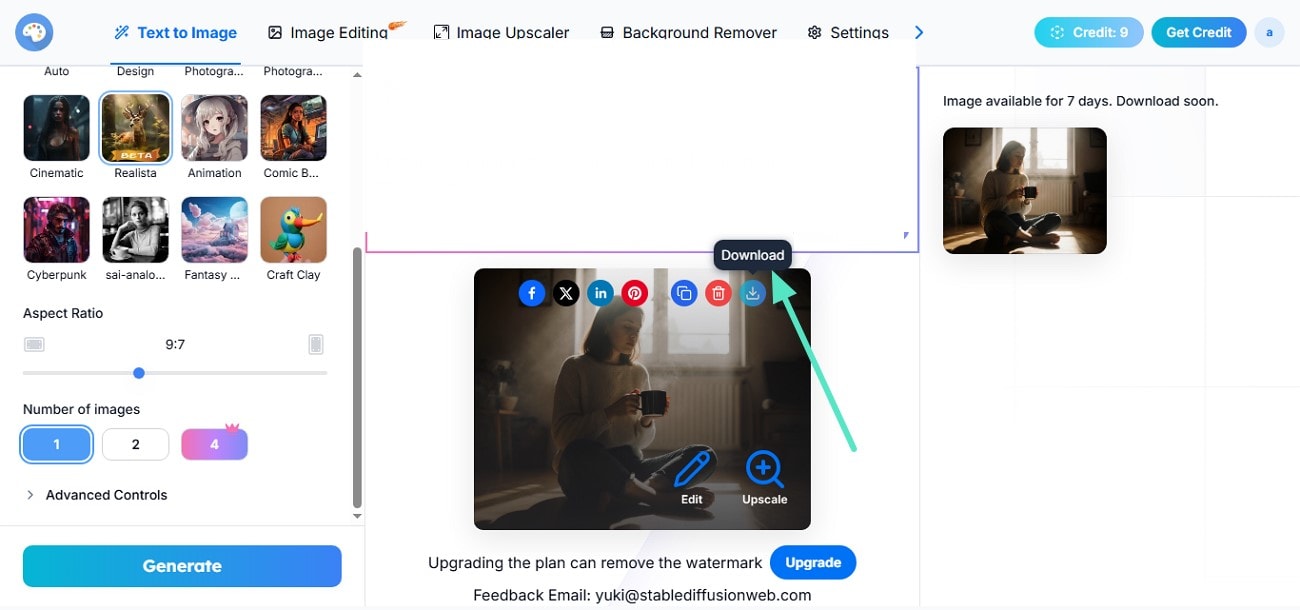
Method 2. Using ControlNet Integration
With ControlNet integration, generating pose prompts in Stable Diffusion becomes more precise and intuitive. This feature lets you combine text prompts with detailed pose controls for full creative control. Follow the steps below to use ControlNet for effective pose generation.
Step 1 Begin by Selecting the Base Image
- Begin by setting up Stable Diffusion along with the ControlNet extension and OpenPose models.
- Select or create a base image to serve as the starting point.
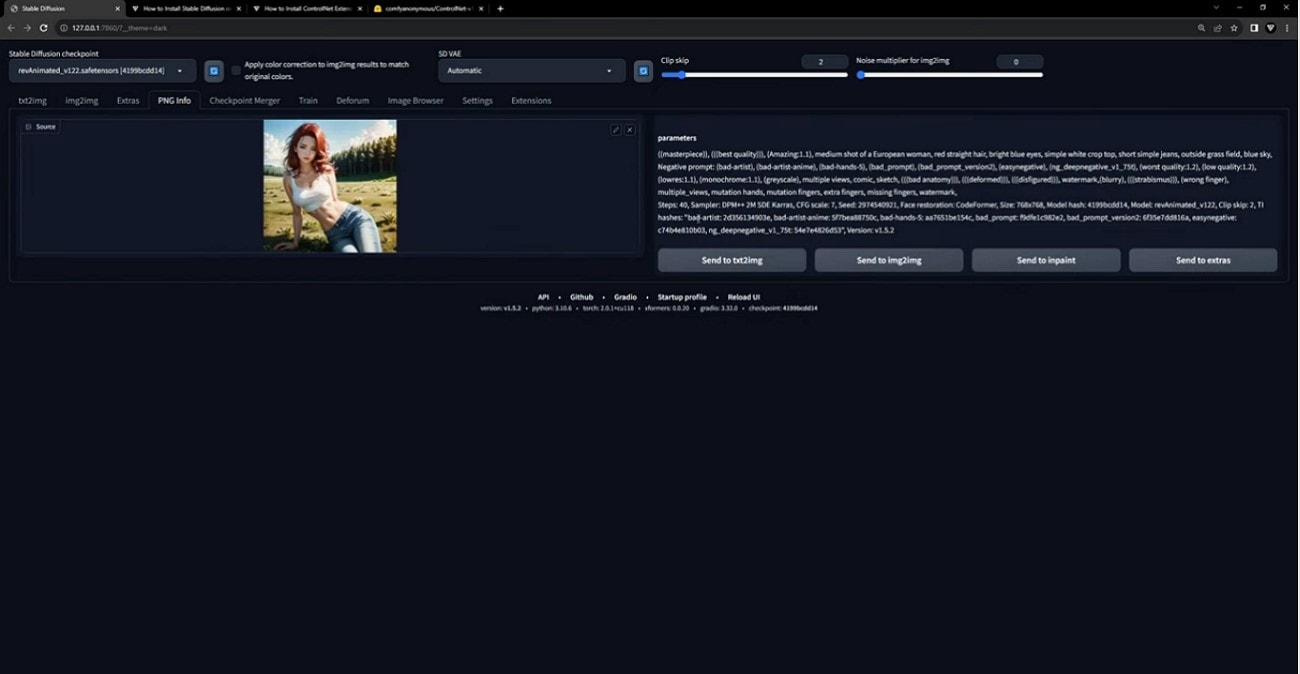
Step 2 Configure Txt2Img Settings
- Navigate to the "Txt2Img" tab and adjust settings such as sampling methods and resolution.
- Set "CFG scale" to around 7.5 for balanced generation based on your prompt.
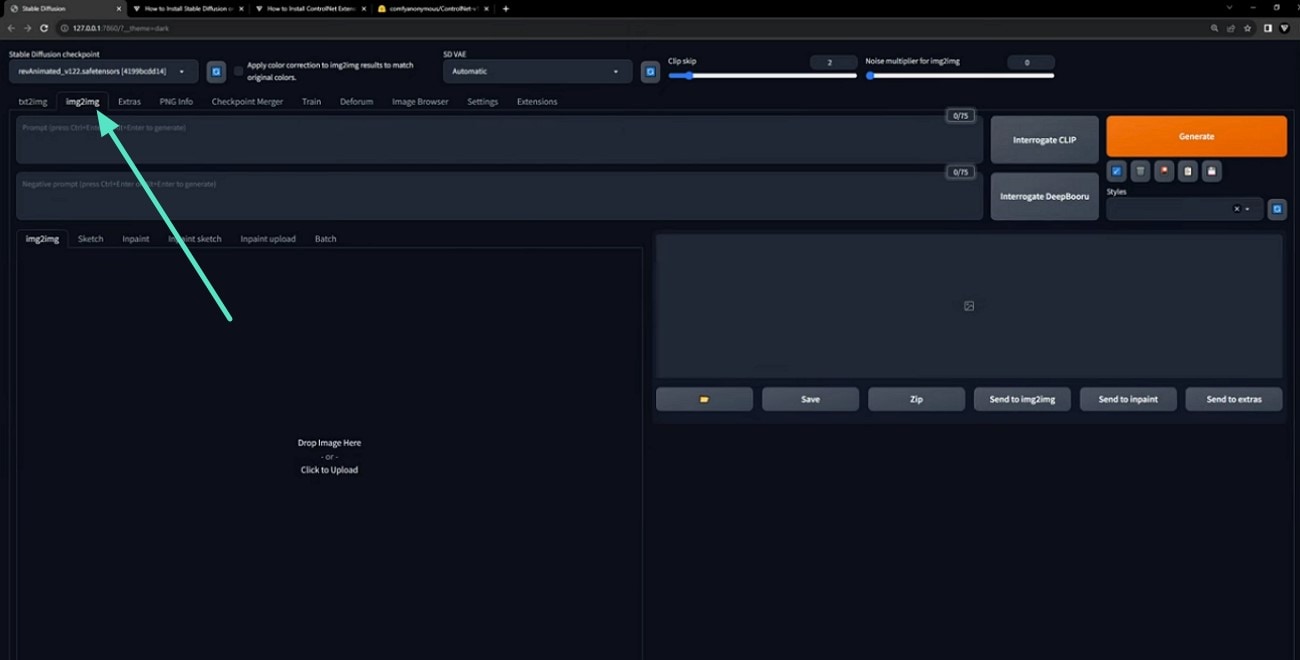
Step 3 Configure ControlNet Units
- Activate Multi ControlNet with at least two units.
- For Unit 0, load your initial image, set Control Type to "Reference," and Preprocessor to "reference_only."
- For Unit 1, upload your OpenPose pose image, set Control Type to "OpenPose" and Preprocessor to "None."
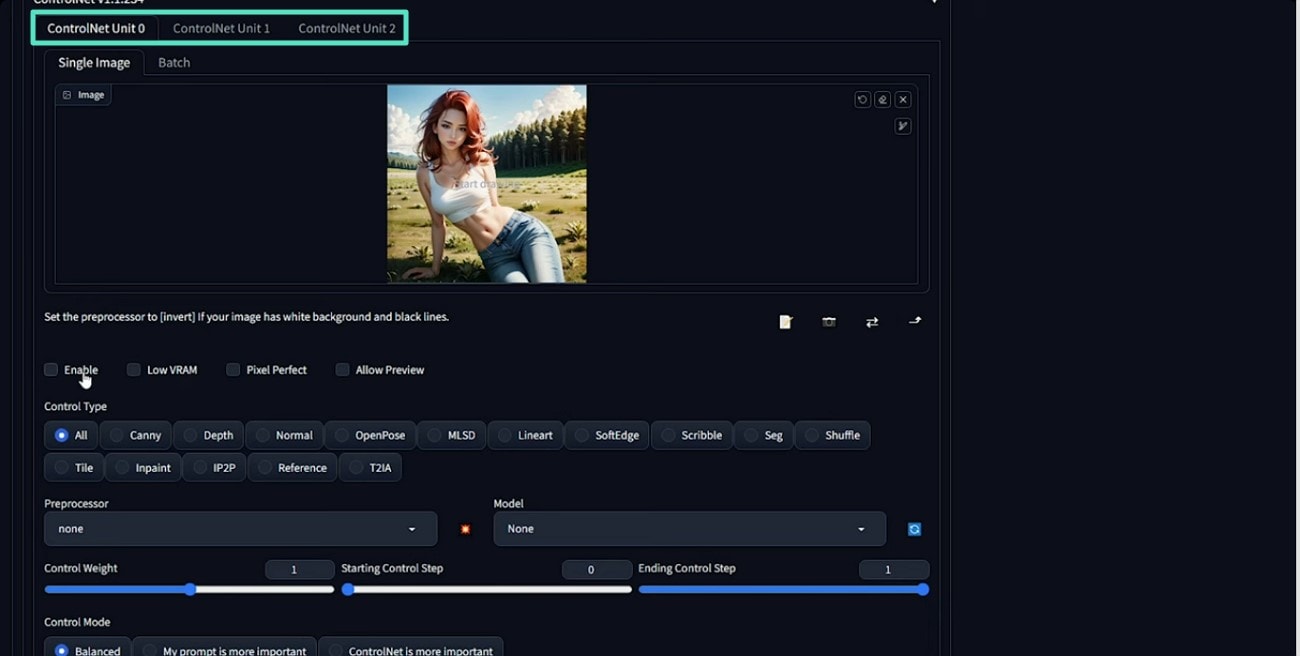
Step 4 Enable Both ControlNet Units and Generate
- Ensure both ControlNet units are enabled and hit the "Generate" button to generate the required pose.
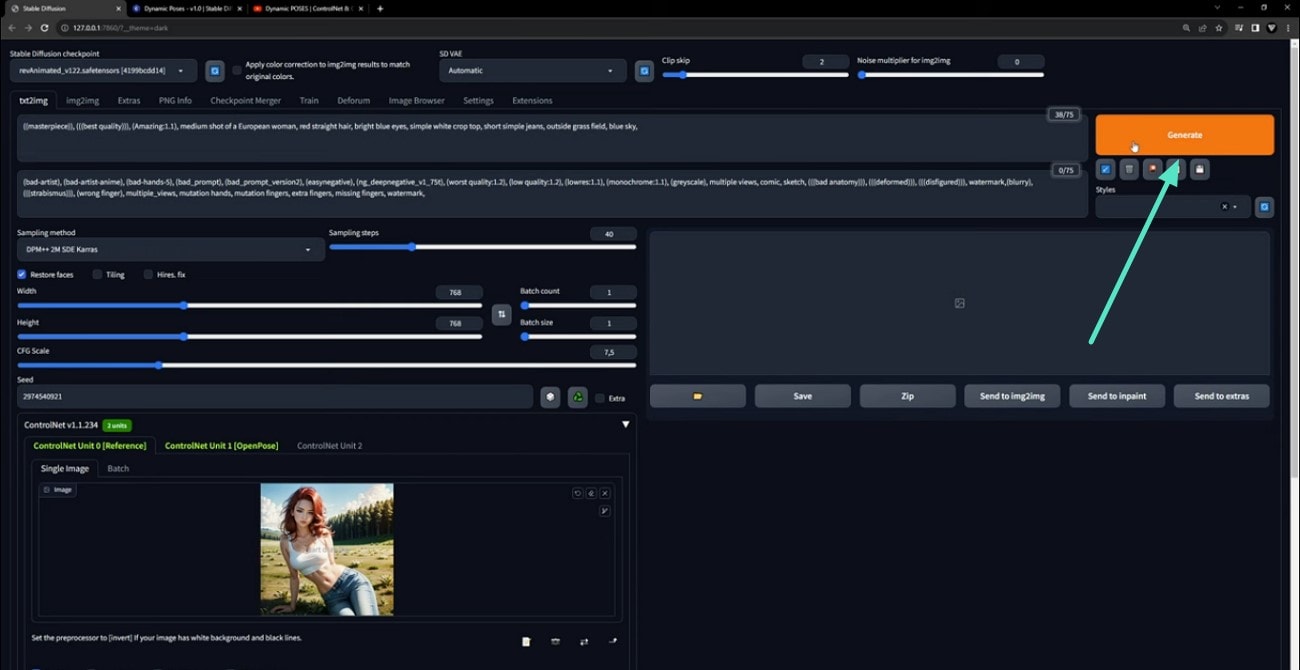
Part 3. 20 Top-Rated Stable Diffusion Pose Prompts You Can Try
To generate the perfect Stable Diffusion pose, you need the perfect text command with all the details covered. Mentioned below are some of the top prompts that you can use to craft compelling pose images:
1. "Woman sitting cross-legged on a wooden floor, holding a coffee mug in both hands, sunlight streaming through a large window, cozy apartment setting, cinematic realistic style."

2. "Man standing with arms crossed, leaning against a brick wall, casual outfit with sneakers, dimly lit alleyway at night, urban street photography style."

3. "Young girl jumping in mid-air, arms spread wide, grassy meadow with flowers, clear blue sky in the background, vibrant anime illustration style."

4. "Athletic man stretching forward to touch his toes, yoga mat on a minimalist studio floor, warm natural lighting, realistic photography style."

5. "Dancer mid-spin, flowing red dress twirling around her, stage with dramatic spotlight, dark theatrical background, cinematic realism style."

6. "Boy sitting on a park bench, sketching in a notebook, autumn leaves scattered on the ground, golden-hour lighting, watercolor painting style."

7. "Woman kneeling on one knee, tying her running shoes, forest trail with morning fog, fitness-inspired, realistic photography style."

8. "Businessman adjusting his tie while walking through a modern glass office building lobby, confident stride, 3D render style."

9. "Elderly woman sitting on a rocking chair, holding a knitting project, cozy cabin interior with a fireplace, soft warm lighting, oil painting style."

10. "Martial artist mid-kick, focused expression, dojo setting with tatami mats, sharp shadows from overhead lights, dynamic comic book style."

11. "Woman lying on her stomach on a bed, propped up on her elbows reading a book, soft white sheets, morning sunlight, dreamy realistic photography style."

12. "Hiker standing at the edge of a cliff, arms raised in triumph, overlooking vast mountains and valleys, cinematic wide-angle shot, hyper-realistic style."

13. "Ballerina balancing en pointe with one leg extended gracefully, mirror-lined dance studio, dramatic side lighting, realistic photography style."

14. "Man crouching down to pet a stray cat, narrow cobblestone street, evening lantern glow, semi-realistic anime style."

15. "Child running with a kite in an open field, kite flying high against a sunset sky, playful joyful mood, colorful 3D render style."

16. "Boxer in fighting stance, fists raised, sweat glistening under harsh gym lights, punching bag in the background, gritty cinematic realism."

17. "Woman sitting on the edge of a fountain, dipping her hand in the water, European plaza setting with old architecture, romantic oil painting style."

18. "Teenager reclining casually on a beanbag chair, holding a video game controller, modern neon-lit bedroom setup, digital illustration style."

19. "Man jogging across a bridge at dawn, city skyline in the distance, mist rising over water, dramatic cinematic photography style."

20. "Yoga instructor performing a handstand, balanced gracefully, tropical beach setting with waves in the background, vibrant hyper-realistic style."

Part 4. Bringing Pose Pictures to Life With a Comprehensive AI Video Editing Environment
If you want to go beyond static Stable Diffusion pose images, Wondershare Filmora offers a practical way to animate posed photos and turn them into dynamic video content. Instead of stopping at pose prompt generation, Filmora helps bring motion, rhythm, and storytelling into your visuals.
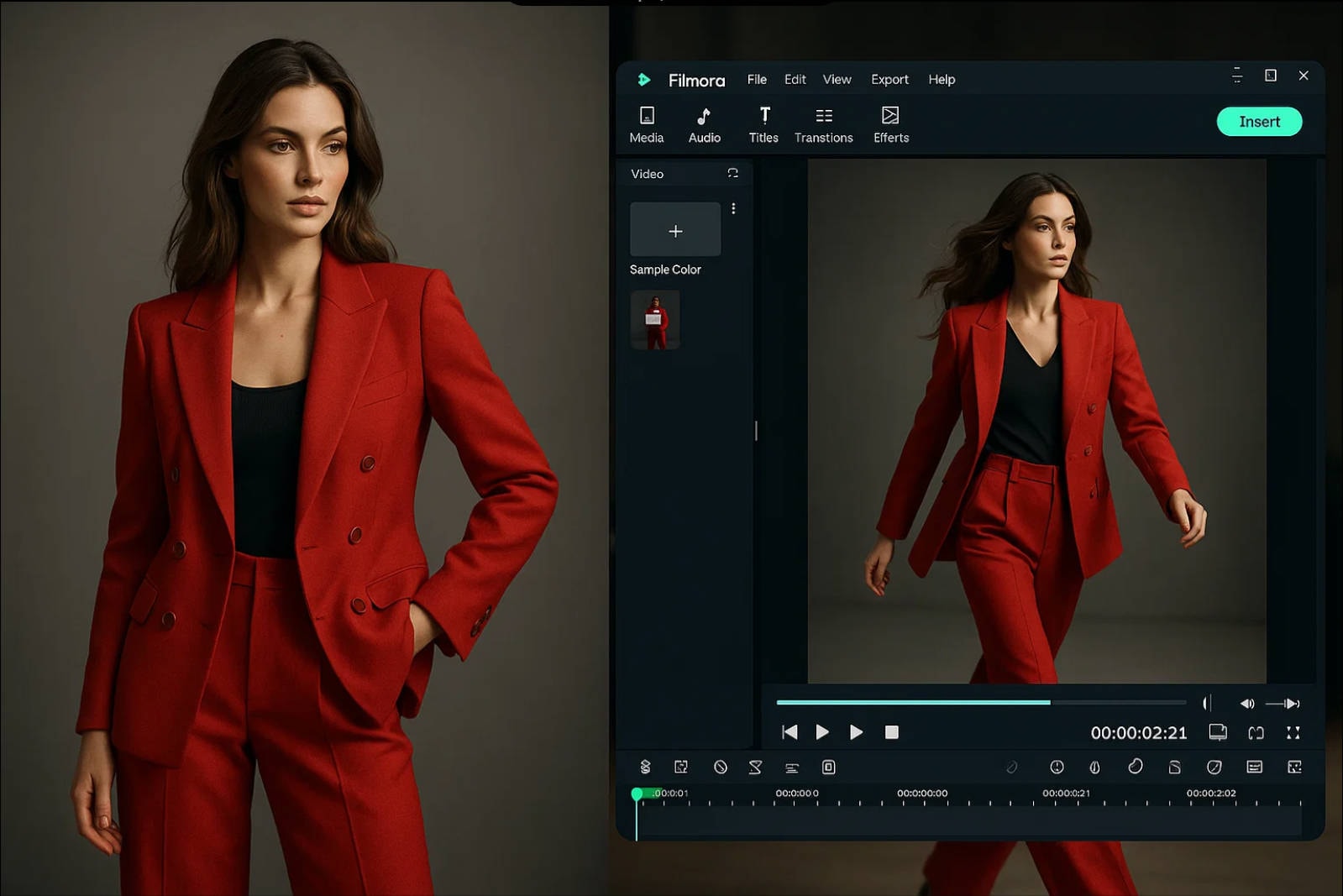
As an AI-powered multimedia editor, Filmora allows creators to seamlessly import pose-based images and transform them into engaging videos using both AI-driven animation tools and manual controls. This means you can take the pose pictures generated earlier and give them natural movement, transitions, and visual continuity.
In addition to animation, Filmora also supports AI image generation, making it possible to create multiple pose variations directly by adjusting prompts. You can even generate a nine-grid layout, with each frame showing a different pose, and then animate these images into a short, eye-catching sequence.

Generated by Filmora AI Image
Below, we'll walk through three practical methods to animate pose images, enhance them with AI tools, and turn static visuals into polished video content using Filmora.
Method 1. Bring Static Pose Images to Life with Image to Video
With Filmora Image to Video, turning your Stable Diffusion pose photos into videos is fast and effortless:
- AI-Powered Conversion - Automatically transforms still photos into engaging videos.
- Stylish Templates - Choose from multiple templates to define your video's look with minimal effort.
- Smart Music Integration - Veo-3 AI automatically adds fitting background music.
Follow the steps below to learn how to convert Stable Diffusion pose images into videos for broader creative use.

Generated By Filmora Image to Video
Step 1 Begin By Accessing the Feature
- To initiate the process, launch Filmora on your device and access its homepage.
- Next, locate the "Image to Video" feature and click on it to proceed.
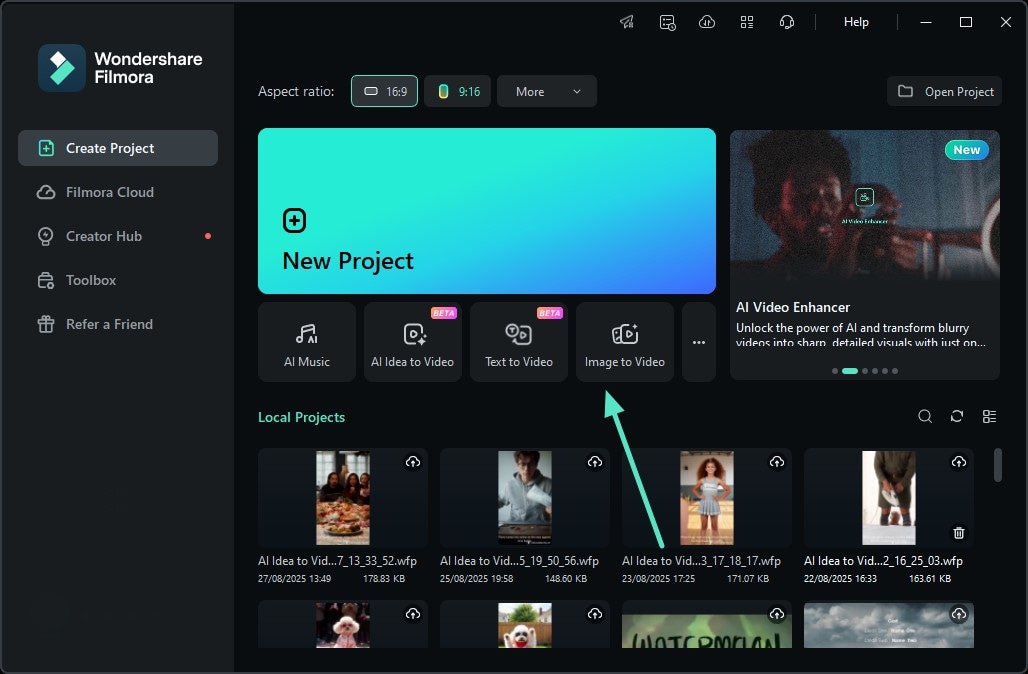
Step 2 Input Image and Give Prompt
- In the editing interface, access the "Image to Video- Veo 3" section from "Video Generation."
- Add your pose image using the designated option and give a text prompt below.
- Hit the "Generate" button located at the bottom to execute the process.
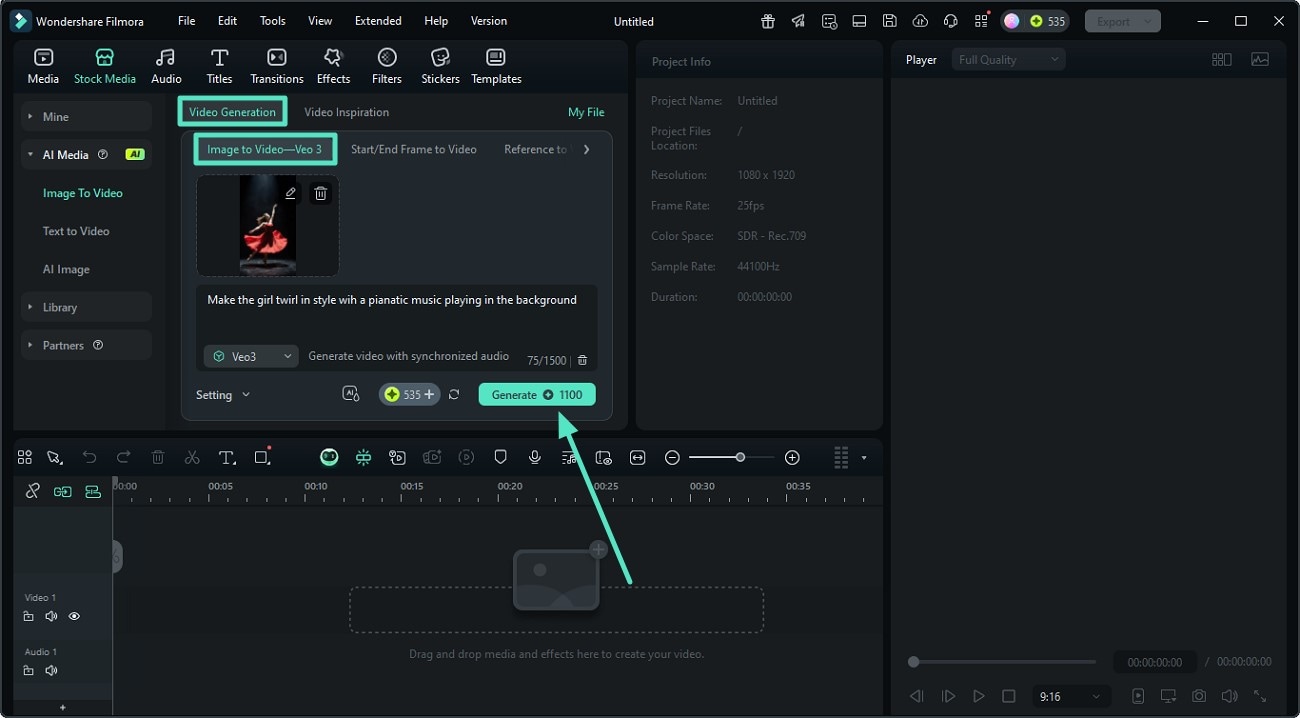
Step 3 Edit and Save the Generated Video
- Once the video is generated, drag it to the editing timeline to perform further editing.
- You can access the "Video" panel to make visual enhancements.
- When you are satisfied with the output, hit the "Export" button to successfully save the results.
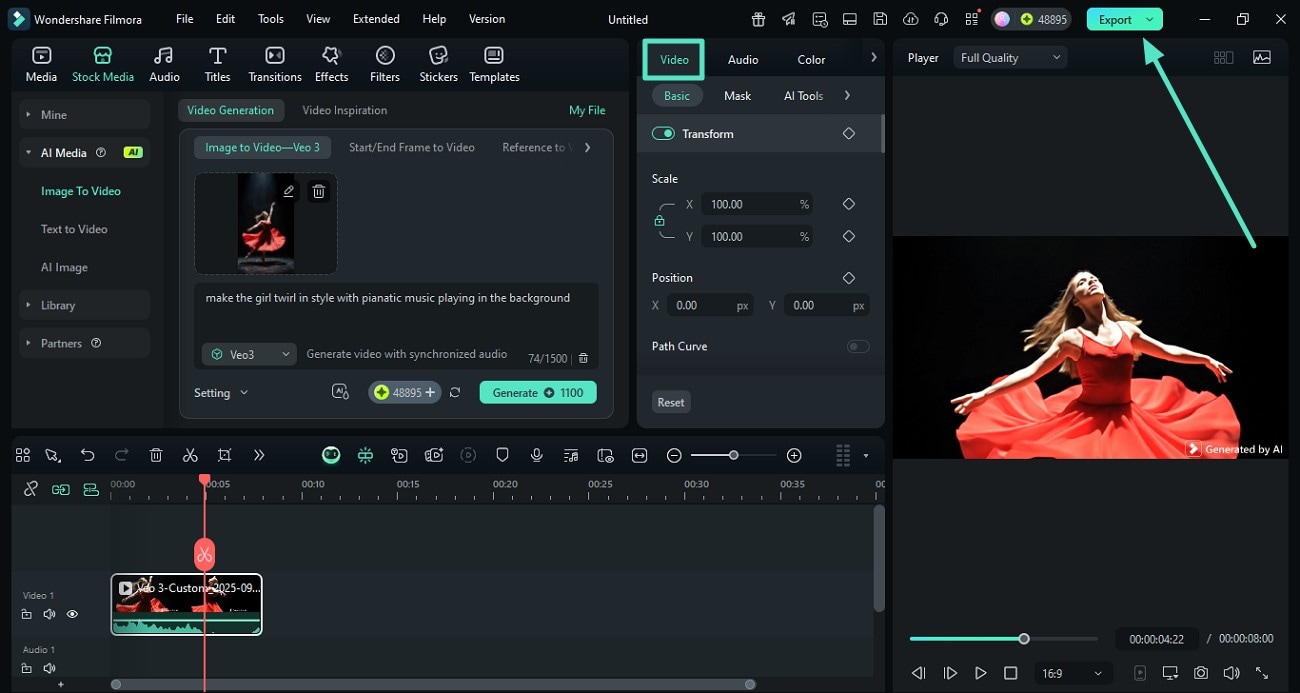
Method 2. Create a Compelling Storyline With an AI Idea to Video
With Filmora AI Idea to Video, you can turn your Stable Diffusion pose ideas into complete videos:
- Describe Your Idea - Enter your pose prompt in simple text form.
- AI Script Generation - Filmora analyzes your prompt and creates a ready-to-use script.
- Edit with Ease - Modify the script as needed to match your vision.
- Instant Video Creation - Generate a polished video automatically from the script.
Follow the steps below to learn how to use this feature effectively.
Generated By Filmora Idea to Video
Step 1 Acquire the AI Idea to Video Feature
- Begin by launching Filmora and accessing its homepage.
- Locate the "AI Idea to Video" feature and click on it.
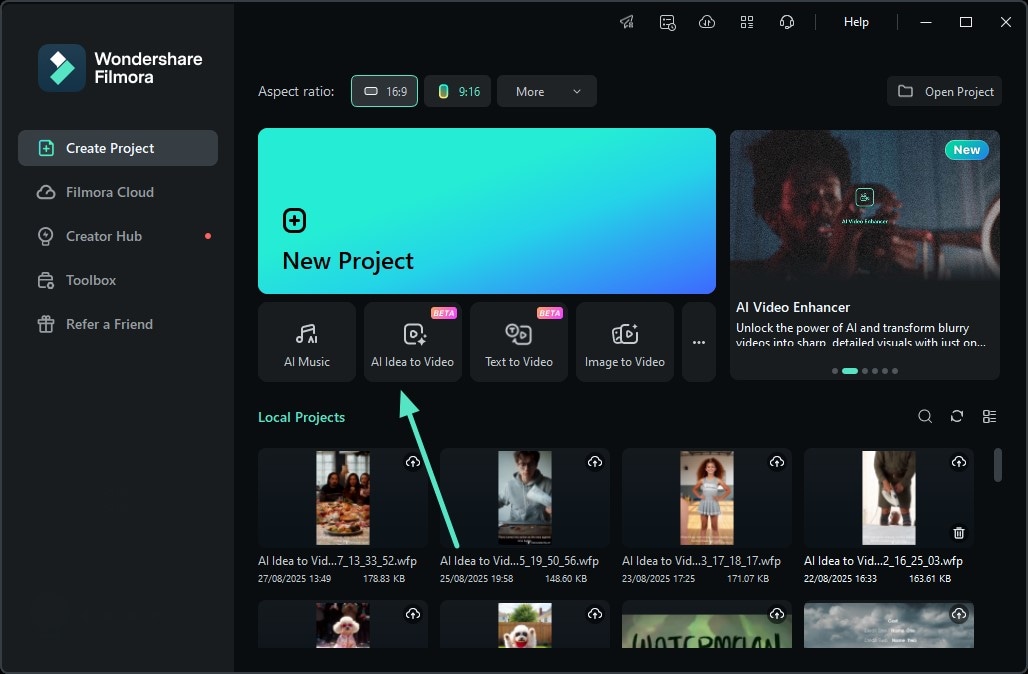
Step 2 Input Idea and Generate Script
- In the next interface, input your idea for the pose video in the text field.
- Now, select the "Duration" and "Language" for the video from the options provided.
- Execute the process by pressing the "Generate AI Script" at the bottom.
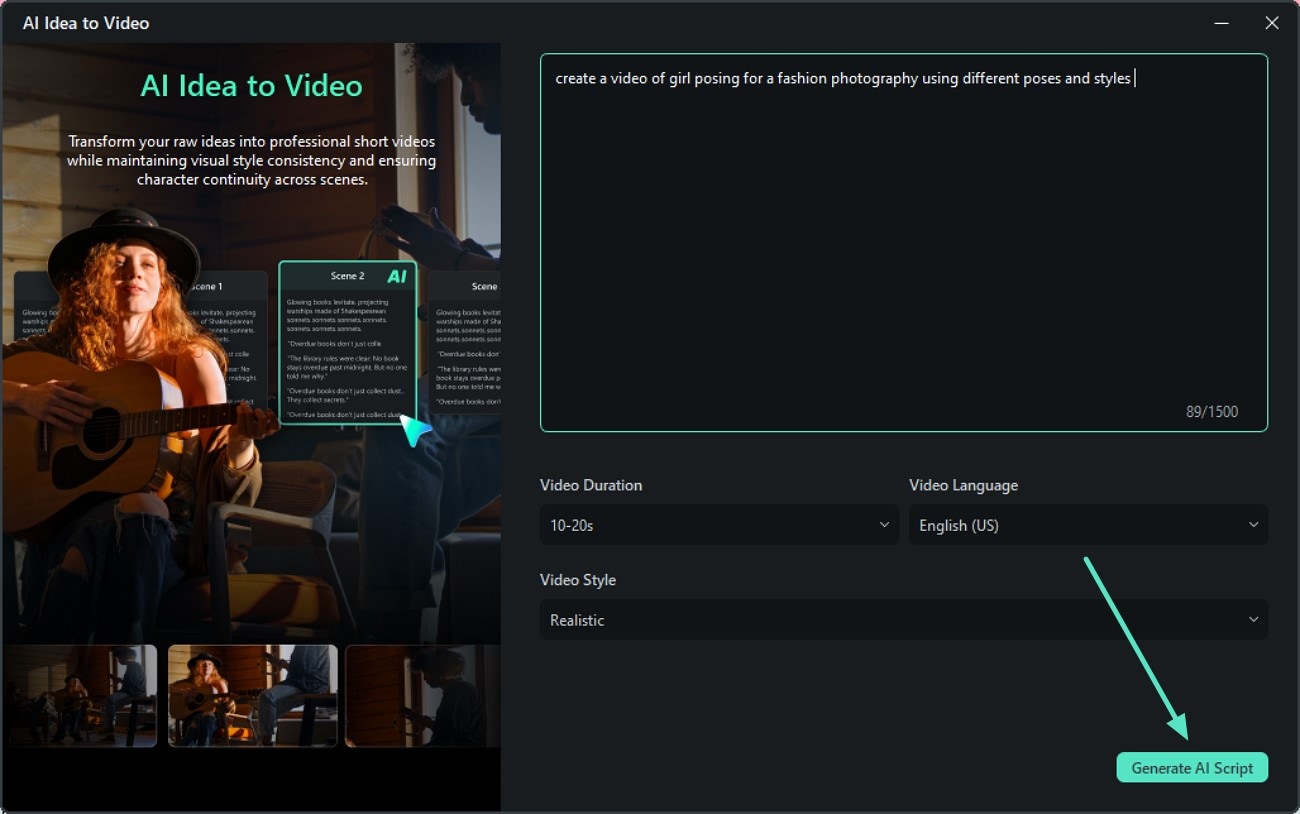
Step 3 Review the Script
- When the script is generated, make changes to it if required.
- Press the "Generate" button located at the bottom to begin video generation.
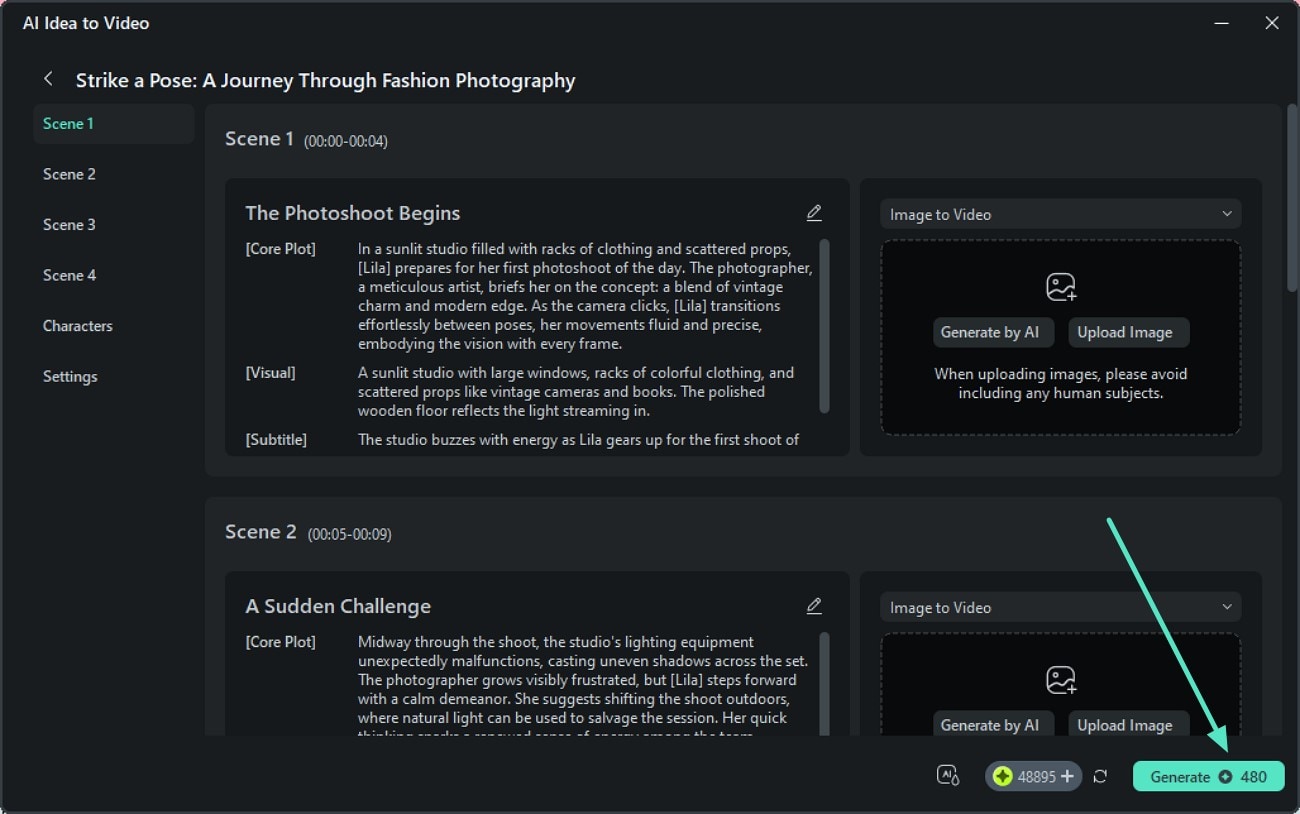
Step 4 Edit the Video and Export
- Once the video is generated, edit it using Filmora's functionalities within its interface.
- Press the "Export" button once you are satisfied with the results.
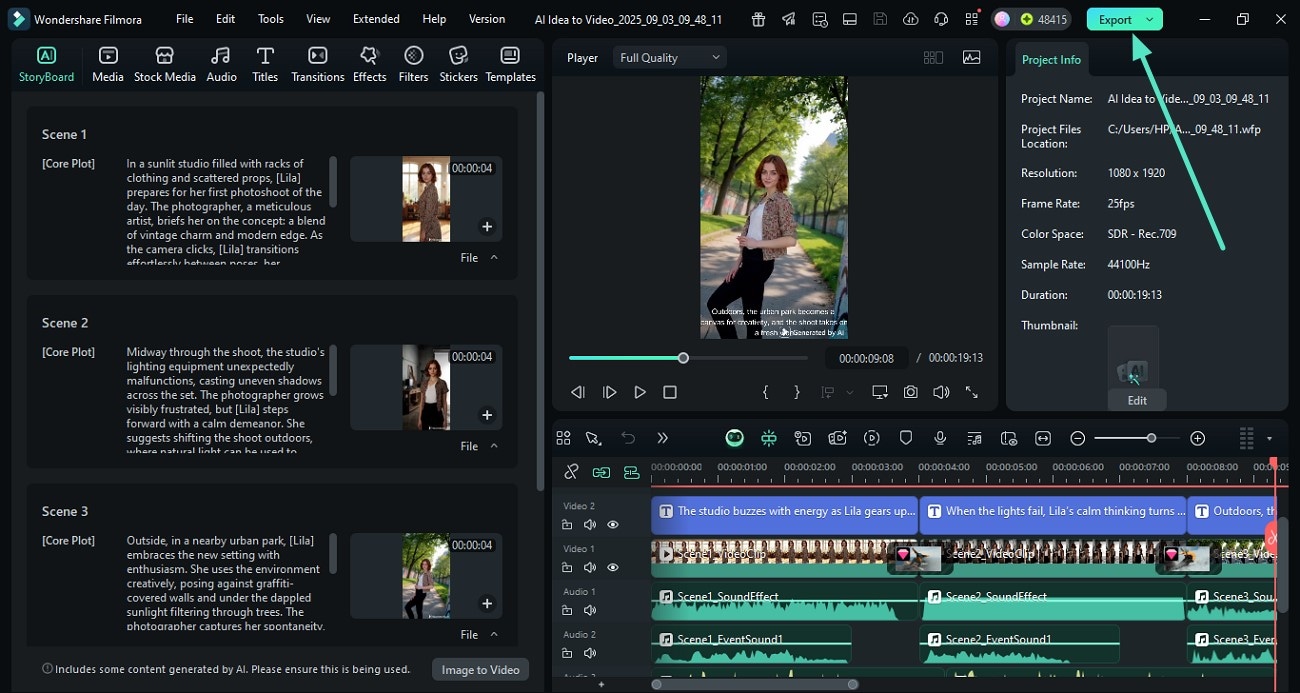
Method 3. Further Animations to Pose Pictures
Besides AI generation, Filmora also provides the ability to animate your static images using manual editing. You can apply various creative assets to make your Stable Diffusion poses look more appealing. Read the steps mentioned to learn how to make images dynamic manually using Filmora:
Step 1 Create a New Project Across Filmora
- To start, launch Filmora and head to its homepage to click on "New Project."
- Next, import the pose image to the tool's interface and drag it to the editing timeline.
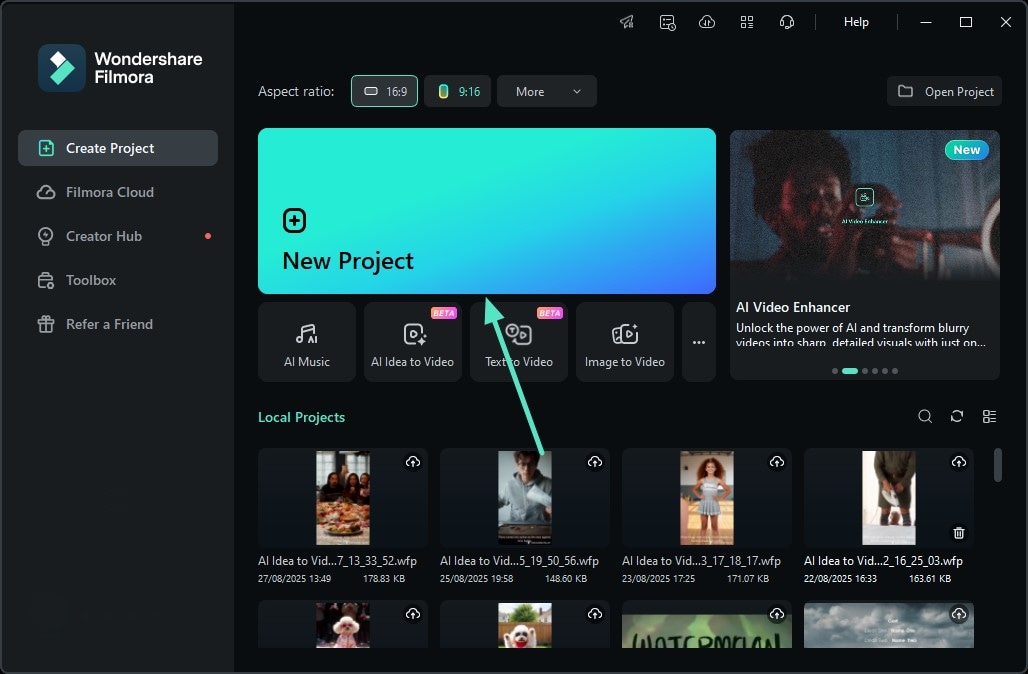
Step 2 Add Filters to Enhance Visual
- Head to the toolbar at the top and press the "Filters" option.
- Now browse through the library and select your favorite filter.
- Apply it to your image using the "+" icon and adjust it using the panel on the right.
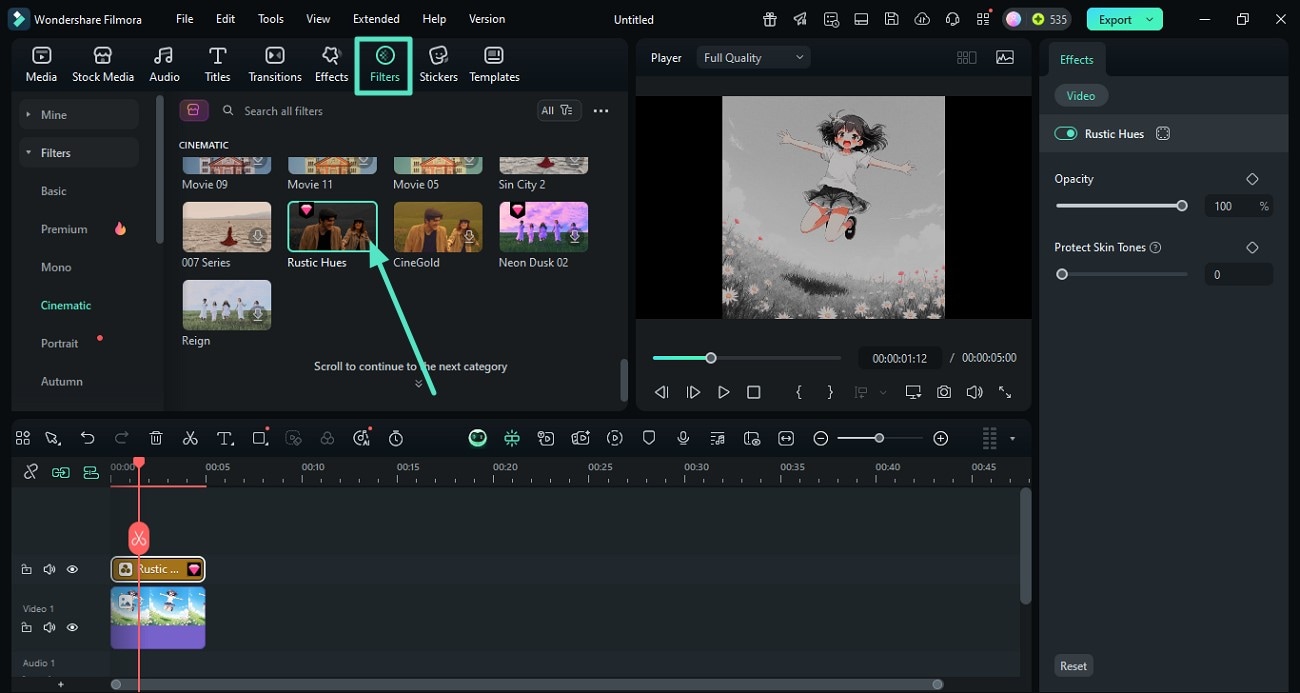
Step 3 Animate the Pose Image
- Moving forward, head to the toolbar and enable the "Effects" option.
- Now browse through the library or search specifically for 3D effects using the search bar.
- Apply the effect using the "+" icon to add animation to the pose picture.
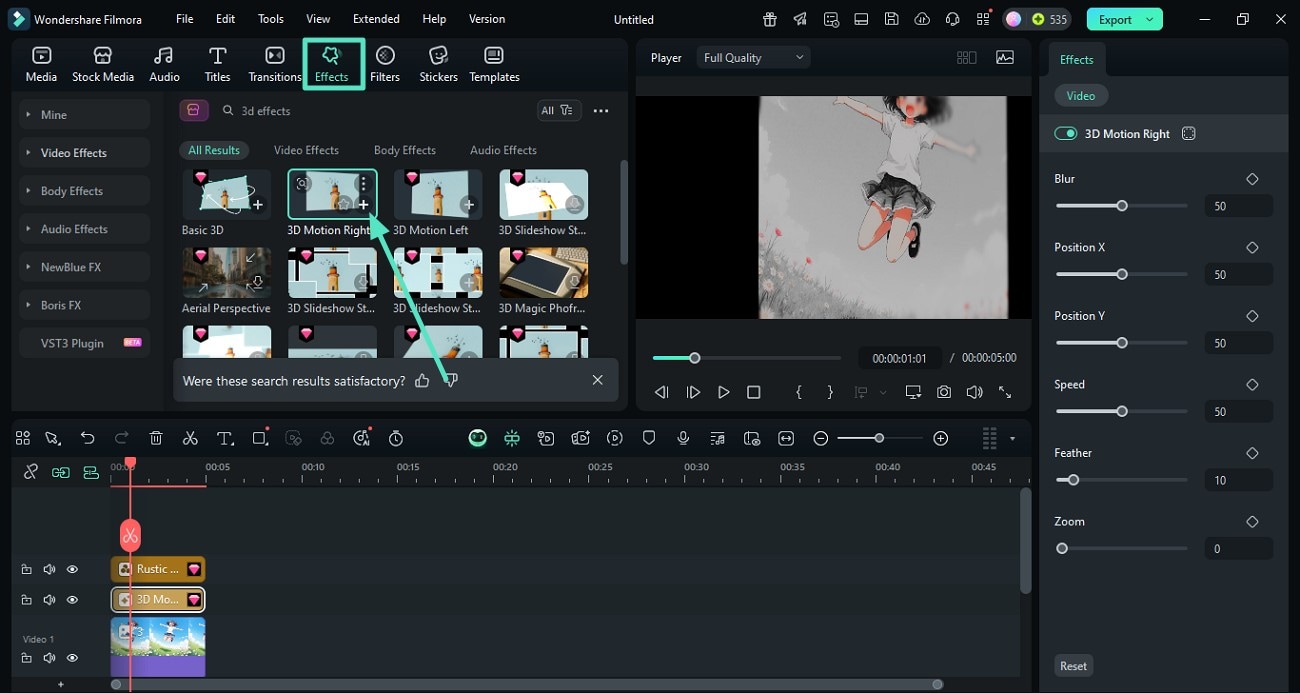
Step 4 Insert Compelling Music
- To enhance the overall appeal, access the "Audio" option from the toolbar.
- Now enable the "Music" section from the left to access the library.
- Select the music of your choice and add it using the "+" icon.
- Make changes to the audio using the "Audio" panel and save the animated pose using the "Export" button.
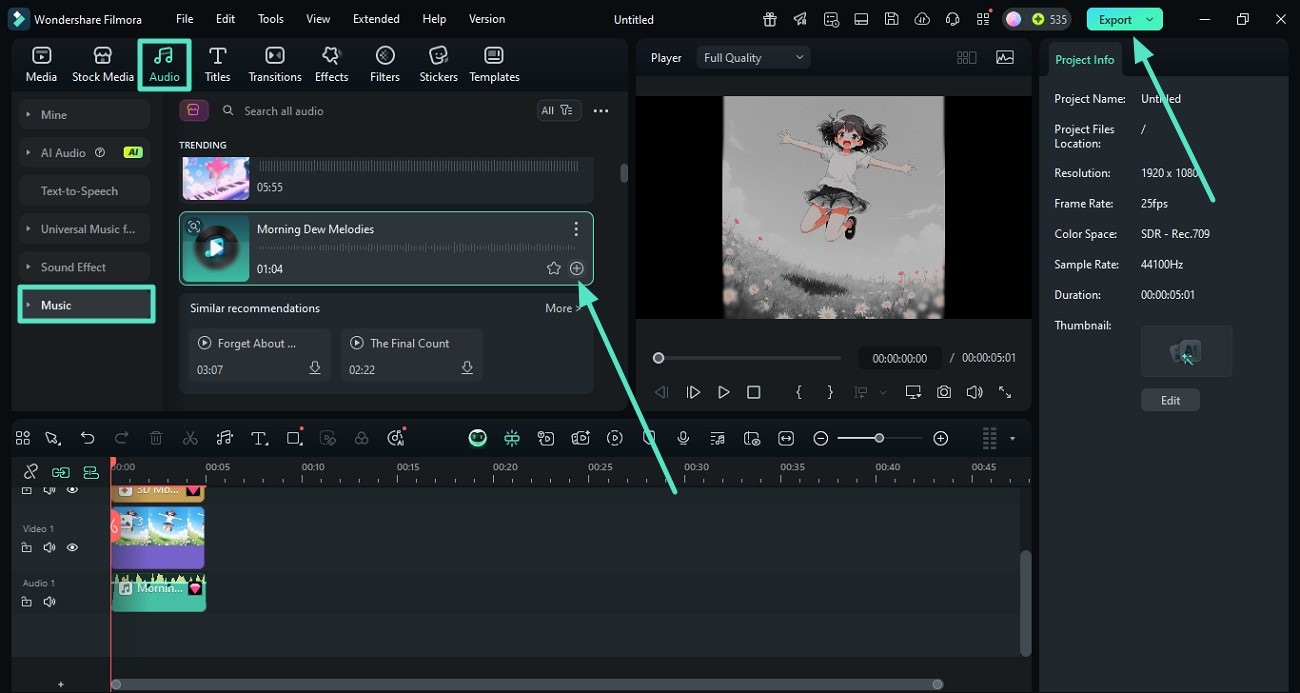
Conclusion
To wrap it up, this article suggested various Stable Diffusion pose prompts and how you can craft various poses using the right prompts. The article also suggested Wondershare Filmora to take your generated poses to the next level and convert them into compelling videos effortlessly. The tool offers various functionalities to generate high-quality audio and visual content with minimal effort.



 100% Security Verified | No Subscription Required | No Malware
100% Security Verified | No Subscription Required | No Malware


