AI technology is a rising trend in content creation. In audio editing, it’s a handy tool to create AI-generated voices that help create a consistent voice tone and style for videos. For narration-heavy projects such as podcasts or vlogs, this is important as it helps make the delivery powerful and effective. Fortunately, there are a lot of tools with AI-voice-generating capabilities, one of them being Descript AI.
This article will explore the Descript Voice AI feature, conduct a comprehensive review of the tool, and discuss its benefits to creators, editors, and businesses. Read more to also discover an alternative tool you can try out.
In this article
Part 1. Exploring Features of Descript AI Voice
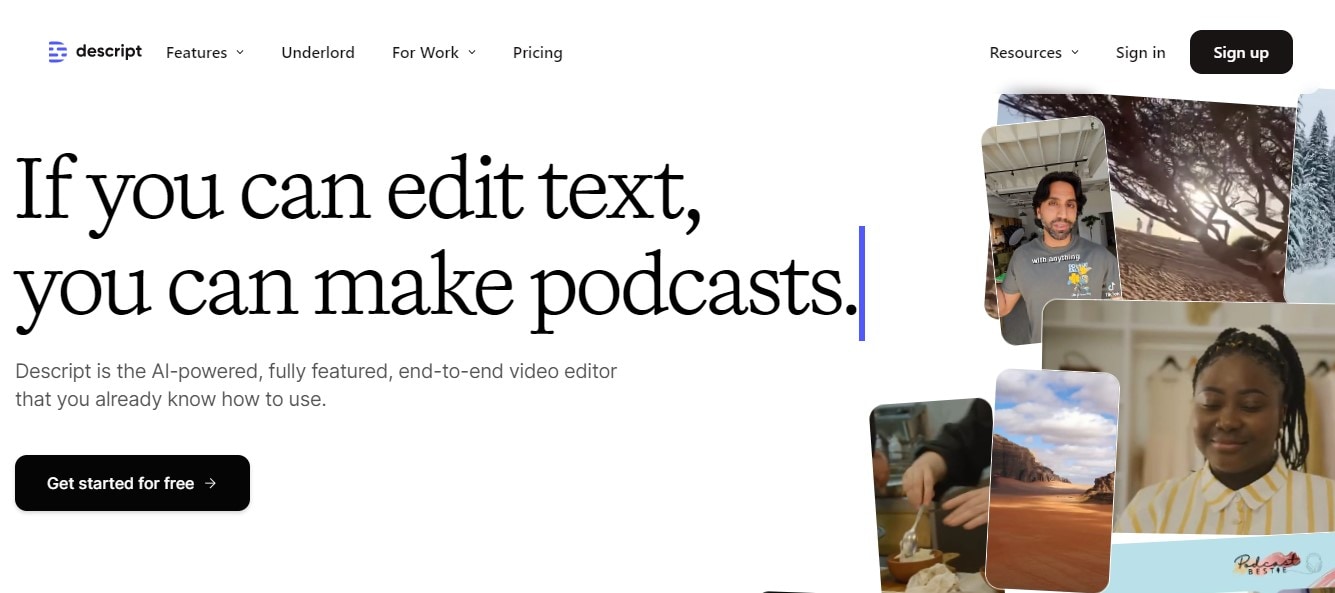
Descript approaches video editing differently. It's a text-based video editor powered by AI. Unlike your usual video editor, where you do most of the editing in the timeline, Descript lets you edit from the auto-generated script in video and automatically integrates those changes into your overall content. This is great for podcasts, online educational materials, and vlogs, where the script is a crucial element in the video.
One of its distinct features is Descript AI Voices which lets you edit and create audio material. It contains tools for recording, creating voiceovers, and replicating voices. In particular, the Descript voice cloning feature lets you create different versions of your voice's tones, emotions, and even accents. This is perfect if you want to maintain consistency in your voiceovers.
Take a deeper look at Descript AI Voices in this short review below. It will consider the following criteria: key features, software integration, target users, and pricing information.
Descript AI Voice Key Features:
- Descript Voice Cloning: You maygenerate a synthetic version of your voice and create different versions of emotions, tones, and accents from that.
- Speech to Text Technology: You can create an audio from your script without ever actually recording. Additionally, adding your voice clone to it yields the best results.
- Overdub: Let’s you fix grammar mistakes, add words, or replace words from your audio without re-recording.
- AI Voice library: A robust portfolio of AI-generated voices equipped with various vocal styles that you can choose from.
Other Features of Descript AI:
- Create short clips from your existing videos and help you identify topics from those clips that will most likely go viral.
- Generate scripts for your YouTube videos, podcast notes, and social media copies.
- Utilize AI in editing your auto-generated script and remove fluffs and fillers to provide a clear and concise script at the end.
Integrations: Can easily connect and share content to other applications like Slack, Youtube, Captivate, Squadcast, Restream, and Ecamm.
Target Users: This is particularly helpful for podcasters, producers, video editors, and content creators dealing with narration-heavy material.
Availability: Descript AI is only accessible via desktop software (Windows, Mac). It doesn’t have a mobile or online version.
Pricing Information: You can download and use Descript for free and have access to its basic AI suite. For full access to its advanced tools, the paid subscription starts at $24 for Pro and $40 for a business account.
Part 2. How to Generate AI Voice Clone with Descript AI Voice
Descript clone voice helps enhance productivity and creativity in audio production. For podcasters, businesses, and content creators, this is especially helpful. By assigning a voice clone to your text, you can produce high-quality audio minus the extensive recording sessions. This advanced technology is a game changer in audio content creation.
In this section, you’ll learn how to create a voice clone in Descript. Follow along the step-by-step instructions below:
- Step 1. In Descript’s desktop app software, head over to the ‘AI Speaker’ panel and click on the ‘New Speaker’ icon.
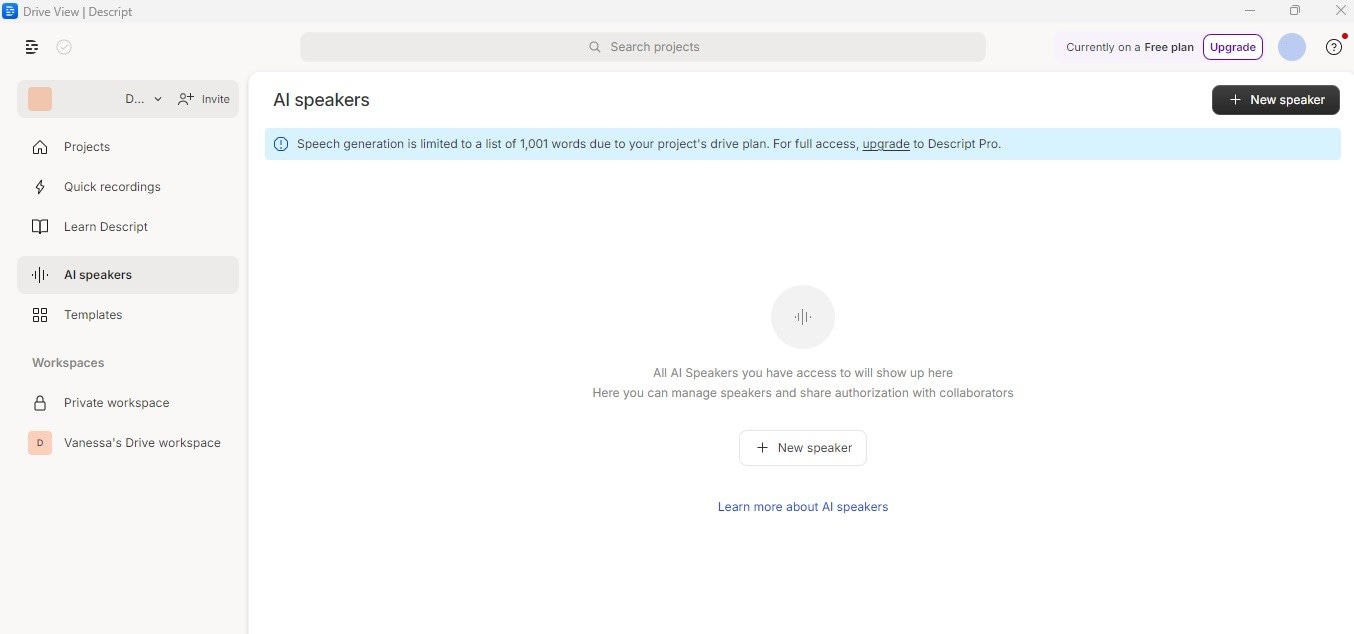
- Step 2. A pop-up window will open for you to type in the name you want the new speaker to be. Once done, click on ‘Confirm’ to proceed.
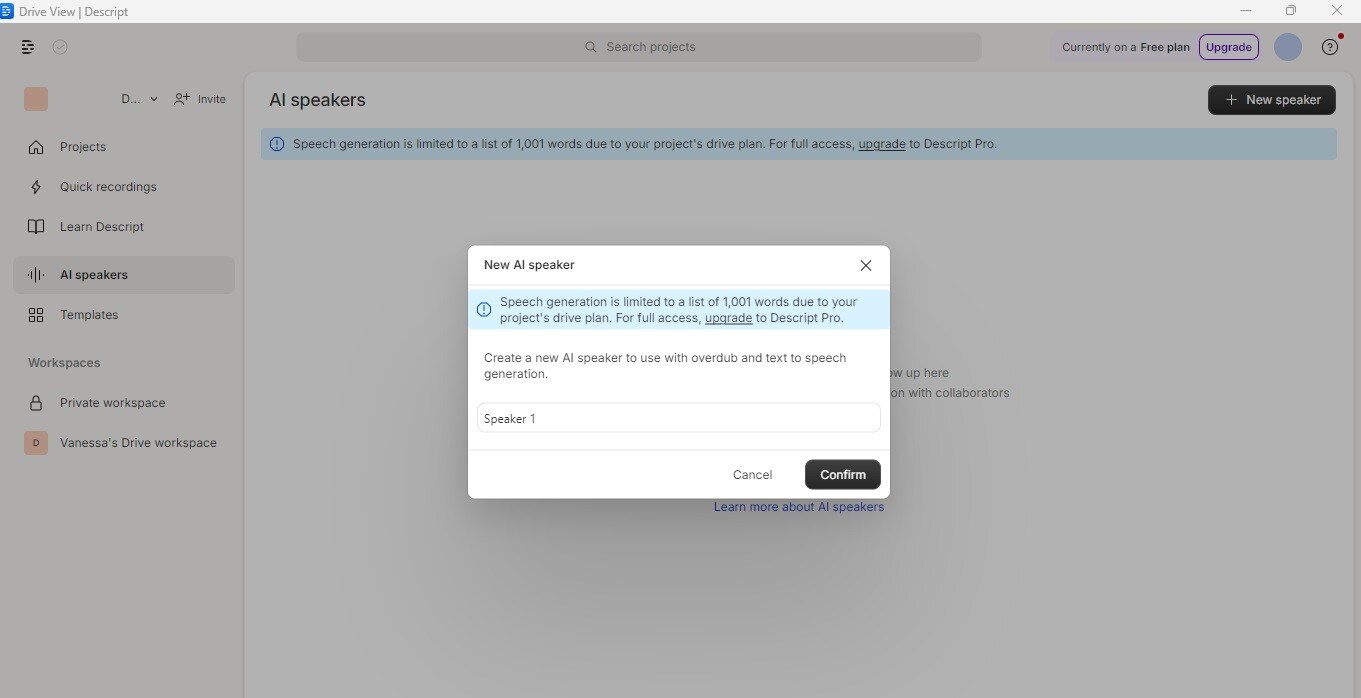
- Step 3. Descript will then ask you to record the consent statement shown on the pop-up window. Read and hit record.
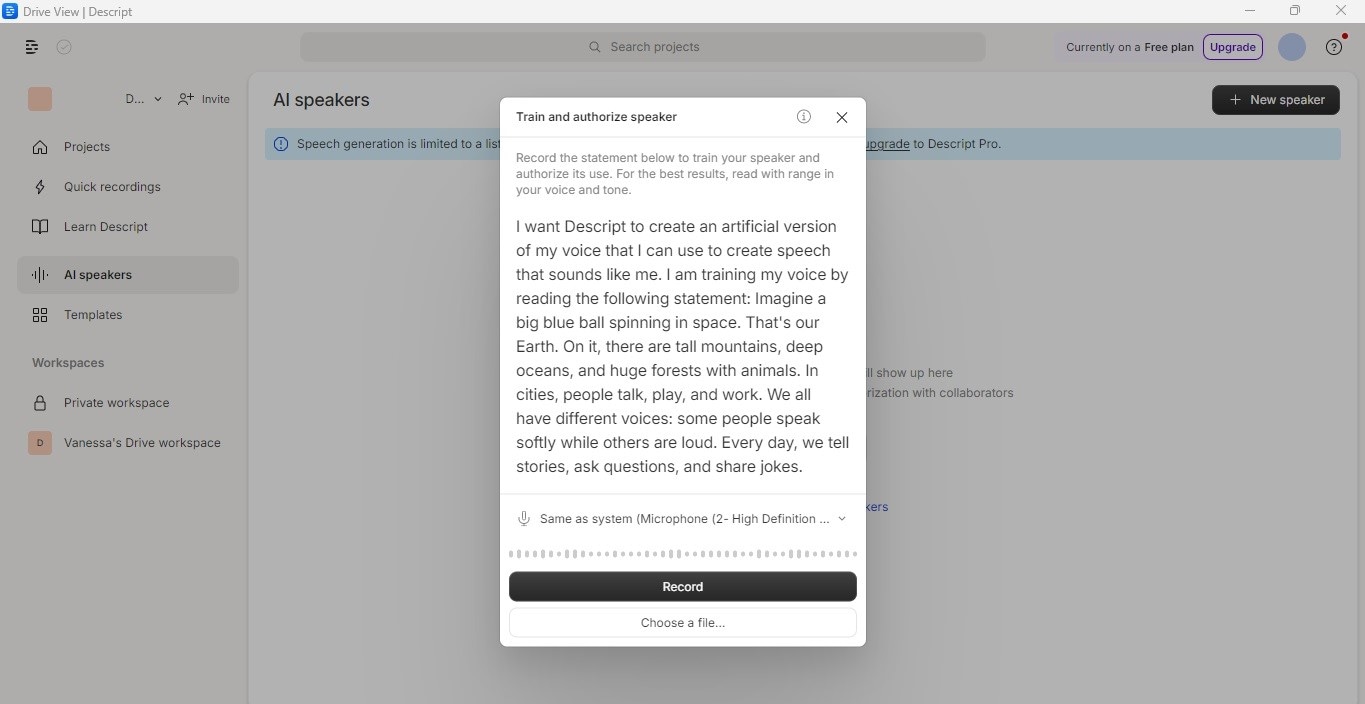
- Step 4. You can listen to the recording or rerecord if you want to go over the task again. Otherwise, you can click ‘Submit’. AI will then analyze your voice and proceed in creating a voice clone.

- Step 4. You now have your descript clone voice ready for use. You can then use the text-to-speech feature or use your own script then integrate that to your voice clone.
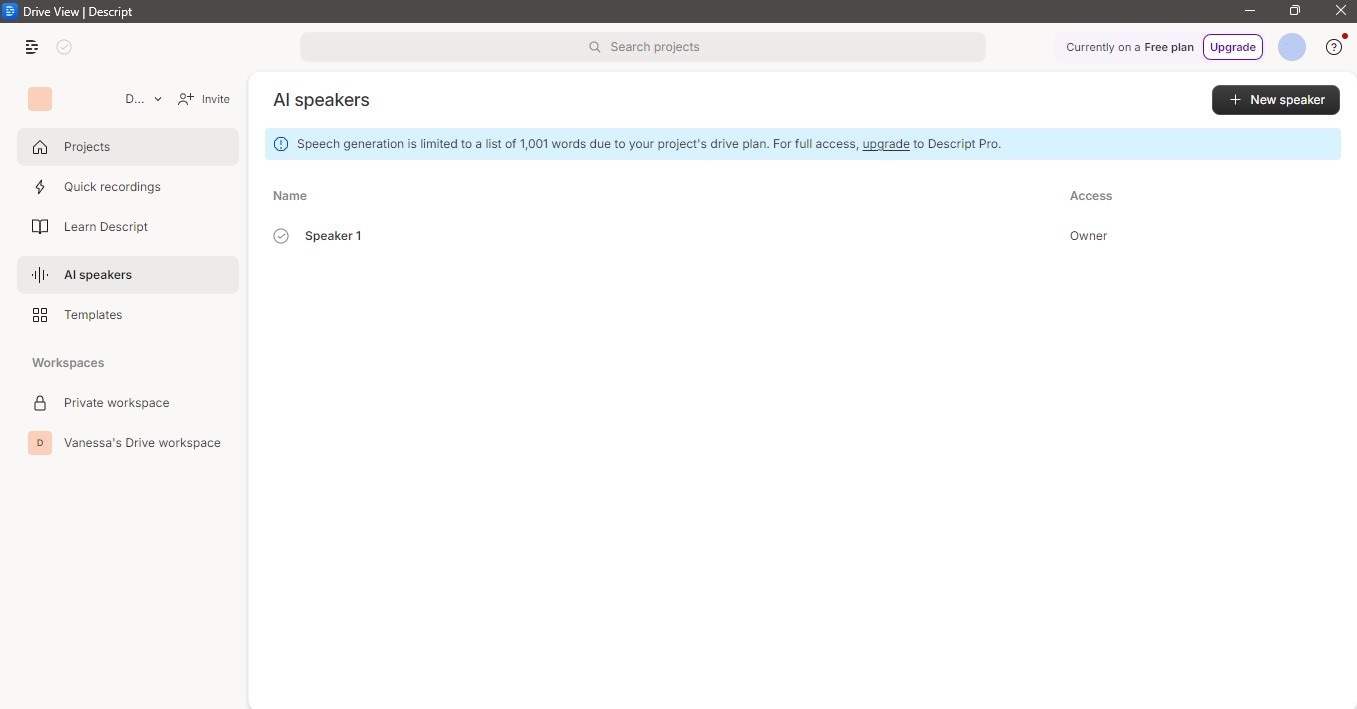
Part 3. Best Alternative to Descript: Wondershare Filmora
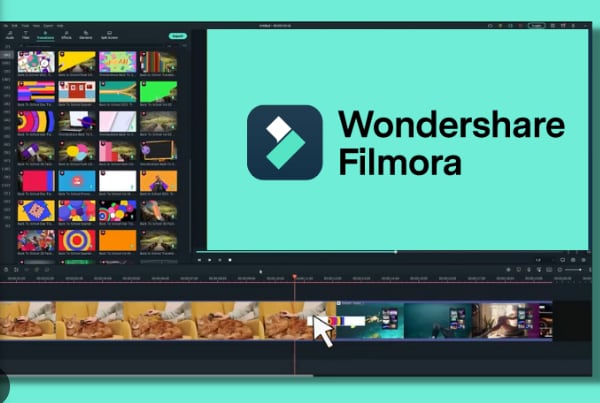
If you’re looking for an alternative tool to create an equally high-quality voice clone aside from Descript AI voice, there’s no shortage of results that you can find. However, the best alternative is Wondershare Filmora, a powerful video editor with amazing AI features, including AI Voice Cloning.
With Filmora’s AI Voice Cloning, you can easily:
- Create your voice clone without the complicated techniques. Simply tap the record button, hit generate, and witness how AI produces a synthetic version of your voice while highlighting your distinct tone and keeping it natural and full of life at the same time.
- Convert your text to speech in seconds, saving you time and effort. Enhance your audio by integrating it with your voice clone, and listen to how your narration instantly improves.
- Expand your reach globally with Filmora’s global language market, supporting up to 16 languages and diverse accents.
This feature is certainly a must-try and you may now be wondering how to navigate it through Filmora. Don’t worry as here’s a step-by-step guide on how to create a voice clone in the tool, similar to the guide shown for descript voices.
How to Create Voice Clone in Filmora
- Step 1. Open Filmora desktop app software, then click on “New Project’.
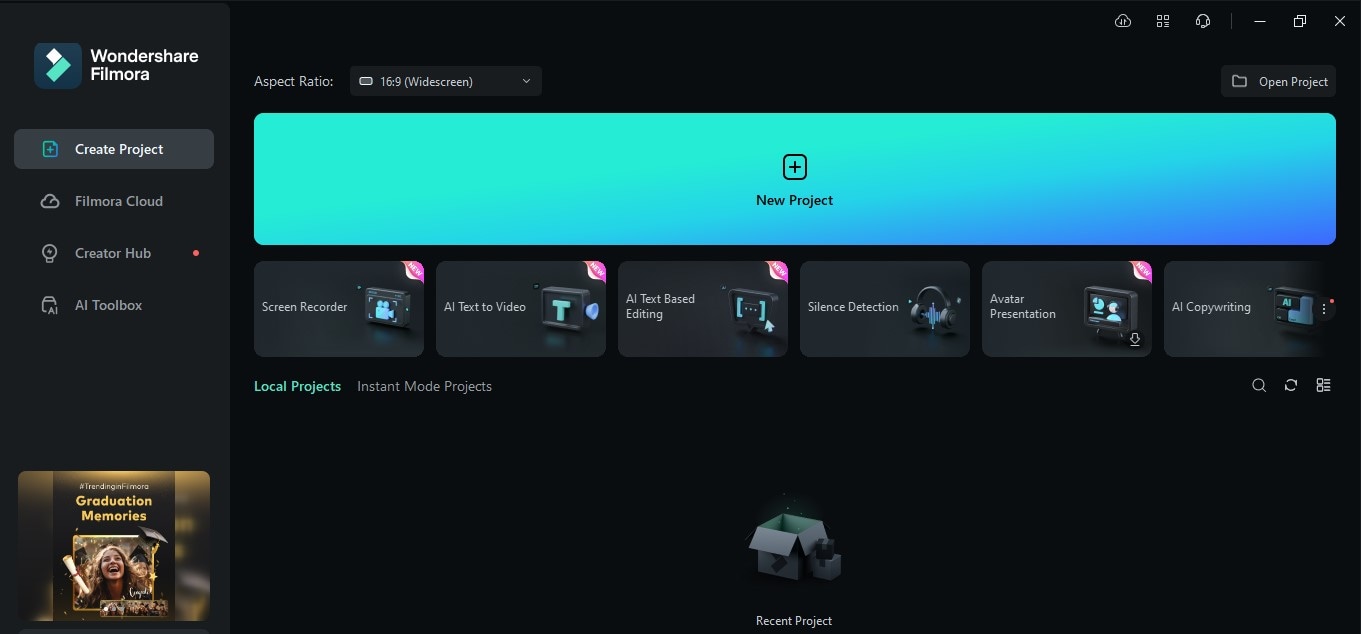
- Step 2. Click the text icon near the timeline and choose ‘Quick Text’, then drag it to the timeline.
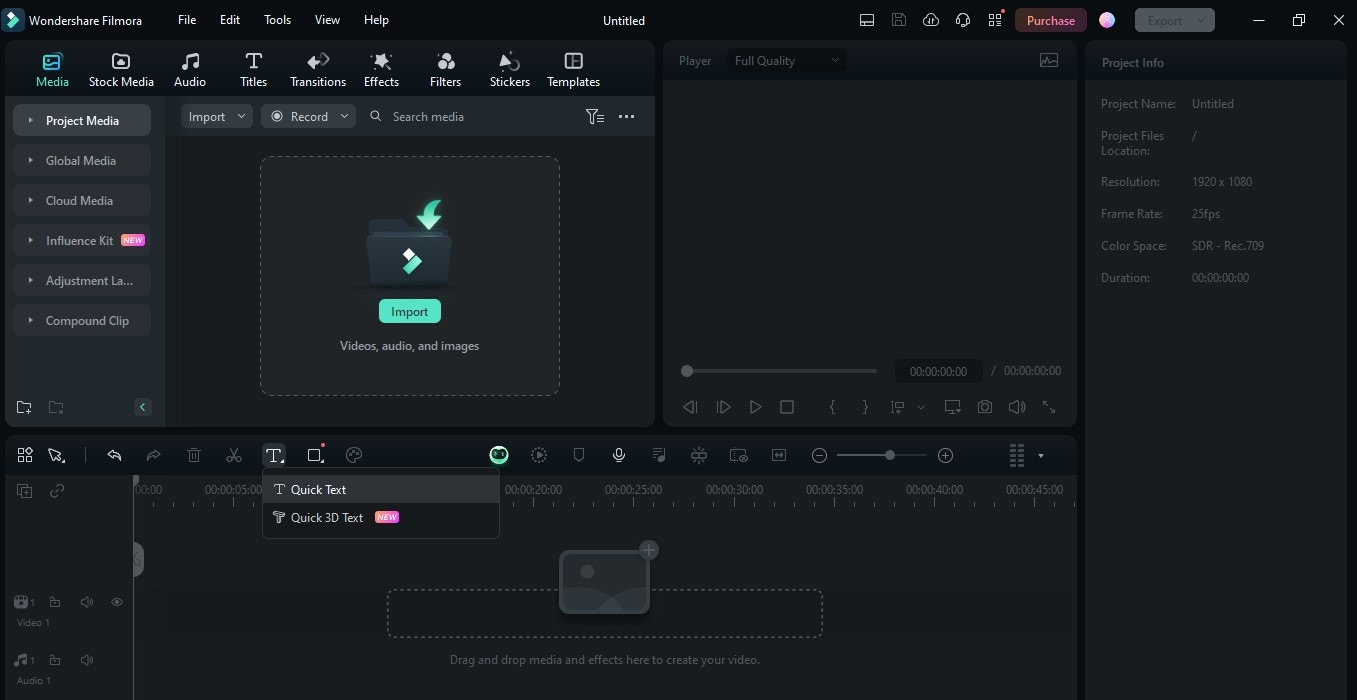
- Step 3. Afterwards, click on the text which will display the Text to Speech panel on the right part of the screen. Go to the ‘Text to Speech’ panel, then click the ‘Clone Voice’ button.
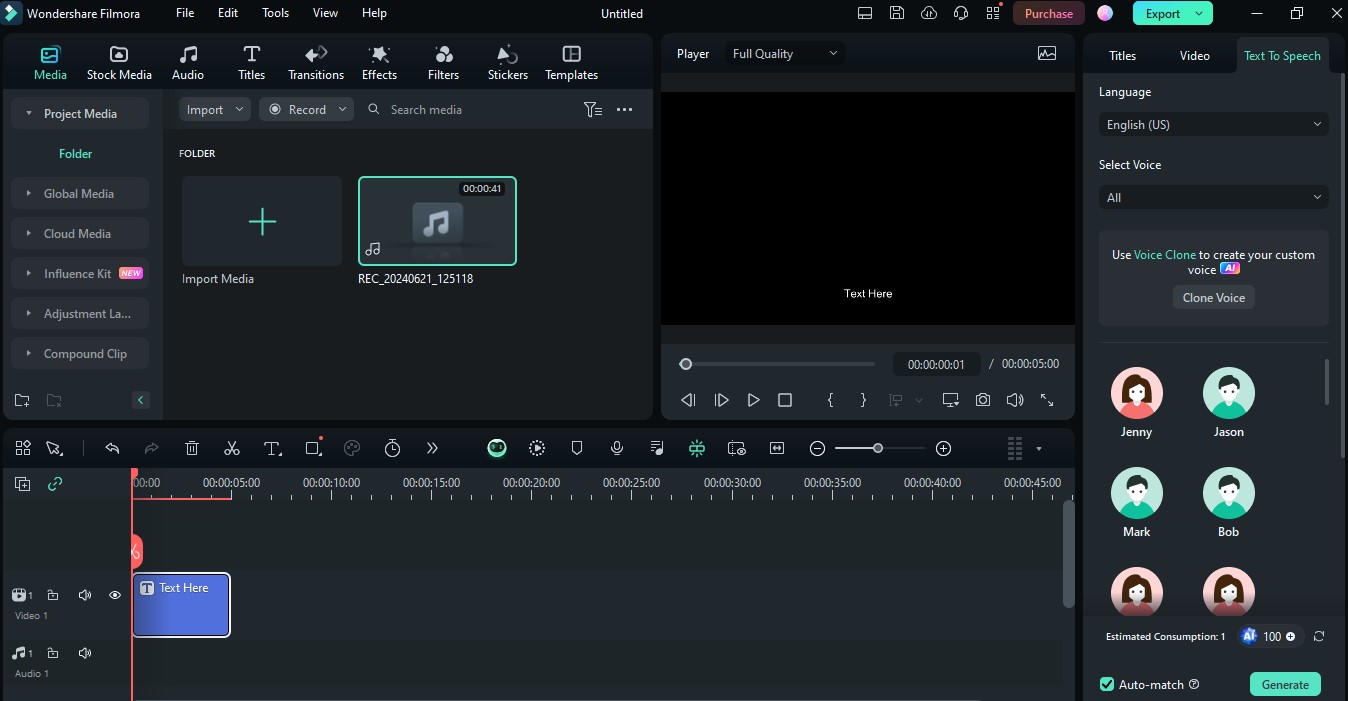
- Step 4. A pop-up window will appear which will ask you to record an audio. If this is the first time you will be using this feature, Filmora will ask you to read the script about you providing your consent to record your voice and allowing the tool to create a synthetic version of your voice. Tap to record and read the script shown on the screen.
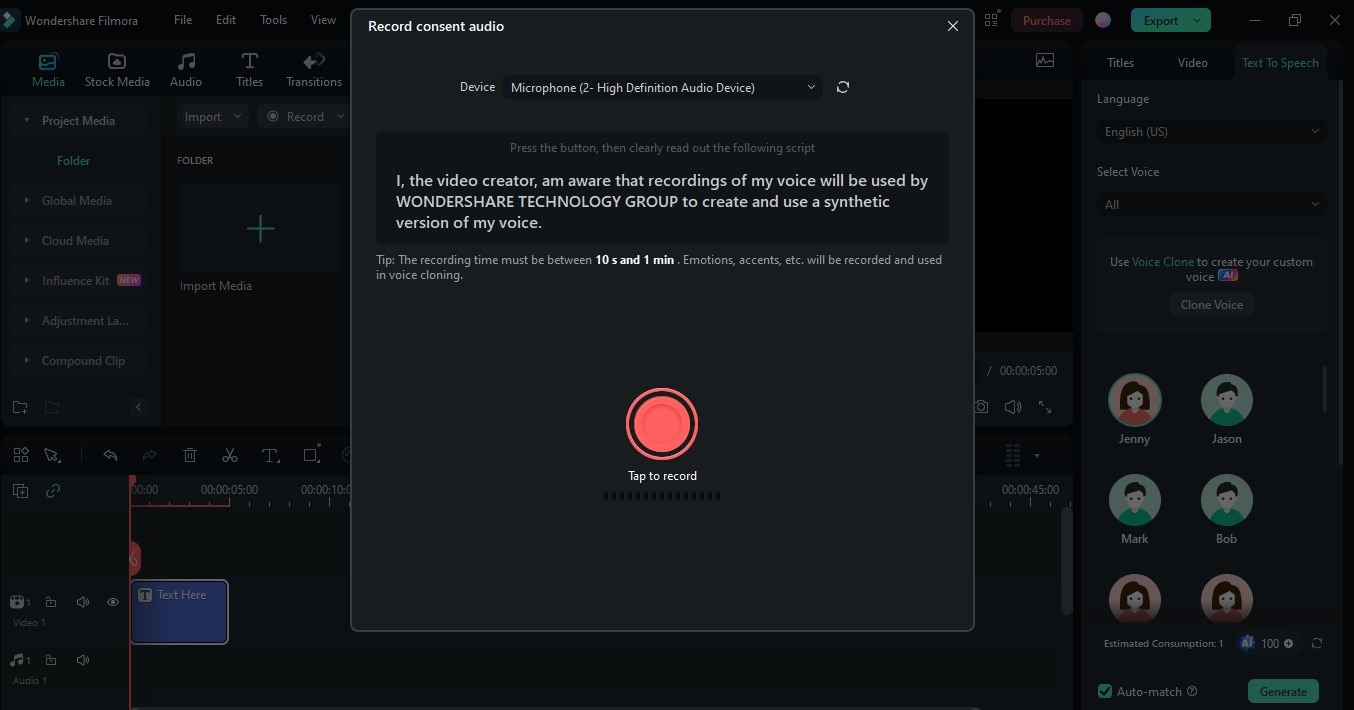
- Step 5. Once done recording the first script, you will be asked to read a new and longer script aloud. This is the recording that AI will use to analyze your voice and later on use in the voice cloning process. Tap to record.
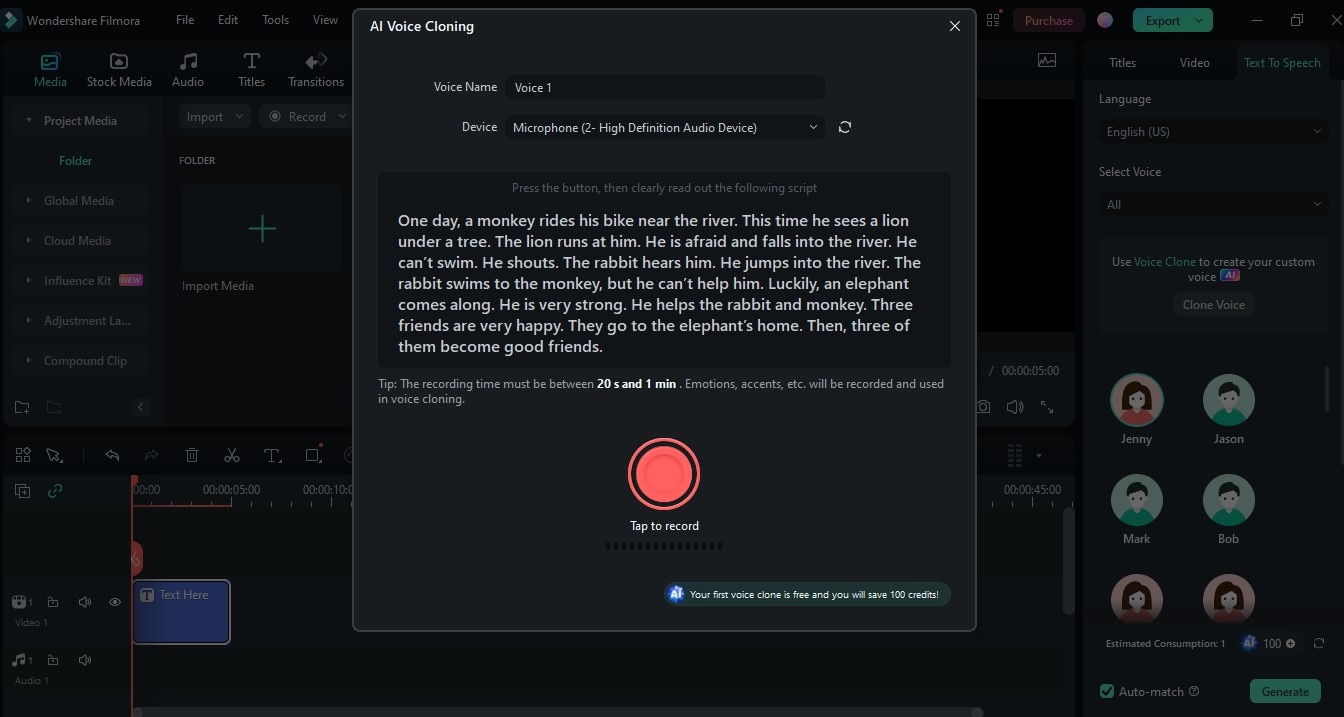
- Step 6. Once done recording, you can listen to your recording and record again if you don’t like the first try. Otherwise, click the ‘Clone Voice’ icon.
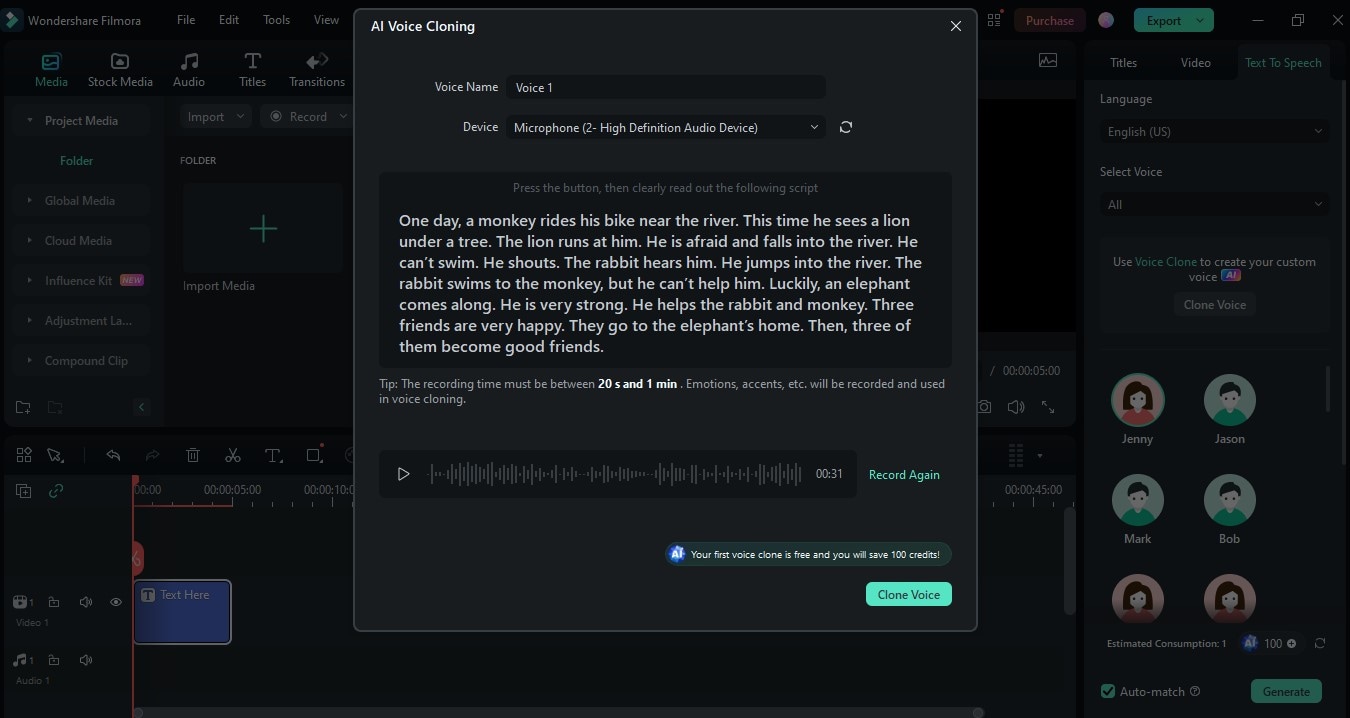
At this point, AI will analyze your voice recording and start generating your voice clone.
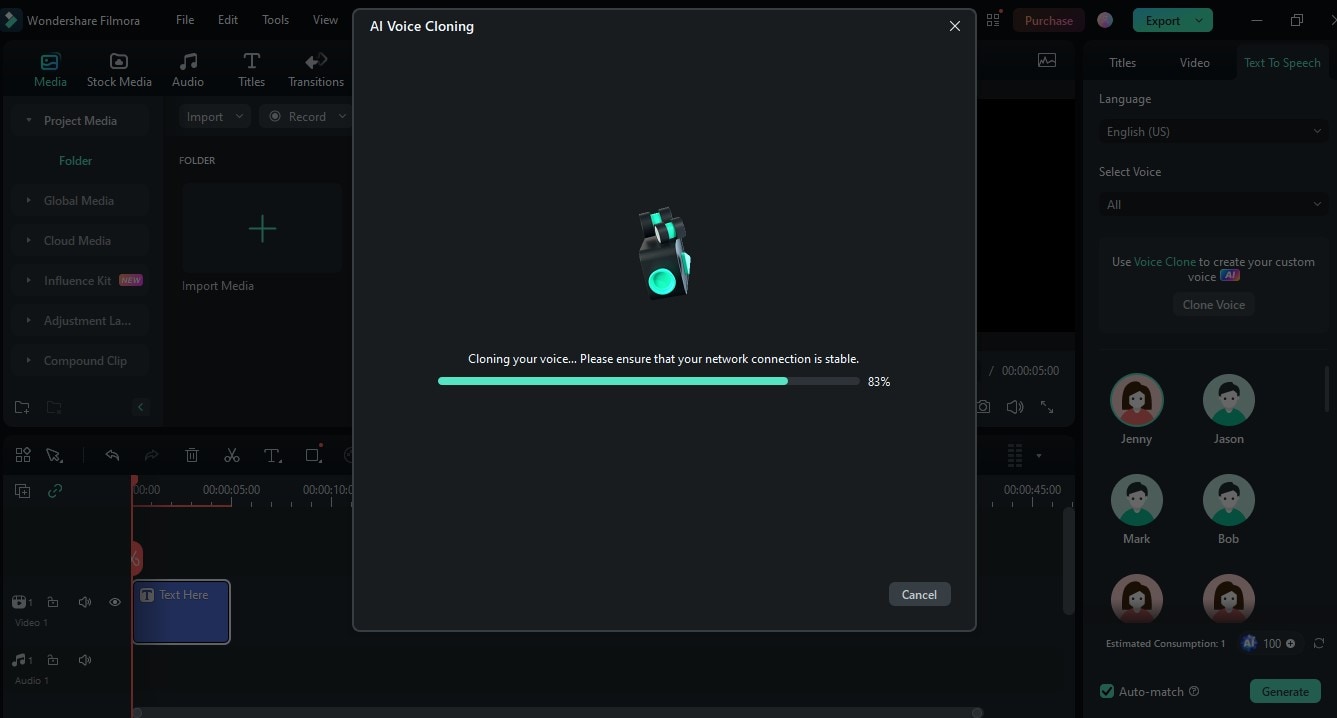
- Step 7. Once done, you can then see your voice clone in the Text to Speech panel. You can test it out by hovering over it and hitting on the play button.
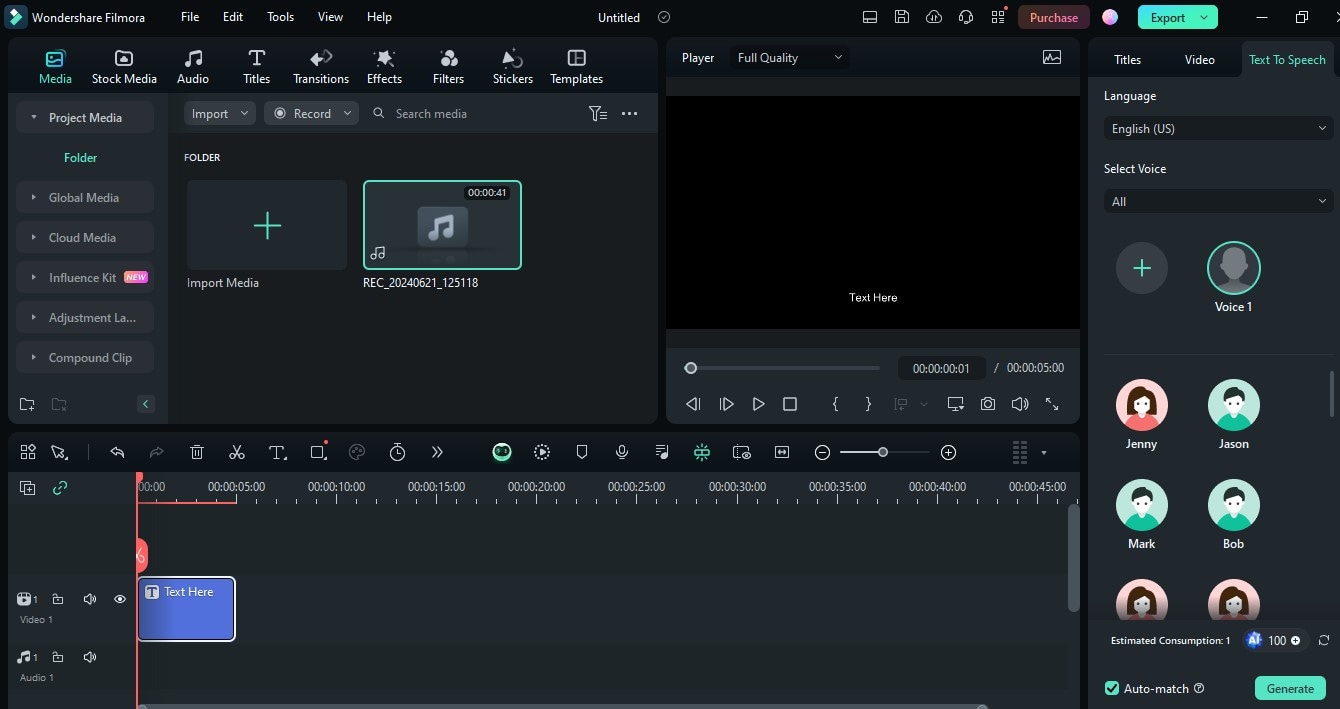
How to Use Your Generated Voice Clone
- Step 1. With your Quick Text already in the timeline, edit your text and add your script. Click on the text element in the timeline, then head over to the Text to Speech panel, click on the voice clone your generated, then click the ‘Generate’ button. AI will then start integrating your script and your voice clone.
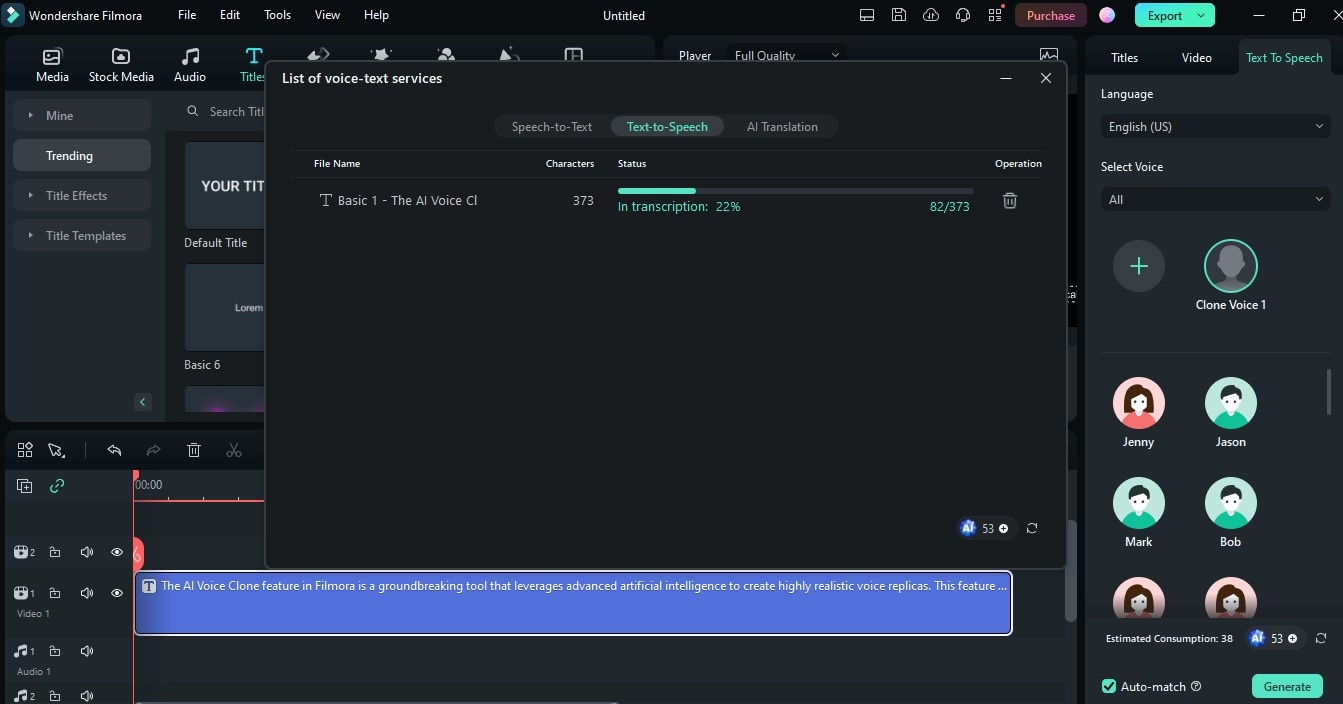
- Step 2. Now that your AI Voice and Script is integrated, hit play and listen to your AI Voice reading your script aloud in a natural, lifelike tone.
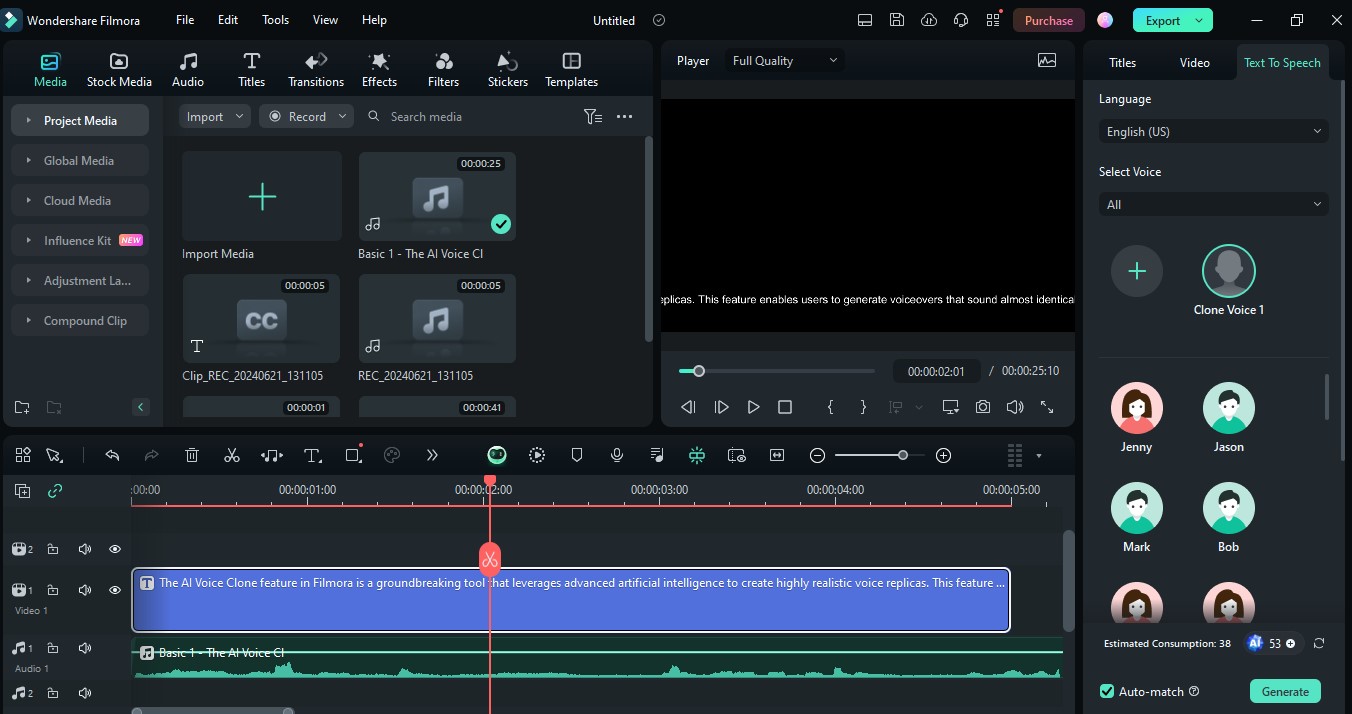
You can also use your voice clone in your video editing process. Simply follow the steps above to use your voice clone as narrations in your vlogs, educational content, or marketing promos. Aside from voice cloning, Filmora also has an amazing suite of video editing tools you can use hand-in-hand with your voice clone.
Conclusion
Part of the success of a great video is the quality of its audio material. A clean script and a consistent and powerful tone of voice all contribute to an effective narration. Now more than ever it's easy to achieve that effect with a reliable video editor that has amazing tools in its portfolio. While there are many tools to choose from, you can find that Descript AI Voices does a fine job in this area. However, if you're looking for an equally suitable alternative, you can never go wrong with Filmora. With its voice clone feature, it's easy to create a synthetic version of your voice even as a beginner. Continue to explore Filmora's AI audio features and the rest of its incredible editing suite.



