Ready to create amazing videos from text? This comprehensive guide will show you exactly how to use Runway Gen-2 AI Text to Video Generator with a step-by-step tutorial. We'll also explore the powerful features of Filmora as the best alternative video tool, including its own Text-to-Video features for creators.
In this article
Complentment to Runway ML to turn your creativity into real scenes and edit them effortlessly with AI.

Part 1: Runway ML AI: A Great Research Utility in AI Video Creation and Editing
Amazing tools like Runway text to video can save money if you're into video creation. You must be thinking about how a tool with AI advancements can save you money. While RunwayML can, it provides a platform to create video clips using text and user prompts. Now you don't need a light, camera, or a clapper board slate. With RunwayML, you can easily make video clips using the power of AI.
This tool uses synthesis with diffusion models to generate videos for you. With this text-to-video Runway tool, you can create videos without filming. Your videos will appear more realistic because RunwayML uses stable diffusion technology to create them.
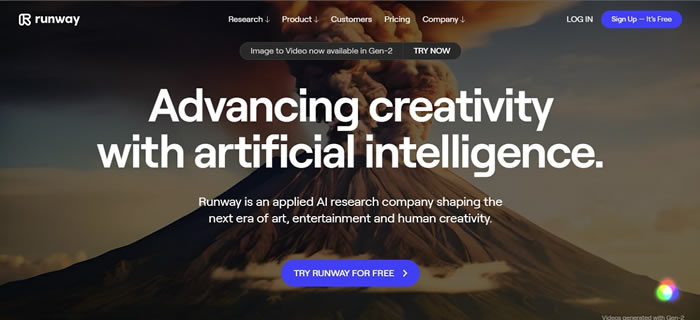
Key Features Of Runway ML
Converting videos from text prompts is the most advanced feature that RunwayML AI text-to-video provides. Let's explore what other features this tool offers for video generation:
- Other than video generation, you can create and generate images with RunwayML. So, it means RunwayML is a complete digital content creation platform.
- Moreover, you can enlarge your images using RunwayML. It provides you with the option to increase the resolution and expand your still images.
- RunwayML allows you to imagine a photo, and it will provide you with the required results. It takes images as input, and then by entering the prompt, you can recreate photos.
- Using RunwayML, you can easily remove or eliminate any object or element from your video. Other than that, this tool allows you to replace or remove any background from your digital media.
- Moreover, this AI-boosted tool allows you to transform any video into a slow-motion video. Additionally, using this tool, you can animate or add motion to your images.
Runway Gen-2 Tutorial: How to Use AI Text to Video Generator Step-by-Step
If you're wondering how to use Runway's text to video feature, you're in the right place. This section provides a detailed Runway Gen-2 tutorial to help you turn your text prompts into captivating videos effortlessly.
Step 1: Open Text-to-Video
Log in → Create → choose Text to Video (Gen-2).
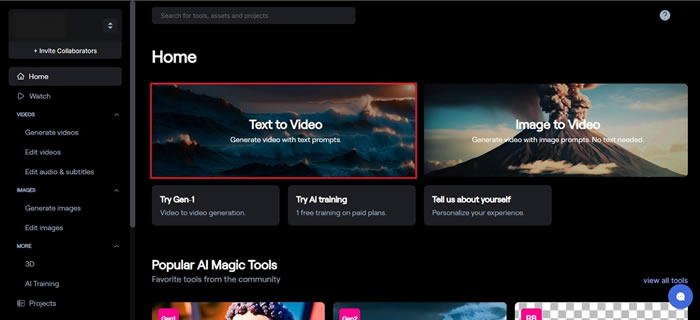
Step 2: Write a strong prompt
Use Subject + Action + Style + Camera + Lighting + Mood. Example: "A cyberpunk street at night, steady cam dolly-in, neon reflections, rain particles, highly cinematic, 24fps."
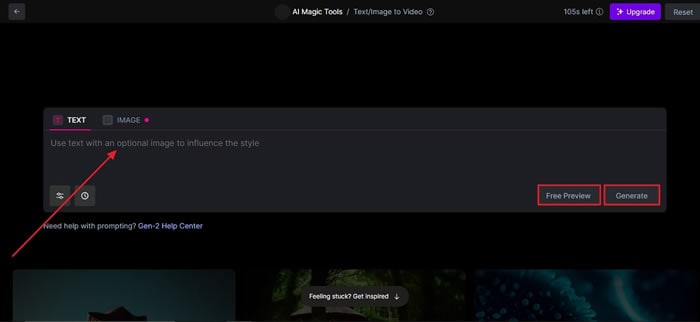
Step 3: Set parameters
- Duration (e.g., 4s/8s), FPS (e.g., 24/30), Aspect Ratio (9:16/16:9/1:1).
- Enable Seed to reproduce results; generate Variations for options.
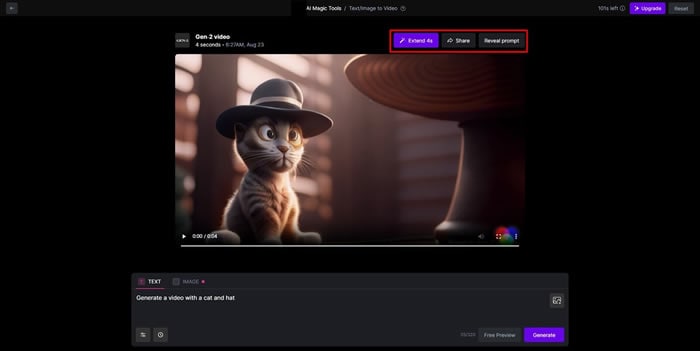
Step 4: Generate & refine
Click Generate → preview → use Extend to continue the shot or Regenerate with prompt tweaks.
Step 5: Export
Download MP4 or send to the editor timeline. For social posts, match platform AR (e.g., 1080×1920 for TikTok).
Runway Gen-2 Access Guide: Pricing, Android App Status, & Missing Features Fix
- Region: If Gen-2 isn't visible, sign out/in and switch workspace; some features roll out by region.
- Account tier: Certain modes (e.g., longer durations) may require a paid tier.
- Cache: Hard refresh (Ctrl/Cmd+Shift+R) to load the latest UI.
- Browser: Update Chrome/Edge to the latest; disable conflicting extensions.
Still missing? Try the direct Create page from your dashboard or contact support with your region & plan.
Part 3: Online Alternatives to RunwayML
If you're having trouble finding the alternatives Runway ML text to video tool, no problem. In this section, you will find some of the best alternatives to RunwayML.
1. Fliki
If you're looking for a video maker that doesn't require any effort and skill, Fliki is the right tool for you. Using this tool, you don't have to record or capture anything. It is a text-to-video maker that has around 1500 different voices for narrations. Not only this, Fliki supports over 75 other languages for narration and script input. This tool can create videos on the go using stock media with the help of AI.
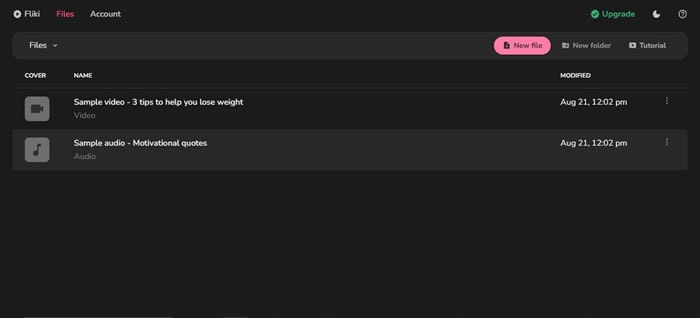
2. InVideo
You don't have to be a skillful video creator to create a marvelous video. InVideo is a tool that can make your life easy with simple video creation steps. This is a simple drag-and-drop tool with over 5000 presets available for video creation. It offers different video-making template options, including intro and outro makers. Moreover, you can trim, cut, and even add transitions using InVideo.
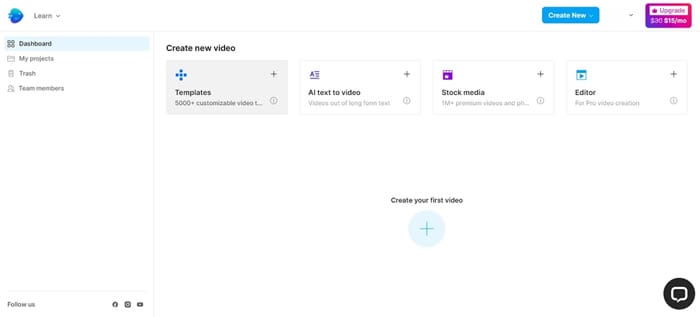
3. Lumen5
Lumen5 is another text-to-video generator like the text-to-video Runway tool. It is a cool tool, like other options in the list, that can create videos using scripts. However, a unique feature of this tool is that it can transform your blog posts into amazing videos. So, no more just simple texts when you can create videos using Lumen5. It can modify your blogs using stock media into impressive videos, and you can also select an AI voice of your choice.
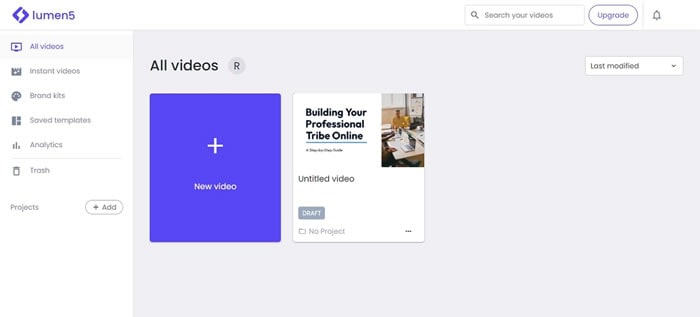
Part 4: Offline Alternative: Wondershare Filmora and Its Exceptional AI Text-To-Video Feature
Wondershare Filmora is a highly efficient video editing software that comes with AI text to video generation. The software is friendly to both beginner and intermediate creations, offering you a wide range of intuitive features.
Key features
- User-friendly interface that is easy to learn and use
- Wide range of features for creating and editing videos, including transitions, effects, and text overlays.
- Large stock library of royalty-free music and stock footage
- Readily available templates and presets to quickly generate videos
- Easily export videos directly to popular platforms like YouTube and TikTok
Runway vs. Filmora: The AI Video Tool Comparison
| Feature | Runway Gen-2 | Wondershare Filmora (Desktop) |
| Core Function | Primary AI text-to-video generator. Also includes image generation and other AI tools. | All-in-one video editing software with integrated AI Text-to-Video and other AI features. |
| Workflow | Cloud-based; requires constant internet access for generation and editing. | Primarily an offline desktop application; AI features may require an internet connection. |
| Main Use Case | Generating short, stylized video clips from text prompts. Ideal for quick, creative concepts. | Full video production, from AI generation to detailed editing, adding effects, audio, and transitions. |
| Editing Capabilities | Limited; includes basic trimming and exporting. | Extensive; provides a full suite of professional editing tools like color grading, audio mixing, and Keyframing. |
| Pricing | Subscription-based with limited free credits. Credits are required for generation time. | One-time purchase or subscription model. Most features are included without a credit system. |
| Unique AI Features | - Erase & Inpainting - Gen-2 (Text to Video) - Stylize Image |
- AI Text-to-Video - AI Mate Editing - AI Thumbnail Creator - AI Smart Masking - AI Portrait |
| Target Audience | AI artists, motion graphics designers, and hobbyists focused on AI video creation. | YouTubers, content creators, and businesses needing a comprehensive, user-friendly tool for video production. |
| Best For | Quickly creating new, imaginative video footage from a text prompt. | Finishing a complete video project, from generating clips to adding a soundtrack, titles, and professional effects. |
Generate with Runway, then finish in Filmora for titles, sound, and 4K export.
How to Use Filmora's AI to Video Feature: A Tutorial
Here is a brief step-by-step guide on how to use Filmora to generate AI videos. The process is as simple as writing a text prompt and getting the video ready:
Step 1Lauch Filmora AI Text-to-Video Feature
Once you launch on your PC Filmora, click the AI Text-to-Video option to start the video generation process.

Step 2Add a Text Prompt or Video Script
On the AI Text-to-Video video, add your text prompt. You can also modify other settings such as text language and video voice. Then click the Text to Video button at the bottom to prompt Filmora to generate the video.

Step 3Preview the Generated Video
Filmora generates the video based on your prompt and a new editing window. You can now a preview video and make any further editing needed.

More AI Features of Filmora to Bring More Excitement to Your AI Videos
Wondershare Filmora, the video editing software has incorporated AI features that make generation and editing of AI videos easy. While you can generate high-quality and length video clips with Sora, Filmora provides you with great AI features to enhance your videos. Some of the AI features that you will find useful with your AI text prompt video include:
AI Copilot Editing
Get a personal video editing assistant that analyzes the content of your video footage to provide tailored suggestions for edits. This reduces all the guesswork in editing, helping you produce better visual content with less effort.
AI Thumbnail Generator
Automatically generate a thumbnail for your AI prompt-generated video. The tool gets the 3 best shots from the video and allows you to customize based on your needs and target audience. You can choose from 58 presents and edit text as desired.
AI Smart Masking
Enhance your videos with this seamless object masking tool with a single brush stroke. It allows you to intelligently recognize objects in your AI video and fine-tune mask control for each detail.
AI Copyrighting
This feature will allow you to generate scripts or ideas for your video. Get inspired with AI-generated scripts, generate titles and descriptions for your video, and more.
AI Text-Based Editing
Seamlessly edit the text in your AI-generated video with this built-in text editor. It allows you to input subtitles in your video by converting spoken word to text.
AI Show
The feature is found exclusively in Filmora mobile and allows you to further enhance your AI-generated videos.
Conclusion
To summarize, video generation can now be done without actual video footage. Many tools like RunwayML text-to-video generators can help you create videos. However, there are so many things that RunwayML needs to offer. For that purpose, you can use Wondershare Filmora to create videos using its stock media and edit your videos.
FAQ: Runway Gen-2
-
How do I access Runway Gen-2 text-to-video?
Login → Create → Text-to-Video (Gen-2). If missing, check region/tier, refresh UI, or switch workspace. -
Why is Gen-2 not showing or features are missing?
Rollouts can be region/tier-based. Update browser, hard refresh, and verify plan. -
Does Runway support Korean prompts?
Yes for prompts; UI/TTS availability depends on locale features. -
How to remove text/logo from a video?
Use Erase/Inpainting; mask the area, adjust feather, generate, then export. -
What's the ideal prompt format?
Subject + Action + Style + Camera + Lighting + Mood (e.g., "handheld, golden hour, shallow depth").





