Multiple AI tools introduced in the market are intended to provide functionality that makes the work effortless and simple for people. Midjourney AI is one of the many AI tools that have taken the world further beyond the boundaries of AI. This text-to-image AI tool provides one of the most basic functions that take days for people to execute. Instead, this AI-based utility makes it feel like a task of a few seconds.
In this article, our major focus will be providing users with an overview of Midjourney AI. All other functionalities and options will be considered along with the basic details. Follow the comprehensive information involving this AI-based utility and learn how to use it properly.
In this article
Part 1: What is Midjourney and How Does It Work?
Midjourney AI, as stated before, is a text-to-image AI tool that creates high-quality image content. The only input needed from the user is the simple prompts that explain the details of the requirement. The rest is done by the AI tool, which generally takes a few seconds to execute for the user. This is the power of artificial intelligence that is changing the concepts of the world.
While discovering what is Midjourney in this article, there are several things to learn about it. The AI-based image generator uses AI and machine learning concepts to create unique content. All you have to do is target some essential keywords in your text prompts to help the AI tool produce specific results. Otherwise, it provides some results; however, they are diversely created.
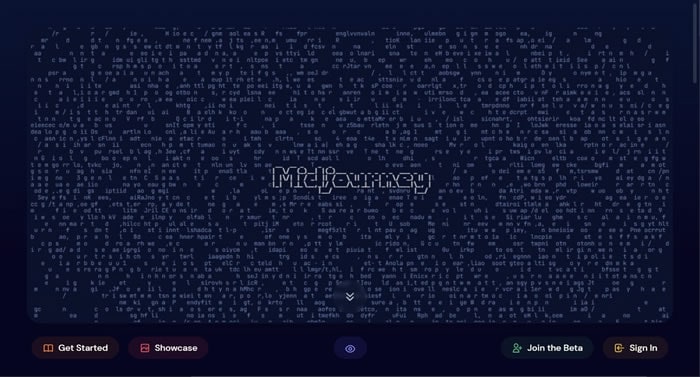
(Experience the magic of Text to Image with Filmora AI Image Generator where your words come to life in beautiful visuals.)
From managing the quality of your images to their illustrations, Midjourney makes it very easy for its users to make a change. The major operations are covered through the Discord channel, where the user provides the prompts. These prompts are dealt with by dedicated bots that create and provide the result of their query. Seeing the simple operations, it is clear that Midjourney AI is here to stay for a long period.
Part 2: What are the Types of Midjourney Prompts?
Text prompts are the only way to generate an image through Midjourney AI. However, to your surprise, a couple of types of prompts are available for use. This helps the user define the complexities and specificities involved in their image. Before you get going with the prompts, learn more about them and their basic structure below.
Basic Text Prompts
If you are a beginner in Midjourney, this is the perfect way to start your operations on this AI tool. Basic text prompts are simple words, phrases, or emojis used to create an image. Though it is not exceptionally diverse, you are still returned with the finest results.
Syntax: /imagine "text prompt."
Advanced Text Prompts
As compared to basic text prompts, the advanced text prompts are comprehensive in detail. From a reference to discussing the parameters of the image to be created, everything is done across such types of prompts. You can maintain unique, unusual, and finest results with these prompts.
Syntax: /imagine “image prompts (URL)” + “text prompt” + “parameters”
Turn Your Words into Art with Filmora AI Image! Experience the magic of Text to Image with Filmora AI Image Generator, where your words come to life in beautiful visuals.

Part 3: Different Commands and Parameters of Midjourney
Do you know that multiple commands and parameters are available on Midjourney to control your results? While you are dissecting details involving what is Midjourney, this is another important pillar to learn. This AI tool utilizes different commands and parameters to improve image properties. Following this section, we have highlighted some of the most commonly used commands and parameters from Midjourney:
Commands
- /ask: Ask a question from the server and get an answer.
- /blend: Used to combine two images in high quality.
- /fast: You can shift the mode to Fast Mode.
- /help: Being a new user on Midjourney, get knowledge about the Midjourney bot with this command.
- /imagine: To create art using Midjourney, this is the command to consider.
- /stealth: If you are a Pro Plan user, you can use this command to shift to Stealth Mode.
- /prefer option: You can create or manage a custom option for your image creation.
- /remix: Shift your mode to Remix Mode.
- /settings: Open the settings panel for Midjourney to view and adjust them.
- /relax: If you want to shift to the Relax Mode, this is the command to go by.
Parameters
- --ar: This parameter changes the aspect ratio of the created image.
- --chaos: For those who seek unusual results, they can set a high value for chaos.
- --no: To cast out a specific element from the image results, use this parameter to remove it from the image.
- --niji: This parameter accesses the alternative model on anime-style images.
- --hd: This is a suitable option to work with if you want to obtain higher-resolution images.
- --test: Do you wish to use the Midjourney special test model? Add this parameter to access the model.
- --stop: To stop a job underway, you can use the parameter "
- --quality: This specific parameter helps set the quality rendering time for the image under creation. Define it above 1 or below 1 to make it known how important the image results are.
- --repeat: If you want to obtain multiple job results from a single prompt, use this parameter with an integer between 1-40.
- --upbeta: This alternative parameter is used instead of the upscale buttons on the platform.
Part 4: How to Join Midjourney and Create Art?
As you have learned some great things about Midjourney AI and wish to continue with this tool, you might need a direction to operate it. This part provides an overview of the steps that can be used to create art through Midjourney. Follow all details and create masterpieces from your imagination:
Step 1Open Discord Channel and Lead To Newbies Channel
As we start with Midjourney, join its official Discord channel to utilize its services. Lead into the newbies' channel and look for the point where you have to add in the command. Type "/" and find the list of commands on the screen.

(Experience the magic of Text to Image with Filmora AI Image Generator where your words come to life in beautiful visuals.)
Step 2Type in the Image Prompt
Continue to select the “/imagine” command from the list and continue to type your prompt. After typing it, hit Enter on your keyboard and continue.

Step 3Upscale Or Change Model Version
The AI bot will provide the results in a while. As you find your results on the screen, you can change their appearance with the "U" and "V" buttons. Upscale the image or change its model version if necessary.

(Experience the magic of Text to Image with Filmora AI Image Generator where your words come to life in beautiful visuals.)
Step 4Continue to Save the Image
Once you have obtained your required results, click the image to open it on a new screen. Click the "Open in Browser" button to continue as it opens.

Step 5Save the Image Successfully
The image opens on a browser, where you have to right-click on it and select the “Save image as” option.

(Experience the magic of Text to Image with Filmora AI Image Generator where your words come to life in beautiful visuals.)
Part 5: What are the Subscription Plans of Midjourney?
Do you intend to continue your journey with Midjourney? If so, you might have to buy a subscription to enjoy the details of this AI tool for creating art. Staying in the free trial is not optimal, as you are not even connected to the best features. For that, you must have knowledge of the pricing plans and what they offer. Look into the table to learn about these subscription plans and their offerings:
| Properties | Free Trial | Basic Plan | Standard Plan | Pro Plan |
| Monthly Cost | $0 | $10 | $30 | $60 |
| Annual Cost | $0 | $96 | $288 | $576 |
| Fast GPU Time | 0.4hr/Lifetime | 3.3hr/month | 15hr/month | 30hr/month |
| Stealth Mode | No | No | No | Yes |
| Image Rating For Free GPU Time | No | Yes | Yes | Yes |
| Purchase Extra GPU Time | None | $4/hour | $4/hour | $4/hour |
Experience the magic of Text to Image with Filmora AI Image Generator, where your words come to life in beautiful visuals.

Conclusion
This article has provided all significant details explaining what is Midjourney and how it is effective for users. Along with its functionality, you have also learned all the essential details of how it works and the elements it uses to improve things. With all highlighted points, you will be comfortable using the services of Midjourney the next time.

