Do you want to add up voiceovers or would you like to mute audio on Facebook videos? Whether it is saving a podcast, a favorite song, an interview, or any other type of audio, one needs to have the right tools.
Trying to figure out how to extract audio from Facebook videos? Here are the right solutions for you.
In this article
Part 1. Extract Audio from Facebook Videos on PC
For extracting audio from Facebook videos on PC, Wondershare Filmora is the perfect tool that you should try. It offers two solutions to extract audio from social media videos such as Instagram and Facebook, you can either directly import the Facebook videos to Filmora and use the audio detach feature, or screen record the Facebook video with system sounds and then extract the audio.
As a powerful video editor, it not only gives you the capability to extract audio from videos but also offers versatile audio and video-enhancing features.
Key Features:
- Record and add new voiceovers to the videos to replace the extracted audio.
- Sync audio and video automatically with the auto-sync feature.
- Enhance voice clarity from 0 to 100 according to your preference.
- Clone your voice, replicate the tones and emotions, and customize the text to speech in seconds.
- Extract any acapella from songs and audio files intelligently with AI.
- Apply voice effects to make your audio sound attractive and interesting.
There are lots of AI features Wondershare Filmora provides to enhance the quality of audio and video. For better clarity, let's have a look at quick steps to extract audio from Facebook videos.
How to Extract Audio from Facebook Videos in Filmora?
There are four ways to extract audio from Facebook videos using Filmora as we discussed before, let's learn each method step by step.
Method 1. Using AI Vocal Remover to Extract Audio From Facebook Videos
If you’re seeking an AI-powered solution for extracting audio, this approach is highly efficient. Not only does it separate vocals from instrumentals, but it also pulls audio directly from your chosen video. After splitting the audio, you can further refine it with various enhancement tools. See the instructions below to discover how Filmora can detach audio from Facebook video:
- Step 1. Add Your Video to a New Project. First, launch Filmora on your computer, navigate to the main dashboard, and select "New Project." On the following screen, use the "Import" option to bring in the video whose audio you want to extract.
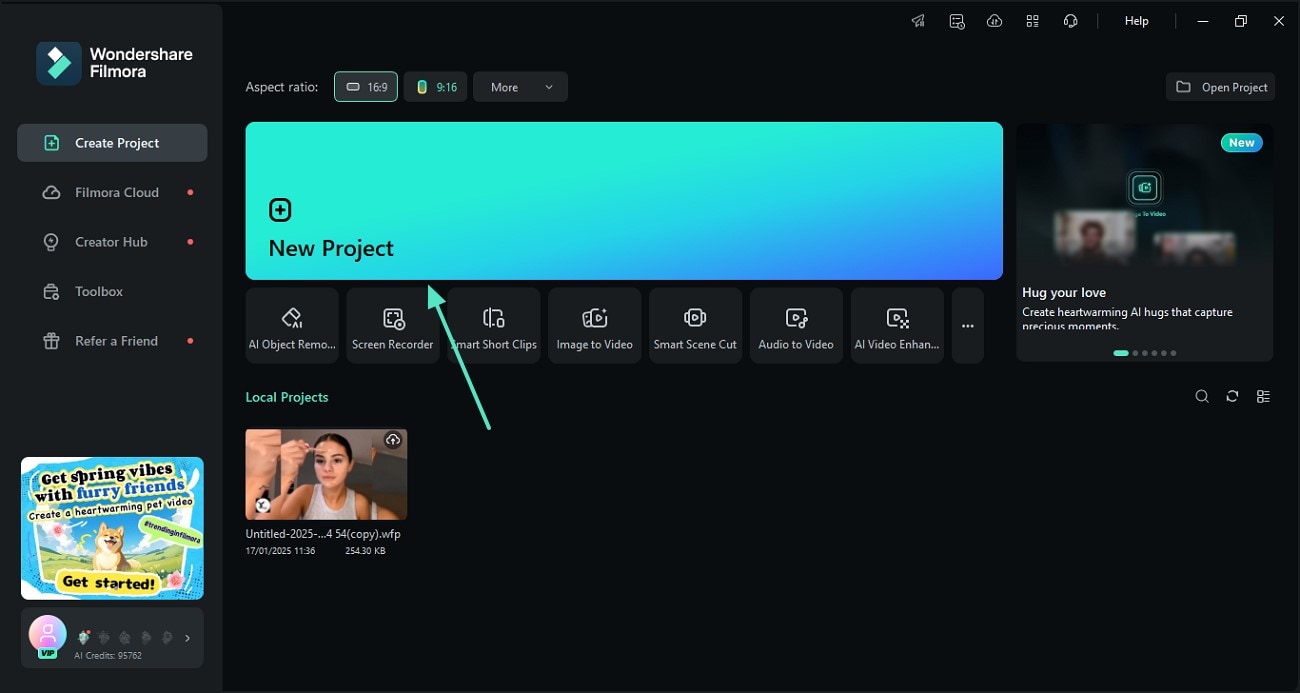
- Step 2. Use the AI Vocal Remover to Separate Audio. Once your video is on the timeline, right-click the video layer and choose "AI Vocal Remover" from the context menu that appears.
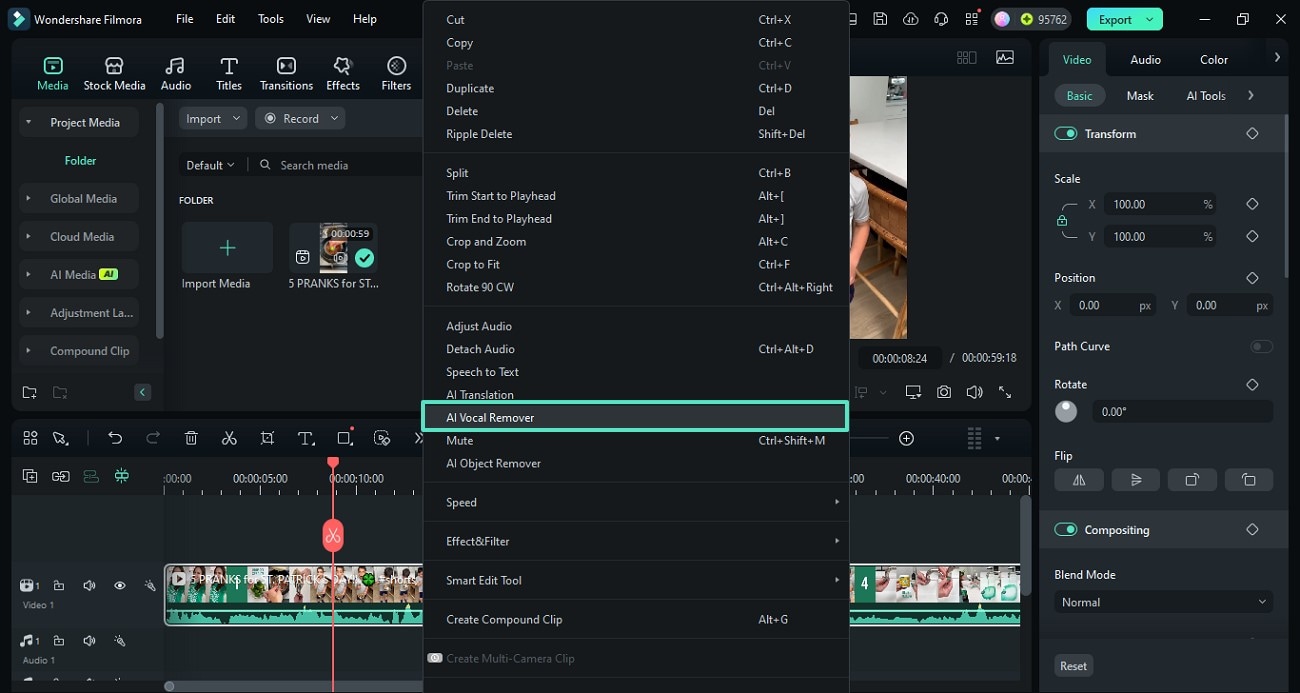
- Step 3. Refine the Extracted Audio. After the audio tracks are generated on the timeline, open the right-side panel to make adjustments and improve the sound quality.
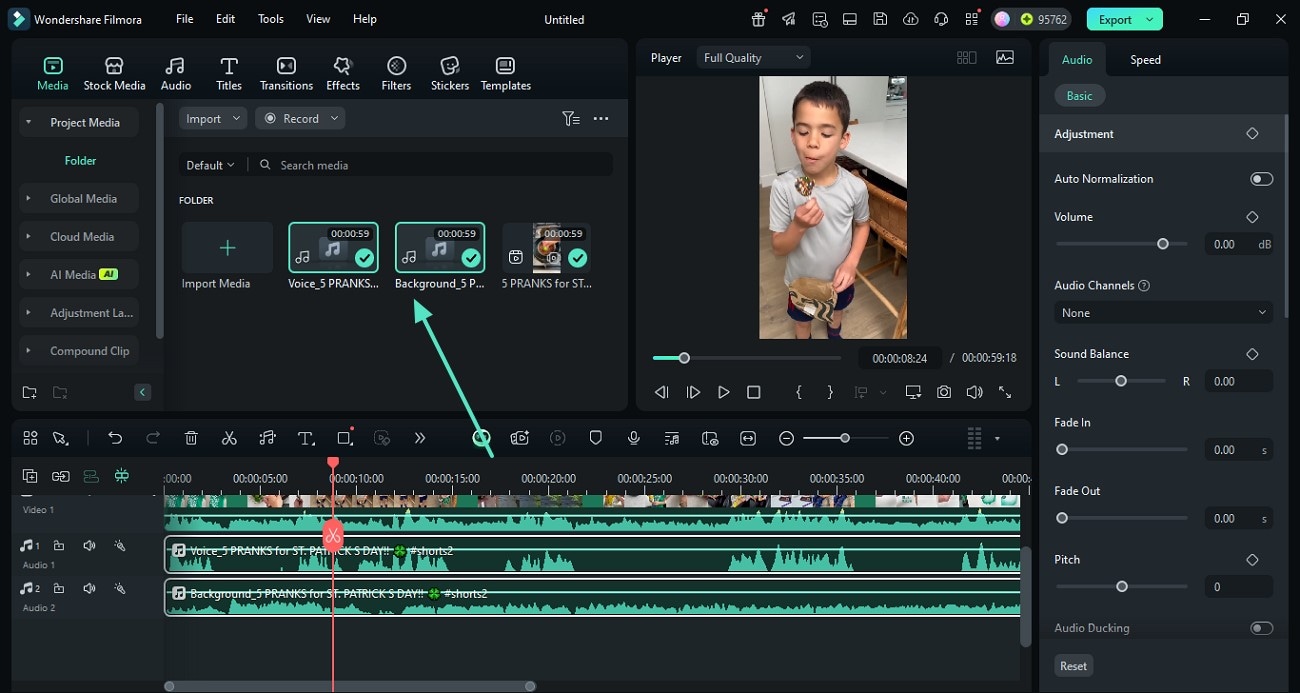
Method 2: Extract Audio from Facebook Videos with Direct Audio Detach Feature
- Step 1: First, download the Wondershare Filmora from the official website, then launch the software on your system. Go to "New Project" to start。

- Step 2: Next, upload your Facebook video on Filmora。

- Step 3: Add video to the timeline。

- Step 4: Right-click on the video and click on "Detach Audio". It will quickly detach the audio file from the Facebook video。
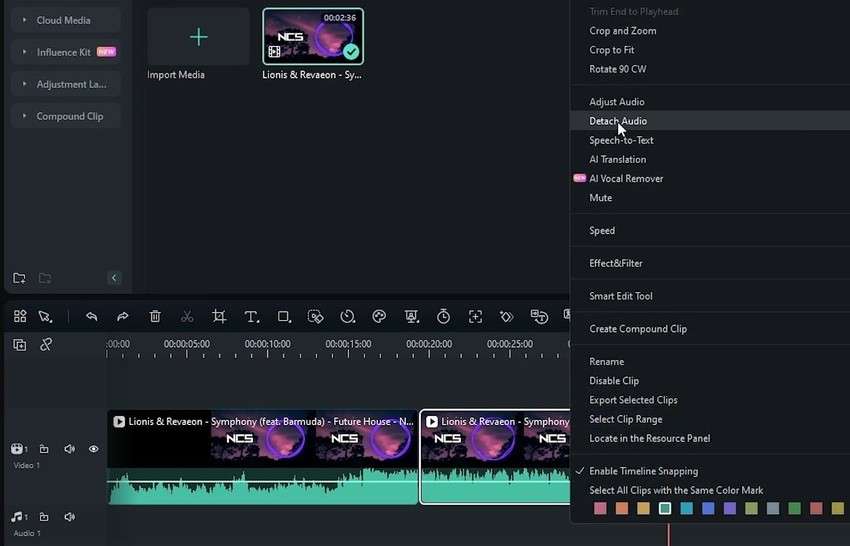
- Step 5: You will get the audio file on the timeline。
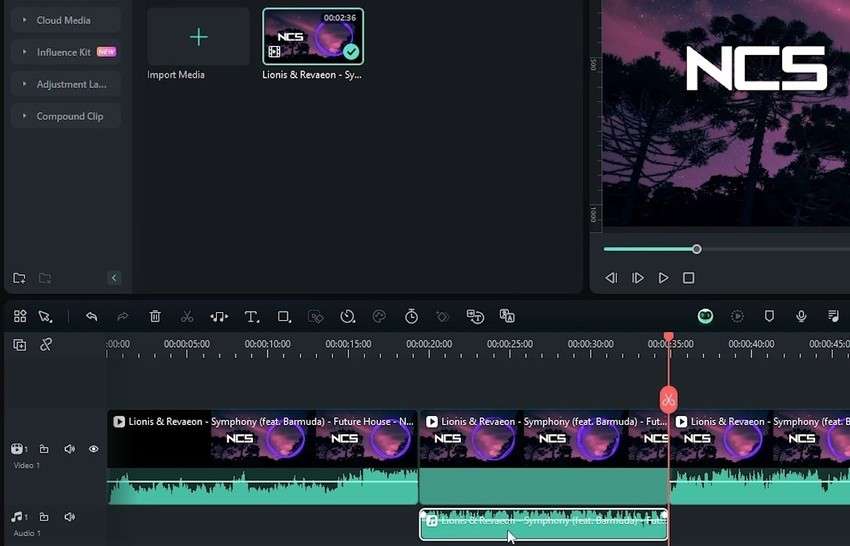
- Step 6: On the right side, you get AI audio-enhancing features. Utilize them to make adjustments in the audio file or simply delete the audio file from the timeline。
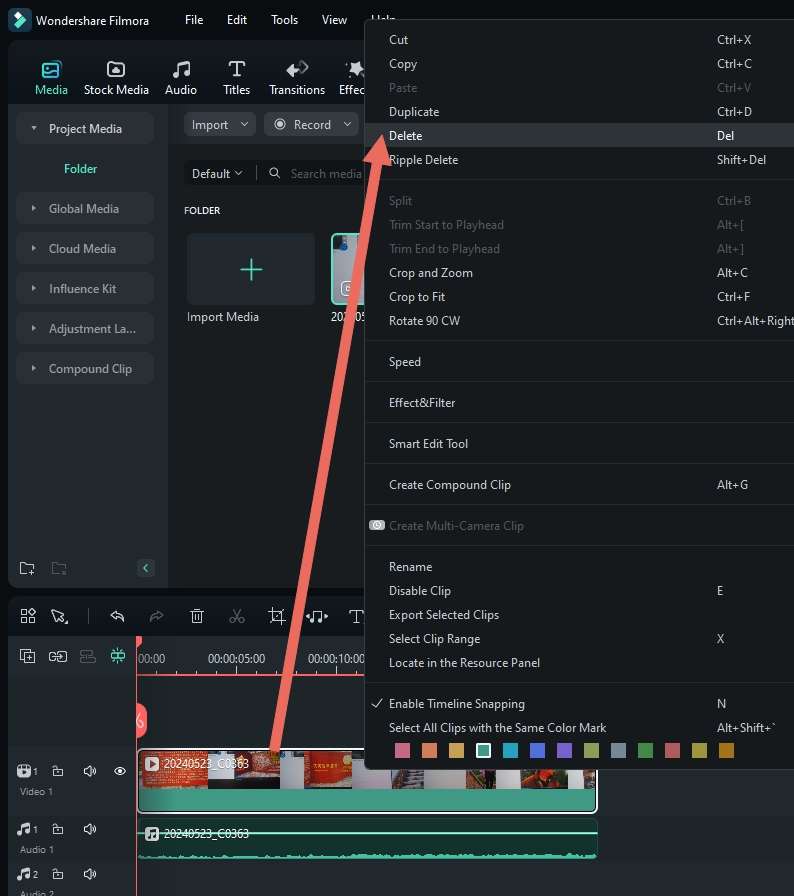
After finally getting satisfied with the output, you can export the video to your system. That's how easy it is to extract audio from a Facebook video with Wondershare Filmora.
Method 3: Recording Audio from Facebook Videos with Filmora
Apart from extracting audio files, Filmora also allows you to record the system audio with the screen when watching Facebook videos. Here are the steps.
- Step 1: Select the screen recorder option after launching the Filmora on your system。

- Step 2: A pop window will show on your screen. Make sure you have enabled the system audio。

- Step 3: Click on the red button to start and stop the recording. Select the area to record. Be sure to record in a calm place to reduce the noisy sounds。

- Step 4: After finishing recording, the video will automatically show up in the video editor panel. Select the video > click Detach Audio to quickly separate the audio file from the video。
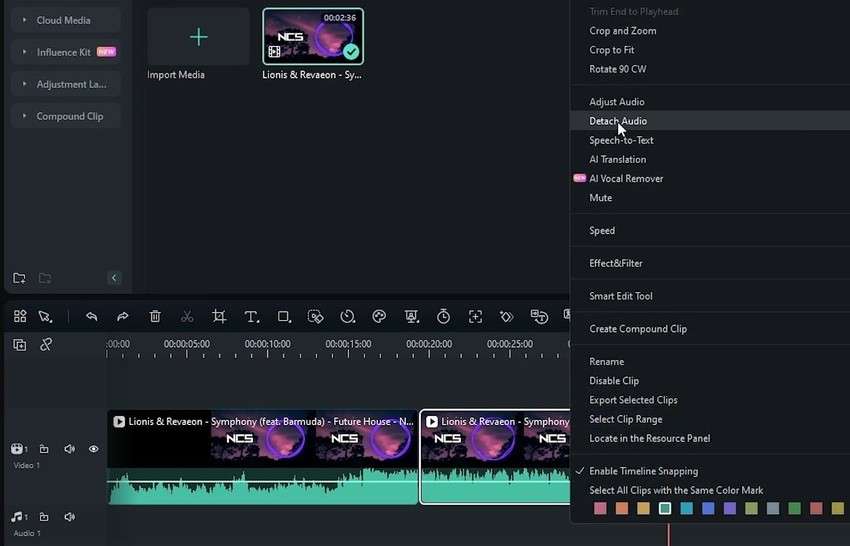
Want to extract audio from videos on Mobile? You can check the best audio extracting app from videos. However, you can continue reading, as the following sections of this article will also demonstrate how to separate audio from Facebook videos using the Filmora mobile app.
Part 2. Extract Audio from Facebook Videos on Mobile
After exploring how to use Filmora on desktop for audio extraction, let’s now look at how you can Extract Audio from Facebook Videos using the Filmora mobile app. The Filmora App [iOS/Android] is a practical option for making quick edits and pulling audio from your videos on the go. It provides two straightforward ways to extract audio, giving users flexibility and control. Once you’ve separated the audio, you can easily adjust its volume or apply fade-in and fade-out effects for a smoother listening experience.
Method 1. Direct Audio Extraction
The first approach lets you quickly pull audio from your video, making it easier to manage your edits. In addition to extracting the original audio, you can also add your own local audio files to the project. After extraction, you have the option to use the voice changer for creative effects. Follow these steps to see how Filmora separates audio from video on mobile:
- Step 1. Create a New Project and Add Your Video. Begin by launching the Filmora App, then tap "New Project" on the home screen and use the "Import" feature to add your video.
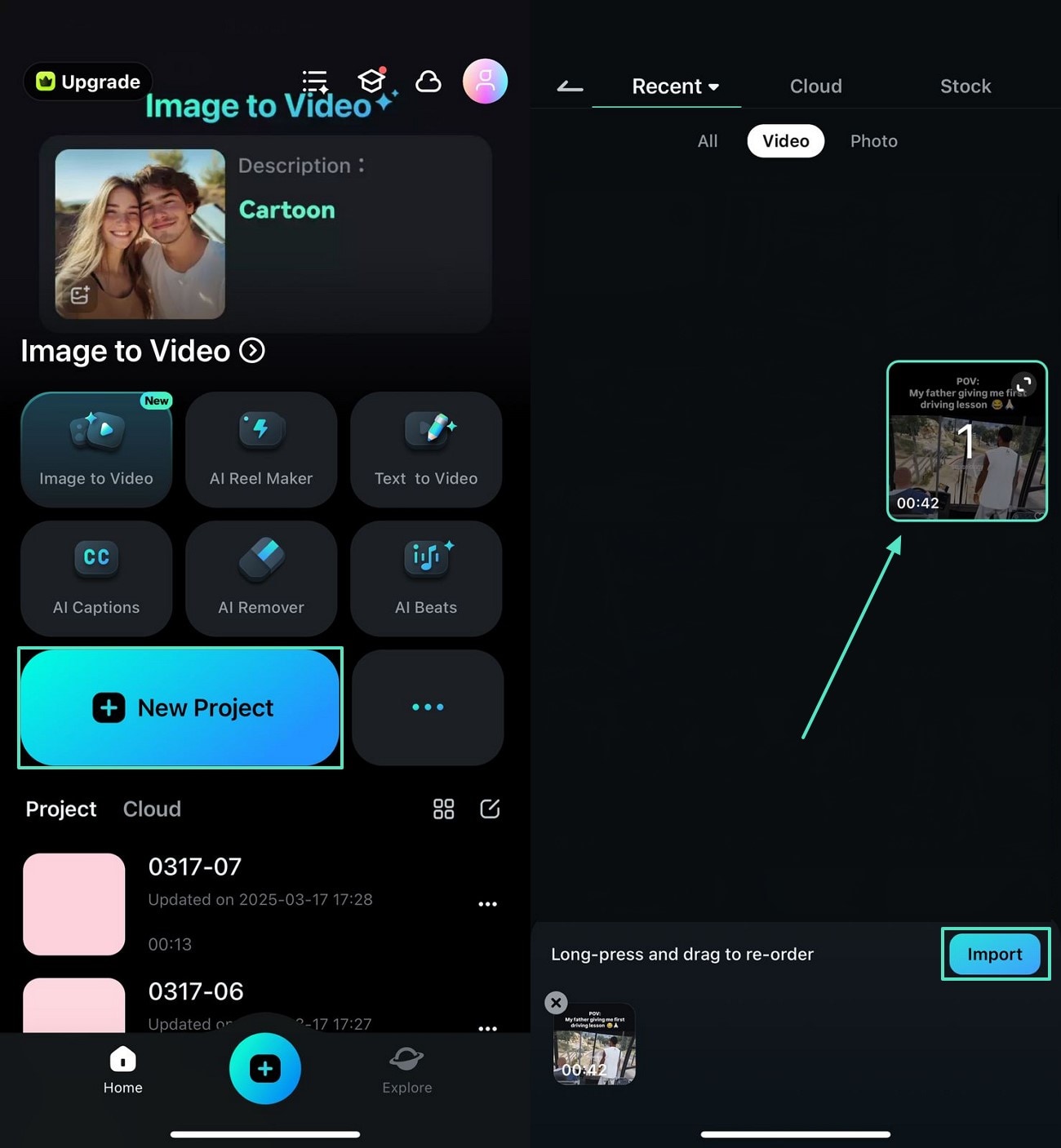
- Step 2. Separate the Audio from Your Video. Next, select the video track and tap on the "Extract Audio" option. This will generate a distinct audio track on your timeline.
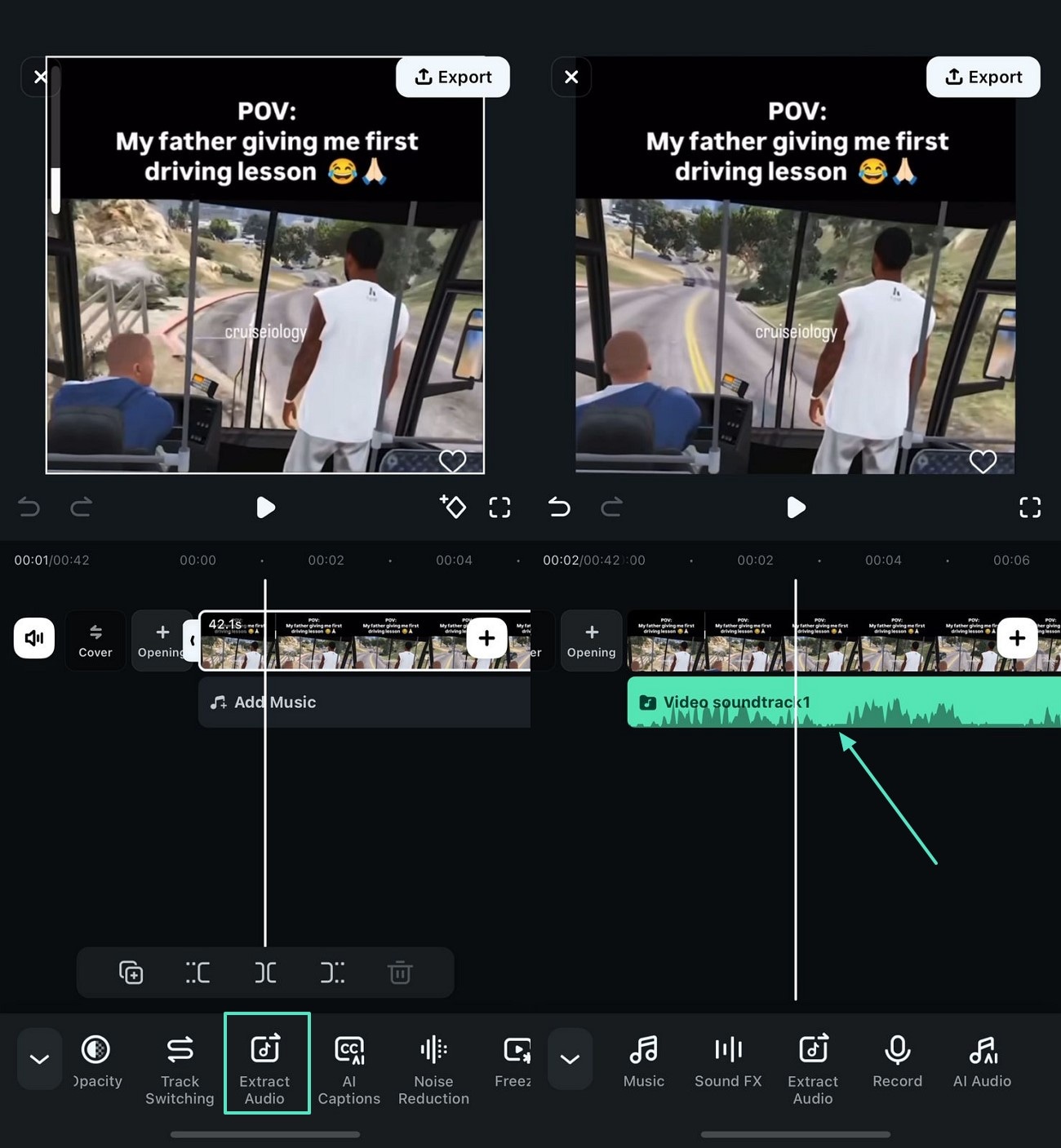
Method 2. Record a Separate Audio
If your video doesn’t include any audio, you can record a new voiceover and automatically add it as a separate track. Once the recording is complete, you can use the one-tap audio denoiser to remove any unwanted background sounds. Here’s how you can extract or add audio using this feature:
- Record with the Right Settings. First, import your video and tap on the timeline to access the "Record" function. Record your audio, and once it’s added as a separate track, you can enhance it with the available audio editing tools.
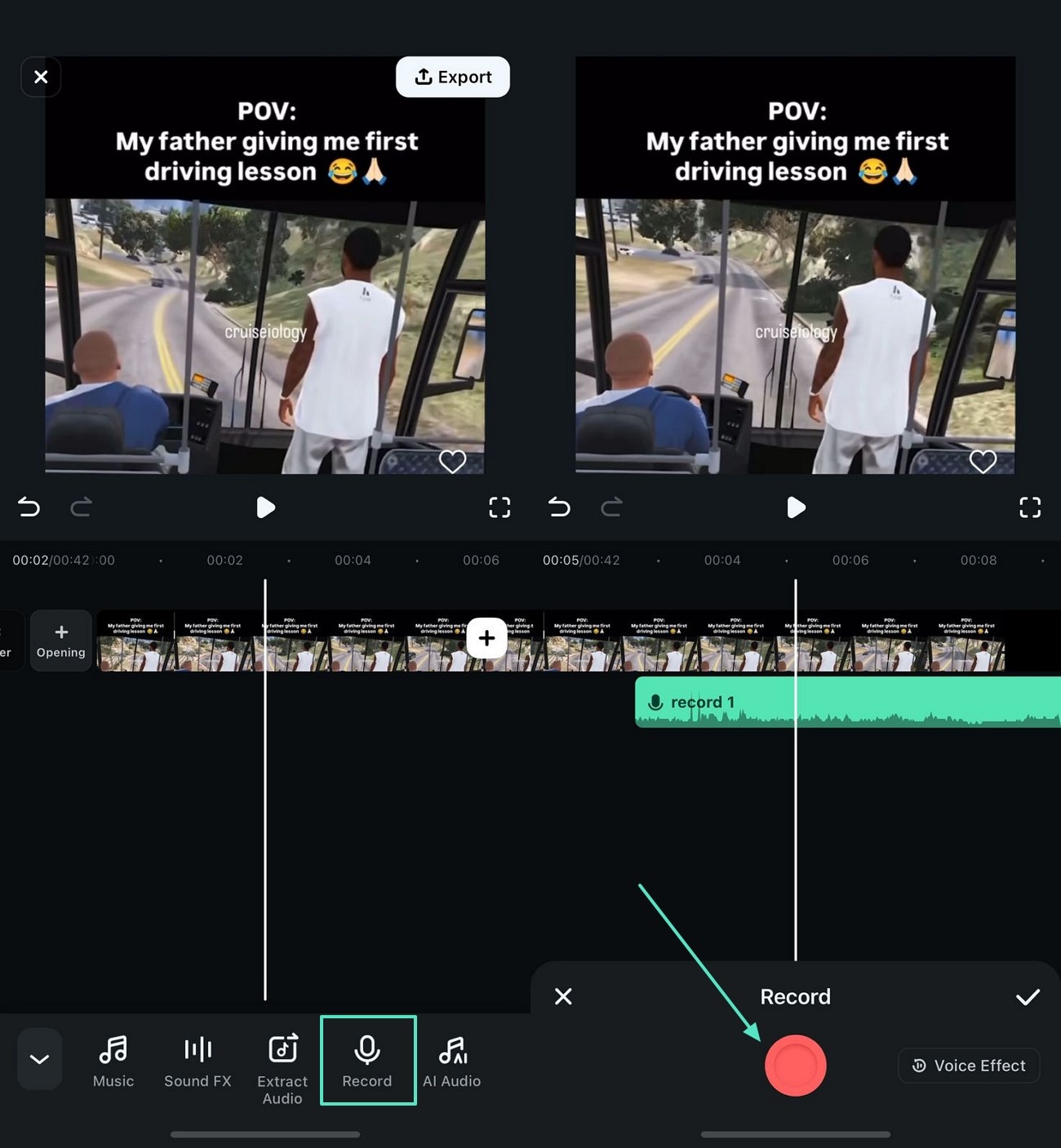
Part 3. Extract Audio from Facebook Videos Online
For those who wish to avoid the installation of any program, various online tools such as Getfvid may simply be used to download sound from Facebook videos. Here's the procedure:
Step 1: Visit online Facebook video downloader GetFVid's official website. Copy the URL of the Facebook video, paste it into the textbox, and click on downloads.
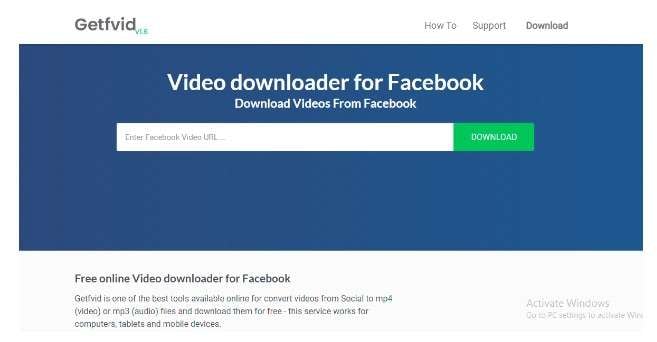
Step 2: You will get the option "Audio Only." Select it to extract the audio from the Facebook video.
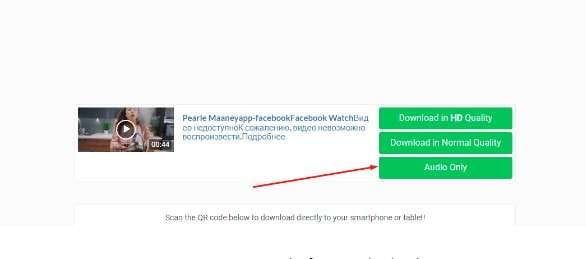
Step 3: A new tab will open with your audio file; select the three dots to access the download option. Simply click on download to save this audio on your PC.
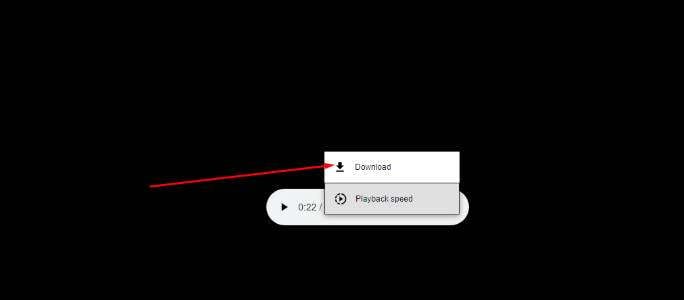
Now, after downloading the audio file, you can easily modify and customize the audio with the help of Filmora.
Part 4. Improve Extracted Facebook Audio to the Next Level
Following the extraction of your audio files with Wondershare Filmora, you can take it a step further by improving the sound quality. Filmora comes packed with several AI-enhanced features that enable one to make cinematic audio enhancements:
- Audio Normalization: The purpose of this feature is to adjust the volume levels during the entire audio track and provide a steady, smooth listening pleasure without experiencing any sudden sound changes.
- Silence Detection: The Filmora software makes it easier to cut off areas of silence in the audio track by detecting them quickly, which hastens the final output of the production.
- Speech to Texts: Convert extracted audio to texts automatically and place them where you want them to be displaced.
Equipped with all these premium features, users can manipulate their audio files to the best quality suitable for podcasts, videography, or just leisure purposes.
Conclusion
It's quite simple to extract audio from Facebook videos. It is even a far quicker process with Wondershare Filmora. Be it a simple case of wanting to download a video and extract the audio or capture the sound in real time, Filmora has tools for all scenarios. Besides, additional functions such as audio normalization and an AI audio denoise help in making sure that the extracted audio is clean and professional. Download and install Wondershare Filmora and witness how simple and efficient audio extraction from Facebook videos would be.





