Instagram Reels have revolutionized content creation on social media, allowing users to engage with their audiences through short, dynamic videos. One of the most appealing features of these Reels is the captivating audio tracks that often accompany them.
Whether you're a content creator looking to spice up your videos or simply want to preserve a favorite track, knowing how to extract audio from Instagram videos and Reels can be incredibly beneficial. In this article, we'll explore one method to download or save audio from Instagram Reels, ensuring you can leverage the platform's sounds effectively.
In this article
Can You Extract Audio from Instagram Reels?
Of course! You can indeed extract audio from Instagram Reels. In this article, we will guide you through three free methods for isolating audio from Instagram videos and reels, step by step.
| Method | Effectiveness | Pros | Cons |
| Filmora Audio Extractor | Very Effective | High quality output and various AI-powered audio editing features | You need to download the instagram video first. |
| Filmora Screen Recorder | Effective | Record both screen and audio simultaneously, and bunch of editing features. | It takes one more step than a direct audio extracting method. |
| Instagram audio downloader | Effective | Free to use | No audio editing features |
How to Extract Audio from Instagram Videos on a PC?
If you're looking to extract the audio from any IG clips regularly, then Wondershare Filmora is an awesome choice. Unlike many other basic tools that only export a video without sound editing options, Filmora will allow you to separate and edit the audio track out of any video format. Besides being a huge audio extraction tool, Filmora also comes complete with all editing features. Let's see some of its notable features below.
Stunning Features:
- One-click Audio Detach: Extracts audio easily from any video, with isolated soundtracks having no loss of quality.
- Noise Reduction: Built-in noise reduction tools minimize background noise so the audio output is cleaner.
- Audio Equalizer: Adjust audio frequencies and levels to improve audio clarity and balance, giving a much more professional sound.
- Audio Keyframing: Gradual adjustments to audio volume can be applied so that we can make one gradual change, then another gradual change, so that we don't have to jump as quickly from one thing to another and have one part of the sound become overly emphasized.
- Voiceover Recording: Recording new voiceovers directly within the software, as great as it is for narrations, commentary, or dubbing.
- Audio Ducking: Enter automatically lower background audio (e.g., music, activities) for better voice clarity over (music or other background noise).
- Fade-In/Out Controls: With simple fade-in and fade-out effects for MP3 fading, giving your content a perfect finish.
- Audio Syncing: Now you can easily sync audio to video for the precise timing needed for adding sound effects or voiceovers.
- Audio Library: Royalty-free music and sound effects to use when adding music or sound to your video projects without additional licensing.
How to Extract Audio from Instagram Videos and Reels with Filmora?
If you want to extract audio from your own Instagram videos and Reels, please follow these steps.
Step 1: Install Wondershare Filmora
Download Wondershare Filmora on your windows or mac. Install the setup file and let it run, without any interruptions.
Step 2: Import Media Files
Click Import Media Files to import your audio clip into the project. Locate the intended audio and add it to Filmora's media collection.

Step 3: Detach Audio
Add the imported videos to the timeline, then right-click the video and choose Detach Audio from the list.

Step 4: Save the Project and Export Audio
After detaching, you will see a new audio track in the timeline. Select it and click the export button to save the results.
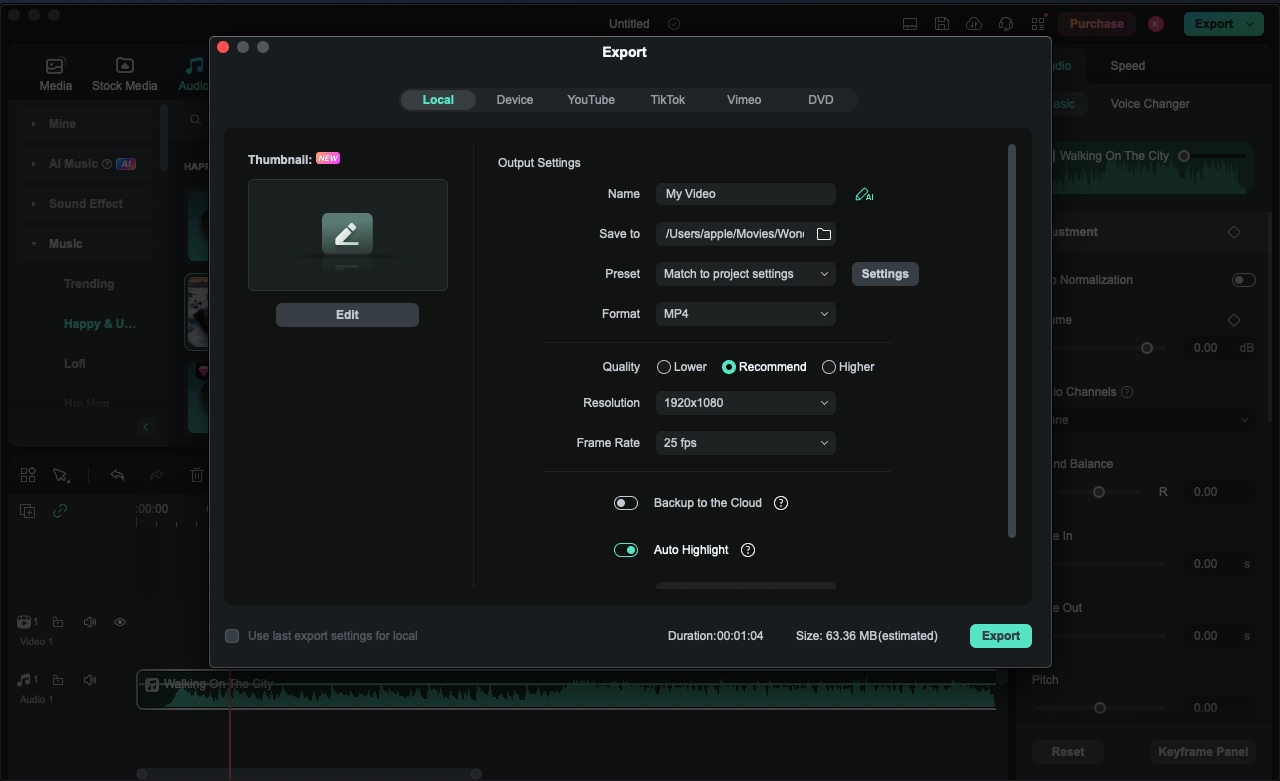
If you are using a mobile phone, you can use the Filmora mobile version to extract audio from videos on iPhone or Android as well.
Filmora for Mobile Filmora for Mobile Filmora for Mobile Filmora for Mobile Filmora for Mobile
Edit Videos on Your Mobile Phone with 1-Click!
- • Powerful Brand New AI Features.
- • User-friendly video editing for beginners.
- • Full-featured video editing for professionals.
Another Way to Get Audio from Instagram Videos and Reels
If you want to get audio from Instagram videos from others for personal use, you can also try to use Filmora's screen recording feature. It allows you to capture both screens and audio at the same time and offers plenty of video editing features. You can record at first, then detach the audio from the recorded videos. Here are the simple steps:
- Open Filmora and in the toolbar, click on the screen recorder option.
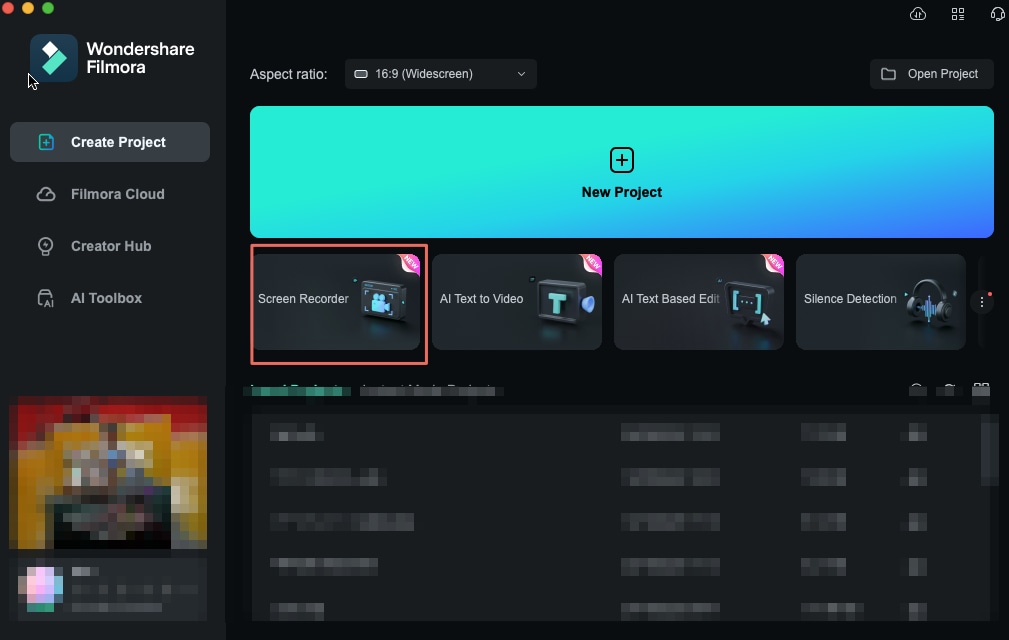
- Click on File > Record Media > Choose to Record PC Screen.

- Then you can select the recording area, you can select the target window, or customize the area to capture the instagram videos. Make sure to turn on the system audio.
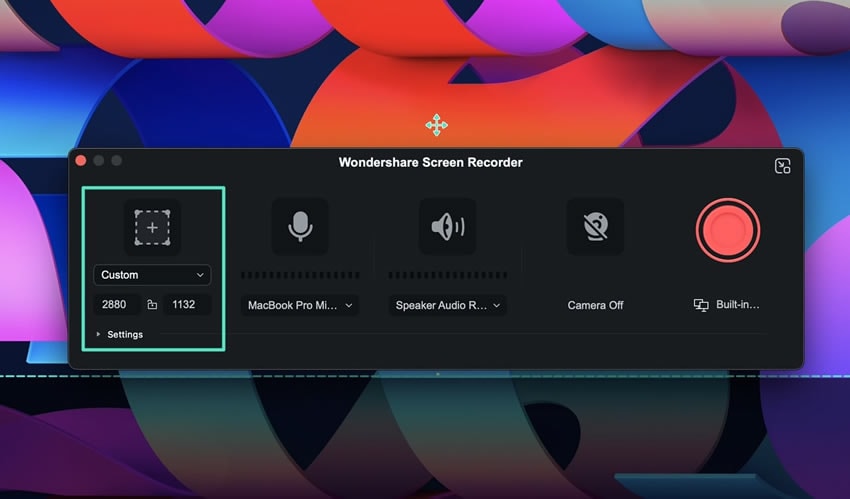
- Now, play the Instagram video, and click the Red button to start recording.
- Click the middle red button again to stop recording.

- Now, you will see a screen recording in the Filmora video editor. Drag the screen recording to the timeline.
- Right-click the screen recording > and click Detach Audio.

- Save the audio track and export it.
This method is handy for quickly capturing audio without needing to find an Instagram downloader to download the videos first.
How to Save & Download Audio from Instagram Reels?
Instagram has its audio storage and management facilities built right into the application, so you do not require extra downloads or software to create your videos. First, you need to learn how to save and utilize Instagram audio in your unique videos – follow these easy instructions.
How to Save Audio from Instagram Reels?
Step 1. Open Instagram reel
Locate a Reel with the audio that you would like. Tap to open it in full view, and you will see the "Use Audio" option, and there will be a bookmark sign above it.
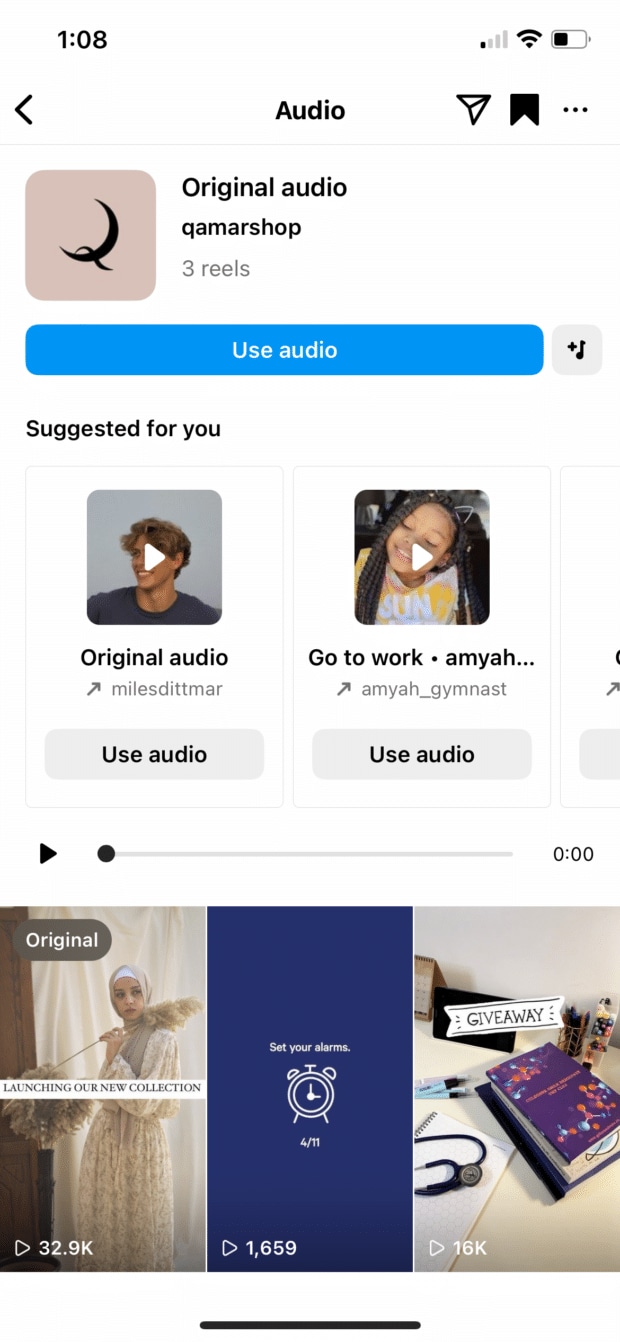
Step 2. Tap on the Audio Name
At the bottom of the screen, you can take a look, and you'll see the name of the audio just below the creator's name. Click on the audio name or the music icon next to it. It'll bring you to the main page of the audio.
Step 3. Save the Audio
You can save the audio on the audio page by tapping on the "Save" (bookmark) option below the audio title. This will then save the audio in your "Saved" list so it can be easier for you to find it later.
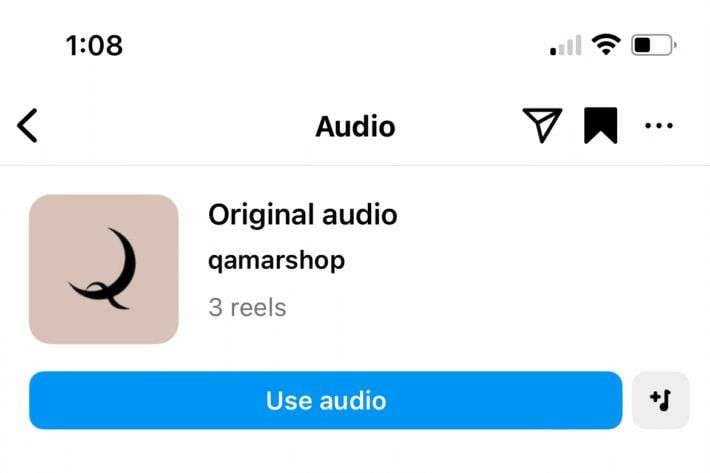
Step 4. Access Saved Audio
To find saved audio, open your Instagram profile, click on the hamburger menu (three lines) on the top right, and select Saved.
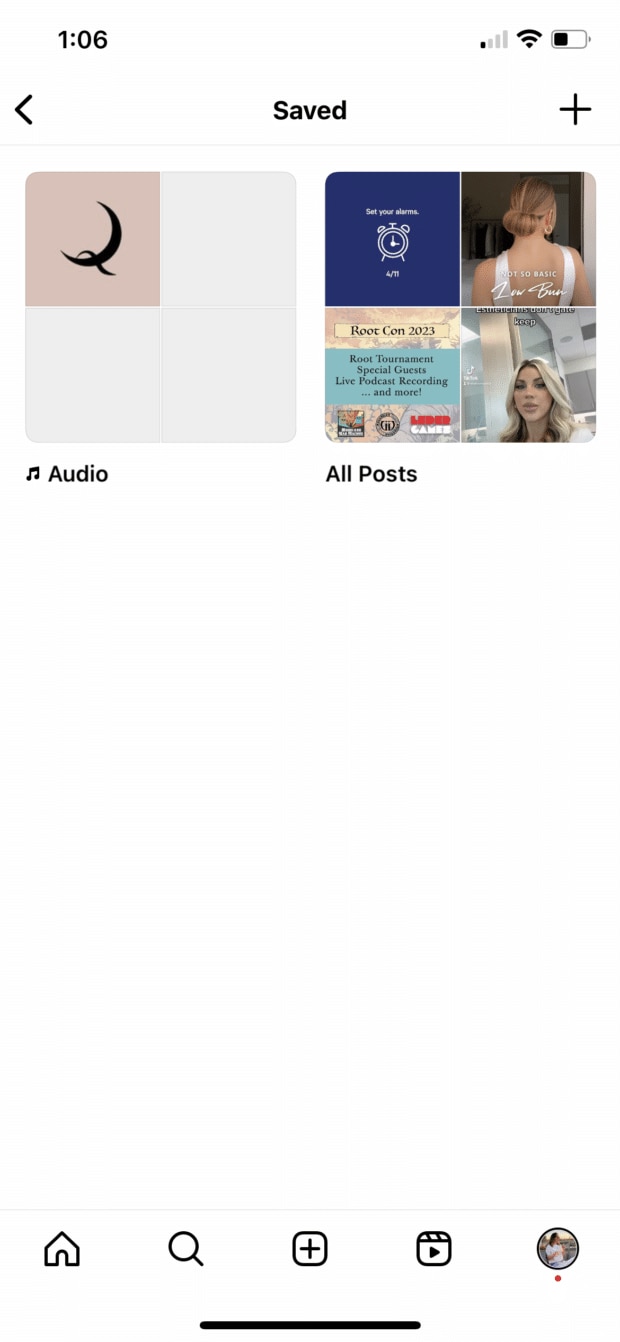
Now, if you want to use the audio saved in Instagram, you can use the audio downloader.
How to Download Audio from Instagram Reels and Videos?
Step 1: Copy Share Link
Tap the Share icon > click Copy Link > and select the URL of the Reel that shows up.
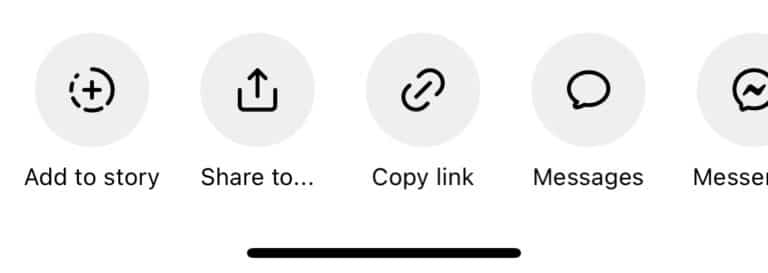
Step 2: Add the Link to the Free Instagram Audio Extractor Tool
Head over to a free Instagram audio extractor tool like Reelsave.app. Then paste the copied link in the desired area on the website.
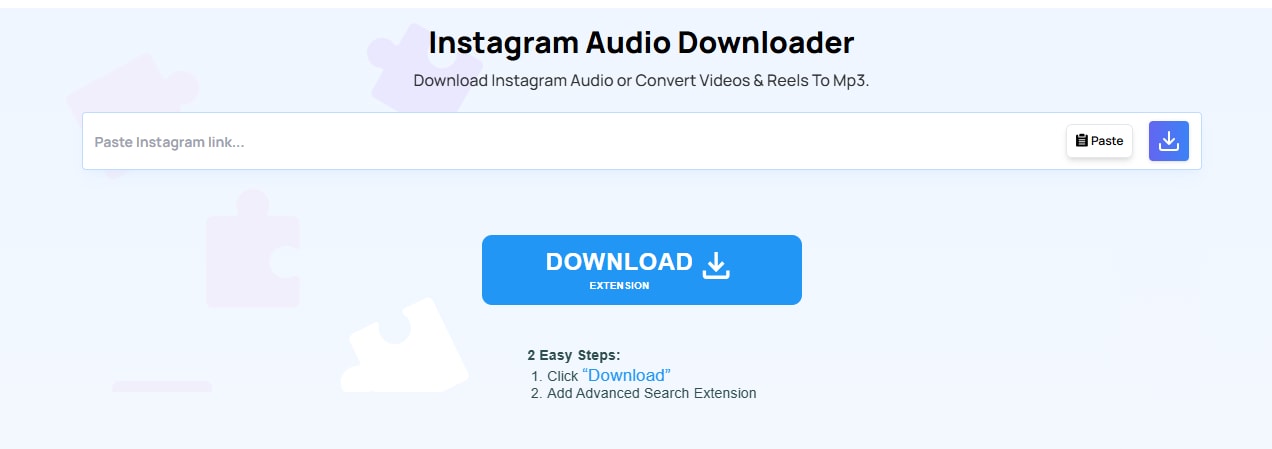
Step 3: Download the Audio from Instagram Videos
Then you can click the Download button next to Paste > Click Download Audio.

Conclusion
Taking audio from video content and Reels of Instagram means a lot for many creators now. In this article, we have discussed ways to extract audio from Instagram videos or reels. Whether you need a straightforward extracting method from your own Instagram videos, or try to use audio from others for your personal use, you can use Wondershare Filmora to help you do all!





