Are you looking for a quick way to remove background music from videos? You've come to the right place.
BGM removers are excellent tools for deleting background music from video footage with a few clicks. They can transform videos with messy audio into works of art with top sound quality and enhanced audio elements.
Whether you wish to polish your video clips, create professional marketing videos, or enhance your content for online sharing, background music removers can help you accomplish your goals.
Before exploring the best desktop, mobile, and online tools, let's discuss the benefits of removing background music from videos.
In this article
Benefits of Removing Background Music From a Video

Background music can complement the visual content by keeping viewers engaged with the critical moments in your videos. It can reinforce the video narrative, boost your storytelling, add emotional depth to your content, enhance viewer experience, and improve engagement.
However, it can also create a distraction, hindering the viewing experience. That's where the option to delete background music from video clips comes into the picture.
Here are several advantages of removing background music from videos:
- Versatile and streamlined editing – Removing background music from a video allows for greater flexibility in video editing. You can apply audio effects or add fresh background music to match the style and mood of your footage.
- Compliance with copyright laws – Background music removal allows you to avoid copyright issues, letting you use your video content without concerns regarding content removal or legal repercussions.
- Enhanced audio quality and clarity – Removing background music can help you improve the original audio of your video, including narration and dialogue.
- Increased viewer engagement – Videos with high-quality audio engage your audience and focus on the message you wish to convey with your content. In addition, they give you a more polished and professional brand image, resulting in increased viewer loyalty and retention.
Now that you see how beneficial background music removal can be to you, it's time to delve deeper into the best mobile, desktop, and online solutions for removing background music from videos.
An Overview of Background Music Removers
We've gathered a list of top-notch desktop, online, and mobile video background music removers you should keep on your radar in 2024. Check them out to see how to remove background music online and on your desktop and mobile devices.
| BGM Remover | Compatibility | Time for a Four-Minute Song |
| Wondershare Filmora | Windows and macOS | Under a minute |
| Vocalremover.org | Web | Up to two minutes |
| Vocal Remover – AI Music | iOS | Up to one minute |
How to Remove Background Music From Videos? [3 Ways]
Here are the top three video background music removers you can use online and on desktop or mobile.
1. Remove Background Music From Videos on a PC or Mac
If you prefer managing your videos on a Mac or PC, you'll need a compatible video background music remover for your system to delete the background sounds from your content. Enter Wondershare Filmora.
It is an AI-powered audio and video editor for Windows and macOS, which allows you to isolate voices from any songs and videos, it will automatically remove background music from a video and transform it into editable tracks on the timeline. You can export both tracks for further editing.
In addition to removing background music from audio and videos, it also has many other powerful audio editing features such as removing background noise with a simple click, automatically lowering the volume of one track to make another track clearer with Audio Ducking, or enhancing voice recordings with the newly released voice enhancer.
Removing background music from videos is quite easy and only takes several steps. Here is the guidance.
Remove Background Music From Videos With Voice
- Download and install Filmora Background Music Remover on your PC or Mac
- Launch Filmora on your computer and select Create Project > New Project.
- Navigate to File > Import Media > Import Media Files.

- Select the video with the background music you wish to remove and add it to the editing timeline. Adjust the frame rate and resolution according to your needs.

- Navigate to Tools > Audio > AI Vocal Remover and let Filmora isolate voice and background music from your video. It will display them as separate tracks in the timeline.

- Select the background music track, and click delete to remove it from the video.

 Note: If you want to remove the whole background song from the video (i.e. remove both vocals and background music), you can simply use Audio Detach. Learn how to extract audio or songs from videos.
Note: If you want to remove the whole background song from the video (i.e. remove both vocals and background music), you can simply use Audio Detach. Learn how to extract audio or songs from videos. - If the result meets your needs, click Export and select the preferred output format. Then, click Export again to save the video without background music on your PC or Mac.
In addition to being a background music remover, Filmora also has many other powerful features that allow you to remove background noise from videos, enhance voice recordings, and more. Here is a video for your reference.
You've successfully removed the old background music. Now your video is a clean slate, ready for a soundtrack that truly fits your vision. This is where Filmora's integrated workflow shines.
Instead of searching external websites for royalty-free music, you can access a massive library of high-quality tracks right inside the editor. Find the perfect mood, from cinematic to upbeat, and add it to your timeline with a single click.
Here’s a taste of the diverse, production-ready music you can use to elevate your project:

























2. Remove Background Music From Videos Online for Free

We've shown you the best downloadable background music remover for Windows and macOS. What happens if you don't want to download any software on your computer? The answer is simple—use an online background music remover to delete background audio for free.
VocalRemover.org is a free AI-powered online background music remover that can separate audio, voice, or music from a video. The web-based app uses advanced AI algorithms to isolate and remove audio from videos automatically.
Simply upload your video, enable AI background music removal, and let Vocal Remover separate audio from the video. The app can also cut and remove audio fragments from your video. You can save the audio file in the desired format.
Once you upload your video to VocalRemover, the online tool will separate your file into two downloadable tracks – Vocal and Music.
Here's how to use it:
- Visit the official VocalRemover.org website and click Browse my files.
- Select the video and upload it to VocalRemover. You will see two downloadable audio tracks – Music and Vocal.
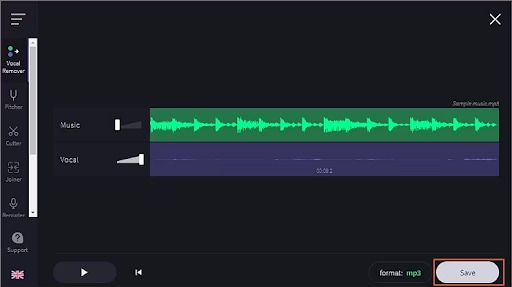
- Drag the Music slider to mute the Music track and remove background music from your video.
- Click Save to download and save the extracted audio in MP3 or WAV format.
3. Remove Background Music from Videos on Mobile

Aside from online background music removal, you can delete audio from videos on your iPhone or iPad device with a reliable iOS app like Vocal Remover AI Music.
This iOS app is an excellent tool for isolating, extracting, and removing music, instruments, and vocals from videos. It uses state-of-the-art AI algorithms to separate music from videos while maintaining audio and video quality.
Aside from advanced AI music separation, the app supports various audio (MP3, FLAC, WAV, and M4A) and video formats, exports files in premium quality, and enhances the audio clarity of your footage using top-grade noise reduction and pitch adjustment.
Download and install Vocal Remover AI Music on your phone, then follow the steps below to remove background music from audio or video.
- Tap the Vocal Remover AI Music app to open it.
- Import your file from the Files app, URL, iTunes, or Camera Roll.
- The app will separate your file into Voice and Instruments tracks. Mute the Instruments track to remove background music from your file.
- Export your audio mix without background music.
Looking for more vocal remover apps? Check our top picks.
Filmora for Mobile Filmora for Mobile Filmora for Mobile Filmora for Mobile Filmora for Mobile
Edit Videos on Your Mobile Phone with 1-Click!
- • Powerful Brand New AI Features.
- • User-friendly video editing for beginners.
- • Full-featured video editing for professional.
Conclusion
In this article, we've discussed three different ways to remove background music from videos. You can find the most reliable solution to remove BGM from videos on a PC or Mac using Wondershare Filmora and learn how to use online background music removers such as VocalRemover.org.
If you prefer mobile editing, the Vocal Remover AI Music app for iOS is the perfect choice for deleting background audio from videos on your iPad or iPhone.



 100% Security Verified | No Subscription Required | No Malware
100% Security Verified | No Subscription Required | No Malware






