In this article
-
Definition: What is Video Resolution
-
How to Understand Video Resolution Settings
-
Practical Demonstration of Video Resolution
Understanding Video Resolution
When we talk about video quality, most people instantly think about how “clear” or “sharp” a video looks. That clarity is largely determined by one critical factor: video resolution.
Resolution affects how detailed your video appears. It also influences file size, export time, playback compatibility, and how your content is perceived on different devices and platforms. The resolution you choose affects both file size and viewer experience, from YouTube videos to cinematic productions. Thus, understanding resolution is the foundation of smart video editing.
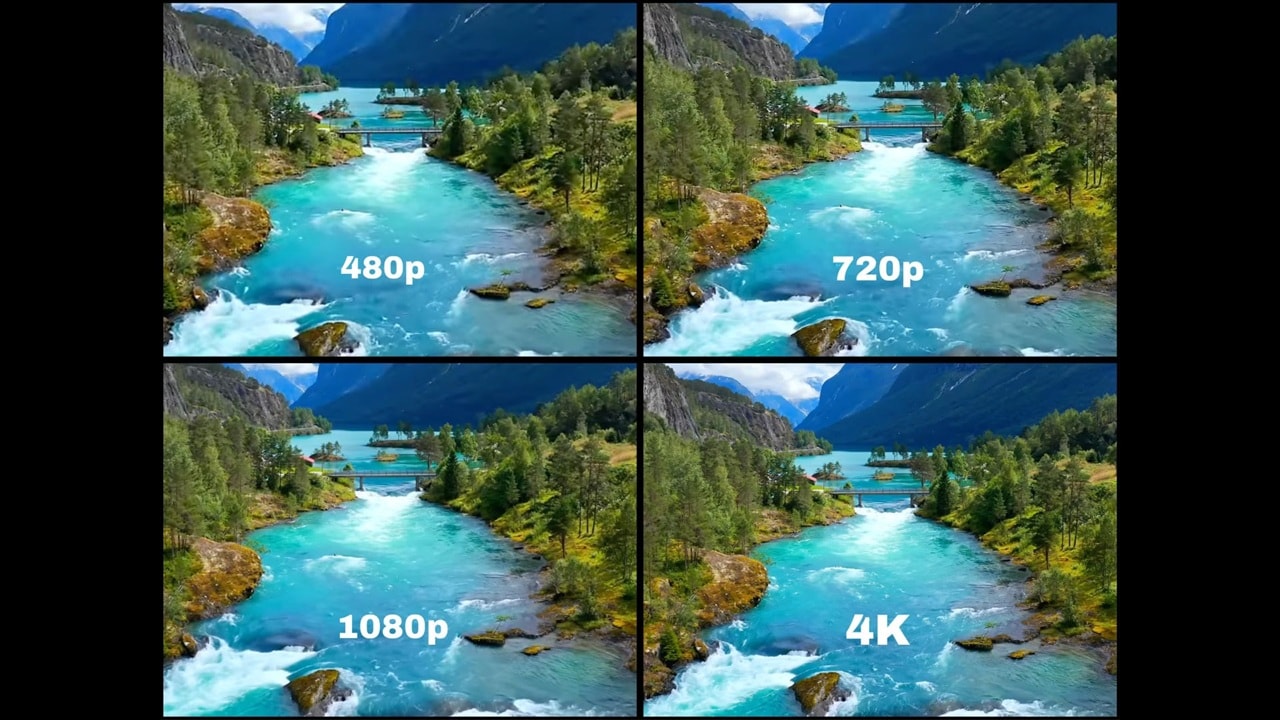
In video editing, resolution refers to the amount of detail visible in a video frame. The higher the resolution, the more pixels are used to display the image, resulting in sharper, cleaner visuals. On the flip side, lower resolutions may look blurry or pixelated, especially on large screens or when zoomed in.
Key Elements of Video Resolution
How to Understand Video Resolution Settings
How Video Resolution Is Used in Video Production?
In modern video production, selecting the right video resolution is as important as choosing the right lens or lighting setup. Different platforms, audiences, and purposes demand different resolutions. Content designed for Instagram Stories will look very different from a cinematic documentary, and your resolution must match those expectations.
For example, a YouTube tutorial in 480p may fail to communicate important text or interface details clearly, especially for tech-related content. Similarly, uploading a vertical video to a platform that favors landscape orientation could cause unwanted black bars or awkward cropping.
Below, we break down the detailed video resolution recommendations for different platforms.
| Platform | Recommended Resolution | Usage Notes |
| YouTube | 1080p (Full HD) or 4K (UHD) | 1080p is the current standard; 4K is preferred for cinematic or tech content. |
| Instagram Stories/Reels | 1080 × 1920 (Vertical 9:16) | Full-screen vertical format optimized for smartphone viewing. |
| TikTok | 1080 × 1920 (Vertical 9:16) | Use vertical video for the best presentation; avoid black bars or low clarity. |
| Facebook Videos | 1080p (16:9 or 4:5) | 4:5 vertical works well on mobile; landscape 16:9 suits wider screens. |
| TV & Film Production | 4K and above | High resolution ensures cinematic quality and flexibility in post-production. |
Examples in Popular Media
Real-world examples show how major platforms and studios prioritize video resolution:

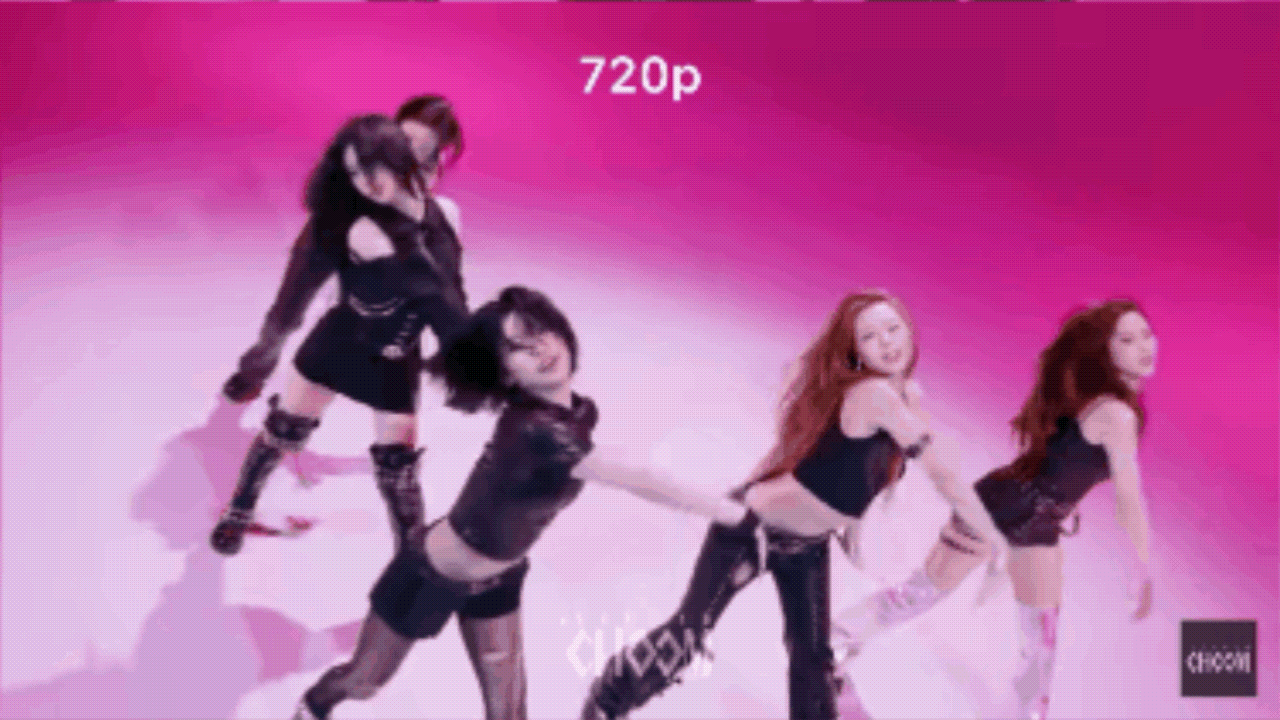
Common Mistakes to Avoid
Even seasoned creators sometimes misjudge how resolution affects the final product. Here are pitfalls to watch out for:
Recording in 480p or 720p might be fine for casual content, but it won't hold up on larger screens like TVs or YouTube videos viewed in full screen.
Always shoot in at least 1080p (Full HD) if your video is meant for YouTube, presentations, or professional use.
Check the platform's recommended aspect ratio before shooting or exporting. For YouTube, stick with 16:9; for Instagram Reels or TikTok, use 9:16.
Practical Demonstration of Video Resolution
Wondershare Filmora provides a streamlined editing environment where managing video resolution is both intuitive and efficient. You can define your project’s resolution and aspect ratio at the beginning, ensuring it matches your intended platform.
During export, Filmora offers a range of resolution presets, allowing you to select the best output quality with just a few clicks. For social media creators, the Auto Reframe feature automatically adjusts your video to fit formats like 1:1, 4:5, or 9:16. It is ideal for Instagram, Facebook, and other vertical-first platforms.
How to Export Your Video in High Resolution in Filmora
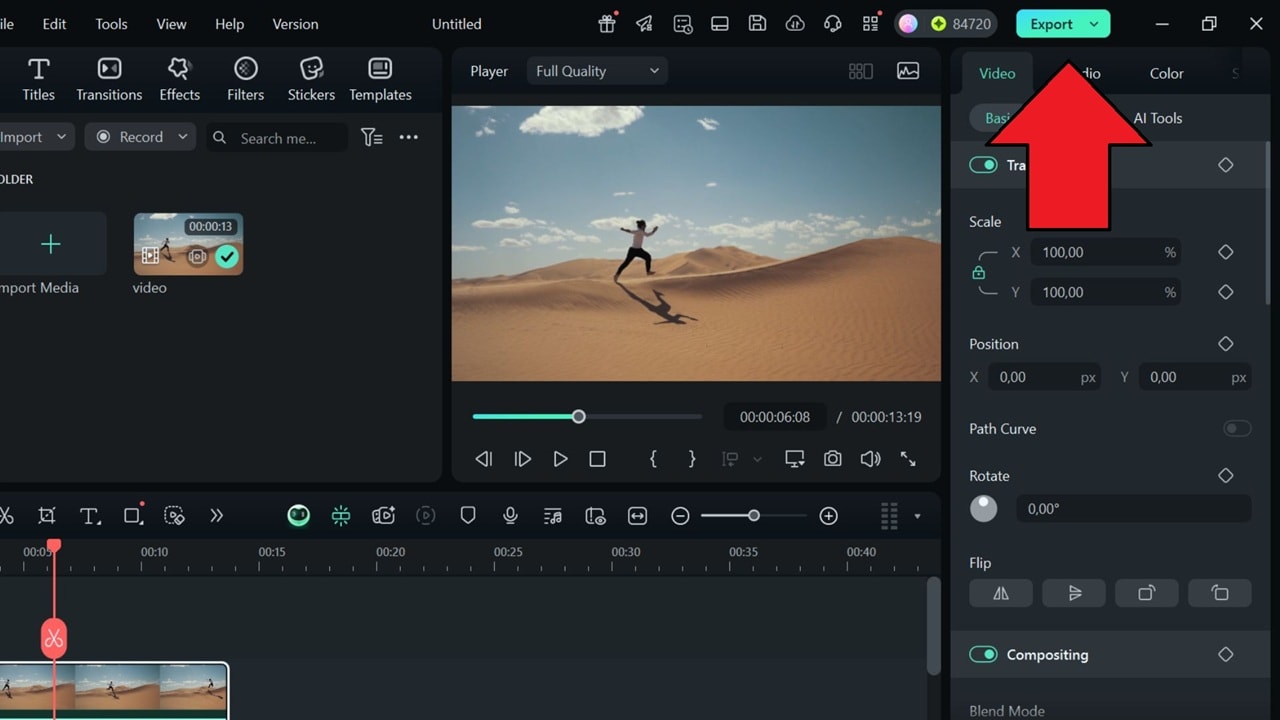
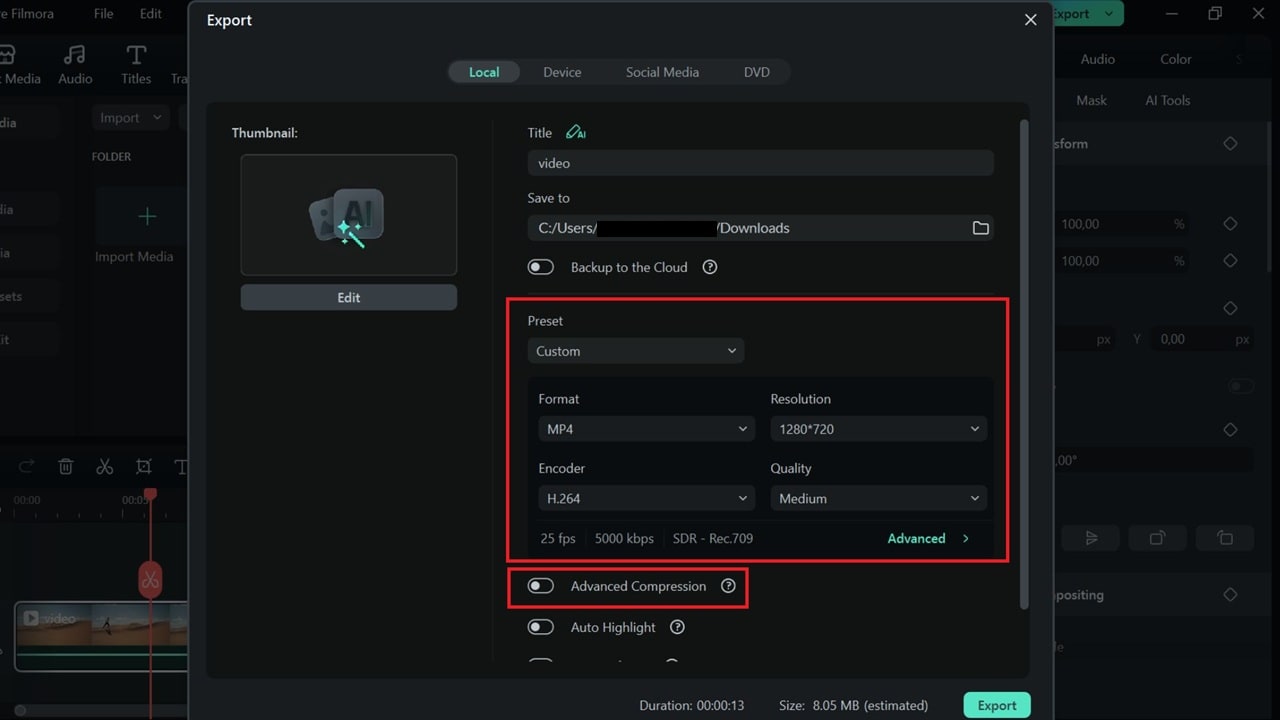
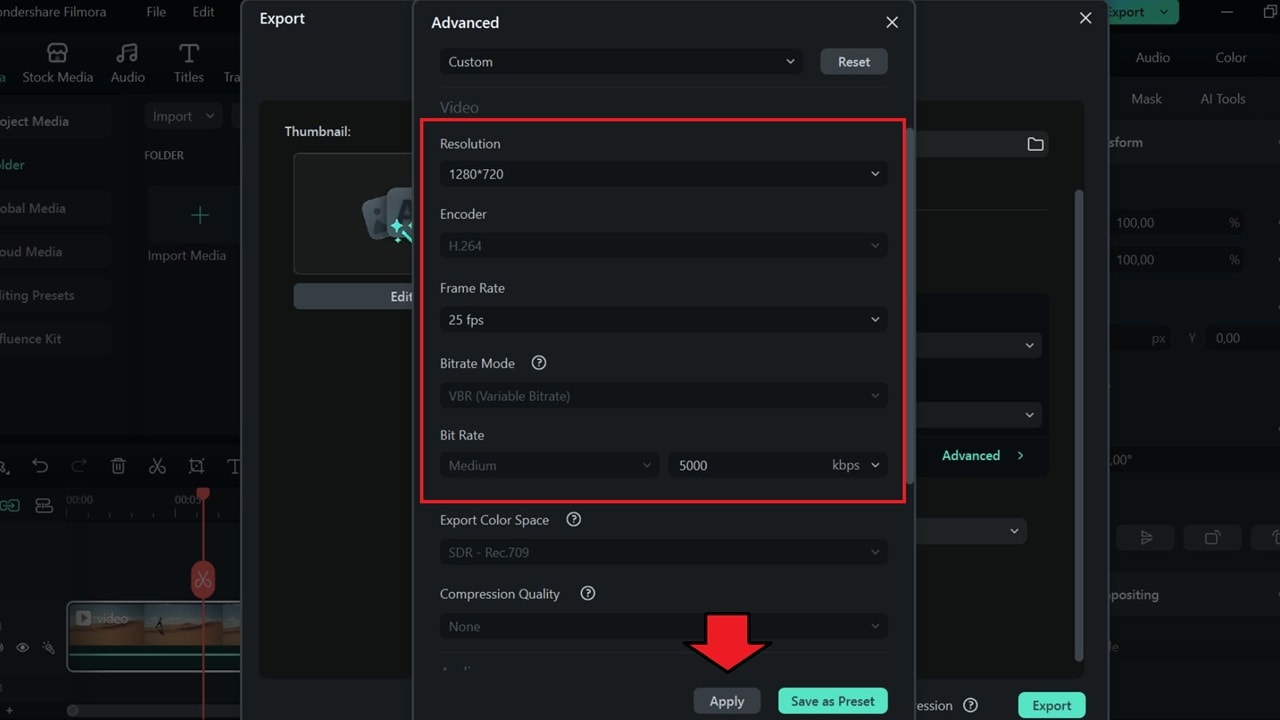
Pro Tips for Video Resolution in Filmora
Repurpose horizontal content for vertical platforms using Auto Reframe. It keeps your subject centered automatically, saving time and preserving framing.





