In today’s digital world, video resolution plays a crucial role in delivering clear and stunning visuals. With the increasing demand to convert videos to HD 1080p online for free without a watermark, finding a reliable video resolution converter has become essential.
Wondershare Filmora is a versatile tool for this purpose, offering powerful video conversion and editing features. Whether you’re a beginner or an experienced editor, Filmora makes it easy to enhance your video quality and achieve professional results. In this article, you’ll be able to explore how you can use Filmora to effortlessly convert and improve your videos.
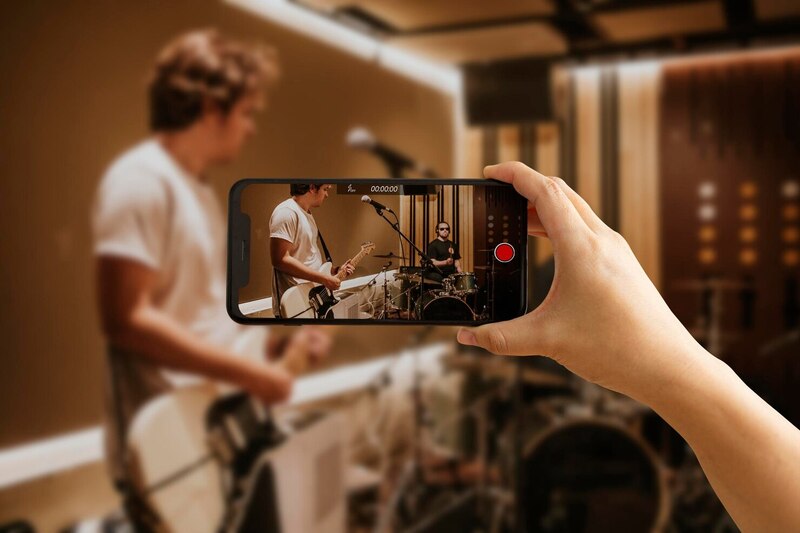
In this article
Part I. Choosing the Right Video Resolution Converter
Video resolution refers to the number of pixels that make up each video frame. Higher resolution means more pixels and, consequently, sharper and clearer images. This is why high-definition (HD) videos look much better than those in standard definition (SD).
SD videos have a resolution of 480p, while HD videos start at 720p and go up to 1080p, 4K, and beyond. The difference in quality is easily noticeable, especially on larger screens.
Difference Between Standard Resolution and High Definition (HD) Resolution
Standard-resolution videos, such as 480p, contain fewer pixels, resulting in less detail and clarity. On the other hand, HD videos start at 720p and offer much higher detail and sharpness. The most common HD resolution is 1080p, which is also known as Full HD. This resolution is widely used for high-quality video streaming, broadcasting, and playback on various devices.
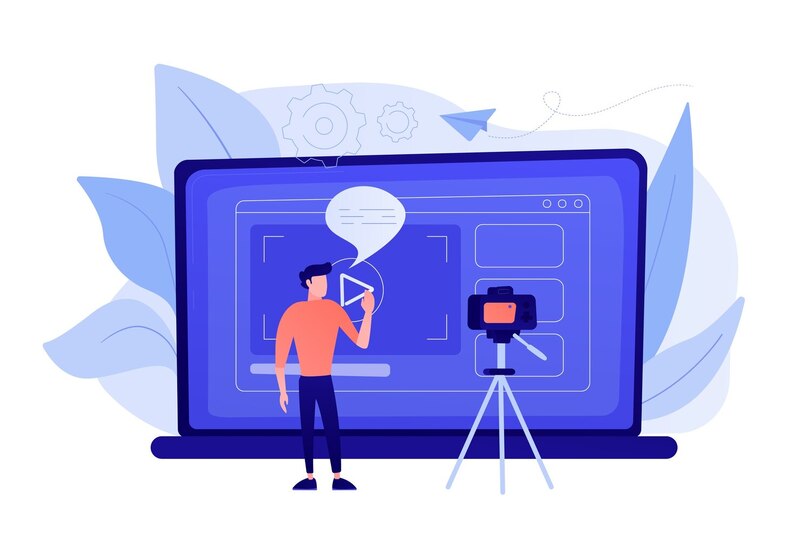
Benefits of Converting Videos to Higher Resolutions, Such as HD 1080p
Converting videos to higher resolutions, like HD 1080p, offers several benefits:
- Improved clarity and detail. Higher-resolution videos provide a clearer and more detailed picture, enhancing the viewing experience.
- Better compatibility. HD videos are more compatible with modern devices and platforms, which often require higher resolutions for optimal playback.
- Enhanced professionalism. Higher-resolution videos appear more professional, making them ideal for business presentations, marketing materials, and personal projects.
Key Features to Look for in a High-Resolution Video Converter
When choosing a high-resolution video converter, consider the following features:
- Output quality. Ensure the converter can produce high-quality videos without losing detail or clarity.
- No watermark. Select a converter that doesn’t add watermarks to your videos, which can be distracting and unprofessional.
- Ease of use. The converter should have a user-friendly interface, making it easy for beginners and experts alike.
- Speed. Look for a fast converter that can process videos quickly without compromising quality.
- Compatibility. The converter should support a number of video formats and devices.
Popular Online Video Converters That Meet These Criteria
Choosing a converter that offers better quality and no watermark is crucial for maintaining the professional appearance of your videos. Watermarks can be distracting and diminish the overall quality of the video, making it look less polished. Additionally, a high-quality converter ensures that the video retains its clarity and detail during the conversion process, providing a better viewing experience. Several online video converters meet the criteria for high-quality, watermark-free conversions:
- Wondershare Filmora. Known for its powerful video editing and conversion capabilities, Filmora offers high-quality output without watermarks.
- HitPaw. This free tool supports various video formats and resolutions, including HD 1080p, without adding watermarks.
- Clipchamp. A user-friendly converter that provides high-quality video conversions and supports various resolutions and formats.
By selecting the right video resolution converter, you can easily enhance your videos to HD 1080p, ensuring they look professional and clear without the distraction of watermarks.
Part II. Wondershare Filmora: Your Ultimate Video Resolution Converter
Wondershare Filmora is a versatile video editor designed to make video editing accessible and enjoyable for everyone. Whether you’re a beginner or an experienced editor, Filmora provides everything you need to create stunning, high-quality videos. One of its standout features is its high resolution video converter to enhance your videos to HD 1080p and beyond without compromising on quality.
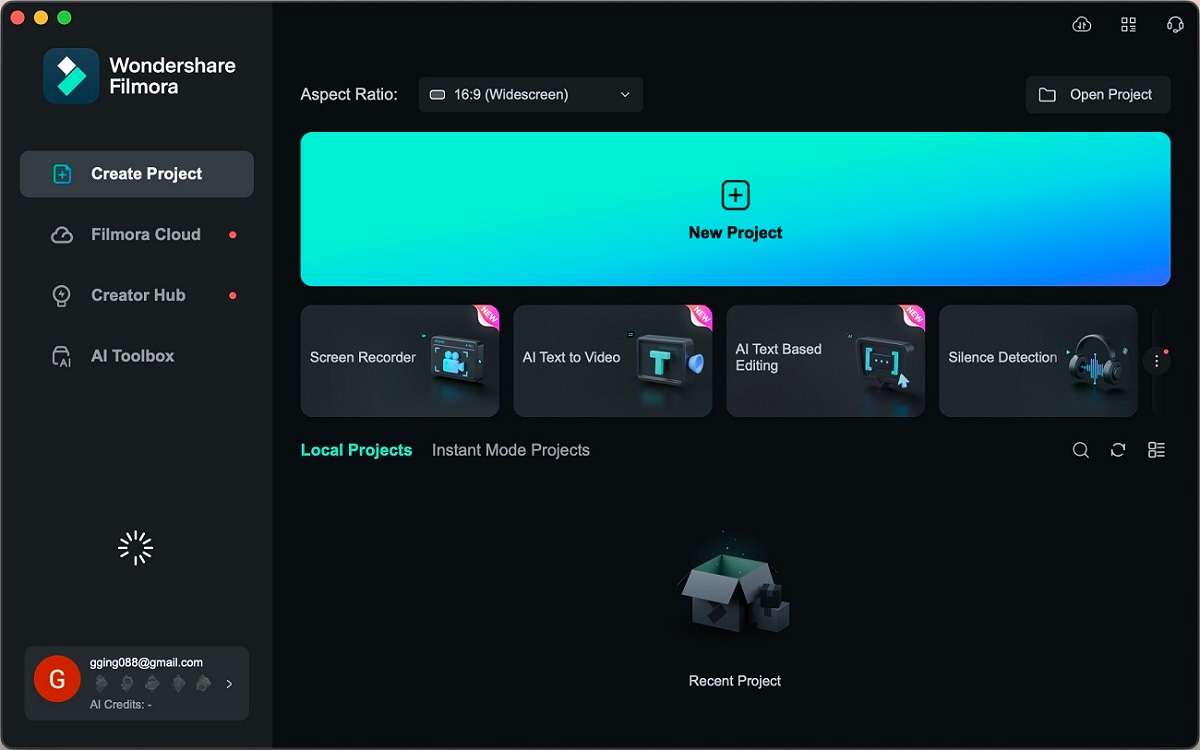
Key Features of Wondershare Filmora
Wondershare Filmora is packed with features that make video editing a breeze:
- Easy-to-use interface and drag-and-drop functionality. Filmora’s intuitive interface makes it easy for anyone to start editing right away. Through the drag-and-drop functionality, you can quickly add videos, images, and audio to your project, streamlining the editing process.
- Variety of effects, transitions, and templates. Filmora offers various effects, transitions, and templates to enhance your videos. Whether you’re looking to add a dramatic effect, a smooth transition, or a professional template, Filmora has you covered.
- Tools for adding text, music, and animations. With Filmora, you can add text, music, and animations to your videos without any hassle. Customize titles and captions, add background music, and include animated elements to make your videos more engaging and professional.
These features enhance the quality of your videos and make the editing process more enjoyable and efficient. By using Filmora’s tools and effects, you can create professional-quality videos that stand out.
Step-by-Step Guide
Converting video resolution with Wondershare Filmora is simple and straightforward. Here’s how you can convert video resolution by editing the video’s aspect ratio using Filmora’s resizing tool:
Step 1: Visit the Wondershare Filmora website and download the software. Follow the installation instructions to set it up on your computer.
Step 2: Open Filmora and create a New Project. Click Import to add a video. You can also drag and drop the video file into the media library.
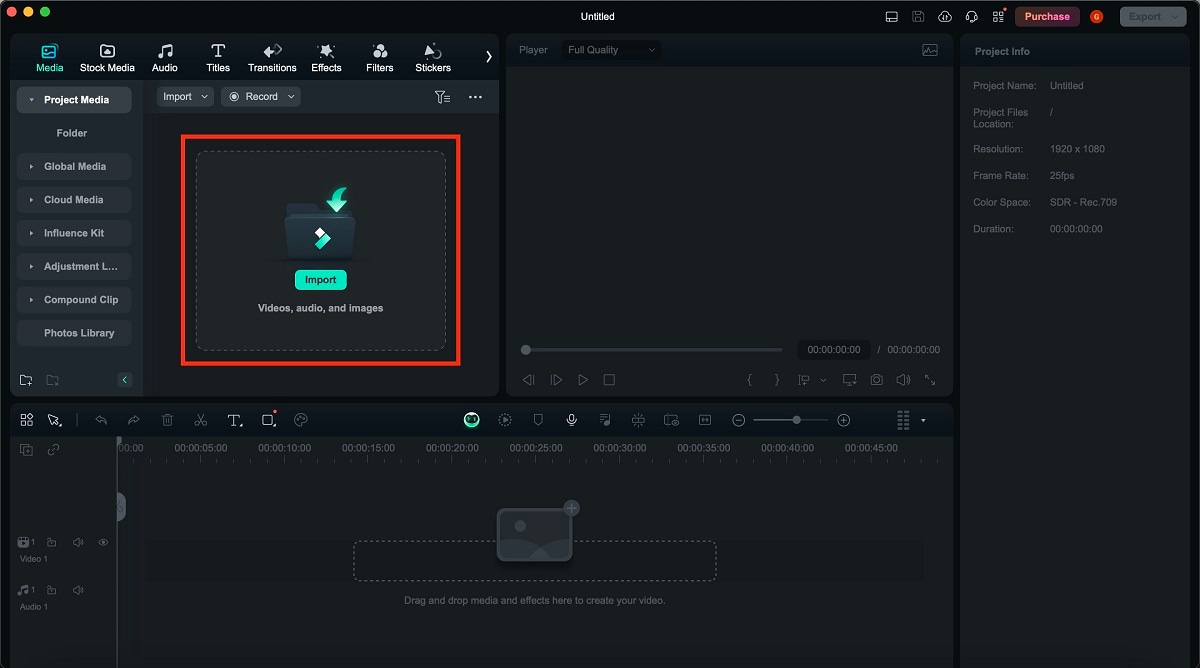
Step 3: Drag your video to the timeline at the bottom of the screen. Go to Project Settings > Aspect Ratio > Resolution. You can choose from 1280x720 (HD), 1920x1080 (Full HD), 3840X2160 (4k UHD), or 4096x2160 (DCI 4k), or customize it to your preference by choosing the Custom option.
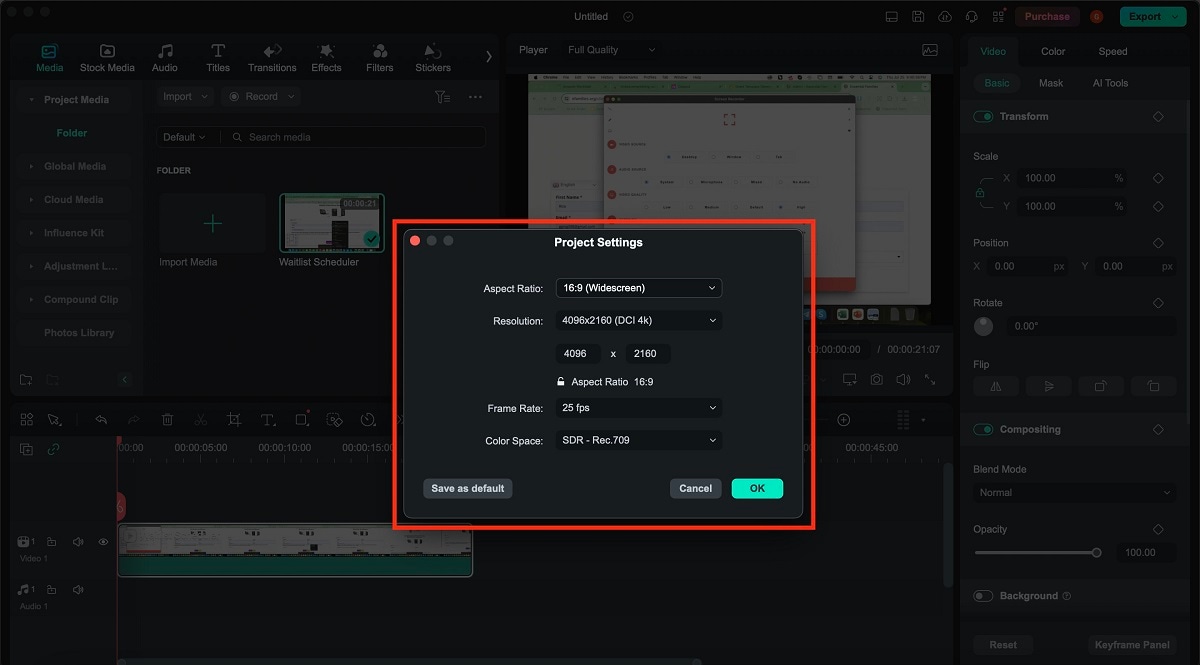
Step 4: Use Filmora’s editing tools to enhance your video further. You can add filters, adjust colors, apply stabilization, and more to improve video quality. Once you’re satisfied with the edits, click the Export button. Filmora will then process and save your video without adding any watermarks.
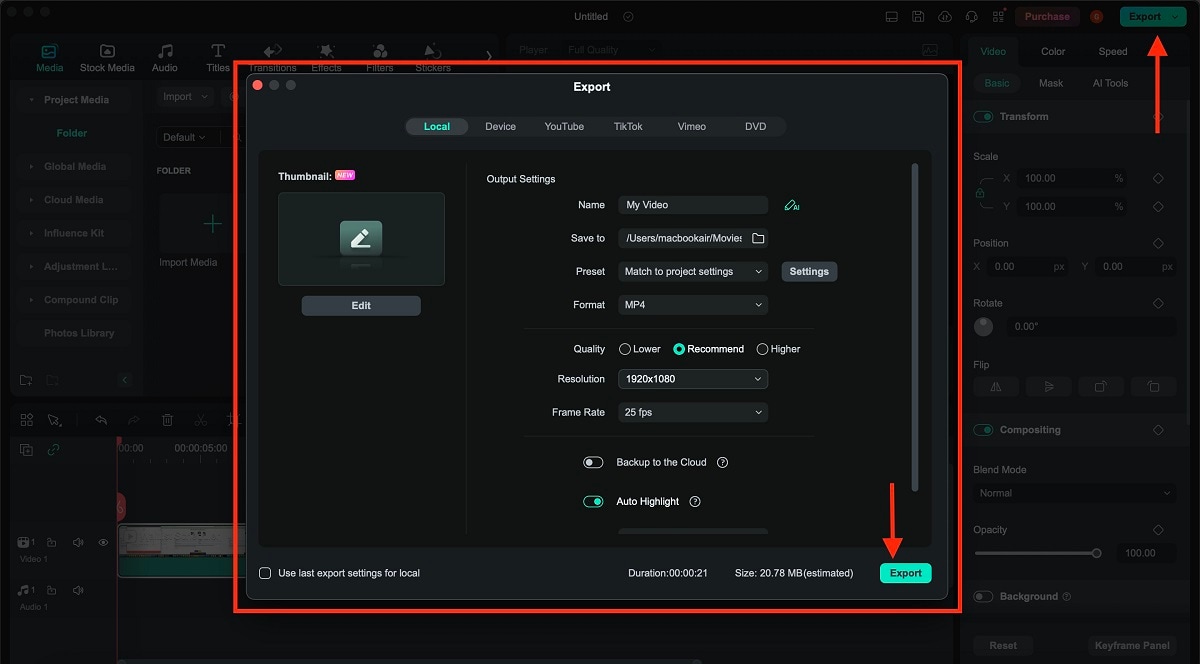
By following these steps, you can easily convert your video resolution using Wondershare Filmora, resulting in high-quality, professional-looking videos. Filmora’s user-friendly interface and powerful features make it the ultimate tool for video resolution conversion and editing.
Bonus: Video Converter to HD 1080p Online Free Without Watermark
If you’re looking for a quick and easy way to convert your videos to HD 1080p without downloading any software, Clideo Video Resizer Online is a great choice. This online tool allows you to resize and convert video resolutions without adding watermarks, ensuring your videos look professional and polished.
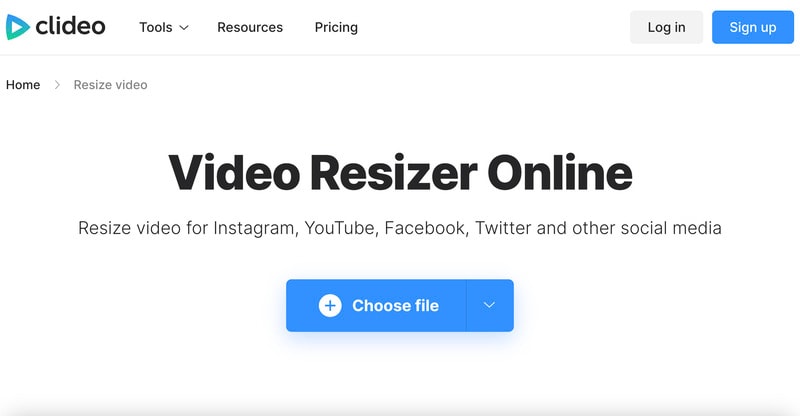
Key Features and Benefits
Clideo Video Resizer Online offers several features that make it a convenient option for video resolution conversion:
- Free and online. You can use Clideo directly from your web browser without downloading any software. It’s entirely free to use, making it accessible to everyone.
- User-friendly interface. The simple and intuitive interface is conviinient for users of all skill levels to resize and convert their videos.
- Multiple formats supported. Clideo supports various video formats, including MP4, AVI, MOV, and more, giving you project flexibility.
- Customizable settings. Adjusting the video resolution, aspect ratio, and other settings can help you achieve the desired output quality.
Disadvantages
While Clideo Video Resizer Online offers many advantages, there are a few downsides to consider:
- Limited editing features. Clideo primarily focuses on resizing and converting videos, so it lacks the comprehensive editing tools available in more robust software like Wondershare Filmora. If you need advanced editing features such as adding special effects, transitions, or detailed colour correction, Clideo might not meet all your needs.
- Privacy concerns. Using an online tool means uploading your videos to Clideo’s servers. While Clideo maintains privacy and security standards, some users may be uncomfortable with their video content being processed and stored online. An offline video editor might be a safer option for sensitive or confidential projects.
- File size limitation. Clideo only allows you to edit files up to 500 MB for free. If you need to work with larger files, you will need to upgrade to a paid plan. This limitation can be restrictive for users working with high-resolution videos or lengthy content.
Clideo Video Resizer Online is a convenient and effective tool for anyone looking to convert their videos to HD 1080p quickly and without hassle. Its easy-to-use interface and the absence of watermarks ensure your videos maintain a professional appearance.
Conclusion
High-quality video resolution converters ensure your videos are clear, detailed, and professional. Wondershare Filmora stands out as an all-in-one solution, offering powerful video conversion and editing tools. Its easy-to-use interface, drag-and-drop functionality, and wide range of features make Filmora perfect for beginners and experts alike.
If you need a better-quality video converter or powerful video editing software, Filmora simplifies the process. Give Filmora a try for your video editing needs and experience its capabilities firsthand. For more information and to download Filmora, visit the Wondershare Filmora website today.



 100% Security Verified | No Subscription Required | No Malware
100% Security Verified | No Subscription Required | No Malware

