Are you thinking of adding a watermark to your video? Posting a video without a watermark is like sending a product into the world without packaging. A good watermark protects your work from unauthorized reuse, builds brand recognition across platforms, and signals a dose of professionalism that will set you apart from your competition.
In today's article, we'll learn how to watermark videos using the AI-powered method and traditional methods.
In this article
Why Filmora Is the Best Video Watermark Maker
Before diving into the exact steps to add watermarks to videos, you should pick a good video watermark maker.
If you are looking for the perfect video editing tool that lets you add watermarks in all possible styles, look no further than Wondershare Filmora. This is one of the best options for beginners and advanced users, offering a smooth workflow that allows you to find joy in video editing.
- AI-powered video watermark adder: Add anything like objects, texts, dinosaurs, people, and watermarks to videos with AI by a reference picture and prompts.
- Built-in animated logo reveal intros: Explore various logo reveal intro templates and put them on your videos in seconds.
- Extensive watermark editing features: Use Filmora's built-in features to fine-tune the transparency, size, rotation, and safe-area placement of your watermark. You can even use blend modes and keyframe motion for modern, non-intrusive watermarks.
- Advanced effects: Elevate a simple logo with amazing effects like glow, shadow, stroke, duotone, or animate it in or out using presets and AI motion tracking. You can also go for dynamic overlays that react to your footage.
- Cross-platform flexibility: Work on Android, iOS, Windows, and Mac.
How to Add a Watermark to a Video with Filmora?
Today, we will examine two distinct methods to add a watermark to a video in Filmora.
Method 1: Watermark Videos with an AI-powered Method
Filmora's AI Image to Video generation feature ensures that the output video has realistic visuals and can understand the user's prompt naturally. When you activate the Image to Video feature, you can use the Video Element Adder to upload your video, then add a previously created watermark and top it off with a simple text prompt explaining that you want to use the uploaded image as a video watermark. Make sure that you mention where and how you want to implement it. Filmora will do the rest for you.
Here are the steps to watermark videos with AI.
- Download and install Filmora on your computer.
- Start a New Project > go to Stock Media > AI Media > Image to Video > and find Video Element Editing.
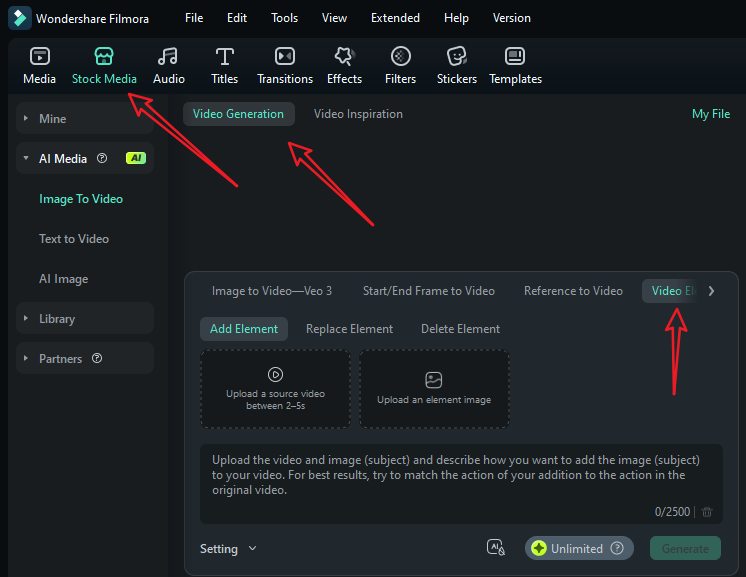
- Upload your short video and a reference picture, type in your prompts, and go to settings to adjust the video resolution. Finally, tap on Generate to start adding a watermark to the video with AI.
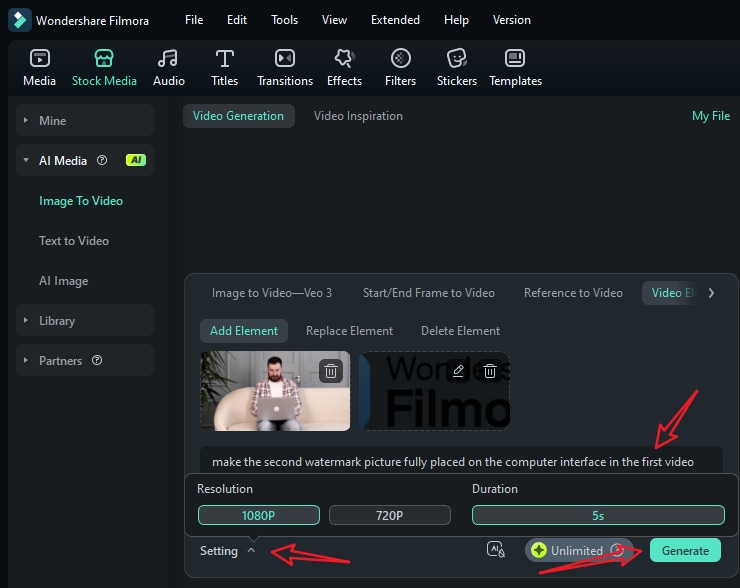
- When it finishes adding the person to the video, go to My File > preview the video and add it to the timeline.
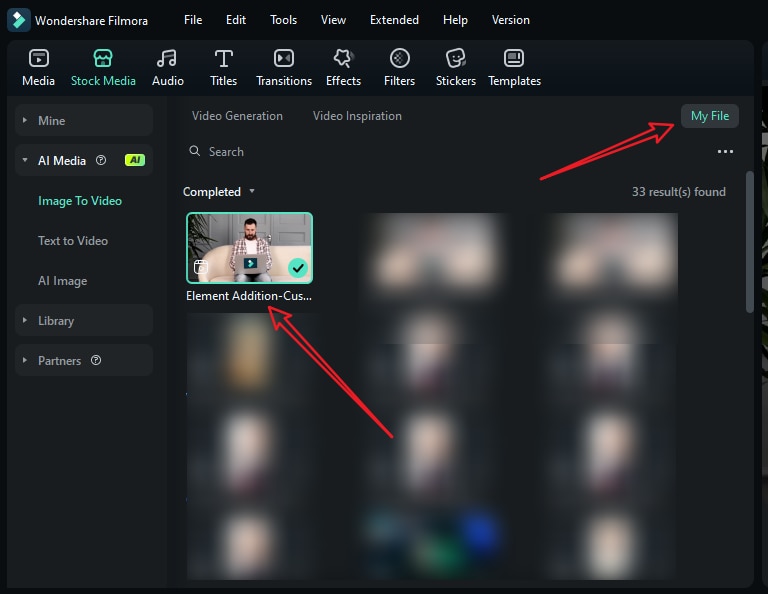
- You can then edit the video further. If the video has no background music, just switch to the audio tab > pick a music according to your preference and drag it to the timeline.
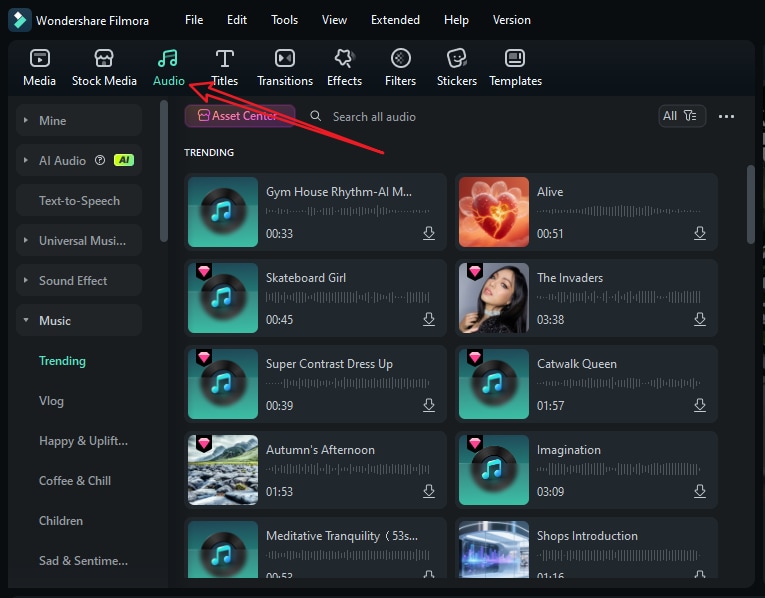
- Playback the video, and tap on Export if you are satisfied.
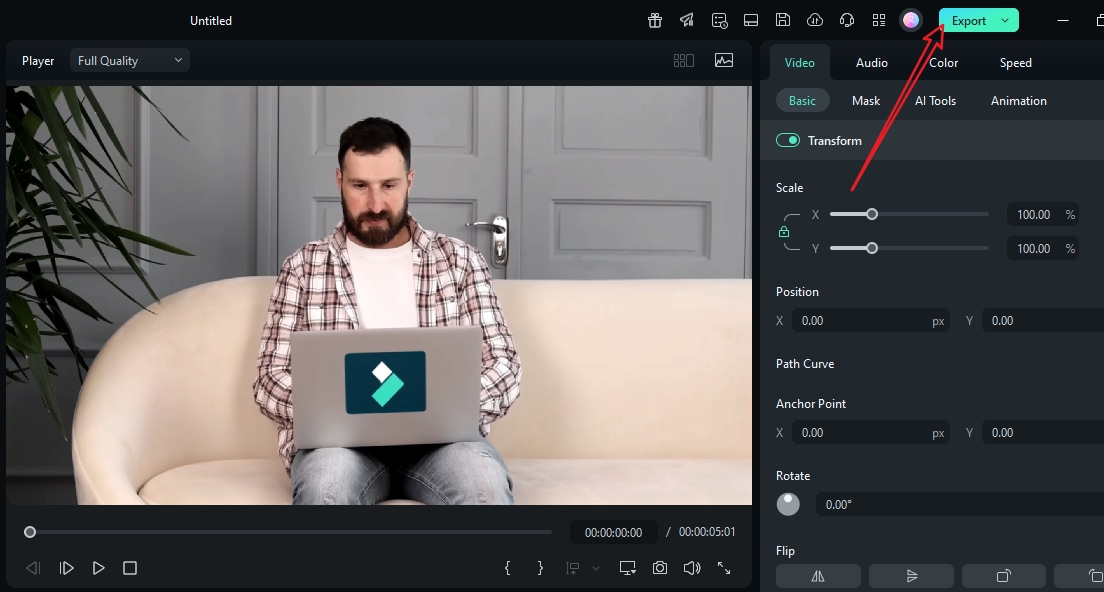
If you want to know how it works to add a watermark to a video on iPhone and Android with AI, you can also use the Filmora app.
- Launch the app and tap on VideoGen > Choose Add.
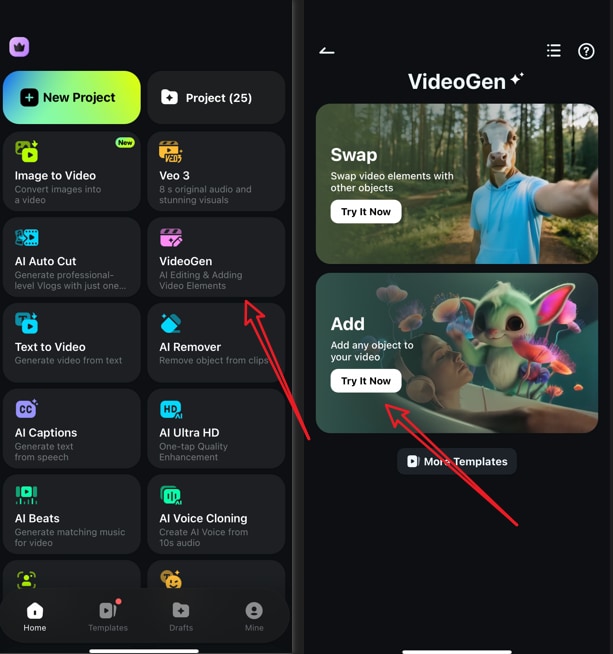
- Import your video > import an element you want to add, then you can add the prompts if you want. After that, tap on Generate to start generating the video.
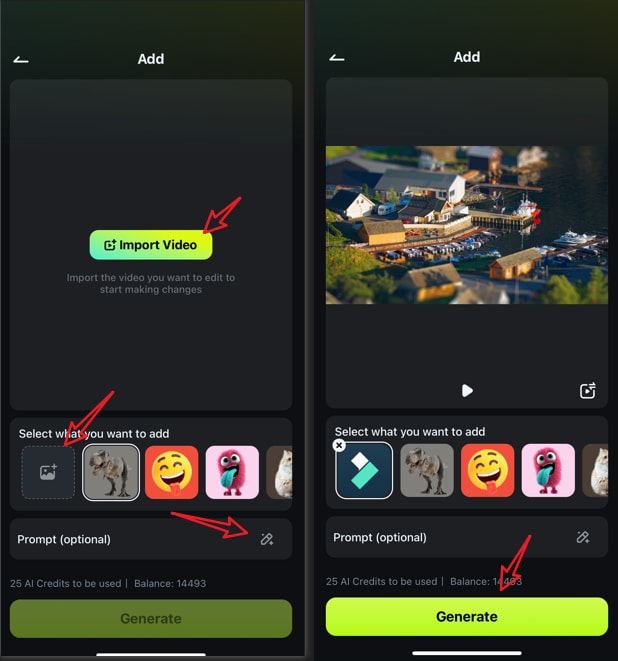
- Save the result directly if you are satisfied.
This method is excellent for users who want quick results, but if you want complete control over the watermark addition process, you can use the manual approach.
Method 2: Add a Watermark to a Video in a Normal Way
For this method, we'll provide detailed steps to help you out. Let's start with the PC version.
- Download and install Filmora on your PC.
- Open Filmora and create a New Project.
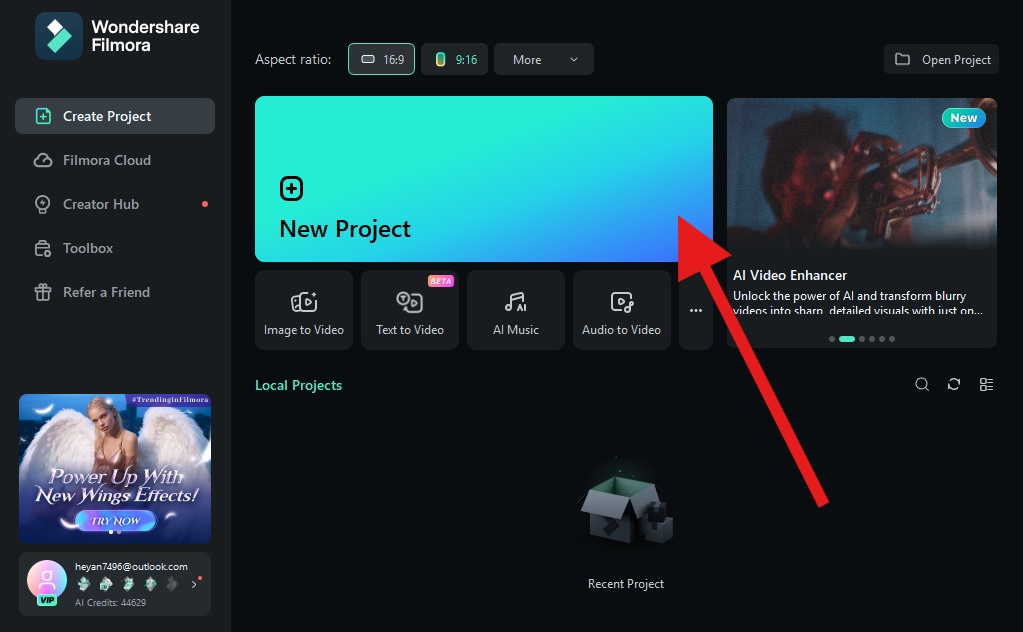
- Click on Import and add your video to the project.
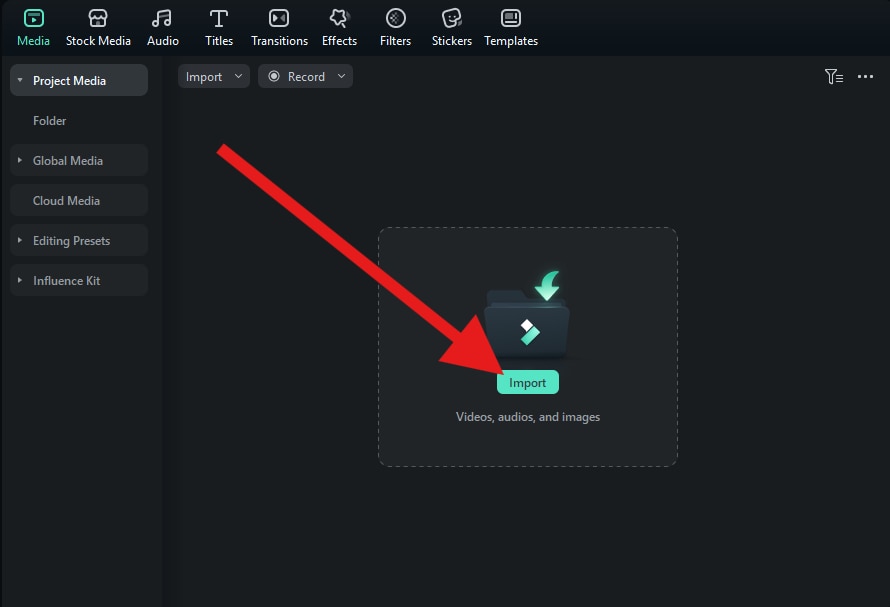
- You need to drag the video to the timeline now.
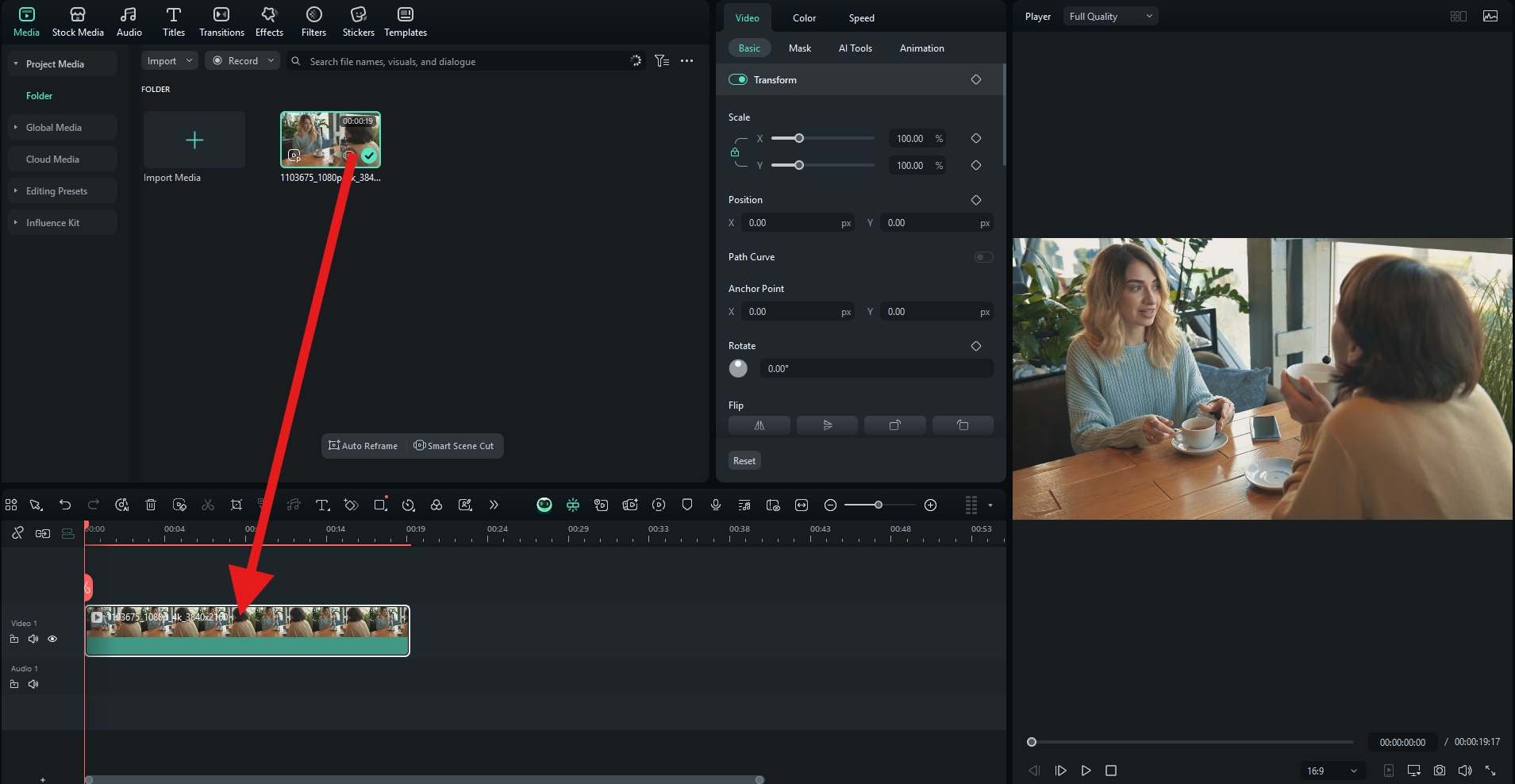
- Now, go to Titles and pick a text animation that you like. Then, drag it to the timeline above your video. After that, go to Text > Basic and add the specific text you want. If you have specific brand colors, you can also edit the color of the text to match them.
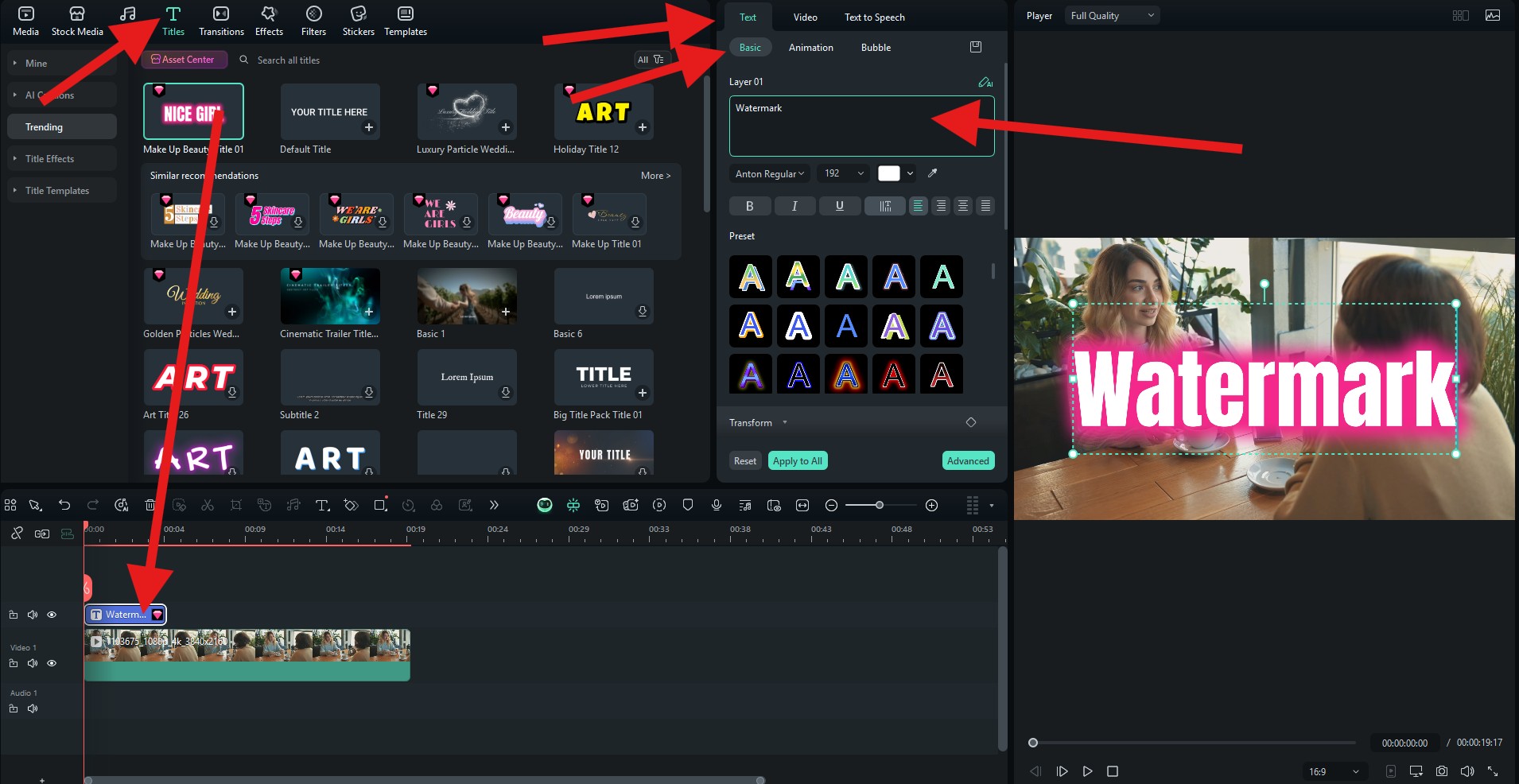
- You can adjust the size of the watermark in the preview section of the interface. It's a good idea to keep your watermark small and non-intrusive. Then, go to Video > Basic, and activate the Compositing feature to adjust the Opacity.
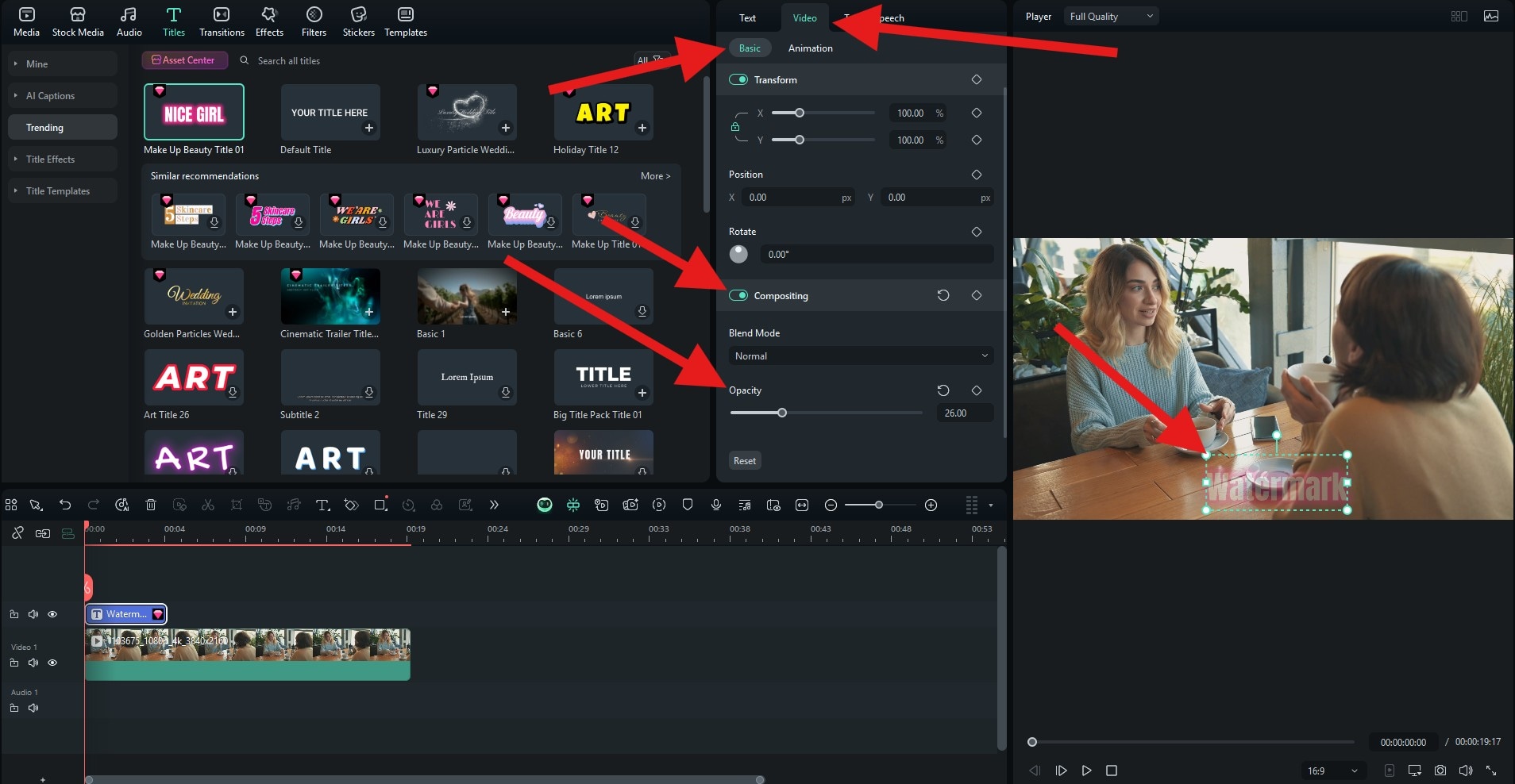
NOTE: This is how you add a text watermark. If you want to add an image watermark, the process is the same. Just upload the photo and drag it above the video in the timeline.
Here's the result.
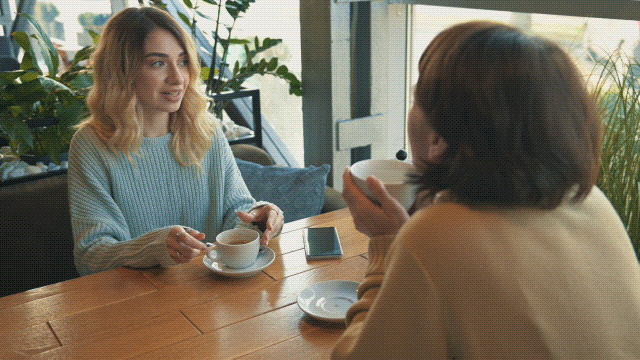
As far as the mobile version goes, the process is more or less the same, but the interface is a bit different. You also need to download and install the mobile version, open it, create a new project, and import the video you want to edit. When this is done, follow the steps below.
- Tap on Text in the bottom menu.
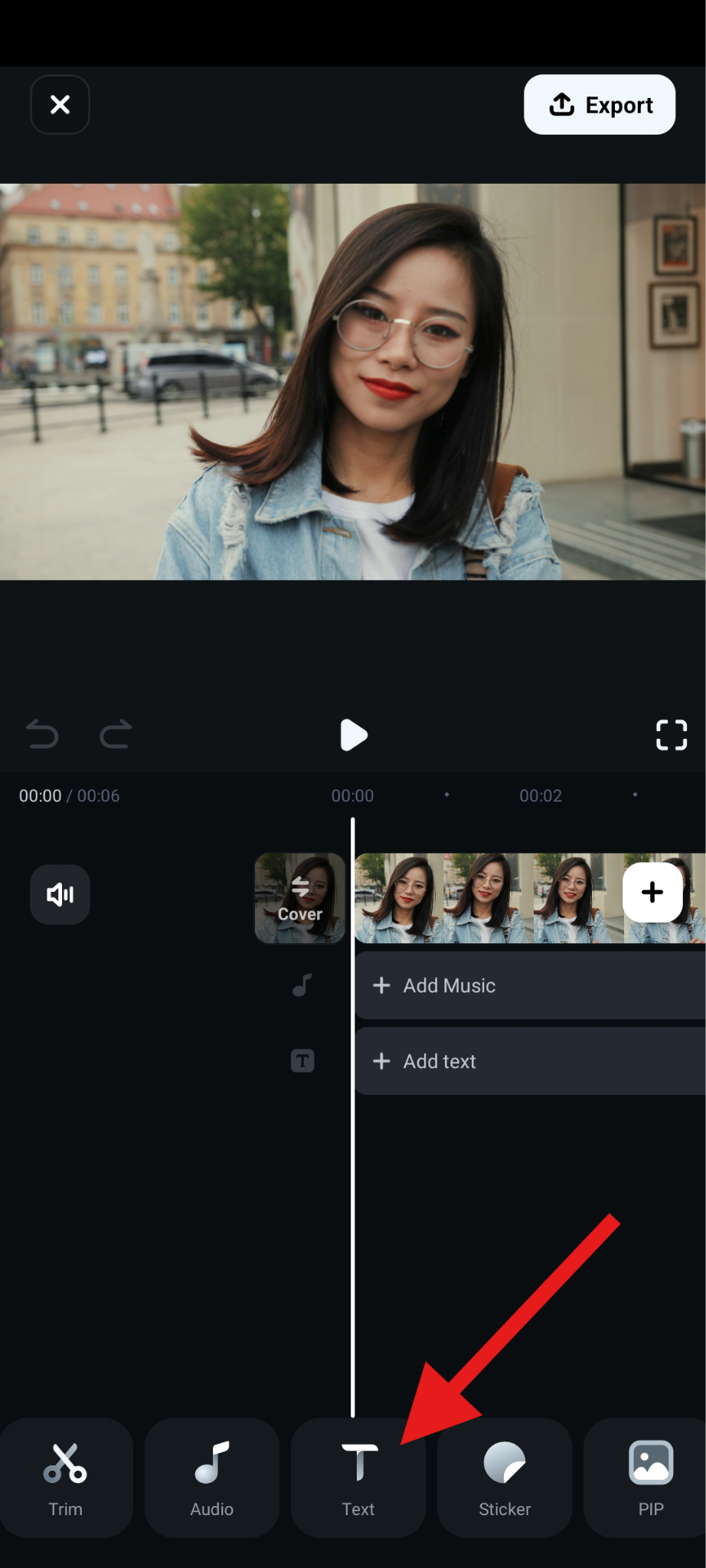
- Tap on Add in the submenu.
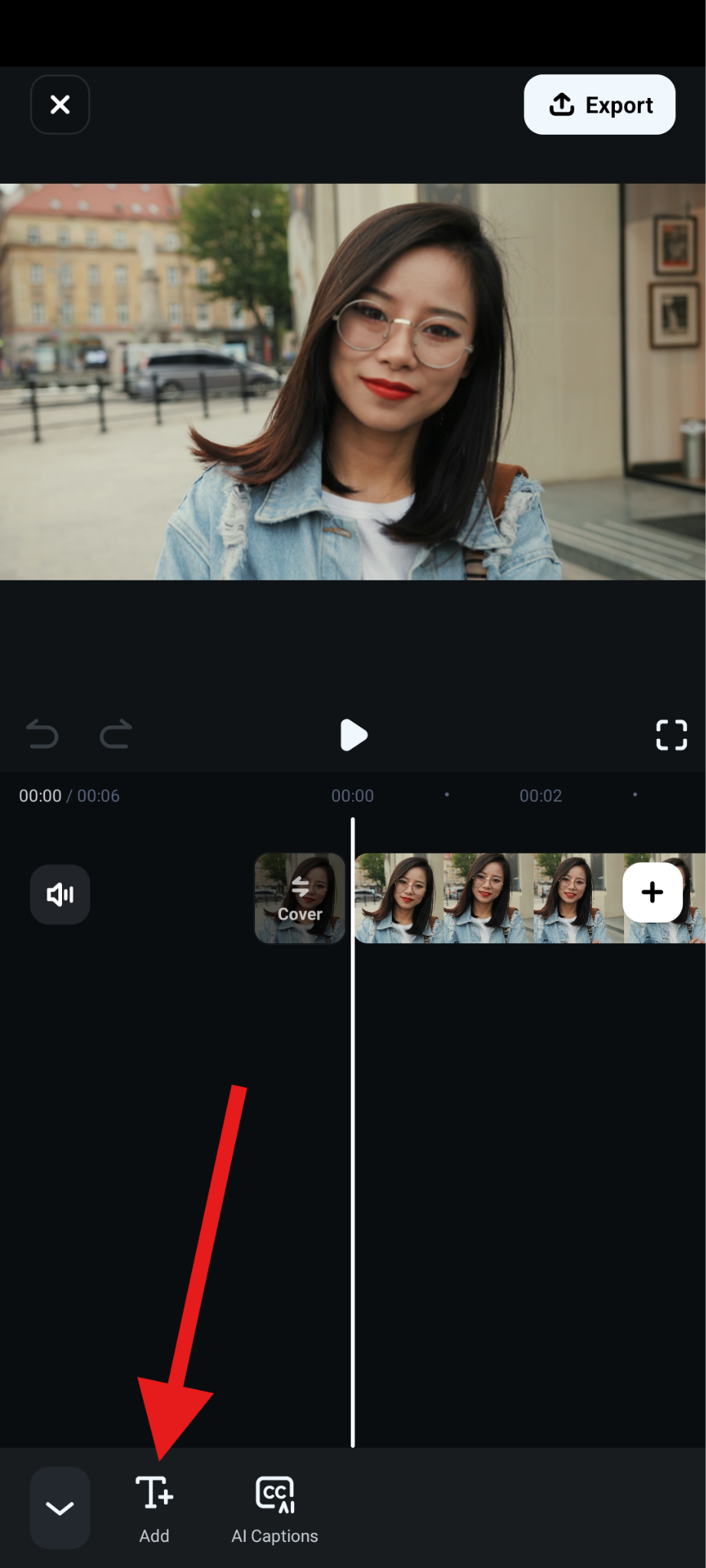
- Add the text that you want, pick a color, adjust the Size and Opacity of the text, and accept the changes.
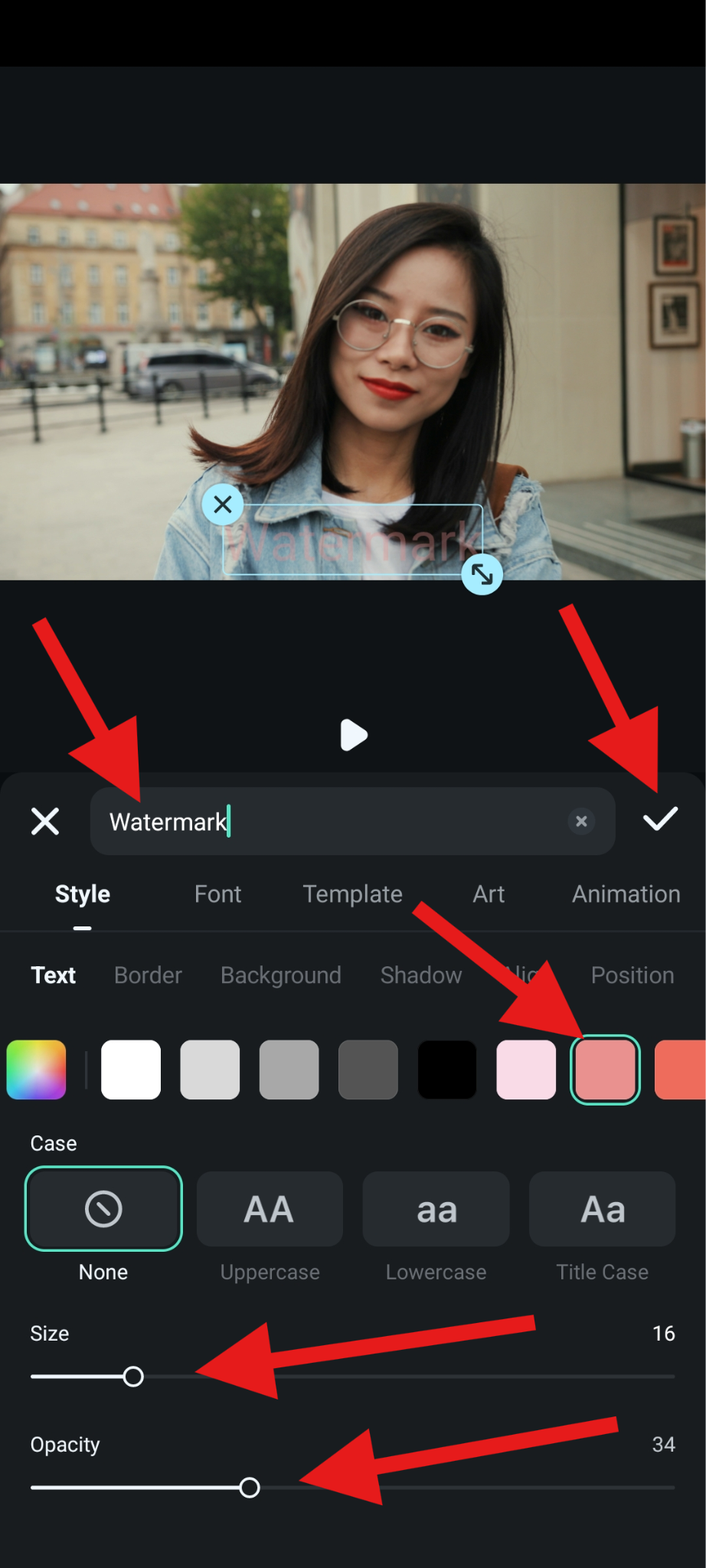
Here's the result.

Creative Video Watermark Ideas
If you want your watermark to do more than just "exist," consider these ideas to develop the right idea for your video.
- Logo-Based Watermark: Place a minimal, single-color logo image in a corner. Add a soft shadow or glow so it stays visible in both light and dark scenes. Save different aspect ratio presets (16:9, 9:16, 1:1) so that it never crowds the frame.
- "Subscribe" or Call-to-Action Watermarks: A tiny Subscribe or Follow with a steady pulse animation every 20 to 30 seconds represents a subtle call to action. Tie the pulse to a sound effect only once at the start so it remains subtle.
- Social Media Handles: Rotate in @handle + icon (IG, TikTok, YouTube) using a 3-icon carousel every 10 to 12s, or display one compact row with reduced opacity. Keep each icon small but visible.
- Niche-Themed Watermarks: For gaming, use a controller glyph blended behind your logo at 20% to 30% opacity. For travel, use a thin map outline or coordinates under your handle. For tech, use futuristic HUD rings orbiting your logo slowly. In any case, keep the motion subtle.
- Event or Series Watermarks: You can use a low-opacity micro-badge, like "S2 • Ep04" or "Summer Drop 25." Make sure to color it using your brand palette and place it in the mid-lower-third so that it works in tandem with captions.
Bonus: How to Make a Perfect Watermark for Different Types of Videos
And to help you further, we have prepared this easy table that shows what type of watermark to go with depending on the type of video you are uploading.
| Video types | Core goals | Watermark design & content | Placement & opacity |
| Brand marketing videos | Recognition without distraction | Flat logo or monogram; optional tagline in micro text | Bottom-right; 30–45% opacity; fade-in 8–12f |
| Social media short videos | Fast recall on small screens | Compact logo + @handle; occasional 1s pulse | Top-right (clear of captions); 35–55% |
| Professional and educational | Authority & clarity | School/company logo + series badge (e.g., "Lesson 3") | Lower-left; 25–40%; no animation |
| Personal life videos | Gentle attribution | Signature-style text or initials; soft shadow | Bottom-left; 20–35%; subtle fade |
| Commercial or advertising | Brand & CTA synergy | Logo + tiny CTA ("Shop now", URL/QR in end-card) | Safe corner; 35–55%; brief pulse during offers |
| Live-streamed videos | Anti-restream + brand | Logo bug + LIVE badge + tiny timestamp | Top-left; 40–60%; static (avoid covering chat) |
Conclusion
Adding a watermark to your videos as a creator should become a habit. It protects your content, reinforces your brand, elevates the perceived quality of your work, and gives you peace of mind. Luckily, as we have learned, with Filmora, you can apply a tasteful, on-brand watermark in minutes. Go with AI for speed or use manual tools for precision, and then reuse it across every format and social media.
Download Filmora today and start creating sleek, customized watermarks for your videos. No advanced editing skills required.



 100% Security Verified | No Subscription Required | No Malware
100% Security Verified | No Subscription Required | No Malware


