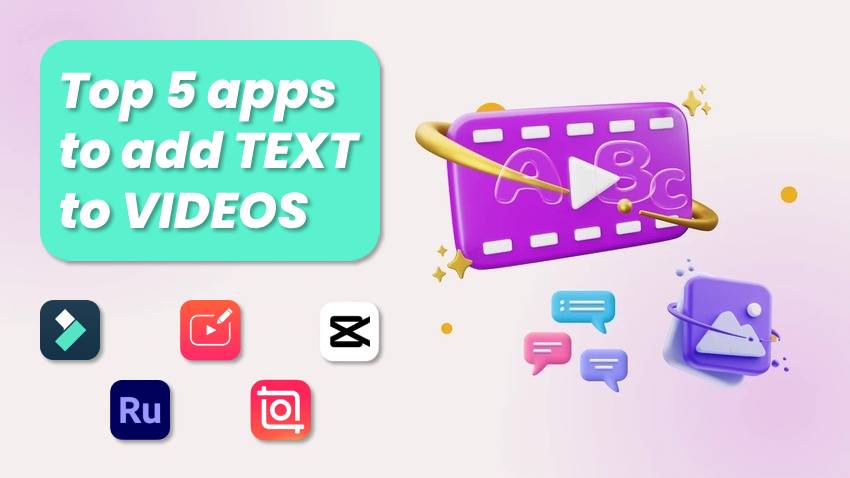
Adding text to videos is crucial for boosting their impact. Whether highlighting product features, conveying a message, or describing a concept, you can help viewers understand and connect with your story, even when watching your videos without sound. Infuse your text with popping colors, creative designs, and eye-catching animations, and you have a unique video that attracts a broad audience.
We’ve rounded up the five best apps to add text to videos to help you pick your favorite. They’re free to download and use and can be excellent additions to your video editing kit. Before diving into the list, let’s see what features to look for in a video editing app for mobile devices.
In this article
What to Look For in a Video Editing App for Mobile Devices
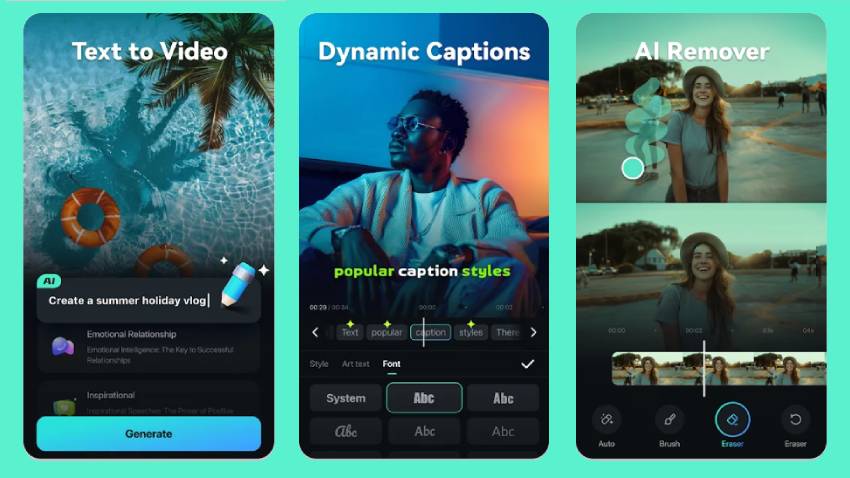
The following features make video editing apps stand out because they streamline editing and help produce high-quality, engaging videos:
- User-friendly interface – Some desktop video editors can get away with a complex UI, but mobile apps shouldn’t. An intuitive interface is vital because you shouldn’t have to jump through hoops to add text to videos or make other tweaks.
- Fundamental editing tools – A quality video editing app must have options for cropping, trimming, rotating, reversing, splitting, and making other essential edits like adding text or music and stylizing text.
- Advanced editing – Keyframing, masking, overlays, color correction, speed ramping, volume adjustment, auto-reframing, green-screen effects, and freeze-frame functionality are only some options. They’re crucial for making videos eye-catching.
- AI-powered features – The best video editing apps have AI under the hood. They can generate dynamic captions, subtitles, music, sound effects, and videos from images or text prompts. They can remove background noise and unwanted objects, match videos to music beats, enable motion tracking, turn text into speech, etc. They can transform your videos and save precious time.
- Creative assets – Look for a video editing app with an extensive library of animations, transitions, filters, effects, stickers, sounds, and templates. The more customizations it offers, the more engaging it can make your videos.
- Export quality – Your chosen app shouldn’t limit you to 720p or 1080p exports when many support resolutions up to 4K. You want to maintain or improve video quality, not degrade it after exporting.
You can find many of these features in nearly all apps below. The Vont app offers only text editing, while Filmora has all the discussed functionalities (and many more). The best part? You can use each app to add text to videos for free. Let’s see what they have in store.
1.Wondershare Filmora
Filmora is the best video editing app with audio and image editing capabilities. It’s available on iOS and Android and has a desktop app for Windows and macOS. Besides run-of-the-mill editing tools, it has many features for advanced editing and AI functionalities for efficiency and stunning video transformations.
Video editing in Filmora is a breeze thanks to its easy-to-use interface, making it perfect for beginners and semi-professionals. Its extensive creative assets and customizations help create outstanding videos, whether you add animated text and other graphics, slow-motion effects, bilingual captions, or unique, royalty-free, AI-generated music.
Download Filmora for Android or Filmora for iOS to explore all the features firsthand and see why users worldwide love Filmora. You don’t have to create an account, but registering unlocks a three-day free trial with all the features, including 4K exports, 60 fps, and no watermark.
Here’s how to use the Filmora mobile app to add text to a video (the steps are identical on Android and iOS):
Step 1: Launch Filmora and tap New Project.
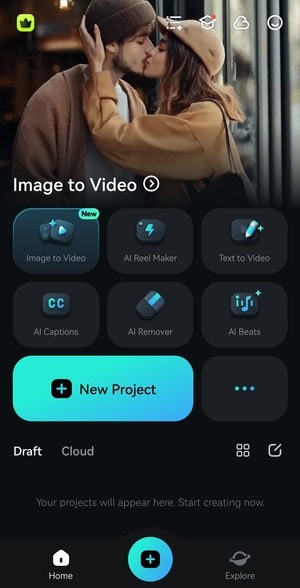
Step 2: Select a video and tap Import.
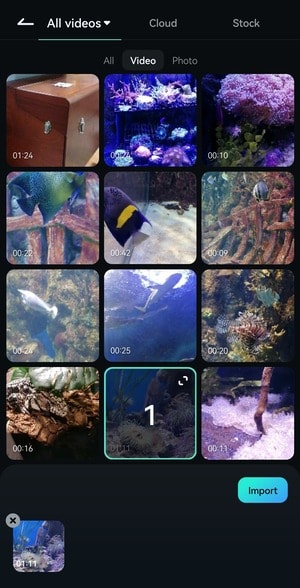
Step 3: Tap Text on the bottom toolbar.

Step 4: Tap Add to type your text.
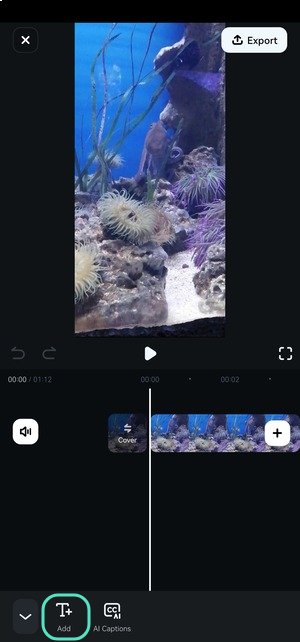
Step 5: Enter text and change its style and font. You can also transform it with text art and animations and use a customizable template (scroll down to the last section for detailed steps). Tap the Checkmark to save the changes.
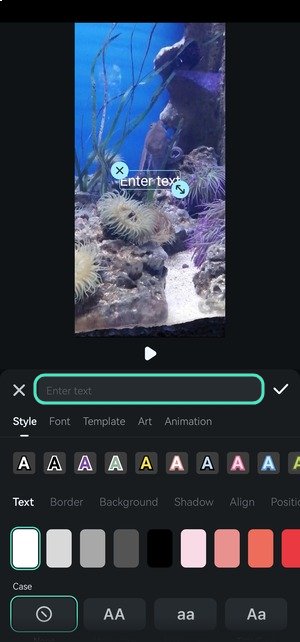
Step 6: Drag the edges of your text track on the timeline to modify the duration. Touch and hold it to move it to another position in the video, like in our example, where the text appears when the octopus approaches the aquarium glass. You can do the same with the text box in the Player panel.
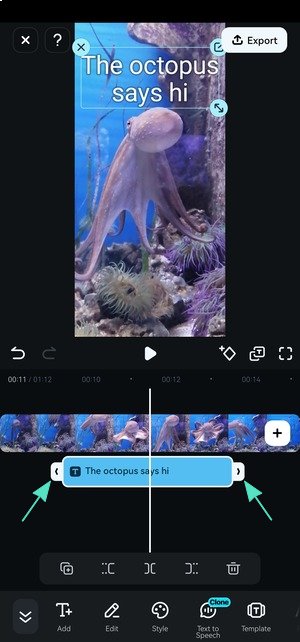
2.Adobe Premiere Rush
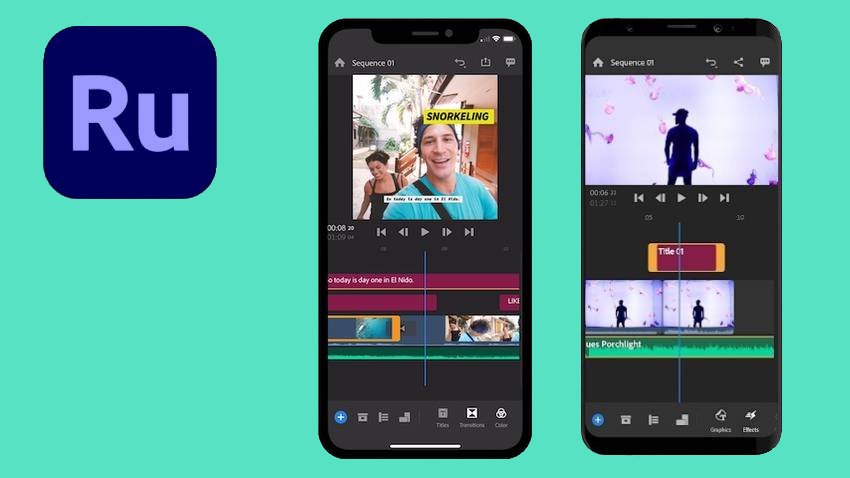
Adobe Premiere Rush is a video editing app for Android, iOS, Windows, and macOS. It has cross-platform compatibility, meaning you can start editing on one device and continue on another. It integrates with Adobe Creative Cloud, making it ideal for Adobe users.
The app is excellent for making professional videos, from adding text, music, and built-in animated graphics to reframing videos and using Adobe Sensei AI for audio ducking and balancing. However, getting the hang of the UI may take time if you’re unfamiliar with Adobe products.
3.Vont
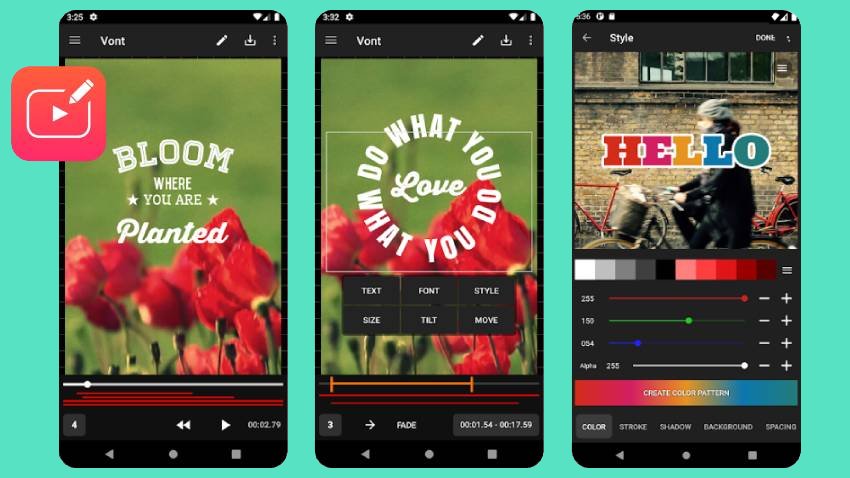
Vont is an Android and iOS app for adding text to videos. Although its capabilities stop at text editing, the app can still be worth your time. It’s perfect if you don’t need advanced editing tools and only wish to put text over a video.
This add-text-to-video app offers many customizations for attention-grabbing text. You can choose from 200+ fonts (or upload your own) and change the size, color (including the stroke, shadow, and background), gradient, line spacing, and text kerning. You can also tilt, rotate, and curve your text.
The only downside for free users is ads, which the app offers to remove for a one-time payment of $5.99.
4.InShot
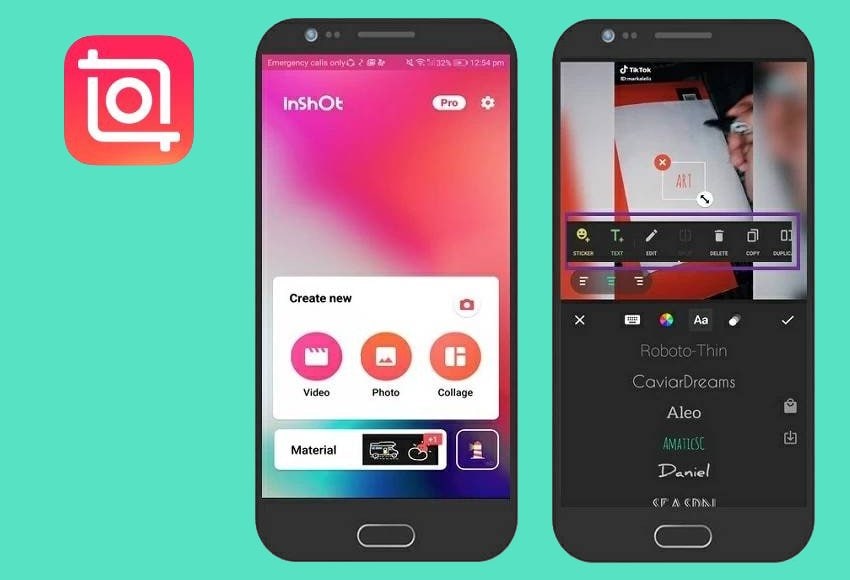
InShot is another easy-to-use Android and iOS app to add text to a video. Like Filmora, it has image and audio editing capabilities, standard and advanced editing tools (e.g., masking, keyframing, and speed ramping), and many creative assets like animations, stickers, transitions, filters, effects (text, audio, and video), and music.
What makes InShot different from Filmora? Besides fewer features and assets, its AI offers only motion tracking, captions, silence detection, chroma key, smooth slow-mo, auto-enhancement, AI effects, and AI photo collages. Those are the tip of the iceberg in Filmora. InShot also displays banner ads for free users, although you can remove them for $3.99.
5.CapCut
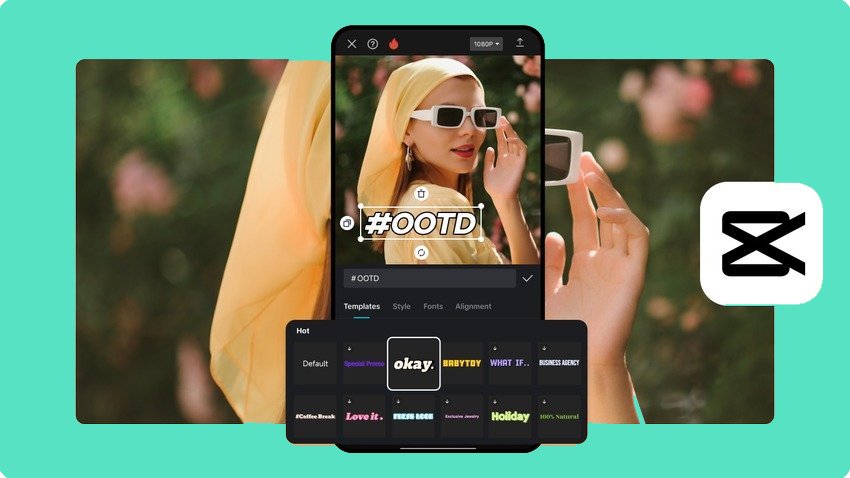
CapCut is an excellent text-over-video app (iOS, Android, Windows, macOS, and web) with many text templates, fonts, and effects. It also has a vast library of video effects, filters, stickers, animations, transitions, SFX, and music. Some other features include motion tracking, keyframe animation, video stabilization, smooth slo-mo, overlays, chroma key, captions, and text-to-speech.
As you can see, CapCut offers nearly identical features to InShot. However, it has a more intuitive UI, offers more text effects, and doesn’t interrupt your editing with ads. The only potential downsides are the 15-minute video limit and no support for editing videos in landscape mode.
Bonus Tip: Edit and Animate Text With Filmora
As you’ve seen above, using Filmora’s mobile app to add text to a video is as easy as pie. Customizing that text is no exception. Here’s how to edit and animate text in Filmora:
Step 1: Once you add text to a video, select the title track on the timeline and tap Style, Template, Font, Art, or Animation on the bottom toolbar. Let’s start with Style options.
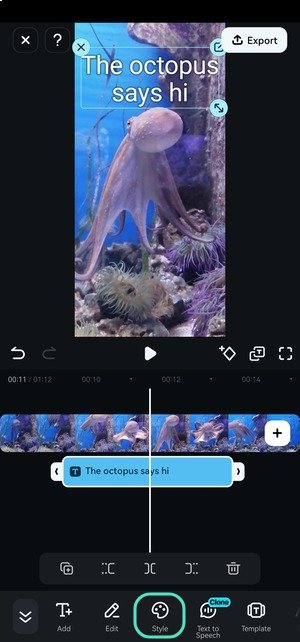
Step 2: Change the text color, case, size, opacity, position, and alignment. You can also add a border, background, and shadow or choose a preset.
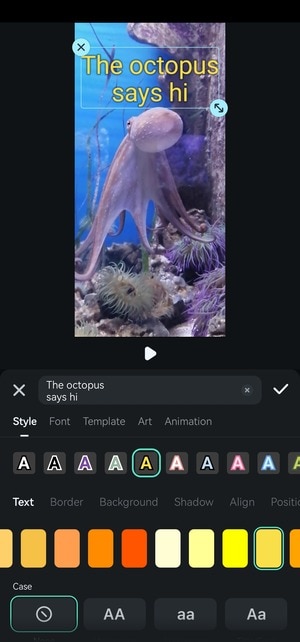
Step 3: Tap Font and pick one that best suits your video. Depending on the font, your text’s size may change, so use the text box in the Player panel to readjust it.
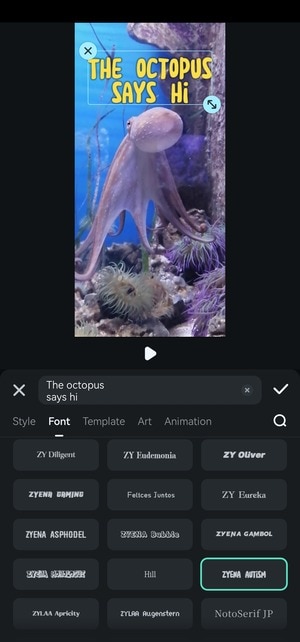
Step 4: Go to the Template tab for preset text designs in categories like Travel, Social Media, Music, Vlog, Business, Retro, and Festival. Many are animated and have effects like typing, handwriting, or glowing. Each is customizable; you can change the font, animations, colors, etc.
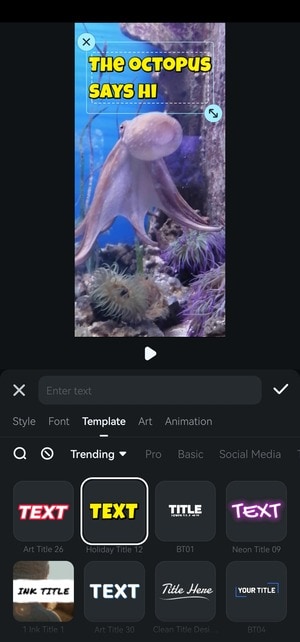
Step 5: Go to Art and select a creative design from a Multi-Color, Christmas, Neon, Pixel, or single-color-related category.
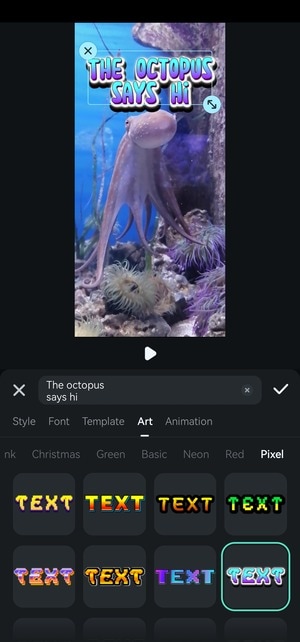
Step 6: Switch to the Animation tab and choose an In animation for your text. Drag the slider at the bottom to modify the duration.
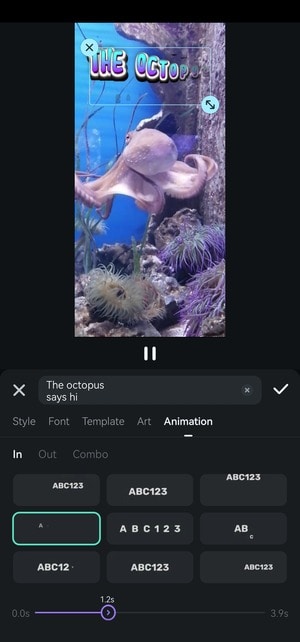
Step 7: Repeat the step for an Out animation or set the same one under Combo. In our example, the letters scatter in all directions (before disappearing) when the octopus moves its tentacles to leave. It’s like the octopus disperses them. Filmora has perfect animations for every shot.
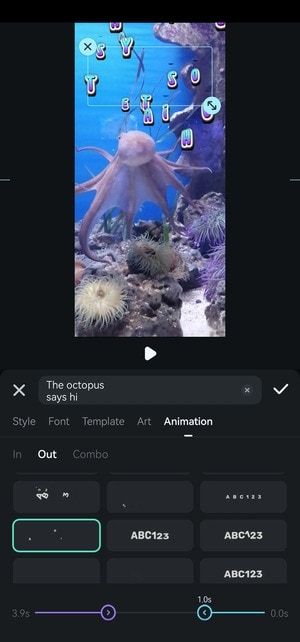
Step 8: Tap Export once you fine-tune your text and experiment with other editing features.
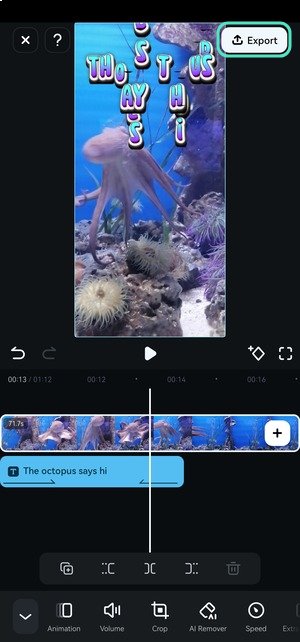
Step 9: Choose the resolution and frame rate and hit Export.
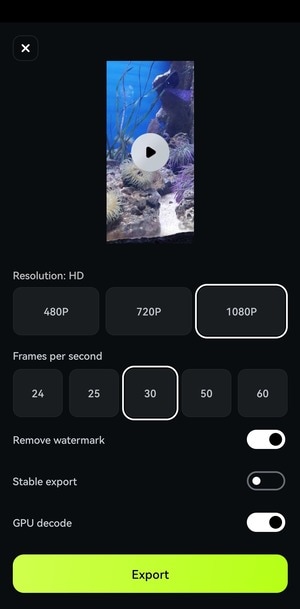
Conclusion
Have you found your favorite video editing app on our list? Adobe Premiere Rush is ideal if you’re familiar with Adobe products, while Vont is a solid choice if you need only text editing for videos. InShot and CapCut are superb for more advanced edits, but the former is riddled with ads, while the latter limits you to 15-minute videos.
Filmora is the best app to add text to videos and enjoy an ad-free editing experience without restrictions. It offers more features than the apps above, including more cutting-edge AI capabilities. Download it to your phone and computer to unlock ground-breaking video, audio, and image editing.



 100% Security Verified | No Subscription Required | No Malware
100% Security Verified | No Subscription Required | No Malware

