In the digital landscape, an email signature helps to craft a memorable and lasting impression among professionals. Are you conscious of the best font for an email signature to showcase a powerful professional impression? The right font is featured with readability, clarity, and compatibility across email clients and devices. An email communication can be reinforced among professionals by using these top 15 recommendations for fonts, in this article, that align with your business.

In this article
Part 1. Top 15 Font Outlook Options for Email Signature
There is a wide range of font styles for email signatures; the top 15 professional font styles are discussed in the following:
1. Verdana Font Style
The Verdana font style is typically designed for screen readability, simple letterforms, and wide spacing. It is considered a mobile-friendly font for email signatures, as it is visible even in a smaller size. This font is best for customer service and tech companies.

2. Trebuchet MS
A modern and approachable vibe is conveyed through email signatures using this font. The most professional email font is well-displayed on screens and is specifically designed for digital landscapes. Trebuchet MS is suitable for customer-facing roles, startups, and marketing roles.

3. Tahoma Font Outlook
This font style features a tight letter spacing and straightforward lines, making it highly readable for email signatures and compatible with all devices. Tahoma is considered a strong choice for finance, administrative, and IT professionals.

4. Georgia Typeface
Georgia font style is recognized for its excellent screen readability and elegance. It features larger characters with refined serifs that make an email signature look accessible and stylish. It is suitable for all business types that want a touch of sophistication and clarity.

5. Garamond Font Style
The elegant, old-style serifs of Garamond promote a classic and refined look. A good font for email signature is suitable for consultants and creative professionals. Garamond font is typically used for a distinguished and timeless signature.

6. Comic Sans MS
A casual, hand-lettered font style, Comic Sans MS, is designed to create an informal feel. It is typically made for children's materials, such as comic book speech bubbles. It offers rounded and irregular shapes that give an approachable look for email signatures.

7. Helvetica Font Style
Condensed fonts are recognized as one of the good fonts for email signatures, featuring slim and elongated letterforms vertically. This font is usually used for email signatures where space is limited, as it offers good visual impact and clarity.

8. Courier New Font Style
Often termed as a typewriter font, the Courier New font style features classic and technical letterforms and maintains the same horizontal spacing between characters. The design is used to enhance visibility and draw attention to minor details that make your name stand out in your professional email font signature.

9. Fixed-Width Typeface
The Fixed-Width typeface features characters occupying the same horizontal space and is typically recognized as a monospaced font. This uniformity in characters ensures perfection in alignment and maintains a consistent appearance across email clients and devices.

10. Times New Roman Font Outlook
Serif font is characterized by small decorative strokes, creating a classic and professional appearance for both business communications and formal documents. It conveys a sense of trust, authority, and tradition with increased legibility making it a good email font.

11. Palatino Typeface
Palatino font, often regarded as the bestfontforemailmarketing, is designed explicitly for old-world and Italian Renaissance styles, featuring letterheads and corporate outputs. The email signatures in this font remain legible at smaller sizes, making them compatible with email clients. This font is commonly used for professional communications, conveying a sense of grandeur.

12. Futura Typeface
The geometric design of Futura typeface offers clean lines and a modern appearance for professional email signatures. These signatures stand out in both formal and informal contexts, making them versatile for branding, design fields, and marketing.

13. Arial
Extensively used font, Arial, is modern, legible, and clear, and is used across all devices and email clients. Arial is considered a neutral font style for any industrial business, such as the general corporate sector. Email signatures in Arial style are regarded as the best font for signature on email, ensuring professionalism and consistency.

14. Calibri
The outlook of this font features soft curves and an approachable look. It is generally used as a default font in Microsoft applications, ensuring readability and compatibility. Calibri email signatures are best suited for organizations that want a professional and friendly relationship.

15. Lucida
The Lucida typeface is legible and clear for smaller sizes and is considered a better choice for information-rich and concise signatures. This font style is typically used for short snippets and headlines that work well in healthcare sectors and education.

Part 2. How to Modify Email Signature Fonts Using Font Generators
In the digital space, modifying your email signature is straightforward by utilizing different font generators. These font generators help you create your email signatures that are information-rich, legible, and clean. Here is a list of the top 4 most professional email generators discussed in the following:
1. MySignature
This font generator offers an intuitive interface for creating professional email signatures. Those generated by this font are compatible with Outlook, Gmail, and Apple Mail.
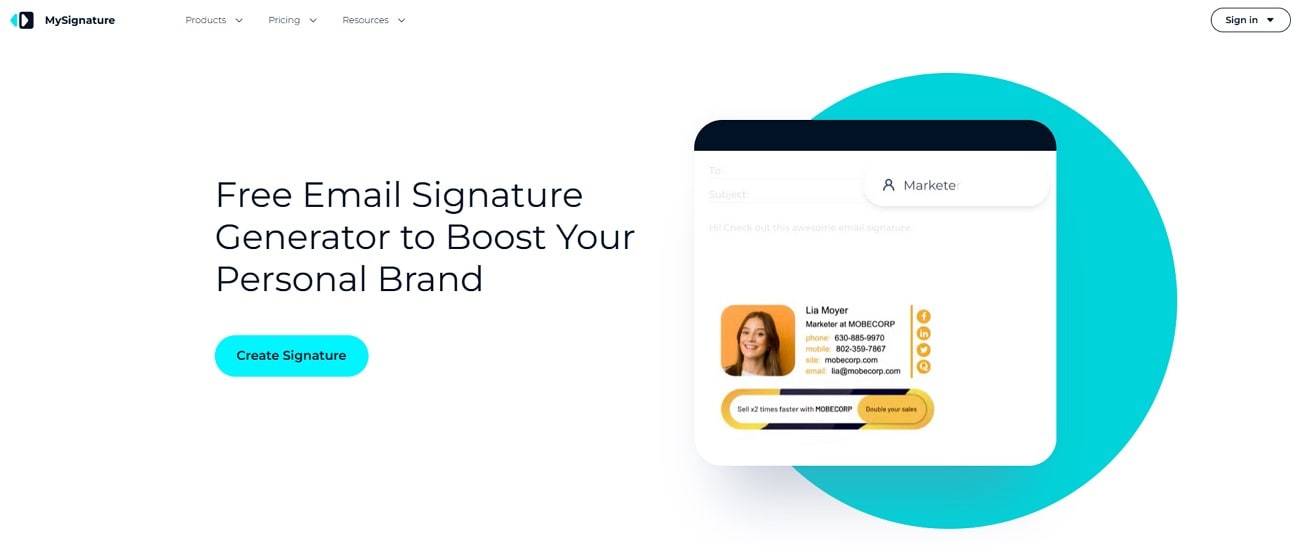
Key Features
- You can select your desired signature font with various colors, fonts, and layouts.
- MySignature is ideal for individuals, branding, and business-interactive signatures.
- Social media icons and clickable banners can be added alongside signatures.
2. WiseStamp
The professional email font platform that offers over 100 templates with a diverse font selection. Email signatures generated using WiseStamp are generated for social media integration, custom branding, and promotional banners.

Key Features
- It provides users the freedom to control signature layout to get results of good fonts for email signatures.
- WiseStamp allows you to apply brand colors for professionalism and consistency.
- This browser helps you choose the correct icon that matches your style, alongside a distinguished separator.
3. HubSpot Email Signature Generator
HubSpot is a free online tool used to create professional signatures within seconds by utilizing high-quality templates and a wide range of fonts. This browser is also mobile-friendly and allows its users to copy the signature or its source code to use in email clients.
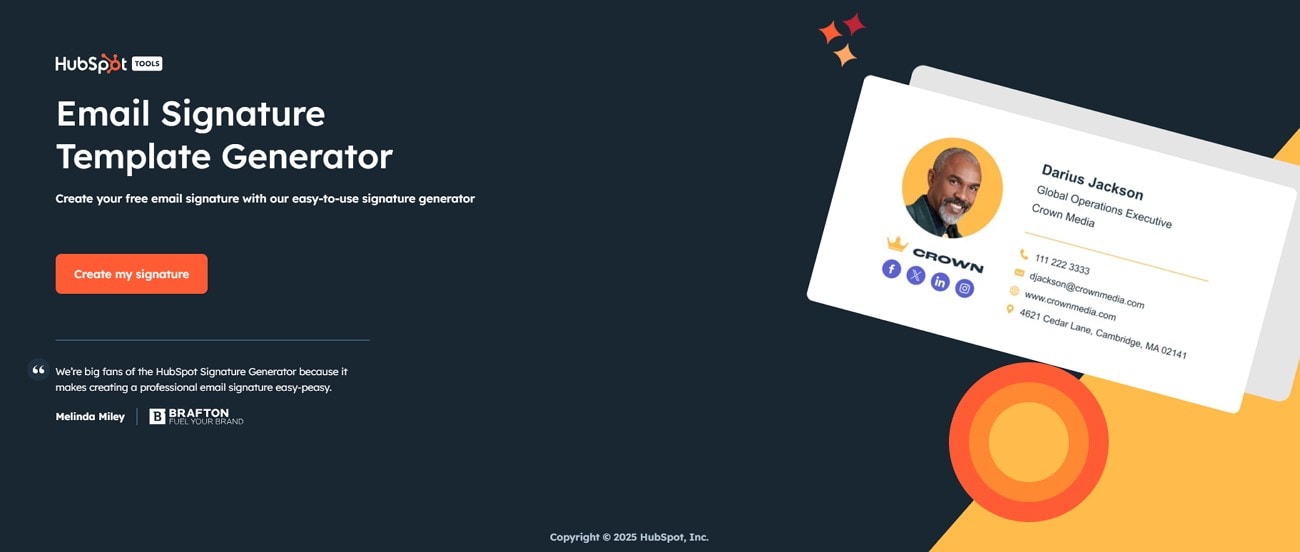
Key Features
- There are different templates offered by this tool for email generation.
- A signature image can be added to enhance your email signature.
- Styles can be used to style your signature using color and font style.
4. FontSpace Signature Font Generator
This platform offers approximately 150,000 free fonts, including multiple signature styles. FontSpace also provides more than 1900 commercial signatures for professional emails. It gives the facility to browse, preview, and download the most professional email fonts.
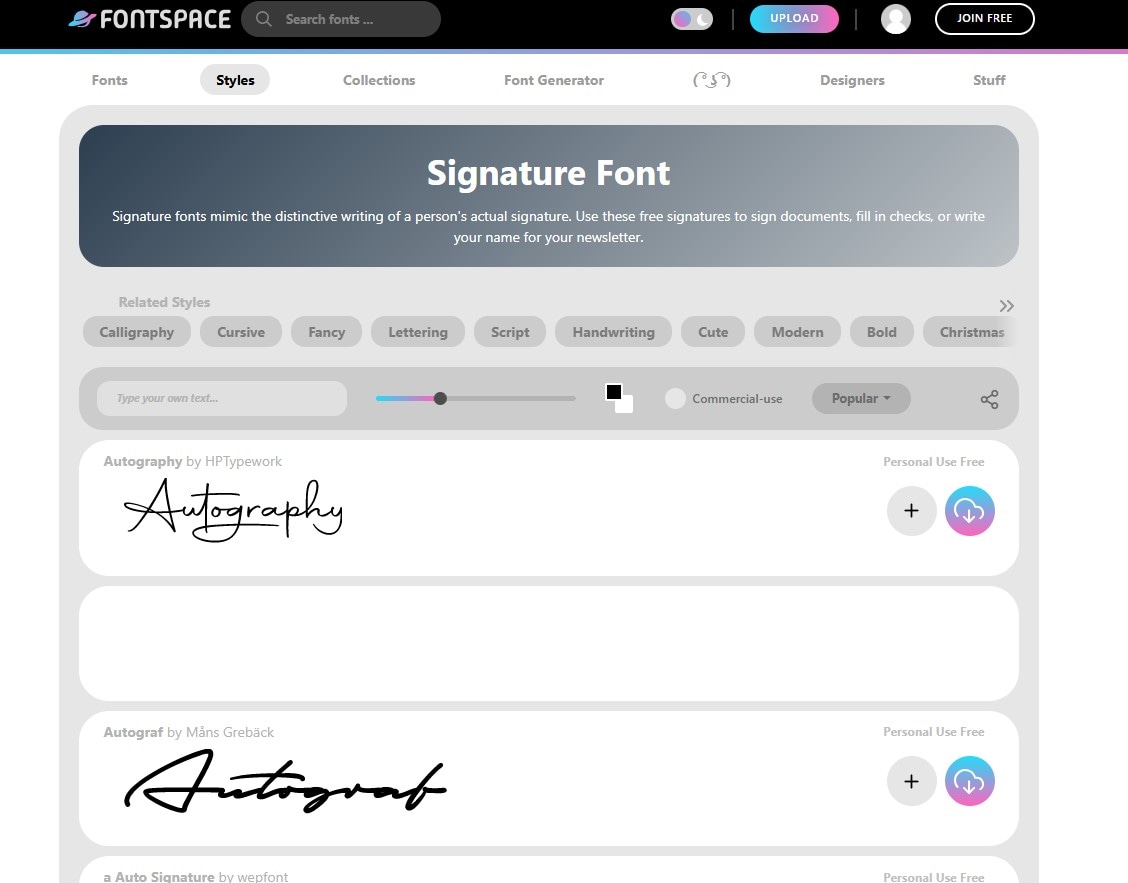
Key Features
- FontSpace offers numerous signature fonts that mimic the person's actual writing.
- Lenny Face Generator allows fancy emoticons, emojis, and kaomoji with approximately 238,260 combinations.
- Font styles used by different designers worldwide are also available.
Bonus Part. How to Customize Email Signature Fonts in Videos Using Filmora
Imagine you are a small business owner and want to launch a new campaign through a video reflecting your email signature for the unique brand style. How can you design a professional and eye-catching signature? The standard email generators don't offer creative flexibility for exceptional visuals and outstanding typography. Meanwhile, Wondershare Filmora is a powerful tool providing an intuitive interface to edit videos both on desktop and mobile phones.
Filmora is characterized by its customizable text, extensive library of fonts, and numerous effects. The platform offers to crop and trim manually and set the desired aspect ratio. This tool allows you to access a library of preset animations and add stickers to your video.
How to Perform Basic Editing Using Filmora on Desktop
If you're interested in customizing your video editing professionally, here's a step-by-step guide on how to add the best font for email signature:
- Step 1. Start by Creating a New Project. Tap on "New Project" option on the Filmora home page to import the video you want to add your email signature to and drag it to the editing timeline.
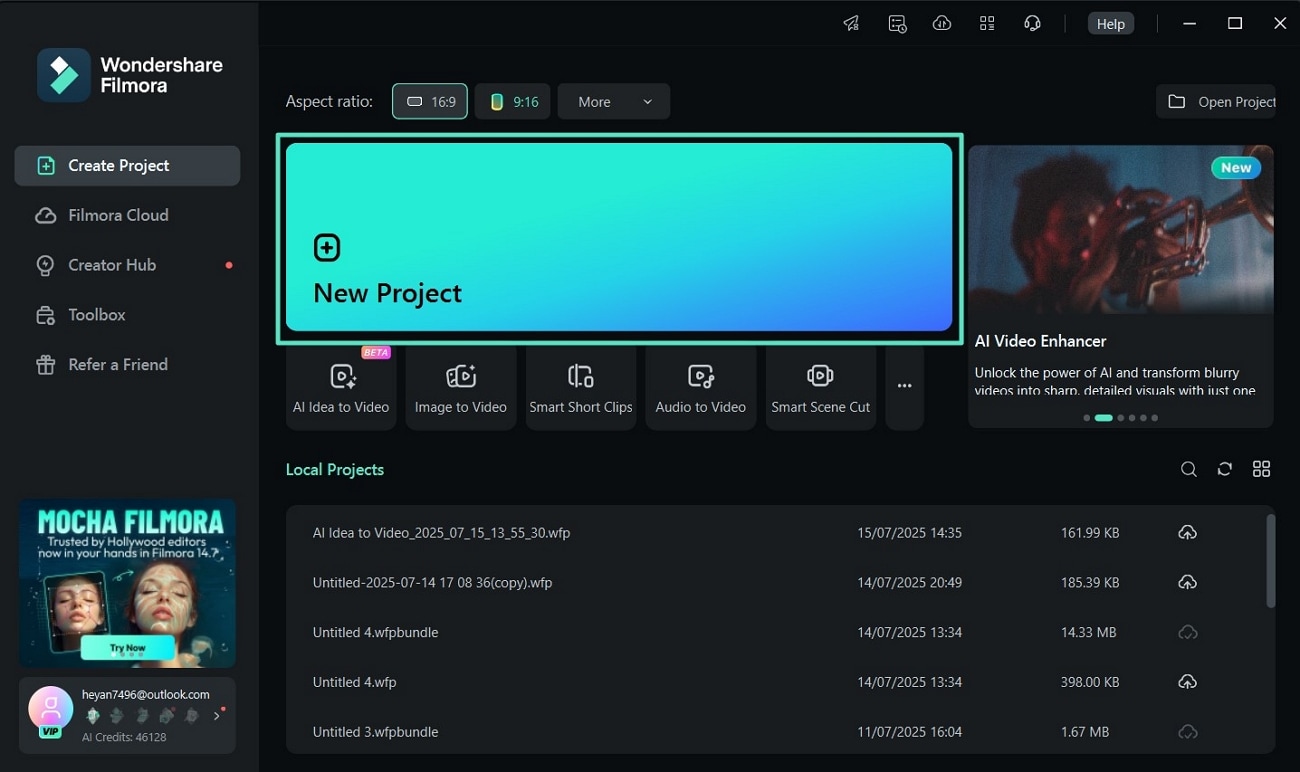
- Step 2. Add Effects From the Menu Bar. Moving on, go to "Effects" option from the top left corner of the main menu, choose your favorite effect from a library and drag it to the timeline.
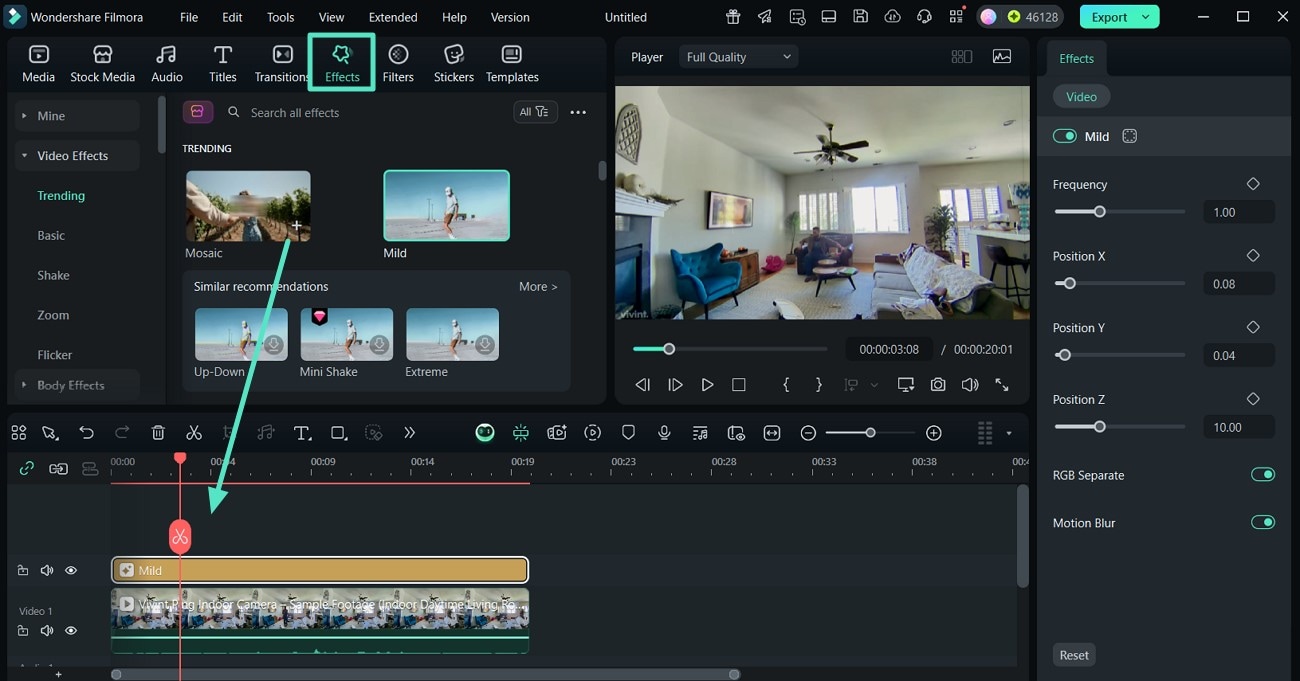
- Step 3. Hit "Filter" to Enhance Your Video. Select "Filters" option from the toolbar, choose your desired filter, then drag it to a specific part of the video in the timeline below.
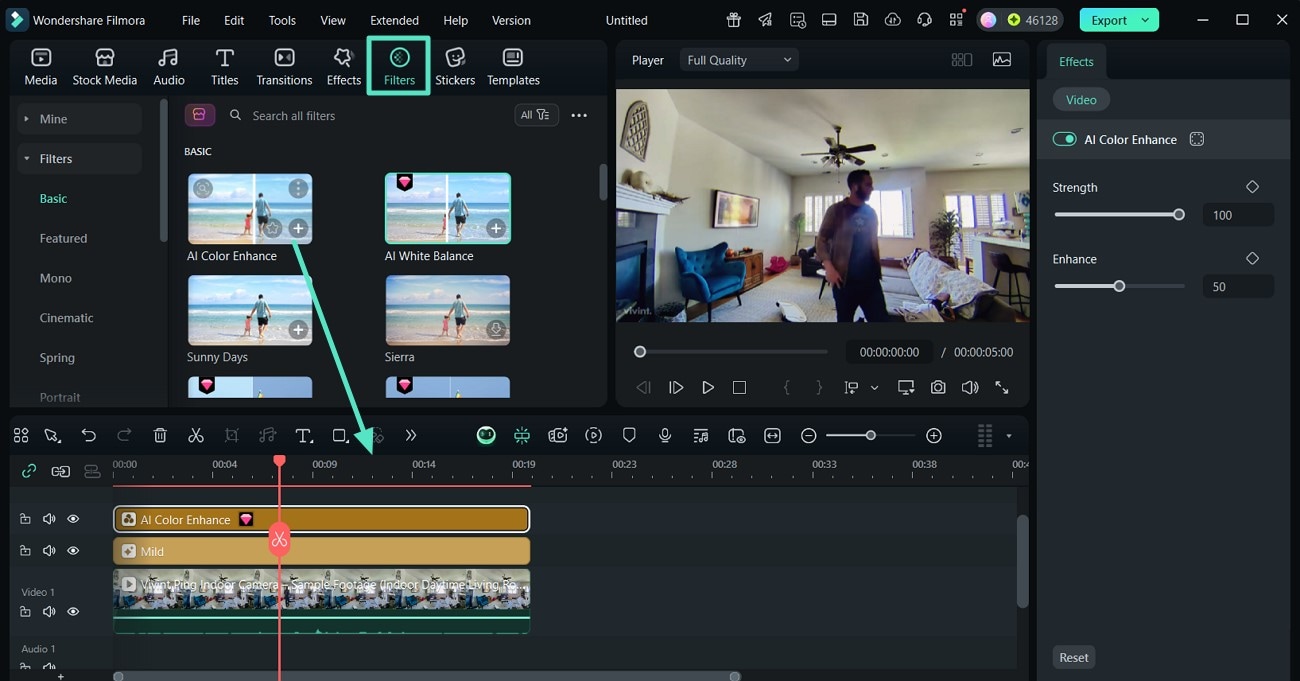
- Step 4. Utilize AI Tools for Advanced Editing. Toggle the "Stabilization" button to reduce shakiness in the video. Moreover, you can also remove noise from the video's background using "Video Denoise."
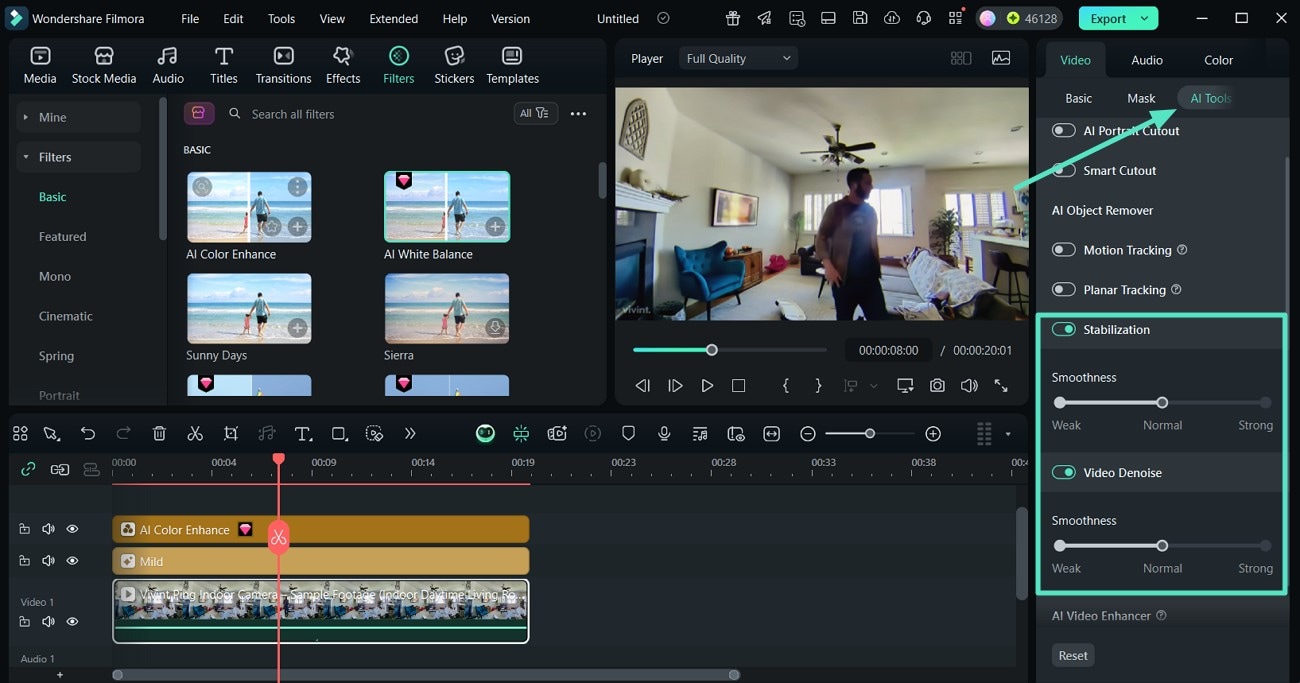
- Step 5. Opt for Titles Panel to add a Text Box. Afterward, click "Titles" panel from the main menu and drag your desired template to the timeline below to add a text box. Now, double-click on it to add your email signature to the video. Hit the "Export" button to proceed.
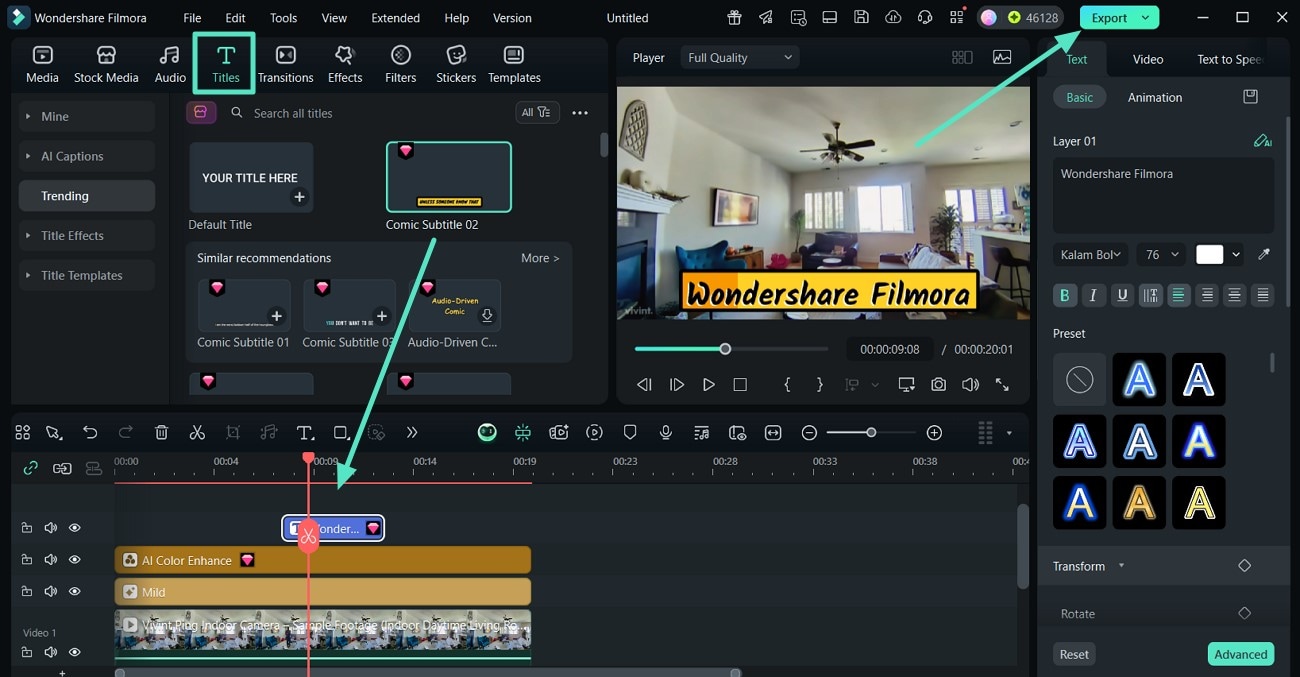
- Step 6. Adjust Export Settings to Download the Video. Finally, select the desired "Format" and adjust "Resolution" from the export window, then tap on "Export" button to save your video to the desktop.
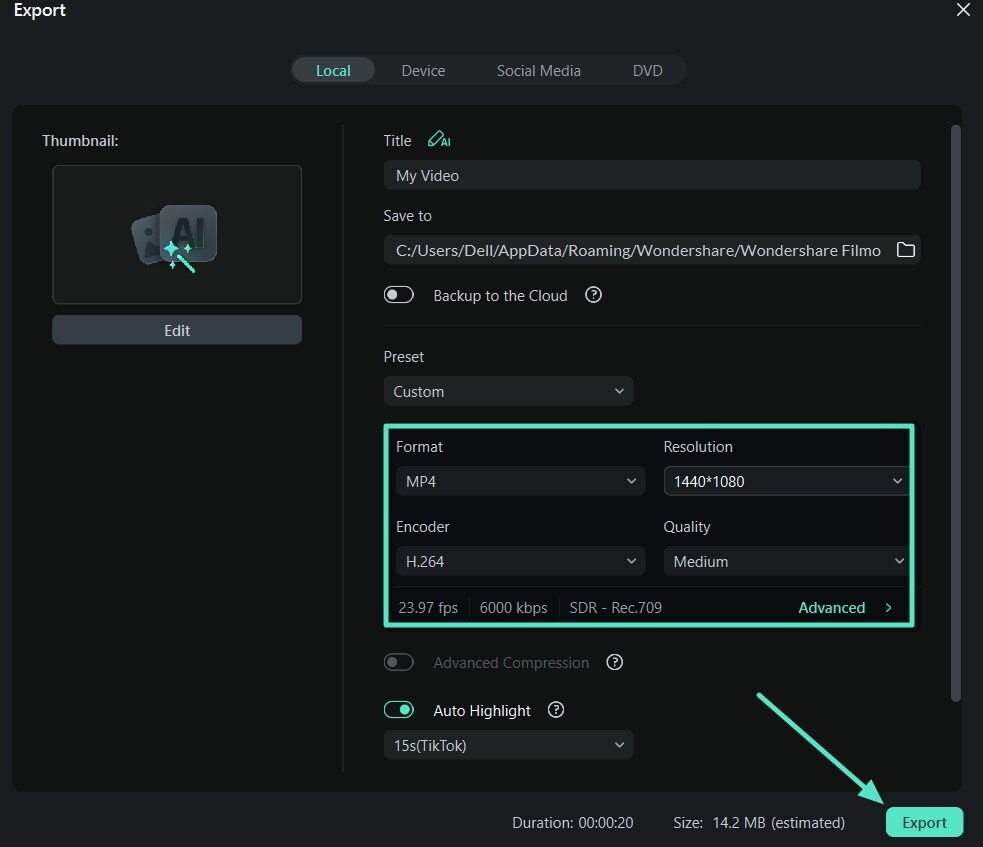
Basic Editing of Videos Using Filmora App
Using the Filmora App (Android/iOS), you can quickly edit your video with just a few clicks. This app provides an intuitive interface, offering a drag-and-drop option to customize your videos. It allows manual editing of videos alongside AI transformation to help you add the most professional email font, as mentioned below:
- Step 1. Import Your Video from the Phone's Gallery. First, access the project timeline of the Filmora App, then tap on "New Project" option to import your video.
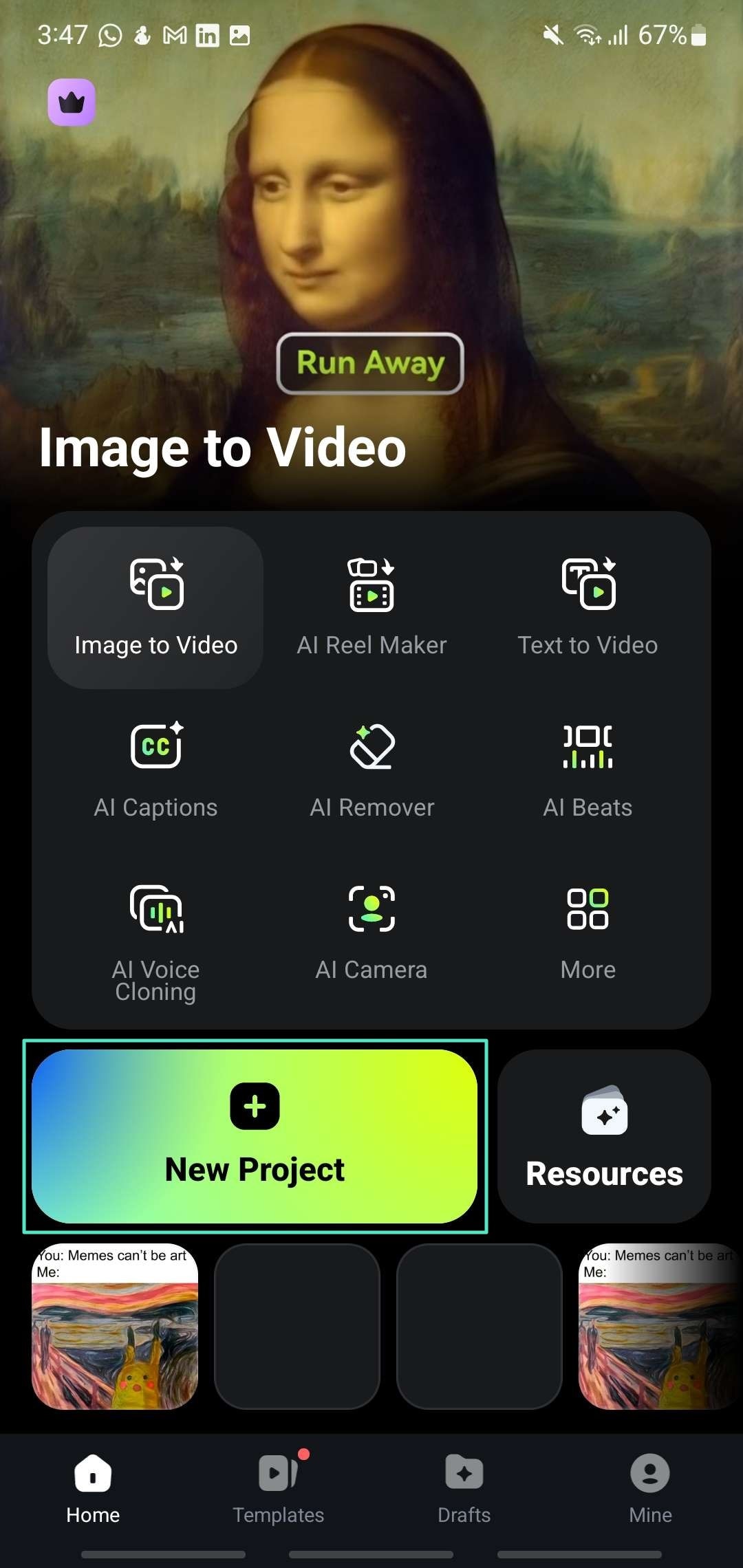
- Step 2. Select Video to Access AI Remover. Go to the editing timeline located at the center of the screen and tap on it to choose "AI Remover" to automatically remove unwanted objects. Then hit "Process Now" to apply the feature.
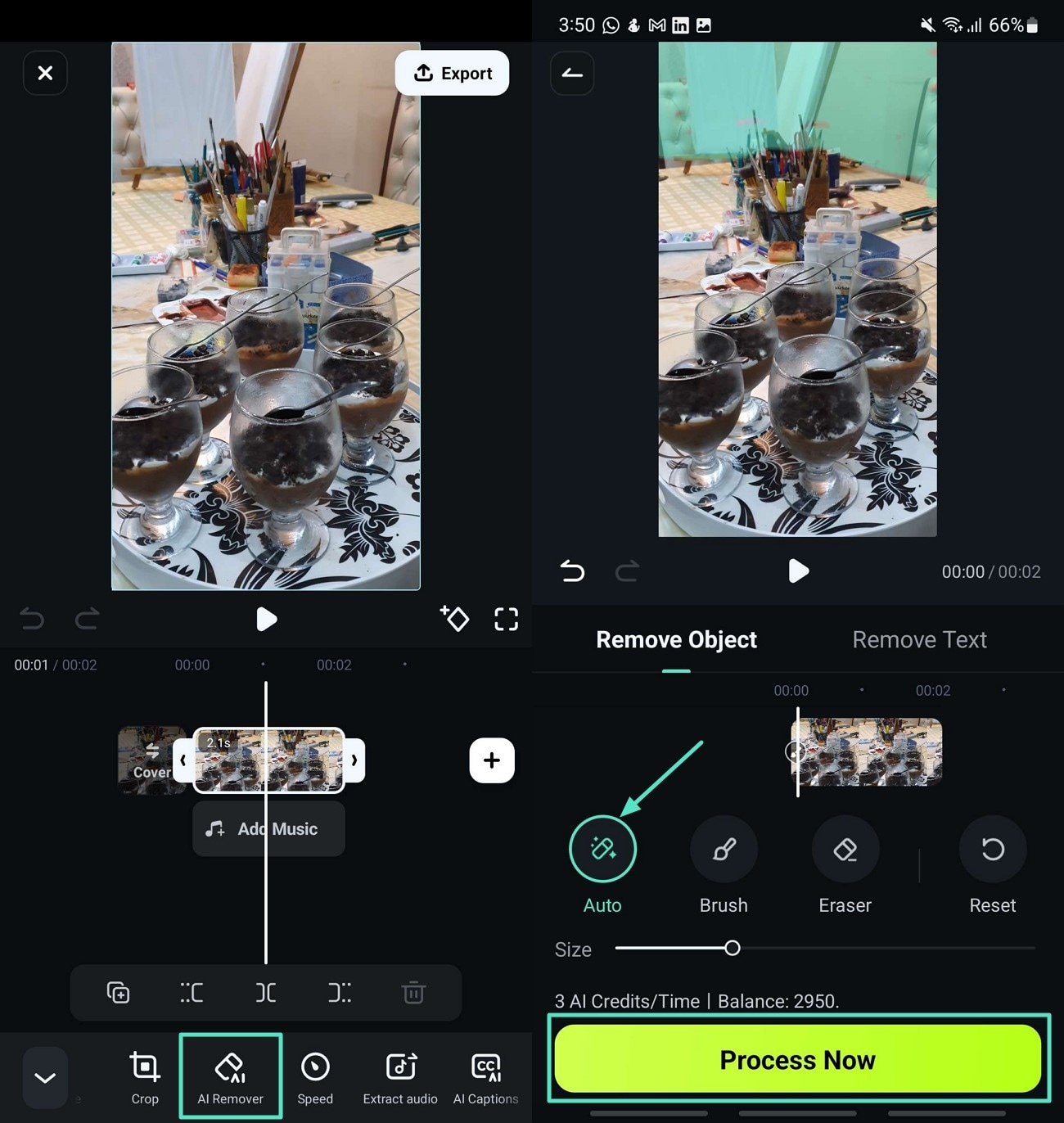
- Step 3. Click on Scale to Adjust Aspect Ratio. Next, click on "Scale" option to choose the suitable aspect ratio for your video, and press "Tick" on the top right.
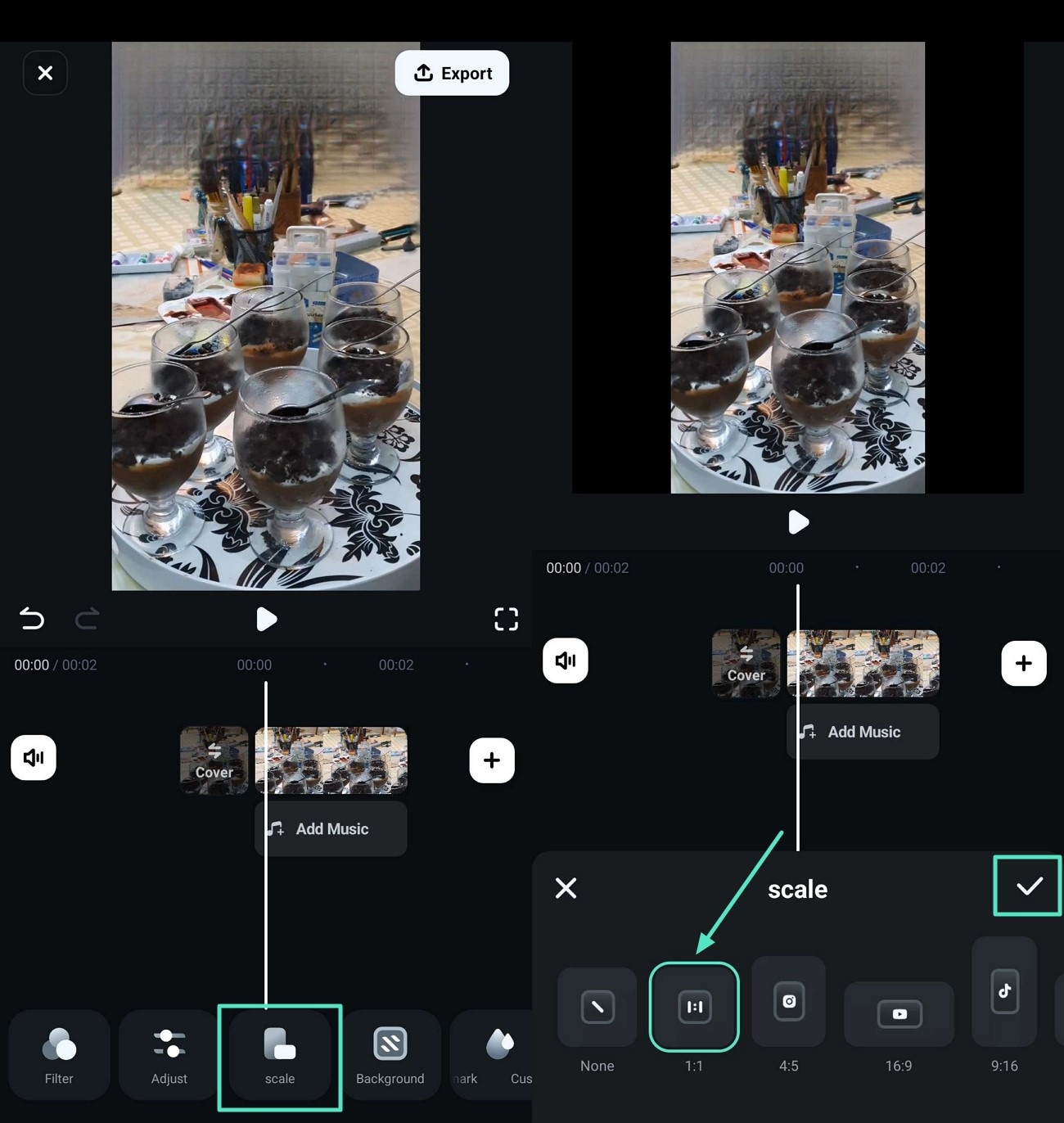
- Step 4. Adjust Video Background Settings. Moving on, press "Background" option from the toolbar given below to choose the color and style of the background. You can also drag the blur according to the requirements of your video.
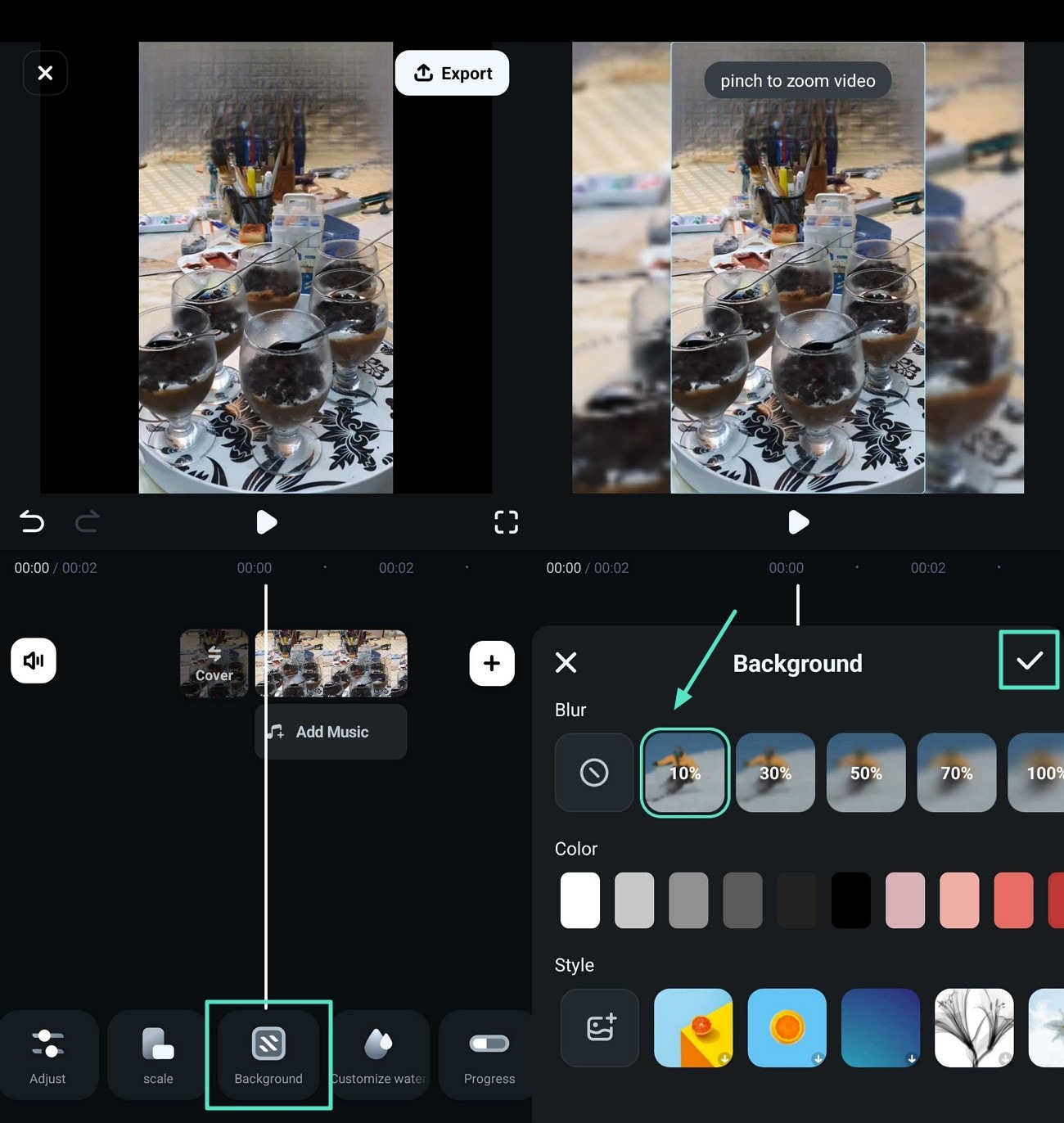
- Step 5. Insert Text and Further Edit Video. Press "Text" option below the screen to add to the email signature. Next, you can further edit the added text, hit the "Tick" icon once satisfied. Then, click on the "Export" button at the top right corner to move to the last step.
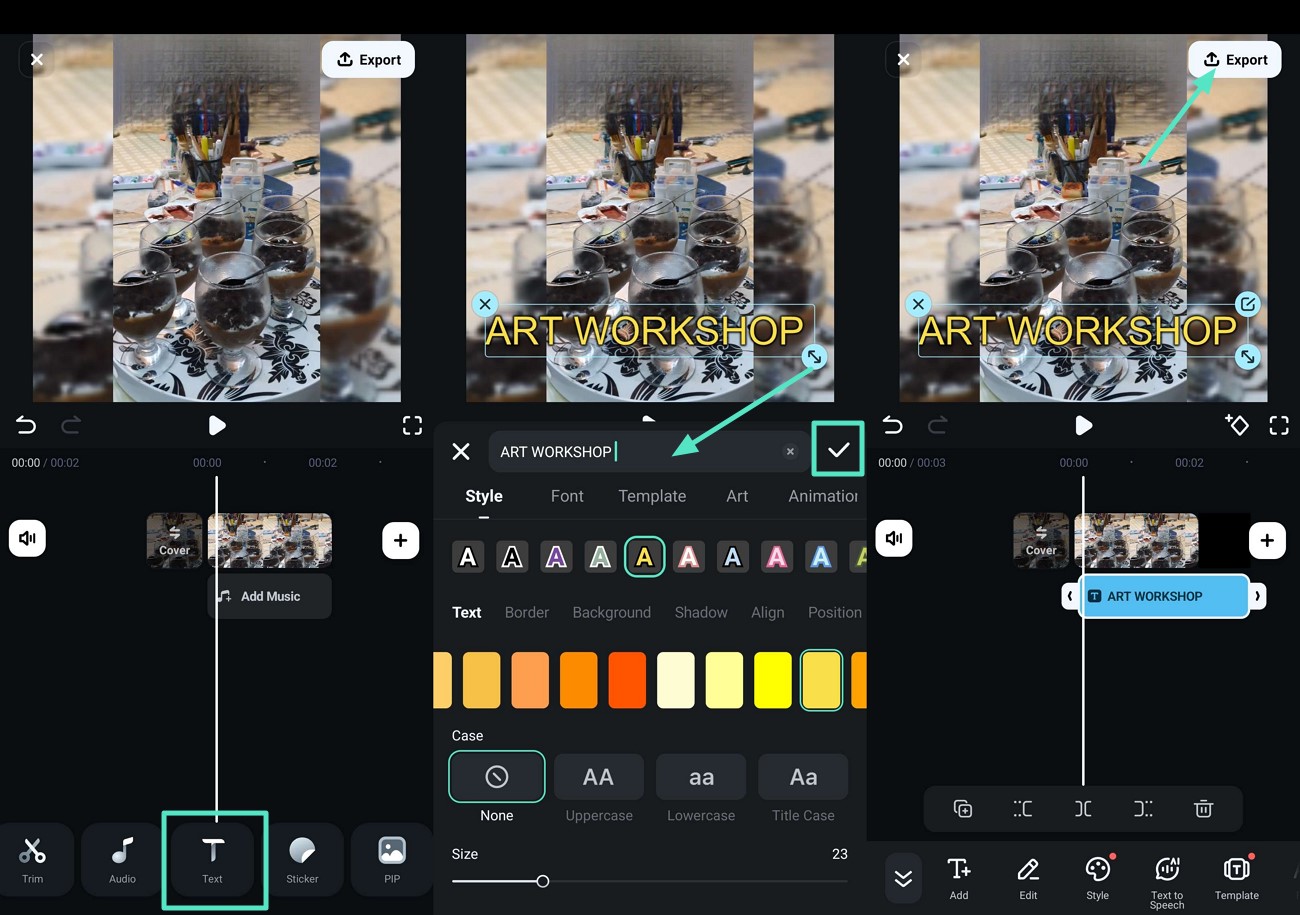
- Step 6. Modify Export Settings to Download Your Video. Additionally, modify your video's "Resolution" and other advanced settings in the export window and hit "Export" to save your video with an added email signature.
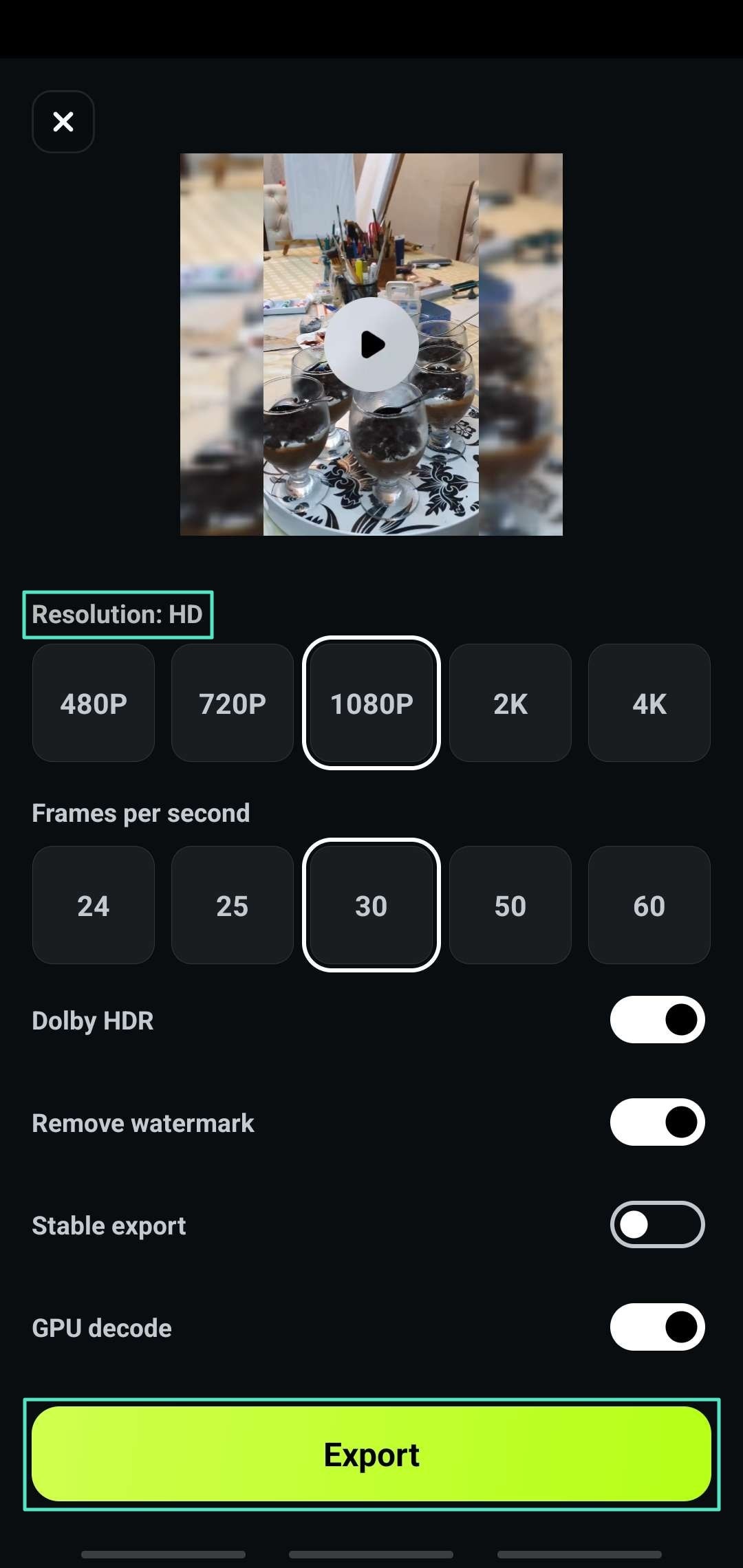
Conclusion
In conclusion, a well-crafted email signature is an essential tool to establish professionalism. You can enhance the readability and credibility of your email signature by choosing the correct font. These top 15 professional fonts provide a blend of clarity, compatibility, and style. Various font generators are used to create the best font for email signature. Still, Filmora is a top-tier choice to edit your videos with customized text and numerous other design features.



 100% Security Verified | No Subscription Required | No Malware
100% Security Verified | No Subscription Required | No Malware


