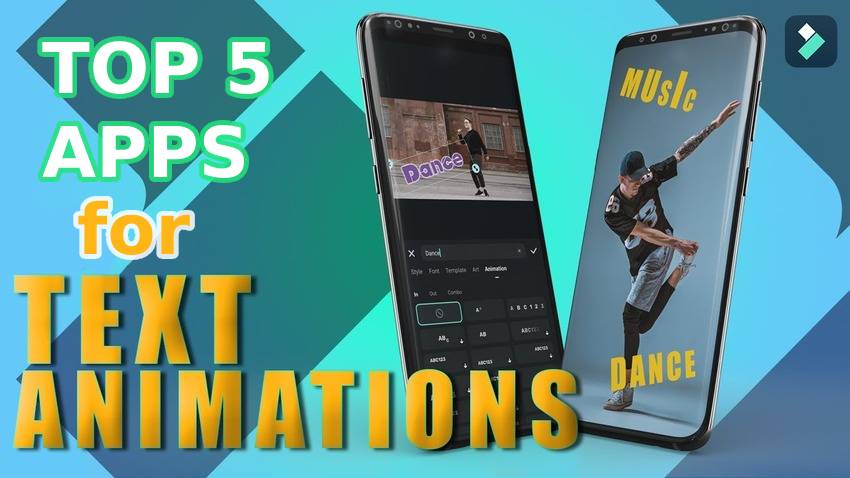
Static text in videos does its job, but animations can take it to the next level. Animated text adds charm to videos, engaging viewers with eye-catching visuals and elevating your storytelling. Whether your text swipes in, zooms out, appears letter by letter using a handwriting effect, or elegantly fades out when disappearing, it infuses creativity into your story, ensuring viewers remember your message.
We’ve rounded up your best mobile options for making video text dynamic, so check out what they offer and pick your favorite text animation app. Keep scrolling to see how to add and animate text with a fantastic desktop app.
In this article
1.Wondershare Filmora
Filmora is the best video editing app with image and audio editing capabilities. You can use it on Android and iPhone devices and enjoy more features in its desktop version for Windows and macOS.
Filmora is your go-to text effects app, offering many customizable templates, styles, fonts, art designs, and animations. It also has AI-powered features for dynamic captions, converting text to speech, removing unwanted objects, generating SFX and music, denoising videos, replacing backgrounds, etc.
Additionally, it has all the standard and advanced editing tools for trimming, color correction, speed ramping, keyframing, etc. It’s much more than a 2D and 3D text animation app. The best part? You can use it for free (without annoying ads), but subscribing offers more text animations, fonts, templates, and other features.
Download Filmora for Android or Filmora for iOS to explore all the possibilities. Here’s how to add text animations to a video, regardless of your device:
Step 1: Launch the app and tap New Project.
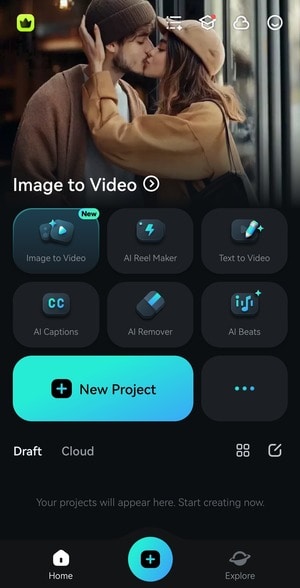
Step 2: Select a video and tap Import.
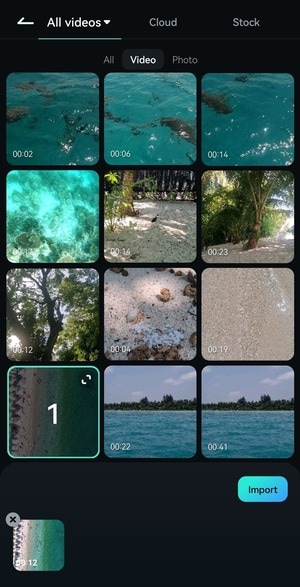
Step 3: Tap Text.
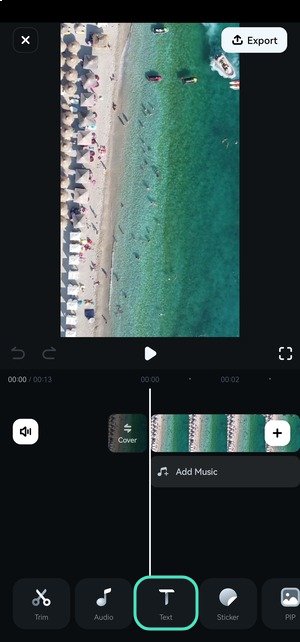
Step 4: Tap Add.
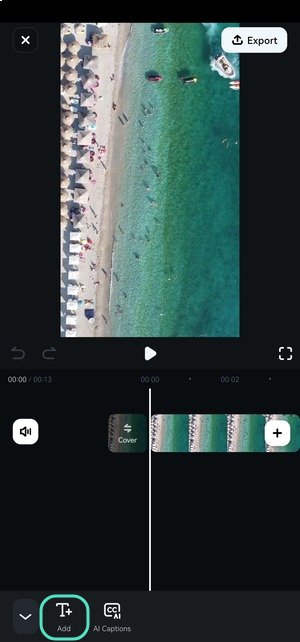
Step 5: Type your text and hit the Checkmark.
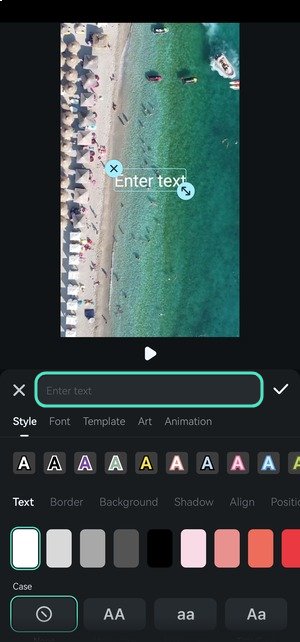
Step 6: Touch and hold the text layer to move it to another frame and drag its handles to adjust the duration. Then, tap Style, Template, Font, Art, or Animations to customize the text. Let’s start with templates because many are animated.
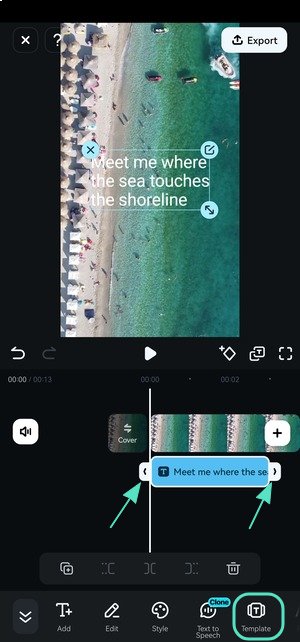
Step 7: Tap the templates across categories to preview them and see if any matches your preferences. You can change their font, style, and animation.
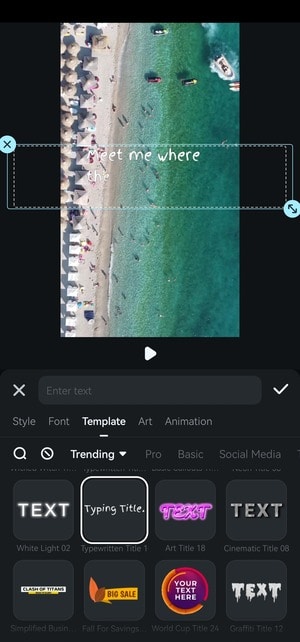
Step 8: Go to Style and select a preset or a custom color, background, shadow, or border. You can also change the size, opacity, case, position, and alignment.
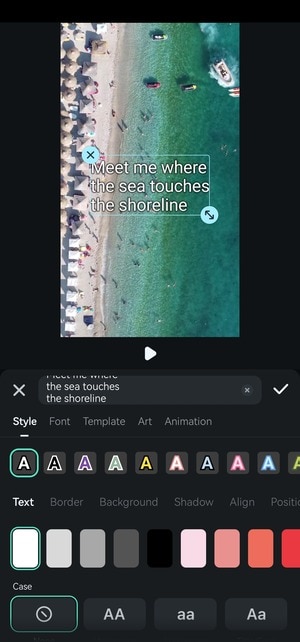
Step 9: Switch to the Font tab and pick one ideal for your video’s message.
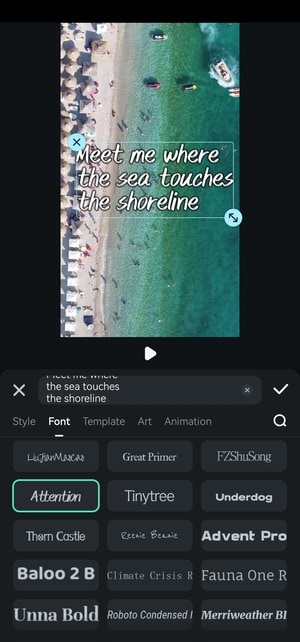
Step 10: Go to Art and browse the categories for your perfect creative design.
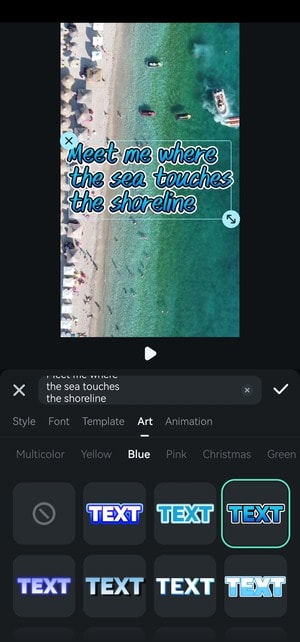
Step 11: Once you stylize your text, tap Animation to make it dynamic. Choose how it will appear and move the slider to set the duration.
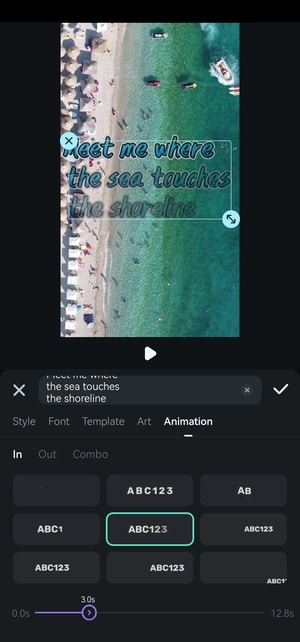
Step 12: Tap Out to set how your text will disappear. Change the duration by moving the slider. You can also use the same animation to reveal and hide the text under Combo.
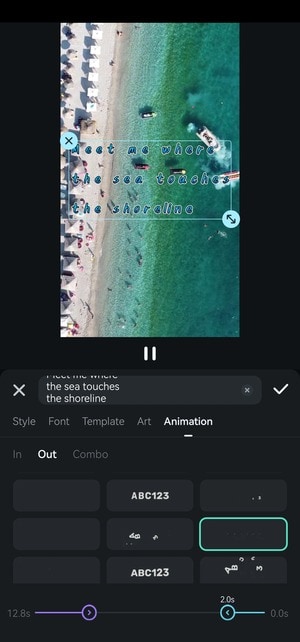
Step 13: Tap Export to save your video.
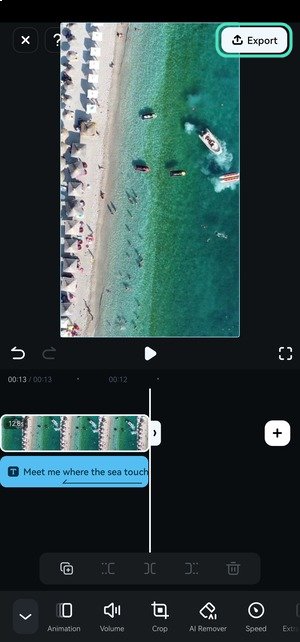
Step 14: Check the output settings and tap Export. Filmora will save your video to your phone’s default gallery.
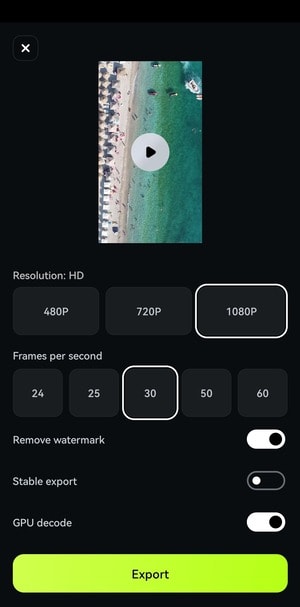
2.Textro
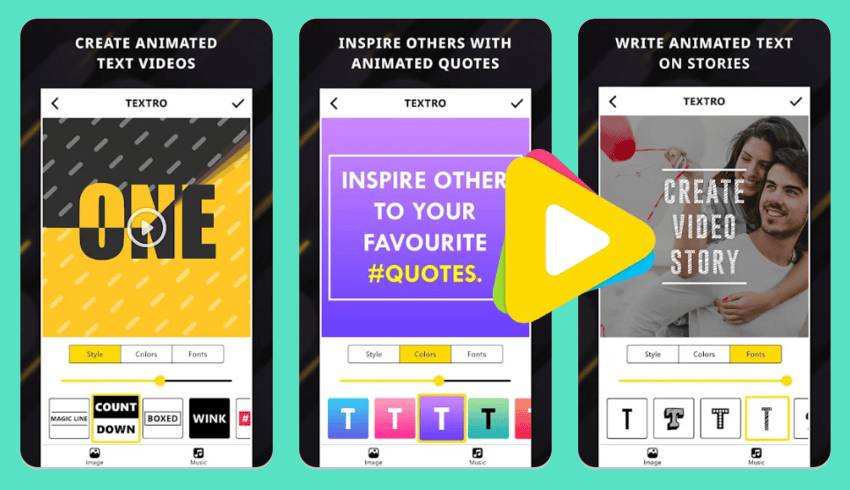
Textro is a free Android and iOS app for text animation. However, it isn’t a video editor like Filmora. It creates animated text videos of a few seconds, ideal for intros, outros, or social media posts and stories. It also has an Intro Video option to add an animated text intro to a video directly.
You can add music (default or local) and choose from many templates and animation styles but few fonts and colors, including background colors (solid, gradient, or texture). Alternatively, you can use a background image.
The only downside is intrusive ads, but watching them removes the watermark. You can also pay to remove both.
3.Adobe Express
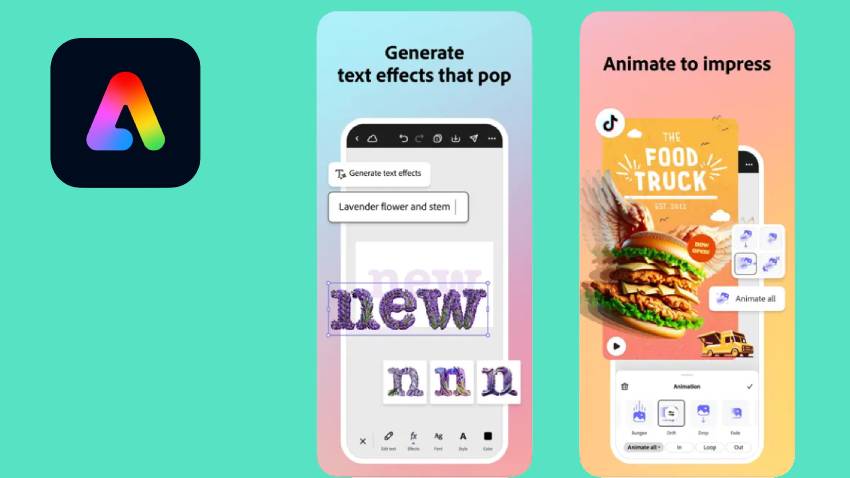
Adobe Express is an excellent text effects app for Android and iOS. It lets you add, stylize, and animate text and incorporate transitions, music, and sound effects. It also has quick action tools for trimming, cropping, resizing, etc.
The ad-free app stands out for its generative AI. Its AI tools can remove objects and backgrounds, add captions, and generate photos, videos, templates, and text effects from prompts. However, those are premium features, but a subscription also unlocks 200+ million Adobe Stock assets like design elements and fonts (among other perks).
4.PowerDirector
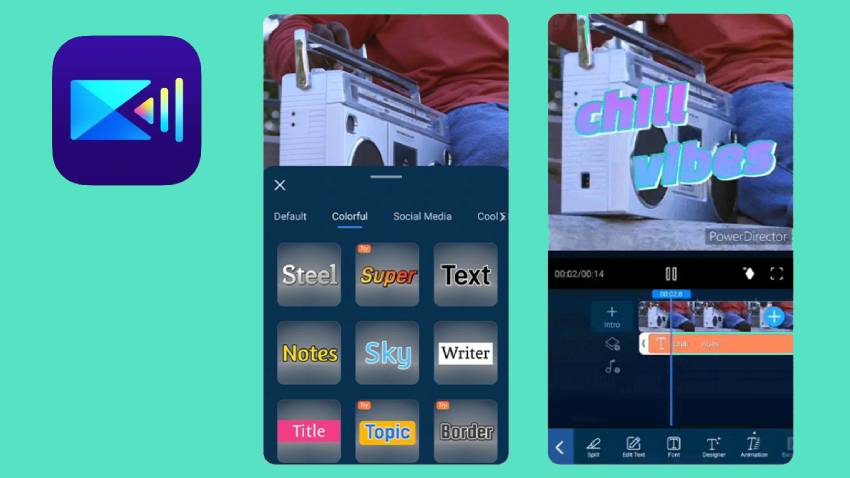
PowerDirector is an Android and iOS app for text animation and other video edits. It lets you add and animate text or use customizable templates with animated titles. You can also include effects, transitions, filters, SFX, music, and animated stickers in your videos.
The app has all the essential features for editing videos and some AI functionalities. For instance, you can remove backgrounds, stabilize videos, add keyframes and captions, enhance speech, adjust video speed, etc. That sounds similar to Filmora, but PowerDirector has fewer tools (including AI-powered) and creative assets like text effects. It also displays distracting ads for free users.
5.Text Animation on Video Maker
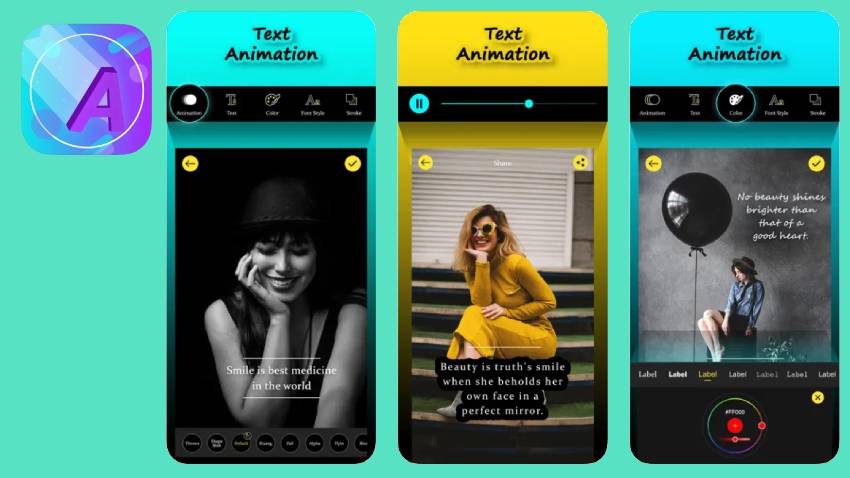
Text Animation on Video Maker is a free iOS text animation app. Like Textro, it helps create text animation videos but gives you more freedom color-wise. Besides default colors, you can choose a custom one using a color picker.
The app has many text layouts, animations, fonts, and intro templates perfect for intro videos. You can customize everything, including the animation speed. However, the app has too many ads and no way to avoid them. You can’t pay to remove them, but the good news is your videos don’t have a watermark.
Bonus Tip: Add and Animate Text With Filmora’s PC Version
Filmora’s desktop version is as intuitive as its mobile app. Its drag-and-drop functionality makes editing a breeze, and its extensive customizations are ideal for turning all your ideas into unique videos.
The all-in-one video editor offers more features than the mobile app, including multi-clip and multi-camera editing, AI text-based editing, animated text paths, and audio-driven text effects. Download the Filmora Desktop app to your PC or Mac to explore all the functionalities.
Here’s how to use Filmora to add and animate text on desktop devices (the steps are the same on Windows and macOS):
Step 1: Launch Filmora and click New Project.
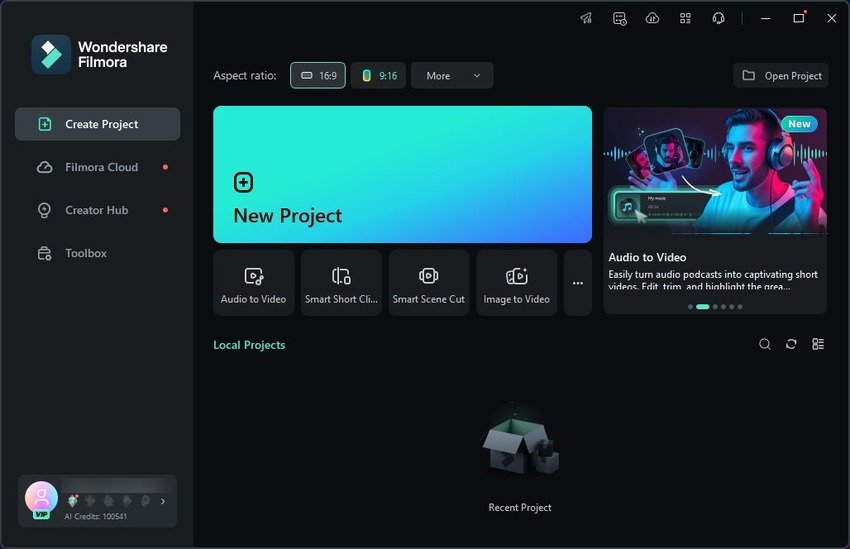
Step 2: Click Import to select a video and drag and drop it onto the timeline.
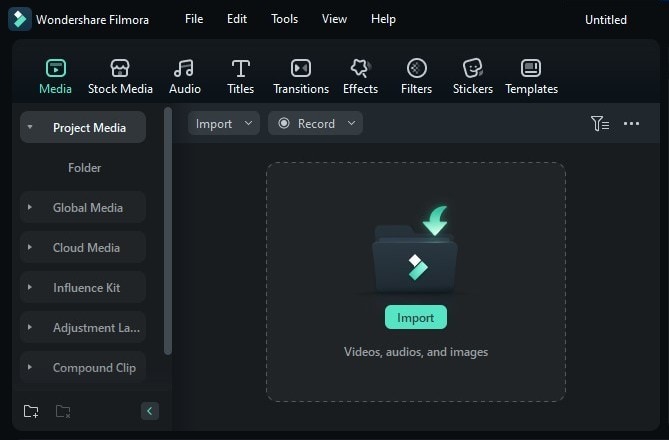
Step 3: Go to Titles > Title Effects and drop the desired one above your timeline video. Drag its edges to adjust the duration.
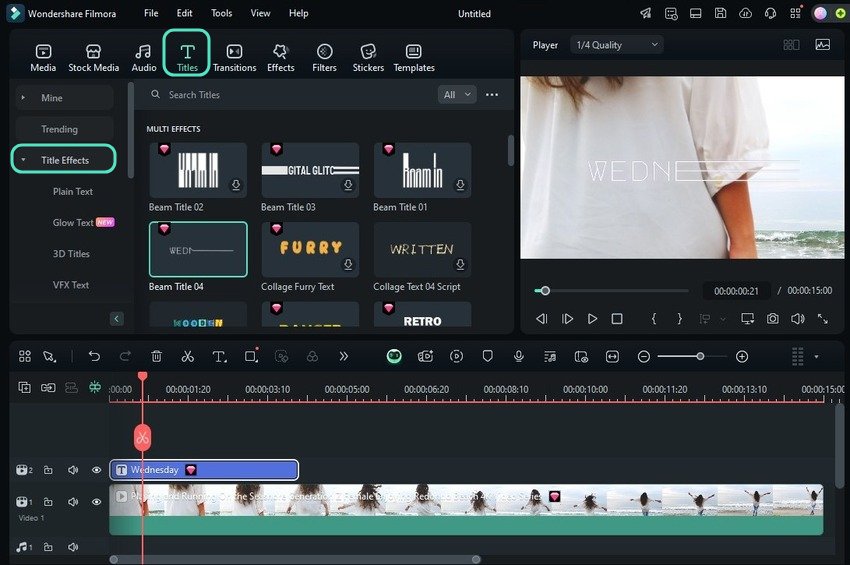
Step 4: Change the placeholder text and style (e.g., font, size, color, etc.) under Text > Basic in the Properties panel.
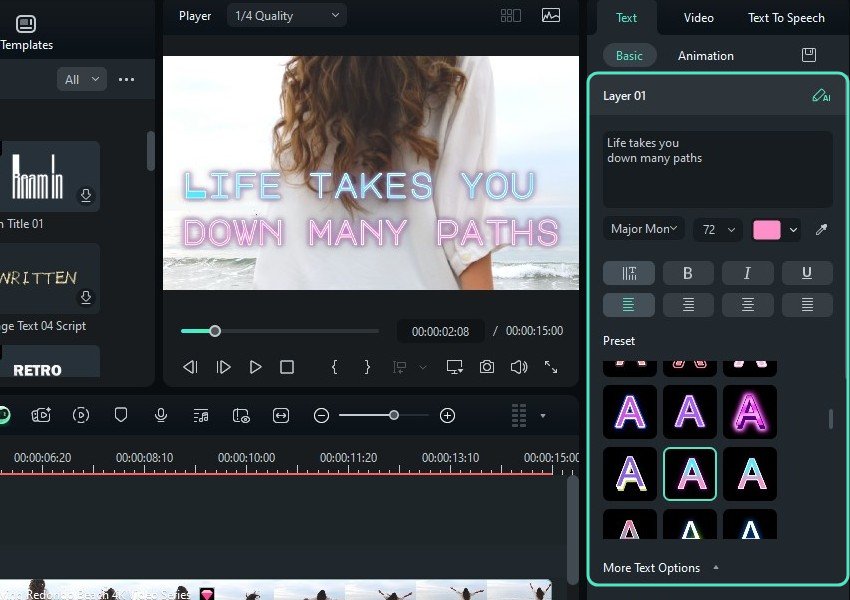
Step 5: Click More Text Options to add a background color or outline, change the text shape, use keyframes, or create an animated text path. You can animate the applied title under Text > Animation, but let’s first see another way to add text to your video.
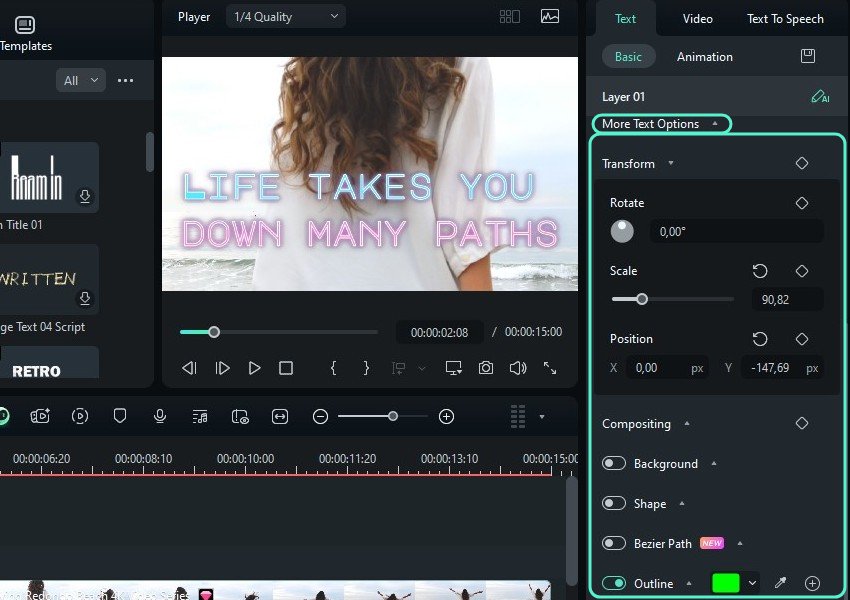
Step 6: Go to Titles > Title Templates and drag one to the timeline. Like title effects, most templates include starting animations (you can change them) and other effects like glowing text.
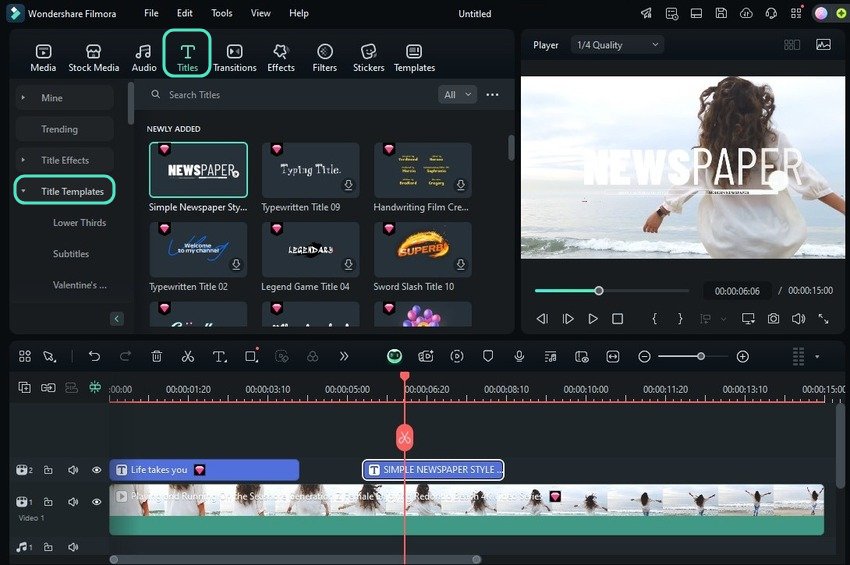
Step 7: Some templates have multiple layers, so select one under Text > Basic and type and customize your text. You can delete the layers you don’t need.
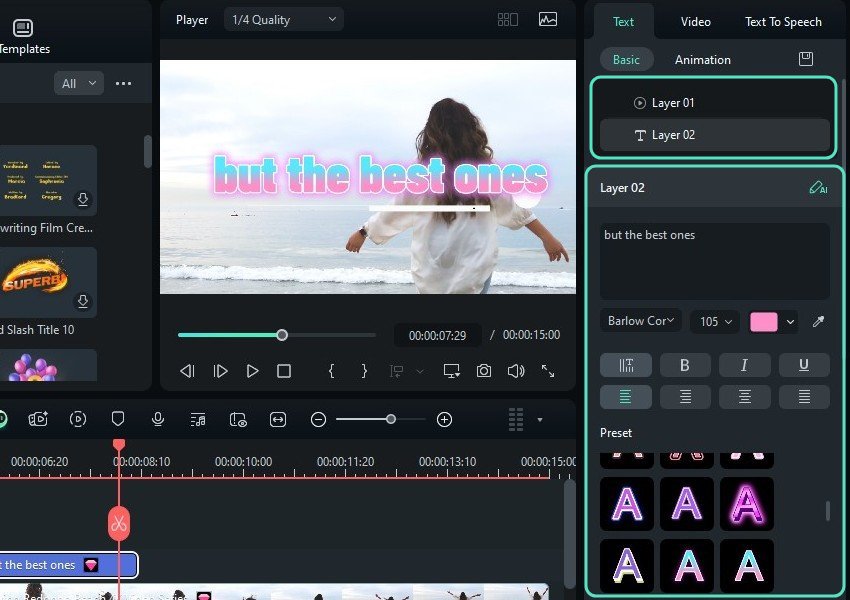
Step 8: Select a title track on the timeline and go to Text > Animation to animate your text. Add an In animation and drag the slider to set the duration.
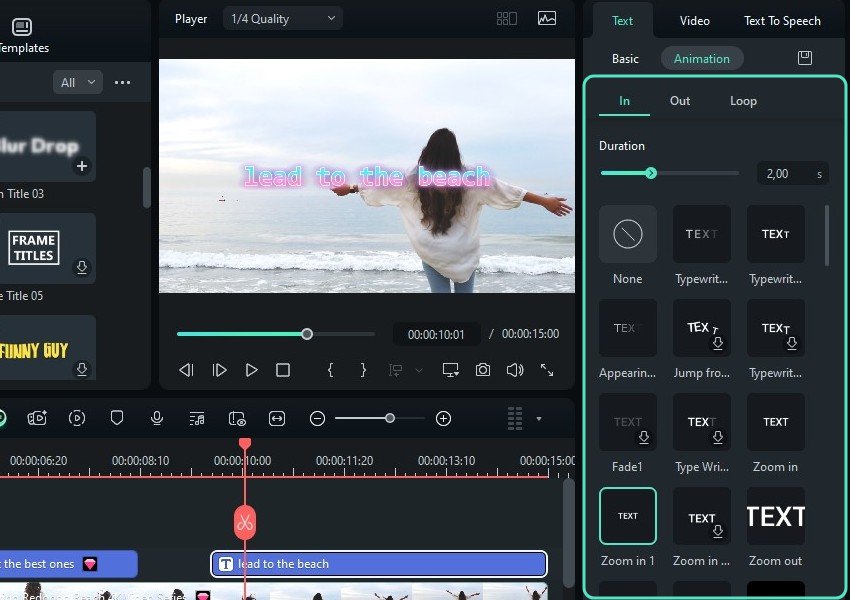
Step 9: Switch to the Out tab to make your text disappear in style, and move the slider to set how long the animation will play. You can pick one animation to reveal and hide your text under Loop.
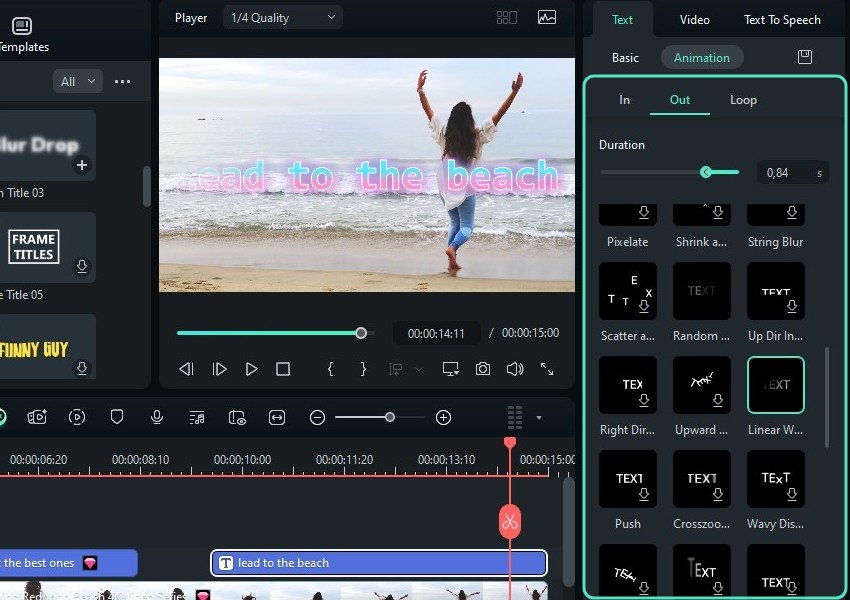
Step 10: Transitions are another way to animate text in Filmora. Click Transitions and drag and drop one to a title track. You can place it at the beginning, middle, or end and modify its duration by dragging its edges.
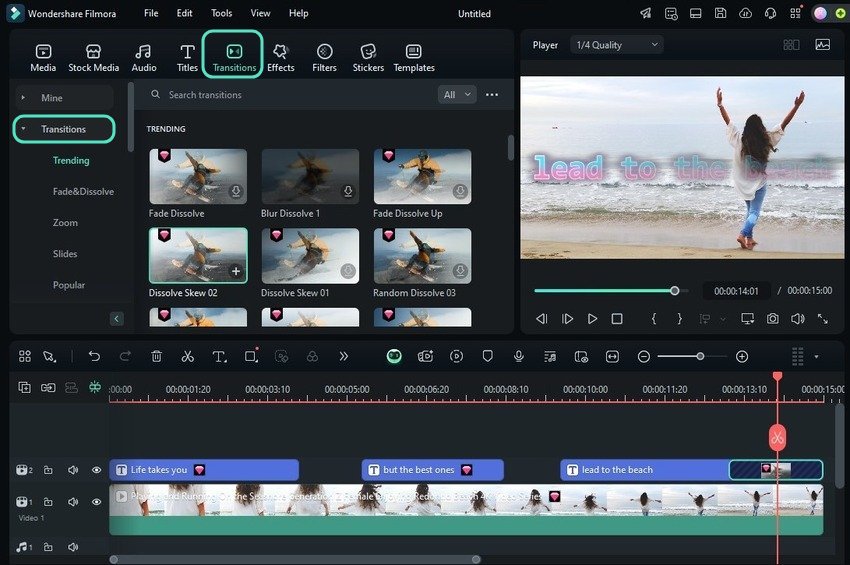
Step 11: Click Export to save your video.
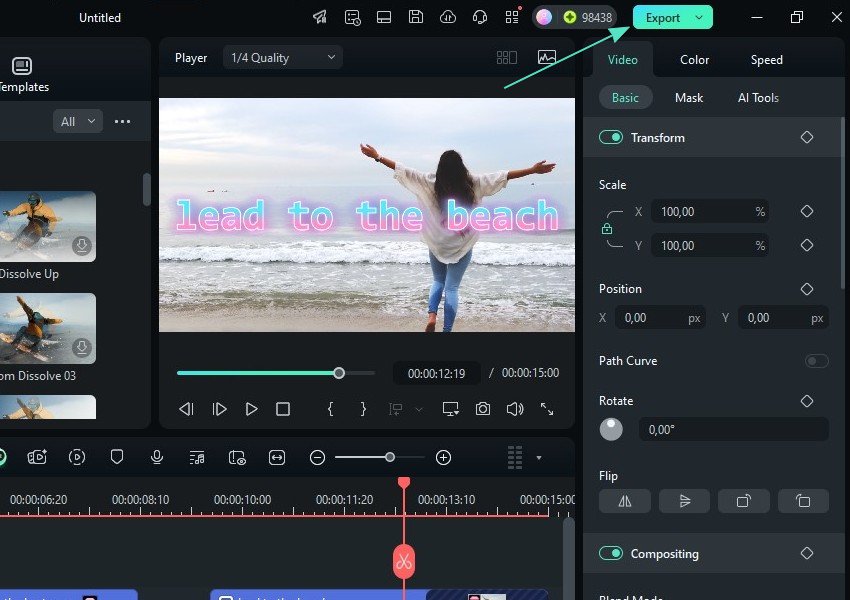
Step 12: Customize the output settings under Local, Device (e.g., to send your video to your phone), Social Media, or DVD and click Export. You can share your video on Instagram, Facebook, YouTube, Vimeo, or TikTok and schedule your posts.
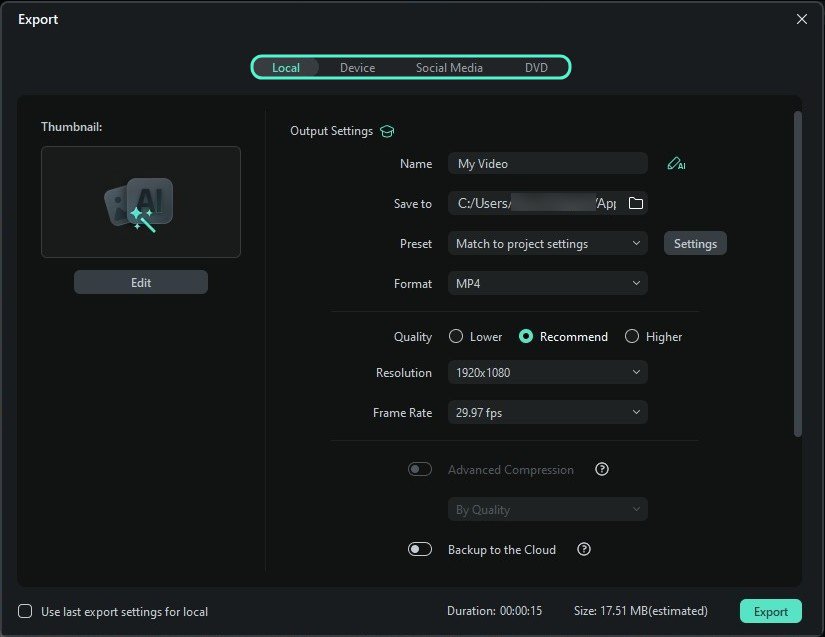
Conclusion
Every text effects app is unique. Some, like Textro and Text Animation on Video Maker, specialize in text animations only. Others, like Filmora, Adobe Express, and PowerDirector, have more editing options to fine-tune videos.
Filmora excels at text animations and stands out for its easy-to-use interface on mobile and desktop devices. It also shines in the AI department, helping users realize every vision effortlessly. Download it to your phone and computer and register for a three-day free trial to experience it in all its glory.



 100% Security Verified | No Subscription Required | No Malware
100% Security Verified | No Subscription Required | No Malware

