Creative texts have become an integral part of digital design as they provide a creative way to convey a message and enhance visual appeal. They can be used to give your logos a memorable twist, or craft elaborate patterns that improve the aesthetics of a design.
Curved texts, in particular, have become so popular that you can access curved text generators online. They come in the form of:
- Regular curved texts: that simply follow a curve.
- Circular/Round texts: that curve to form a circle.
- Spiral texts: that follow a spiral or coiling path.
- Arc texts: that type along an arc.
This article will show you the best curved texts online editors to choose from, their distinct features, and other recommended tools you can use to create curved text online.
In this article
Part 1: Criteria for Choosing the Best Curved Text Online Editor
There are several tools you can use to curve text online for free and even more tools that allow you to add curved text to images online for free. Most of these easy to use and accessible as long as you have an internet connection.
However, not all online text curve makers are the same. Hence, it is important to consider certain key things when choosing an online curved text editor, to ensure you pick the right tool for your needs.

- Ease of Use: Look for a tool with a user-friendly interface that is easy to navigate. Prioritize tools that don’t require advanced design experience.
- Text Customization: Some tools allow you to customize text color, font, and size. Others allow you to adjust the curvature of the text, and apply effects like shadows and outlines.
- Availability of Templates: Some tools have a variety of curved text styles and pre-made templates to inspire your editing. You can experiment with different looks till you find one that suits your design or editing project.

- Export Options & Output Quality: Some online text editors can export your curved text as image files in PNG or JPG. Others have formats like SVG. Look for a tool with high-quality output to maintain your text clarity.
- Cross-platform Support: An ideal curve text generator should be easily accessible on a smartphone, a tablet, and a computer. It should be mobile-friendly and offer a seamless experience across devices.
- User Rating: Look out for customer reviews and user ratings of a tool before choosing it. Pay attention to customer feedback concerning a tool’s ease of use, functionality, customer service, and overall user experience.
Part 2.Tools to Create Curved Text Online
There are numerous tools designed to create circular text online for free. Some are specifically made for this purpose, while others are integrated with features such as photo editing or graphics design. Here’s an overview of some online tools to generate curved text.
PicsArt
Picsart is a free photo, video, and text editor with online graphics design tools. With a creative community and a wide range of tools, Picsart takes your ideas to execution in little time. One of these tools is the Curve Text Tool which can be used to bend text online.
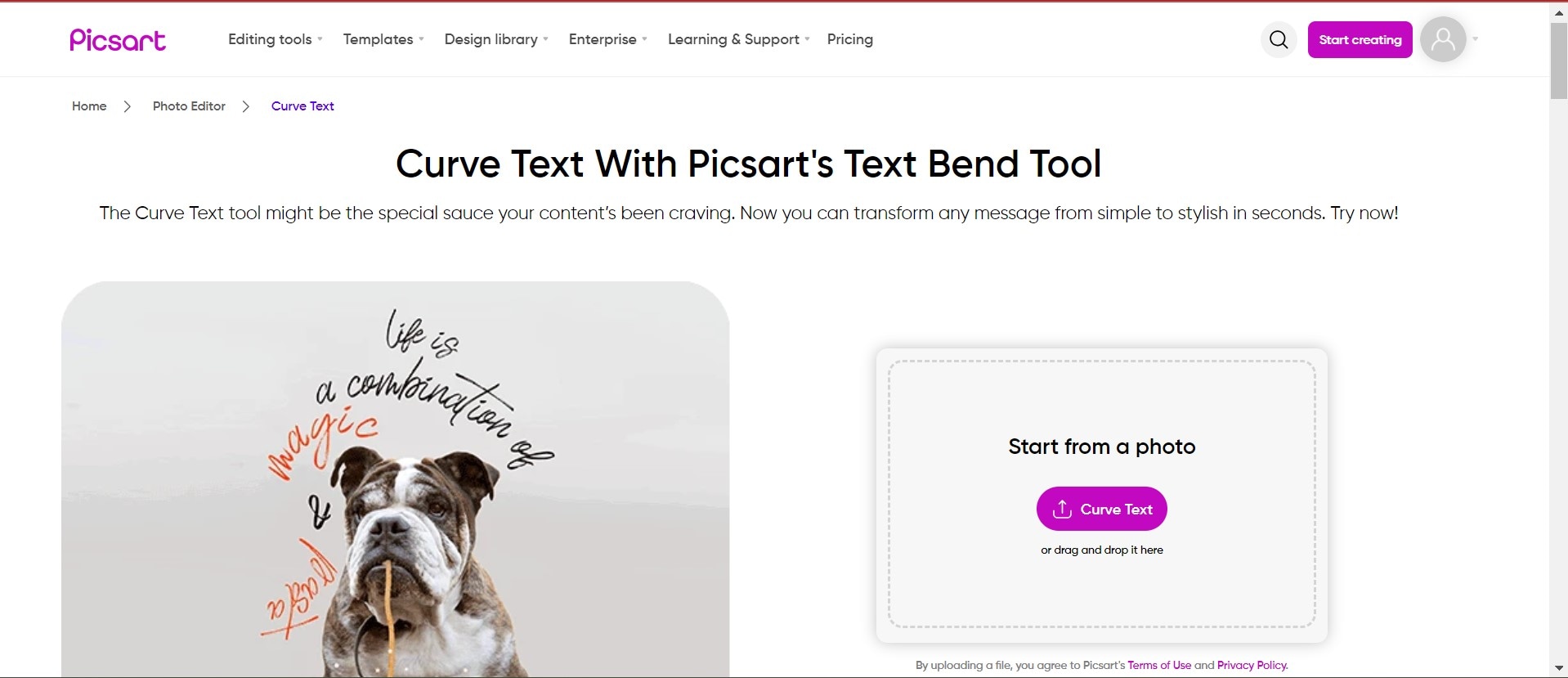
This free tool allows you to curve text online in your favorite fonts. Whether you’re sending out a brand message or a personal message, this Curved Text Tool can be manipulated to suit any content type and style. It can be used for brand logos, flyer designs, social media content, and graphs.
To use this tool, open it on your browser. Upload the image you want to add text to and type your text in the text box. Select Bend in your text editing options. Adjust the bend degree until you get your desired curve.
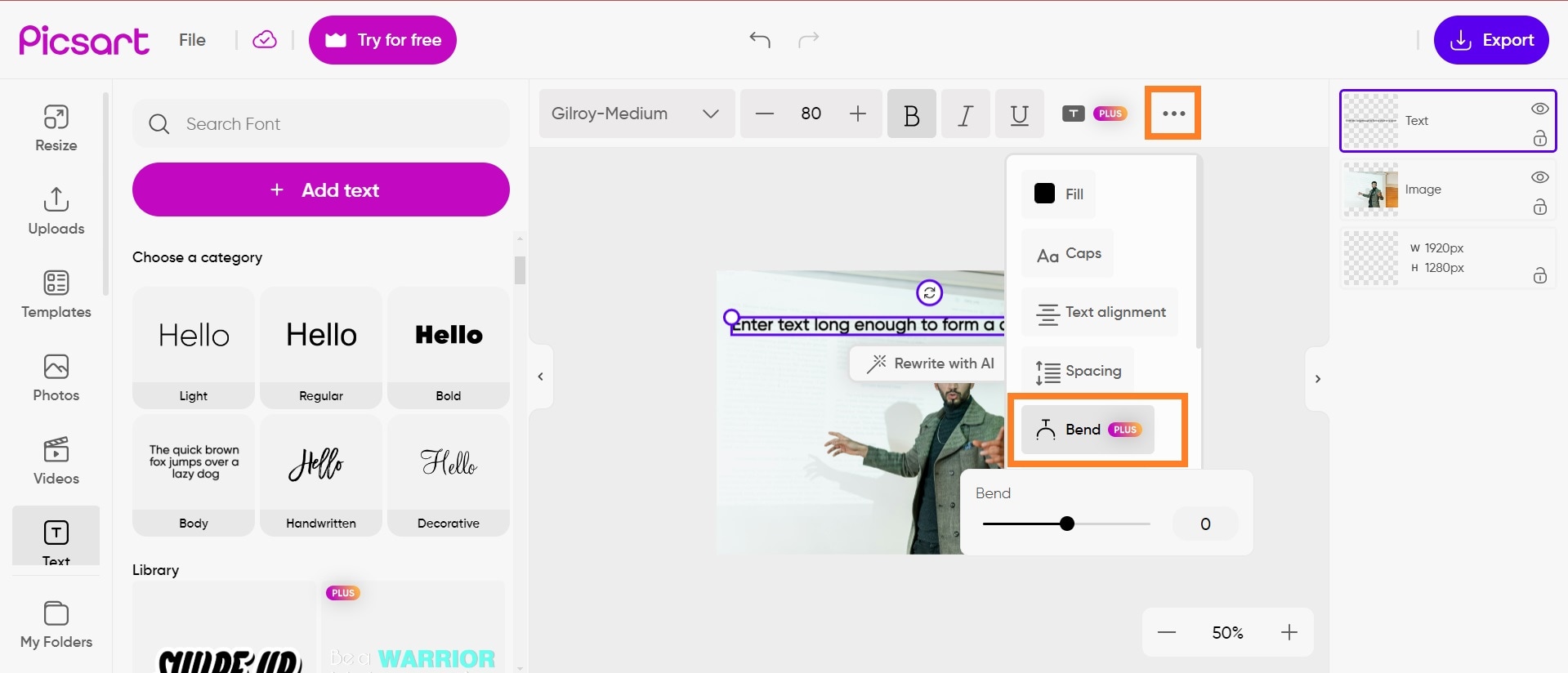
Picsart is ideal if you wish to add curved text to images online for free. However, if you want to export your curved text without an image in the background, turn off the image layer as shown below.
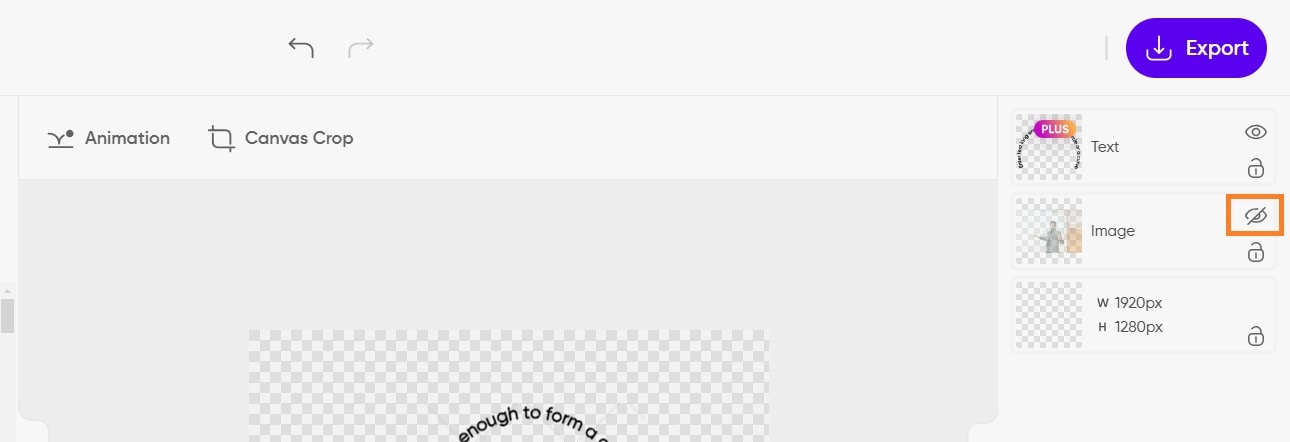
Other Functionalities of this Tool
Picsart’s photo and video editing tools include face editors, background removers for various kinds of photos, video ad makers, green screen removers, slideshow makers, YouTube thumbnail makers, tools to correct blurry images, image overlay, and so on. It also has AI-powered tools that take your photo and video editing to another level. This includes AI filters, AI art generators, AI face generators, QR code generators, AI video generators, etc.
Canva
Canva is a design tool used to create professional designs from scratch and in bulk. It allows you to make brand-consistent designs by uploading your brand guide and templates. These include brand colors and fonts. This tool offers templates that make design fun and creative for beginners, and professional-level features that indulge more experienced players. More than this, Canva can be used for photo editing, video editing, and text editing. It can be used to create round texts online and curved texts without background that can be repurposed for other design needs.
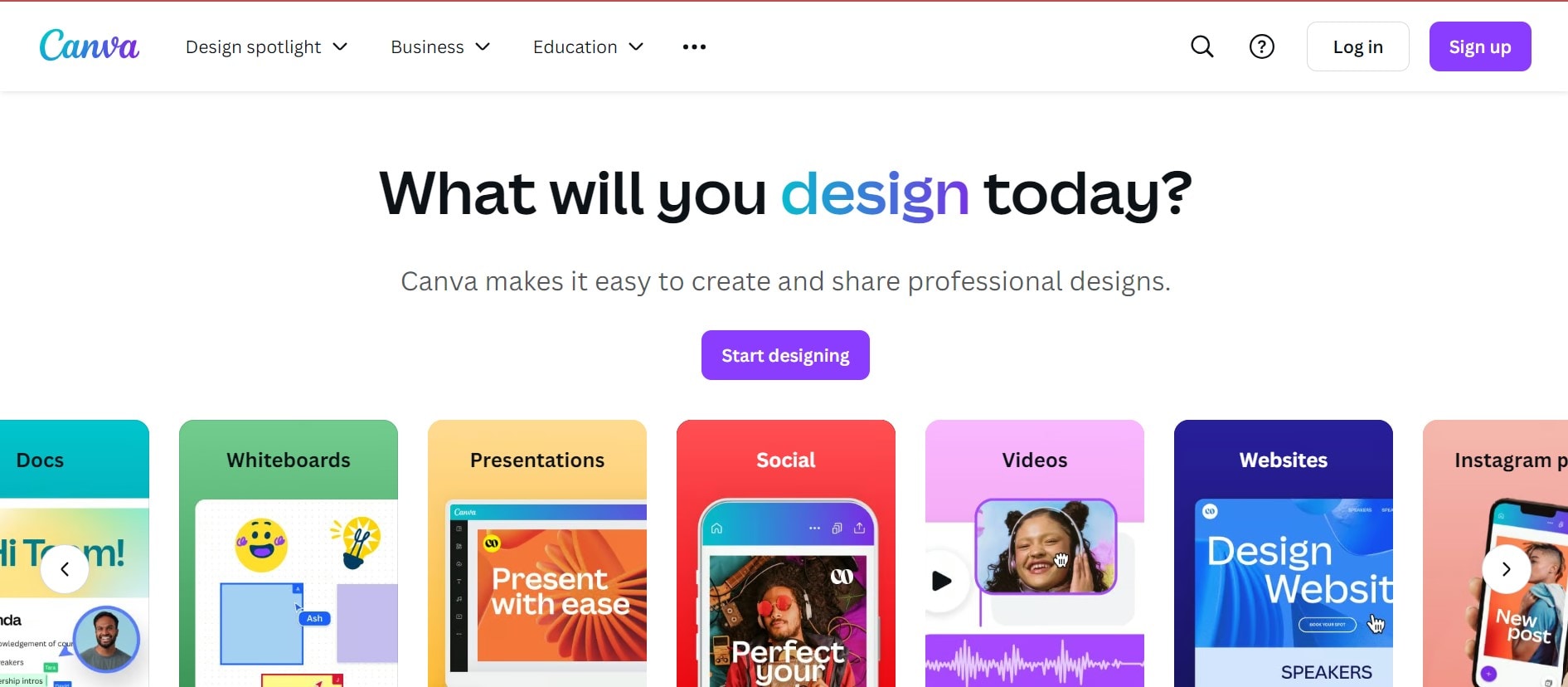
To write curve text online using Canva, open the tool’s interface and create a design. Select the Text Tool and add text. Click on the arrow on the text editor to expand the text editing box on the tool interface. Select Effects > Curve. This will automatically put your text in a curve. The longer your text, the more curve it will have until it forms a full circle.
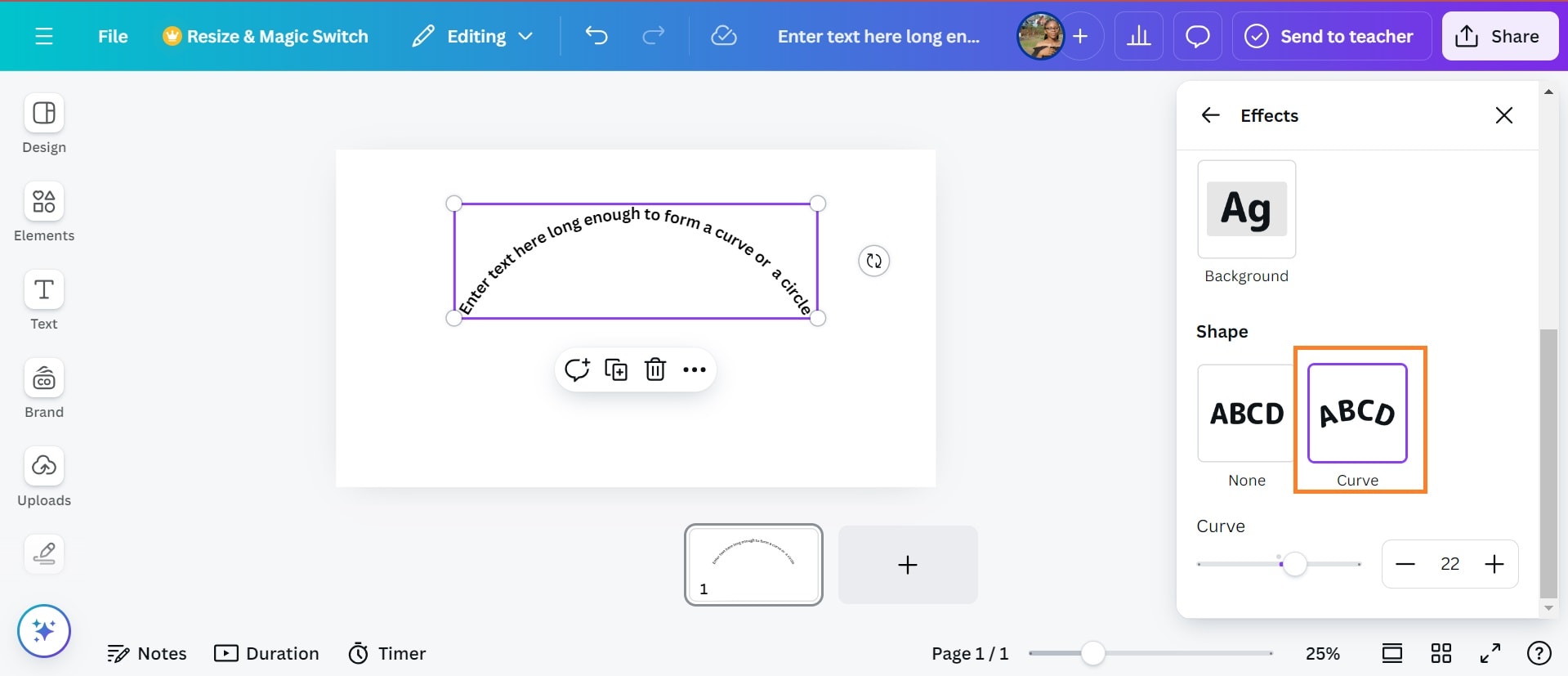
Canva’s Other Functionalities
This tool can be used to create visual materials ranging from social media graphics, simple design videos, presentations, slides, posters, brand logos, invoices, website design, CVs and resumes, carousels, and so on. Canva also has AI tools like image generators, Magic Write, and Magic Edit. These tools handle other areas of design allowing you to focus solely on the design process.
Pixlr
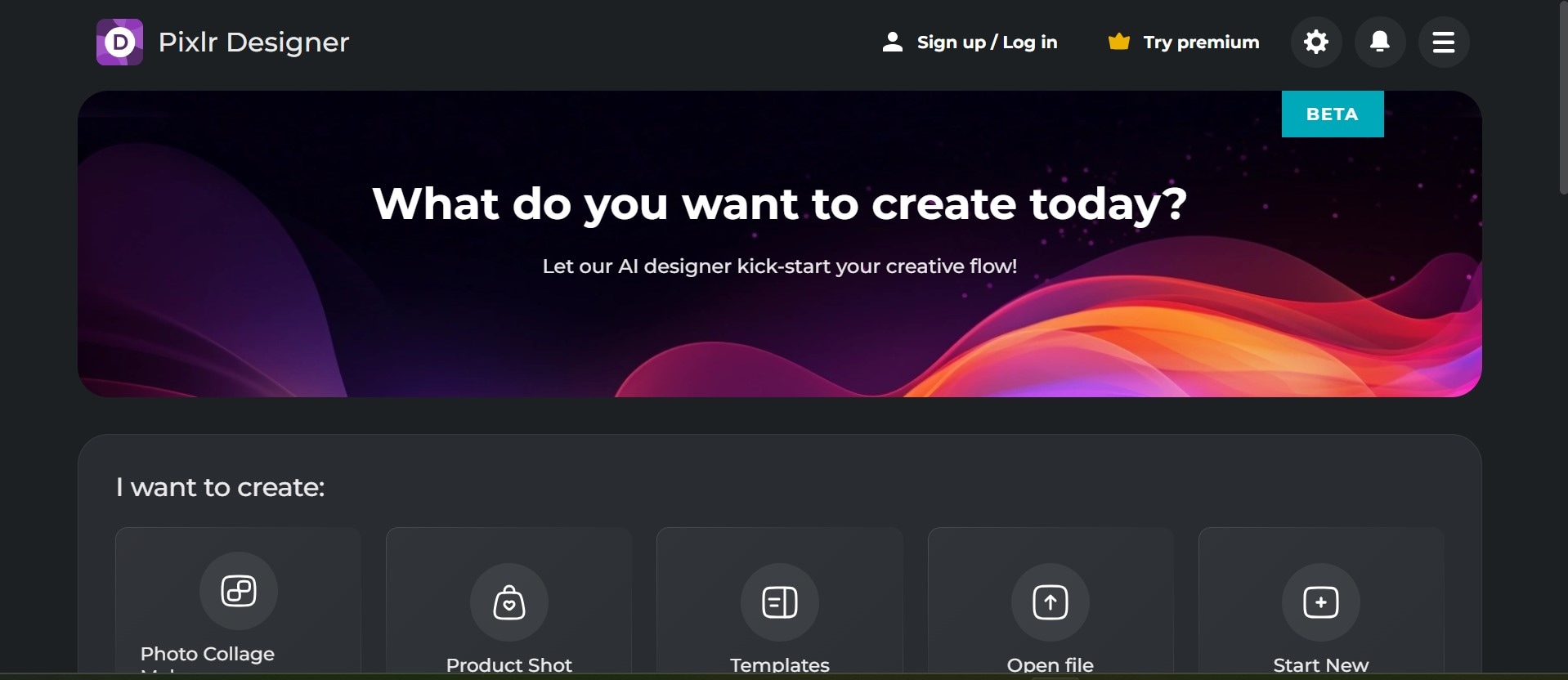
With numerous similarities to Photoshop, this tool provides advanced design and editing tools that allow you to improve your photos regardless of your skill level. Pixlr has sub-tools for different functions. Aside from enhancing and editing photos, Pixlr Designer can be used as a circle text generator for online text editing.
To create arc text online using this tool, simply select the Text Tool and type out your text. In the text editor panel, toggle the Curve tool. From here, you can choose to make your curved text into an arc or a circle.
Arc
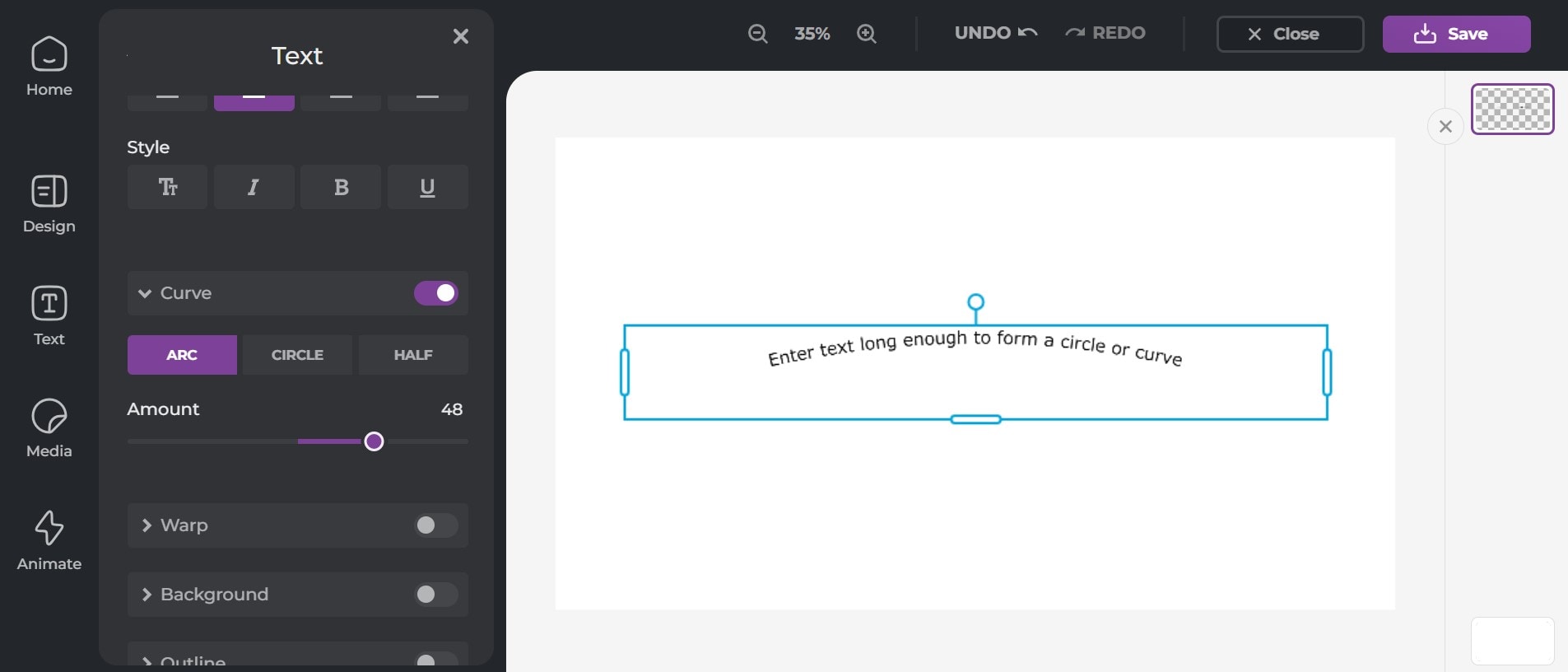
Curve
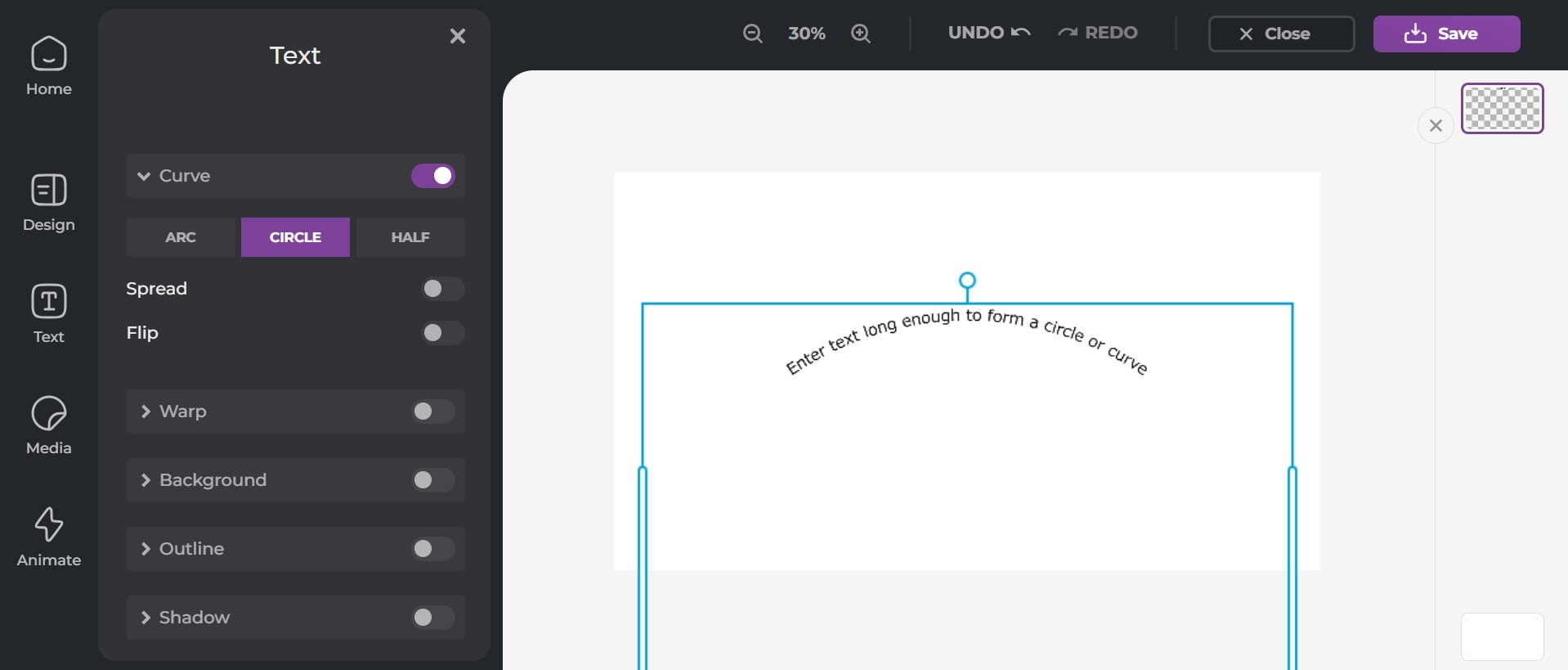
Other Functionalities of Pixlr
Aside from Pixlr Design which has curved text features, Pixlr’s features are grouped into other tools including Pixlr Express, Pixlr Editor, Pixl E, and Batch Editor tools. These tools, in addition to generative AI tools, help you run edits on your pictures, add special edits to your texts, and generally optimize your creative process.
InkPx
This curved text generator is used to create curved words online. It allows you to make custom and unique text designs in eye-catching forms that can be used to add cheer to social media posts, create playful designs, and design custom logos.
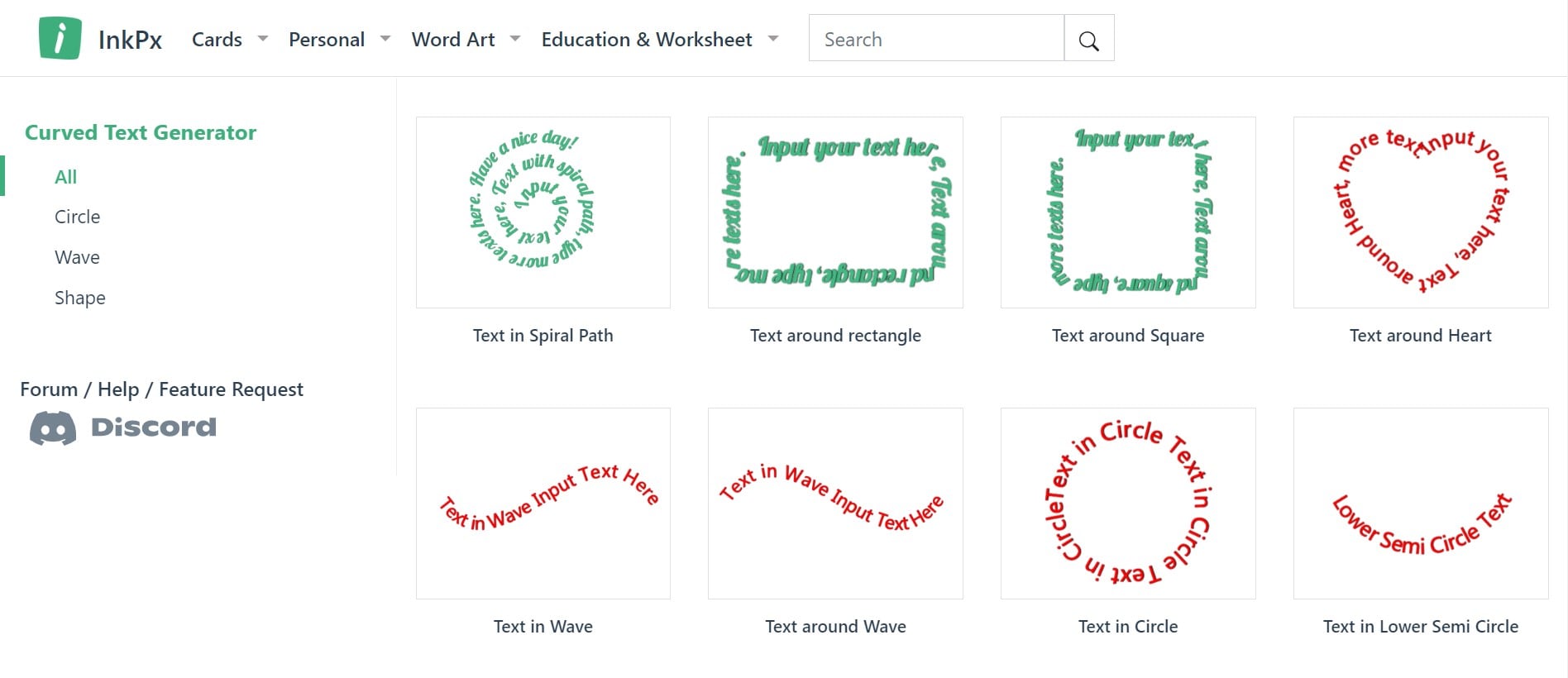
InkPx generates curve texts in spiral paths, rectangular paths, heart shapes, waves, full circles, lower semi-circles, and upper semi-circles. You can easily adjust the curve or text placement with any of these text paths to give your desired outcome.
To use this spiral text generator online, visit the website and choose the spiral path (or any path you want to use). Input your text in the text box and your spiral text will generate automatically. You can adjust your font type, size, color, and text background before exporting.
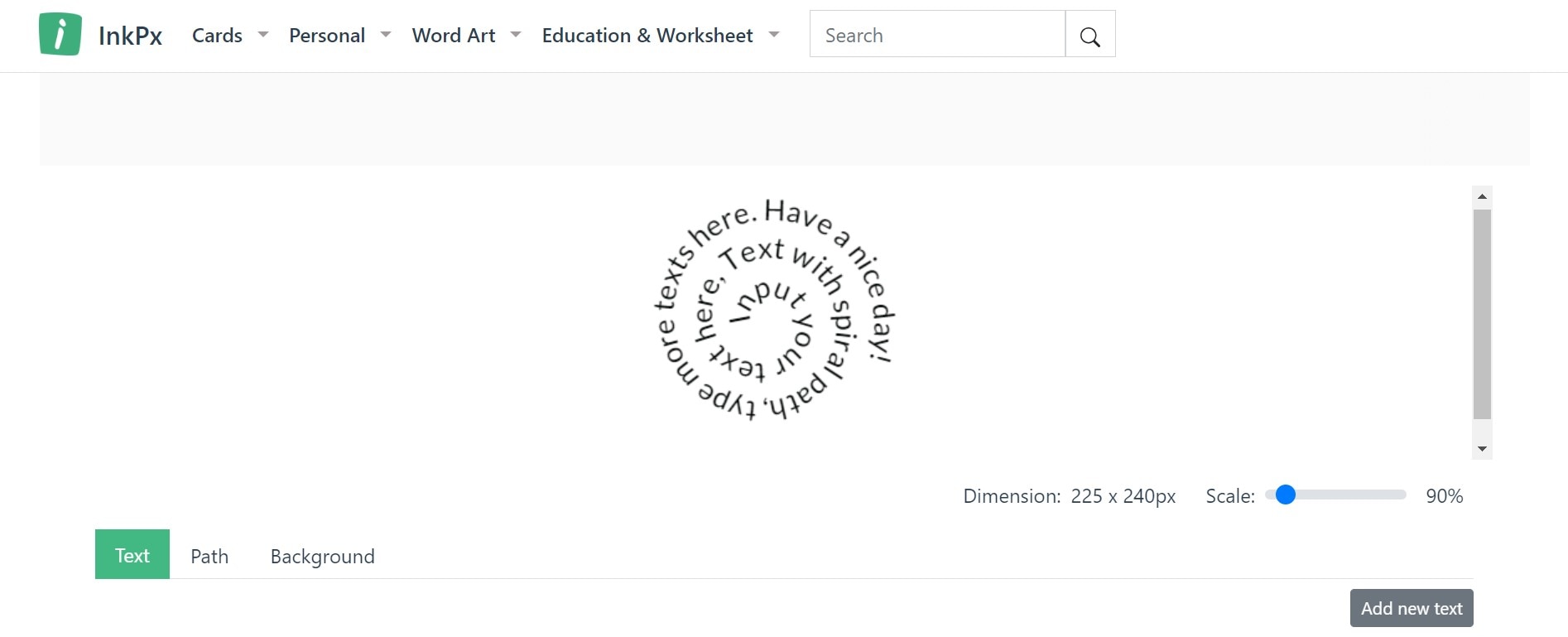
Other Functionalities of InkPx
This tool is mostly used to generate word art and curved text online. However, it has printable templates for planners, wish lists, grocery lists, trackers, menus, coloring pages, challenges, etc.
MockoFun
MockoFun is a free online graphics design tool and AI image generator. It can be used to create beautiful AI-generated architectural designs, portraits, illustrations, mountains, and forests. It has a curved text generator online free tool that allows you to write texts along curves and create logos along circular paths.
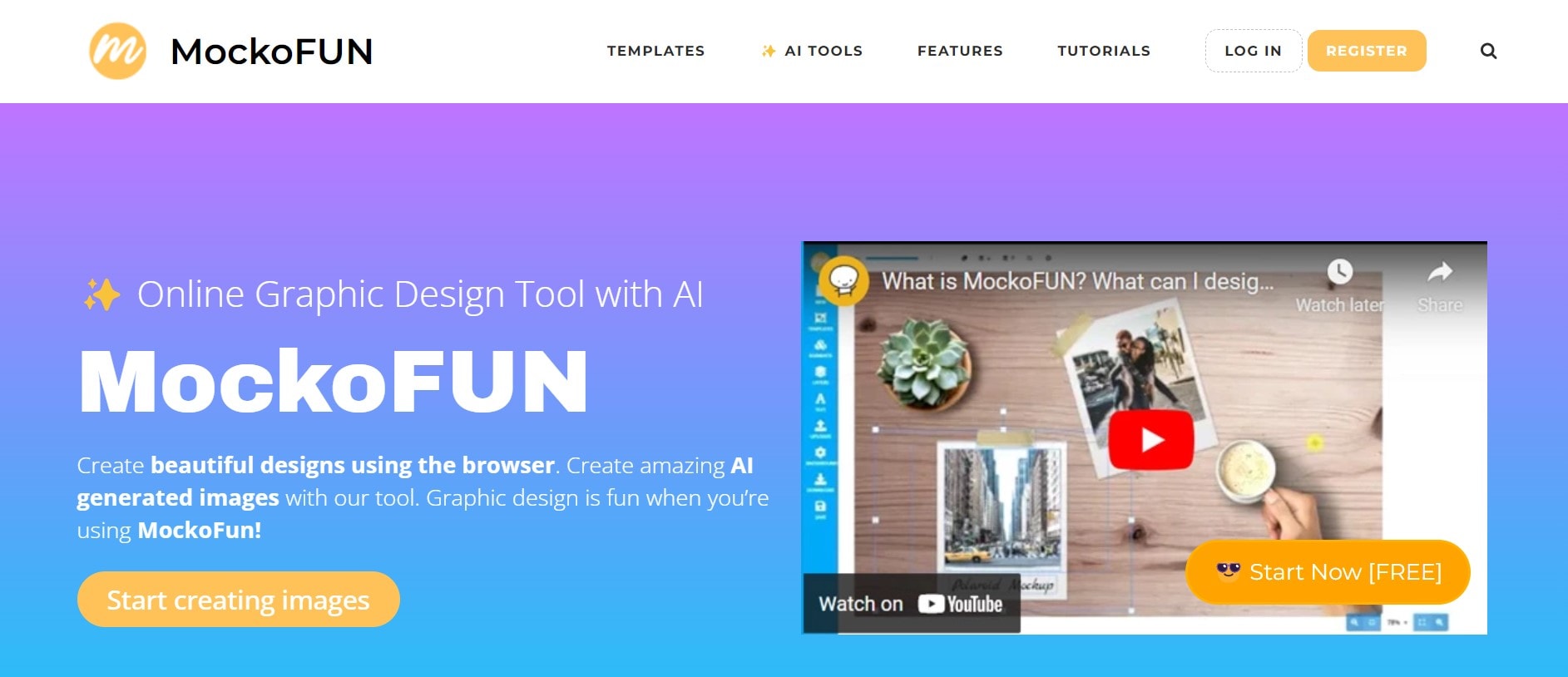
With this tool, you can easily add curved text to images online for free. Texts can be added to spiral paths, circular paths, or heart-shaped paths.
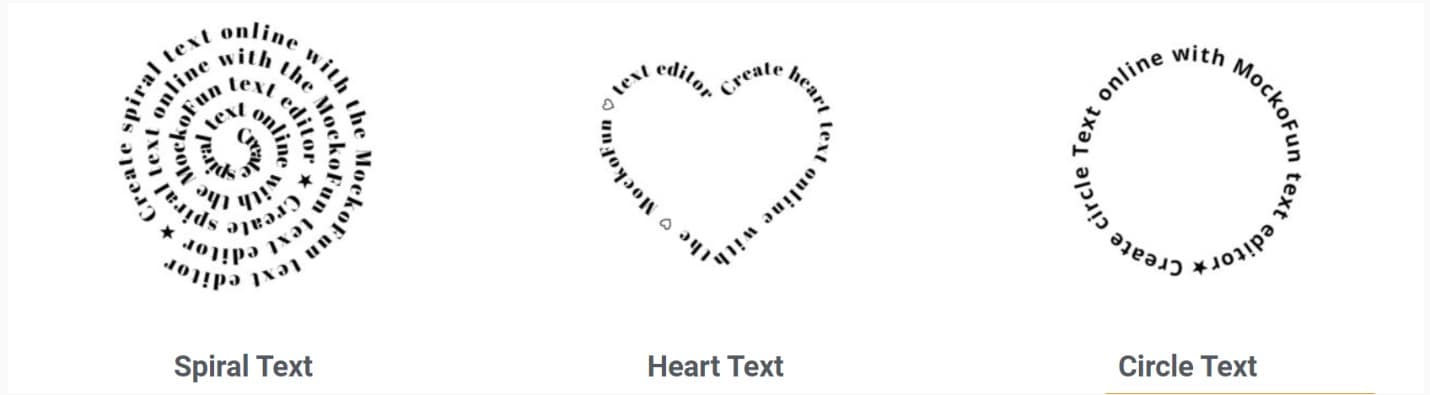
To make circular text online using the curve text generator, open a blank canvas on the editor, select Text tool > Curved Text, and choose the curved path you want.
Other Functionalities of MockoFun
This tool offers simple photo editing with filters and borders. It has a Logo Maker for label and sticker design and a Text Editor with about 800 free fonts.
Vecteezy Editor
Vecteezy is a free vector editor that exports vector art and graphics in SVG format. With lots of features and a fully integrated workflow, this tool allows you to create impressive vector designs online from scratch. Aside from creating vector designs, this tool has a powerful AI Reverse Image Search and an AI Background Remover that help you source for, and edit images for your project.
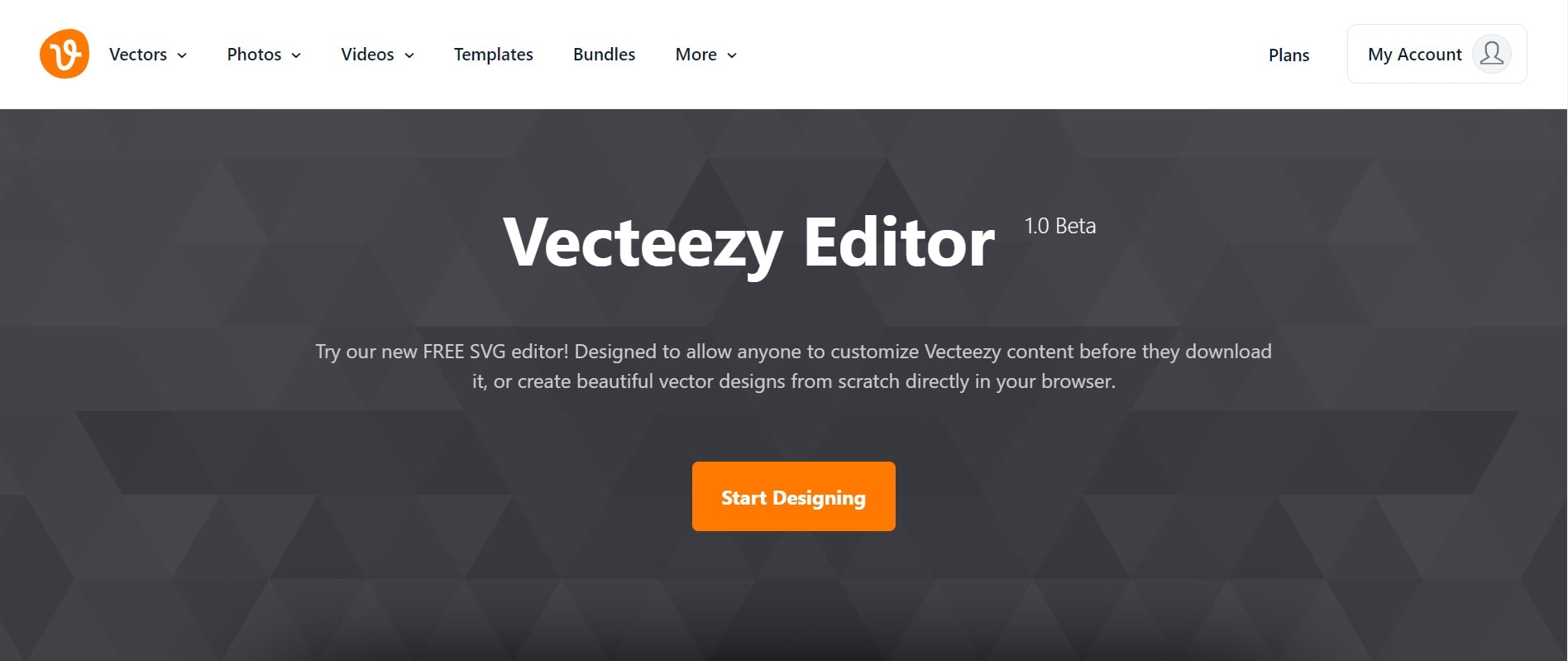
To curve words online with this tool, select the Text tool in the navigation panel. Type out your text and adjust Line Curve in the text editor panel until you get your desired curve.
Suncatcher Studio
Suncatcher Studio is a DIY studio that provides patterns and stencils for hundreds of DIY projects. It has a text generator and a curved text generator that allows you to create circular text online. Simply enter your text in the text box given and click on Available Shapes to choose your path. You will see a preview of your curved text. Pick Yes or No to show the path in your generated curved text.
Shutterstock
Shutterstock is popularly known for its royalty-free images, vectors, and illustrations. With straightforward pricing and licensing, it is a global marketplace for photographers and artists who are looking to get paid for their craft. To the rest of the public, it is an image bank where you can find whatever media suits your narrative.
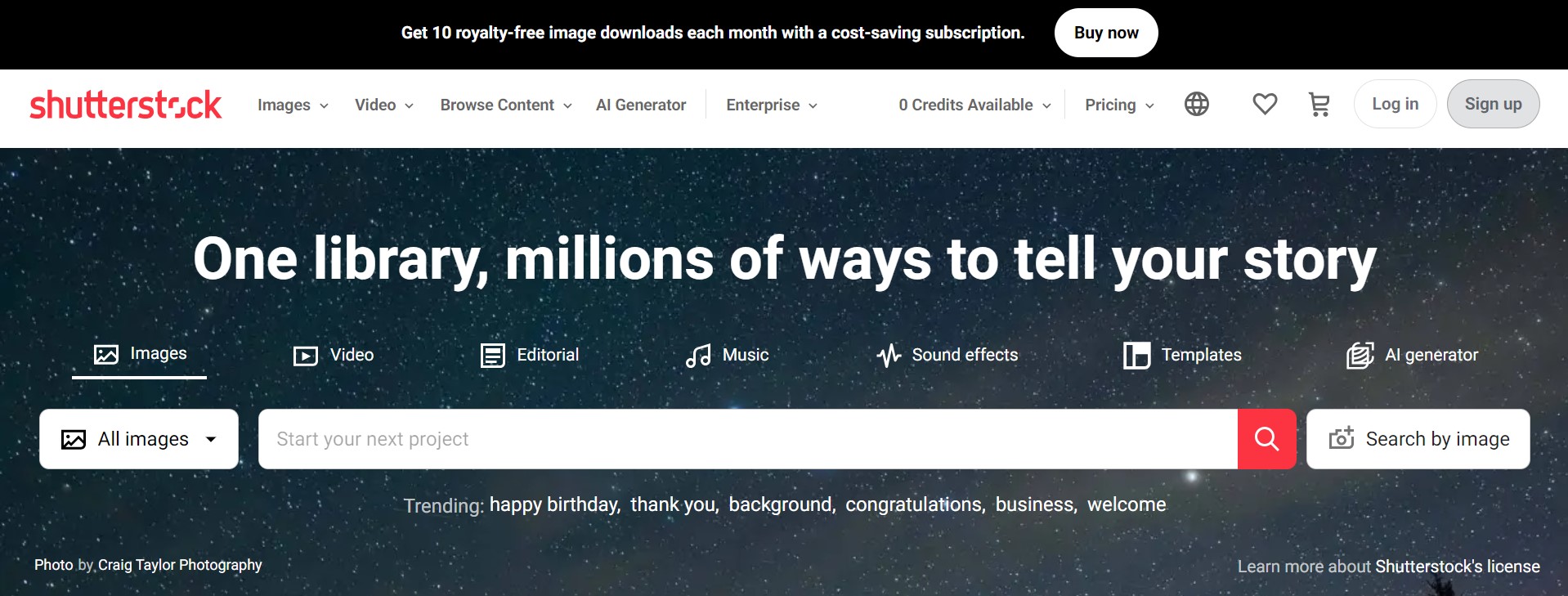
However, this photo bank has expanded to accommodate creator tools, including a curved text generator, designed to ease simple design and image editing..
To generate curved text with this tool, open the editor dashboard. Select the Text Tool on the navigation panel. Input your text in the textbox and click Curved Text on the editor dashboard. You can choose to curve your text in a circle or an arc.
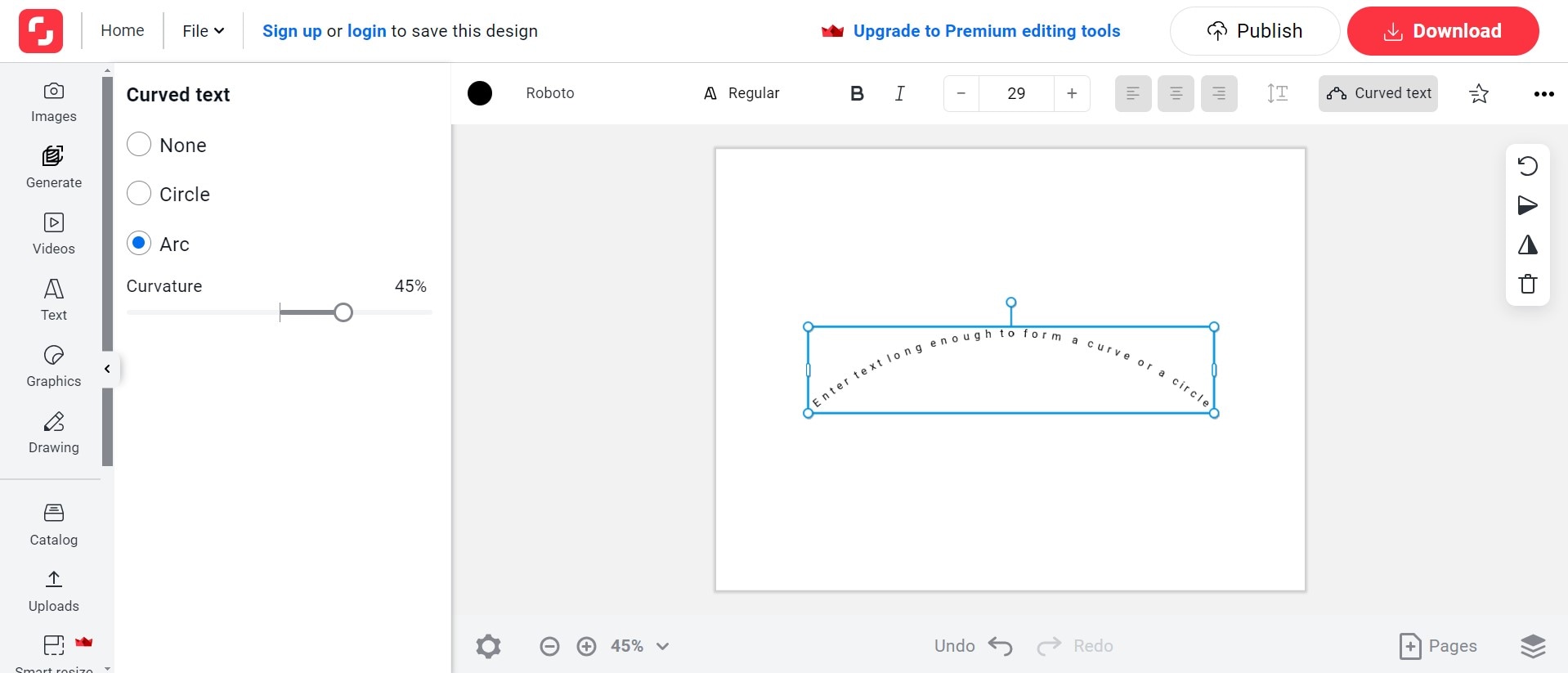
Bonus: Other Recommended Software for Creative Text Generation - Filmora
While these online text curve makers are convenient and accessible, some of them lack the flexibility of using these curved texts in more complex photo and video editing projects. In most cases, you are required create curved texts with these tools, then upload the texts on other third-party platforms for incorporation into video projects. This is more stressful than it’s worth; using editing software with built-in curve text tools, like Wondershare Filmora, streamlines the process and makes it easier.

Filmora is a powerful video editing tool that editors and motion graphics designers can use to add curved text effects to videos. Using Filmora’s preset text effects, you can write curved texts without manually drawing the paths. It saves time and ensures your text effects are consistent across multiple videos.
Follow these steps to add curved text to your video using text effect presets.
Step 1: Import your video to Filmora.
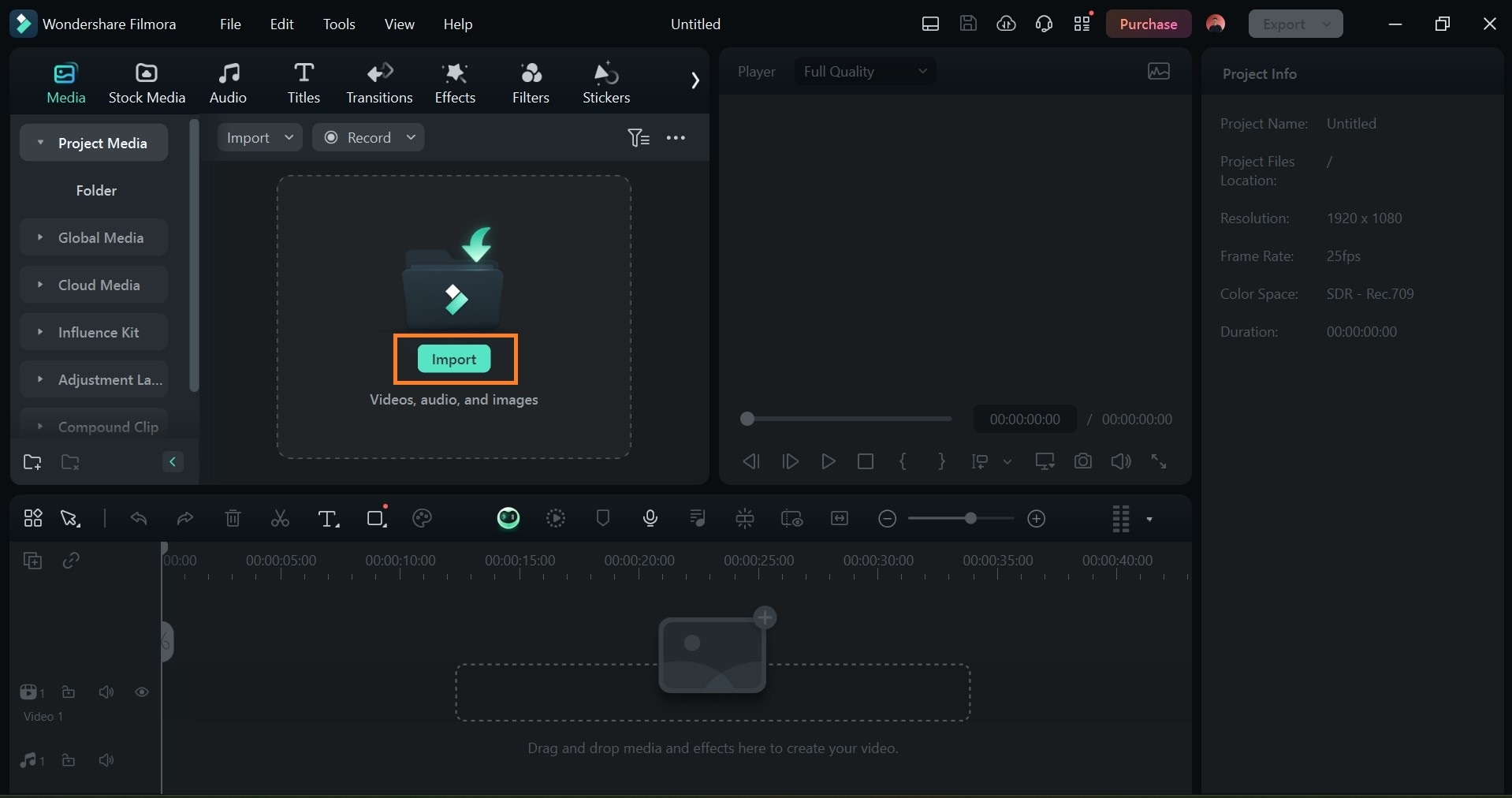
Step 2: Drag and drop your video on the timeline.
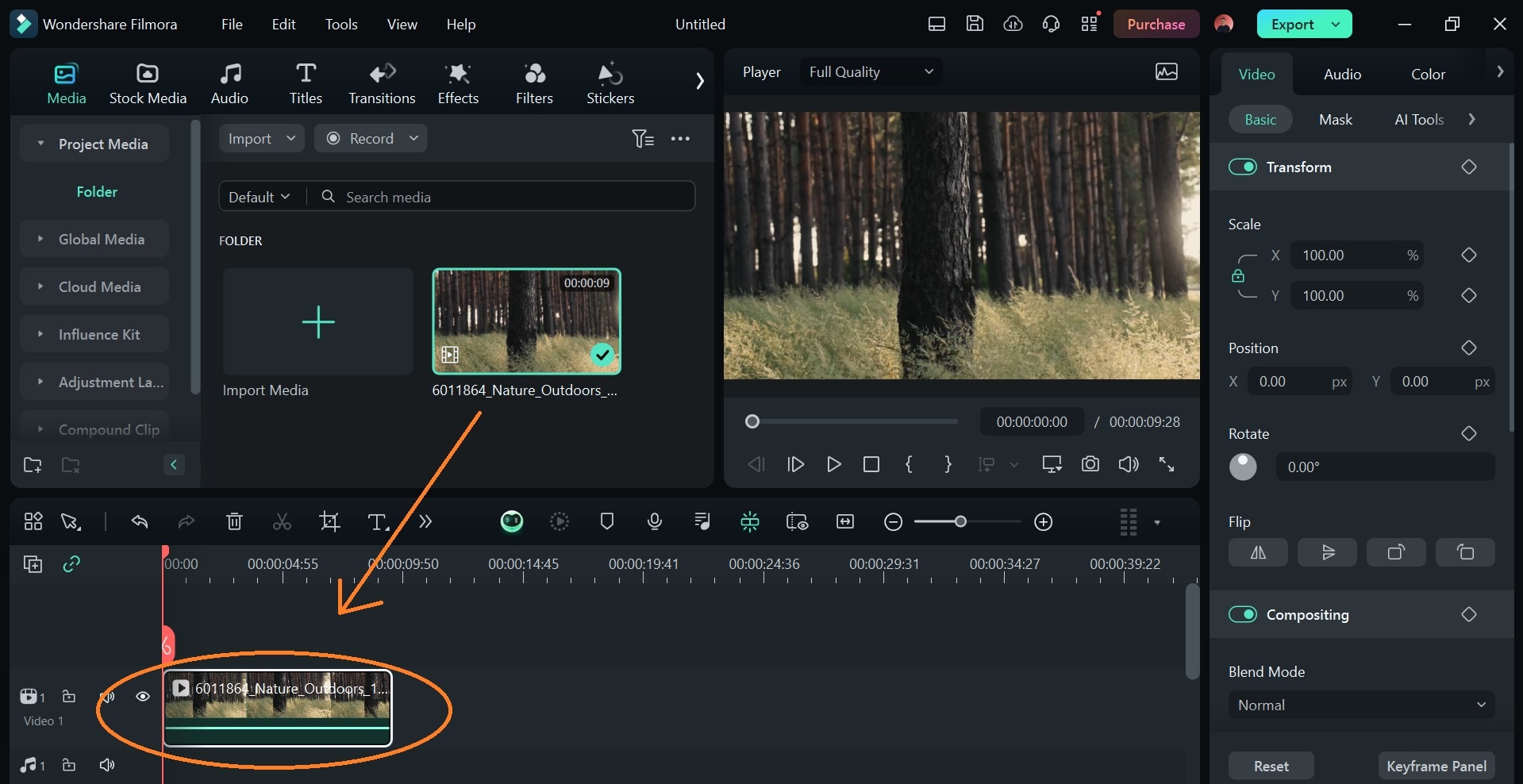
Step 3: Click on Title > Trending. Drag your chosen text style to the timeline, and place it just above your video. Adjust the length of the text on the timeline to match the length of your video.

Step 4: Click on Text > Basic on the editor panel to edit the text in the textbox. Scroll down the text editor panel and toggle Shape. Select the curved text style you want. You can adjust the curve strength to suit your desired style.
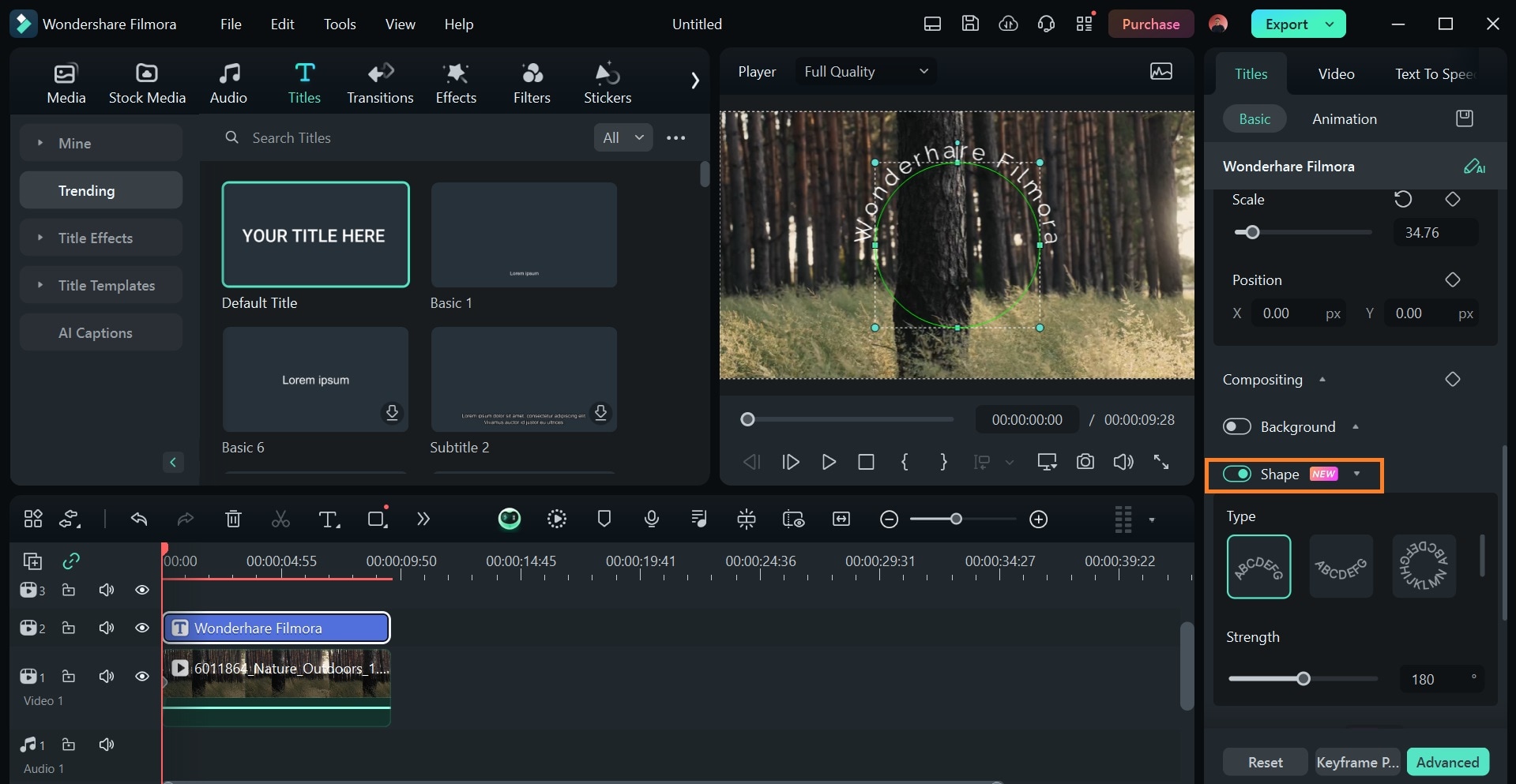
Adjust font type, size, and text alignment, add background to your texts, and change the shape of your curved texts on this panel. Also, Filmora has about 120 text effect presets you can use to modify and add color to your curved texts.
Using software like Filmora to add curved texts to videos will make your editing process more efficient, eliminating the need to use external tools for curve text generation when editing. It saves time, and promises better output quality, as these tools have exporting options that allow the rendering of high-resolution videos.
Conclusion
When creating curve texts online, choose a curve text generator that matches your specific needs - whether it’s adding curved text to photos, incorporating curved texts into designs and logos, or simply generating curved texts in PNG or SVG format.
With its efficiency and compatibility with both video and photo media, Filmora Curved Text is an easy tool for editors and creators who want to experiment with cursive text in video content.



