Overwhelmed with the desire to start practicing video editing could be fun, but the question of an easy way to crop a video deprives you of inspiration. let’s be honest, those ugly cuts, weak transitions, and long hours of experiments and refining are not much fun! But what if I informed you that there is an easy way to split video files?
In this post, we're about to uncover the secret to effortless video trimming: an easy video clipper developed for that category of users who, in fact, are novices! So, it’s time to say bye to editing troubles and hello to an exciting new world of unchained creative expression!
In this article
Part 1: Common Issues that Editors May Face Using Video Clipper!
When, ideally, as a beginner artist, you wish to show your creativity and start creating artsy pieces, you are instead faced with software glitches and a hard-to-navigate interface, and most of the work time is spent in post-production. Sound familiar?
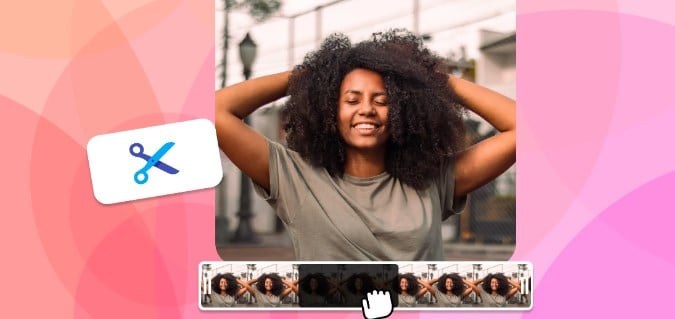
Here are some common issues that beginners may face when using a split video tool, without considering the necessary things before selecting an Easy video clipper:
Frustrating software crashes: It is so annoying when time is wasted on something, and in the end, there is nothing else to be done; all is lost.
Confusing interface: Why should any person who has studied computer science be required to run a package in video editing? The new users are usually overwhelmed with so many options and features.
Slow rendering times: One of the most time-consuming activities is simply sitting in front of the computer as the application processes your videos. You had to literally wait as if you were watching paint dry.
Limited output options: Ever considered how to export your masterpiece in the format that you want it in? Forget about it! Most software offers a few options.
Above are some of the challenges that many users encounter, usually when they are first starting to use video clippers or an easy video splitter free without considering the few things before selecting them. In the next part, we will focus on the factors that one should consider when choosing an easy video crop tool for their project.
Part 2: Things to Consider When Selecting the Video Clipper!
Well, in Part 1 of this guide, we have shed light on some common problems that beginners may face while working with easy video clippers that are selected without any prior considerations. Now, it's time to go through some factors that users need to consider when choosing a video clipper.

We have mentioned some of the crucial elements that need to be remembered:
Ease of Use: Are you comfortable navigating the user interface? Depending on the competence of the user in the technological aspect, to avoid straining while using the selected clipper, choose one that suits you.
Compatibility: Are you able to run it on your device and software without a problem or is there always a twist? Make sure it will work with the operating system you’ll be using.
Features: What are the specific requirements that are a must? Do your videos or projects need improved trimming, cropping, and color correction tools? You may require a straightforward design to meet your goals.
These are some of the factors that users need to think about before getting the right video clipper. It will assist them in making the correct selection.
Part 3: 5 Easy Video Clippers to Cut/Trim Your Clip-on PC, Mac, Mobile & Online!
Now you are well acquainted with the factors that one needs to consider while selecting the video clipper to trim/cut your clip. Now, we will introduce you to the 5 best easy video clippers that can take your video's impression to the next level. So, check them out below:
Wondershare Filmora
First on the list is Wondershare Filmora, which is a perfect video clipper, for those looking for a touch of perfection in their videos and want to split/trim their clips easily without losing quality. It has convenient characteristics that let you divide the video clips you desire to include for a seamless result. This simple-to-use video clipper allows you to cut, join, and fine-tune your clips and remove unwanted scenes while adding transitions that give a smooth flow to the entire sequence of events.
Key features:
Quick Split Mode: Easily split their videos using this feature without any hassle.
Trim/split: The trimming feature enables you to eliminate portions of clips you do not want or bad shots.
Compound Clip Edit: This feature is used for joining several takes or making one clip from different sources.
Auto Normalization: Auto Normalization analyzes the volume of all selected clips and adjusts the volume to the standard loudness level.
Color match: It matches the color between different shots to create a consistent look across your videos.
Step by Step guide to cut/trim your clips on PC
Step1Install and launch Filmora
Open the application and on the homepage, one is required to click on the option “New Project”.
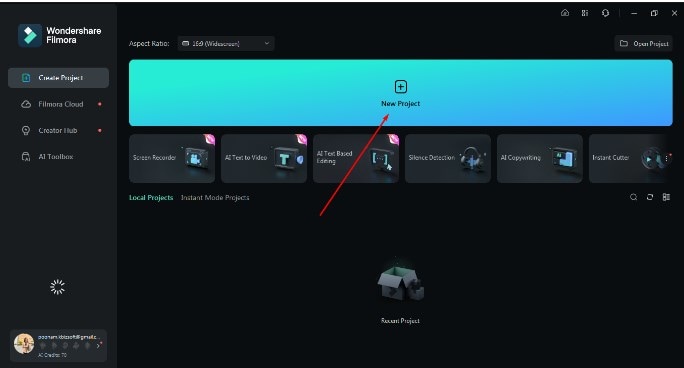
Step2Import video clips
To import content from your local storage, try selecting the “Import” option.
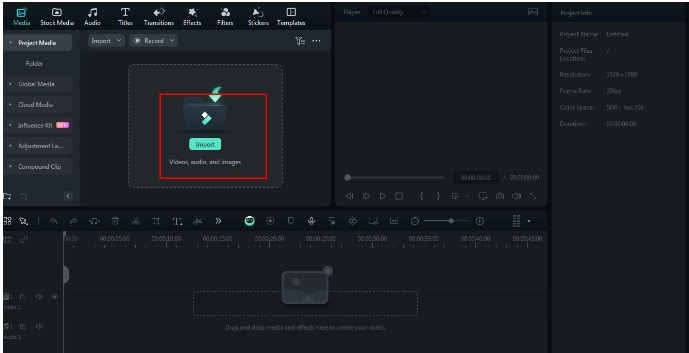
Step3Add the video to the timeline
Drag and drop media to the timeline in the application so that you can start the editing process.
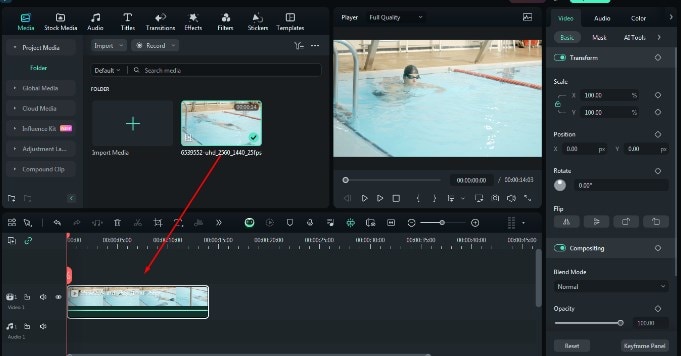
Step4Enable Quick Split Mode
Tap the arrow symbol above the timeline and you will see “Quick Split Mode." Tap on this.
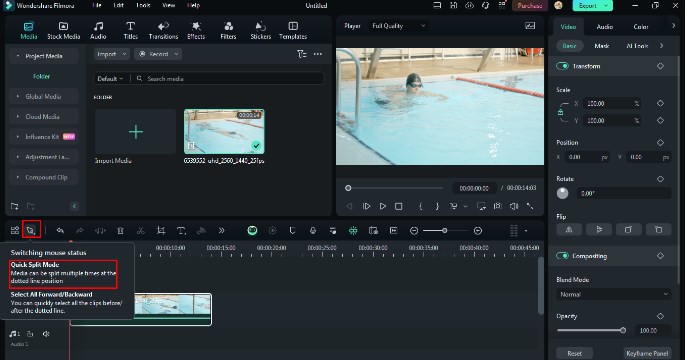
Step5Adjust the settings
You will now see a blade-like symbol, which allows you to split the video from whichever point you want to. Simply pull that blade to the separating point. It will automatically split that portion of the video.
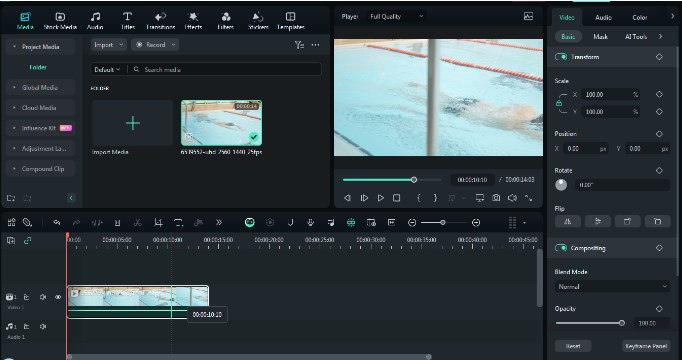
Step6Advanced Editing
After splitting the video using quick split mode, it's time to track the motion of the objects/persons in the video clip. For that, you need to click the “Motion Tracking” symbol located above the timeline.
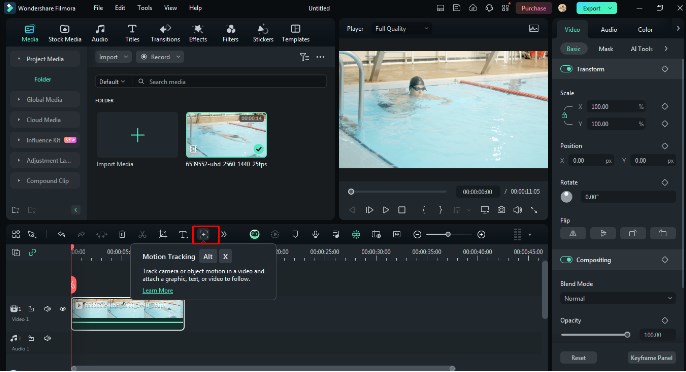
Step7Select the object/person you want to track
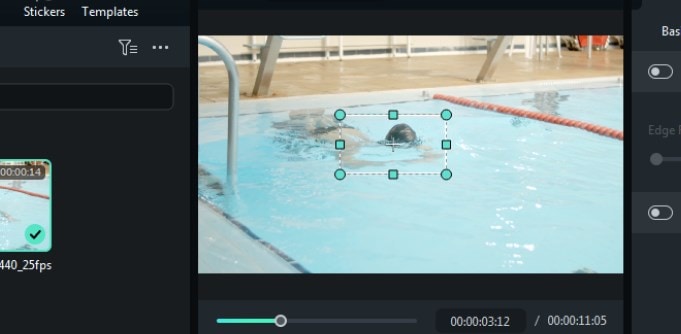
Step8Start tracking procedure
Click to begin the motion tracking procedure, which will take a few seconds to finish.
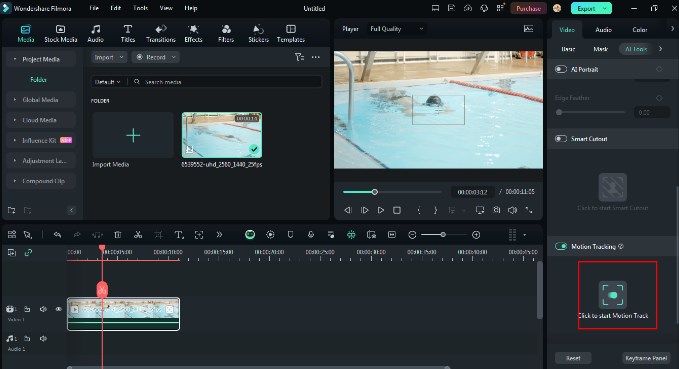
Step9Export the video clips
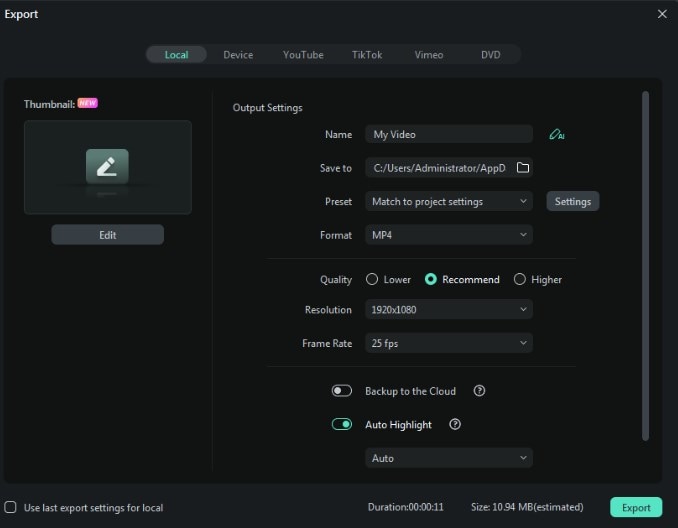
So, these are the steps that can guide you in trimming or cropping the video on a PC using Wondershare Filmora. Try download Filmora and trim the video clips.
Kapwing
Kapwing is an online easy video clipper that helps speed up the process of making videos. It provides a variety of AI-powered solutions, including smart video cutting, automatic subtitles, and AI-generated video based on text prompts.
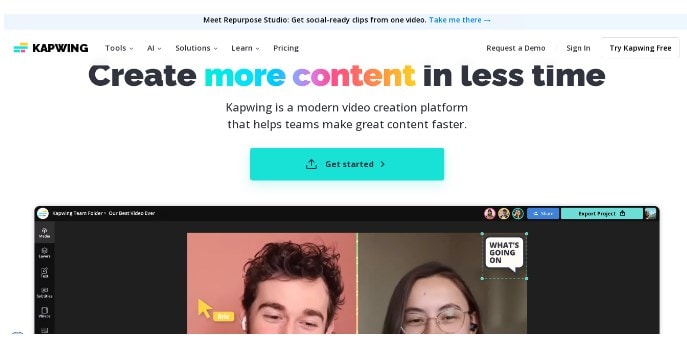
Key features:
- Subtitle creationsupports multiple languages.
- Noise cancellation feature, where you can remove the sound with a single click.
- With the help of the Kapwing Video Editor, produce precise and genuine AI-speaking voiceovers for the clips.
Shotcut
Shotcut is an open-source, powerful, rich, functional, and easy video clipper for free. It is designed for use in Windows, Macs, Linux computers and laptops, and other devices.
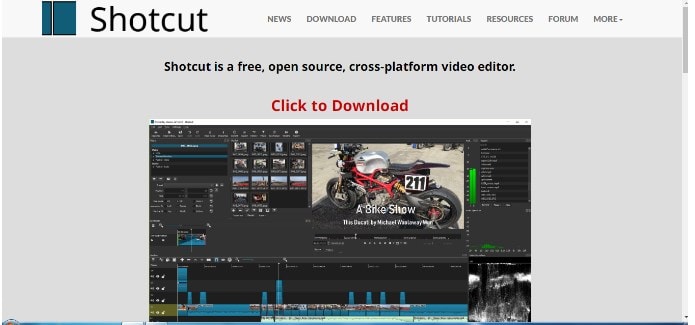
Key features:
- The multimedia editing tool includes preview monitoring, which provides a real-time picture of your progress.
- You may edit videos using a variety of presets, including 4K.
- Shotcut has a simple yet intuitive interface.
Movavi
Movavi is a video clipper processing and editing management software that allows organizations to edit videos with the help of available transitions, effects, filters, and more as per a browser portal interface.
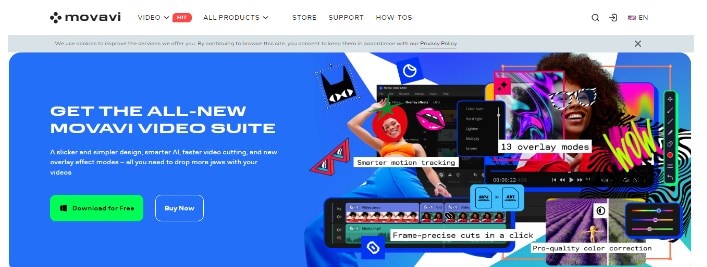
Key features:
- The user interface of Movavi is quite straightforward.
- Several transitions that can be quickly dragged and dropped, making it convenient for most users.
- Users can record a voice-over while still in the program.
FlexClip
FlexClip is a very basic but functional online video clipper that aims to make the creation of videos easy, whether you are a beginner or a professional. It provides the set of necessary resources and editing tools to allow impressive videos for different purposes, including social media marketing, presentations, personal or any other, etc.
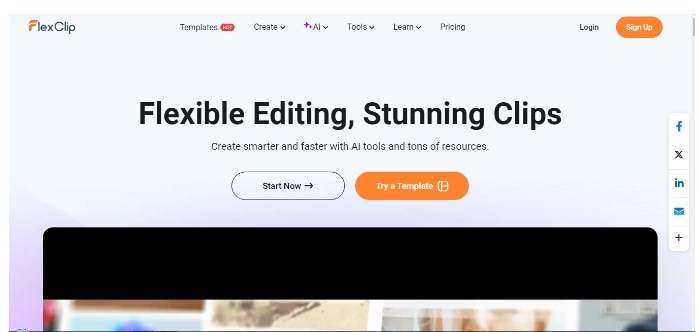
Key features:
- The simple and powerful video editing function makes it possible for users to trim, split, convert, join, and adjust the speed of the video files.
- You can increase the interactivity of your video with animated teens, funky widgets, dynamic overlays, intros/outros, etc.
- Businesses, marketing strategists, festivals, special occasions, and social networking sites can benefit from FlexClip’s more than 1,000 beautiful templates with high productivity.
These are the 5 tools that can assist you in trimming videos. You can try every tool and select the best among them.
Conclusion
To sum up, deciding on an easy video clipper for newcomers can be quite challenging. However, such ready-to-use software tools make it possible to develop good videos even if you have little knowledge of video-making. Do not rush when working with the new software; instead, begin with a simple project to ease your way through the software. There are usually lessons within the software and lastly, practice makes perfect.
But if you want professional and robust video editing software that is capable of fast and smooth work, you should think about Wondershare Filmora! Mainly, Wondershare Filmora can be listed as the best software for noobs and proactively for the user-friendly interface and the functional tools of video editing.
So why not try it out today and challenge yourself to the next level of your video editing?



 100% Security Verified | No Subscription Required | No Malware
100% Security Verified | No Subscription Required | No Malware

