Face reveal logos are an exciting and creative way to add personality and relatability to branding or content. By blending the visual appeal of a logo with the human touch of a face reveal, these animations can captivate audiences and strengthen brand identity. Whether you’re a content creator, entrepreneur, or social media influencer, face-reveal logos are a great way to stand out.
Wondershare Filmora offers an intuitive platform for designing personalized face reveal animations. With its user-friendly interface and powerful features, you can create professional-grade animations without needing extensive design skills. In this guide, we’ll explore the concept of a face reveal logo, walk you through the process of creating one with Filmora, and provide tips for enhancing your animations.
In this article
Part 1: Understanding Face Reveal Logos
What is a Face Reveal Logo?

In face-reveal logos, a person’s face and a logo morph into one another. This elevates the brand animation to a new level, as it is highly creative. Face-reveal logos transform the brand by adding a hint of humanity that makes them appealing and a whole lot easier to remember. They go beyond being mere identifiable marks, unlike static logos.
These animations are particularly popular among content creators, influencers, and businesses looking to establish a stronger personal connection with their audience. Face reveals, in the context of branding and marketing, work risk-free and guarantee to boost creativity so the brand can be marketed in ways conventional logos struggled to achieve.
Face unveil logos are popular for many activities, including:
- Personal Branding: Using your face in your logos strengthens your identity as a YouTuber, freelancer or entrepreneur and enables your audience to recognize you much faster. Your logos are able to visually convey who you are which makes it easier for the audience to engage with your content or services.
- Relatable Content: Humans are inclined to appreciate faces, and personalizing your branding makes it more appealing and relatable by adding a human aspect to it. This approach is particularly effective on social media, where eye-catching visuals are essential for capturing attention.
- Creative Storytelling: This logo hinting technique allows animated storytelling elements to reveal a brand's visual identity in parts. This makes unveiling logos, video snippets as well as branding and marketing material more intriguing.
Using a face reveal logo in your brand designs can boost your brand graphic identity to be more attractive, relatable, and professional than it was before. If you are a content creator who wants to enhance the way you personalize your outros or a brand that wants to differentiate, then this is the perfect strategy for your brand.
Part 2: How to Create a Face Reveal Logo with Filmora
Creating a face-reveal logo animation in Wondershare Filmora is a simple yet powerful way to enhance brand identity or personal projects. Whether you're a beginner or an experienced editor, Filmora provides intuitive tools to help you achieve a professional-looking effect. Follow this step-by-step guide to bring your logo to life with a face-reveal animation.
Step 1: Prepare Your Assets
Before starting the editing process, gather and organize your media files. Open Filmora and move your logo and portrait image into the media library. It is very important that the files used are high quality to achieve a clean professional output. Ideally the logo should be uploaded using a high-quality type such as a.pngto maintain transparency. Also, the facial image should be well-lit and clear to ensure that it blends well.
To streamline the editing process, organize your layers by labelling each media file appropriately. This will help you easily locate assets while working on the timeline and prevent any confusion during the animation process.
Step 2: Apply Masking Effects
With your assets prepared, drag your logo and face image onto the timeline. Next, navigate to the “Effects” tab and select “Mask.” This tool allows you to control how the face and logo interact visually.
For the special reveal effect, pick a masking shape such as rectangle or circle. Use the mask on particular angles on the face while the logo is still concealed. Slowly change the mask settings to unveil the logo in a way that is both fascinating and effective.
Use keyframes for the mask’s animation to ensure a smooth mask motion and place it. Rotate it and alter its opacity over a given period so the reveal effect synchronizes with the animation. In case you are looking for more complex design, try adding more masks and effects for some more dimension.
Step 3: Synchronize Motion
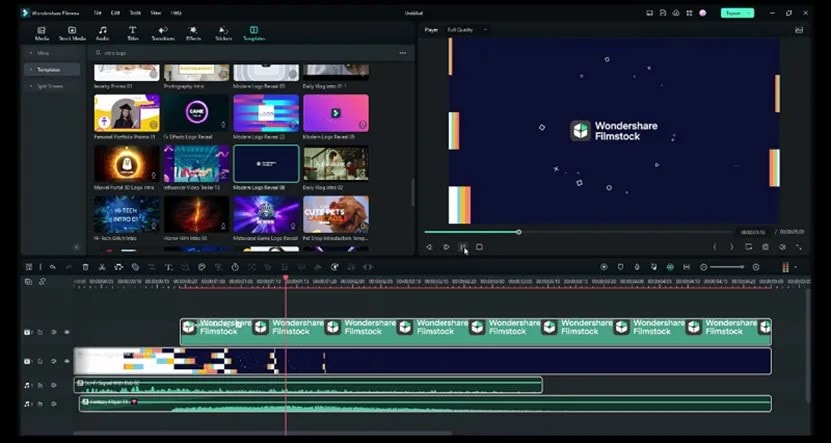
Introduce keyframe animations, too. Setting keyframes at different points on the timeline makes the animation more fluid. Using keyframes, you can precisely control how the mask and logo move over time. You can also animate the mask’s position and scale, allowing for a seamless transition between the face and the logo.
Adjusting the timing will allow you to obtain a refined result. Modify the speed and the reveal flow so that every transition already looks unforced. Use the easing feature to generate smoother, more refined movement. During the animation creation process, always check the animation for areas that need adjustments.
Step 4: Customize Your Animation
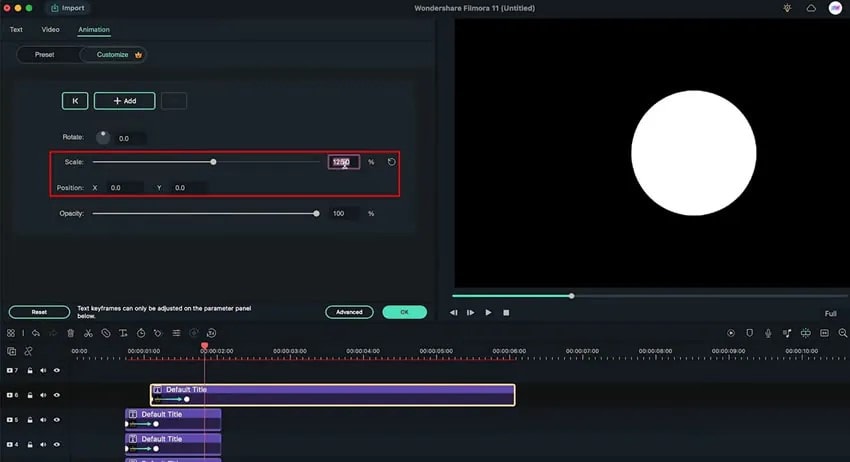
Once the basic animation is set up, it’s time to enhance it with additional effects. Experiment with glow, blur, and shadow effects to give your animation more depth and style. These effects can help create a cinematic feel and make the transition more visually appealing.
To reinforce branding, consider incorporating text elements such as your brand name, tagline, or slogan. Position the text strategically within the animation to complement the reveal effect without overpowering the design.
Additionally, adjust the colour scheme to align with your brand identity. You can tweak the hue, saturation, and brightness to create a cohesive and professional look. If your logo has specific brand colours, make sure they are well-represented in the animation.
Step 5: Export Your Video
Once you are done with the animation, you can preview what you have created by using Filmora’s playback feature. Check the animation several times and make sure the effects are clean and professional with comfortable transitions and timing. Make corrections where needed before exporting the animation.
When you are satisfied with the final product, export the animation. Choose a suitable format, such as MP4 or MOV, to maintain high quality while ensuring compatibility across different platforms. Once exported, you can share your animated face reveal logo on social media, websites, or video-sharing platforms to effectively showcase your brand or personal style.
Part 3: Enhancing Your Face Reveal Logo
Adding Personal Touches
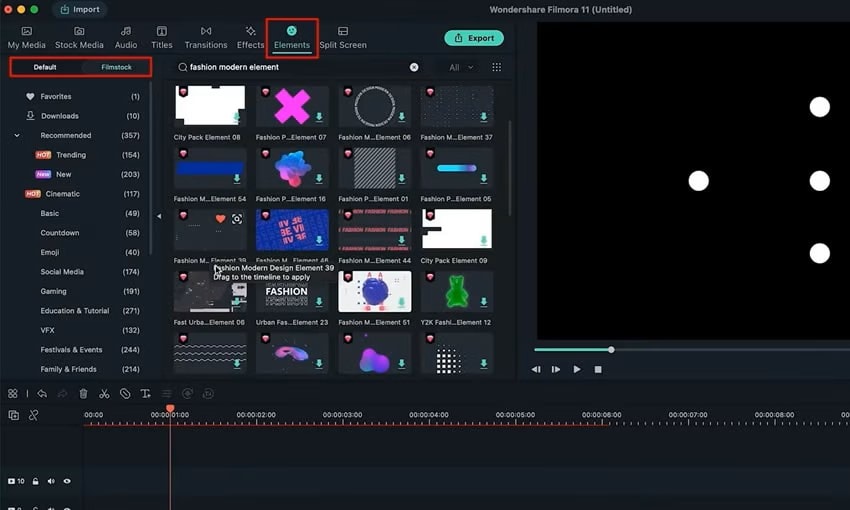
To make your face reveal logo truly unique, consider the following:
- Colour Schemes: Use colours that align with your brand identity. For example, vibrant tones convey energy, while pastel shades evoke calmness.
- Text Overlays: Add personalized messages, such as a tagline or slogan.
- Visual Elements: Incorporate icons, patterns, or other design elements to reflect your brand’s personality.
Using Creative Transitions
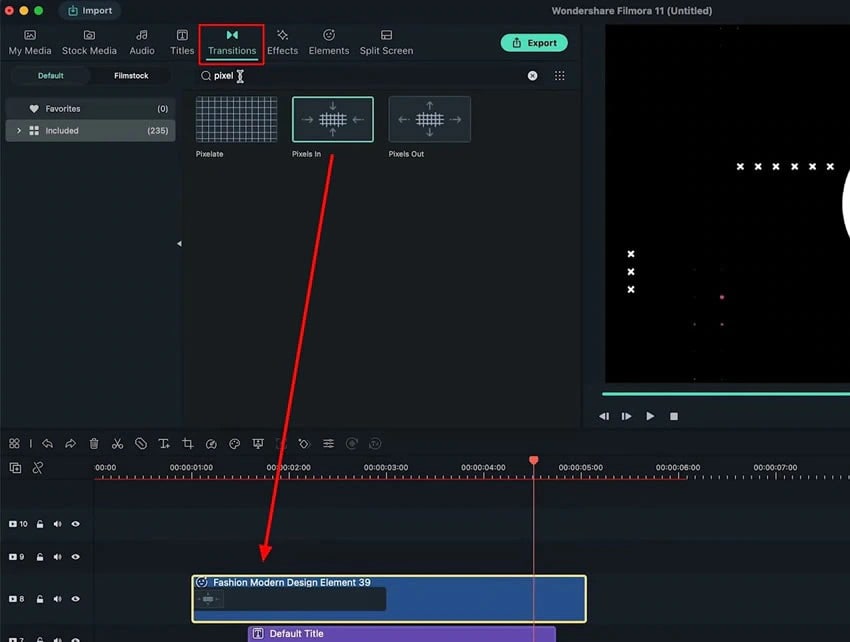
Filmora offers a wide range of transition effects to make your animation more dynamic:
- Morph Transitions: Smoothly blend the face into the logo.
- Dissolve Effects: Create a gradual and elegant reveal.
- Zoom and Rotate: Add depth and motion for a cinematic effect.
- Light Leaks: Introduce subtle flashes of light for a polished finish.
Incorporating Sound Effects
Sound adds another layer of engagement to your animation:
- Background Music: Choose a track that complements your brand’s tone. For example, upbeat music for a youthful brand or serene melodies for a professional feel.
- Reveal Sounds: Use effects like swooshes, sparkles, or chimes to emphasize transitions.
- Voiceovers: Add a personalized narration to explain your brand or message.
Experimenting with Advanced Tools
For creators who want to push the boundaries, try experimenting with advanced tools like Filmora’s motion tracking and keyframing options. These allow you to:
- Precisely match the movement of the face with the logo reveal.
- Add multiple layers of effects for a multidimensional experience.
- Incorporate 3D effects for a professional-grade finish.
Part 4: Other Options for Face Reveal Animations
While Filmora is an excellent choice for creating face-reveal logos, other tools can also be considered depending on your needs:
Photoshop and Premiere Pro

- Photoshop: Ideal for creating detailed masks and layers for custom animations. Perfect for those with graphic design experience.
- Premiere Pro: Offers advanced masking and keyframing options for intricate effects. It’s suited for users seeking precision and flexibility.
Final Cut Pro

- A professional-grade tool for refined animations with advanced motion graphics capabilities. Best for seasoned editors aiming for high-end results.
Exploring Canva for Simplicity

If you’re looking for a straightforward and template-based approach, Canva can be a good option. While it doesn’t offer the same level of customization as Filmora, it’s great for beginners.
Comparing Tools
Tool Ease of Use Advanced Features Best For
Filmora ⭐⭐⭐⭐⭐. ⭐⭐⭐. Beginners and intermediates
Photoshop ⭐⭐⭐. ⭐⭐⭐⭐⭐. Graphic designers
Premiere Pro ⭐⭐⭐. ⭐⭐⭐⭐⭐. Professional editors
Final Cut Pro ⭐⭐⭐. ⭐⭐⭐⭐⭐. Advanced creators
Canva ⭐⭐⭐⭐⭐. ⭐. Simple animations
For quick and creative results, Filmora stands out with its intuitive interface and powerful features.
Conclusion
Face reveal logos are a powerful tool for enhancing branding and connecting with audiences. By blending creativity with relatability, these animations leave a lasting impression and elevate your content’s professionalism.
Wondershare Filmora makes it easy to create stunning face reveal logos, offering accessible tools and endless customization options. Whether you’re a novice or a seasoned creator, Filmora empowers you to craft unique animations that capture your brand’s essence.
Start your journey with Filmora today and transform your logo into a captivating masterpiece!



 100% Security Verified | No Subscription Required | No Malware
100% Security Verified | No Subscription Required | No Malware

