Do you have two or more videos on your phone that you wish to combine and watch as one? Combining videos on your Android can be incredibly useful for various situations.
Imagine you just got back from vacation. You have clips from different locations or days. Merging them into a single video makes sharing the experience with friends and family easier. Or, you may want to create a video montage of a special event, like a wedding or birthday.
There's no need for complicated software or extensive setups to do it. You can easily merge videos on your Android phone using mobile apps. We will show you how.
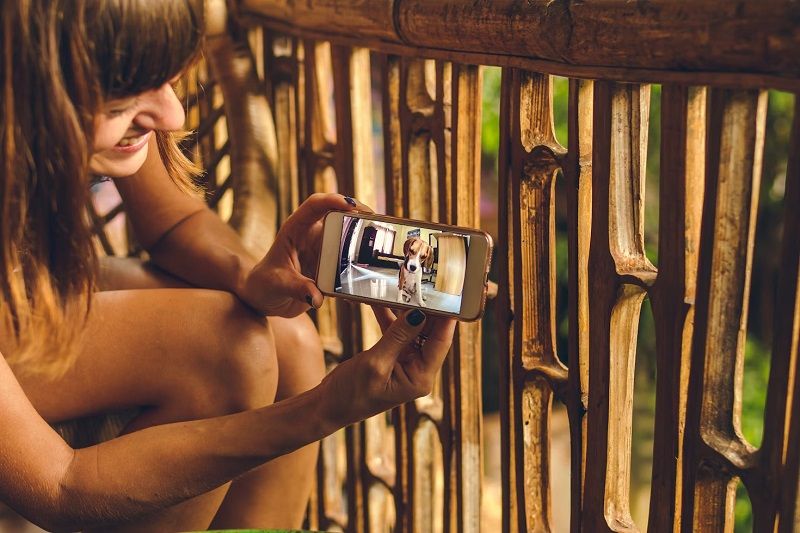
In this article
Part 1. Why Merge Videos on Android?
Video editing software may offer advanced features, but sometimes you just need a quick way to combine clips on the go. Merging videos on your Android phone has its perks too! Here's why:
- Quick and Convenient: Merging videos directly on your Android device saves time and effort. You don't need to transfer files to a computer or learn complex software. With a few taps, you can merge multiple clips into one video. It's quick and easy.
- Perfect for On-the-Go Editing: For those who want to make quick compilations, editing on an Android device is ideal. With editing tools on your phone, you can create videos anywhere. You can do it while traveling, at an event, or when you need to quickly assemble footage.
- Ideal for Social Media Content: Merging clips makes smooth, continuous content for social media. It's a great way to do it. For travel highlights, event moments, or product promotions, combine videos. It's essential for platforms like Instagram and TikTok, where engagement matters.
Part 2. How to Combine Videos on Android Using the Best Video Editor
To combine videos on Android, Filmora is one of the best apps. It comes with powerful tools and features. You can edit, enhance, and merge videos seamlessly in one place without the need for multiple apps. After that, you can save it to your phone or share it directly on social media platforms like WhatsApp, TikTok, and YouTube. This all-in-one setup is ideal for producing high-quality content effortlessly.
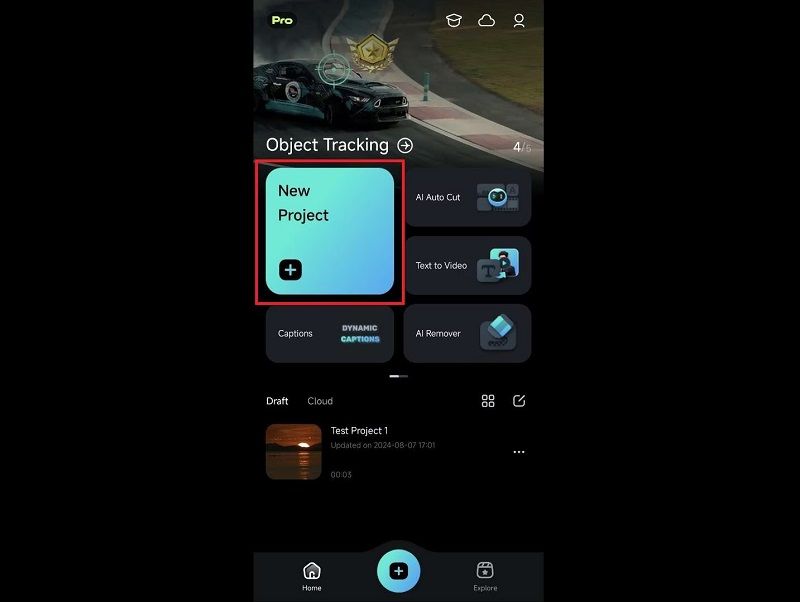
Powerful AI video editor for all creators
How to combine or merge videos on Android with Filmora
Step 1. Install Filmora from the Google Play Store and launch the app on your Android device.
Step 2. Tap on the “+” icon or “New Project” to start.
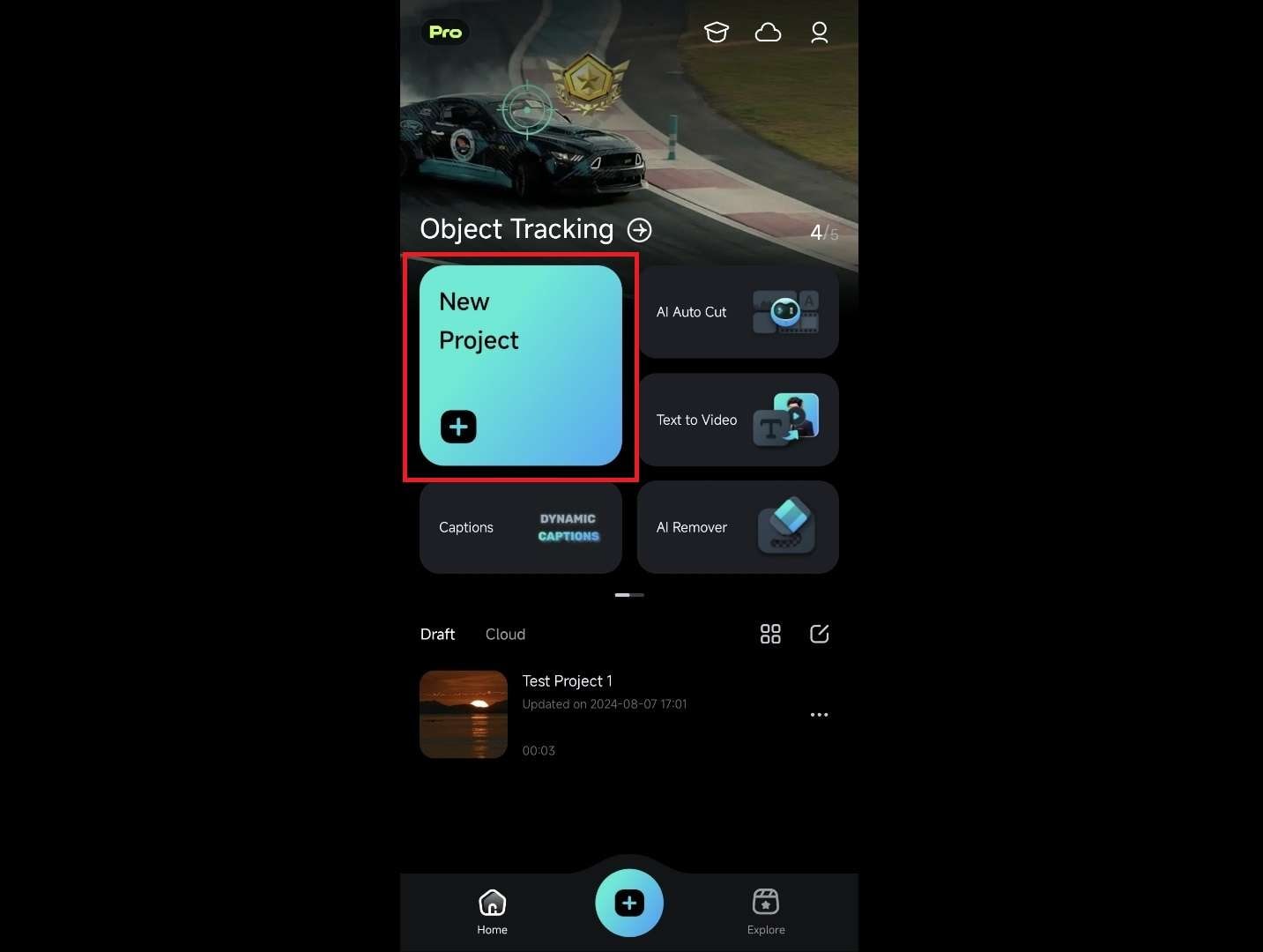
Step 3. Select the videos you want to merge from your gallery, and they'll be added to the timeline.
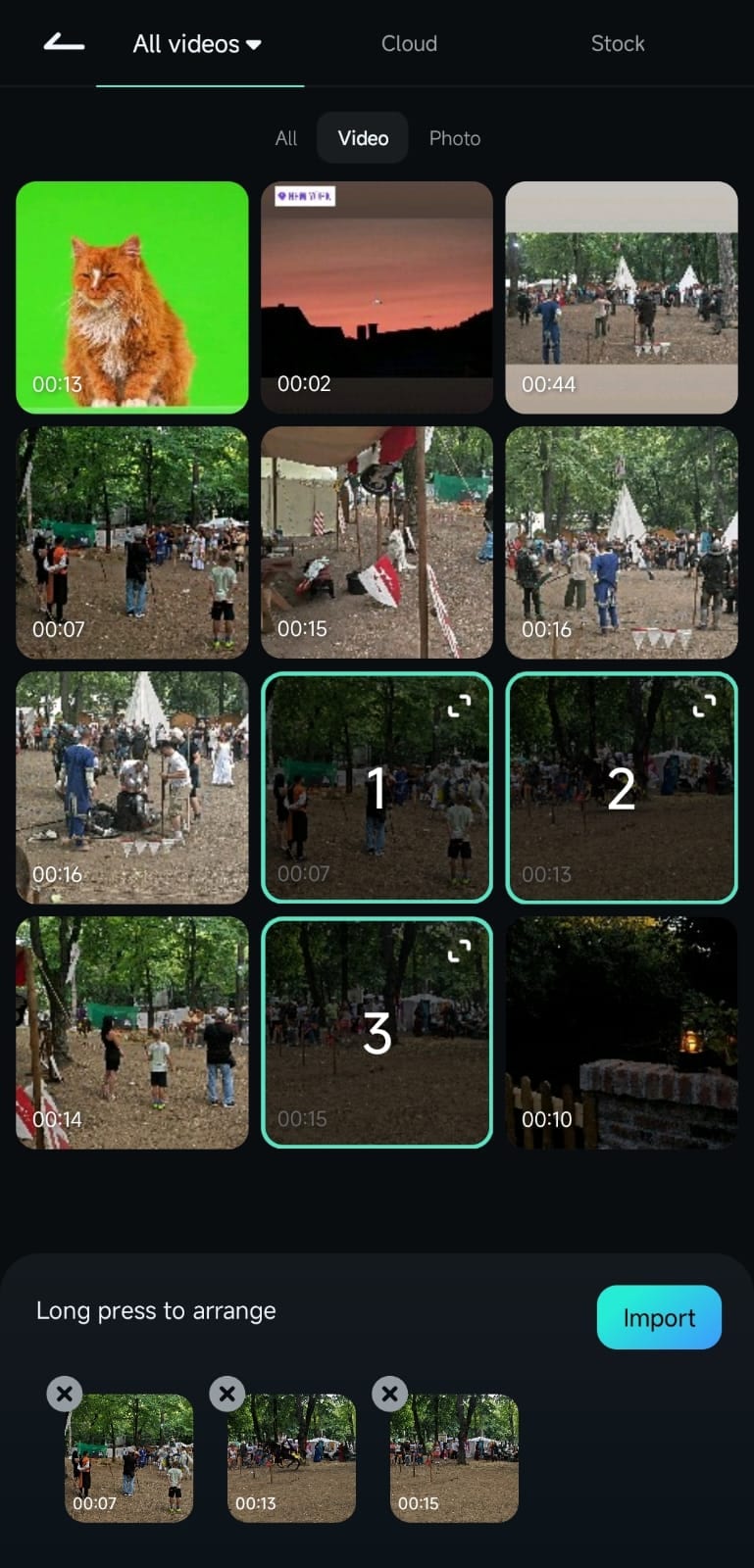
Filmora automatically merges clips placed in sequence on the timeline. To rearrange their order, simply click and hold a clip, then drag it to your desired position on the timeline.
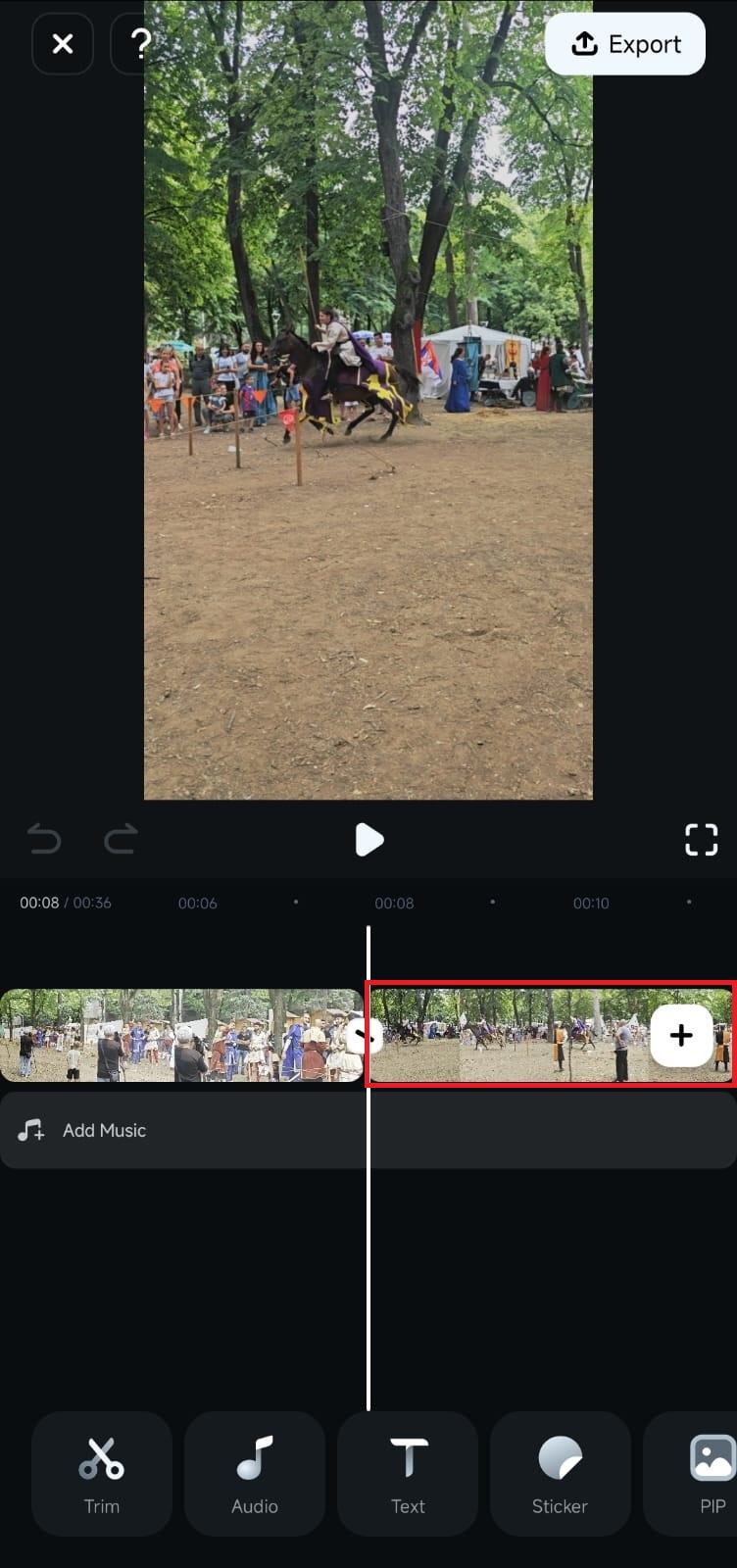
Step 4. Play the preview to check how they flow together. When satisfied, tap "Export" to save your merged video in a compatible format, like MP4.
Additional tips for fine-tuning the merged video with Filmora
1. Add transition
Smooth out the flow between clips by adding transitions (fade, dissolve, etc.) from Filmora's transition library. Simply tap the slash (/) icon between the clip to access the library and select a transition to apply. The step makes your merged video feel cohesive.
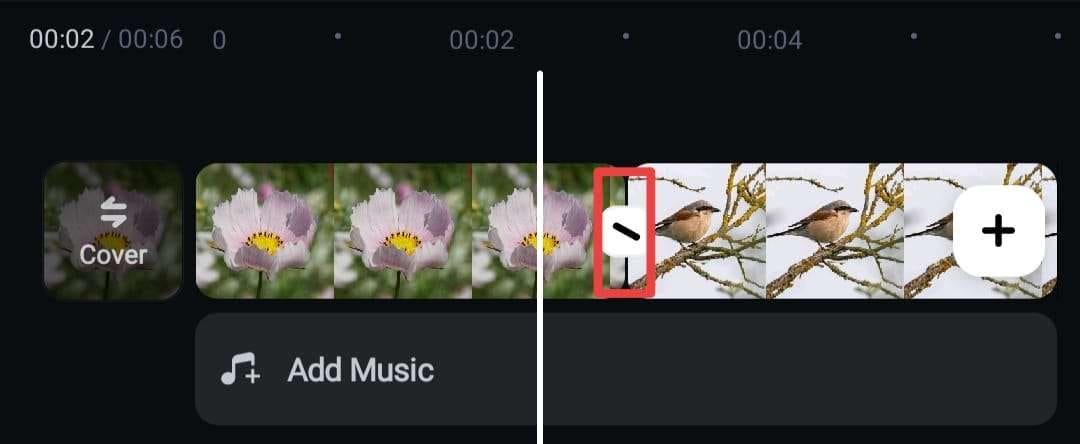
2. Record a voiceover
If you combine your videos to tell a story or share information, you can record voiceovers to explain the visuals or guide your audience through the content. To record voiceover in Filmora, you can tap Audio on the toolbar and select Record.
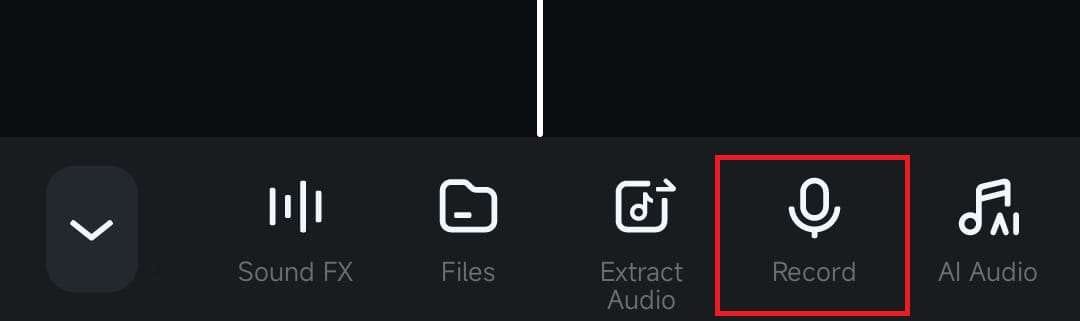
3. Add background music
After merging your clips, your video is likely longer than before, so adding background music can help keep your viewers engaged. Choose from Filmora's music library or upload your track to enhance the mood of the video.
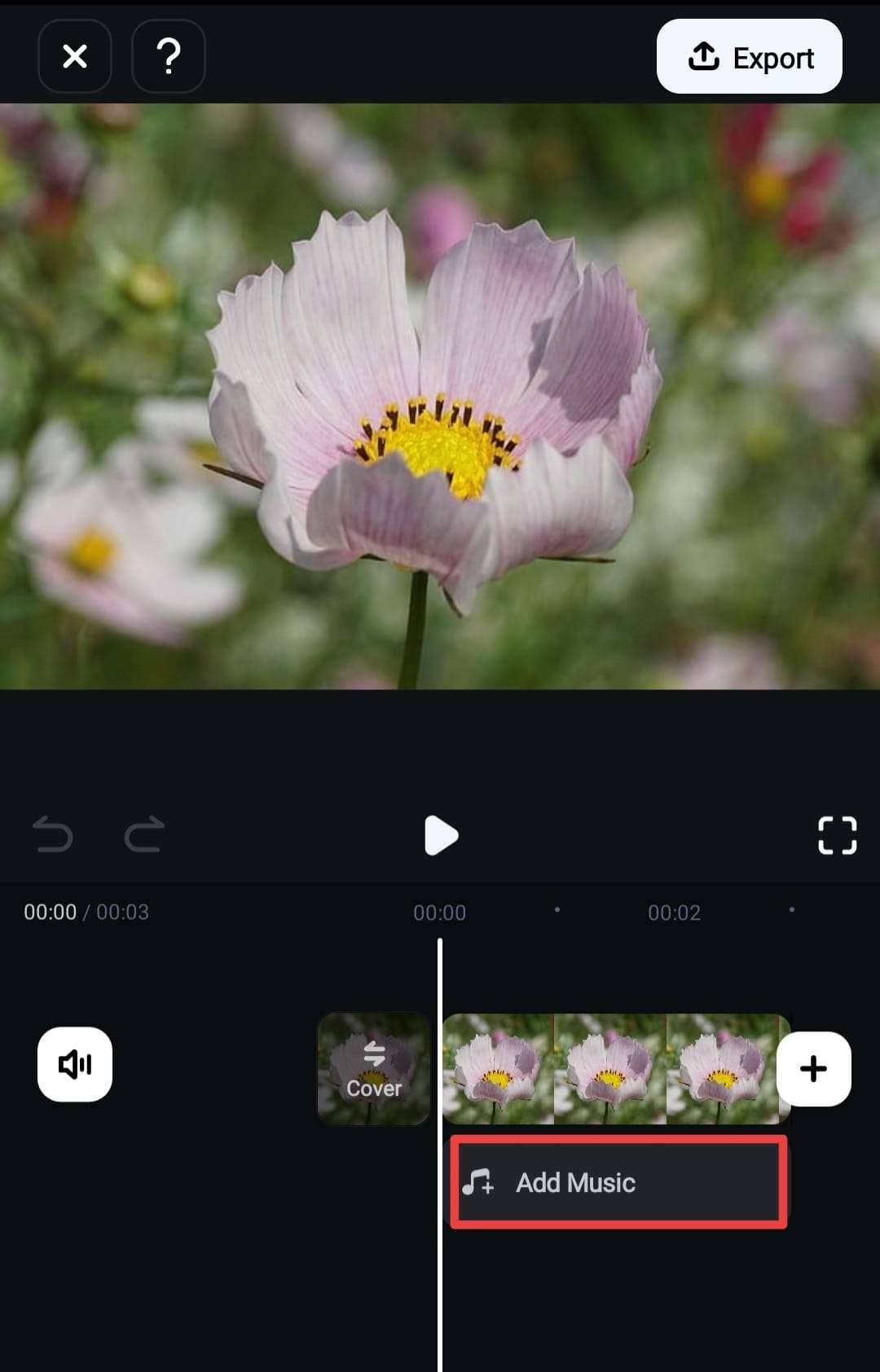
4. Apply color correction
Use Filmora's color correction tools to unify the merged videos with balanced lighting and colors. This will create a cohesive look across all clips. To do it, tap Adjust from the toolbar. Then, tweak the available settings. Don't forget to enable the Apply to All option to ensure the adjustments are applied uniformly across all clips.
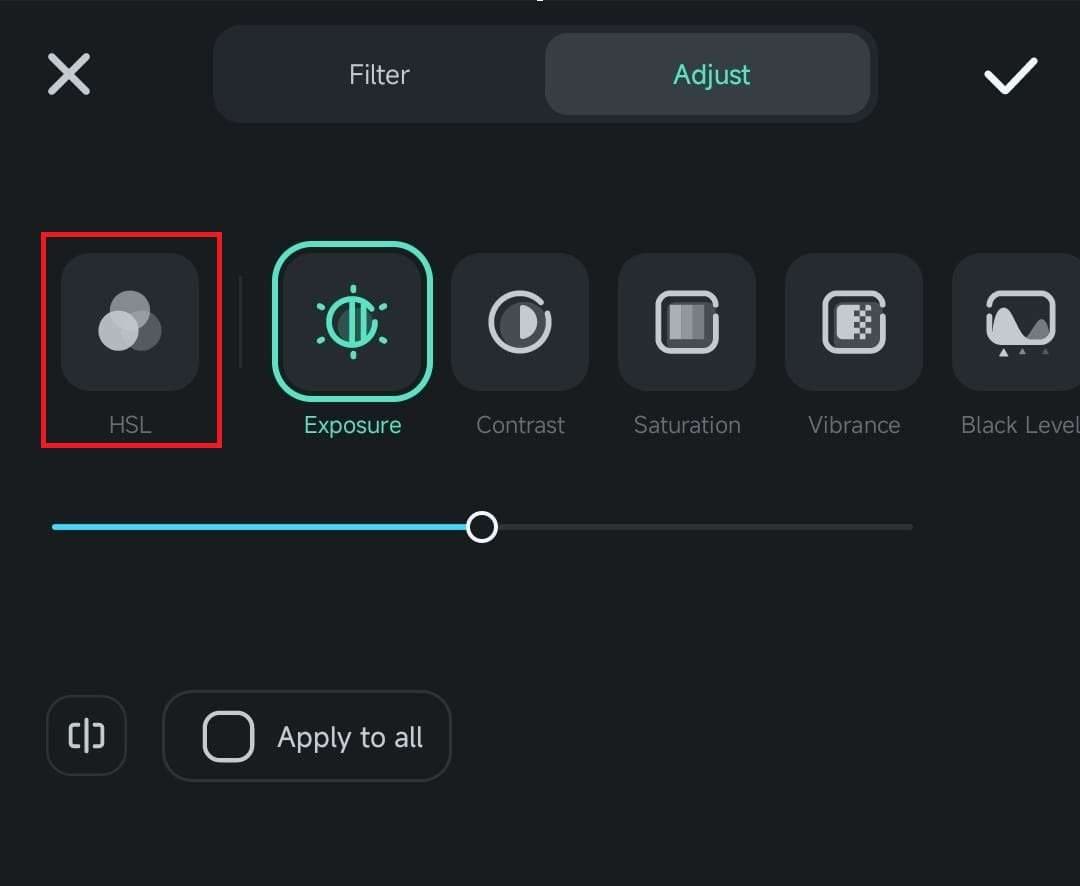
Powerful AI video editor for all creators
Part 3. How to Merge Videos on Android Using Google Photos
If you're looking for another way to combine videos on Android, Google Photos offers a basic but effective option. Google Photos usually comes pre-installed on most Android Phones. Although it has fewer video editing features than dedicated apps, it's useful for quick edits, like combining clips into one video.
Step-by-Step to Merge Videos on Android Using Google Photos
Step 1: Launch the Google Photos app on your phone. Then, search for videos you want to merge on the “Photos” tab or go to Collections and find the videos album.
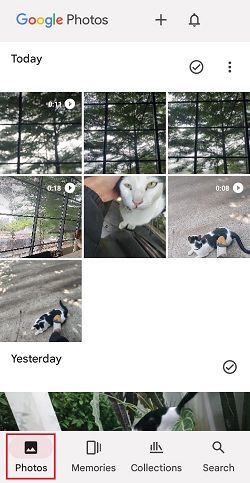
Step 2: Press and hold the videos to select the ones you want to merge. Once selected, tap “Add to.”
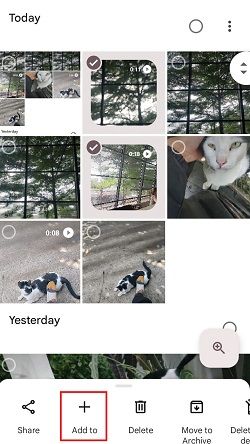
Step 3: Select “Highlight Video” from the list of options and your videos will be merged automatically.
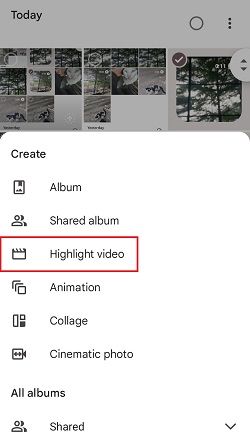
Step 4: If needed, reorder the clips by dragging them in the timeline. Then, tap Save to export your merged video.
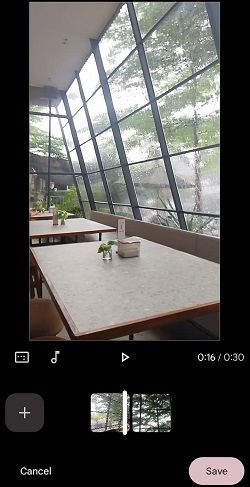
Part 4. Common Mistakes When Merging Videos on Android
Combining videos on Android can lead to common mistakes. They may lower the quality of your merged video. Here are some common mistakes and solutions that you can use.
- Mixing different resolutions or aspect ratios
Mixing videos with different resolutions or aspect ratios can cause issues. For example, mixing 1080p with 720p or 16:9 with 1:1 can create uneven visuals or black bars in the final video. To avoid this, you can change the aspect ratio first using the crop tool on Filmora.
- Ignoring the transition between clips
Without smooth transitions, videos can feel abrupt and disconnected. This disrupts the flow and impacts the viewer's experience. To fix this, use simple transitions. Fade-ins or cross-dissolves will create a smoother flow.
- Dealing with audio consistency
Merging videos can cause inconsistent audio levels. Some clips may be louder or quieter than others, leading to a poor listening experience. To ensure smooth audio, adjust each clip's volume for a balanced sound. Or, mute the original audio and add background music for a polished effect.
- Not saving in a compatible format
Saving the final video in an incompatible format can cause playback issues on some devices. To avoid this, use a supported format like MP4. It works well on most devices and social media. Most editing apps let you select the format and resolution when you export. This ensures the best compatibility.
Conclusion
If you have some great video footage but are still confused about how to combine videos on your Android. Merging videos on Android saves time and effort. You don't need to transfer files to a computer. It's perfect for quick compilations and social media content.
You can use several apps to combine videos on your Android device, such as Wondershare Filmora and Google Photos. With Filmora, you can merge videos and use other features, like transitions, speed adjustments, and voiceovers. Google Photos is best for those who want to merge and trim videos.
Avoid common mistakes when merging videos on Android. This will help you get smooth, high-quality results. Make sure the video resolution and aspect ratio are the same. Add simple transitions. Check the audio consistency. Save the video in a compatible format.
Powerful AI video editor for all creators
FAQ
-
Is it possible to merge videos of different resolutions or aspect ratios?
Yes, you can merge videos of different resolutions or aspect ratios. But, the output may look uneven or have black bars. To achieve a consistent look, use an app like Filmora. You can resize or crop the videos to the desired resolution and aspect ratio before merging. -
How can I ensure audio continuity in merged videos?
To keep a consistent sound, adjust each clip's audio levels. Alternatively, you can mute the original audio and add music. This will create a compelling sound experience. -
Will merging videos reduce the video quality?
Merging videos typically does not reduce quality if you export in the original or a higher resolution. However, some compression may occur depending on the app and export settings. Always choose high-quality export options to preserve clarity. -
Do I need an internet connection to merge videos on my Android phone?
No, most video editing apps on Android work offline, so you don't need an internet connection to merge videos. However, some apps may need a connection for advanced features or to download the app.



 100% Security Verified | No Subscription Required | No Malware
100% Security Verified | No Subscription Required | No Malware


