Are you a new content creator struggling to edit videos? Try these video editor apps on Android to split videos with ease! Splitting long videos is one of the quickest ways to make longer videos more engaging. You can use these clips for Instagram Stories, TikTok, or YouTube Shorts.
This guide will cover the best Android apps to split a video into parts. Find out which app suits you and start creating content on the go! Let's dive in and find the perfect app for you!

In this article
-
- Filmora: AI Video Editor, Maker [Recommended]
- Adobe Premiere Rush: Video
- Video Editor & Maker - InShot
- KineMaster - Video Editor&Maker
- PowerDirector - Video Editor
- YouCut - Video Editor & Maker
- VidTrim - Video Editor
- Video Editor & Maker AndroVid
- VLLO, My First Video Editor
- GoPro Quik: Video Editor
- Author's Verdict
Part 1. Top 10 Apps for Splitting Videos on Android
Finding the best one to split your videos on Android that suits you might be hard. There are so many video editing apps available. Here's a list of 10 top video editing apps on Android to split videos into shorter clips.
1. Filmora: AI Video Editor, Maker [Recommended]
Filmora is a video editing app that offers powerful AI tools. It's great for beginners and has basic editing features like cut, trim, and split tools. You can cut long videos into smaller clips with just a few taps.

Key Features
- Text to Video: Quickly generate videos by inputting text descriptions. You can turn ideas into visuals.
- AI Voice Cloning: Clone your voice to generate voiceover. You can add emotional tones in many languages.
- AI Music & Sound Effects: Create high-quality, royalty-free music and sound effects for your videos.
- PIP (Picture in Picture): You can add multiple layers of video, images, stickers, etc.
Powerful AI video editor for all creators
2. Adobe Premiere Rush: Video
Adobe Premiere Rush is a video editor designed for creating professional-quality videos on the go. It has basic video editing tools like cut, trim, split, and many options for refining video clips.

Key Features
- High-Quality Recording: Capture video directly in the app with a built-in camera feature.
- Audio Enhancements: Add music from a library of royalty-free soundtracks, effects, and loops. Or, use advanced audio tools for balanced sound.
- Multitrack Timeline: Use multiple video tracks for creative effects like picture-in-picture and split view.
- Advanced Audio Tools: AI-driven features like sound balancing and auto-ducking enhance audio quality.
3. Video Editor & Maker - InShot
InShot is an all-in-one video and photo editing app that lets you edit videos and photos. It has many advanced AI tools, transitions, and filters to bring your videos and images to life.
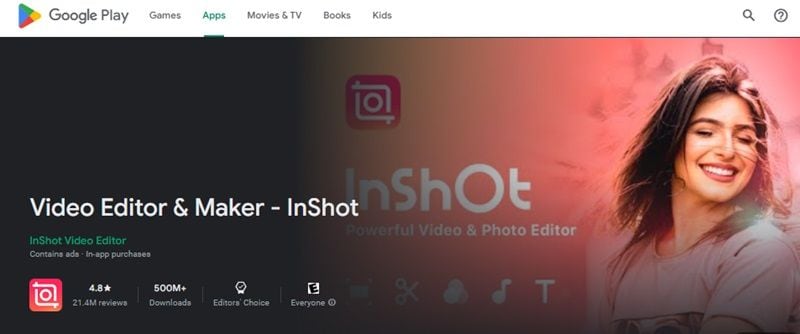
Key Features
- Video Editing Tools: Trim, split, and merge clips without losing quality. You can also add text, sound effects, voice-overs, and stickers.
- Keyframes and Picture-in-Picture: Add custom animations and multi-layered effects.
- Auto Captions: You can convert speech to text with AI-powered captions.
- Smart Tracking: Sync stickers and text with object motion for dynamic edits.
- Smooth Slow Motion: Create seamless slow-motion effects for fluid playback.
4. KineMaster - Video Editor&Maker
KineMaster is a video editor that offers a set of tools to produce high-quality videos. It simplifies the video creation with its features like video cutting, merging, music overlays, and text additions.
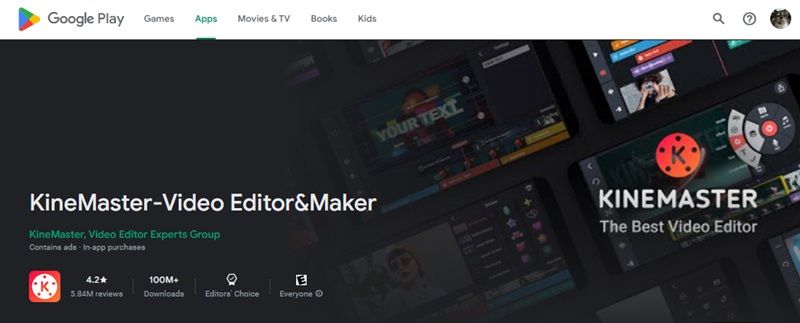
Key Features
- Advanced Video Editing: You can cut, trim, split, and merge video clips with precision. Add photos, text, stickers, 3D materials, and other elements to enhance visuals.
- Creative Effects: It has the chroma key (green screen) tool. You can also control video speed with slow motion and reverse effects.
- Royalty-Free Audio Library: Access a wide selection of music, sound effects, and background audio.
- Share to Social Media Directly: Share the edited video to YouTube, Instagram, Facebook, WhatsApp, TikTok, and other platforms.
5. PowerDirector - Video Editor
PowerDirector is a video editor that combines advanced editing tools with powerful AI features. You can use this app to split video in Android. It has background removal, anime effects, and high-quality templates.

Key Features
- AI Smart Cutout & Body Effects: Easily remove backgrounds and apply effects that auto-fit body contours.
- High-Resolution Editing: Edit and export videos up to 4K resolution. It has options to stabilize shaky footage and enhance brightness and color saturation.
- Advanced Video Editing Tools: Access pro features like green screen editing and video overlays. It also has keyframe controls and picture-in-picture effects.
- Extensive Stock Library: Use over 18K templates, royalty-free music, sound effects, and high-quality stock footage.
6. YouCut - Video Editor & Maker
YouCut is a free video editor and trimmer that is available on Android. It's perfect for creating content with no watermarks or ads. YouCut offers essential editing tools like video merging, AI-enhanced editing, and customizable filters.

Key Features
- AI-Powered Tools: Use AI to add auto-generated captions, remove backgrounds, enhance video quality, and create slow-motion effects.
- Video Trimming and Merging: You can use it to cut, split, or merge videos without losing quality.
- Music and Sound Integration: Choose from YouCut's free music library or add your music. You can adjust the video volume for balanced audio.
- Video Speed Control: Adjust video speed for slow motion or fast-forward effects.
7. VidTrim - Video Editor
VidTrim is a video editor for Android, offering essential tools for video trimming, merging, and more. With options to apply effects, extract audio, and compress files, VidTrim makes editing and sharing videos simple.
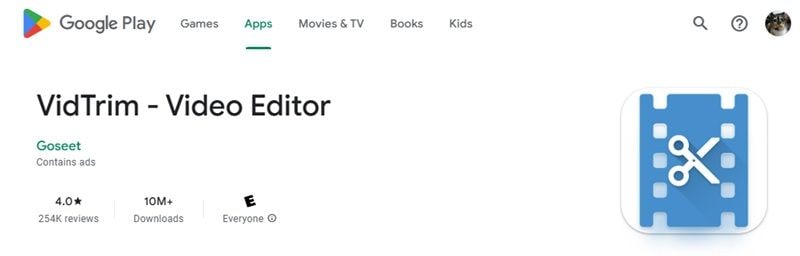
Key Features
- Video Trimming and Merging: Cut and combine video clips to create video content on your device.
- Audio Extraction: Convert video files to MP3 audio files and save audio tracks separately.
- Video Effects: Apply effects like Black & White, Vintage, Blur, and more to your videos.
- Transcoding and Compression: Convert videos to MP4, resize, and compress files to save space without losing quality.
8. Video Editor & Maker AndroVid
AndroVid is a video editor and video maker packed with tools for creating awesome videos. With its features, you can edit, trim, merge, and export high-quality videos. You can also create photo collages, and add animations.

Key Features
- Advanced Video Trimming and Merging: Trim, cut, and merge clips quickly without losing quality. You can also split and delete unwanted parts for precise editing.
- Music and Audio Editing: Add background music, adjust volume, and layer multiple tracks for your videos.
- Photo Collage and Slideshow Maker: Combine up to 9 photos into a collage or create a photo slideshow with transitions.
- Filters, Effects, and Backgrounds: Enhance videos with color filters, effects, and background blurs. Adjust aspect ratios for social media or add a custom background color.
9. VLLO, My First Video Editor
VLLO is a watermark-free video editor perfect for beginners. It has intuitive controls and a rich library of assets to create vlogs or personal videos. It offers special effects, filters, and copyright-free music.

Key Features
- Intuitive Editing Tools: Trim, split, rearrange, and adjust clip speed. You can also add additional videos or images.
- Zoom & Keyframe Animations: Use two-finger zoom to add movement to static scenes. Use keyframe animations to create transitions and effects.
- Advanced Video Effects: Apply tools like Chroma Key, Picture-in-Picture (PIP), and AI face-tracking.
- Extensive Audio Options: Choose from 1,000+ royalty-free background music tracks, and 700+ sound effects. You can also record voiceovers with fade-in/out.
10. GoPro Quik: Video Editor
GoPro Quik is a video editing app for creating videos from your GoPro footage or phone. With its feature, Quik ensures your best moments are always easy to access, edit, and share.

Key Features
- Automatic Edits: Quik selects your best moments, syncs them to music, and adds transitions to create ready-to-share videos.
- Unlimited Cloud Backup: With a subscription, get unlimited backup of all media at full quality.
- Beat Sync and Speed Control: Sync clips and transitions to the beat of your music. It also lets you adjust video speed for slow-motion, fast-forward, or freeze effects at any point.
- Remote GoPro Control & Live Streaming: Use your phone to control your GoPro camera. You can preview shots and even livestream in real time.
Author's Verdict
Each of these apps has its unique strengths and offers tools for splitting videos on Android. Filmora stands out as a top choice for its powerful AI. All these apps provide excellent options to split video on the go. So, try a few to find your perfect match!
Powerful AI video editor for all creators
Part 2. How to Split a Video into Parts on Android: Filmora Mobile
Here's a step-by-step guide to split videos on Android using Filmora:
Step 1. Open Filmora and Start a New Project
Open the Filmora app on your Android and select New Project to start editing your video.
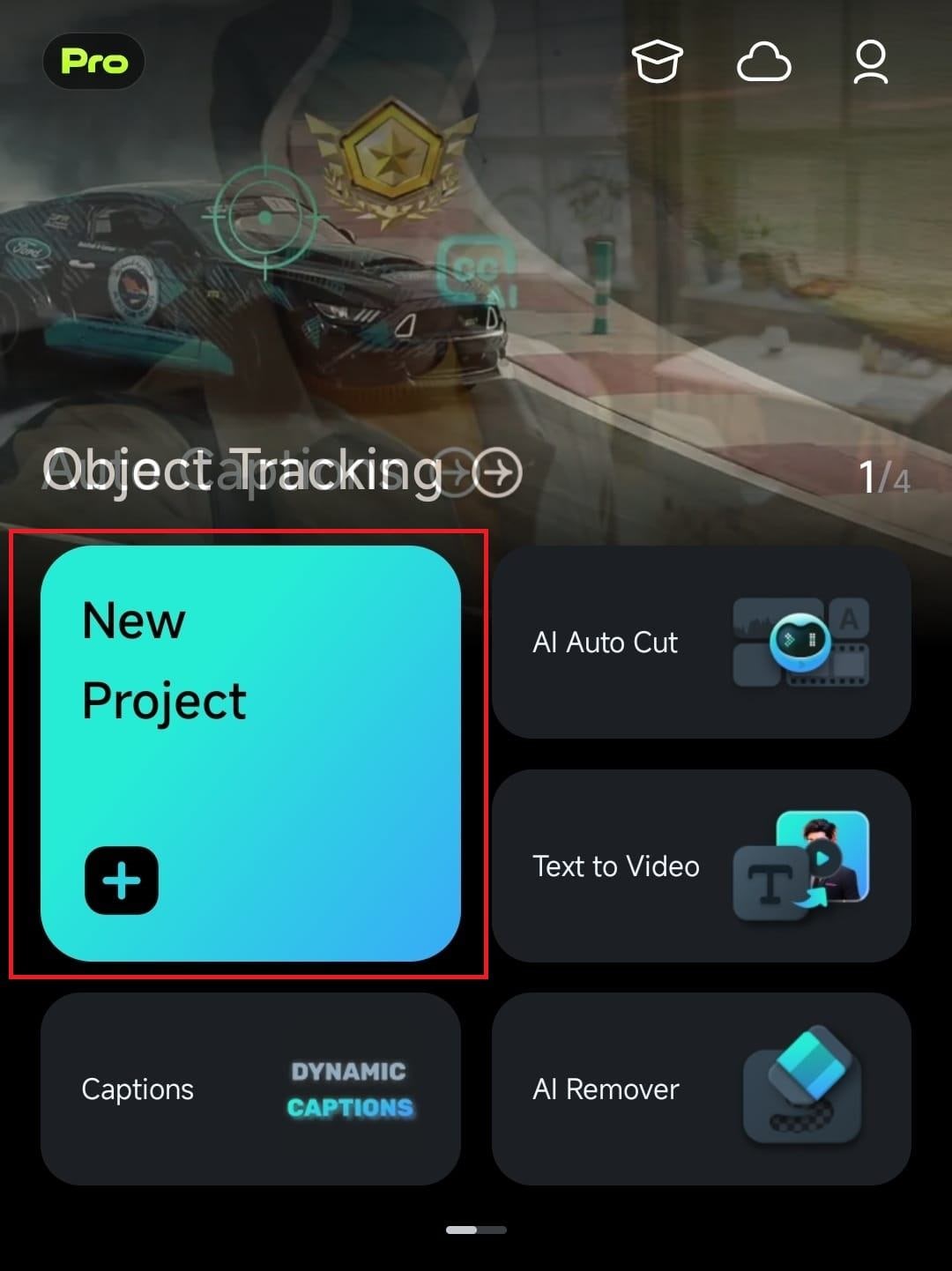
Step 2. Import Your Video
Select the videos you want to edit from your device's gallery. Then, tap Import. Once it's loaded into the timeline, you'll be able to see and edit the entire video.
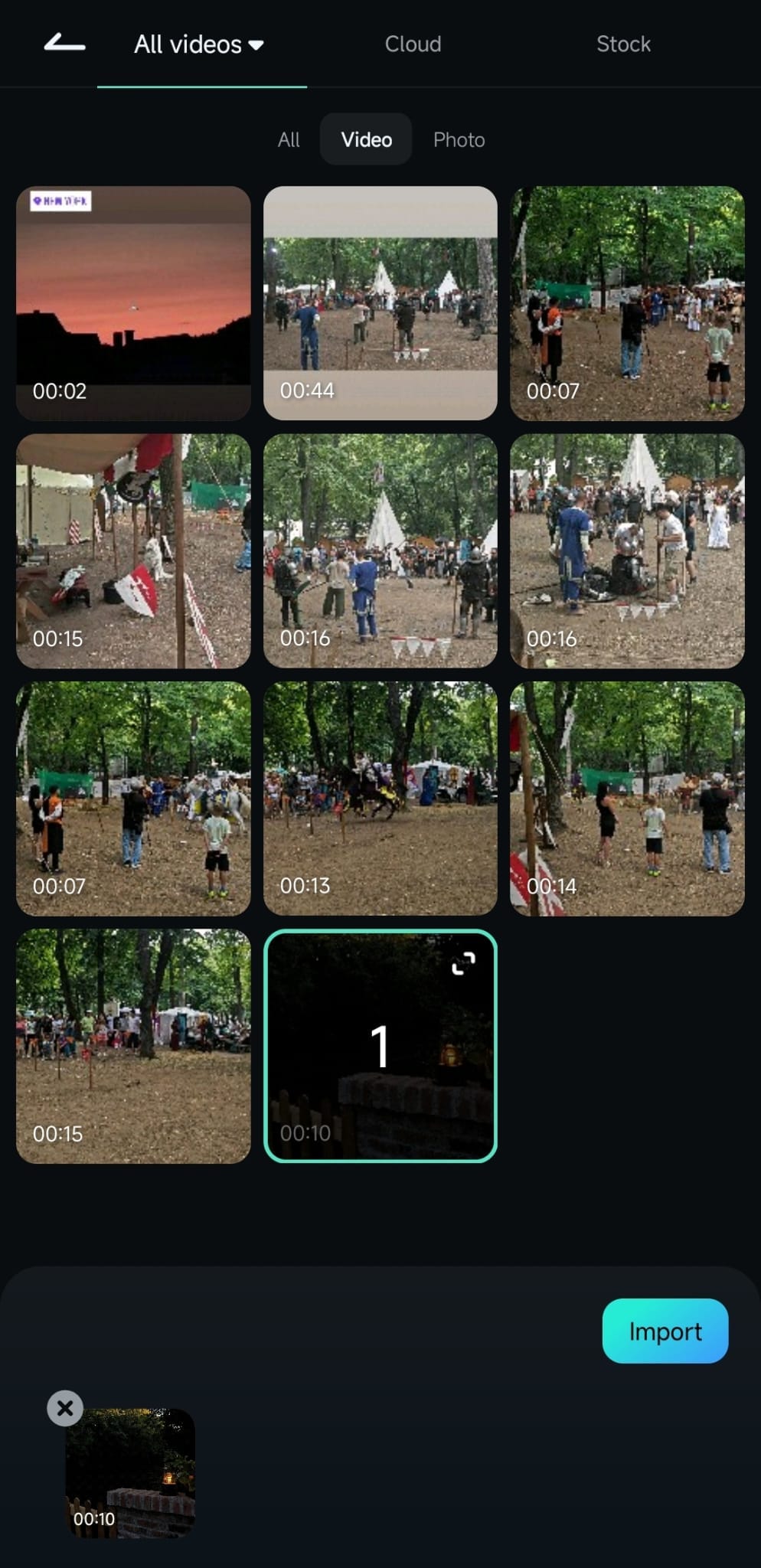
Step 3. Adjust the Playhead
Tap on the video clip and scroll through the timeline to find the exact point where you'd like to split the video.
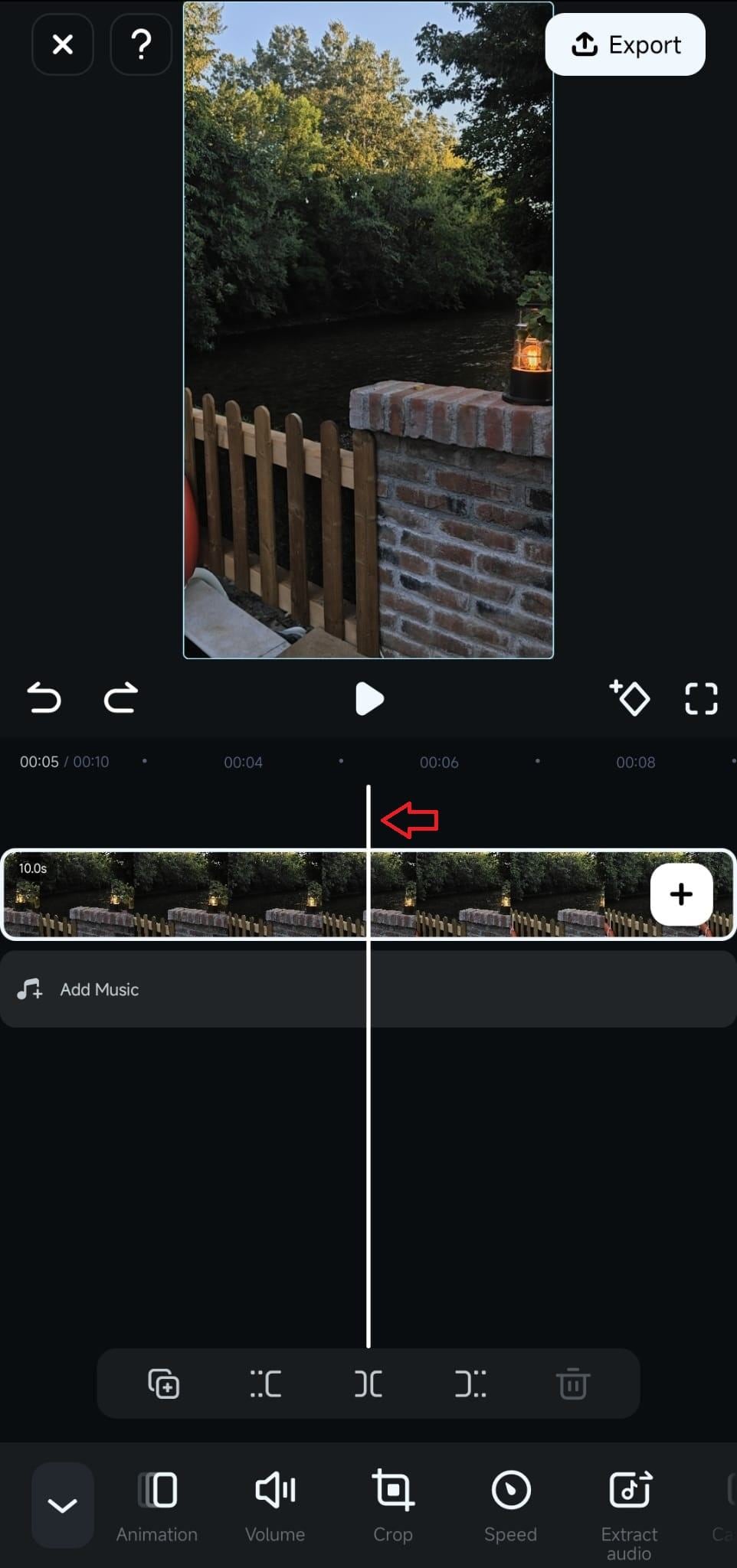
Then, select the Split tool to divide it at the chosen point.
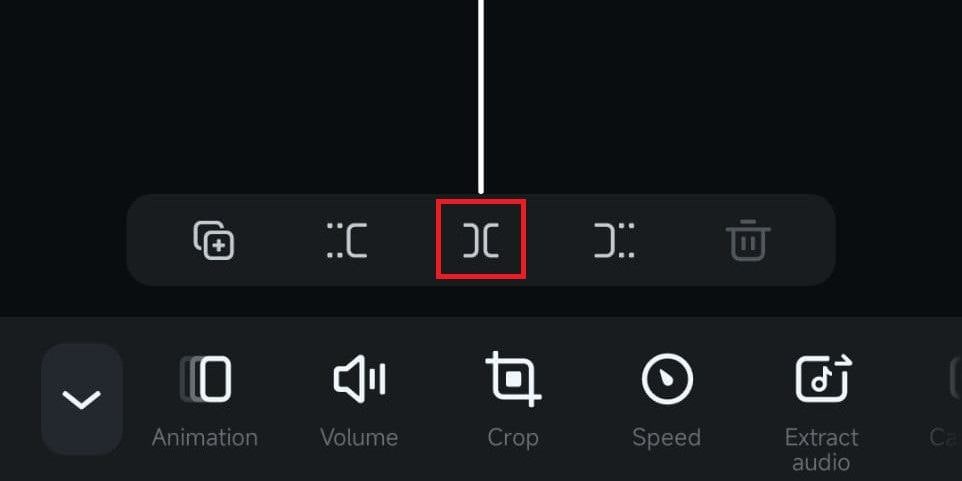
Optionally, you can add transition by clicking the Slash button between the split clips.
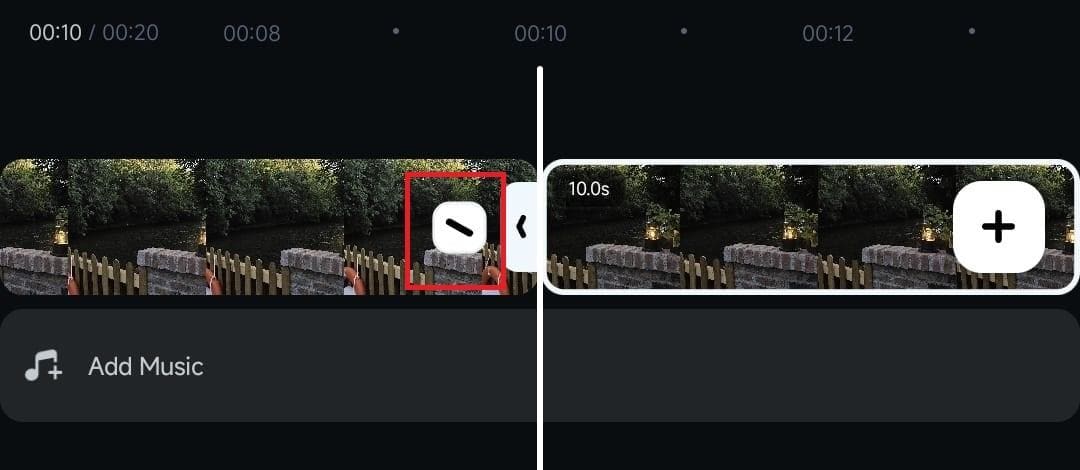
Step 4. Trim Unwanted Sections
After splitting, you can trim out any parts you don't need. Use these two icons to Trim unwanted segments from the middle-to-start or middle-to-end clip.
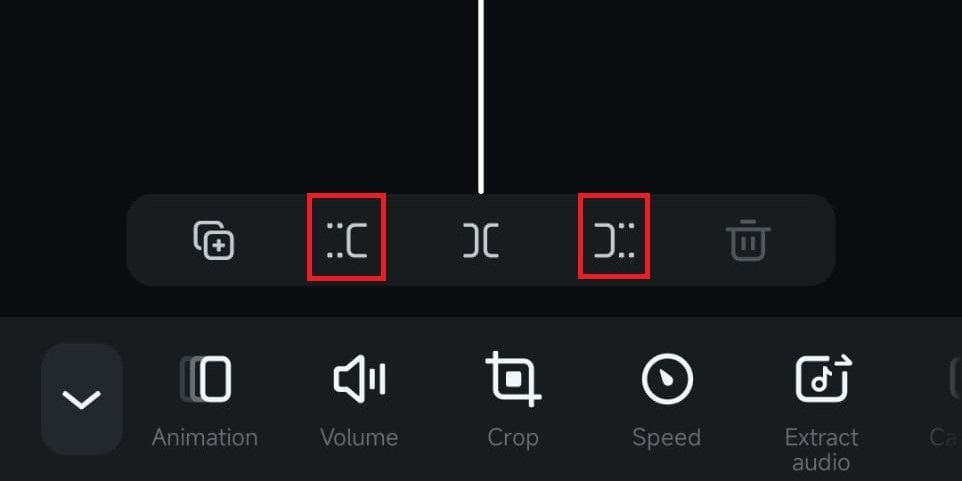
Step 5. Enhance Your Clips
Filmora Mobile offers AI-powered tools to enhance your videos:
- Add AI Music & Sound Effects
On the toolbar at the bottom of your screen, tap on the Audio > AI Audio. Here, you can create music by choosing options like mood, theme, duration, and the number of tracks. Plus, you can generate sound effects by describing the desired sound.
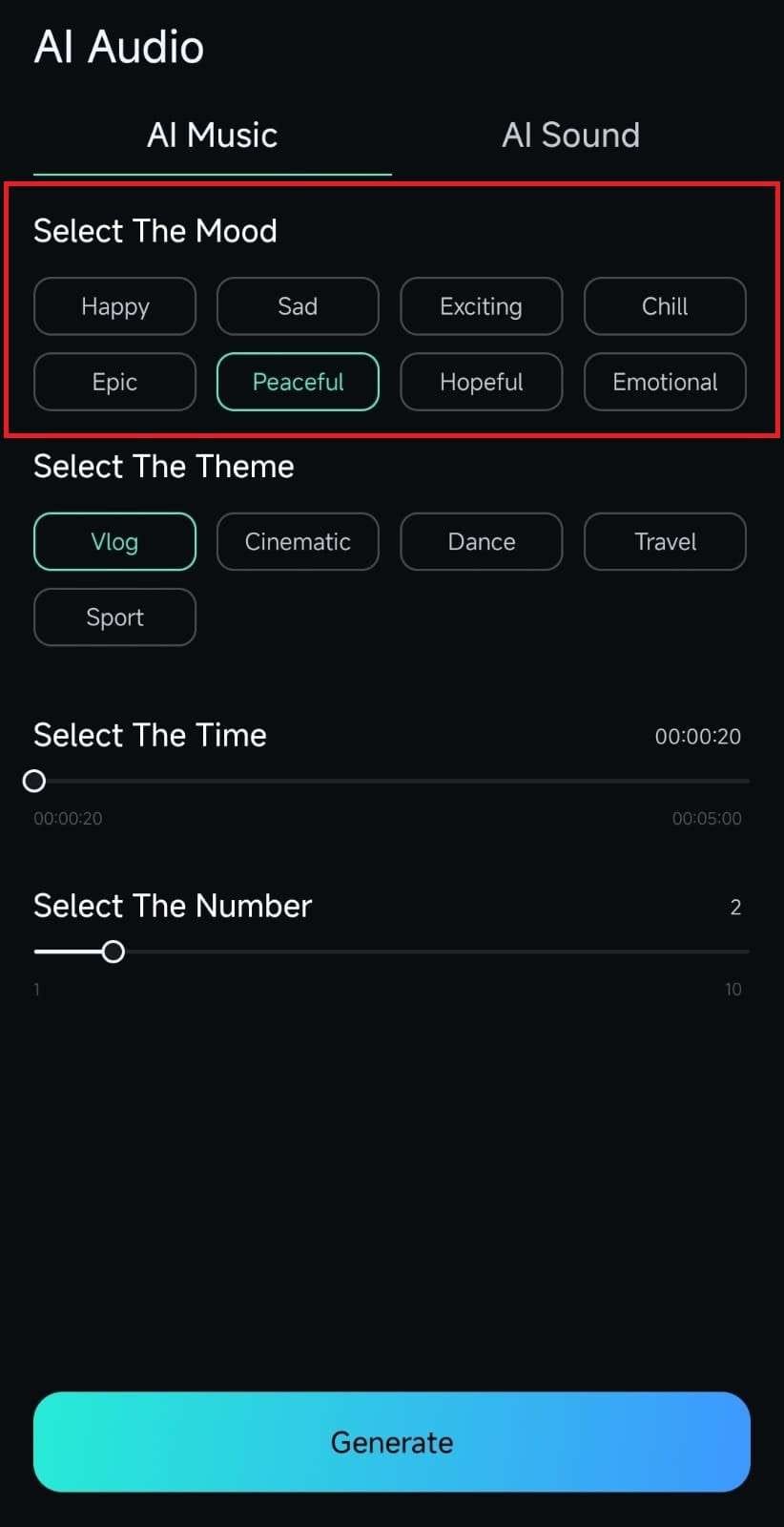
- Adjust the Speed of the Clips
You can apply slow-motion or fast-forward effects to specific clips. To do this, go to Trim > Speed on the toolbar at the bottom of the screen. Adjust the Slider to set your desired duration, then select Yes to apply the changes.
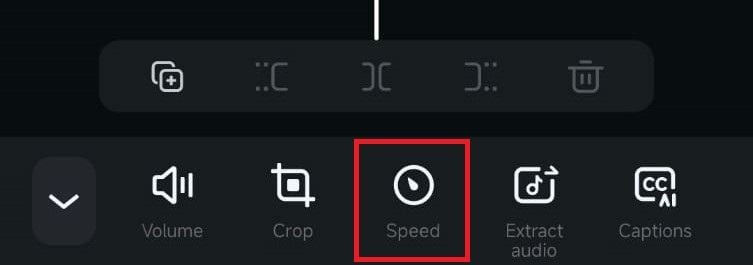
- Use Picture-in-Picture (PIP)
For added layers, go to the PiP tool in the toolbar at the bottom of the screen. Choose a file from your library, and tap Yes to add it to your video. Position the media where you'd like it to appear.

Step 6. Save the Video to Your Device
Save your video by tapping the Export button in the top-right corner of the screen. Here, you can adjust settings like resolution, FPS, and watermark options. Finally, tap Export to save the video to your device.

Powerful AI video editor for all creators
Part 3. Editing Tips for Social Media Video Clips
After learning how to split a video on Android using Filmora, let's enhance your video even more! If you post the video on social media, it's essential for capturing viewers' attention and keeping your content engaging. Here are some tips to make your content stand out:
- Add Captions
Captions boost accessibility and make videos easy to follow, even on mute. Pick a font and color that match the style of your content.
- Use Filters & Effects
Give your videos a cohesive feel by using one or two filters or effects. This approach will keep your content looking better and consistent.
- Keep It Short
Different platforms have different ideal lengths. Keep the duration short for TikTok or YouTube Shorts, while Instagram Stories can be a bit longer.
Conclusion
With so many options for editing a video, you can split a video on Android more easily. Thus, you can create video content for social media on the go! This guide has mentioned the best 10 apps to split a video on Android, and Filmora stands out as the top choice. Try a few to see which app helps you make your best videos. Start creating video content now!



 100% Security Verified | No Subscription Required | No Malware
100% Security Verified | No Subscription Required | No Malware


