Live Q&A is one of the most effective ways to connect with an audience. You can open the floor for real questions and real answers, right as they come in. That instant exchange makes webinars, online classes, and even casual livestreams on Facebook or TikTok feel more interactive and inclusive to your audiences.
Plenty of live Q&A platforms and apps are easy to set up, and some even come with free plans that are ideal if you are just running a small event. Let’s explore the best ones!

Part 1. Popular Live Q&A Platforms (with Free Options)
Running a live Q&A session is much easier with apps and platforms built for this purpose. They usually come with many helpful features, like a dedicated panel for people to submit questions. There are also features like upvoting, polls, and even word clouds to keep the interactivity going.
We have shortlisted the best live Q&A app or tool, so it’s easier for you to find the right fit without having to jump between endless options.
1. Slido
Slideo is a favorite live Q&A platform for business meetings, conferences, and webinars. Participants can submit questions anonymously, vote on the most relevant ones, and follow moderated discussions. Hosts also gain access to audience analytics, which can guide future sessions. Slido includes a free version, which you can use for small events.
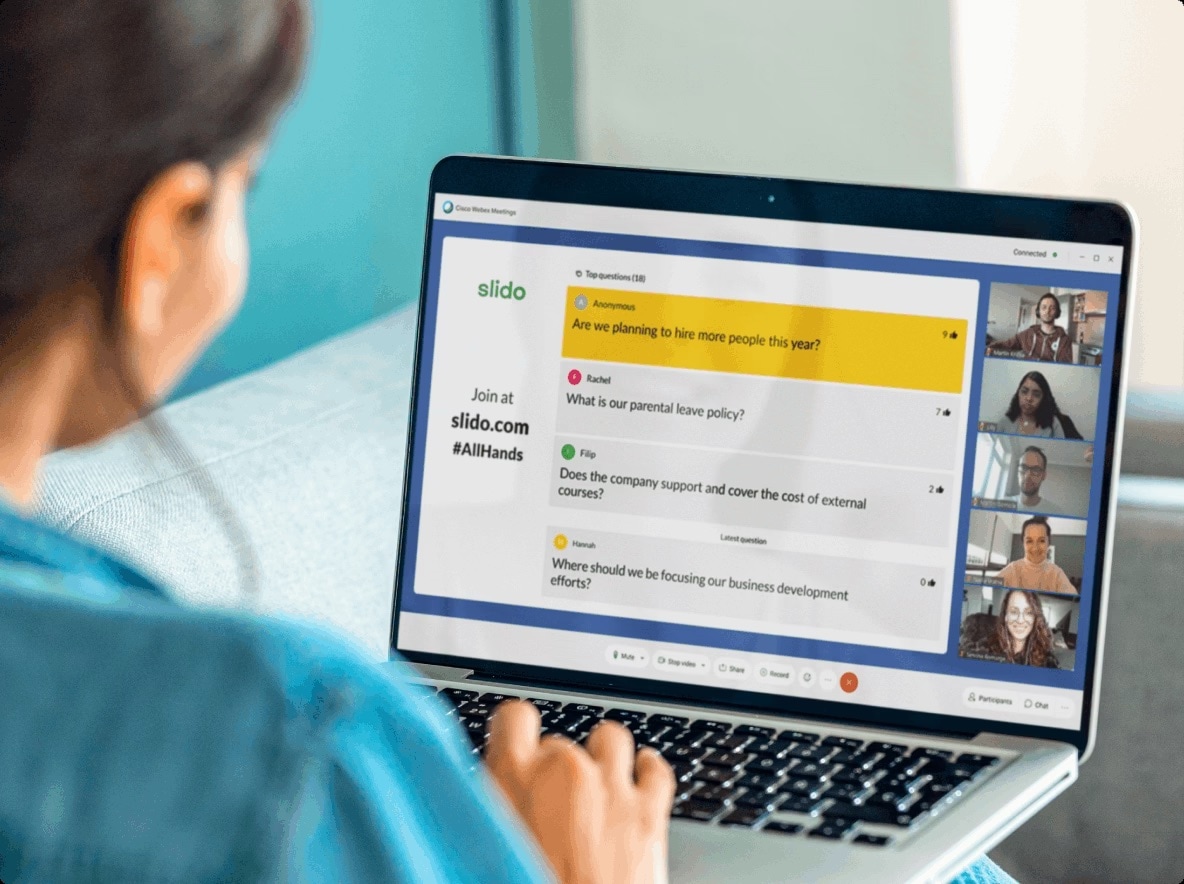
2. Pigeonhole Live
Pigeonhole Live offers a free live Q&A platform designed for easy setup. It combines Q&A boards with live polls and integrates with meeting apps like Zoom and Microsoft Teams. This balance of features makes it a practical choice for classrooms, team sessions, and workshops.
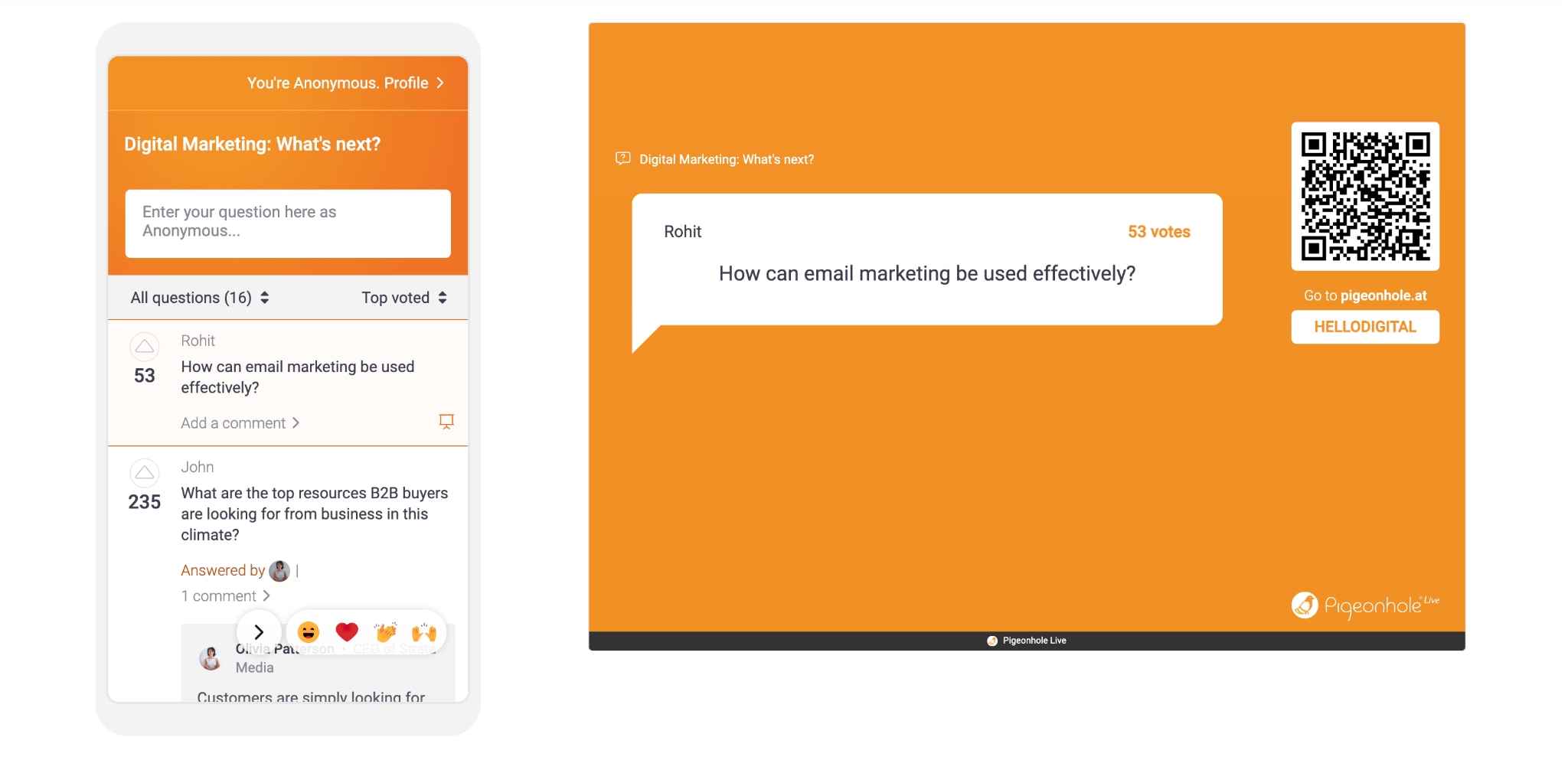
3. Vevox
Vevos is an interactive Q&A platform that supports surveys, polls, anonymous Q&A, and even word clouds. It fits well in training sessions and lectures where organizers want both structured feedback and spontaneous audience input. Its free plan gives educators and trainers a solid set of tools to start with.
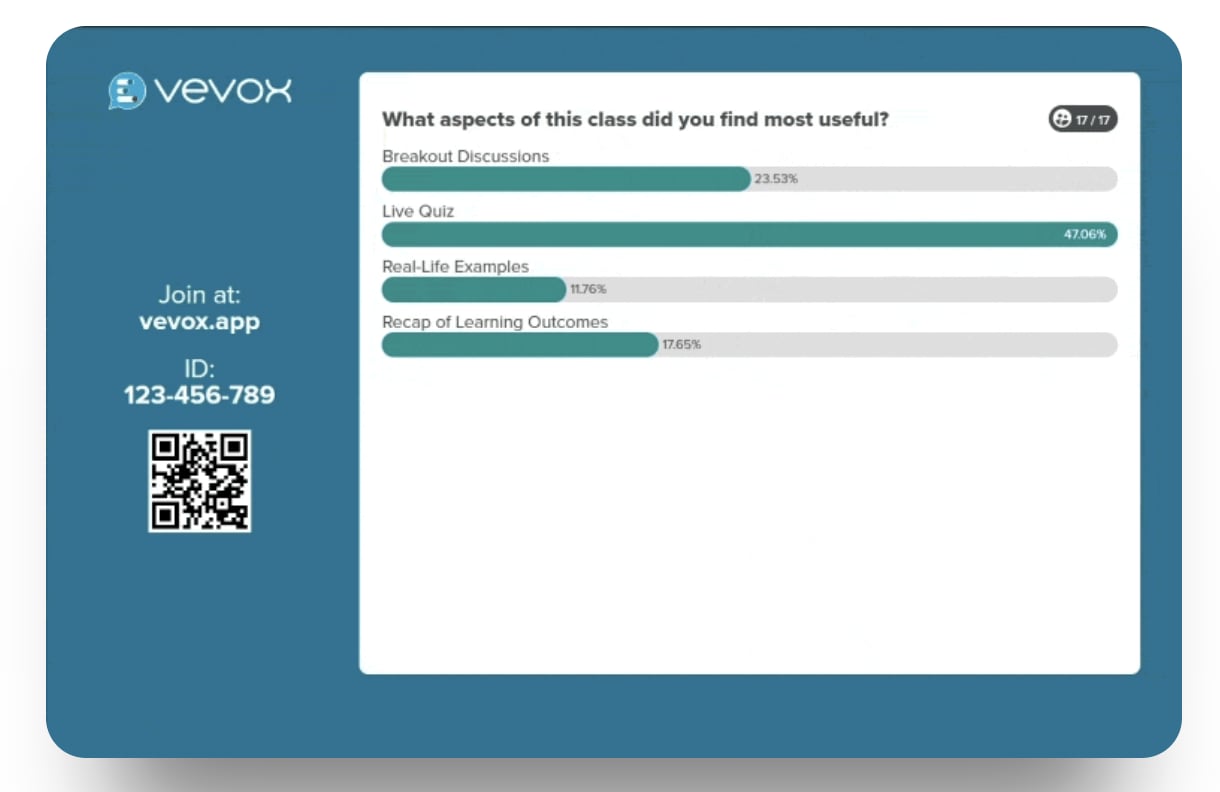
3. Mentimeter
Popular in presentations, this live Q&A tool blends Q&A with quizzes, polls, and interactive slides. Presenters can keep their audience involved throughout a talk rather than waiting until the end. Its simplicity and visual design make it a favorite in classrooms and professional workshops.
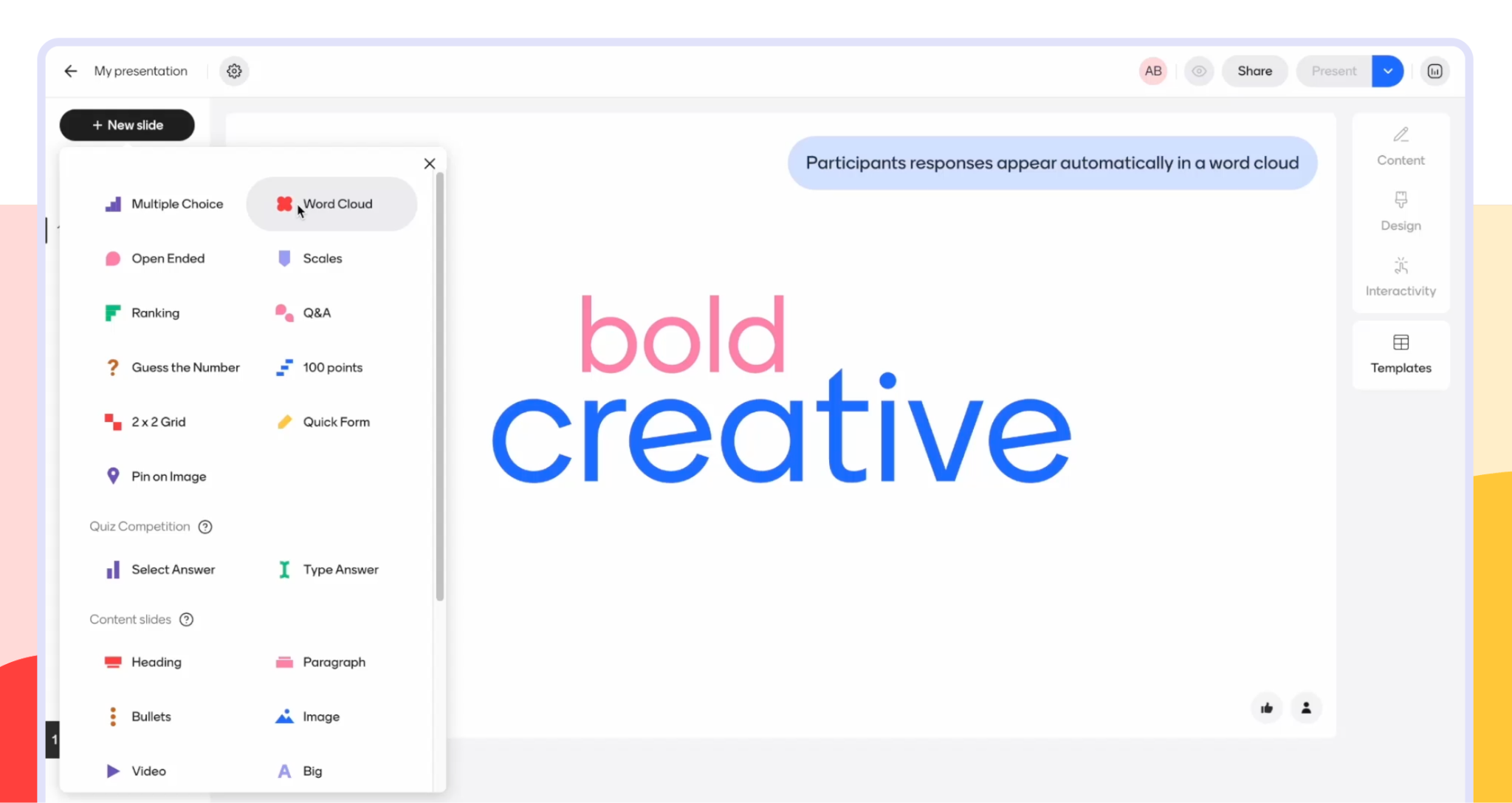
4. Poll Everywhere
Poll Everywhere is a structured tool that embeds polls and Q&A directly into slide decks. This integration makes it useful in academic lectures, corporate training, and formal presentations where flow and consistency matter. Audiences can participate from their phones, keeping engagement high without distractions.
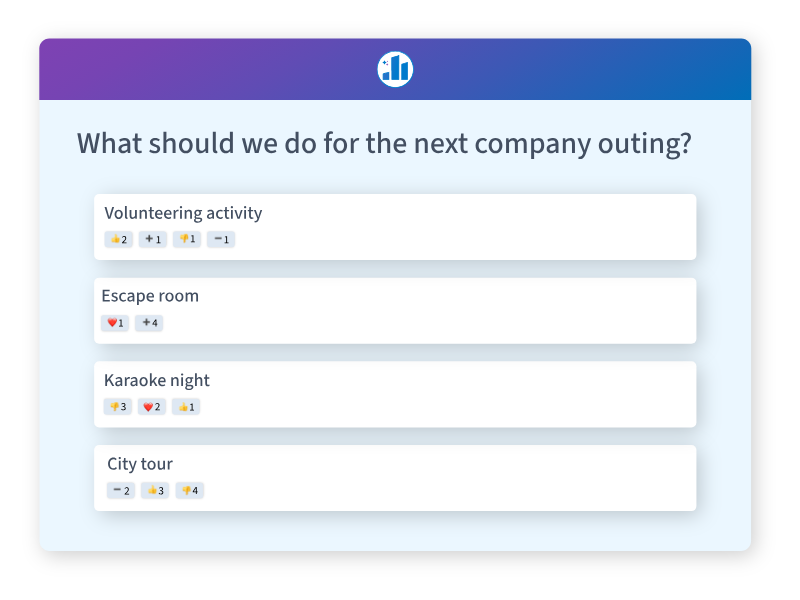
5. StreamAlive
Designed for livestream events, StreamAlive transforms a stream’s chat into visuals that can highlight audience input. It works within Zoom, Teams, or YouTube, so when things get a bit hectic, you can use it to turn live comments into something more organized and interactive. This keeps larger online events from feeling one-sided.
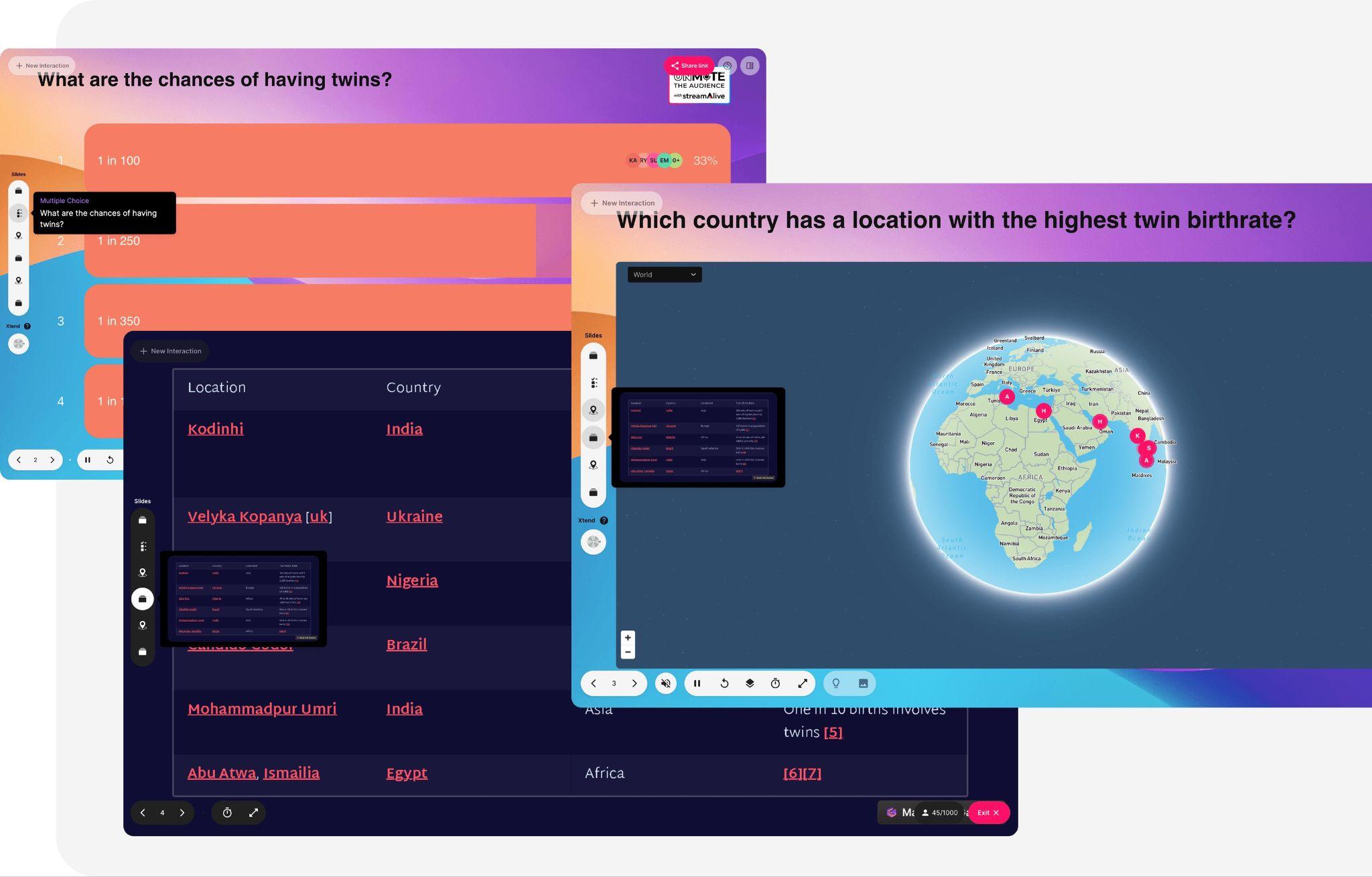
6. BigMarker
BigMaker is a full-featured webinar platform built for scale. It supports livestream Q&A, polling, breakout rooms, and event management features, making it suitable for large virtual conferences and professional webinars. While it offers advanced options, it also provides flexibility for smaller organizations that plan to grow.
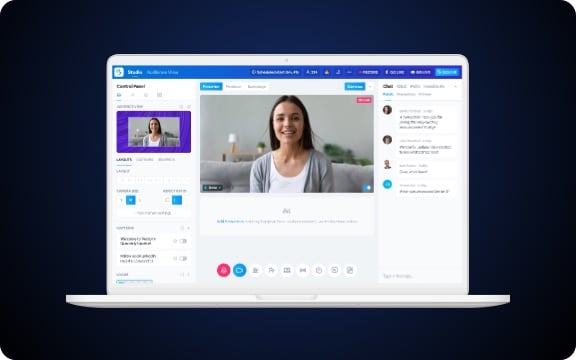
Quick Comparison of Live Q&A Tools
| Platform | Availability of Free Plan | Best For | Key Features |
| Slido | Yes | Meetings, webinars | Anonymous Q&A, upvoting, analytics |
| Pigeonhole Live | Yes | Teams, classrooms | Polls, Q&A, integrations |
| Vevox | Yes | Training, education | Word clouds, surveys, live polling |
| Mentimeter | Yes | Presentations | Q&A, quizzes, interactive slides |
| Poll Everywhere | Yes | Formal presentations | Live polls, Q&A in slides |
| StreamAlive | Yes | Zoom, Teams, YouTube sessions | Interactive chat visuals |
| BigMarker | Limited trial | Large webinars and events | Q&A, polls, scalable event features |
These live Q&A platforms cover a wide range of needs, from small classrooms to large-scale corporate events. Picking the right one depends on the type of interactive Q&A session you want to run and how much control you need over moderation and audience engagement.
Part 2. Live Q&A on Specific Platforms & Use Cases
While dedicated live Q&A platforms are powerful, many people prefer using the tools they already know. Popular meeting apps and social platforms now include built-in features for Q&A, making it easy to host interactive sessions without extra setup. Here are some of the most common cases:
Microsoft Teams Live Q&A
Teams has a live Q&A option designed for meetings, town halls, and webinars. It lets participants post questions in real time, and organizers can moderate or highlight the ones they want to address. This makes Teams live Q&A perfect for company-wide updates or structured events.
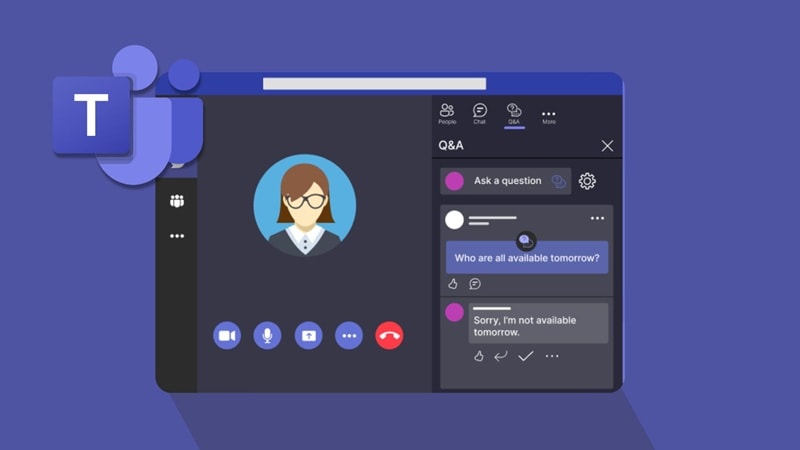
Zoom Live Q&A
Zoom includes a Q&A feature that works well for training, classrooms, and webinars. Even on the free plan with 100 participants and a 40-minute limit, hosts can still run interactive Q&A sessions. For larger groups or longer events, upgrading adds more flexibility, but Zoom Q&A is a solid starting point.
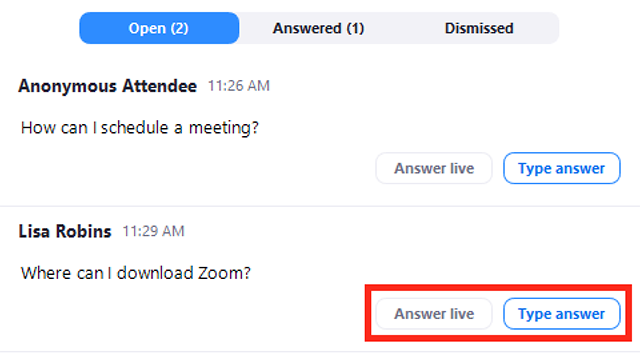
Facebook Live & TikTok Live Q&A
Social media livestreams are some of the most popular spaces for live Q&A. On Facebook Live, creators often take questions directly from comments, while TikTok Live Q&A has become a favorite for influencers and brands to connect with followers. Facebook Live Q&A examples include musicians answering fan questions or brands demoing products, while TikTok’s Q&A format makes streams feel more casual and fun.
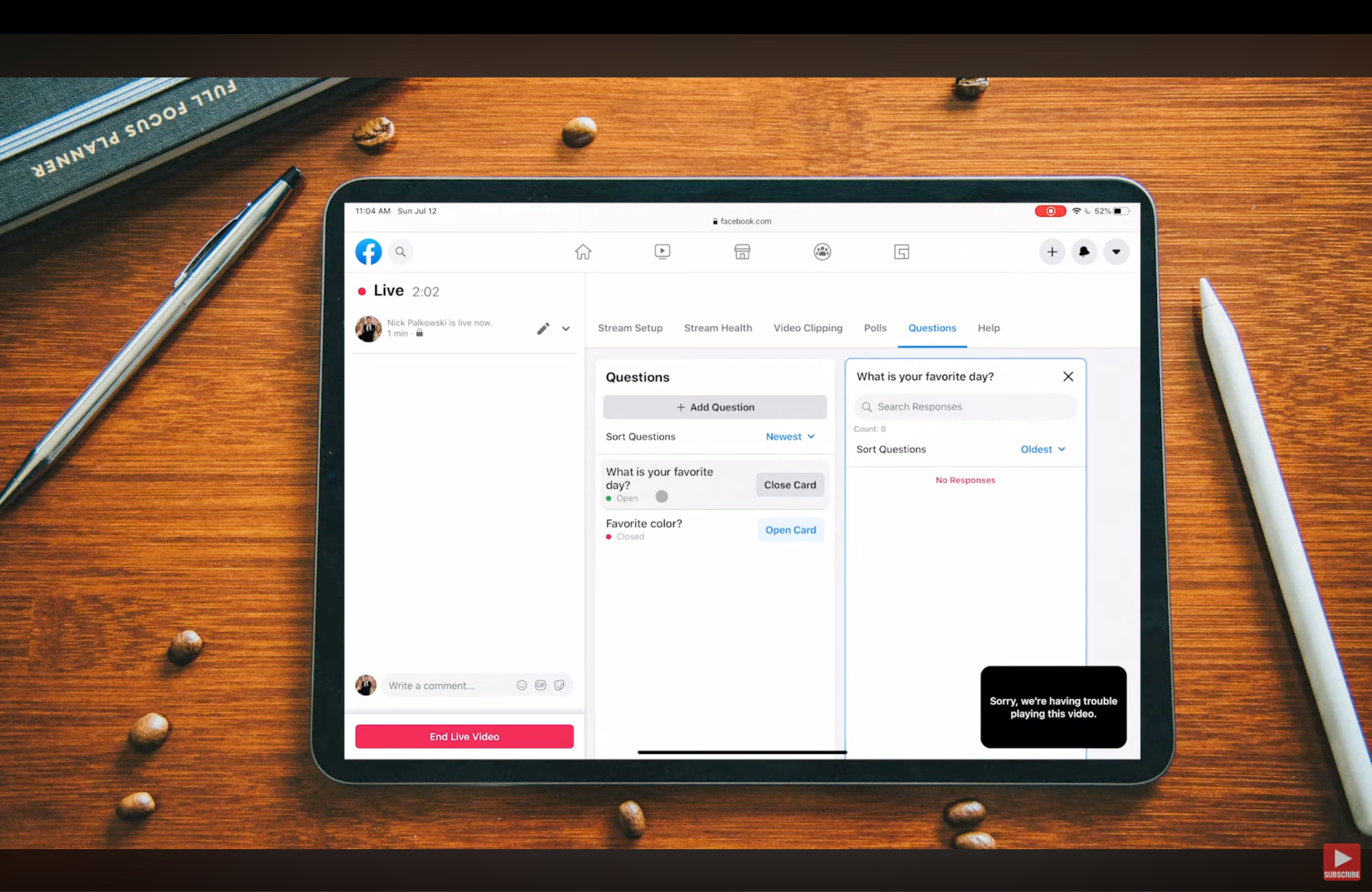
Livestream Q&A for Events
Outside of work or social media, live Q&A also fits into virtual events and conferences. A livestream Q&A session gives audiences the chance to interact, not just listen, which keeps energy high and builds stronger connections between speakers and attendees.
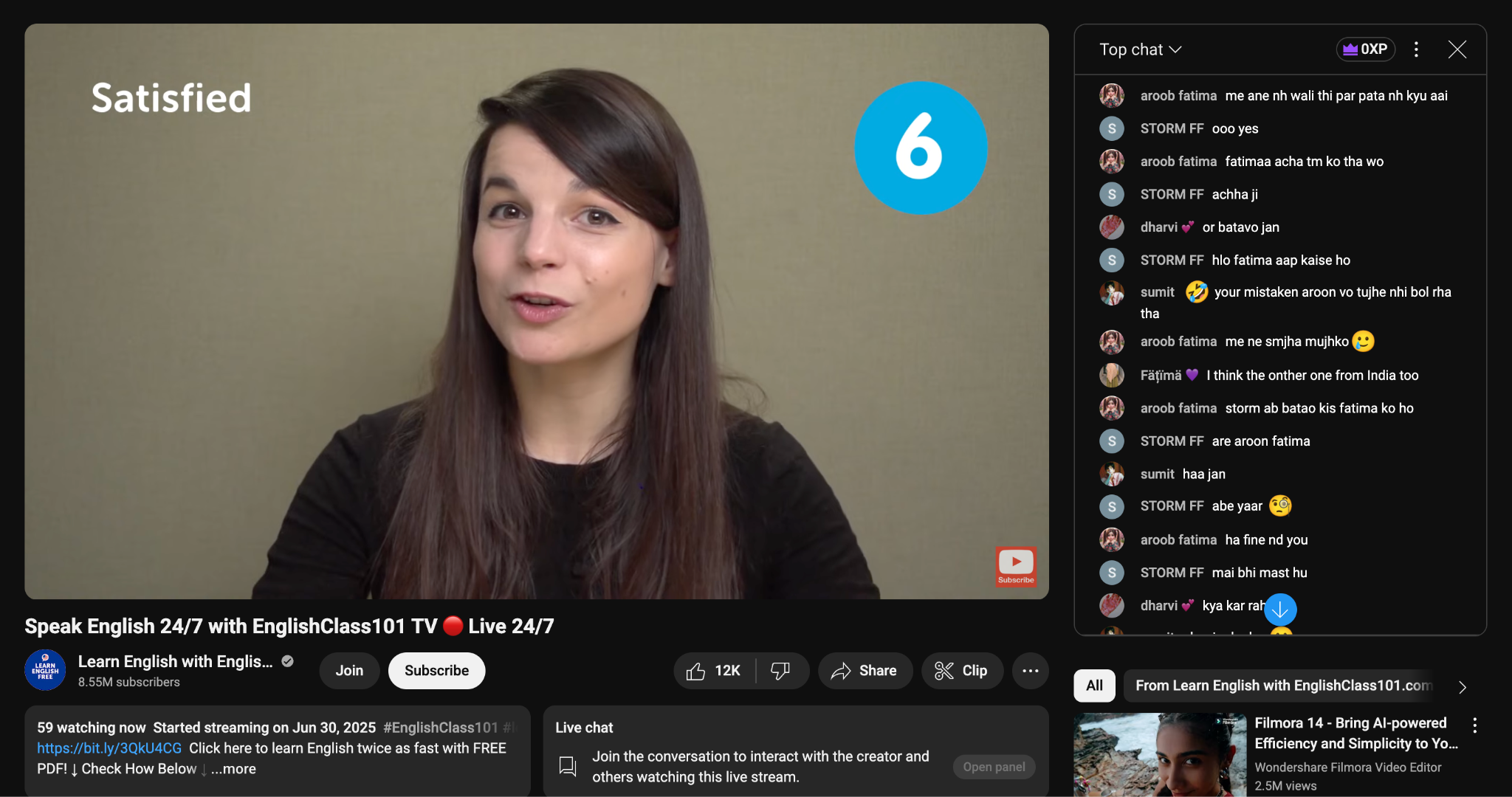
Each platform has its strengths, so choosing the right one depends on where your audience already is and how formal or casual you want the session to feel.
Part 3. Don't Let Your Q&A Disappear: Capturing & Repurposing with Filmora
A live Q&A session creates value beyond the immediate conversation. Participants often raise questions that reflect common concerns or highlight new ideas, and the answers given can serve as useful reference material.
Recording the session ensures that none of this is lost. Replays can be shared with people who missed the event, highlights can be clipped for social media, and transcripts can be repurposed into articles, FAQs, or training resources.
To capture and edit the live Q&A in one platform, you can use Wondershare Filmora. Its screen recorder can capture the screen, system audio, microphone, and webcam simultaneously, which removes the need for separate recording tools.
Afterward, the built-in editor allows precise trimming, captioning for accessibility, and resizing for different platforms like Zoom replays, Facebook Live archives, or TikTok highlights.
How to Record a Live Q&A Session Using Filmora
Step1Open Filmora and select Screen Recorder
Start Filmora and choose the Screen Recorder option from the main menu. You can record the entire screen or focus on a specific section.
For a live Q&A session, make sure your microphone, system audio, and webcam are enabled so you have a complete record of both the host and participant input.
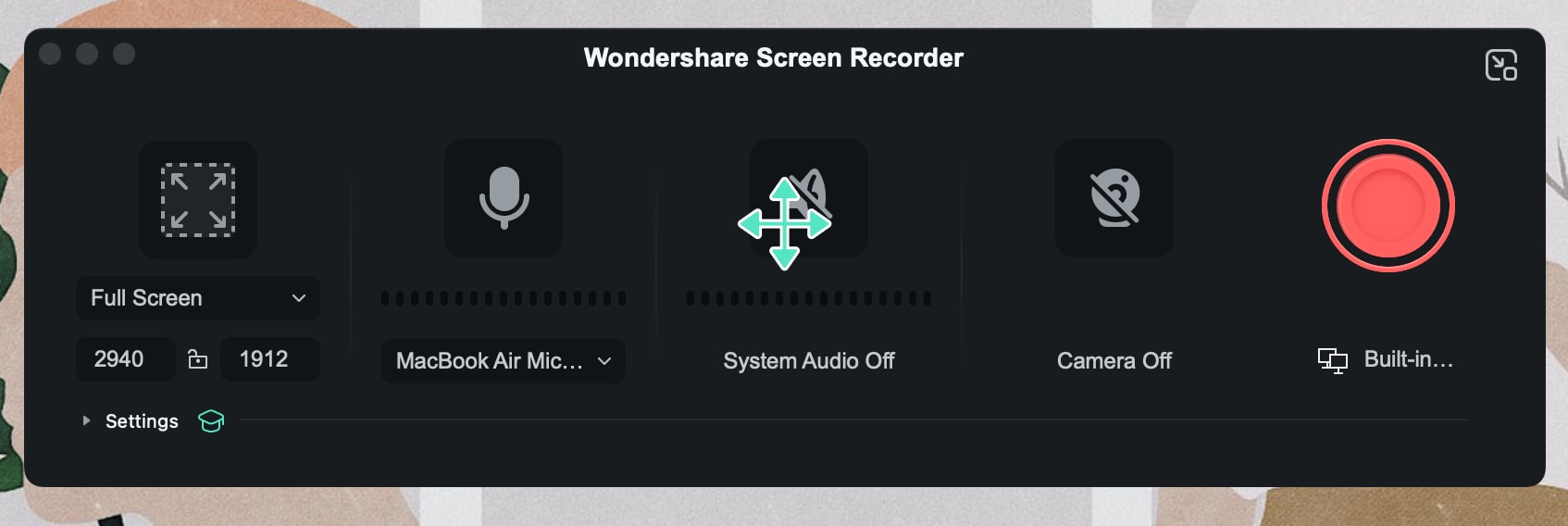
Step2Begin recording before the Q&A starts
Click the record button a few minutes ahead of time. This gives you a buffer to check that audio and video are working properly and prevents you from missing the beginning of the session.
Step3Review and edit the recording
Once the session ends, open your file in Filmora’s editor. Here you can trim long pauses, remove distractions, and add captions for accessibility. Highlight key questions, insert annotations if needed, and resize the video for platforms like YouTube, TikTok, or Facebook.
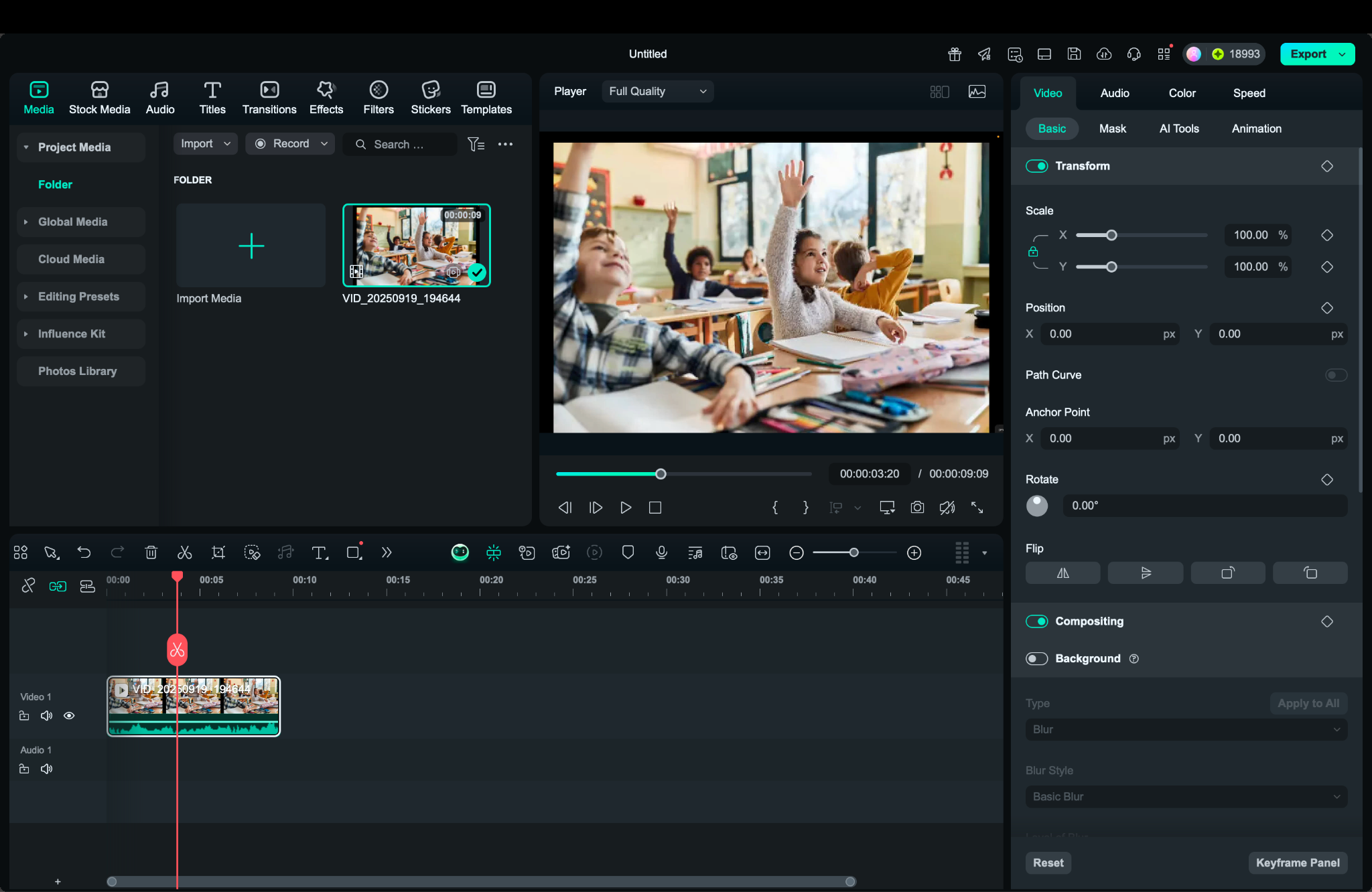
Step4Export in the format you need
Filmora supports multiple export formats and aspect ratios. Choose the settings that match your target platform, whether you need a replay for participants, short clips for social media, or an archived version for future use.
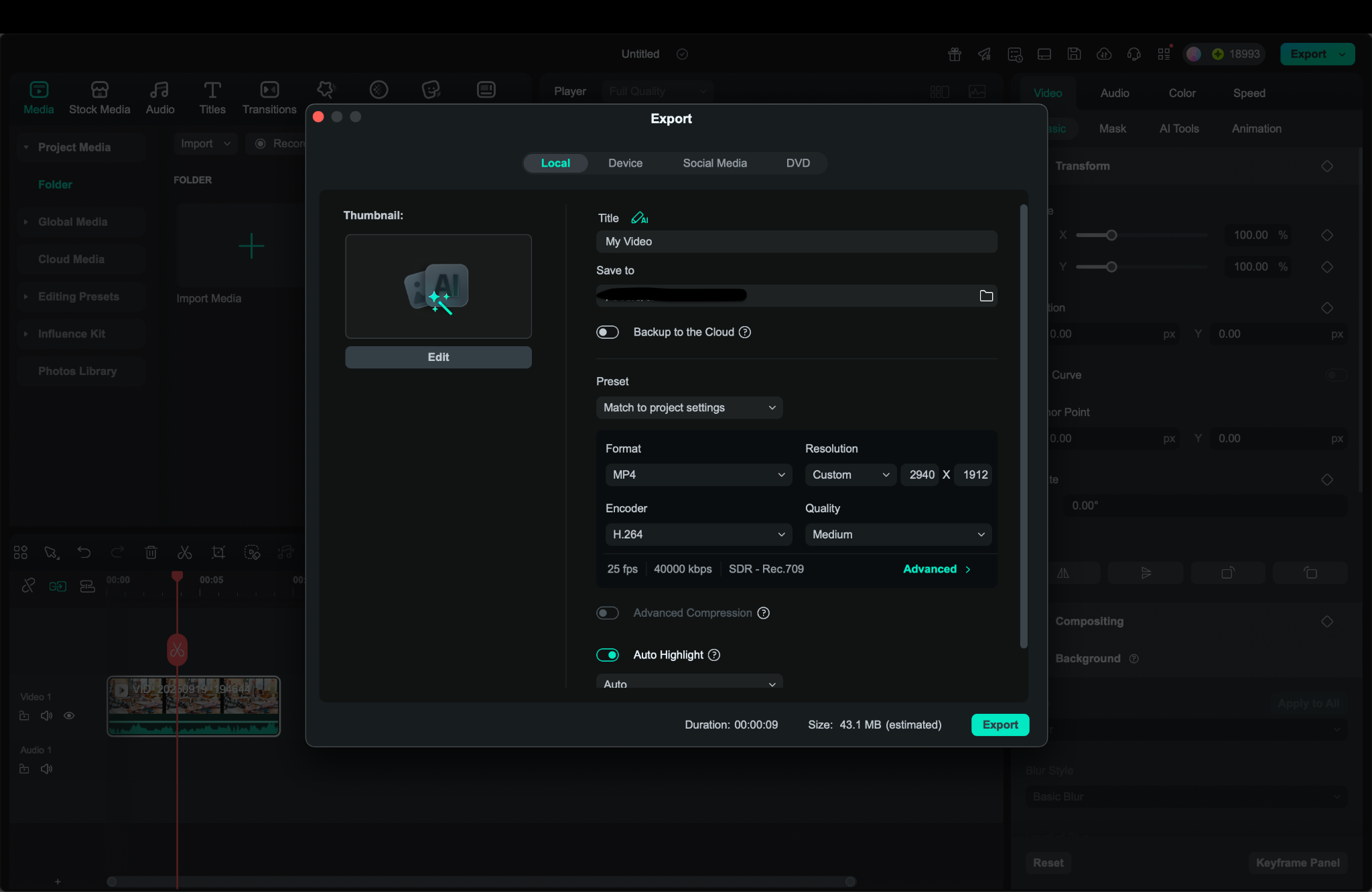
By following these steps, your Q&A session becomes more than just a one-time event. It turns into a lasting resource that can reach audiences beyond the live stream!
Bonus: Key Things to Know About Live Q&A
Running a live Q&A may seem simple, but there are a few details that can make the difference between an average session and a memorable one. Understanding the details helps hosts create smoother, more engaging experiences.
Common Situations Where Live Q&A Works Best
- Webinars and online training: A live Q&A lets participants clarify complex topics immediately. Trainers can see which areas cause confusion and adjust on the spot.
- Corporate town halls and team meetings: Employees often have questions that don’t surface in prepared presentations. A live Q&A provides a direct channel for leadership to respond.
- Social media livestreams on Facebook, TikTok, or YouTube: Creators and brands rely on Q&A to build trust and show authenticity. Audiences feel more involved when their comments are acknowledged.
- Classrooms and workshops: Teachers can check understanding by inviting questions during lessons, turning passive listening into active engagement.

How Live Q&A Is Typically Run
A session usually begins with the host introducing the Q&A format and guiding participants on how to submit questions. Platforms provide chat boxes, dedicated Q&A panels, or comment sections.
Then, moderators usually filter questions to remove duplicates, prioritize relevant ones, and ensure the flow stays productive. Some tools also allow upvoting, which highlights the most pressing questions for the speaker.
Why Audiences Prefer Live Q&A?
The appeal lies in real-time interaction. People can raise their concerns, ask questions instantly, and receive direct responses instead of waiting for follow-up emails. Anonymous submissions lower the barrier for shy participants, while features like upvoting make sure the most important issues are addressed.
Compared to one-way presentations, this format makes participants feel like part of the conversation rather than passive listeners.
Best Practices for Hosting Live Q&A Sessions
- Encourage anonymity: It increases honesty and participation, especially in corporate or classroom settings.
- Enable upvoting or ranking: This helps focus on what the majority finds important.
- Use active moderation: Keep questions clear, avoid duplication, and remove irrelevant ones.
- Prepare in advance: Collect some sample questions to prevent slow starts.
- Follow up with insights: Review analytics or recurring questions after the event to guide improvements and future topics.
Conclusion
Live Q&A is one of the best ways to make events, classes, and livestreams more interactive. It creates space for real conversations, giving audiences the chance to ask and vote on questions in the moment. The right platform makes it easy to manage, and the format works just as well for business meetings as it does for social media streams.
Recording these sessions ensures the value doesn’t stop when the stream ends. With Filmora, you can capture, edit, and repurpose your Q&A into replays, highlight clips, or written resources. This extends the impact of a single session, reaching people who couldn’t join live and keeping the conversation going long after the event.



 100% Security Verified | No Subscription Required | No Malware
100% Security Verified | No Subscription Required | No Malware

