Want to split a large MKV file into multiple parts without losing video quality? If so, this article is just for you, introducing a powerful MKV splitting program which can help you to split MKV files with lossless quality. That's Wondershare Filmora (for Win and Mac). I bet you'll be impressed with its powerful function and excellent quality. Get the details about how to split MKV files below.
In this ultimate guide, we will reveal the best MKV splitter you can use to enhance the splitting, merging and editing of your videos. Whether you are a newcomer or an experienced user, let's go through the best MKV splitters you need to edit your projects!
In this article
Get Familiar with MKV Splitting: Its Applications in Video Editing
First, let's get to the main question: what is MKV splitting and why has it become an essential tool for video editing? MKV is an open format for storing and playing digital audio and video files. MKV splitting is a method by which you can split, join, convert, or trim MKV video into an easily understandable format in its split-up parts. This appears to be simpler than it actually is, but we assure you that it is capable of changing how you deal with video files.
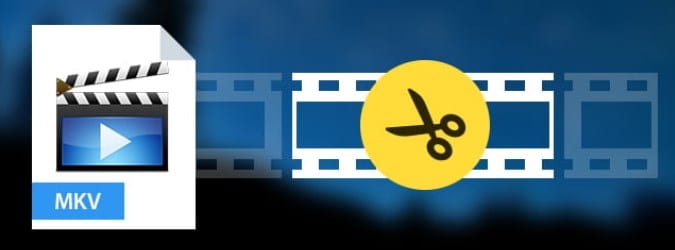
Thus, there may be a question as to why one would need to cut an MKV file in video editing. Here are just a few examples:
Trimming and merging: Sometimes, it may be necessary to edit some parts of the video or connect several segments that were filmed in different parts of the day. By using this method of splitting, MKV makes it easy to split MKV video!
Format conversions: If you're interested in converting your video files from one format to another, then the MKV file splitter can also assist you with that!
Editing and color correction: Using MKV splitting, you can select a certain fragment of a video for editing and color correction and not influence the rest of the video.
Batch processing: As for the advantage of splitting videos using MKV, the process can be done in mass selection, which doubles up the benefit.
Well, these are the applications of the MKV splitter employed in video editing. In the next part, we will talk about the free MKV Splitter for your video editing needs.
The Greatest MKV Splitter for Your Needs in Video Editing!
It becomes quite challenging to work with various file formats. For example, each MKV file can be problematic to work with, especially if the goal is to split the video into two or more parts. Below, to assist you in using the best MKV splitter, we have shortlisted a list of effective tools that can easily fulfill your video editing requirements.
Wondershare Filmora
Getting to Wondershare Filmora is a good video editor that is equipped with many features and an excellent MKV splitter. This simple-to-use tool will allow you to safely and speedily split your MKV files into several parts, remove unnecessary parts from your file, or join the file with others.
Unique features of Filmora:
MKV splitter: This means that for teams working on videos in Filmora, the MKV splitter is useful in not only splitting the files into segments but also in cutting out any unwanted segment.
Color correction: The color grading tools averagely used in the application of colors and color matching in videos assist in putting them together as well as making them unique.
Scene Detection: This feature automatically separates video footage into different scenes based on the transition between shots.
Multi-clip Editing: Multi-Clip Editing in Filmora is a function that lets you edit videos with several parameters at the same time.
Chroma key: Also known as green screen, this feature means that the editors can easily change the backgrounds of videos.
Real-time preview: It enables you to very accurately cut off unwanted clips effortlessly.
Supported OS: Windows (Windows 10 included) & Mac OS X (above 10.6), Android, iOS.
- Superb video stabilization with low distortion.
- Vast video/audio effects and creative assets.
- Powerful AI for effortless content creation.
- Intuitive, professional yet beginner-friendly.
- Works on Mac, Windows, iOS, and Android.

Split MKV file using Wondershare Filmora: A Step-by-Step Guide
Step1Launch Filmora and import MKV file
Open the program to import MKV media files from your computer. You can also use the "Import" option to load the MKV files or you can even directly drag the MKV files from the computer's album.
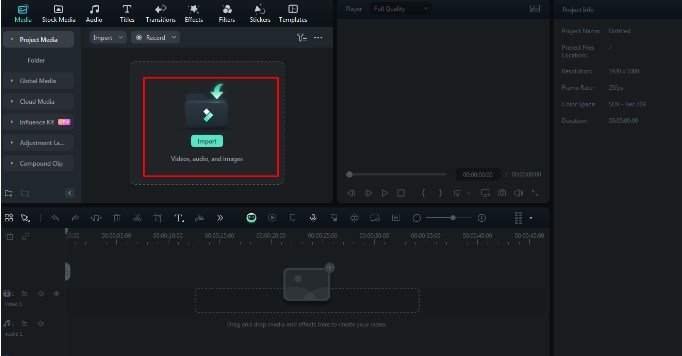
Step2Add MKV file onto the timeline
Next, drag the MKV file you want to use straight from the album onto the timeline.
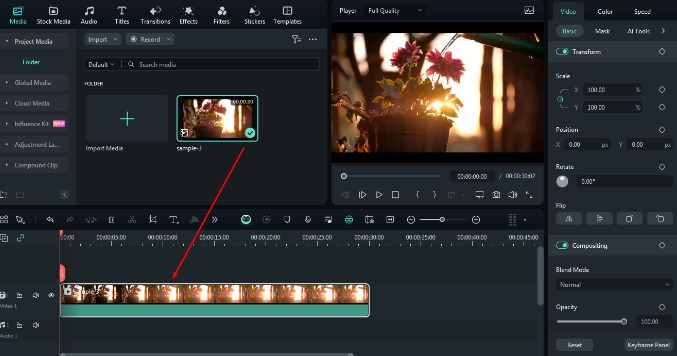
Step3Split the MKV file
Drag the slider bar and the top of the red indicator in order to position the indicator exactly where you would like it, and then click the scissors button. As you can clearly see, the large MKV file has been split into two parts here.

Step4Auto Highlight
Auto Highlight is used to automatically extract the highlights from a clip. This will save your time when trimming your video and get the best parts from it more easily.
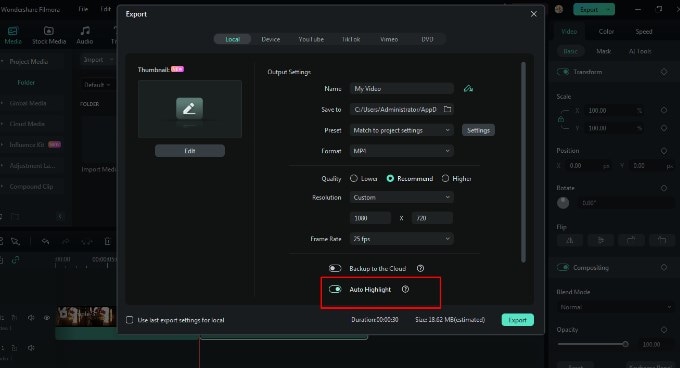
Step5Adjust the settings
There is a box that you need to check to turn on the auto highlighting in the Export to MP4 interface. After ticking the check box, users can then select the Auto, 15s Tiktok, and 60s Youtube Shorts options for export. The other option is to customize it yourself.
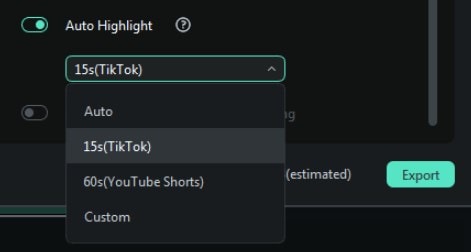
These are the procedures that you can use in order to split the MKV file. These were really useful to carry out. To ensure you get the most out of this tool, download it now!
VEED.IO
VEED.IO is an online video editor that allows users to perform basic editing chores, including splitting files in the MKV format. The ease of use of VEED.IO's graphical user interface (GUI) and the speed at which the movies are processed made it suitable for editors who might work while on the go.
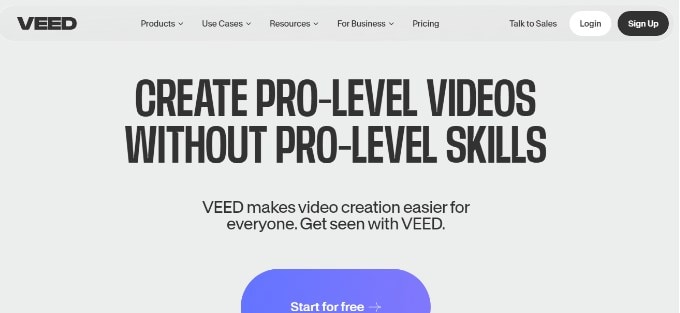
Key features:
- Use of free and paid stock media elements such as clip videos, images, and music.
- Utilize the corrections made by artificial intelligence for eye contact, clear sound, and speech articulation based on textual information.
- Auto-subtitles allow a video to be watched by a more diverse population of people through attentive closed captioning.
Kapwing
Kapwing is an online video editing tool that is quite useful and it is on this platform that the functions of splitting MKV files can be seen. Through its simple-to-use interface and its no-watermark policy, Kapwing is very suitable for editors who are on a tight budget.
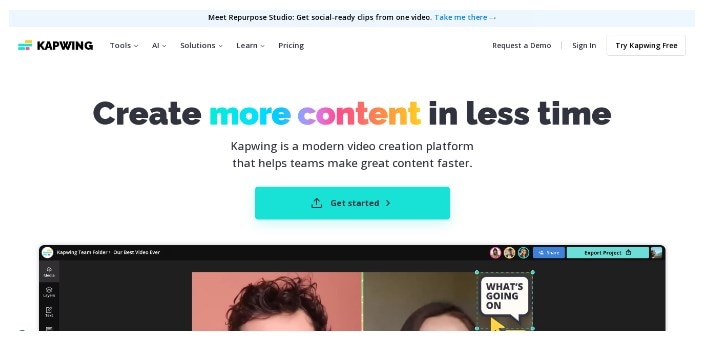
Key features:
- Can quickly provide titles for any type of video.
- Allows users to edit the recorded videos as we edit text documents.
- It employs AI to assist in creating videos.
Shortcut
Shotcut is one of the best and most free tools to use for video editing, and one of its features is the ability to split MKV files. In this case, the user interface of Shotcut is very adjustable and possesses potent functions that are most suitable for professional editors.
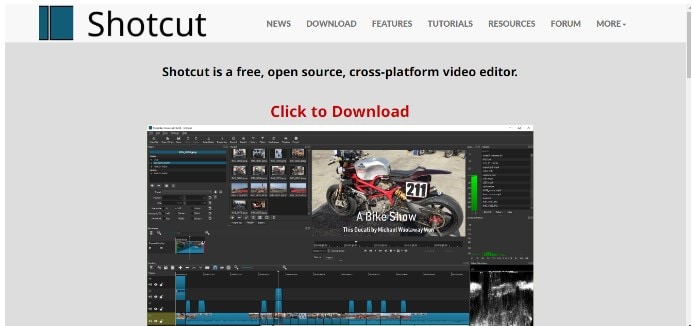
Key features:
- Able to split MKV files into individual parts or segments
- Split, edit, and join video clips
- Insert transitions, fancy effects, and text over the existing text.
Adobe Premiere Pro
Adobe Premiere Pro is video editing software that is well suited for professionals and it provides quite a lot of tools, including the splitting of the mkv format files. It has many features, including the ability to work hand in hand with other Adobe-related products, and therefore is ideal for professional editors.
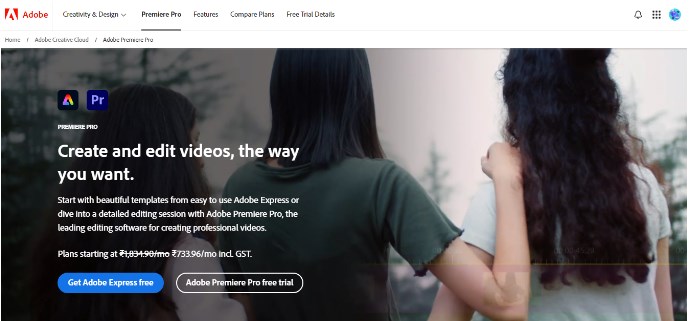
Key features:
- This program can transcribe videos on import, add captions, edit speech, sync music, and perform many other operations.
- Enable accessibility with other Adobe applications such as Photoshop, After Effects, and Audition.
- Browse tens of thousands of high-quality stock audio files for use in your latest projects.
Hence, each of these MKV splitters is distinct in terms of its functionalities and advantages, suiting the users' requirements and expectations.
Which Tool is the Best- A Comparison Table!
As we covered the best tools for splitting MKV files, now it's time to make a comparison table to find out which tool is the best. Check out the table below:
| Feature | Wondershare Filmora | VEED.IO | Kapwing | Shotcut | Adobe Premiere Pro |
| MKV Splitting | Yes, with advanced features (e.g., auto-highlighting) | Yes, with basic splitting capabilities | Yes, with basic splitting capabilities | Yes, with basic splitting capabilities | Yes, with advanced features (e.g., precise splitting) |
| User Interface | User-friendly, intuitive design | Cloud-based, accessible from anywhere | Simple, web-based interface | Customizable interface | Professional-level interface with advanced features |
| Video Editing Features | Trim, cut, merge, add transitions, effects, and text overlays, AI editing, Smart Cutout, Auto beat Sync; audio editing, color grading, and background voice removal | Trim, cut, merge, add transitions and effects | Trim, cut, merge, add transitions and effects | Trim, cut, and merge | advanced options for audio and color grading in video editing |
| Export Formats | AV1, MP4, MP3, GoPro CineFrom, WAV, MP4, AVI, MOV, F4V, MKV, TS, MPEG-2, WebM, GIF, and other export types | MP4, AVI, MOV, and more | MP4, AVI, MOV, and more | MP4, AVI, MOV, and more | MP4, AVI, MOV, and more |
| Price | Subscription plan started from US$ 49.99 | US$ 85.72/Year | US$ 192/Year | Free (with basic features) | US$105/Year |
| Operating System | Windows, Mac, Android, and iOS, iPad. | Windows, Mac | Windows, Mac | Windows, Mac, and Linux | Windows, Mac |
By going through this informational comparison guide, you will come to know that Wondershare Filmora stands out among these 5 tools. Try it out and get the rewards, then.
Conclusion
To conclude, it is mandatory to edit your videos before posting to engage the viewer's attention. By splitting the videos into minor chunks and removing unwanted parts, the overall video content can improve. Tools like Wondershare Filmora can be beneficial if you are in search of the best MKV splitter.
Don't hesitate and give it a try. You will surely feel amazed by the output.



 100% Security Verified | No Subscription Required | No Malware
100% Security Verified | No Subscription Required | No Malware

