
Do you wish to add borders to social media or YouTube videos or enrich them with stylish frames? You don't need advanced editing software; you can use an online frame editor. The best part? Most are free.
You can use a Facebook, YouTube, TikTok, or Instagram frame editor online to make scroll-stopping, cinema-worthy videos. Before exploring our top seven picks, check out how frames can enhance your creations.
In this article
Why You Should Concern Yourself With Video Frames

Video frames unlock several benefits, including:
- Covering black borders after reframing– For instance, changing an Instagram post video's 1:1 aspect ratio to fit the standard 9:16 Facebook Story aspect ratio introduces black borders. A video frame helps conceal that letterboxing effect.
- Making your videos visually appealing– Stylish frames can complement your transitions and add flair to your videos, grabbing your viewers' attention and compelling them to click through and watch. You can even use themed video frames for special events like weddings and holidays. Who can resist a festive-looking video on Christmas?
- Maintaining brand consistency– Whether creating social media posts, stories, or ads, you can make them eye-catching and memorable with on-brand video frames. They can be your signature visuals, enabling viewers to recognize your brand at a glance.
Top 7 Online Frame Editors for You to Choose
VEED
VEED is an easy-to-use online video editor with many helpful tools, including a frame editor. It has a drag-and-drop functionality and lets you record videos without leaving the platform, streamlining your editing. It's perfect for controlling the cropping when editing a reframed video to repurpose it.

Top Features
- Multiple aspect ratios– choose from 14 aspect ratios for YouTube, Instagram, Facebook, X, or LinkedIn;
- Editable frames– pick from 64+ frames, 81+ pre-designed video frame templates, or 71+ mockup designs and customize them to your liking;
- Video editing tools– tweak your video with custom or stock music, sound effects, subtitles, text, GIFs, icons, CTA pop-ups, transitions, filters, etc.
Flixier
Flixier is an intuitive, drag-and-drop online video editor offering similar tools as VEED. Its online frame editor lets you place borders and frames on videos, customizing their color, position, and perspective and spicing them up with animations and transitions. You can also add subtitles, text, sound effects, and music.

Top Features
- Customizable frames– browse shapes, select and edit a frame, and add effects and filters;
- Motion titles and graphics– animate your headlines and Subscribe badges for Instagram, Facebook, and YouTube;
- AI image generator– use text prompts to get unique visuals for video overlays.
FlexClip
FlexClip has many tools for creating and editing videos, images, and audio files. Besides many AI-powered features, it offers an online frame editor that lets you add and frame multiple layers within a video. It may not be as intuitive as VEED or Flixier, but it has more stock assets and frames.

Top Features
- Thousands of customizable frames– pick from 410+ frames, 2,300+ video frame templates, and many mockup designs;
- Hundreds of elements– spruce up your videos with animated social buttons, illustrations, confetti, Giphy stickers, masks, text bubbles, etc.
- AI-powered tools– generate subtitles, images, videos, and scripts and turn text into lifelike speech.
VistaCreate
VistaCreate is the ultimate Instagram frame online editor, supporting eight Instagram design formats. The remaining 24 include aspect ratios for Facebook, X, TikTok, YouTube, Pinterest, Snapchat, Tumblr, LinkedIn, Twitch, and WhatsApp. Its UI is similar to FlexClip, but it offers something FlexClip doesn't: a mobile app (Android and iOS) with cross-platform editing support.

Top Features
- Customizable design templates– pick from 100,000+ free designs for social media;
- Thousands of editable frames– browse 60,000+ design elements and 14,000 animated objects and choose a frame style (e.g., classic, vintage, minimalistic, etc.);
- Support for custom video frames– place colored borders or upload an image to make an original frame.
Kapwing
Kapwing is among the best online video editors, boasting many AI-powered features. Kapwing AI even lets you create free short videos from articles, documents, and scripts. As for the online frame editor, it's faster than most, offers many creative assets, and supports text-based video editing, subtitles, text, music, effects, transitions, animations, etc.

Top Features
- Hundreds of frame templates– choose an image, video, or Giphy frame from ready-made designs;
- Custom video frames– frame your video inside colored borders, an uploaded image, or a transparent overlay;
- Plugin support– get Pixabay or Pexels images for frame overlays directly into your library.
Biteable

Biteable offers a no-frills online frame editor. It doesn't have many templates or advanced features, making it the most user-friendly on this list. It's perfect for effortlessly framing your videos for social media without spending considerable time editing.
Top Features
- Animated scene designs– browse various stacks and find perfect pre-built frames;
- Dozens of frame styles– choose from concept or portrait frames, shapes, and stock templates (images, videos, and animations) or upload your own;
- Seamless social sharing– share videos directly on Instagram, Facebook, TikTok, YouTube, LinkedIn, or WhatsApp.
Wave.video
Wave.video is ideal if you need a heart frame online editor. It has stunning heart templates for framing social media videos. Of course, it lets you add other assets to get more views, including animated stickers, overlays, captions, and stock media (images, videos, music, and sound effects).

Top Features
- Various layout styles– choose a shape, collage, device-specific, or artistic layout style;
- Social media video frames– browse hundreds of editable templates and enrich them with text effects, transitions, stickers, Giphy frames, or uploaded logos and media;
- Direct sharing– publish your video on Instagram, Facebook, YouTube, X, Vimeo, or marketing and cloud platforms.
Best Tips for Selecting Your Go-To Frame

Using an online frame editor (free or paid) can be overwhelming because of the abundant frame designs and pre-built video templates. How can you pick one when hundreds of unique options keep popping up? Here are the essential tips to follow:
- Focus on the story– Do you need a frame for a demo or intro video? A light, subtle neon-line frame can bring attention to the product or topic. Do you need a frame for a wedding video? Find an animated one with a sparkle effect to exude elegance. The key is to complement the content.
- Consider the target social media platform– Will you publish your video on Instagram? A trendy frame with vibrant colors or neon lights will attract more views. Abstract art, bold flowers, and any other artistic design will do the trick. You can stay on the minimalistic side for Facebook and LinkedIn videos.
- Remember your brand identity– Flashy animated frames may look exciting, but do they align with your brand? Sleek designs may represent your core values better. Consider them when choosing frames or video frame templates because they'll help you convey the intended message.
You're finally ready to use your favorite online frame editor and jazz up your social media videos. However, online platforms have limitations, including fewer editing tools. They let you add frames, animations, transitions, audio effects, stickers, and filters, but that's about it.
Making social media videos stand out requires more effort. Standard video editing tools no longer cut it. That's where AI-driven features come into play. However, online tools will typically limit you to AI captions and subtitles. They don't have advanced algorithms for stabilizing shaky footage, tracking movable objects, text-based editing, audio denoising, removing or isolating vocals, text-to-speech, etc.
Do you wish to unlock more features for outstanding social videos? Here's one fantastic desktop solution with many standard, advanced, and AI-powered features and a treasure trove of video effects.
- Superb video stabilization with low distortion.
- Vast video/audio effects and creative assets.
- Powerful AI for effortless content creation.
- Intuitive, professional yet beginner-friendly.
- Works on Mac, Windows, iOS, and Android.

Bonus Tip – Perfect Every Frame With Wondershare Filmora
Wondershare Filmora is a cutting-edge video editor for Windows and macOS. It has many AI-driven tools like a music generator, AI Copilot, text-based editing, and text-to-video. It also offers motion tracking, video stabilization, silence detection, audio ducking, LUTs to streamline color grading, etc.
Furthermore, you can automatically reframe videos for social media and add various video effects, including frames and other overlays (e.g., retro, textured, bokeh, themed, etc.). You'll love the growing library of 10M+ creative assets, 100K+ music tracks, 10K+ preset templates, and 500+ AI effects.
The best part? You can use AI frame interpolation to increase the video frame rate, enhancing the smoothness and achieving a cinematic flow.
Here's how to perfect every frame with Filmora:
- Step 1: Download and install Wondershare Filmora on your computer.
- Step 2: Choose an aspect ratio and click New Project.
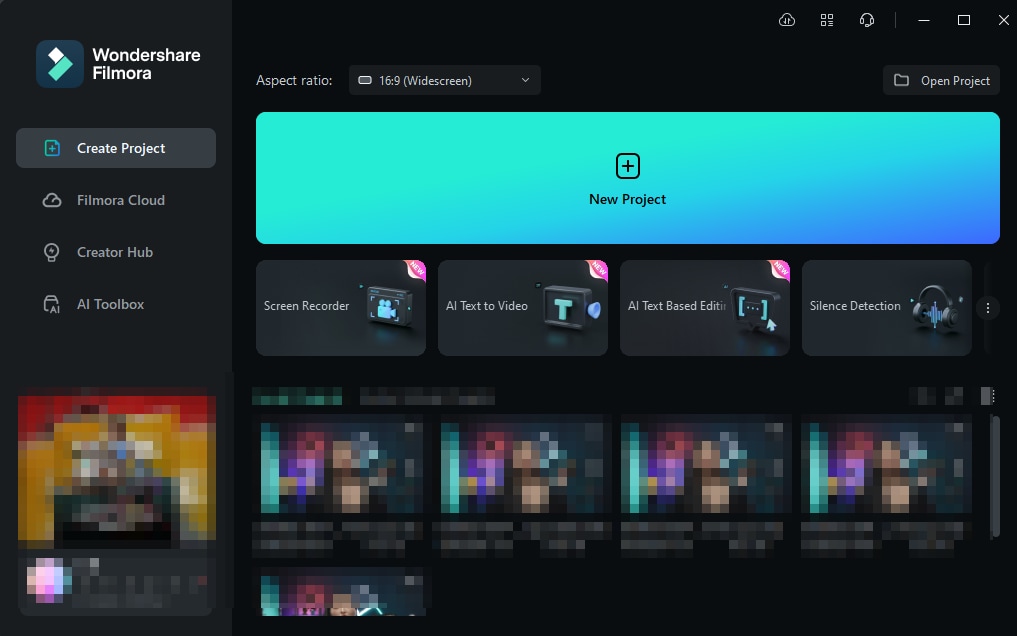
- Step 3: Go to File > Import Media > Import Media Files and upload a video. Then, drag and drop it onto the timeline.

- Step 4: Go to Effects and search for a border. Drag the desired effect to your video.

- Step 5: Go to the Effects tab in the right-hand Properties panel to customize the border. Modify the start and end color to match the video or your branding.

- Step 6: Adjust the border's size, blur, opacity, and direction.

- Step 7: Go to Effects > Overlay > Frame (or another subcategory like Christmas) and browse the options. Drag and drop the desired frame onto the timeline above your video.

- Step 8: Drag the frame's edge to adjust the duration.

- Step 9: Double-click the effect on the timeline to modify its opacity.

- Step 10: Click your video to select it and go to Speed > Uniform Speed > AI Frame Interpolation in the Properties panel. Choose Optical Flow to increase the frame rate for fluid motion.
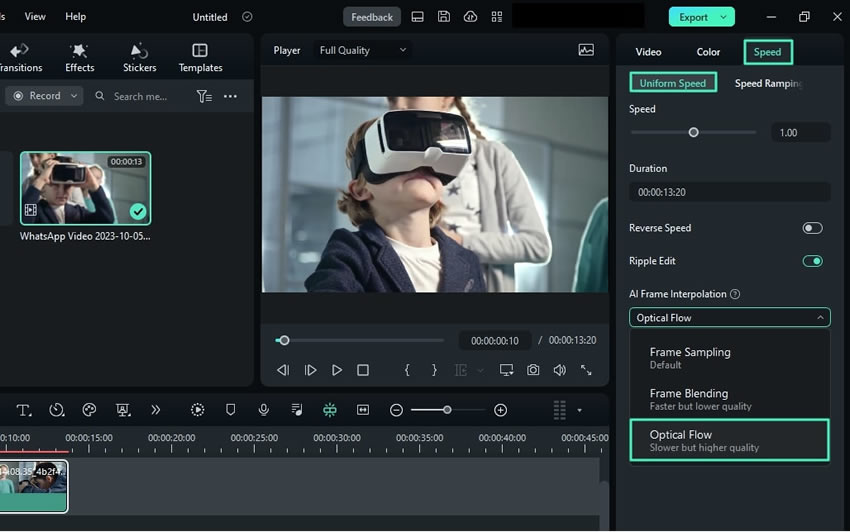
- Step 11: Click Export to save the video to your device or share it directly on social media. Once you customize the output settings, hit Export.
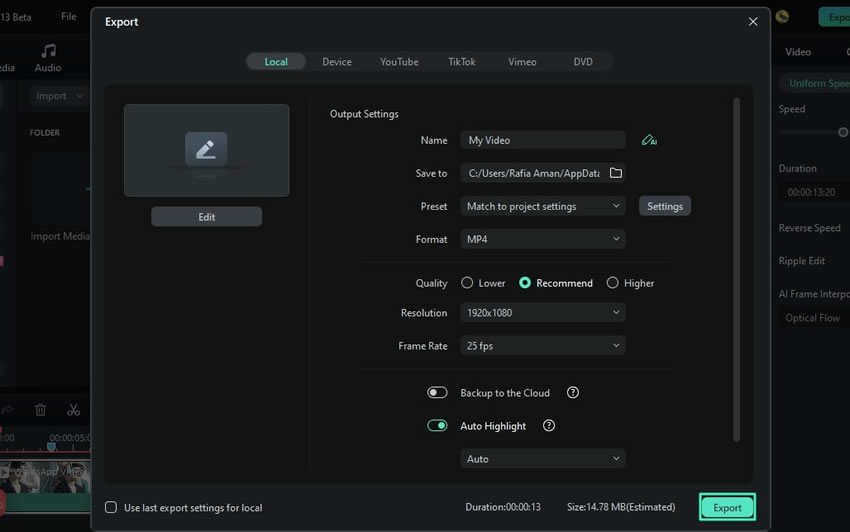
Conclusion
Using a frame editor online (free or premium) is excellent for quickly adorning a video with stylish frames or elegant borders. However, desktop software like Wondershare Filmora opens the door to a vast universe of video editing features.
Besides offering state-of-the-art tools, Filmora is affordable and intuitive. That makes it perfect for individuals and businesses, novice and seasoned alike. Try it for free to see it in action.



