Efficiency means a lot when it comes to video production. Some deadlines are really hard to beat, especially when video projects are continuously piling up. If you're caught up in the same scenario, batch rendering can truly be of great help to you. It is basically a special feature that allows you to render and export multiple videos at a time. Other apps like Wondershare Filmora have the same feature, too. Explore it on your end and make the most of it.
In this article, we will discuss the power of batch rendering in Premiere Pro. We will also suggest an alternative app in case you wish to use another option in this regard. Continue reading below to learn more.
Is Batch Rendering Applicable in Premiere Pro?
As indicated earlier, batch rendering is available in Premiere Pro. However, it's quite different from other apps. Basically, Premiere Pro allows you to export and render multiple sequences without the need for manual intervention. It's already a very helpful feature if you're working on projects without intricate or complex export requirements. Hence, don't hesitate to explore Premiere Pro's batch rendering and take advantage of the benefits it has to offer.
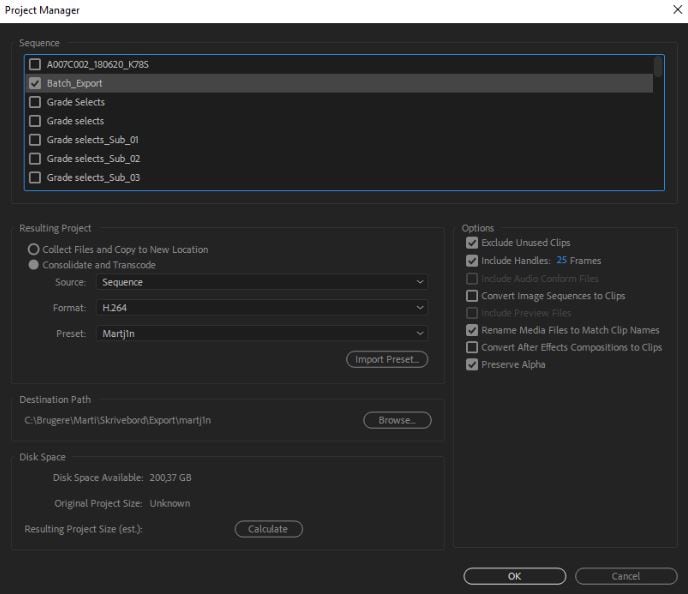
Advantages
Using Premiere Pro's batch rendering offers some unique benefits you can truly take advantage of. Do you want to know what those are? If that is so, check out the list below.
- Since it gives you the option to export multiple sequences at once, your workflow becomes more streamlined and efficient.
- It can be easily integrated with Adobe Media Encoder in case you need more flexible and capable batch rendering.
- You can customize the export settings based on your preferences. For instance, you set your desired formats, resolutions, codecs, and more.
- It's the best way to save time and effort. Automating the export process of multiple videos gives you the time to work on other necessary tasks.
Drawbacks
Premiere Pro's batch rendering is indeed very helpful to many video editors out there. However, it's fair to say that this feature is still far from perfect. Other people may find it insufficient under certain circumstances. To learn more about it, below are some drawbacks you may experience from opting for this feature.
- Premiere Pro doesn't allow you to edit another project while batch rendering is ongoing.
- Manual export setup using another tool might be required if the projects are complicated.
- Batch rendering requires a huge amount of disk space and strong computer hardware. Otherwise, the process might get compromised.
Exploring the Batch Rendering Feature of Wondershare Filmora
We all know that many video editing apps offer a batch rendering feature. Premiere Pro is just one of them. For motion graphics, Blender has a batch render feature, too. Therefore, you have tons of choices to explore in this regard. If you want a powerful video editing software with batch rendering capability, Wondershare Filmora is a great choice. You can use it to export multiple videos with a specific configuration. Do you want to know more about it? Check out the list below and keep the items in mind.
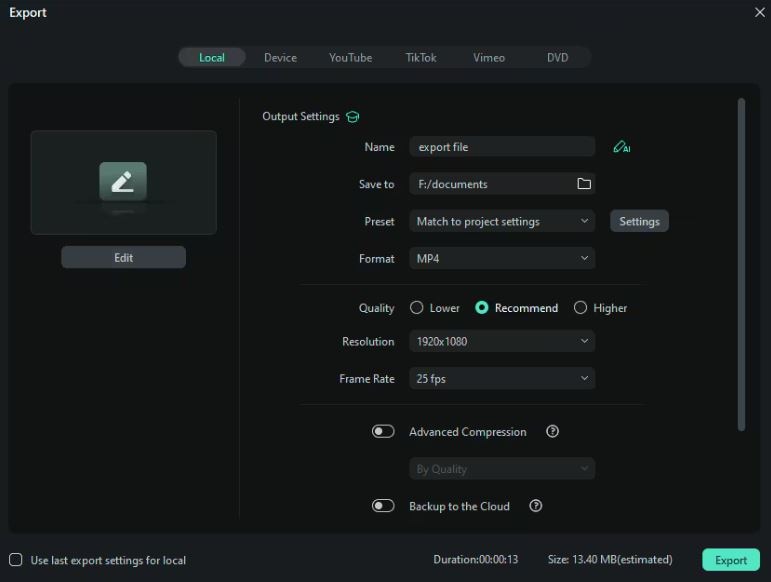
- It enables you to make specific export configurations. Similar to Premiere Pro, you can set the resolution, format, frame rate, codec, and other related calibrations.
- It can handle complex export procedures without the need for third-party support.
- It preserves the original quality of the videos based on the provided export configuration.
- It gives different options for format, frame rate, resolution, aspect ratio, and more.
Other Features in Wondershare Filmora
Wondershare Filmora is a fully functional video editing software. Aside from batch rendering, there are lots of tools you can use to create stunning videos. You should not brush off the idea of exploring them on your end. To get started, check out the list below.
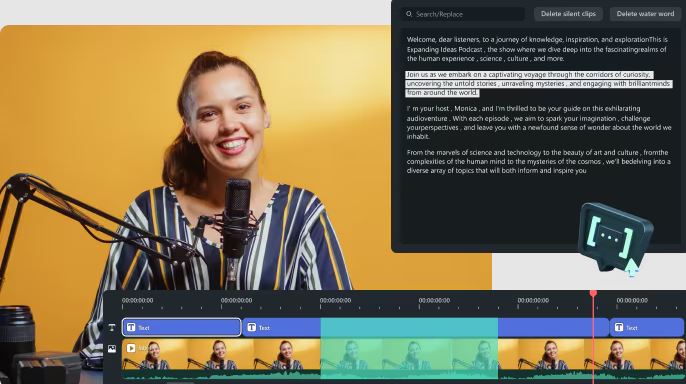
- AI Text-Based Editing: It is a special feature that allows you to convert audio into text and edit the content like a document.
- AI Copywriting: If you don't have a video script yet, you can use AI Copywriting to generate one within the platform.
- Mocha Filmora: It's a Hollywood-grade motion tracking feature for smooth movements in the video.
- Advanced Video Compressor: Aside from configuring the export settings, you can also use its Advanced Video Compressor. This feature enables you to decrease the size of your video footage.
- AI Color Palette: It's a unique tool that recreates the color grading of a reference media and applies it directly to your videos.
NOTE: Wondershare Filmora is updating the app on a regular basis. You're about to access brand-new tools as upgrades become available. Hence, don't forget to update your application always.
Conclusion
Convenience is one of the main benefits of batch rendering for videos. However, keep in mind that this feature goes beyond that. It actually transforms your workflow and improves the end result. Therefore, try batch rendering on your end and reap the benefits it has to offer. Premiere Pro has a built-in batch rendering feature. It's a perfect choice for straightforward video projects that need immediate export. Meanwhile, Wondershare Filmora is there as an alternative for more efficient and powerful batch rendering. Try it now on your end. Download Wondershare Filmora V15 and discover the batch rendering feature you need for your video projects.
FAQs
-
Q1. Is batch rendering on Premiere Pro easy?
Yes. It usually takes only a few steps. Navigate to File > Export > Media and add your videos to the Render Queue to start the batch rendering process. -
Q2. Can I edit other videos while batch rendering is ongoing on Premiere Pro?
Unfortunately, no. Premiere Pro doesn’t allow editing while batch rendering is in progress. You must wait for the rendering to finish before starting a new edit. -
Q3. Do you need a powerful computer when batch rendering on Premiere Pro?
Yes. Batch rendering requires a system with sufficient RAM, disk space, and a strong processor. Without proper specs, rendering may fail or produce inconsistent results.



 100% Security Verified | No Subscription Required | No Malware
100% Security Verified | No Subscription Required | No Malware


