Want to know how to turn on TikTok Picture in Picture (PiP) on your phone? Our complete guide covers how to enable this feature for both iPhone and Android. You'll learn to watch regular videos and even a TikTok Live Picture in Picture stream in a floating window while multitasking seamlessly.
This guide will show you how to watch TikTok with Picture in Picture on iPhone and Android, along with step-by-step instructions to enable it. It'll also provide tips for the best viewing experience. Let's get started!
In this article
Part 1. What is Picture in Picture (PiP) Mode?
Picture in Picture (PiP) mode lets videos play in a small floating window while you use other apps. On TikTok, this feature allows you to watch videos or live streams while replying to messages, browsing social media, or checking emails without interrupting your content.
Benefits of Using TikTok Picture in Picture Mode
- Uninterrupted Viewing: You can keep your TikTok videos playing while opening and switching between apps.
- Enhanced Multitasking: Chat with friends, take notes or scroll through other apps while the video continues.
- Better Productivity: Watch tutorials, educational content, or live streams without being stuck on one screen.
Is TikTok Picture-in-Picture Available for Everyone? (Updates and Limitations)
Short answer: Not always. PiP depends on your OS version, device model, region, and TikTok app build.
- OS requirements: iPhone requires iOS 14 or later (system-level PiP). Android requires Android 8.0+ with PiP permission enabled for TikTok. Apple | Android
- Feature scope: PiP for Live streams is widely available; PiP for regular videos can vary by region/account and app version.
- Known constraints: Background playback outside PiP isn't guaranteed by TikTok; if PiP closes, check battery optimization and re-enable PiP permissions. Details
- Keep updated: Update TikTok regularly—availability and the location of the Background Player/PiP control may change with new builds.
Part 2. How to Turn on TikTok Picture in Picture Mode on iPhone & Android
TikTok Picture in Picture iPhone and Android versions work slightly differently due to platform-specific settings. Below, we'll walk you through enabling PiP mode for TikTok on iPhone and Android.
How to Enable the TikTok Picture in-Picture for iPhone Users
Follow these steps to use the PiP mode on iPhone:
- Step 1:Enable PiP in Settings
- Step 2:Use PiP in TikTok


How to Enable the TikTok Picture in Picture for Android Users
PiP mode on Android devices is generally enabled by default for supported apps, including TikTok. However, the availability and functionality of PiP mode may vary depending on your device model.
Follow these steps to use the Picture-in-Picture for TikTok on your Android device:
- Step 1:Enable the PiP for TikTok in Settings
- Step 2:Use PiP in TikTok


Specific Steps for TikTok Live Picture in Picture
PiP for TikTok Live is often available even when regular videos don't show the option. Here's how:
On iPhone (iOS 14+)
- Open TikTok > enter a Live stream.
- Tap the Share arrow (or the Background Player option if shown) and choose Picture-in-Picture (or simply swipe Home to trigger PiP).
- Move/resize the floating window; tap to return to full screen when needed. How PiP behaves on iPhone
On Android (Android 8.0+)
- Enable PiP for TikTok: Settings > Apps > TikTok > Picture-in-picture > Allow.
- Open a Live stream > tap Share (or Background Player) and select Picture-in-Picture, or press Home.
- If the window closes, disable battery optimization for TikTok and retry. Android PiP reference
Note: Some accounts/regions show a "Background Player" with options like Picture-in-Picture or Audio on Live; regular videos may not show it. Example | Guide
The availability and functionality of PiP mode may vary based on your device model and TikTok app version. Ensure your TikTok app is updated to the latest version for optimal performance. This mode is handy when you want to watch TikTok Live with Picture in Picture while using other apps. It allows you to multitask without missing important content.
Part 3. Tips for an Optimal PiP Viewing Experience
Knowing how to turn on Picture in Picture on TikTok is just the first step to enjoying seamless multitasking. Here are some tips to improve your PiP viewing experience and make the most of this feature.
Tip 1. Adjusting the PiP Window
Once the Picture in Picture mode is active, you can customize the floating window to fit your needs:
- Resize the Window: Use a pinch-to-zoom gesture to make the video smaller or larger.
- Move the Window: Drag the floating window to any corner of your screen for the most comfortable placement.
- Hide the Window Temporarily: Swipe it to the edge of the screen. Alternatively, tap the Minimize button to hide the window without closing it completely.
Tip 2. Managing PiP Playback Controls
While watching TikTok in Picture in Picture mode, you can control playback without reopening the app:
- Pause or Play: Tap the floating window to bring up controls, then press the play/pause button.
- Return to Full Screen: Tap the expand icon to reopen the TikTok app and continue watching.
- Close PiP Mode: Tap the floating window, then select the X button to exit.
You'll enjoy a seamless Picture in Picture TikTok experience by following these tips. Whether you're using Picture in Picture TikTok Live or regular videos, you can multitask without missing out on content!
Part 4. TikTok Picture in Picture Not Working? Quick Fixes & Troubleshooting
Having trouble with TikTok Picture in Picture on iPhone or Android? Use these quick checks and fixes. Start from the top and work down until PiP works again.
Quick Checks (Applies to iPhone & Android)
- Confirm PiP is supported: iOS 14+ supports PiP system-wide; Android 8.0+ supports PiP for apps that enable it. Ensure your OS meets this baseline. Apple support | Android Developers
- Update TikTok: Open App Store/Google Play > Update TikTok to the latest version.
- Restart the device: A reboot resets stuck media sessions that can block PiP.
Fixes for iPhone (iOS 14+)
- Turn on PiP: Settings > General > Picture in Picture > Start PiP Automatically = On. Guide
- How to trigger PiP: Play a TikTok video or Live > swipe Home; or use the PiP icon if shown.
- Reset PiP permission: Toggle Start PiP Automatically Off → On; then relaunch TikTok.
- Check Content Type: Some regions/accounts only allow PiP for Live; pre-recorded videos may be limited. Try a Live to verify.
Fixes for Android (Android 8.0+)
- Enable PiP for TikTok: Settings > Apps > TikTok > Picture-in-picture > Allow. (Or Settings > Apps & notifications > Special app access > Picture-in-picture > TikTok > Allow.) Reference
- Trigger PiP: Play a video/Live in TikTok → press Home (or use the PiP button in the Share/Background Player menu where available).
- Disable Battery/Background limits: Remove TikTok from battery optimization and allow background activity to prevent PiP from closing.
- Clear cache: Settings > Apps > TikTok > Storage > Clear cache, then retry.
Live vs. Regular Videos—What Actually Works?
- Live streams: Most consistently support PiP/Background Player on both iOS and Android, though the control may appear as "Background Player" with options like Picture-in-Picture or Audio. Example walk-through; how-to coverage.
- Pre-recorded videos: Support may vary by app version/region. If PiP doesn't appear on regular videos, test with a Live first to confirm system PiP works. MUO guide; NoypiGeeks.
Known Limitations & Bugs (Observed)
- Regional/account flags: Background Player/PiP option for regular videos may be rolled out unevenly; Live is more broadly available. Source.
- Background audio policy: TikTok doesn't guarantee full background playback outside PiP; workarounds rely on OS PiP. Explainer.
Still Stuck? When to Contact Support
- If PiP fails on multiple networks/devices, report via TikTok > Profile > Menu > Settings and privacy > Report a problem (attach screen recording).
Bonus: Create a Custom Picture-in-Picture Video for TikTok with Filmora
Adding Picture-in-Picture (PiP) effects to your TikTok videos can make your content more visually appealing. Use the Filmora Mobile PiP feature to easily layer videos or images.
Follow this step-by-step guide to create a PiP video using Filmora for Mobile:

- Add a motion effect with the Animation
- Adjust the blending mode and opacity under the Blending section
- Use the Mask feature to change the shape of the PiP overlay.

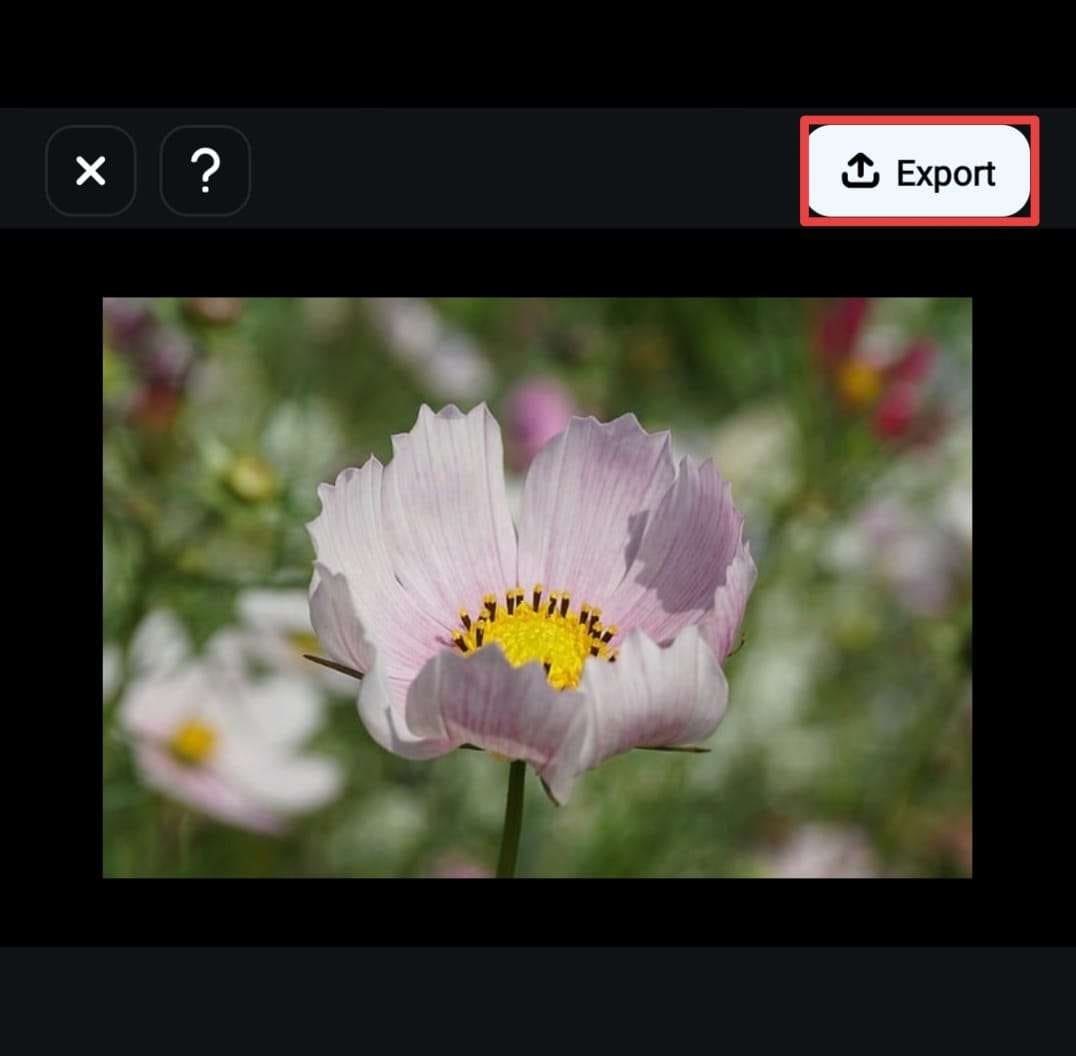

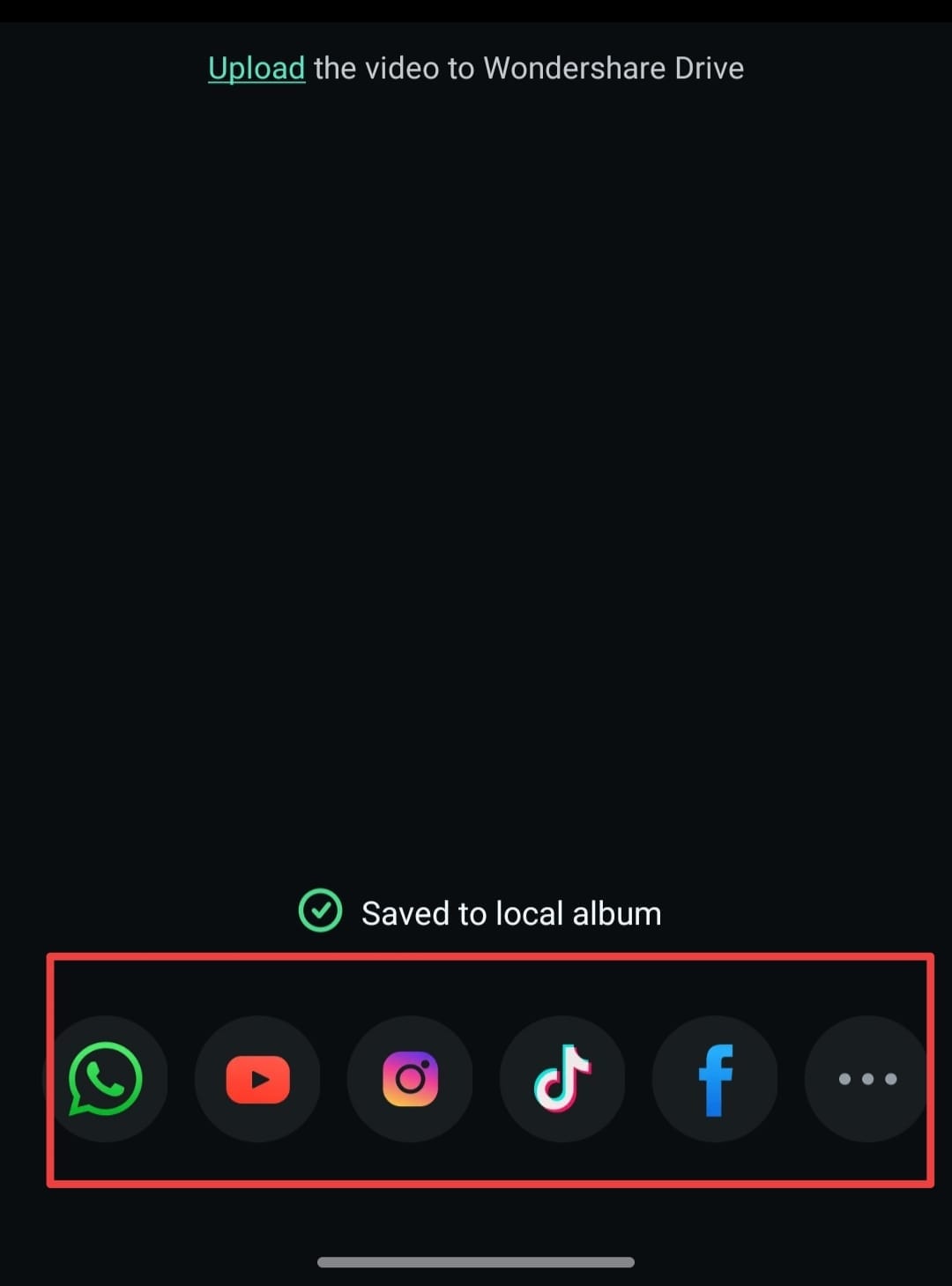
Conclusion
TikTok's Picture in Picture mode is a great way to watch videos while multitasking. PiP mode keeps your TikTok videos playing in a floating window while you open other apps on your phone. Both TikTok Picture in Picture iPhone and Android versions support this feature, though the activation steps may vary.
Once enabled, you can watch regular videos or TikTok Live in Picture in Picture mode while using other apps. Now that you know how to use PiP mode, try creating a video with Picture in Picture effects using Filmora for Mobile—then share it on TikTok!



 100% Security Verified | No Subscription Required | No Malware
100% Security Verified | No Subscription Required | No Malware



