Many video editors use video encoder software to render the material in a format with proportionate quality, size, and compatibility. This way, the video is set to play smoothly on various streaming platforms. Don't worry. There are many video encoder apps out there that you can try. Other video editing tools, like Wondershare Filmora, have default encoding facilities. Hence, don't skip this very important step when creating videos. Make sure that the export settings are calibrated properly.
In this article, we will talk about the video encoder feature of Adobe Premiere Pro. We will also suggest another alternative application that offers the same tool. Continue reading below to learn more.
The Power of the Built-In Video Encoder Inside Premiere Pro
As indicated earlier, many video editing apps come with a default video encoder. One of which is Adobe Premiere Pro. Its video export tool offers different encoding options that you can explore and set.
Premiere Pro is a very handy video editing software. You don't need to switch to Adobe Media Encoder if necessary. Premiere Pro can absolutely act as a video encoder for you. On your end, you just need to familiarize yourself with this panel and make the right adjustment that suits your needs.
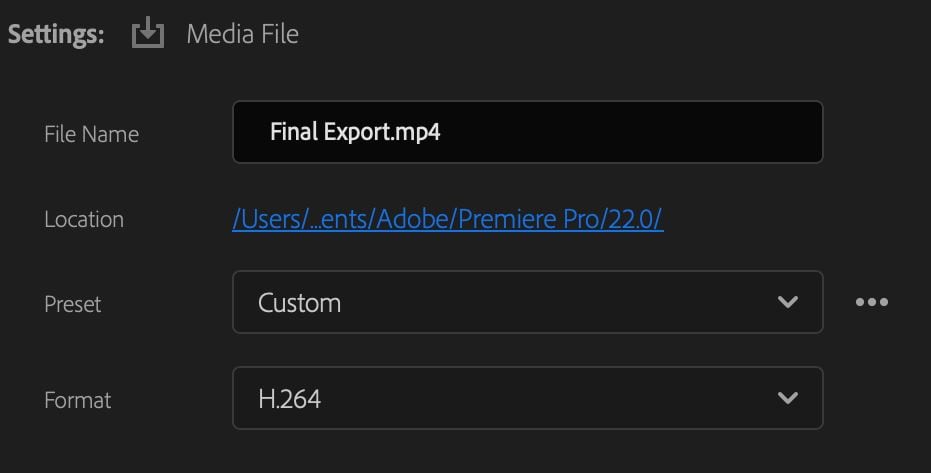
Advantages
For sure, there are many available options out there when it comes to the video encoder. But truly, opting for Premiere Pro in this regard offers a fair share of benefits. Do you want to know what those are? If so, check out the list provided below.
- It keeps your workflow undisrupted since there is no need to switch from one app to another.
- It gives various options for codecs, formats, bitrates, aspect ratios, and other similar configurations.
- It has pre-configured encoding presets if you don't have much time to make the adjustments manually.
- It is easier to use compared to Adobe Media Encoder, which is a separate video encoder app.
- It supports GPU acceleration. That means you can speed up video rendering on compatible devices.
Drawbacks
Doubtlessly, Premiere Pro having a built-in video encoder comes in very handy. Imagine you don't need a separate app just to export your videos to your preferred calibration. However, we cannot say that it runs perfectly all the time. There are also some limitations that affect the users. Do you want to know some of them? If so, check out the list written below.
- You might find its encoding capabilities insufficient if you're working on large and complex video projects.
- It might not be the best option for beginners who want a simple video encoder and editor.
- It requires an active Adobe Creative Cloud subscription to access the platform, as well as the default video encoder. Compared to other tools, it's more costly.
- Overall, Premiere Pro requires strong hardware and a large space that can handle heavy resources.
Wondershare Filmora: The Perfect Alternative to Premiere Pro
When it comes to video editing and encoding, the capabilities of Premiere Pro are inarguable. This software can truly help you, from creation all the way to rendering. However, we cannot say that it is for everyone. Some people may find it limited or too much. If you're one of those looking for a potential alternative, Wondershare Filmora is worthy of consideration. Similar to Premiere Pro, it can help you edit different types of video and export them in your preferred configuration. Do you wish to give it a shot? If so, read on to learn further about this amazing software and its default video encoder.
Exporting Features
The wide video export options offered by Wondershare Filmora make it a great alternative to Premiere Pro's video encoder. In video editing and encoding, both of them have tons of similarities, especially in terms of features and functions. That's why you should not brush off the idea of exploring Wondershare Filmora for such operations. If you need a video encoder, then this tool can truly be of great help. Check out the list below for more details.
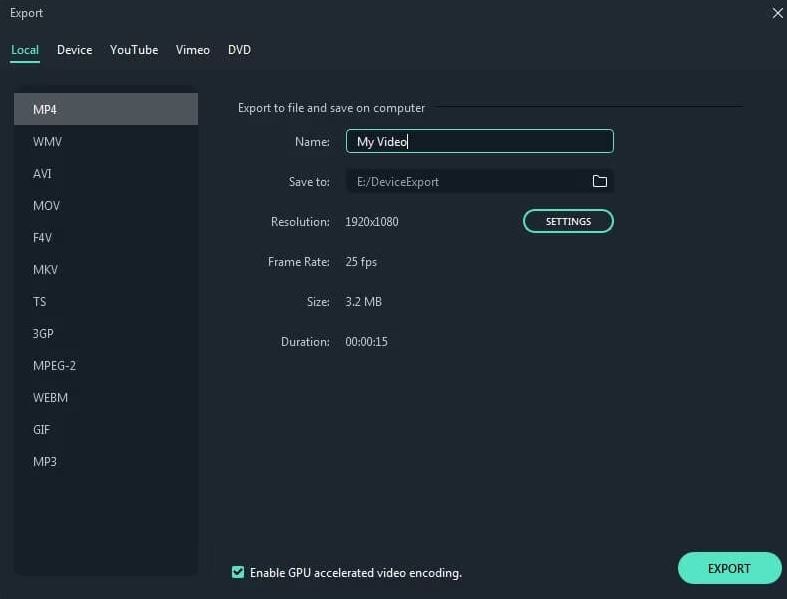
- It allows you to configure important export settings like formats, resolutions, aspect ratios, codecs, and more.
- It offers ready-made export presets optimized for different social media streaming platforms.
- It gives you the option to upload the video directly to YouTube and other similar platforms.
- Its newest version now allows batch export to help you save time and effort.
If you only want to export one clip from your timeline rather than the entire project, Filmora provides a streamlined option to export the selected clip with custom settings. Follow the steps below:
Step1Right-click the Clip and Choose “Export Selected Clips”.
In the timeline, select the clip you want to export. Right-click it and select Export Selected Clips from the context menu. This triggers the export interface for just that clip.
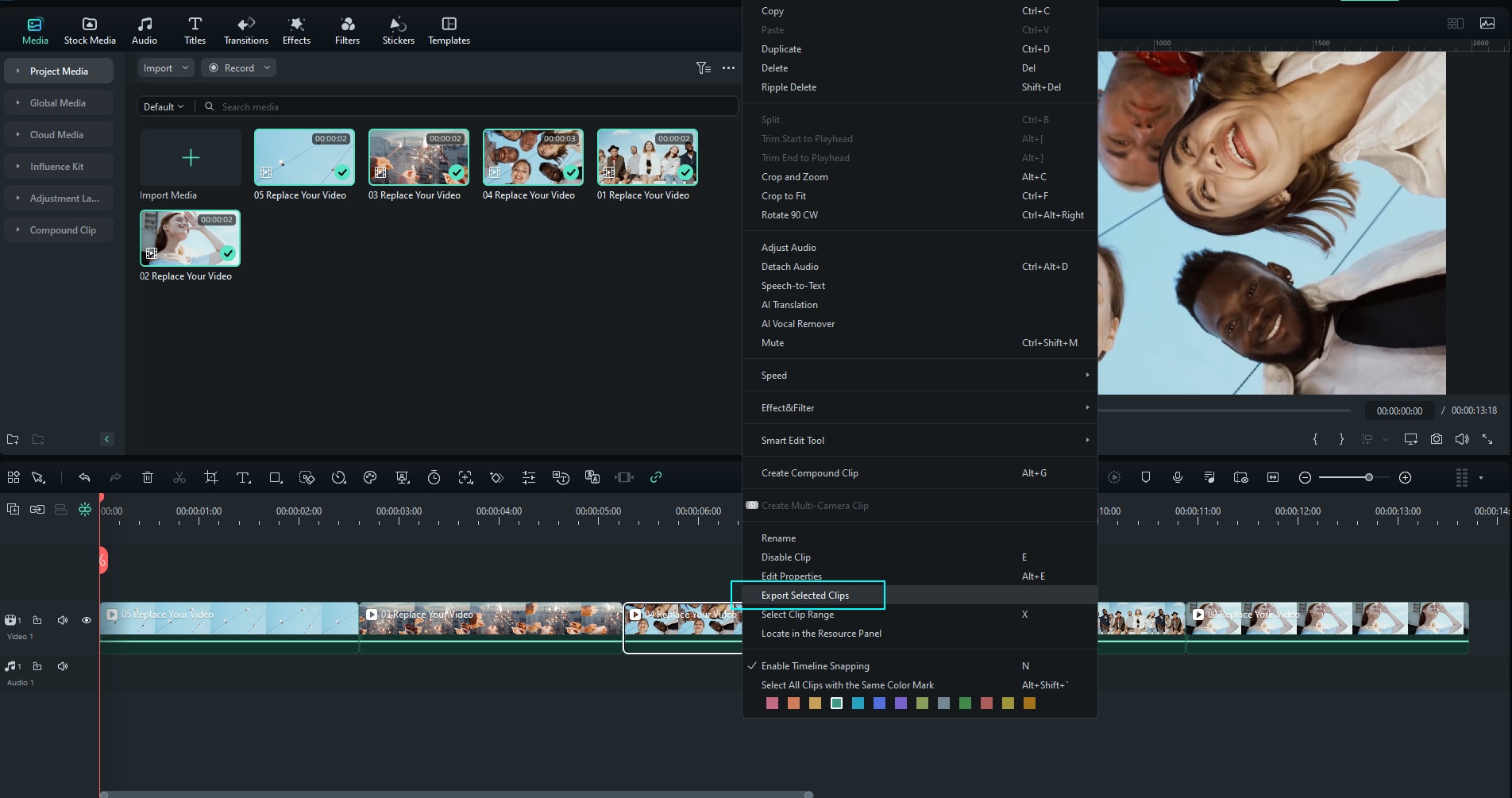
Step2Customize Output Settings.
In the export window that appears, you can set the file name, destination folder, format, resolution, frame rate, and other parameters. Adjust as needed, then click Export to render and save the selected clip.
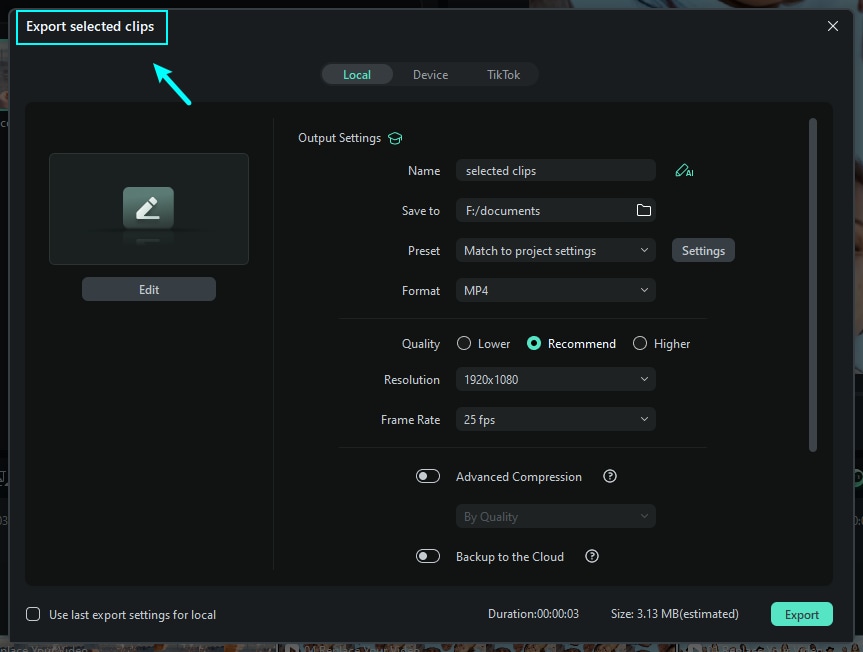
Step3Monitor the Export Progress and Finish.
The export process will display a progress bar. Once the rendering finishes, the saved clip will be available in your chosen output folder. You can then view or upload that clip as required.
If you want to learn how to export select clips only or export clip range, you can check this guide. New released Filmora compresses these steps into one seamless process.
Other Features
Apart from a well-capable video encoder, Wondershare Filmora has a lot more to offer. Since it's a full-scale video editing app, you can access various tools that can help you enhance your output further. To get started, check out the list below.
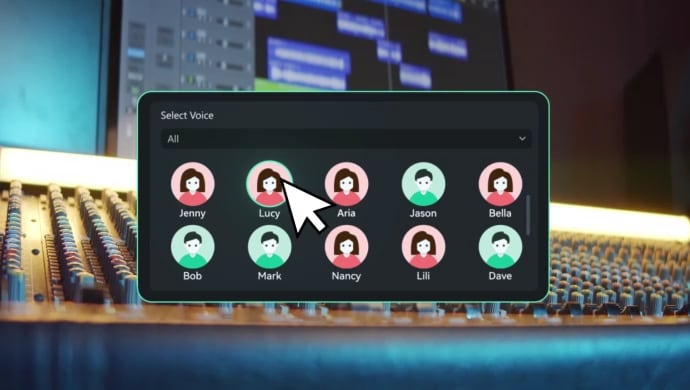
- AI Text To Video: You can create additional video footage with nothing but a simple text prompt.
- AI Video Denoiser: It's a special tool that allows you to improve the visual quality of your content. This tool makes your video look crisper, clearer, and way more professional.
- AI Text To Speech: Generating voiceovers is not a problem at all. It has a tool that converts scripts and other forms of text into actual speech.
- AI Voice Cloning: You can clone your own voice if you need it for voiceovers. This tool enables you to do such procedures.
NOTE: Wondershare Filmora is updating the application regularly. Aside from the features listed above, you can definitely access more each time you upgrade your app version. Hence, don't hesitate to explore this aspect as well. Keep in mind that Wondershare Filmora is not just a video encoder, but also a powerful editor.
Only Need A Video Encoder?
In a way, we can safely say that it's adequately capable in this regard. It has an H.264 video encoder, which is a very common option. Likewise, its HD video encoder can produce crisp and clean video outputs. But don't worry. There are other programs available in case these features are still not enough.
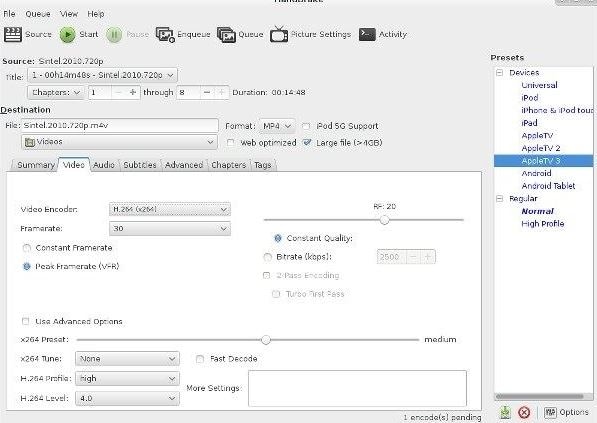
You can try the FFmpeg video encoder if you need heavy compression for your video footage. On the one hand, the HandBreak video encoder is a great alternative if you want a simpler option than FFmpeg. What if you wish to try a hardware-based tool for encoding? Then, the best option for you is the NVIDIA video encoder. An online video encoder can be helpful, too. However, you should consider a more professional app if you're working on complex projects. Don't worry. Wondershare Filmora is there to help you out.
Conclusion
The perfect video encoder depends on your needs for the project. On most occasions, Premiere Pro can deliver well in this regard. As we all know, it's a highly professional tool when it comes to video editing. However, it's not a free video encoder and is quite complex for some users. If that is the case, you can try Wondershare Filmora. This powerful content-creation software has a built-in video encoder capable of rendering videos to the highest quality. Not only that, it also offers tons of traditional and AI tools that can help you elevate your video further. Amazing, right? So look no further. Download Wondershare Filmora V15 today and experience the difference.
FAQs
-
Q1. Can I use Premiere Pro for encoding without the Adobe Media Encoder?
Yes. Premiere Pro can function independently without the Adobe Media Encoder. While both apps can work together, Premiere Pro already includes a built-in encoder that lets you render and export videos directly. -
Q2. Is Premiere Pro a great video encoder for YouTube?
Yes. Premiere Pro is a powerful video encoder for YouTube, offering ready-made export presets optimized for the platform. However, if you prefer a simpler workflow, Wondershare Filmora enables direct YouTube uploads right from the editor — no extra export steps required. -
Q3. Does Premiere Pro allow background rendering?
By default, Premiere Pro doesn’t render in the background, but you can use Adobe Media Encoder to queue and export multiple videos while continuing to work. Similarly, the latest version of Wondershare Filmora offers background processing and batch export for efficient multitasking.



 100% Security Verified | No Subscription Required | No Malware
100% Security Verified | No Subscription Required | No Malware


